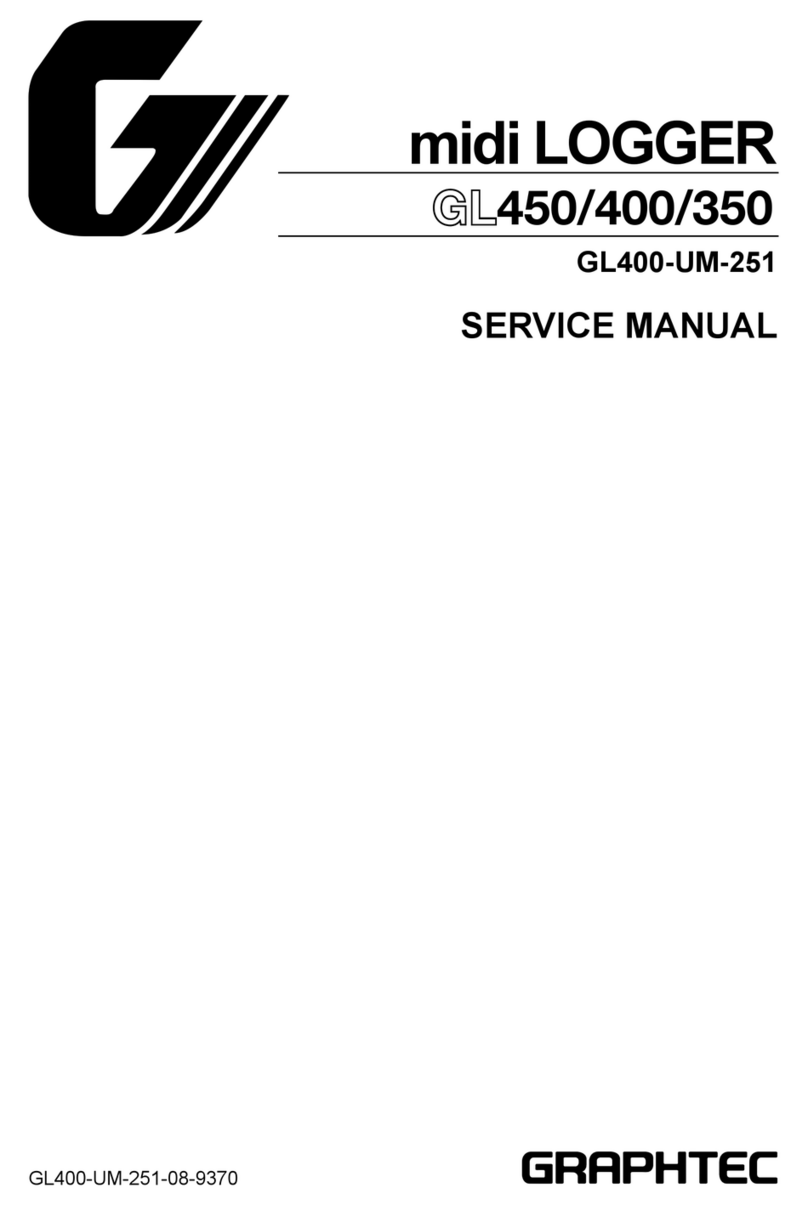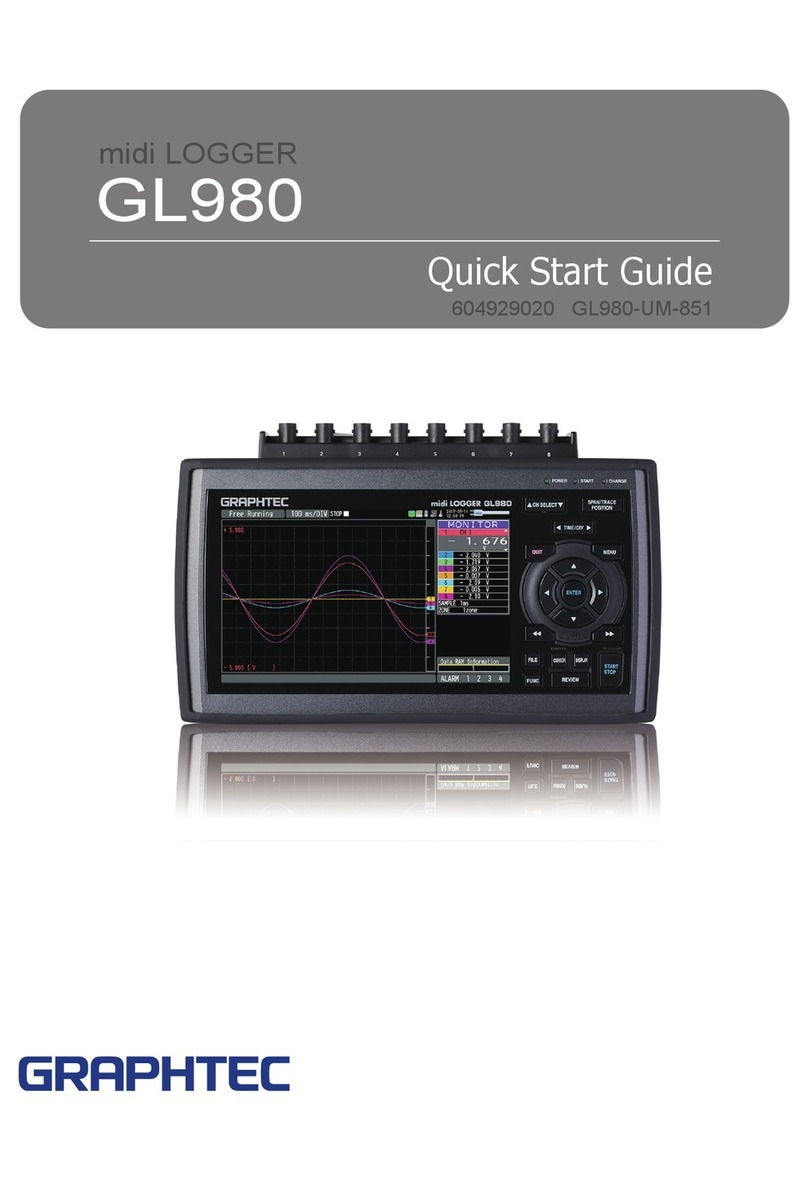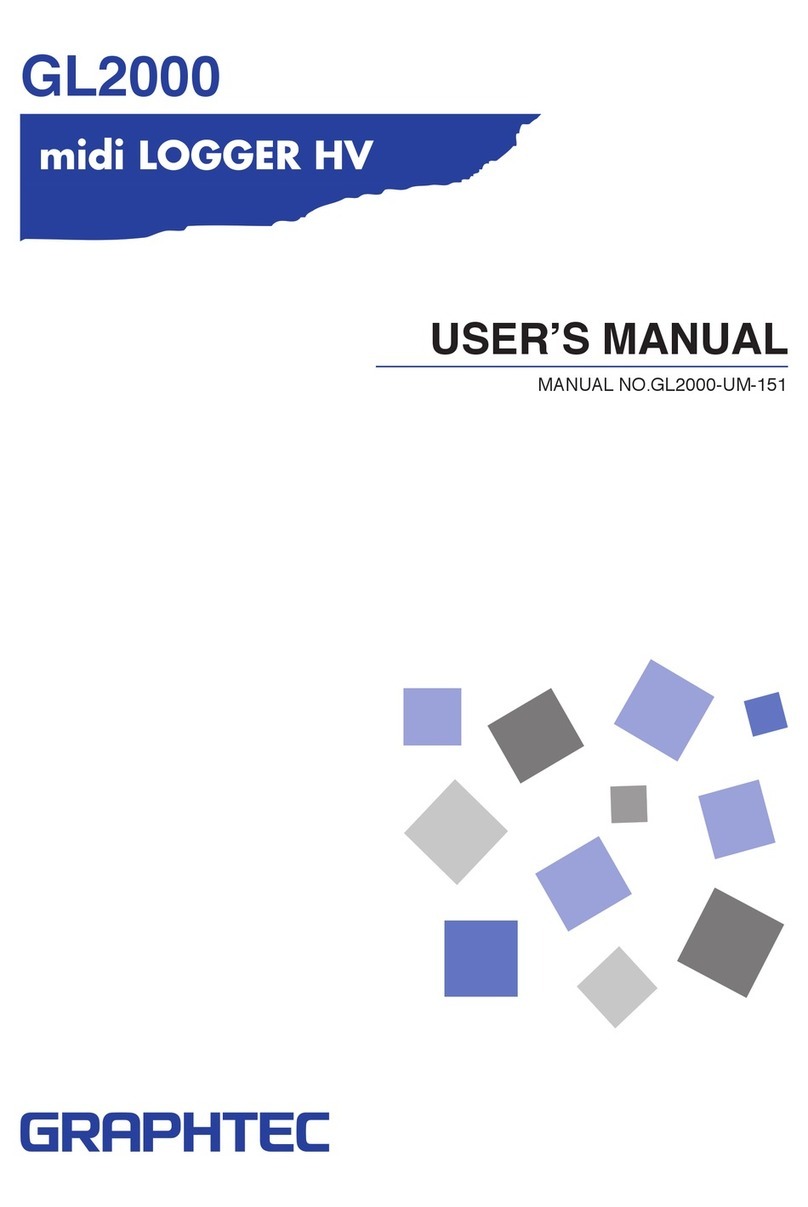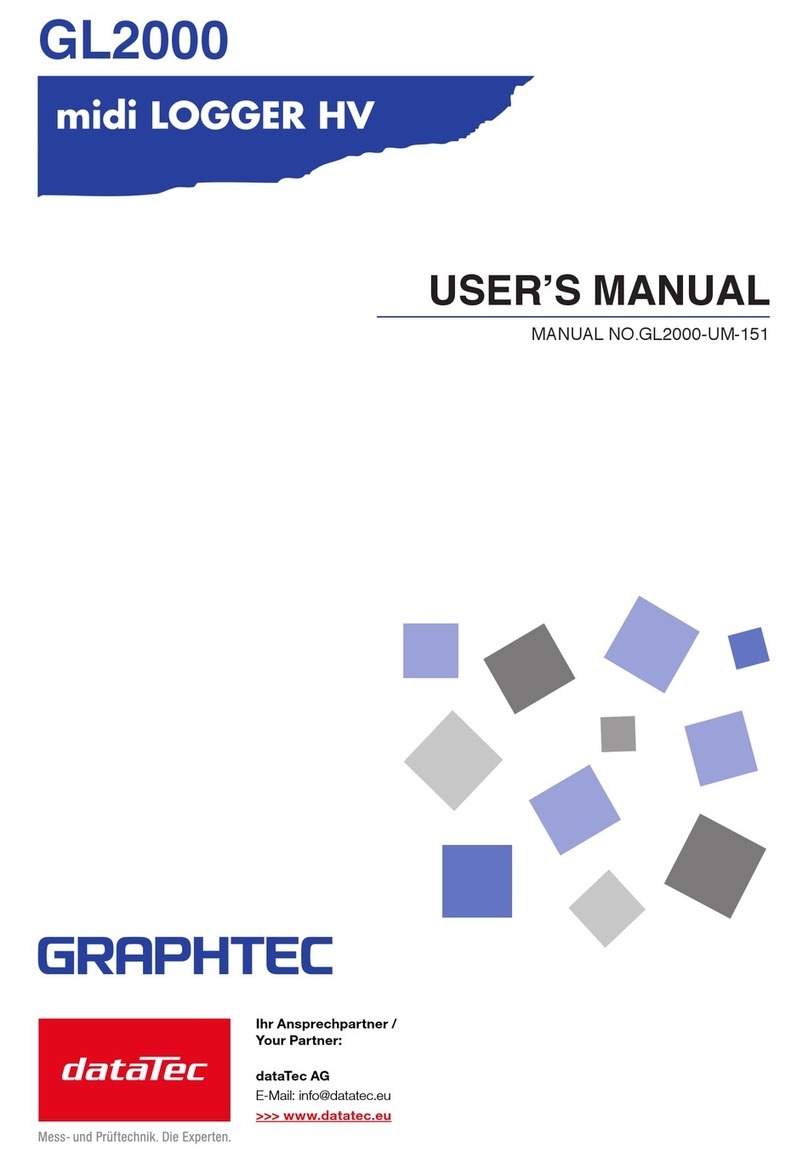GL900 Descriptions of the Menu Screens
8
1.Status message display area : Displays the operating status.
2.Time/DIV display area : Displays the current time scale.
3.Device access lamp : Turns red when USB memory is accessed.
When the GL900's internal memory is being accessed, the MEM lamp turns red.
4.Key lock lamp : Displays the key lock status. (Yellow = keys locked, white = not locked)
5.Remote lamp : Displays the remote status. (Yellow = Remote status, white = Local status)
6.Clock display : Displays the current date and time.
7.AC/Battery status indicator : Displays the following icons to indicate the
operating status of the AC power supply and the
battery. (see right figure)
8.Waveform operation display area : Displays the mode selected by the
SPAN/POSITION/TRACE key.
9.Digital display area : Displays the input values for each channel. The
and keys can be used to select the active
channel (enlarged display). Moreover, the
selected active channel is displayed at the very
top of the waveform display.
10.Quick settings :
Displays items that can be easily set. The and
keys can be used to make a Quick settings item
active, and the and keys to change the values.
11.Alarm display area : Displays the status of the alarm output terminal.
(Red = alarm generated, white = alarm not generated)
12.Pen display : Displays the signal positions, trigger positions, and alarm ranges for each
channel. (see right figure)
13.File name display area : Displays the data capture file name during the data capture operation. During a
data replay operation, the name of the data replay file is displayed.
14.Scale lower limit : Displays the lower limit of the scale of the currently active channel.
15.Waveform display area : The input signal waveforms are displayed here.
16.Scale upper limit : Displays the upper limit of the scale of the currently active channel.
17.Data capture bar : During a data capture operation, this bar displays the remaining memory
capacity of the device used for data capture. When data is being replayed, the
display position information is displayed here.
1.Status message display area 2.Time/DIV display area
3.Device access lamp 4.Key lock lamp
5.Remote lamp
6.Clock display
7.AC/Battery status indicator
8.
Waveform operation
display area
9.
Digital display area
10.Quick settings
11.Alarm display area
12.Pen display
13.File name display area
14.Scale lower limit
15.Waveform display area
16.Scale upper limit
17.Data capture bar
AC/Battery Indicator
When the AC power
supply is being used
Battery power: Full
Battery power: Medium
Battery power: Low
Battery power: Very low
Trigger position Alarm range
Rising
trigger Falling
trigger Within
the
range
Outside
the
range
Stop side
Start side