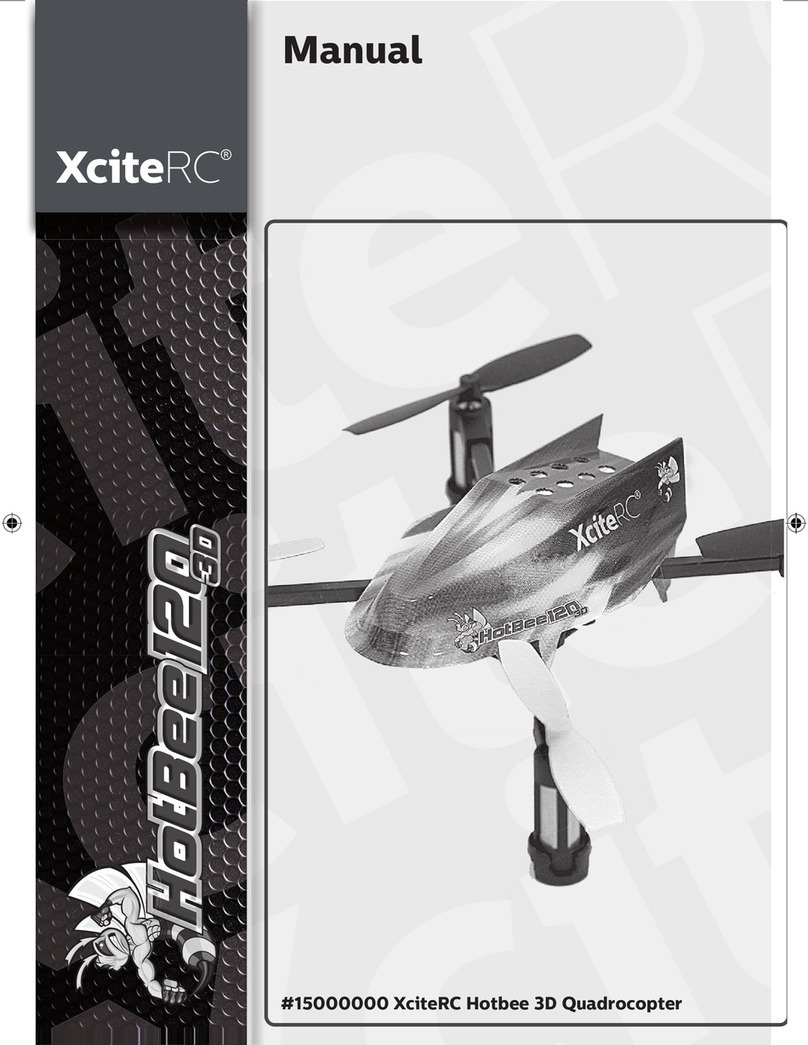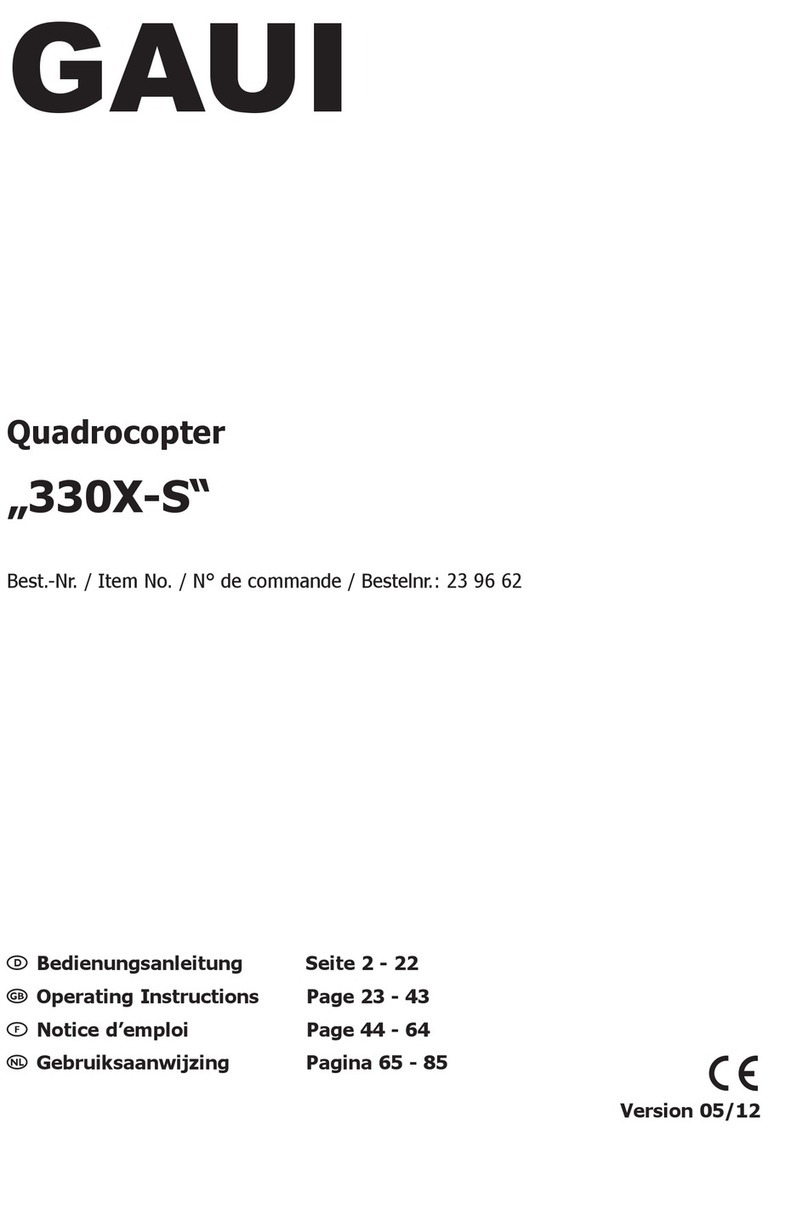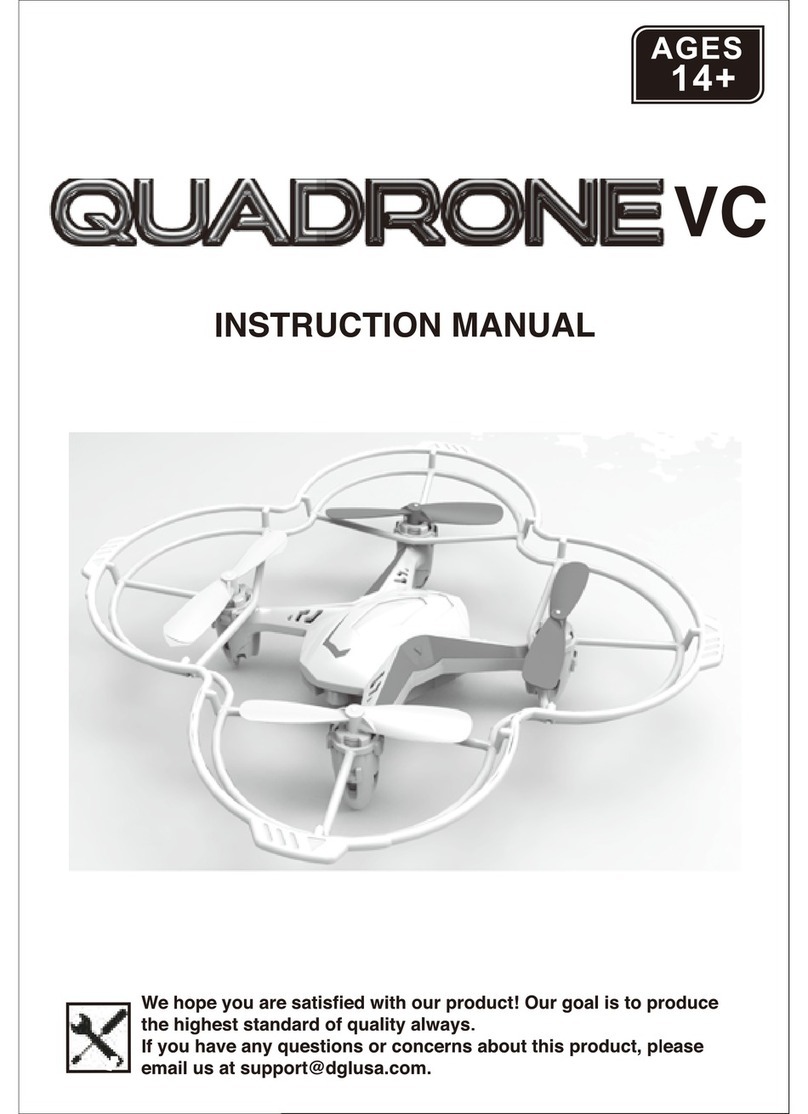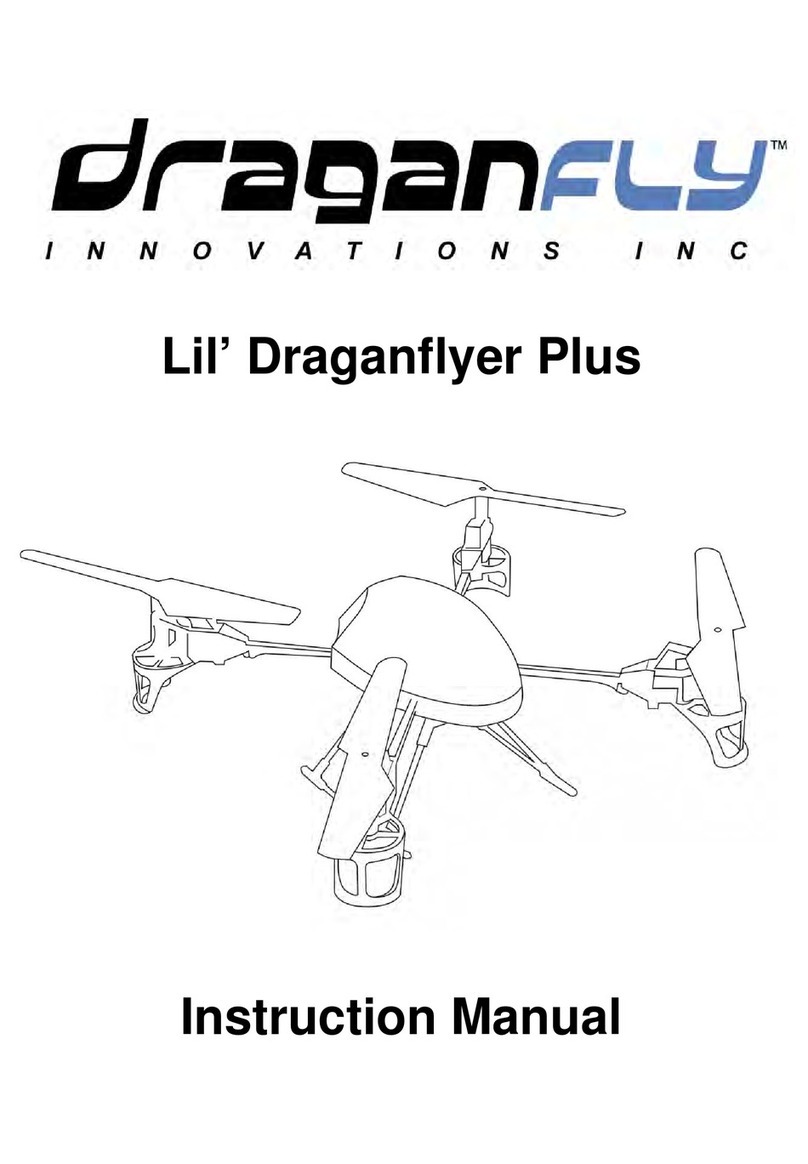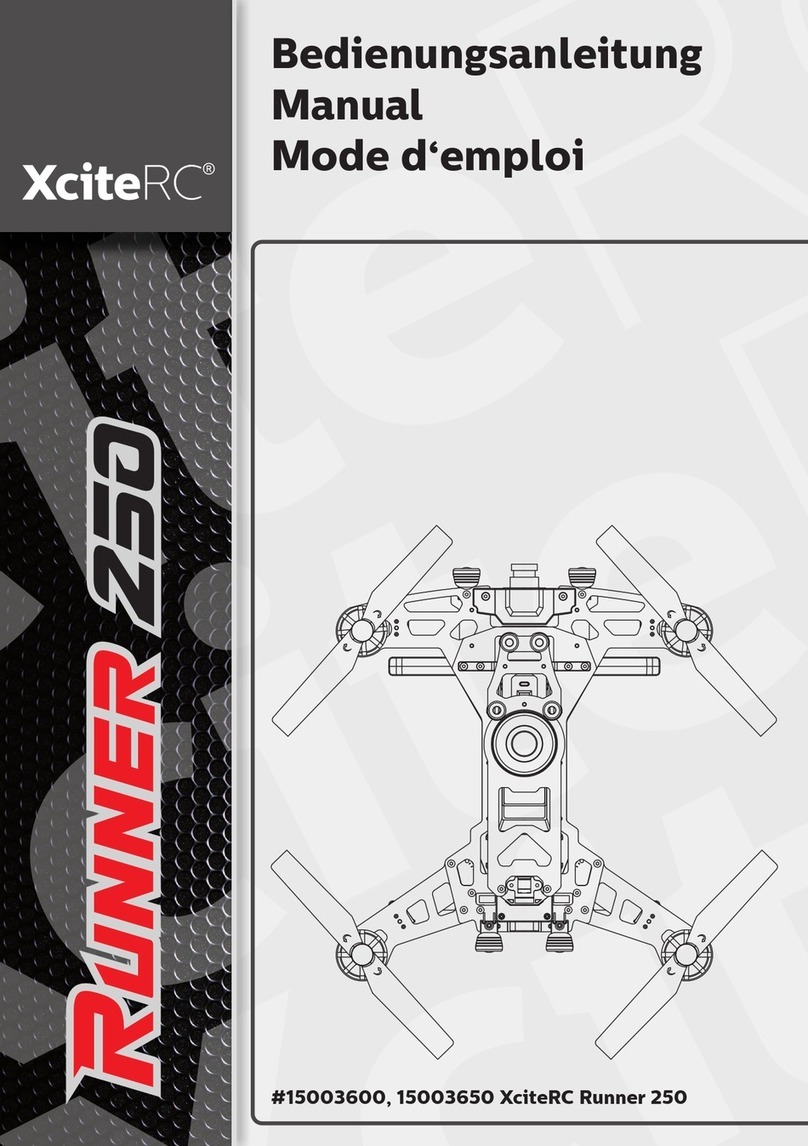SPI Infrared Phantom 2 M2-D Quick guide

Phantom 2 M2-D
C
onf
i
gur
ati
on
Ver
1.0
This document is the property of Sierra Pacific Innovations Corp (“SPI
Corp”). SPI Corp reserves all rights to this document, data, invention, and
content herein described. This documentis confidential, including the fact
of its existence and is not to be disclosed, in whole or in part, to any other
party and it shall not be duplicated, used, transmitted or copied in any form
without the express prior written permission of SPI Corp. Acceptance of
this document will be construed as acceptance of the foregoing conditions.

www.x20.org
- Page 2 of 35 –
- SPI Corp Proprietary and Confidential Information -
Compilation and Publication Notice
This manual is covering the latest product descriptions and
specifications.
The contents of this manual and the specifications of this product are
subject to change without notice.
SPI Corp reserves the right to make changes without notice in the
specifications and materials contained herein and shall not be
responsible for any damages (including consequential) caused by
reliance on the materials presented, including but not limited to
typographical and other errors relating to the publication.
For Further information please contact
Sierra Pacific Innovations Corp

www.x20.org
- Page 3 of 35 –
- SPI Corp Proprietary and Confidential Information -
Table of Content
1 Safety notes.................................................................................... 6
2 Introduction .................................................................................. 5
3 Futaba t14sg Configuration......................................................... 7
4 LightBridge Configuration & Calibratrion............................. 14
5 M2-D SBUS Adapter Configuration & Calibration ...... 17
6 System Test.................................................................................. 30
6.1
T
e
s
t
i
n
g
R
e
t
urn
to Home
F
un
c
t
i
on
..................................................................
30
6.2
C
o
mm
un
i
c
a
t
i
on
Disconnect
T
e
s
t
i
n
g
...............................................................
30
6.3
C
a
m
e
r
a
Pitch
T
e
s
t
i
n
g
....................................................................................
31
6.4
D
a
y
/
I
R
/
NU
C
/
P
o
l
a
r
i
t
y
....................................................................................
31
6.5 Zoom In/Out ...............................................................................................
32
6.6 Bypass/Single Yaw .....................................................................................
33
6.7 Motor
on
/
o
ff
...............................................................................................
34
7 Operation..................................................................................... 3

www.x20.org
- Page 6 of 35–
- SPI Corp Proprietary and Confidential Information -
1 Introduction
The document describes the configuration and calibration of Phantom
2 M2-D.
The following table describes which component should be
configured and/or calibrated:
Component
Configuration
Calibration
Section
Futaba t14sg
√
-
3
DJI Lightbridge
√
√
4
M2-D SBUS Adapter
√
√
5
DJI Phantom
-
√
6

www.x20.org
- Page 7 of 35–
- SPI Corp Proprietary and Confidential Information -
2 Safety notes
Remove propellers before any configuration / calibration activity.
During configuration and/or calibration activity propellers should be
removed. The propellers can be re-assembled at the end of the
configuration / calibration activity.
The cover of the Phantom 2 should be removed to allow access to the
SBUS adapter USB port.

www.x20.org
- Page 8 of 35–
- SPI Corp Proprietary and Confidential Information -
3 Futaba t14sg Configuration
The Futaba t14sg is factory configured to 8 channels by default. The
first step would be to enable 12 channels support.
3.1 Setting 12 Channels Support Mode
The following image defines the control 12 channels in Futaba
t14sg.
a. Double click on “System” key
b. Go to “TRAINER” and press “RTN” key
c. Go to last screen and chose the 12 channels option

www.x20.org
- Page 9 of 35–
- SPI Corp Proprietary and Confidential Information -
The next step wouldbe to configure 12 function keys
3.2 Configuring the Function Keys
The following images define the name convention for the control
sticks and switches of the Futaba t14sg
M2-D Name Convention
DJI Name Convention
IOC switch
X2
FW/BWD stick
E

www.x20.org
- Page 10 of 35–
- SPI Corp Proprietary and Confidential Information -
LFT/RGT stick A
M2-D Name Convention
DJI Name Convention
Safety
U
Altitude stick
T
YAW stick
R

www.x20.org
- Page 10 of 35 –
- SPI Corp Proprietary and Confidential Information -

www.x20.org
- Page 11 of 35 –
- SPI Corp Proprietary and Confidential Information -
The following images describes the name convention for sticks and
switches movement
Following the following steps to define the function keys:

www.x20.org
- Page 12 of 35–
- SPI Corp Proprietary and Confidential Information -
a. Double click on “LNK” Key
b. Go to “FUNCTION” and press “RTN”
c. The following 3 images describe the 10 keys that should be
configured and their configuration. Following the 3 images, an
example of one key “SE” is provided. The example should be
followed and all 10 keys should be configured

www.x20.org
- Page 13 of 35–
- SPI Corp Proprietary and Confidential Information -
For Example: Config the “SE” key to channel 6.
a. Go to Channel 6 and press “RTN”
b. Select the key “SE” and press “RTN”

www.x20.org
- Page 14 of 35–
- SPI Corp Proprietary and Confidential Information -
4 LightBridge Configuration & Calibratrion
4.1 Prior to Lightbridge configuration and calibration, the
Lightbridge should be updated withthe recent firmware version.
Follow Lightbridge manual / web site instructions.
4.2 Download and install DJI Lightbridge Assistant_1.3 application
from DJI web site:
4.3 Connect the LightBridge to Remote control

www.x20.org
- Page 15 of 35–
- SPI Corp Proprietary and Confidential Information -
4.4 Connect the LightBridge Ground system to Your PC using micro
USB
4.5 Execute LightBridge Application Update last version of ground
and Air systems, set channels from 1 to 16 and press calibration
key

www.x20.org
- Page 16 of 35–
- SPI Corp Proprietary and Confidential Information -
4.6 Run Calibration of Lightbridge Ground system
4.7 Disconnect USB and Restart Lightbridge (power off power
on)

www.x20.org
- Page 17 of 35–
- SPI Corp Proprietary and Confidential Information -
5 M2-D SBUS Adapter Configuration &
Calibration
5.1 Download and install M2-D S-Bus Adapter Config and DJI
Phantom 2 applications
5.2 Connect the M2-D S-Bus Adapter to Your PC using micro
USB

www.x20.org
- Page 18 of 35–
- SPI Corp Proprietary and Confidential Information -
5.3 Execute M2-D S-Bus Adapter Config. application

www.x20.org
- Page 19 of 35–
- SPI Corp Proprietary and Confidential Information -
5.4 Configuration Channels and Camera mode of M2-D S-Bus
Adapter
Note: Camera Day/IR/NUCis set to channel 12, while at the
Futaba the Day/IR/NUC is set to channel 11. The reason is a bug
in the Lightbridge which maps channel 11 (from the Futaba) to
channel 12 (to SBUS Adapter).

www.x20.org
- Page 20 of 35 –
- SPI Corp Proprietary and Confidential Information -
5.5 Calibration of M2-D SBUS Adapter
The calibrationof SBUS Adapter includes two steps:
a. The Bypass/Single Yaw switch in the Futaba shouldbe set to
Bypass mode (forward - like in the following image):
Switch to the Calibration tab in the SBUS Adapter Config App
Press “Start” button in the Calibration Tab
and move the sticks of the Futaba to full range for 5 seconds,

www.x20.org
- Page 21 of 35 –
- SPI Corp Proprietary and Confidential Information -
and press “Finish” button.
Table of contents