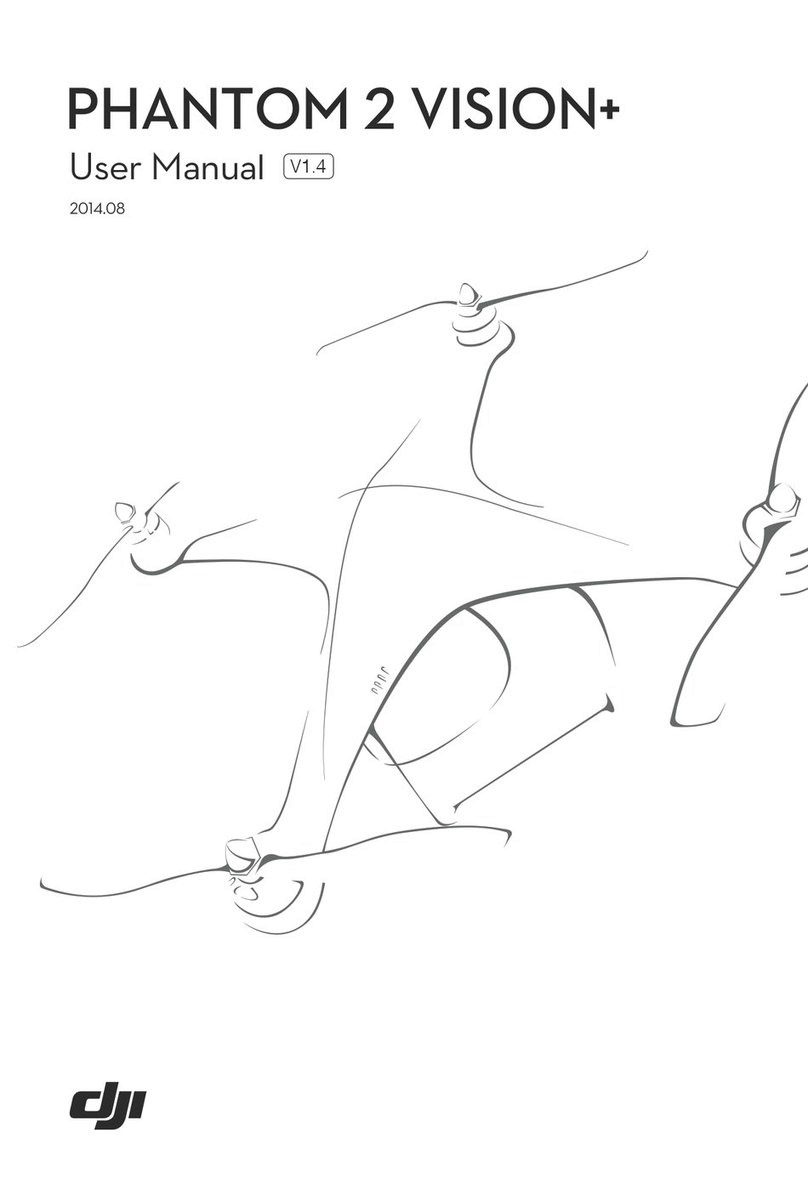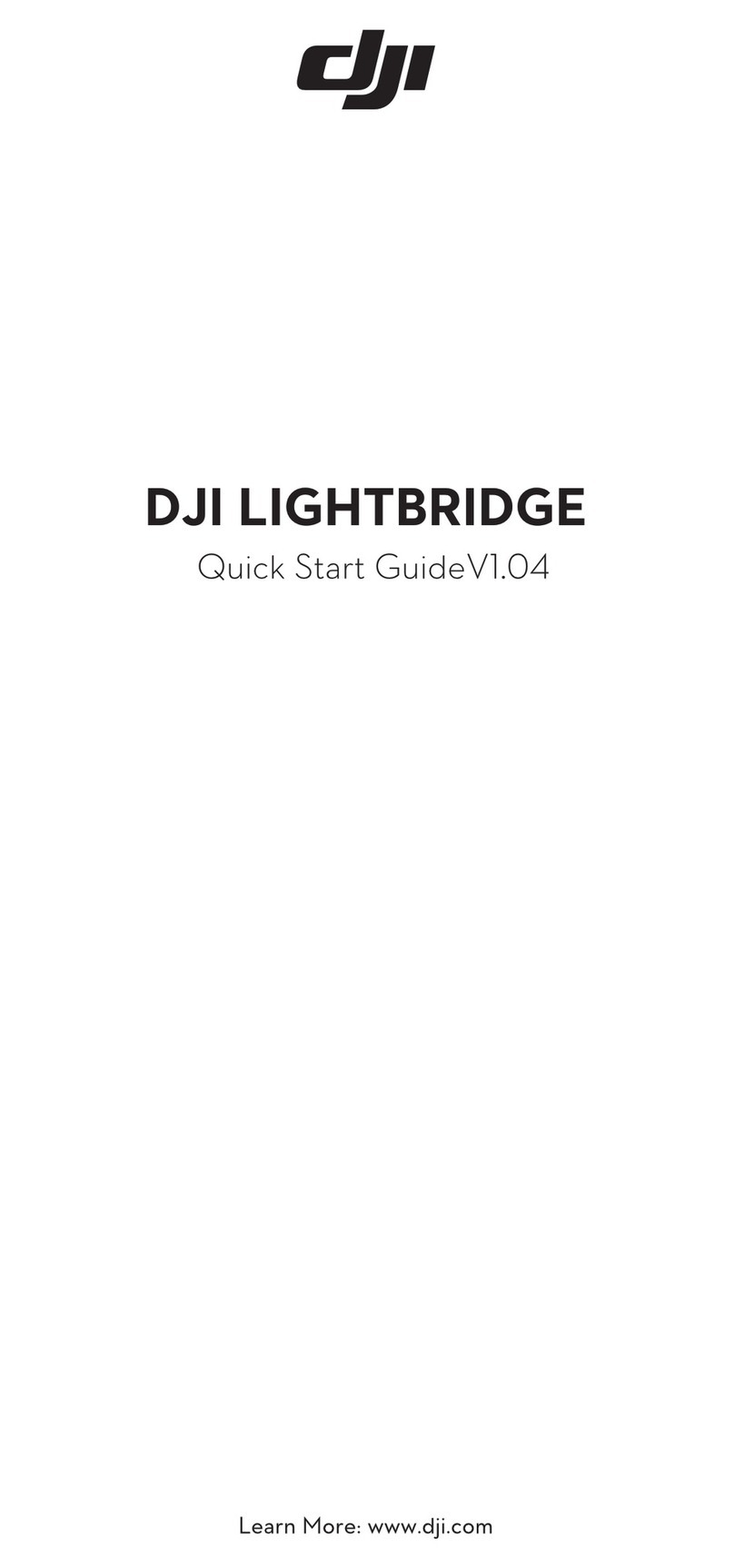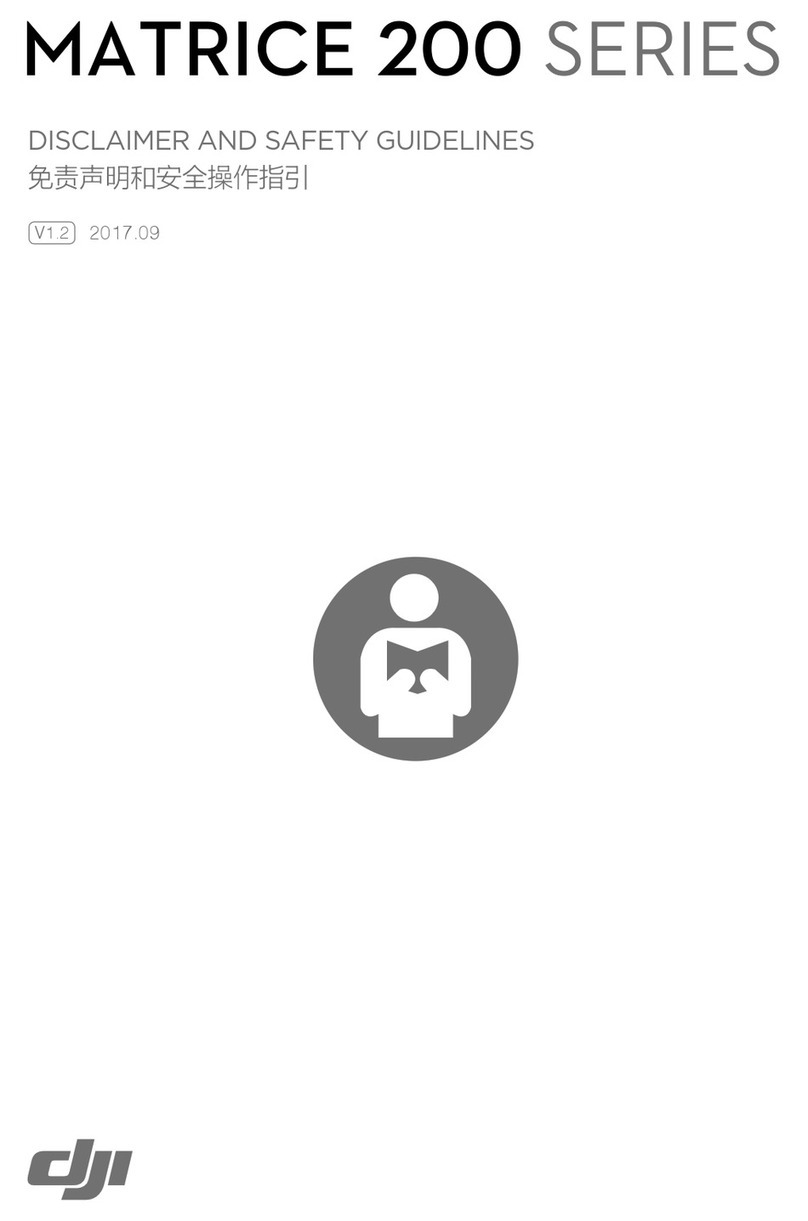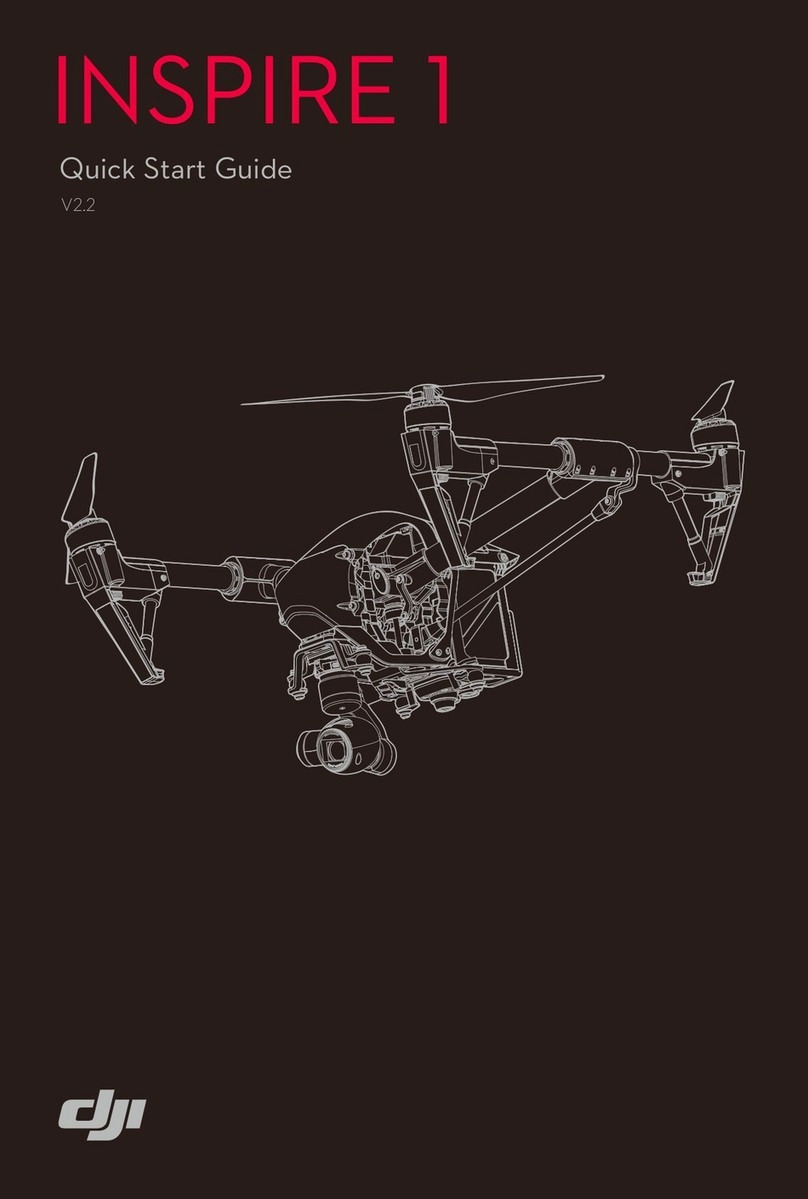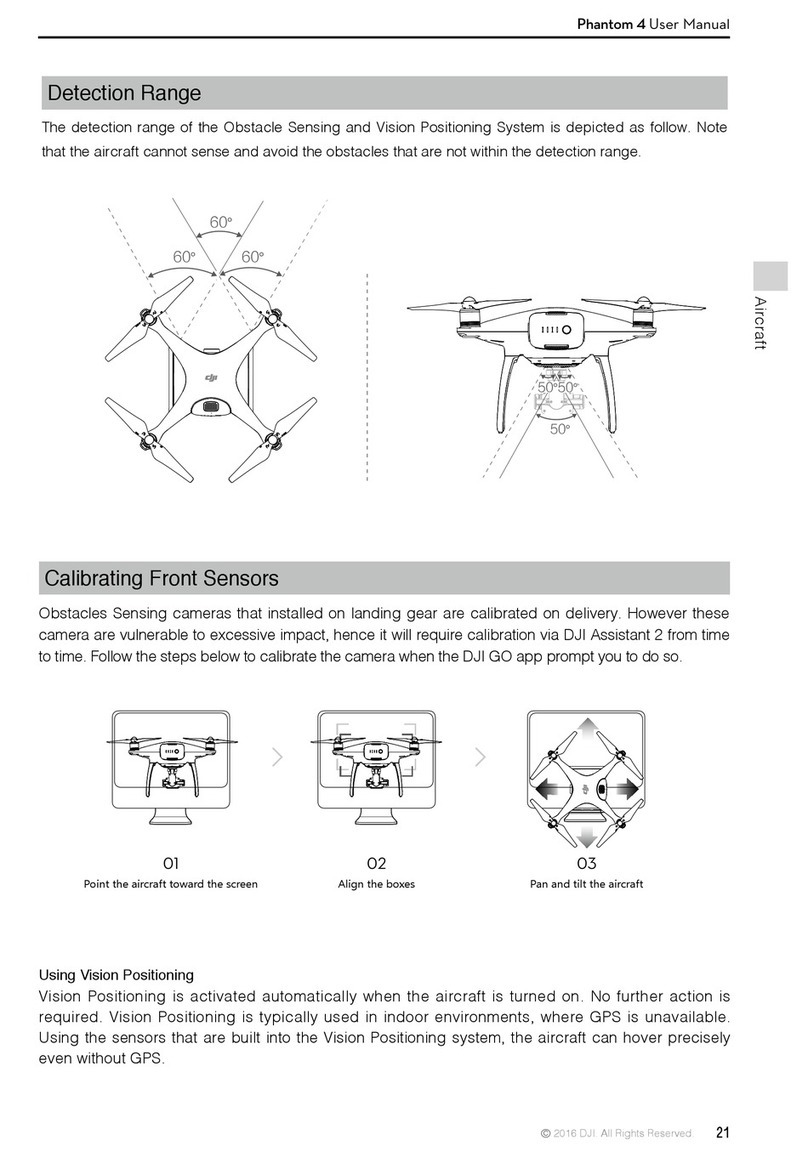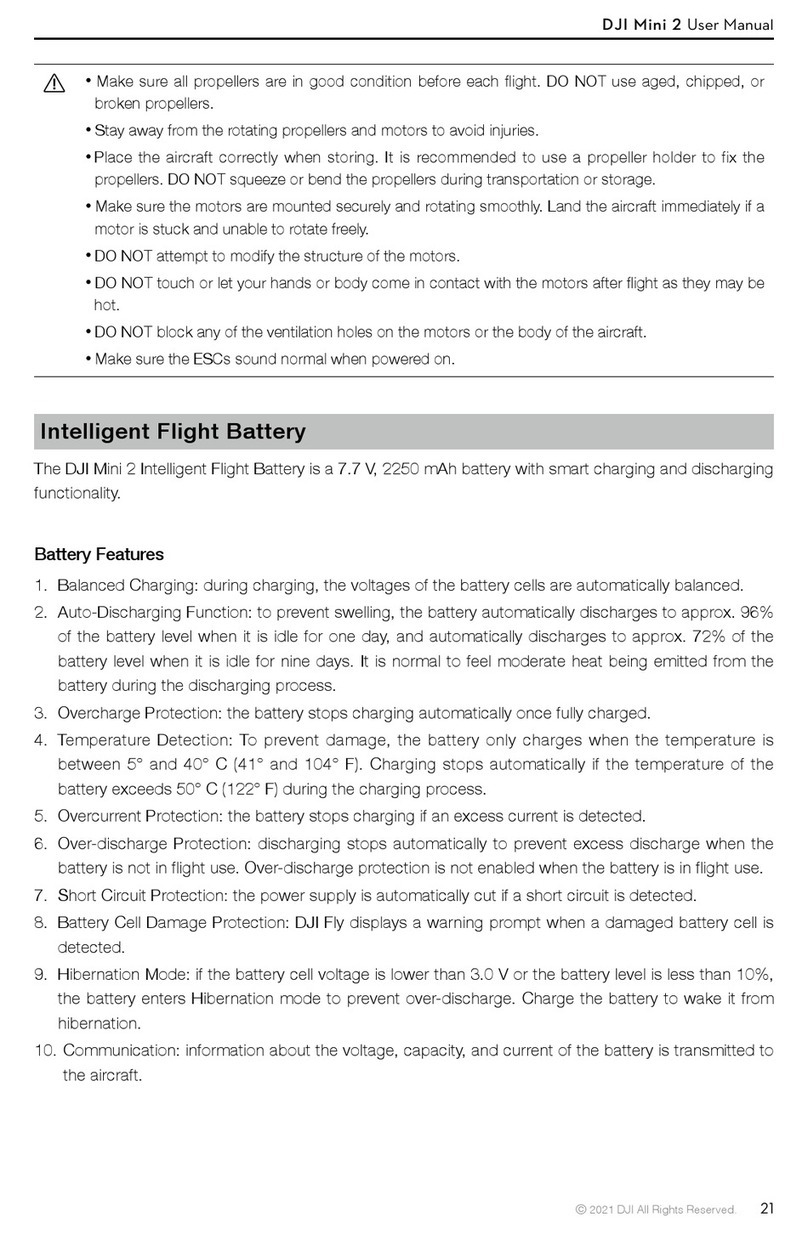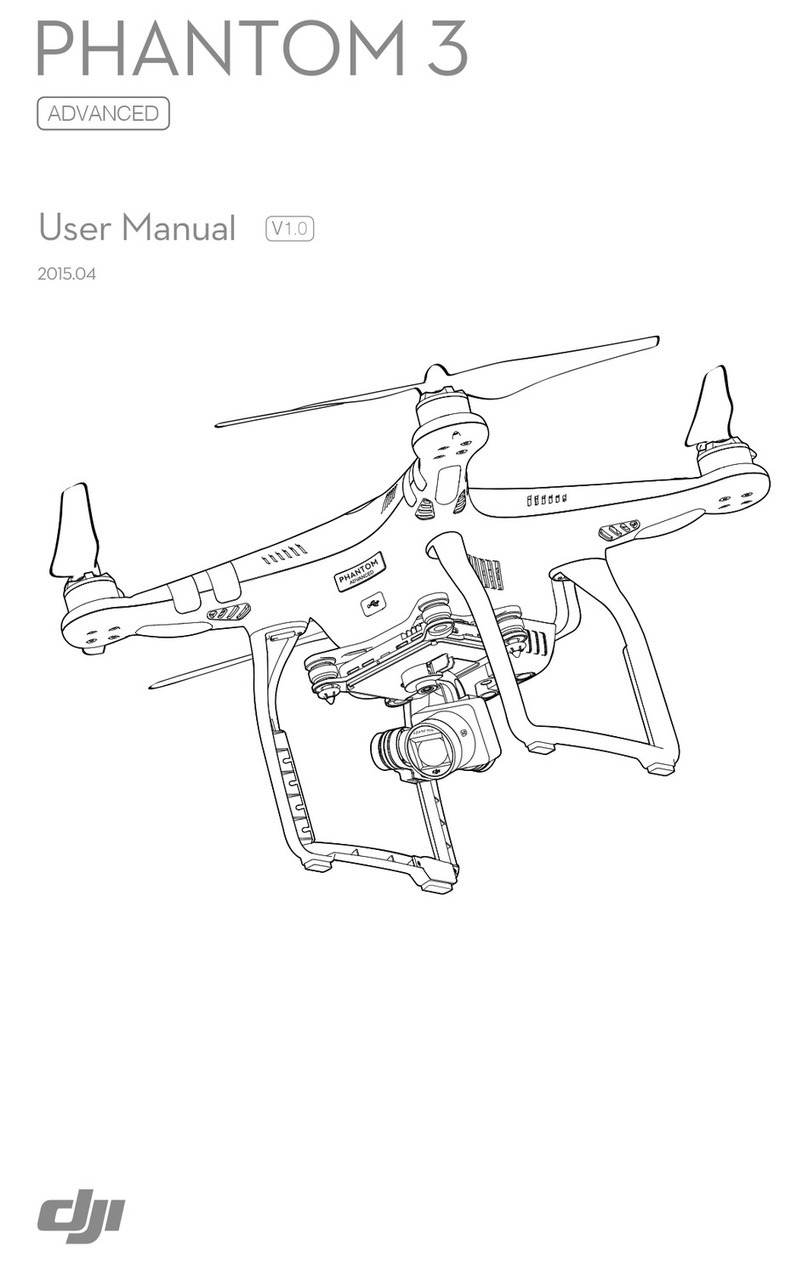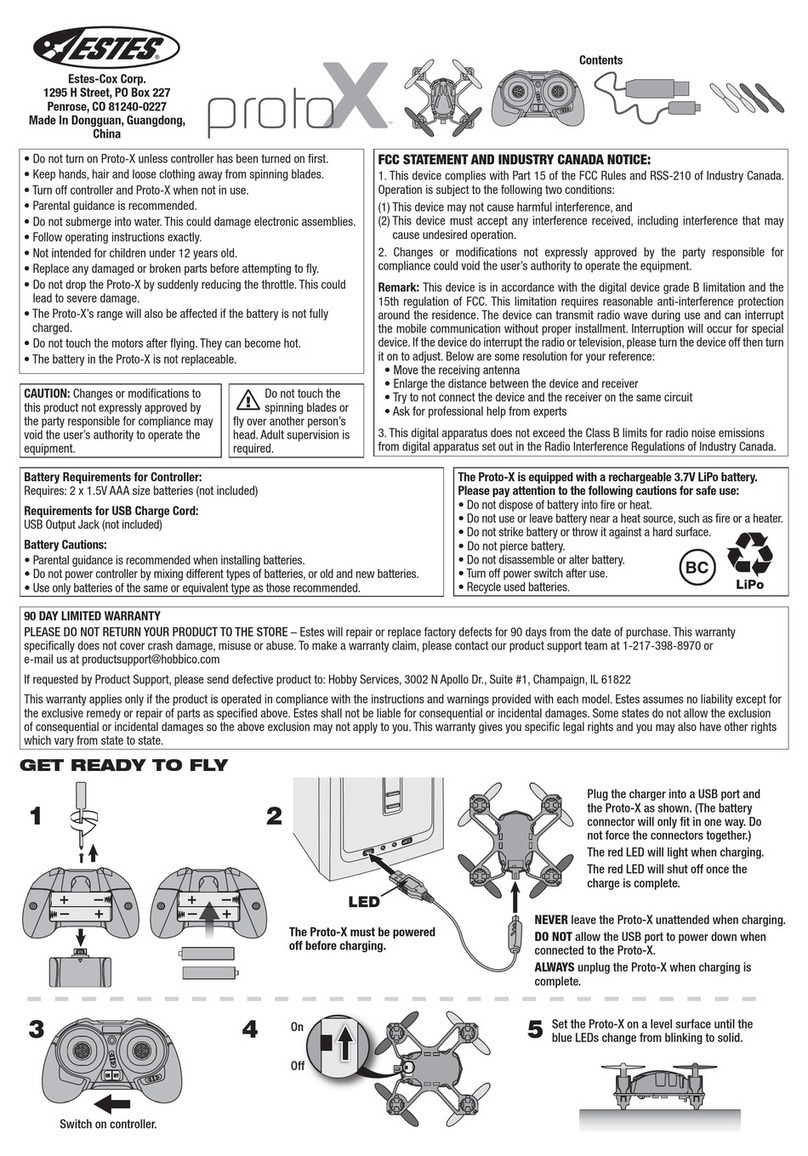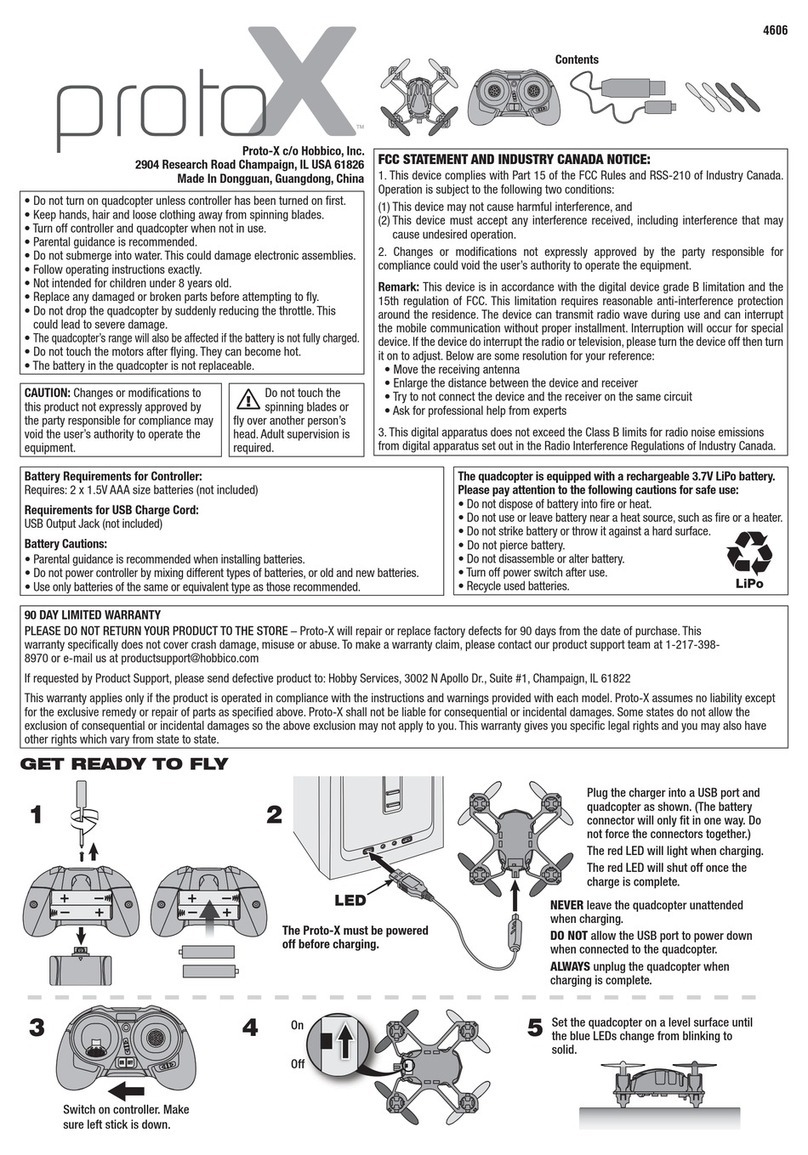6
©2019 DJI All Rights Reserved.
Product Prole
Introduction
The Matrice 210 V2/Matrice 210 RTK V2 (M210 V2/M210 RTK V2) is a powerful aerial imaging
system with class-leading agility and speed, redundant components for maximum reliability,
and smart features that make performing complex tasks easy. The aircraft’s visual sensors*
enable enhanced hovering precision even when flying indoors or in environments where GNSS
is unavailable. Gimbal cameras can be easily exchanged to suit your application's needs. Dual
frequency transmission system makes HD video downlink more stable and efcient.
* The Vision and Infrared Sensing Systems are affected by surrounding conditions. Read the related section to
learn more.
Feature Highlights
The ight controller provides a safe and reliable ight experience. A ight recorder stores critical
data from each ight. Dual IMUs and barometers design provides redundancy. The aircraft can
hover and fly in extremely low altitude and indoor environments, and provides multi-directional
obstacle sensing and vision positioning functions.
The built-in AirSense makes you aware of nearby aircraft in the surrounding airspace to ensure
safety. The safety beacons on both the top and the bottom of the aircraft allow the aircraft to be
identied at night or in low light conditions.
The TimeSync system continuously aligns the ight controller, camera, GPS module, RTK module
for the M210 RTK V2, as well as payloads or onboard accessories. The position data is xed to the
center of the CMOS for precise geotagging when using DJI payloads.
The low-latency long range (up to 5 mi (8 km), FCC) HD downlink is powered by DJI OCUSYNCTM
2.0. Support of 2.4 GHz and 5.8 GHz ensures a more reliable connection in environments with more
interference. The AES-256 encryption keeps your data transmission secure so you can be sure that
your critical information stays safe.
An advanced power management system along with dual batteries ensures power supply and
enhances ight safety. Without a payload, the M210 V2 has a ight time of up to 34 minutes with
standard batteries (TB55), while the M210 RTK V2 has up to 33 minutes of ight time.
The camera unit is now independent from image processor so that you have the exibility to choose
the perfect gimbal and camera system (including ZENMUSETM X7/X5S/X4S/XT*/XT 2, and Z30) for
each of your application. This means that regardless of which camera you choose, you have the
same powerful processing backing it. The M210 V2/M210 RTK V2 can support an upward gimbal**,
a single downward gimbal (connected to Gimbal Connector I) or dual downward gimbals. It is
equipped with many expansion ports to broaden its applications. The M210 RTK V2 has a built-in
DJI D-RTKTM 2 air system, which provides more accurate heading data for positioning.***
* The Zenmuse XT Gimbal Adapter is required when mounting the Zenmuse XT gimbal to the aircraft.
** When using an upward gimbal with the M210 V2, an external GPS Kit connected through the expansion port is
required.
*** When using the M210 RTK V2, more accurate positioning data can be achieved when using a DJI D-RTK 2
High Precision GNSS Mobile Station for Matrice Series. If the data transmission signal between the aircraft and
the mobile station is weak, it is recommended to use post-processed kinematic (PPK) technology.