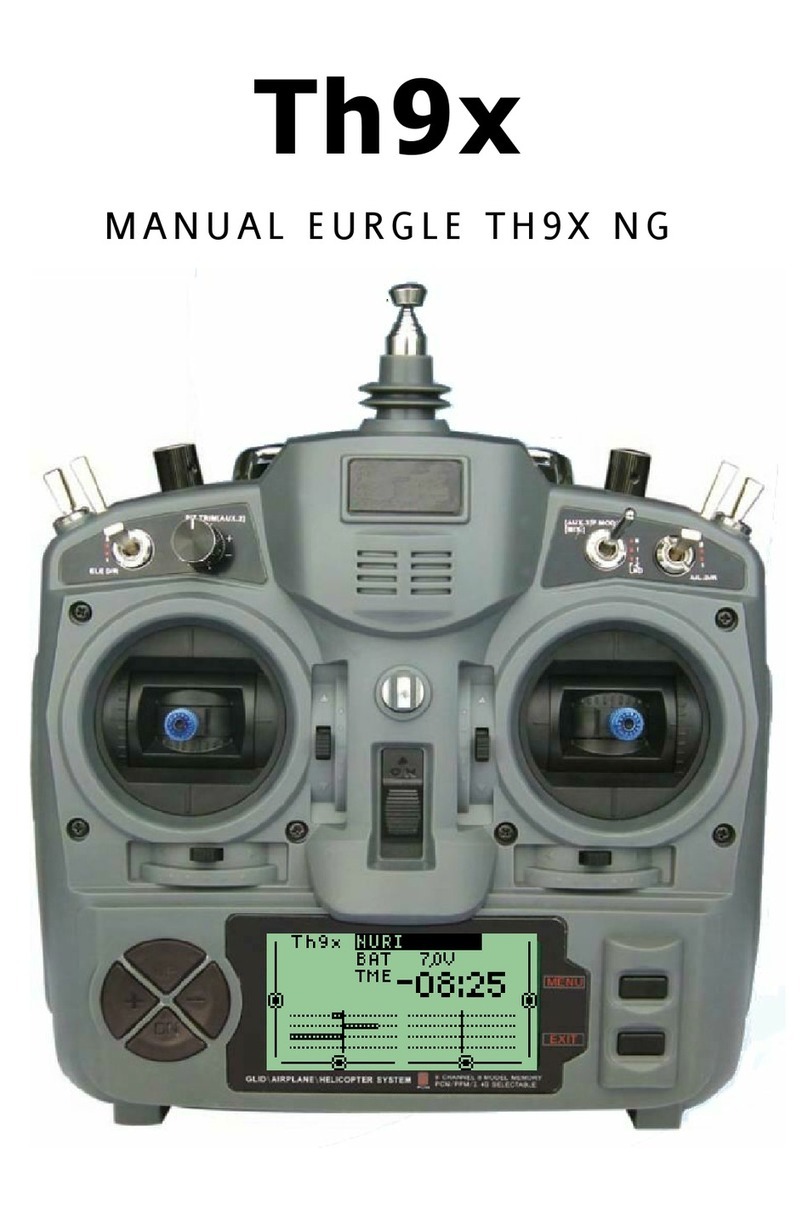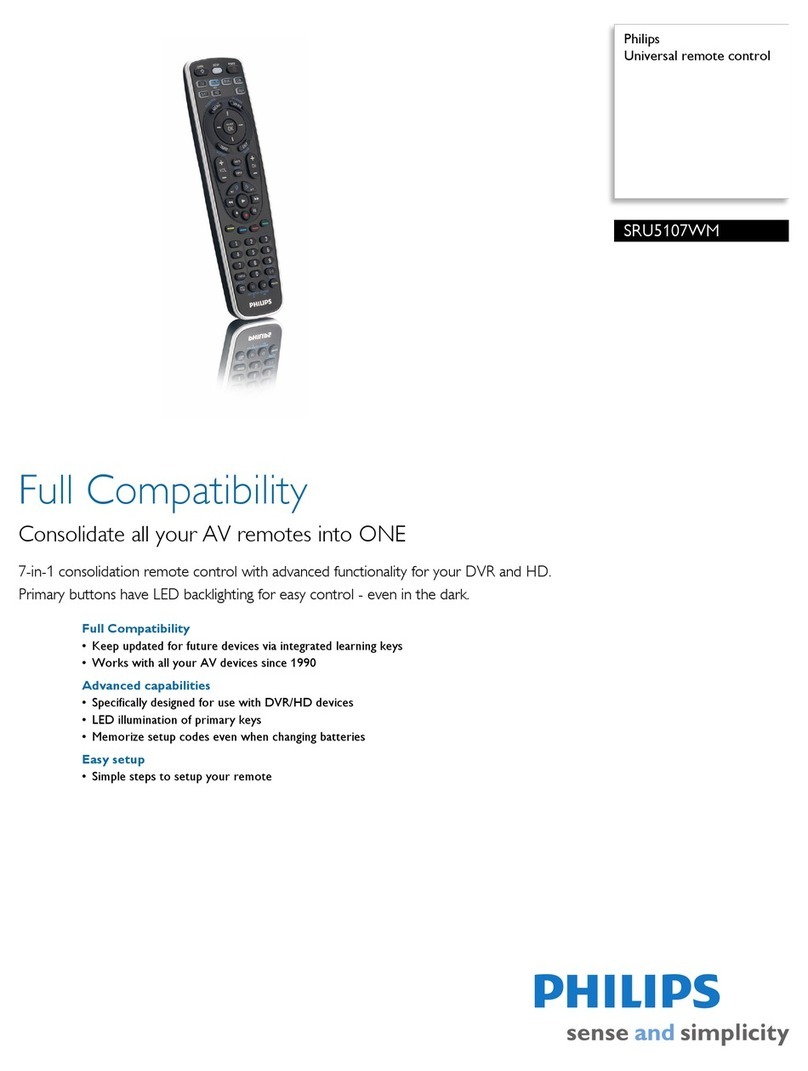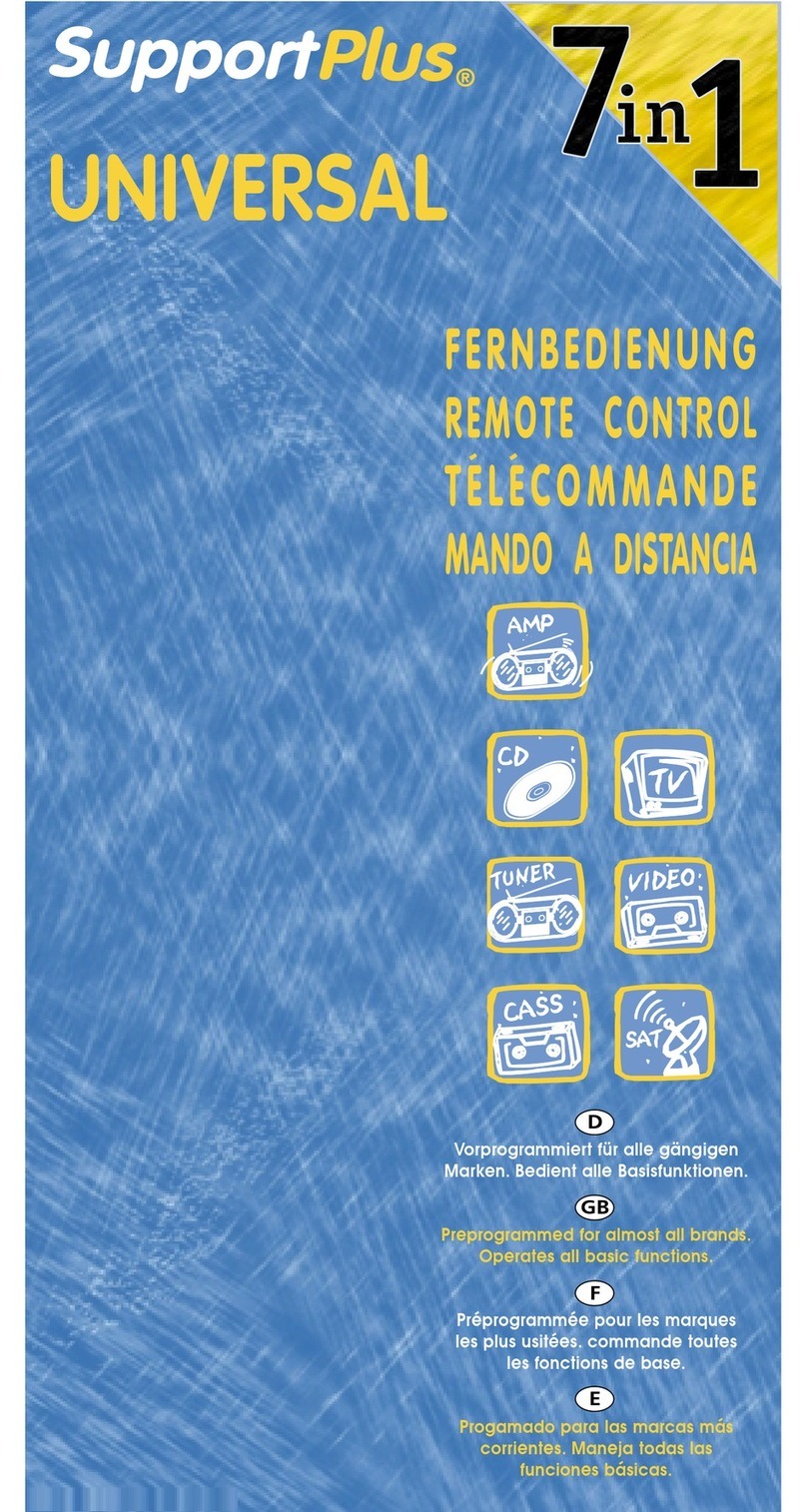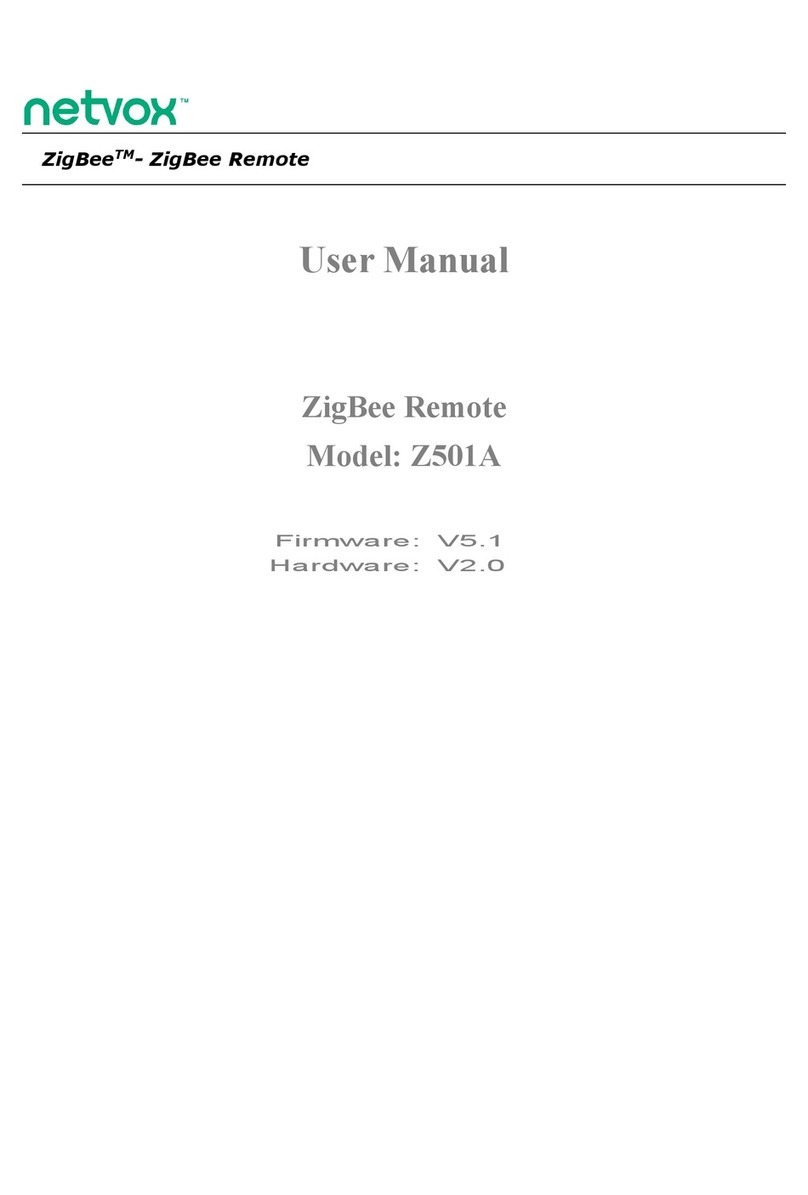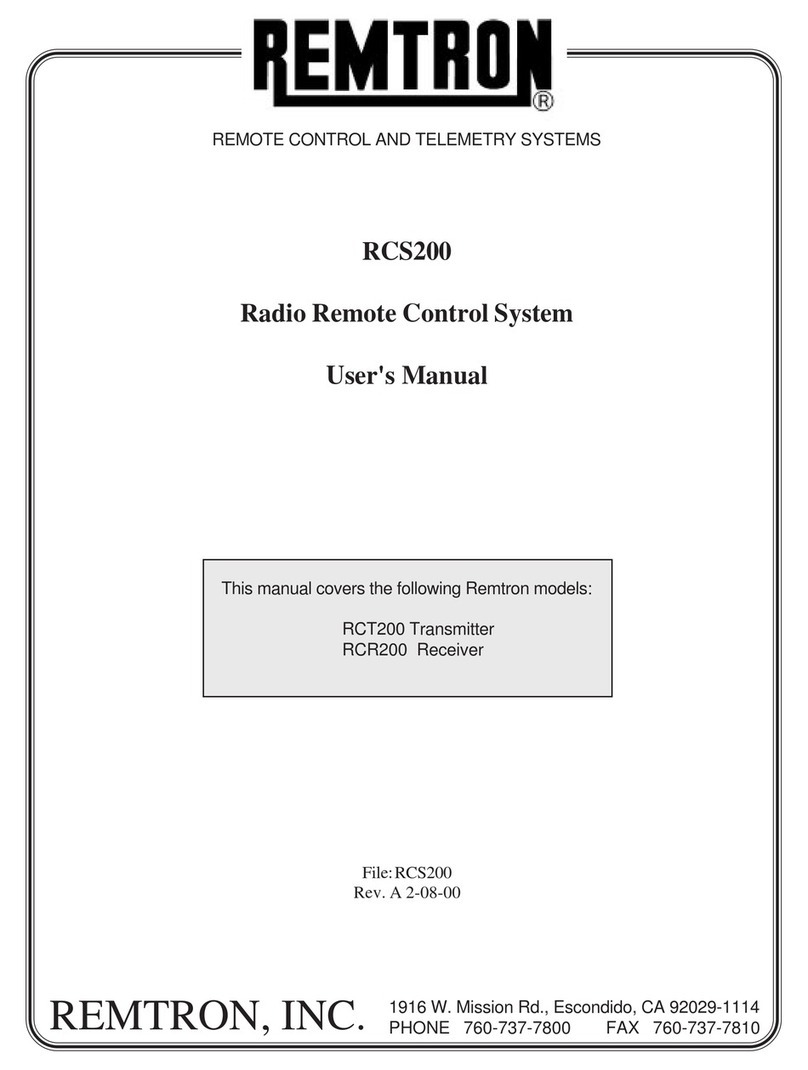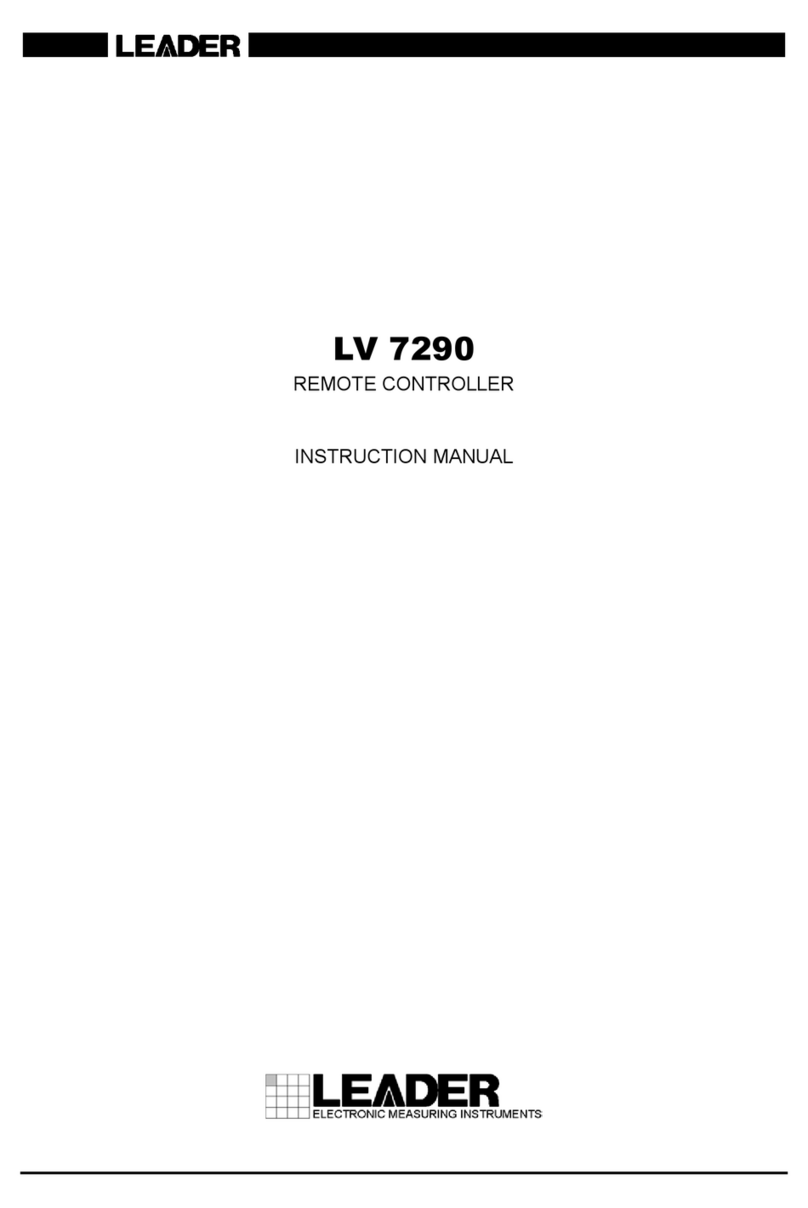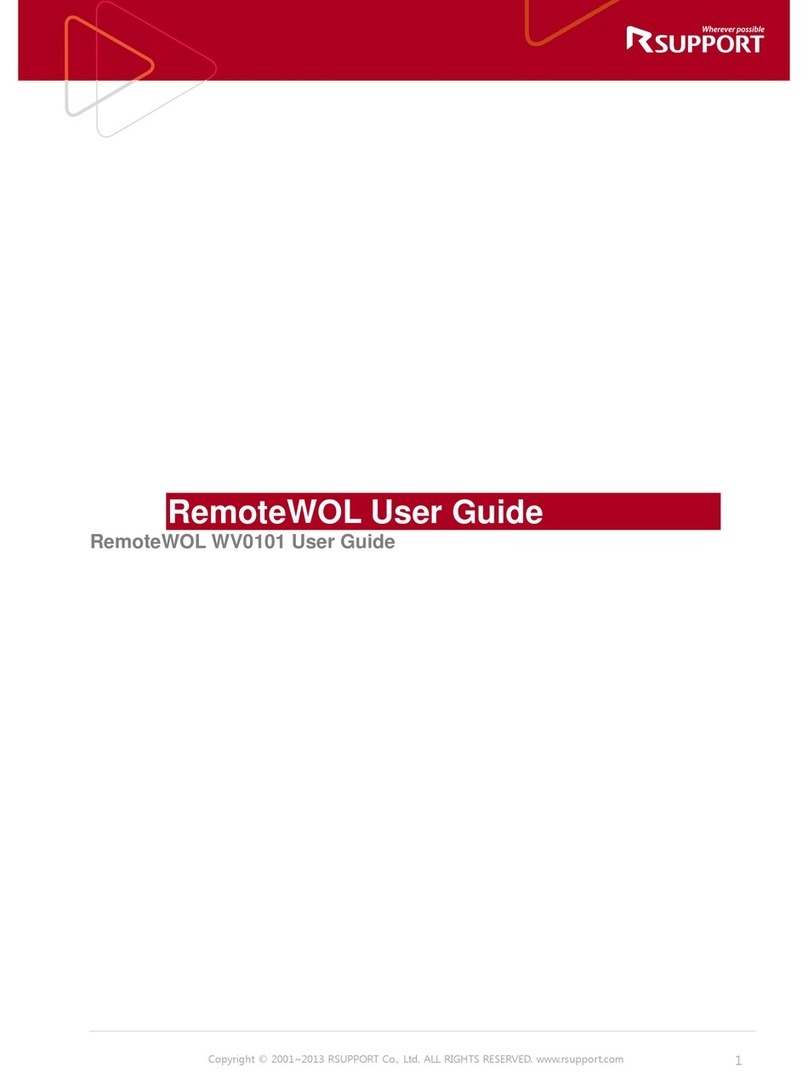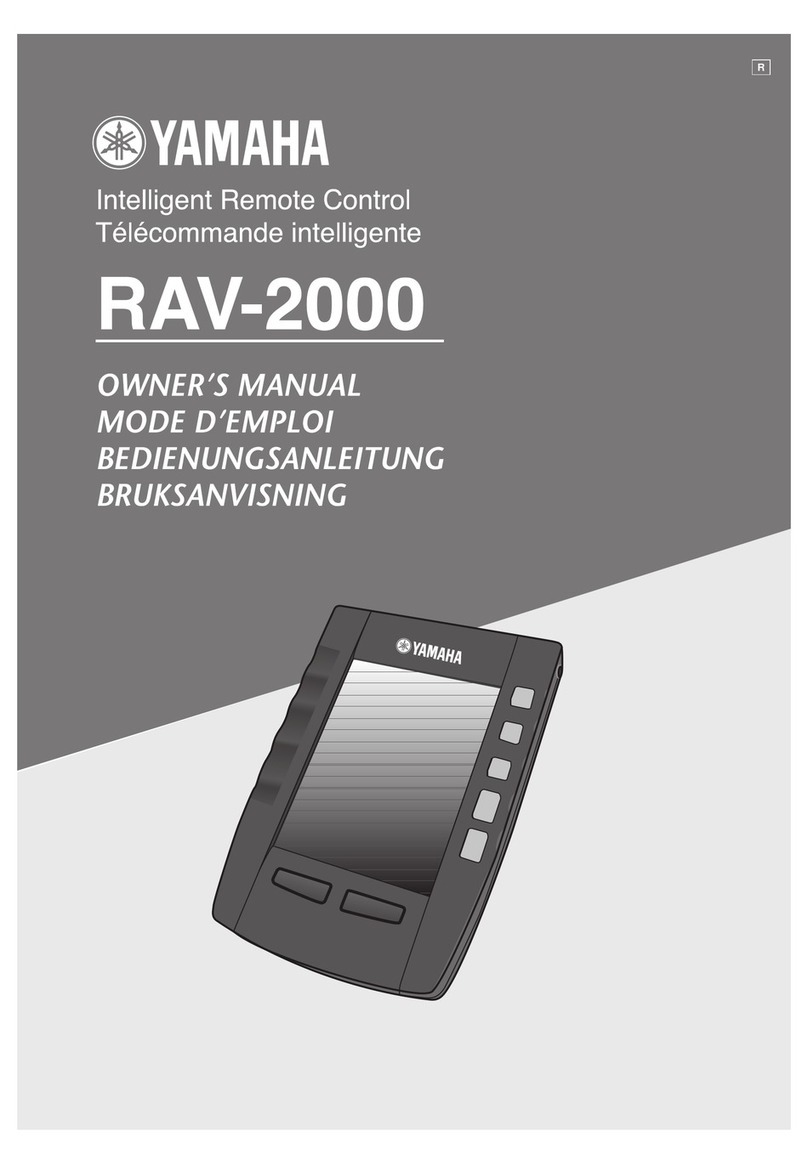SPIELTEK VR-BTR User manual

BTR
VIRTUAL REALITY
Bluetooth
Remote
USER MANUAL

Thank you
for choosing
Spieltek.
Spieltek’s VR-BTR is a compact Bluetooth remote that
allows you to have an immersive virtual reality experience
with your smartphone and a VR headset. This remote
puts the controls Android users need for games, 360°
and 3D videos, augmented reality apps, music, and more
at their fingertips. The remote is ergonomically designed
for one- or two-handed use, and four selectable modes
that allow you to interact with your smartphone however
you prefer. iOS mode provides an easy way to control
unique iPhone features including access to Siri and the
camera.

Precautions
•
Please read and follow these instructions, and keep this
manual in a safe place.
•
Keep this unit away from water and any flammable gases
or liquids.
• Clean the unit with only a soft, dry cloth.
• Remove batteries during extended periods of non-use.
• All images are for illustrative purposes only.

Overview
A. Top trigger
B. Bottom trigger
C. System selector
D. Mode selector
E. 360° joystick
F. LED indicator
G. Power button
H. Function buttons
A
E
G
F
B
C
D
H

Specifications
Compatibility Android / iOS
Wireless protocol Bluetooth 3.0
Power AAA Battery (×2)
Dimensions (H ×W ×D) 1.8 × 1.3 × 4.65 in.
(4.5 × 3.3 × 11.8 cm)
Weight
(without batteries)
1.5 oz. (42.5 g)

Select Your Operating
System
To select your phone’s operating system, move the
system selector to the Android or iOS position before
turning the remote on.
Important!
Always turn the remote off before switching
between operating systems.
To turn off the remote, press and hold the power button
until the LED indicator flashes, then release the button.

Pairing with your
Phone
1. Enable Bluetooth in your phone’s settings.
2.
Press and hold the power button until the LED
indicator flashes. The remote automatically goes
into pairing mode.
3.
In your phone’s Bluetooth settings, select the VR-BTR
when it appears in the device list. When successfully
paired with your phone, the LED indicator stops
blinking.
To turn the remote off and disconnect it from your
phone, press and hold the power button until the LED
indicator flashes.
Note: After a period of inactivity, the remote will go into
power saving mode, and the Bluetooth connection
will be lost. Press and hold the power button until the
LED indicator blinks, and the remote will automatically
reestablish the Bluetooth connection with your phone.

Android device modes
Media Mode (Horizontal or Vertical)
Use media mode for music and functionality with select
video players.
Press @and Ato select media mode.
Horizontal Game Mode
Use this mode if you prefer to hold the remote
horizontally when gaming.
Press @and Bto select horizontal game mode.
The button functions will be determined by the game
you’re playing. Refer to the game’s documentation for
more details.
0 0
0 0

Vertical Game Mode
Use this mode if you prefer to hold the remote vertically
when gaming.
Press @and Cto select vertical game mode.
The button functions will be determined by the game
you’re playing. Refer to the game’s documentation for
more details.
Mouse Mode
For apps that require you to interact with your phone,
mouse mode places a cursor on your screen that can
be controlled with the joystick.
Press @and Dto select mouse mode.
0 0
0 0

Android Functions
Media Mode
Horizontal Game Mode
Left:
Right:
Up:
Down:
/
Camera
Shutter*
/
Camera
Shutter*
Camera Shutter*
Back
Back

Vertical Game Mode
*In camera app
Back
Camera Shutter*

Mouse Mode
Right Click
Left Click
Mouse Cursor
Back

os Functions
Left:
Right:
Up:
Down:
/Camera Shutter*
/Camera Shutter*
Back (Exit App,
Home Page)
Press and Hold: Siri
Mute

One-Year Limited
Warranty
This Spieltek product is warranted to the original purchaser
to be free from defects in materials and workmanship under
normal consumer use for a period of one (1) year from the
original purchase date or thirty (30) days after replacement,
whichever occurs later. The warranty provider’s responsibility
with respect to this limited warranty shall be limited solely
to repair or replacement, at the provider’s discretion, of any
product that fails during normal use of this product in its
intended manner and in its intended environment. Inoperability
of the product or part(s) shall be determined by the warranty
provider. If the product has been discontinued, the warranty
provider reserves the right to replace it with a model of
equivalent quality and function.
This warranty does not cover damage or defect caused
by misuse, neglect, accident, alteration, abuse, improper
installation or maintenance. EXCEPT AS PROVIDED
HEREIN, THE WARRANTY PROVIDER MAKES NEITHER ANY
EXPRESS WARRANTIES NOR ANY IMPLIED WARRANTIES,
INCLUDING BUT NOT LIMITED TO ANY IMPLIED WARRANTY
OF MERCHANTABILITY OR FITNESS FOR A PARTICULAR

PURPOSE. This warranty provides you with specific legal rights,
and you may also have additional rights that vary from state
to state.
To obtain warranty coverage, contact the Spieltek Customer
Service Department to obtain a return merchandise
authorization (“RMA”) number, and return the defective
product to Spieltek along with the RMA number and proof
of purchase. Shipment of the defective product is at the
purchaser’s own risk and expense.
For more information or to arrange service, visit
www.spieltekgaming.com or call Customer Service at
212-594-2353.
Product warranty provided by the Gradus Group.
www.gradusgroup.com
Spieltek is a registered trademark of the Gradus Group.
© 2016 Gradus Group LLC. All Rights Reserved.

GG2
www.spieltekgaming.com
0
o~o
0
, - I
SPIELTEK"'
V AGradusG,aupBrand
Table of contents