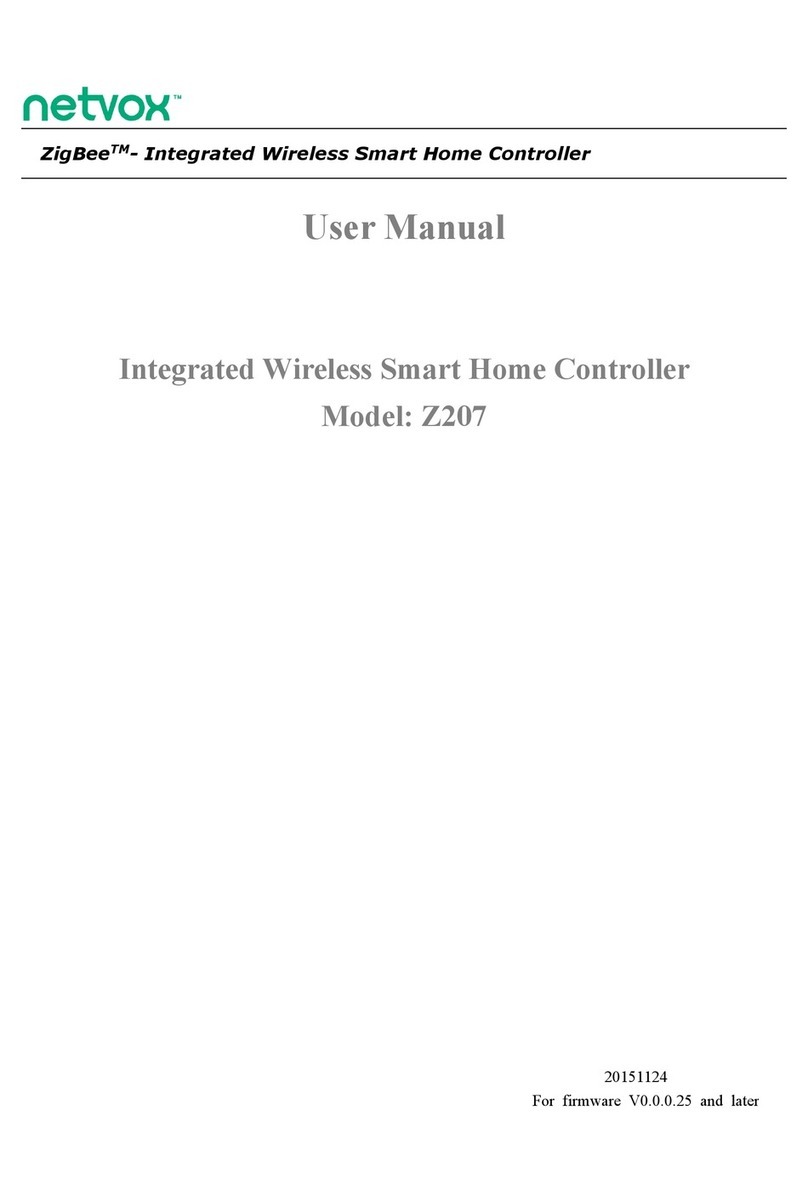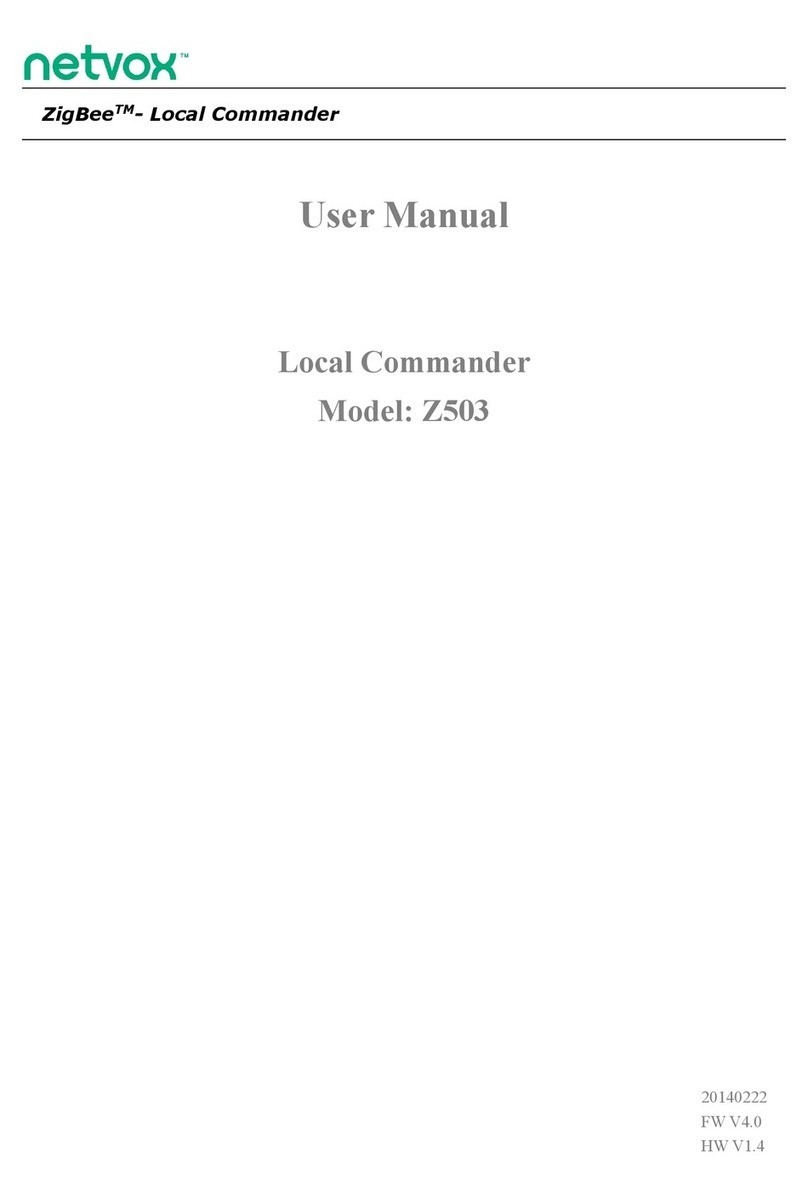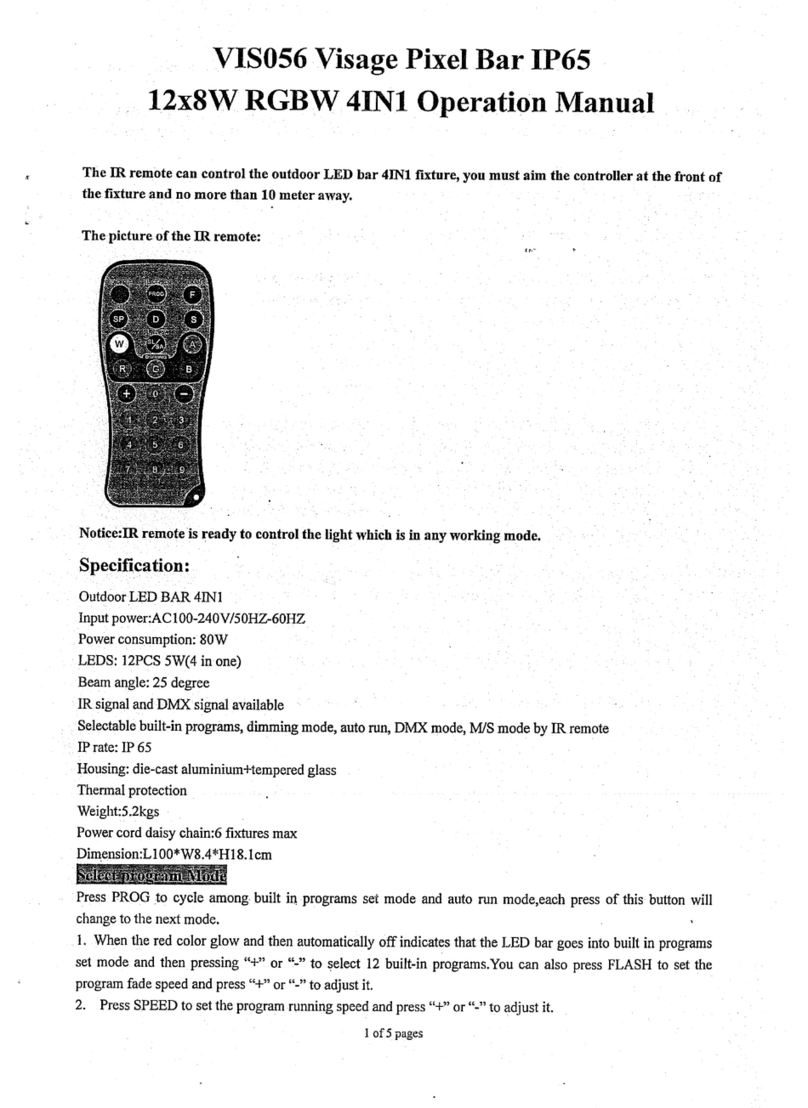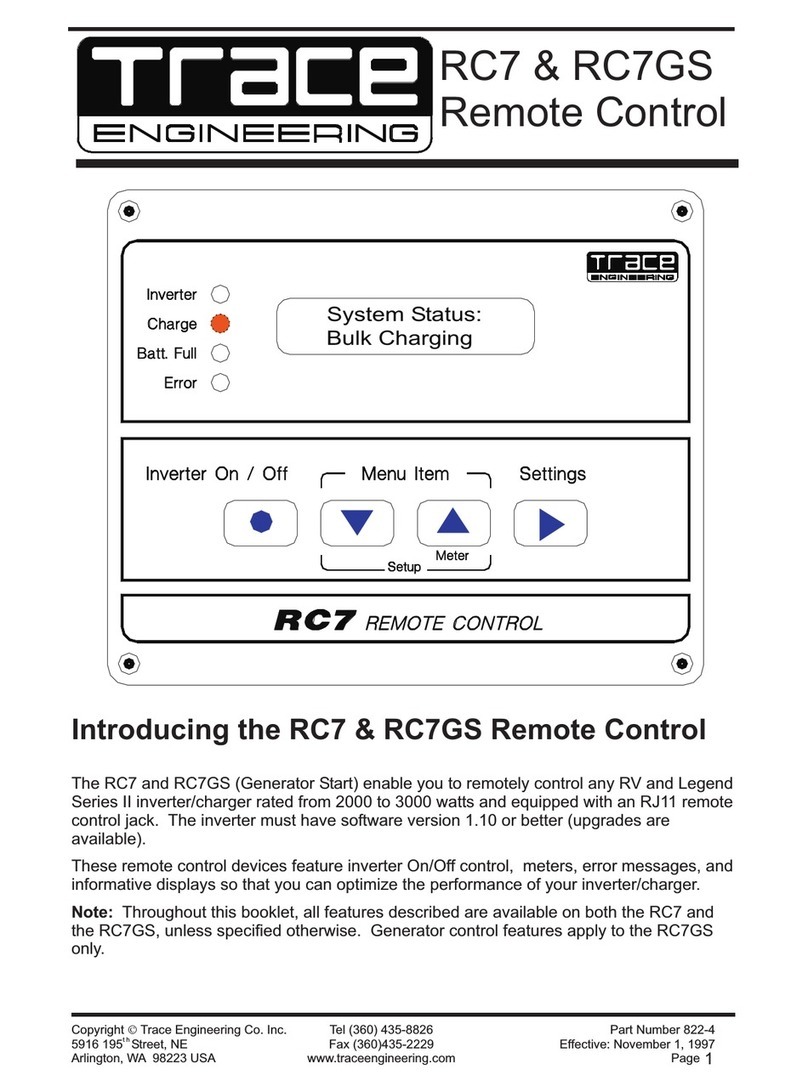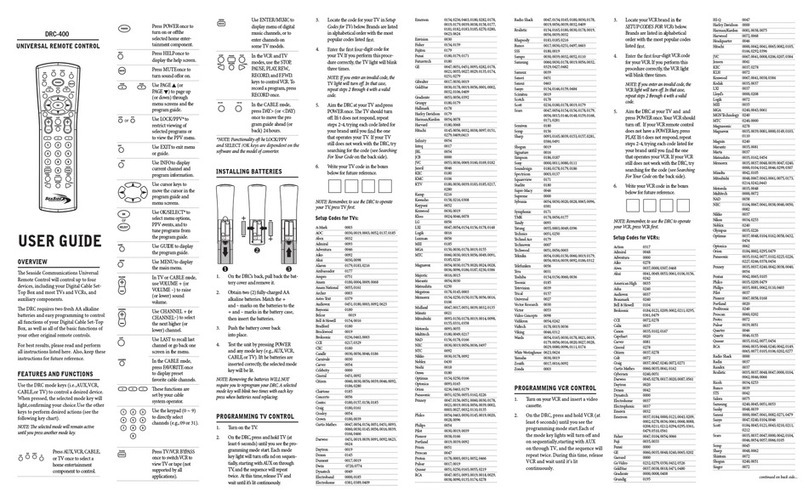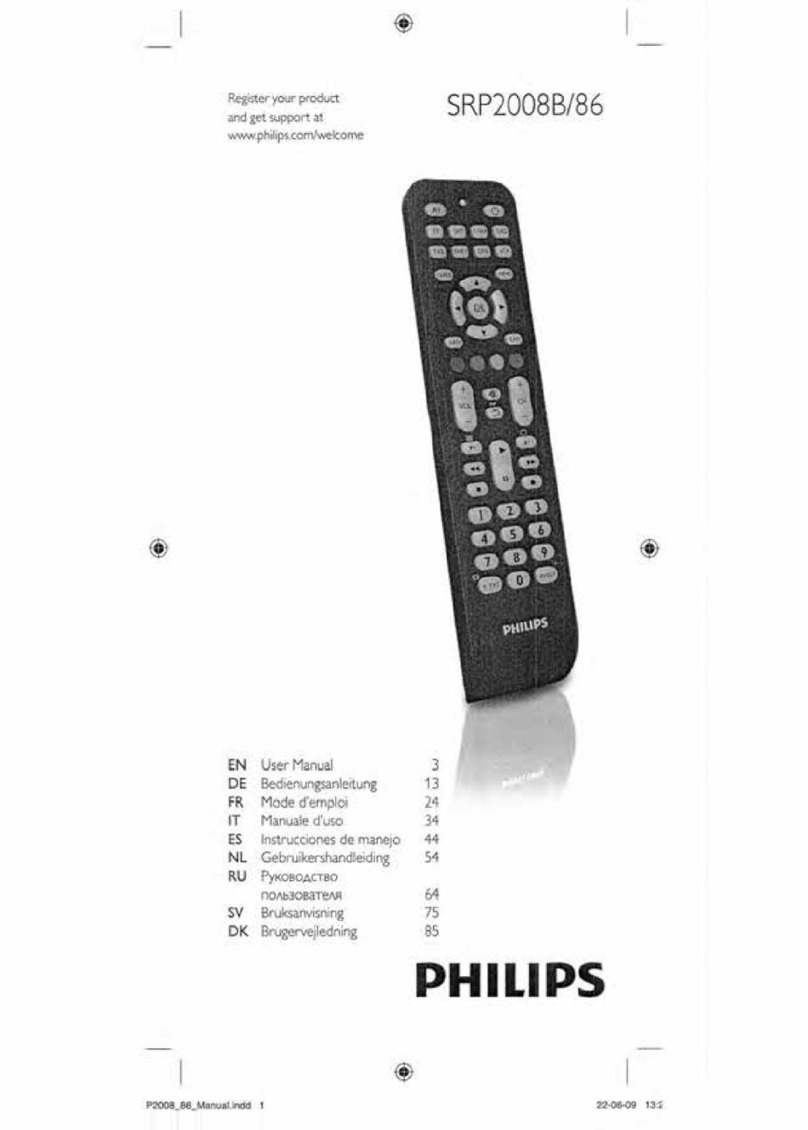netvox Z501A User manual

ZigBeeTM- ZigBee Remote
User Manual
ZigBee Remote
Model: Z501A
Firmware: V5.1
Hardware: V2.0

1
Table of Contents
1. Introduction.............................................................................................................................................................. 2
2. Product Appearance.................................................................................................................................................3
3. Specification.............................................................................................................................................................. 4
4. Installation.................................................................................................................................................................5
5. Setting up Z501A...................................................................................................................................................... 5
5-1. Join the ZigBee Network................................................................................................................................ 5
5-2. Add Group (ZLL Network)............................................................................................................................ 6
5-3. Binding (HA Network)................................................................................................................................... 6
5-4. Store Scene......................................................................................................................................................7
5-5. Control the Device Wirelessly........................................................................................................................7
5.6. Sleeping Mode.................................................................................................................................................8
5.7. Wake up Z501A.............................................................................................................................................. 8
5.8. Battery............................................................................................................................................................. 9
5-9. Restore to Factory Setting...............................................................................................................................9
5-10. Rejoin to Network.........................................................................................................................................9
5-11. Report Configuration for Developer Only....................................................................................................9
7. Netvox App Control Interface...............................................................................................................................12
8. Related Devices....................................................................................................................................................... 14
9. Important Maintenance Instructions................................................................................................................... 15

2
1. Introduction
Netvox Z501A, ZigBee remote controller, acts as an End Device in ZigBee network. It does not perform
permit-join function as a coordinator or a router for other devices to join the network. Z501A can be bound with
the On/Off or dimmer devices for users to control the devices wirelessly. It also equipped with an emergency
button. When users ask for urgent assistance, simply push the button, and Z501A will send the alarm message to
the command center. The Warning Device will send out alarm sound or lighting alert for immediate help.
What is ZigBee?
ZigBee is a short range wireless transmission technology based on IEEE802.15.4 standard and supports multiple
network topologies such as point-to-point, point-to-multipoint, and mesh networks. It is defined for a
general-purpose, cost-effective, low-power-consumption, low-data-rate, and easy-to-install wireless solution for
industrial control, embedded sensing, medical data collection, smoke and intruder warning, building automation
and home automation, etc.

3
2. Product Appearance
Indicator
Level Up
Level Down
Toggle
IAS
Power Switch
Power On
Power Off

4
3. Specification
Fully IEEE 802.15.4 compliant
Utilizes 2.4GHz ISM band; up to 16 channels
Power supply: 3V CR2032 button cell battery
Operating consumption: ≤ 38mA
Standby consumption: ≤ 0.8uA
Up to 150 meters wireless transmission range in non-obstacle space
Easy installation and configuration

5
4. Installation
This device is NOT truly waterproof/ resistant and is for indoor use.
5. Setting up Z501A
5-1. Join the ZigBee Network
While Z501A is under the coverage from a coordinator or a router whose permit-join feature is enabled,
Z501A will be permitted to join the network.
Step1. Enable the permit-join function (valid for 60 seconds) of a coordinator or a router (please refer to
Left: Front view
Right: Back view
Open the
battery cover
Battery Holder
Insert the
battery
The battery is
installed
Install the
battery cover

6
the user manual of the coordinator or the router to enable the permit-join feature).
Step2. For HA network: Switch on Z501A. Press both and to search and join the
network.
Step3. For ZLL network: Switch on Z501A. Press both and to search and join the
network.After switching on Z501A, it will start to search and join HA network when no button
is applied in 30 seconds.
Step 4. The indicator will flash 5 times after it is joined successfully. Otherwise, the indicator will stay
OFF.
Step5. After joining to network successfully, Z501A will automatically register to CIE (control and
indicating equipment ). The indicator flashes 6 times to show success, otherwise, the indicator
will flash 4 times.
Step 6. Z501A will enter sleeping mode if it fails to join network within 3minutes. Z501A will wake up
every 15 minutes to try to join to network.
5-2. Add Group (ZLL Network)
To add the On/Off device into a group, please follow the steps:
Step1. Identify the On/Off devices which you would like to add.
Step2. Press and hold for 2 seconds and then press within 2 seconds to send the ‘add
group if identify’ command. The group will be established.
5-3. Binding (HA Network)
Z501A can be bound with the device which supports On/Off cluster, Level Control cluster, or ACE cluster
(such as Z903 or ZD01B).
On/Off/Level Control cluster:
Step1. Press and hold for 2 seconds and then press within 2 seconds to broadcast the
binding request.
Step2. Enable the binding feature of the device which supports On/Off/Level Control cluster (ex. Z903
or ZD01B).
Step3. The indicator flashes 5 times after the binding is completed; otherwise, the indicator flashes 10
times.

7
5-4. Store Scene
To create and store the scene control, please follow the steps:
Step1. Identify the devices which you would like to control.
Step2. Press and hold for 4 seconds and then press / / /
within 2 seconds to create Scene 1, Scene 2, Scene 3, or Scene 4.
5-5. Control the Device Wirelessly
[ZLL Network] Group control:
A. Press to perform the Dimming-up control.
B. Press to perform the Dimming-down control.
C. Press to perform the toggle control.
D. Press to perform the emergency alarm.
[HA Network] After binding with the On/Off/Level Control cluster devices:
A. Press to control the On/Off feature.
B. Press to control the Dimming-up/Rolling-curtain-up feature.
C. Press to control the Dimming-down/Rolling-curtain-down feature.
D. Press to send the emergency alarm message to the command center. The Warning Device will
send out alarm sound or lighting alert for immediate help.
E. Press and hold for 2 seconds to arm the security system.

8
F. Press and hold for 2 seconds to disarm the security system.
[Scene Control] When pressing and holding “Toggle key” for 4 seconds, in the mean time, press below
keys within 2 seconds:
A. Press to perform Scene 1 control.
B. Press to perform Scene 2 control.
C. Press to perform Scene 3 control.
D. Press to perform Scene 4 control.
To switch to Scene control, press and hold for 6 seconds.
To switch to Group/Binding control, press and hold for 8 seconds.
5.6. Sleeping Mode
Z501A is designed to go into sleeping mode for power-saving in some situations:
A. When it doesn’t find a network to join → Z501A will go to sleeping mode.
B. While the device is in the network → the sleeping period is 5 minutes; it will wake up every 5
minutes to keep online.
C. Once Z501A was joined to a network and by any chance the network is no longer existed or the
device is out of the network → Z501A will wake up every 15 minutes to find the network it joined
before. It never keeps in sleeping mode and continues to find its network every 15 minutes. This
condition would consume up to 30 times power spending compared to normal-operating status. To
prevent this unwanted power consumption, we recommend that users manually power off the device.
5.7. Wake up Z501A
When users would like to setup or acquire data from the device which is in sleeping mode, we have to wake
up the device. To wake up Z501A, press both and . Z501A will broadcast the device

9
information such as IP address and IEEE address.
5.8. Battery
Low-power report: When the operating voltage is lower than 2.4V, Z501A will send a low-power report to the
CIE device. The 4 battery attributes:
BatteryVoltageMinThreshold: 2.1V
BatteryVoltageThreshold1: 2.2V
BatteryVoltageThreshold2: 2.3V
BatteryVoltageThreshold3: 2.4V
When the battery voltage is lower than the VoltageThreshold, it will send the voltage alarm code:
Lower than BatteryVoltageMinThreshold → sends the Alarmcode = 0x10
Lower than BatteryVoltageThreshold1 → sends the Alarmcode = 0x11
Lower than BatteryVoltageThreshold2 → sends the Alarmcode = 0x12
Lower than BatteryVoltageThreshold3 → sends the Alarmcode = 0x13
Users are able to use these data to check the battery status:
Power configuration cluster (ID:0x0001)
Battery voltage attribute (ID:0x0020)
5-9. Restore to Factory Setting
To restore it to factory setting, please follow the steps:
Step1. Power off Z501A.
Step2. Press and hold both and , and then power on Z501A.
Step3. After the indicator flashes 20 times, reboot Z501A to complete the restore.
5-10. Rejoin to Network
When the router device is not working in the network, Z501A will immediately look for a new router to join
back to network. If Z501A fails to rejoin back to original network, it will enter sleeping mode for 15 minutes.
To manually add Z501A back to original network; activate Z501A and it will search the network to join
Again.
5-11. Report Configuration for Developer Only
10 seconds after powering on, Z501A will detect battery voltage, if the device report has been previously
configured, it will issue 1 or 2 reports within 1-60 seconds randomly on the device, and thereafter it will
report according to the configuration.

10
If the device was already bound related report clusterID to report according to configuration, it would issue a
corresponding report (Max! = 0xFFFF) immediately after completed configuration.
Battery voltage report Default: min = 3600s, max = 3600s, reportchange = 0.1,
Battery status report Default: min = 3600s, max = 0xFFFF (off), reportchange = 0.
Report setting table:
Min Interval
(Unit:second)
Max Interval
(Unit:second)
Reportable
Change
Change rate≥ Reportable
Change
Change rate<
Reportable Change
1-65534 1-65534
≠0To report per Minimum
interval
To report per Maximum
interval
0To report per Minimum
interval
To report per Minimum
interval
0 1-65534
≠0 To report instantly To report per Maximum
interval
0 To report per second To report per second
1-65534 0
≠0To report per Minimum
interval No report
0To report per Minimum
interval
To report per Minimum
interval
0 0
≠0 To report instantly No report
0 To report per second To report per second
Any 65535 Any Stop reporting
65535 Any Any Stop reporting
Note:(1) It is not suggested to set:
Min Interval =0,
Reportable Change=0.
Otherwise, Z501A will report very densely (every second) to block up the network.
(2) Different attributes have different units, please refer to the product specific
instructions for units of reportable change.

11
6. Home Automation Clusters for Z501A
A cluster is a set of related attributes and commands which are grouped together to provide a specific function. A
simple example of a cluster would be the On/Off cluster which defines how an on/off switch behaves. This table
lists the clusters which are supported by Z501A.
1、End Point(s):0x01,0x02
2、DEVICE ID:ZLL Non-color controller(0x0820),ZLL Non-color controller(0x0820)
3、EndPoint Cluster ID:
Cluster ID for Z501A
Server side Client side
EP 0X01, EP 0X02(Device ID: Non-color controller (0x0820 )
Basic(0x0000) On-Off(0x0006)
Power Configuration(0x0001) Identify(0x0003)
Identify(0x0003) Groups(0x0004)
Scenes(0x0005)
Level Control(0x0008)
ZLL Commissioning(0x10000)ZLL Commissioning(0x10000)
Commissioning (0x0015) IAS ACE (0x0501)
Poll Control(0x0020)
Diagnostics(0x0B05)
Attributes of the Basic Information
Identifier Name Type Range Access Default Mandatory
/ Optional
0x0000 ZCLVersion Unsigned
8-bit integer
0x00 –
0xff
Read only 0x03 M
0x0001 ApplicationVersion Unsigned
8-bit integer
0x00 –
0xff
Read only 0x28 O
0x0002 StackVersion Unsigned
8-bit integer
0x00 –
0xff
Read only 0x33 O
0x0003 HWVersion Unsigned
8-bit integer
0x00 –
0xff
Read only 0x14 O
0x0004 ManufacturerName Character
string
0 – 32
bytes
Read only netvox O
0x0005 ModelIdentifier Character
string
0 – 32
bytes
Read only Z501AE3ED O

12
0x0006 DateCode Character
string
0 – 16
bytes
Read only 20140523 O
0x0007 PowerSource 8-bit
Enumeration
0x00 –
0xff
Read only 0x03 M
0x0010 LocationDescription Character
string
0 – 16
bytes
Read/write - O
0x0011 PhysicalEnvironment 8-bit
Enumeration
0x00 –
0xff
Read/write 0x00 O
0x0012 DeviceEnabled Boolean
0x00–0x01
Read/write 0x01 M
0Xe001 NetvoxInternalAppl-
icationVersion
Unsigned
8-bit integer
0x00 –
0xff
Read only 0x28 O
0Xe002 NetvoxInternalDateCode Character
string
0- 16
bytes
Read only 20140523 O
0x4000 SW build id Character
string
0- 16
bytes
Read only - M
7. Netvox App Control Interface
1. After joining in Netvox App system, device IEEE address will show up in device management interface. For
example, Z501A (Level Control Switch) as shown below:

13
2. Select “Level Control Switch” to enter setting interface. In the setting interface, respectively, users can select the
device to be bound with as shown below:
3. Enter device bind interface: Select the "controlled device" to binding devices. Select the device to be bound,
such as wireless ZC07 dimmable LED bulb 1, and then click on the upper right corner to bind (before binding
operation, make sure the device is in the activated state, if the device is in sleep mode, users need to activate the
device). To unbind, touch and hold the bound device column till “unbind” shows up, click “unbind” (as shown
below):
4. Click “Level Control Switch” into the basic information interface, by clicking on the bottom of the "Basic

14
Information" "Settings" "About Device" interface to switch interfaces to check detail information of the device. As
shown below.
8. Related Devices
Devices which are related to Z501A:
Z501C:ZigBee Remote
ZB02C:ZigBee Switch
Z806:ZigBee Output Unit

15
Z811:Wireless Switch Control
9. Important Maintenance Instructions
Please keep the device in a dry place. Precipitation, humidity, and all types of liquids or moisture can contain
minerals that corrode electronic circuits. In cases of accidental liquid spills to a device, please leave the device
dry properly before storing or using.
Do not use or store the device in dusty or dirty areas.
Do not use or store the device in extremely hot temperatures. High temperatures may damage the device or
battery.
Do not use or store the device in extremely cold temperatures. When the device warms to its normal
temperature, moisture can form inside the device and damage the device or battery.
Do not drop, knock, or shake the device. Rough handling would break it.
Do not use strong chemicals or washing to clean the device.
Do not paint the device. Paint would cause improper operation.
Handle your device, battery, and accessories with care. The suggestions above help you keep your device
operational. For damaged device, please contact the authorized service center in your area.
Table of contents
Other netvox Remote Control manuals
Popular Remote Control manuals by other brands

Flying Industry Development
Flying Industry Development S1XB-DC06 quick guide
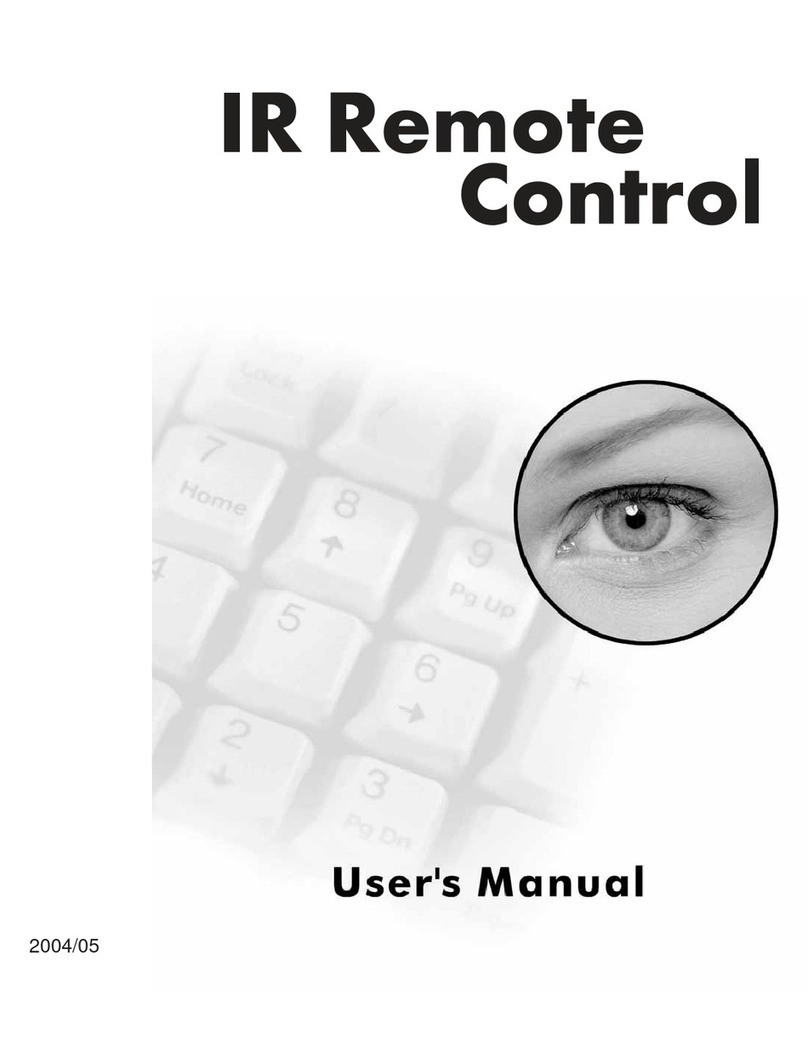
GeoVision
GeoVision GV-IR user manual

Toparc
Toparc RC-HA2 manual

Axonics
Axonics SNM System 2301 user manual

Carisma
Carisma CTX-2710 instruction manual

Hearth Technologies
Hearth Technologies RC-ELEC Installation and operating instructions