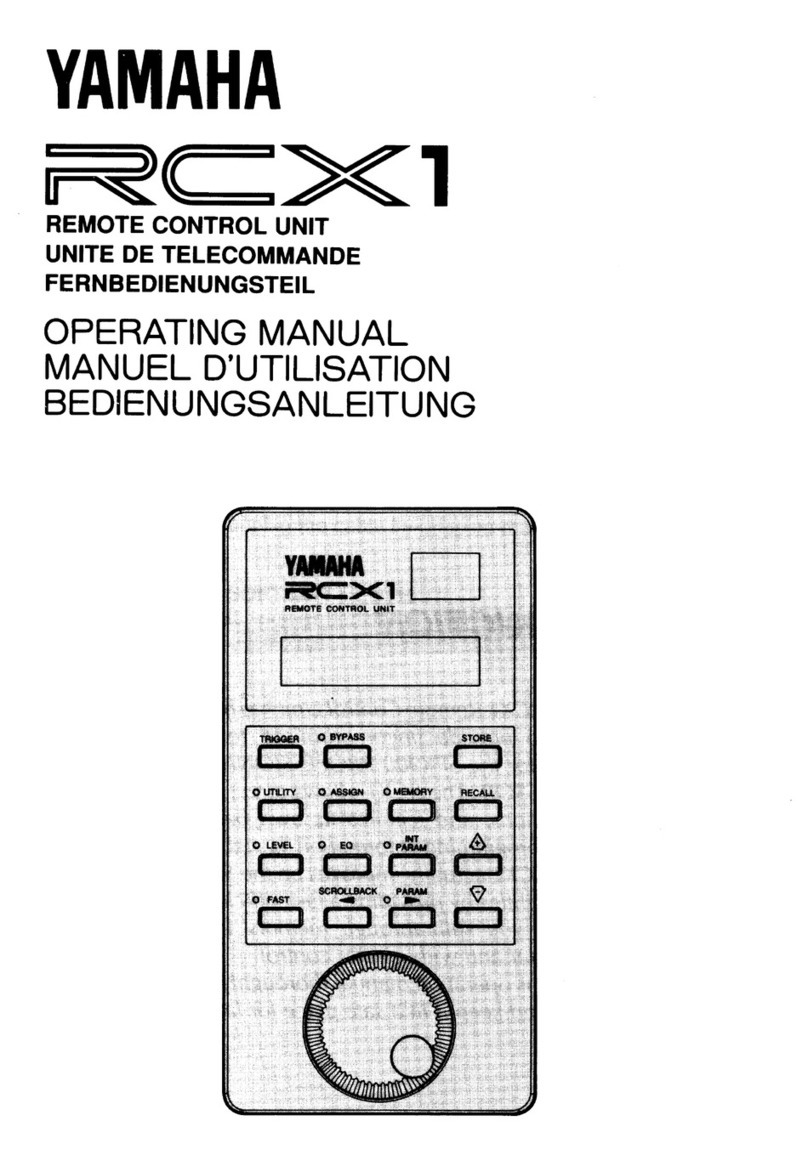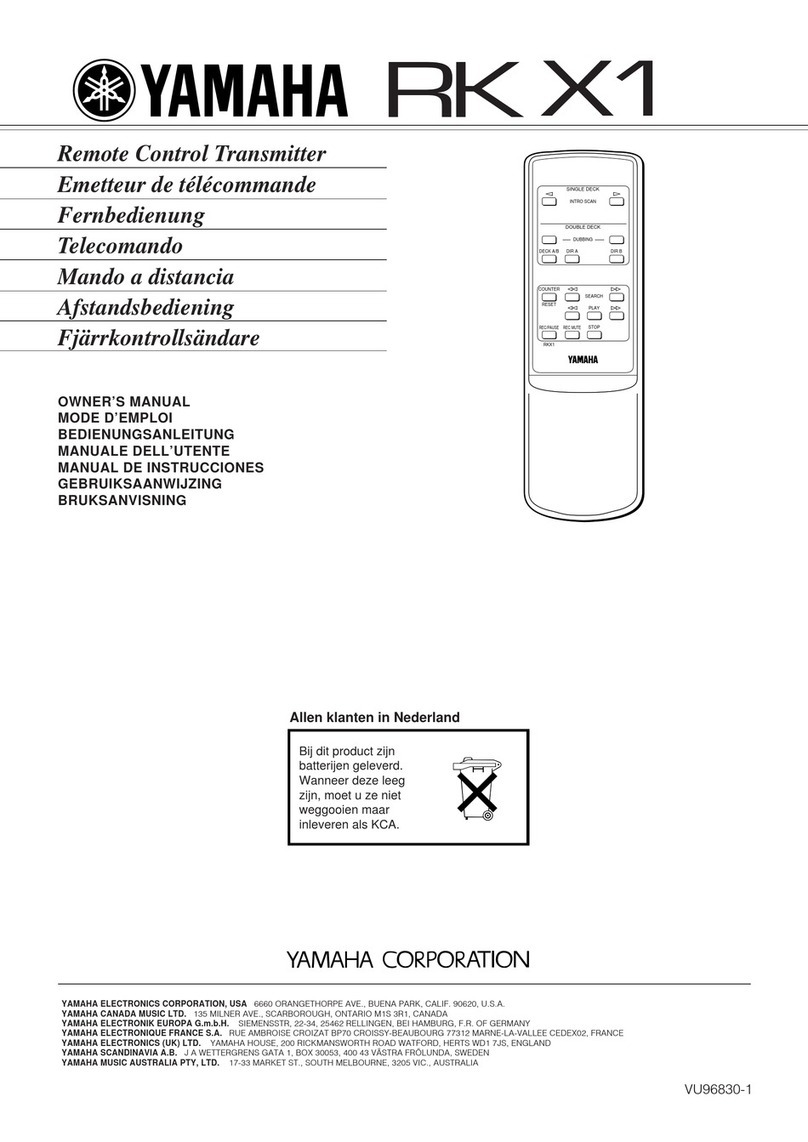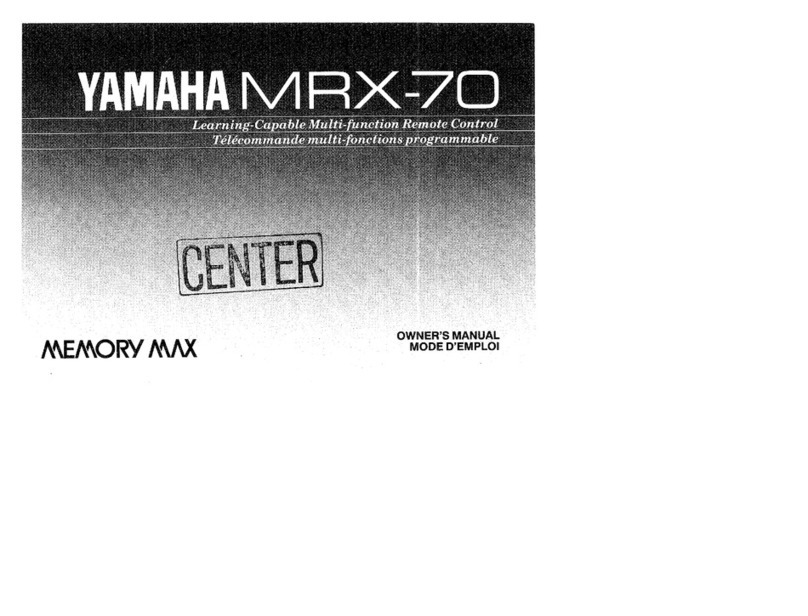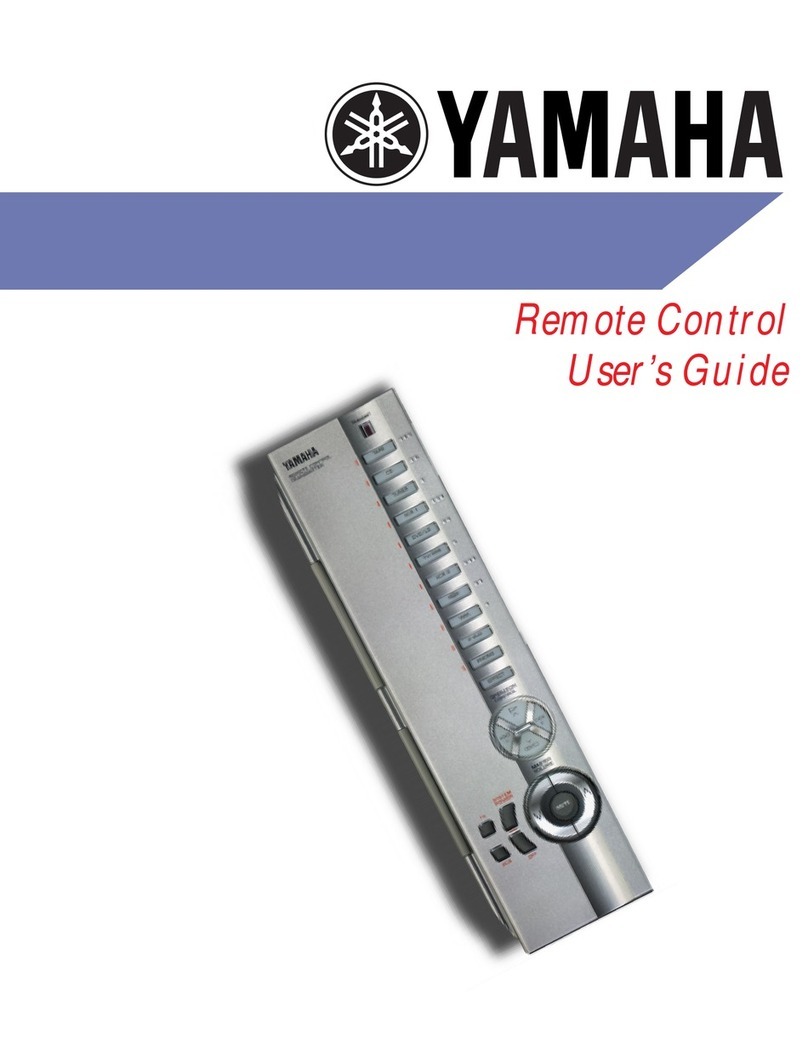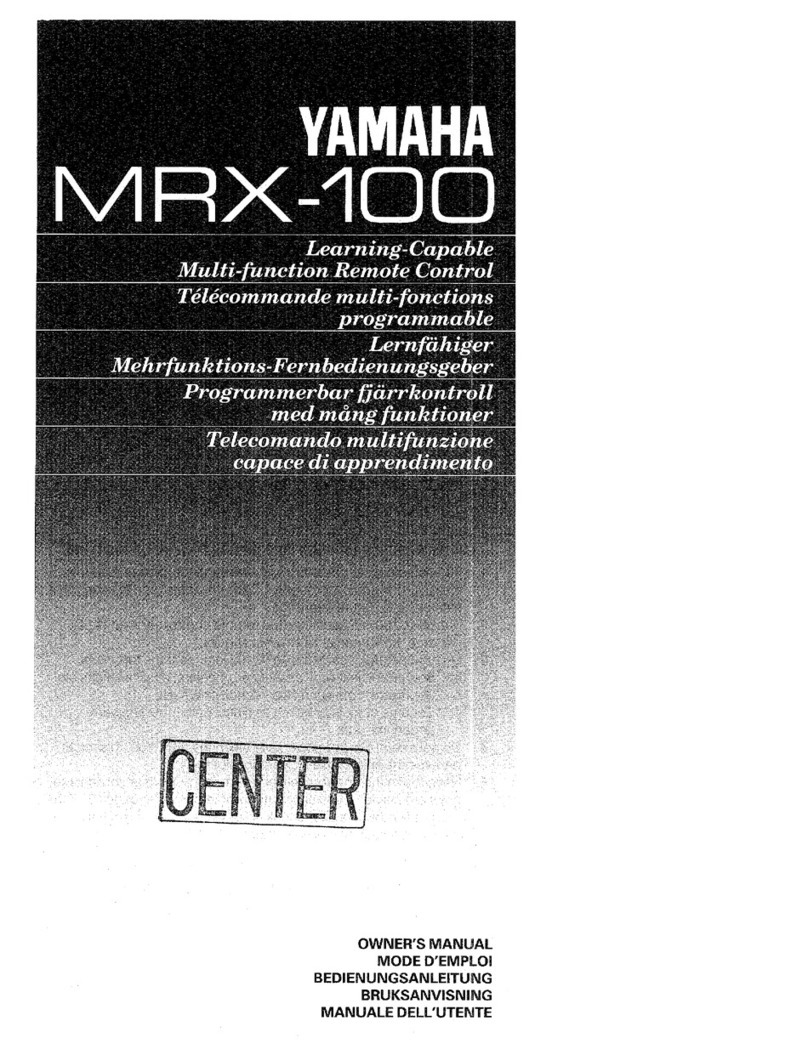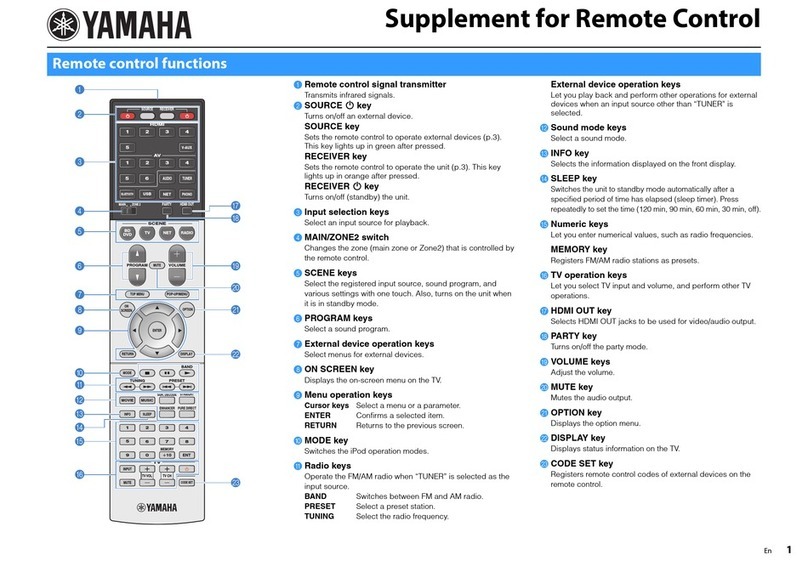6
Getting started
5 Navigate the list of brands.
Use the scroll buttons to scroll up or down the list.
• By tapping the scroll buttons, you scroll through the
brands one by one.
Holding down a scroll button increase the scrolling speed.
• Use the mini-keyboard to jump through the list of brands.
To enter a character, tap near it on the keyboard.
The keyboard zooms in, allowing you to tap exactly the
character you need.
To enter a space, tap the lower left corner of the keyboard.
When the keyboard zooms in, tap the empty key.
After you tap the character, the keyboard zooms out.
Repeat this action for every character.
Every time you enter a character the list displays the
brands that match the character(s). The Remote Control
makes a pre-selection of the (first) brand that matches.
You have to type only as many characters as needed to
display your brand.
Note When your brand is not displayed in the list of brands, you can use Search mode. See
”Defining brands by searching“on page 7.
6 Select your brand in the list.
The selected brand turns black. The Search button becomes
the Next button.
7 Tap Next.
When your brand uses only one set of RC codes, the Remote
Control switches to Try mode. Continue with step 10.
When there are several code sets for your brand, the
following screen appears.
Notes · The code sets are ranked. The first code set in the list is used for most devices of the selected
brand.
· When you do not know which code set to select from the list, you can use Search mode. See
”Defining brands by searching“ on page 7.