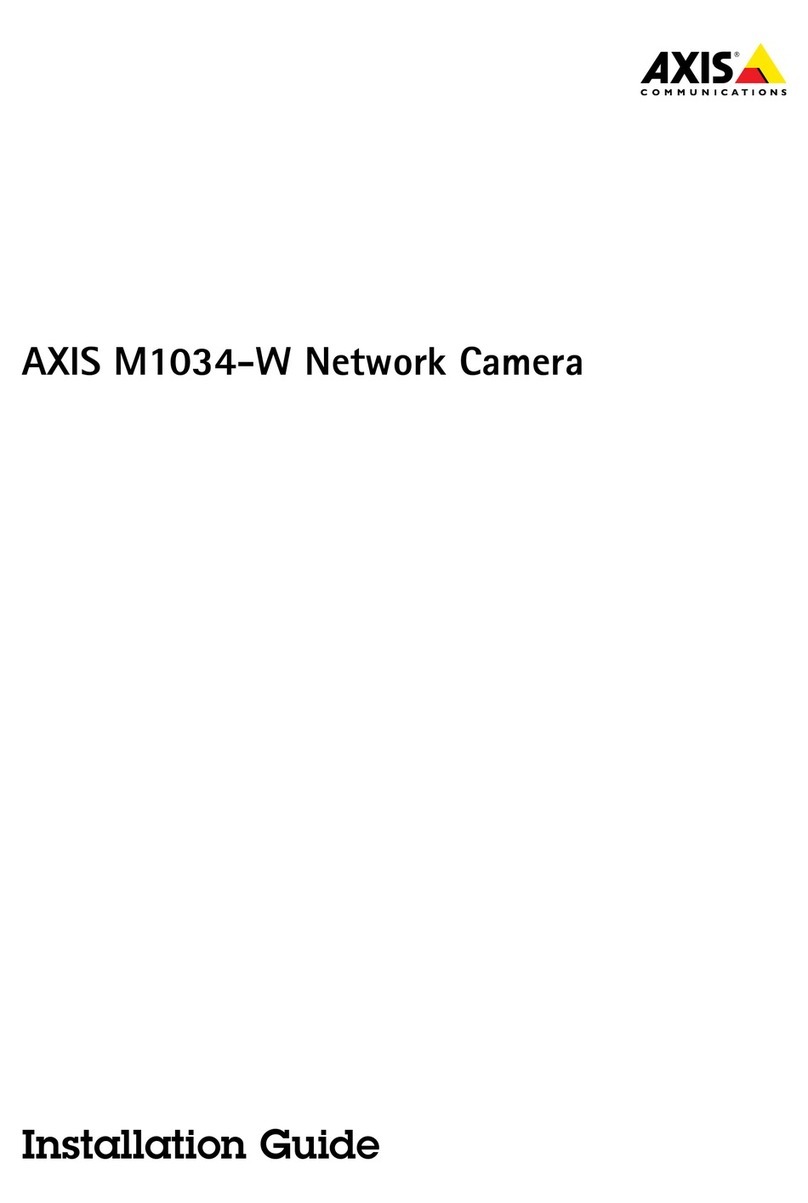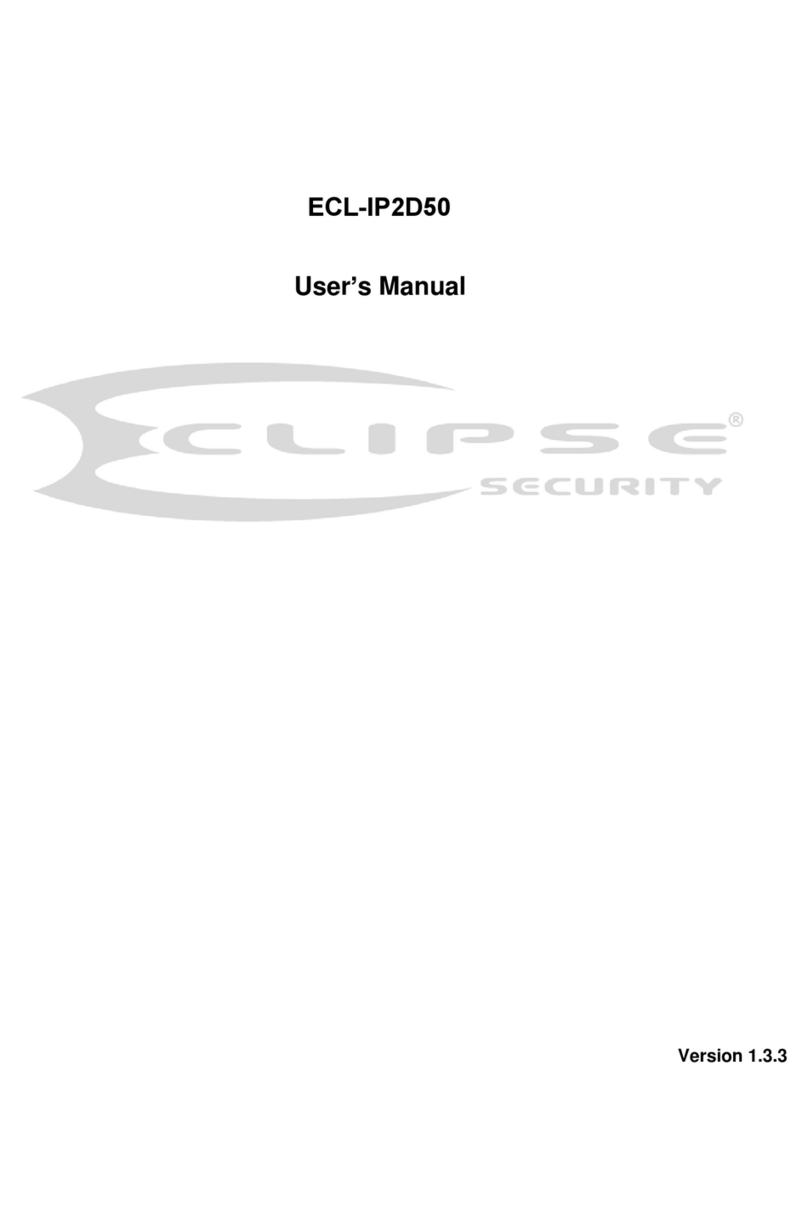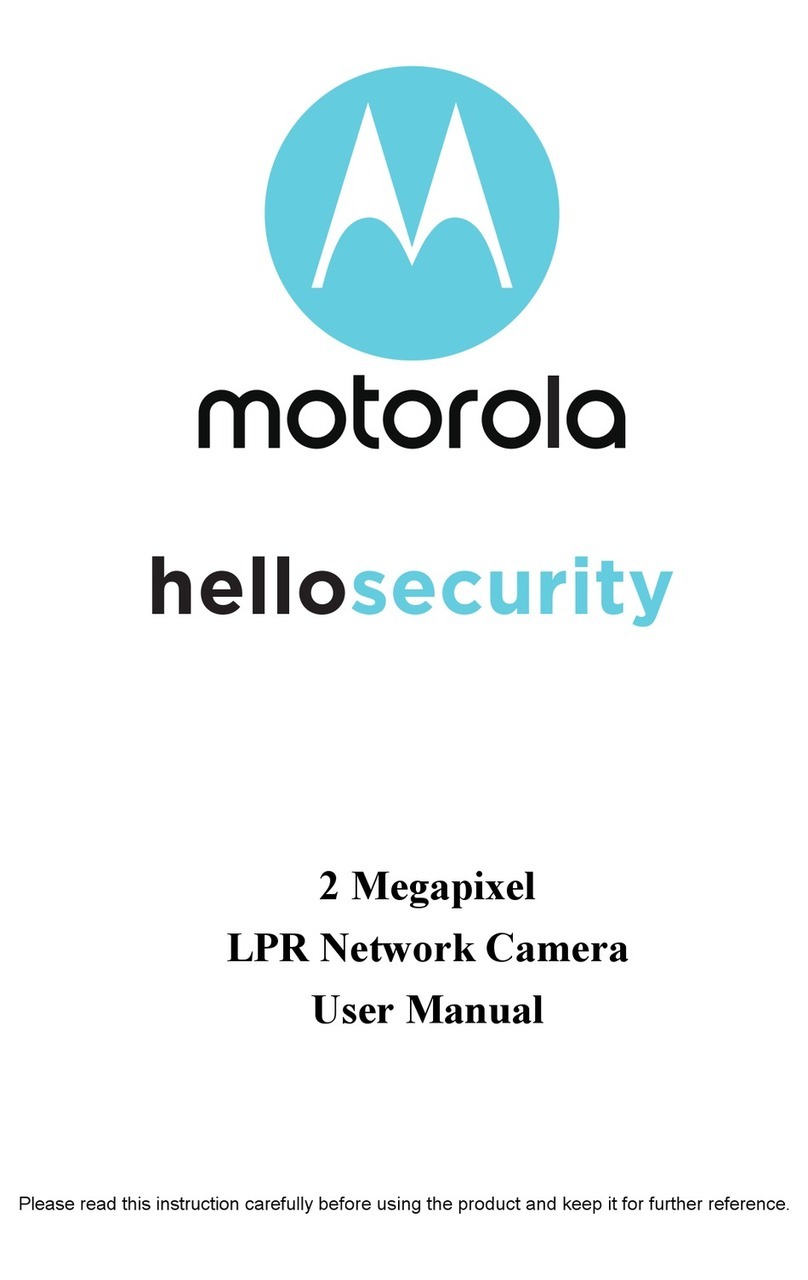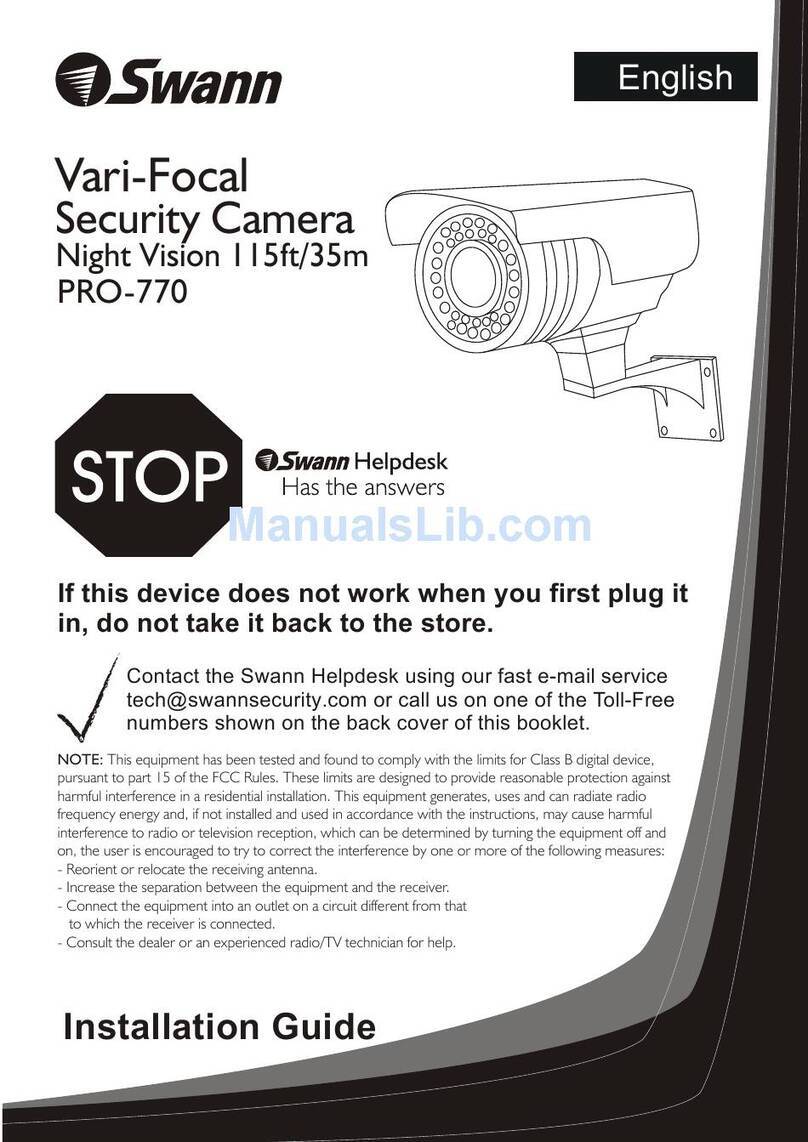SPIKECAM S4JL User manual

USER MANUAL
Model: S4JL
https://www.spikecam.com
SPIKECAM Body Camera

01
SPIKECAM
Dear Customer,
https://www.spikecam.com/s4jl
If you have any queries, please do not hesitate to
contact our customer support team via email:
info@spikecam.com. We will respond to your email
as soon as possible.
Thank you for choosing the SPIKECAM S4JL body
camera. We hope you find it useful for your needs.
Before using the camera, please take a few minutes
to carefully read the manual. For your convenience,
we have also prepared a quick video guide. Please
scan the QR code below to watch the video or visit
the following link:
Scan to watch training video
https://www.spikecam.com/

02
SPIKECAM
Diagram
2
4
8
9
7
12
10
13 14
5
16
3
1. Infrared LED
2. Microphone
3. Camera Lens
4. Power/Record Button
5. LED Ring
6. Reset Button
7. Back Clip
8. Photo Button
9. FN Button
10. USB Charging port
11. Battery LED
12. WiFi LED
13. Charging LED
14. Power LED
15. Pogo Pin(Data Port)
11
15

RECORDING
Video Resolution Multiple Recording Resolution
1296P/1080P/ 720P/480P/VGA
Video Format .MOV
Recording Angle Wide Angle 140 degrees
Audio High Quality Built-in Microphone.
Recording Indicator Front LED Ring and Top LED Indicator
Water Mark User ID, Time and Date Stamp Embedded into Video.
Frame Rate 30fps
Video Duration/Video Length 5/10/15/30 Mins
Activation prompt Vibrator & Speaker & LED Indicators
PHOTOGRAPH
Photo Size 48MP/38MP/32MP/24MP/10MP/8MP/4MP/2MP
Camera Format JPEG
Type Built-in 2700mAH Lithium (LiCoO2)
Charging Time 180 minutes
Battery Life About 10 hours at 1080P(Night Vision Off)
OTHERS
Storage Capacity 32/64/128GB(Depending on your version)
IR LED Lights 6PCS 850nm Infrared LED with Wide Angle
Night Vision Support
Waterproof Ip66
Dimensions 80 mm *56 mm *25mm
116 gram without clip
Working Temperature -20C° ~ 65C°
Storage temperature -20C° ~ 65C°
ACCESSORIES
Standard Accessories
Back Clip 360° Rotational Metal Clip
Weight
USB Cable, Wall Charger, Back Clip, Charging Dock
Snapshot Support to take a photo while video recording
03
Specification
SPIKECAM

04
SPIKECAM
Power On/Off
Power on:
Power off:
Recording Video
Note: If you have set the automatic shutdown time to be 1
minute, 3 minutes, or 5 minutes, the camera will turn off
automatically if there is no interaction with the body cam.
2. The camera system will enter recording standby mode
with the Power Indicator remaining green.
1. Press and hold the Power Button (No. 4) for 3 seconds to
turn on the camera. The Power LED (No. 14) will light up
green, accompanied by a power-on sound. Please note that
the camera will take 2-3 seconds to initialize the settings
during which time the button will not respond.
1. Press and hold the Power Button for at least two seconds.
2. The current recording file will be saved to the internal
storage, and the device will power off.
To stop recording, the "Record Button" to hear double-press
two audio chirps and feel two vibrations as a prompt. The
camera will then return to standby mode, and the Power
LED indicator will remain green.
To begin recording, press the "Record Button" (No. 4)
located on the front of the camera while in standby mode.
The device will emit one audio chirp and vibration. The LED
ring (No. 5) on the front of the device and the Power LED
indicator (No. 14) on the top will light up and remain red until
recording is stopped.

05
SPIKECAM
Taking a Photo
2. If the device is in Recording Standby Mode, the Power
Indicator will flash red once. A shutter sound will
accompany the photo capture process.
1. Whilst in Recording Standby Mode or during Video
Recording Mode, simply press the Photo Button (No. 8) to
capture a photo.
Check Remaining Power
To view the remaining battery life, press the "FN Button".
The camera will display the battery life by illuminating four
LED lights that indicate the remaining battery life from
25% to 100%.
Turn on/off Night Vision LED
If you've set the to in the cam manager, the IR Switch Auto
Infrared Lights will automatically turn on and off based on
the ambient brightness, without the need for manual
To activate the Infrared LED (No.1) and enter night vision
mode, press and hold the FN button for 2 seconds. You will
notice that the two Infrared LEDs light up. To exit night
vision mode, press and hold the FN button again.
GPS Function(Optional)
If your version has GPS function, you can activate it by
simultaneously pressing the Photo Button and the FN
Button. The Charging LED (No. 13) will start blinking
yellow, indicating that it's searching for GPS satellite
signals. Once the signal is acquired, the Charging LED will
remain yellow, and the GPS coordinates will be embedded
into the video watermark.
Please note that the GPS signal can only be located
outdoors clear weatherin conditions.

06
SPIKECAM
WiFi Function
To activate the WiFi function, press and hold the Photo
Button for more than 3 seconds until the White LED(No.12)
on the top lights up. This indicates that the camera has
entered WiFi hotspot mode, and you can locate the
camera's WiFi signal (starting with " ") wifi_camera_xxxxxx
in your mobile phone's WiFi list.
To connect to the camera's WiFi, enter the initial password
" ". If a pop-up message appears informing you 12345678
that the current WiFi hotspot cannot access the internet
and prompts you to switch to another network, please do
not switch networks.
To turn off the camera's WiFi hotspot, press and hold the
power button for approximately 3 seconds. Before turning
off the hotspot, make sure to close the App first.viidure
You can use the App to play back video files on viidure
your phone via WiFi. More information about the viidure
App will be provided on a later page.
Connect to PC
To transfer files, dock the camera onto the cradle and
connect the cradle to a Windows PC via a mini USB cable.
The camera will turn into a USB drive on the PC, allowing
you to copy and play back files. Please note that you must
use the cradle to transfer files. The USB charging port on the
side is solely for charging purposes. Please note that the
camera cannot be connected to a PC while in the recording
state. To cater to non-technical users, we use firmware without password
protection. If you require firmware with password protection, please get in touch with
our customer service team.
PC
Download
Via Cradle

07
SPIKECAM
Charge The Camera
Once the camera is fully charged, the blue Top Charging
LED will turn off. It typically takes around 3 hours to fully
charge the camera.
You can charge the camera using a 5V power adapter via the
USB charging port (No.10) on the side or through the cradle.
The top charging LED will turn blue, and the four Battery
LED lights will start running.
Camera Reset
If the camera becomes unresponsive and appears stuck, try
resetting the camera using the Reset Button (No.6). This
process won't delete any data or settings. To press the reset
button, use a pin.
Configure Camera with Cam Manager
To access the software for configuring camera settings, copy
the " " file from the SPIKECAM USB Disk or Cam Manager.zip
download it from our official website to your desktop. Once
the file is downloaded, unzip it and open the software.
Please note that this software is only compatible with the
Windows operating system.
Login
Password
CamManager
User Type Normal User
Login
√
Sync Time
Status: Connected Machine Type: S29

08
SPIKECAM
Cam Manager Setting
1. Connect Camera to PC via cradle.
2. Input your password, then click “Login”
Default Password is (six zero).000000
How to Login?
When the "Sync Time" checkbox is selected, the camera will synchronize
with the Windows time.
Below are the options you can change
Device Information Tab
Sync Time: This option allows you to synchronize the camera's time
with the Windows time.
Open U Disk: If you are using the password protection firmware
version, click this button to unlock the camera files.
Refresh: This option allows you to refresh the settings.
Change Password: Use this option to change the Cam Manager login
password. The password can only be up to 6 digits or letters. Please
remember the password you set.
The options for Device ID, User ID, User Name, Department Code, and
Name are invalid.
Parameter Settings
Video Resolution: This option allows you to change the video quality
from VGA to 1296P.
Video Segment Length(Video Time): This option allows you to adjust
the length of each video segment from 5 to 30 minutes.
Photo Resolution: This option allows you to change the photo quality
from 2MP to 48MP.
Motion Detection(Motion): The camera will automatically start
recording if it detects motion or shaking.
Screen: This option is invalid.
GPS: Turn the GPS function on or off.
IR Switch: You can choose between auto or manual infrared night
vision mode.
Front LED: You can turn the front LED Ring on or off here.
Car Mode: If you enable this feature, the camera will start recording
video when it detects a power charging signal, making it useful as a
dash cam in a car.

09
SPIKECAM
Cam Manager Setting
Below are the options you can change
Parameter Settings
Reminder: The camera will vibrate at regular intervals during
recording to remind the user that it is still recording. You can adjust the
interval time to 10, 20, or 30 seconds.
Sound: This option is invalid.
Language: This option is invalid.
Microphone: When the microphone is turned off, the video recording
will be silent.
Auto Power-Off Time(Shutdown): The camera will turn off
automatically after a set period of time if there is no operation. This
can be set to off, 1, 3, or 5 minutes. We recommend setting it to off or 5
minutes.
Loop Recording(Loop res): If enabled, the camera will automatically
overwrite the oldest video file when the memory is full, allowing for
uninterrupted recording.
WiFi Settings
WiFi Password: This option is invalid.
WiFi SSID: The camera's WiFi hotspot name.
WiFi On/Off: If set to on, the camera's WiFi will automatically turn on
after powering on.
Chest Card: This option is invalid.
WiFi App
1.To get started, download and install the viidure App on your phone.
You can scan the QR code below to download the app, or search for
"viidure" directly on the Apple Store or Google Play. For the best
playback experience, we recommend using iPhone, as it will provide a
more stable connection.

10
SPIKECAM
WiFi App
2.To connect to the camera, turn on the camera's WiFi Hotspot and use
your mobile phone to connect to the camera's WiFi signal started with
wifi-camera-xxxxxx (with the default password "12345678"). For more
details, please refer to step WiFi Function.
3.Open the viidure App. If the blue button "Camera is connected”
appears in the bottom, congratulations! The connection between the
viidure App and the camera has been successfully established. If
"Camera Disconnected" appears, please check your WiFi list to ensure
that you have successfully connected to the camera's WiFi. Then
return to the viidure App to check the connection status.
2) The viidure App may have compatibility issues. If the app does not
work on your mobile phone, we suggest trying the app on another
mobile phone to see if it works properly. If it still doesn't work, you can
use app instead. (search it in the app store and download or Roadcam
send us email).
4.You can use the viidure App to playback video and photo files, as
well as control the start and stop of video recording, take pictures,
and adjust camera parameters. More details about these features will
be explained later.
3) If the viidure App becomes unresponsive/crash, you can try closing
the app and reopening it. Or try reboot the camera and connect to
camera's WiFi hotspot again.
Tips:
1) We recommend playing back large video files on a computer
4) To ensure the best playback quality, we recommend downloading
video files to your phone's local photo album before watching them.
Playing videos directly through WiFi may result in lower resolution (as
they have been transcoded) and slower or unstable playback speed.

11
SPIKECAM
How to use viidure App?
(3) Click the camera icon at the bottom to capture a photo.
Playback files
(1) Click the “Access Camera” button to enter camera preview mode.
Camera will start video recording automatically.
(2) Click the recorder icon to start or stop video recording.
(4) Click the “Camera File” icon at the left bottom to playback video
files, and select a video file to play or download. We recommend
downloading large video files to your device's photo album first before
playback for a better experience. You will be able to catch a
screenshot of the video by click on the screenshot icon and playback
these files under Snapshot page.

12
SPIKECAM
How to use viidure App?
(5) In IOS, you have to go to downloaded files and click the save button
to save the downloaded video to your phone's album. Therefore, you
will be able to share it to other apps.
Please use Cam Manager to set up the camera. Some of the settings
options in the app may not take effect and could potentially cause a
system crash.
Camera Setting
If you find that the Viidure app is not smooth to use, especially for
Android users, you may want to consider trying the or Roadcam
DVRunning2 app instead. You can download them by searching
directly in the IOS or Google play app store.

R
o
H
S
13
SPIKECAM
Trouble Shooting
2. The camera is unresponsive. Please press the Reset Button (No.6)
to power off the camera, and then restart it.
1. The camera won't turn on. Please charge the camera battery for at
least 3 hours before attempting to turn on the camera again.
3. The device failed to connect to the computer. First, check if you're
using the cradle. If yes, try another USB port or computer.
Alternatively, try changing the USB cable.
4. The button is unresponsive. Check if the WiFi app is connected. If
yes, exit the app and try pressing the button again. If it still doesn't
work, press the Reset button to restart.
5. Do you have another WiFi app? Consider using Roadcam or
DVrunning2 App.
7. How do I activate the loop recording function? Use Cam Manager to
set it up.
6. The WiFi password cannot be changed. Unfortunately, the current
firmware version does not support changing the WiFi password.
8. The battery life is short. Check if the infrared night vision function is
turned on. The infrared night vision function, GPS function, and WiFi
function can affect the continuous recording time. With these features
turned off, the camera can record continuously for about 10 hours.
Note: If the above solutions cannot solve the problems, please contact
customer service email: info@spikecam.com
For more information about this body camera please visit:
9. There is some lag when using Cam Manager to set up. Please wait a
moment for the application to respond.
https://www.spikecam.com
Table of contents