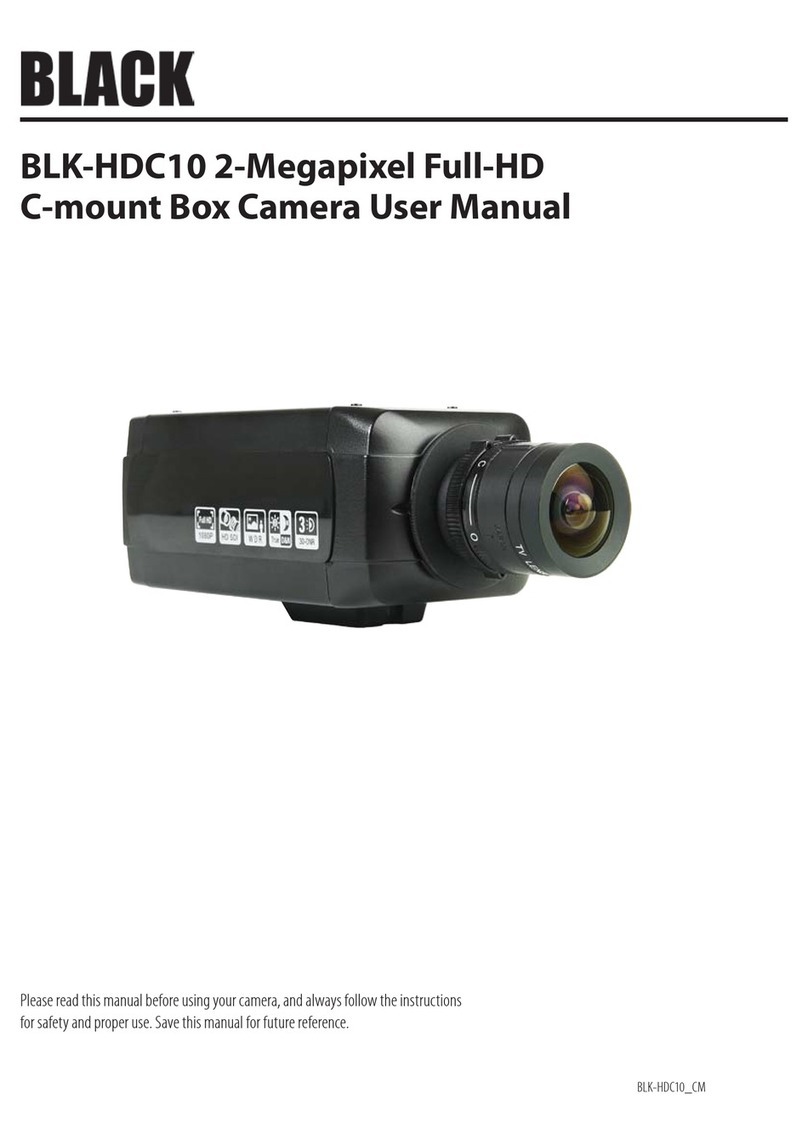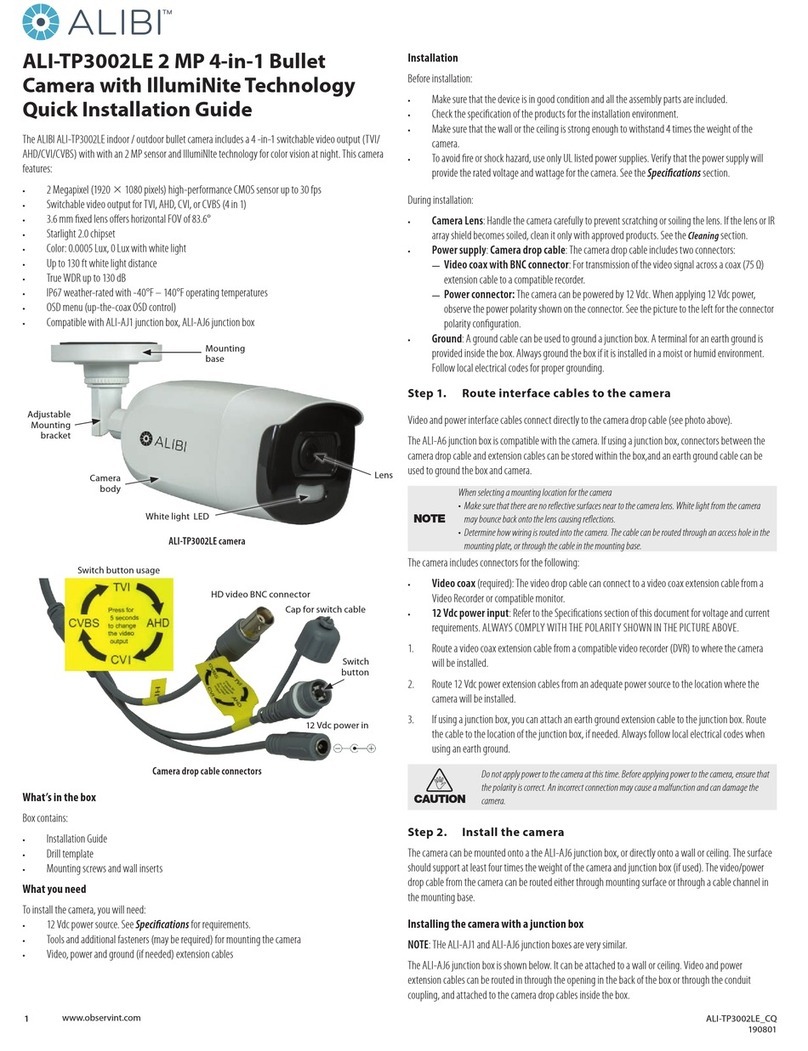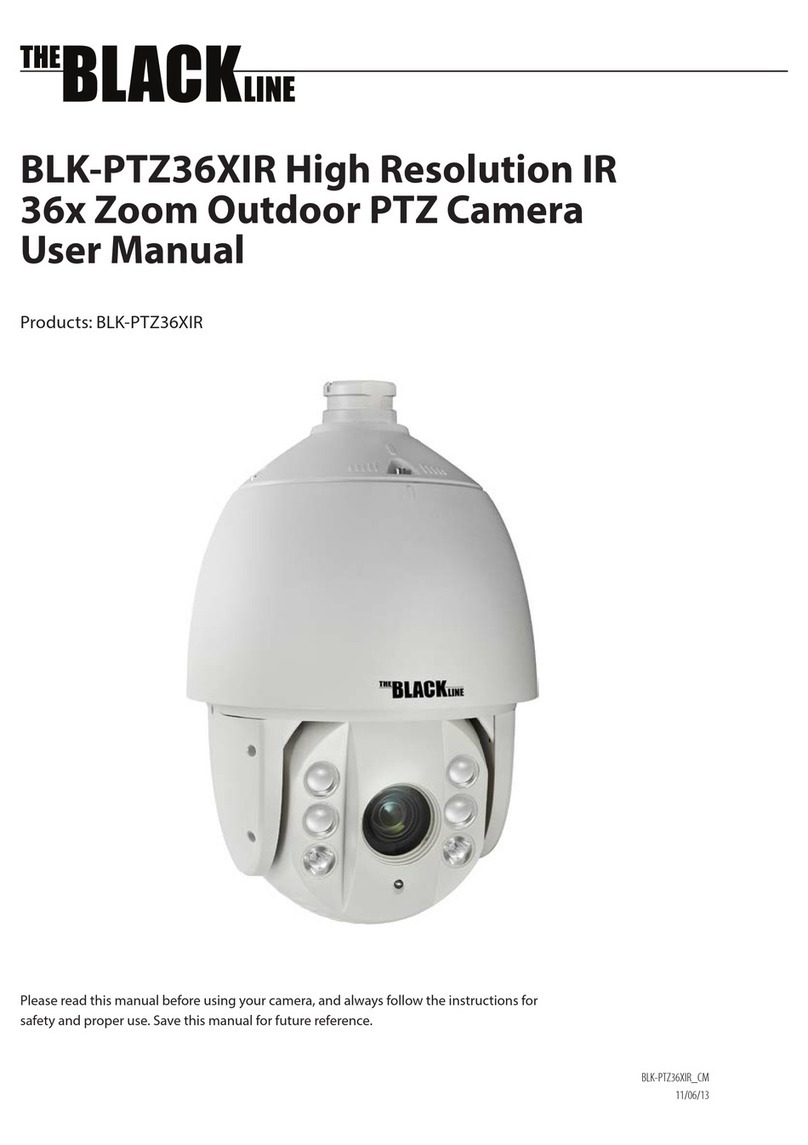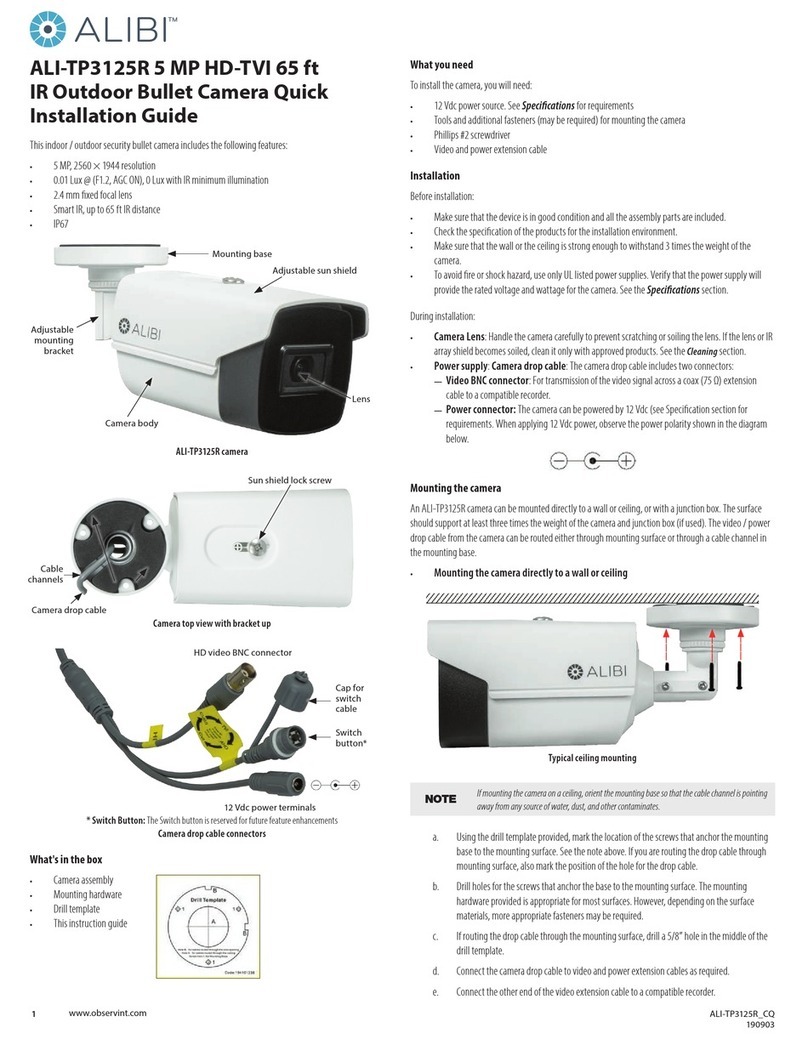vi
TABLE OF CONTENTS
Table of Contents
SECTION 1 Introduction .......................................................................1
1.1 Features ............................................................................1
1.2 Accessories..........................................................................3
SECTION 2 Installation ........................................................................8
2.1 Setup the camera address and baud rate DIP switches .....................................8
2.2 Camera wall mount installation .......................................................11
2.3 Ceiling mounting ...................................................................12
2.4 Connecting the cables ...............................................................13
SECTION 3 Getting Started ....................................................................16
3.1 Power-up initial display..............................................................16
3.1.1 Basic operations................................................................17
3.2 System-dened Presets .............................................................17
3.3 On Screen Displays ..................................................................18
SECTION 4 Using the OSD Menus ...............................................................19
4.1 Accessing and operating the menus. . . . . . . . . . . . . . . . . . . . . . . . . . . . . . . . . . . . . . . . . . . . . . . . . . . .20
4.2 Conguring System Information ......................................................21
4.2.1 Checking System Information ....................................................21
4.2.2 Conguring system parameters...................................................21
4.3 Conguring Image Parameters........................................................23
4.3.1 TASK 1. Congure the focus settings ...............................................24
4.3.2 TASK 2. Congure the zoom limit. . . . . . . . . . . . . . . . . . . . . . . . . . . . . . . . . . . . . . . . . . . . . . . . . .24
4.3.3 TASK 3: Set the Day/Night Mode ..................................................25
4.3.4 TASK 4: Set Digital noise reduction ................................................25
4.3.5 TASK 5: Set the sharpness level ...................................................25
4.3.6 Task 6: Set the WDR function .....................................................25
4.3.7 TASK 7. Congure iris, gain and shutter speed.......................................26
4.3.8 TASK 8: Set Exposure compensation function .......................................27
4.3.9 TASK 9: Set White balance .......................................................27
4.3.10 Conguring Privacy Mask ........................................................27
4.3.11 Conguring OSD settings ........................................................29
4.4 Conguring PTZ control parameters....................................................30
4.4.1 Conguring PTZ parameters......................................................30
4.5 Conguring Presets .................................................................32