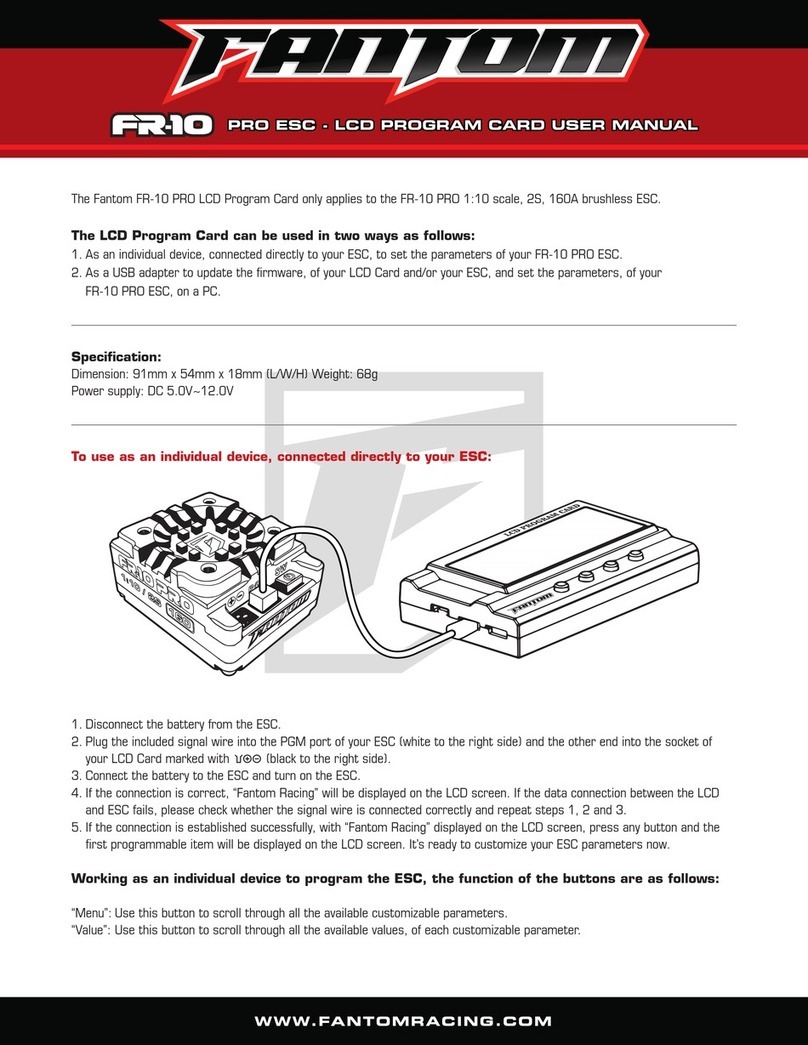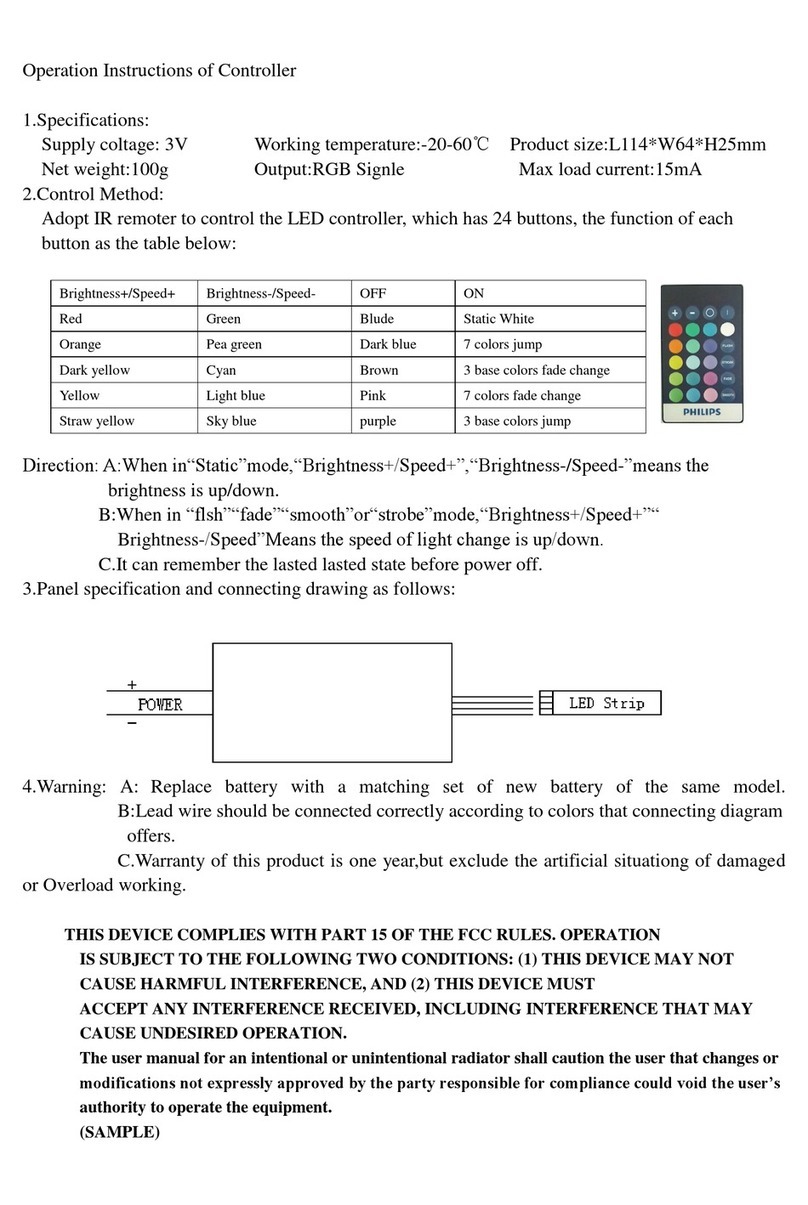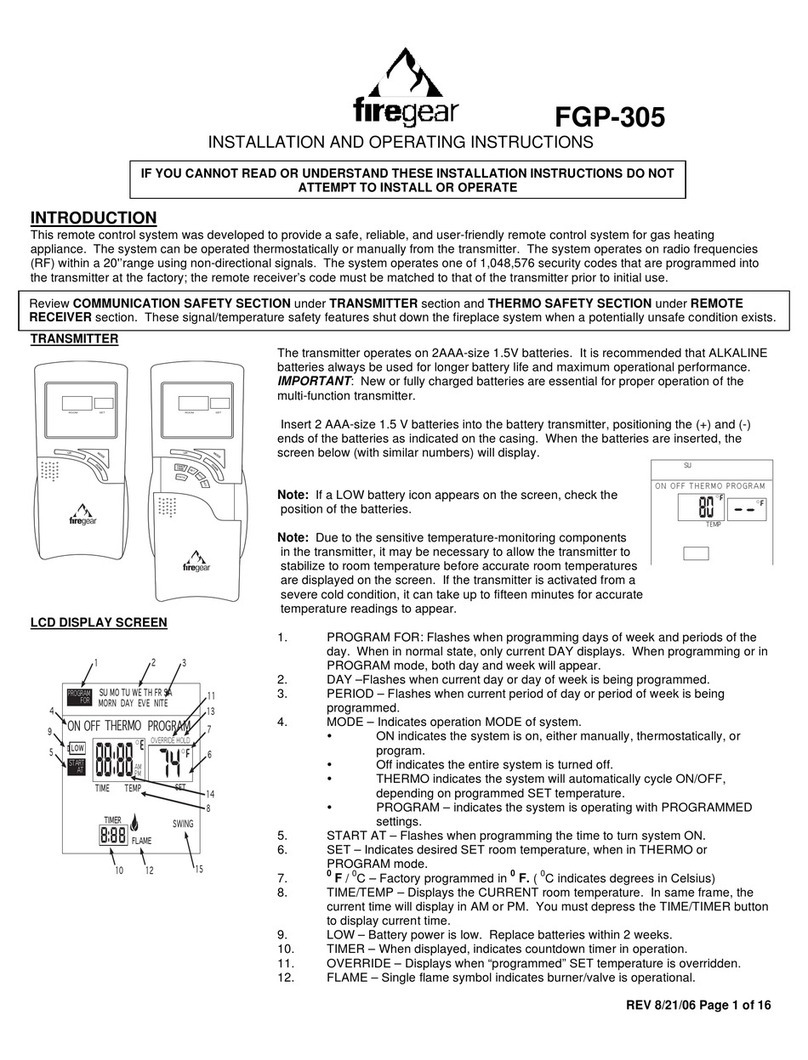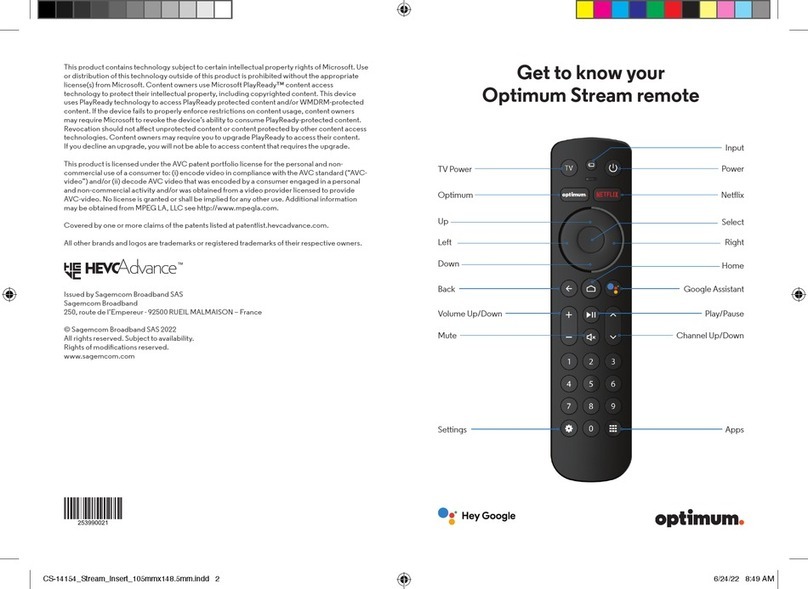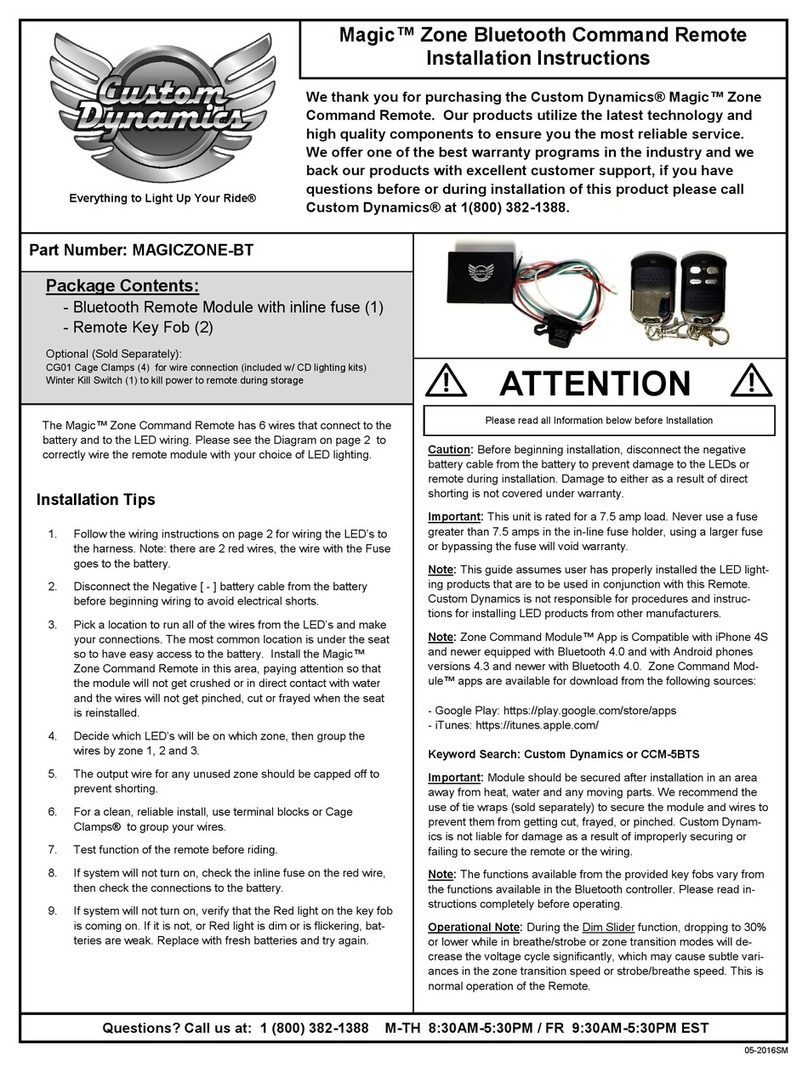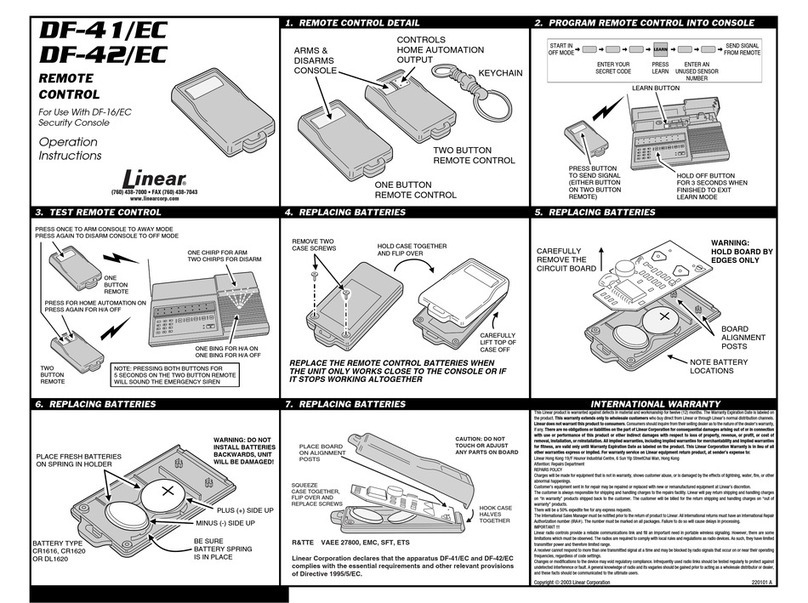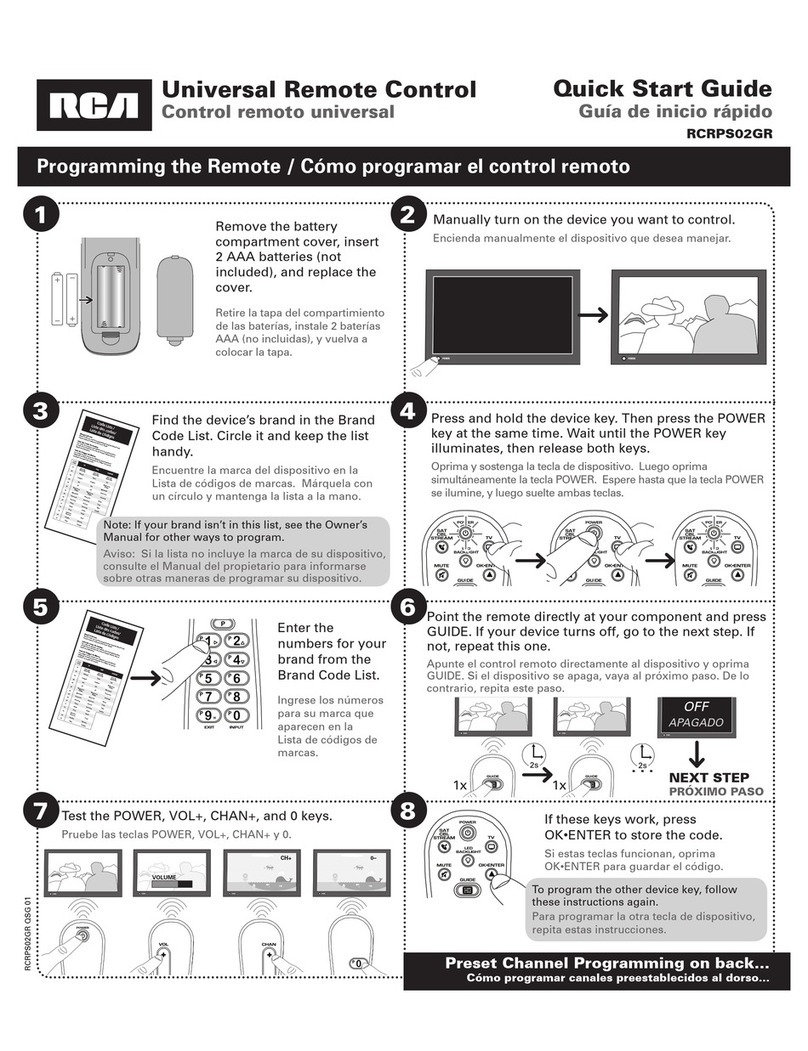Spin Remote SDC-1 User manual

1
SPIN remote SDC-1
Discover a new, playful user experience.
SPIN remote SDC-1 is a revolutionary ‘1-gesture‘ controller that helps you steer smart and non-smart
devices seamlessly via Infrared, Bluetooth and/or Wi-Fi (via SPIN remote App). It turns every gesture
into a command and confirms it through a gentle vibration - transforming a functional ‘one-way
remote command’ into a fun and playful experience. It consolidates all the core functions of your
remote controls and control apps in one.
What’s in the box?
SPIN remote SDC-1
AA battery (2x)
Cleaning cloth
Quick start guide
Instruction guide
What else is needed?
The App: The official SPIN remote App, which can be downloaded (free of charge) in the official App
store or in the Play store by searching for “spin remote”. You will need the App to setup your SPIN
remote, perform updates and to control your smart devices.
Original remote control: To control an infrared device you will need your original remote control and
learn SPIN remote the infrared commands by following the instructions in the App.
Bluetooth & Wi-Fi: To control smart devices like Philips Hue and Sonos there needs to be a Bluetooth
connection between SPIN remote and a smartphone / tablet. In addition the smartphone / tablet
needs to be connected to the same Wi-Fi network as the Philips Hue bridge or Sonos speakers are
connected to.

2
Products that work with the SPIN remote SDC-1?
SPIN remote is compatible with most of the Infrared controlled devices. Below you will find an
overview of the brands that are known to be compatible with SPIN remote, or at least for the
majority of the models.
Products that do not work with the SPIN remote SDC-1?
Below a list of the known products that are not compatible with SPIN remote.
Product
Model type
Reason why
Possible solutions
Development status
Airconditioning
All
Products use specific
Infrared protocols
which are not
compatible with SPIN
remote
Add an AC control infrared
database.
To be defined.
Bang & Olufsen
All
Products use specific
protected Infrared
protocols which are
not compatible with
SPIN remote
Control B&O smart devices
via Wi-Fi.
To be defined.
Products with a
Radio
Frequency (RF)
remote control
only
Examples:
- LG Smart TV
with a magic
remote
- Ziggo
Horizon box
(with Qwerty
remote)
Some remote controls
only support RF which
is a closed protocol
from the manufacturer
and can be learned
with SPIN remote.
Control smart devices like
a Smart TV via Wi-Fi or
pre-program the IR
commands if the device
supports IR (which most
devices do).
11-2016: Added LG
Smart TV as a smart
device to the App.
Control is done via
Wi-Fi (via the App).
More devices to
follow soon.
Bluetooth
streaming
speaker
All except
when they
have an IR
remote
control or
smart devices
(like Bose
Soundtouch)
Most Bluetooth
streaming speakers
use Bluetooth Classic,
which is completely
different from and not
compatible with
Bluetooth Low Energy
that SPIN remote uses.
If the speaker has an IR
remote control you can
learn the commands with
the SPIN remote App.
To be defined.

3
How does the SPIN remote work?
SPIN remote is equipped with 6 high quality Infrared LED’s and a Bluetooth Low Energy (BLE 4.1)
module.
Infrared: SPIN remote can be used to control infrared devices like a TV, Settop box, receiver, Blue-
Ray player and more. Because the SPIN remote is equipped with 6 Infrared LED’s, compared to 1 LED
on a regular remote control, there is no need to point your remote to your device anymore.
SPIN remote can be used as a standalone device when controlling Infrared devices. There is no need
to connect to a smartphone / tablet.
Bluetooth: The Bluetooth connection is used between SPIN remote and the smartphone / tablet
during setup and when installing new software updates with the SPIN remote App. The Bluetooth
connection is also required when SPIN remote is used to control a smart device like Philips Hue,
Sonos and more.
In order to control smart devices it is necessary to take the following conditions into account:
-The SPIN remote App has to be kept active in the background from the smartphone / tablet.
-The Bluetooth connection on the smartphone / tablet needs to be enabled all time (this type
of Bluetooth communication is very efficient and has a very low power consumption).
-SPIN remote has be within Bluetooth range of the smartphone / tablet (normally within a
range of 5 meter).

4
How do I use the SPIN remote SDC-1?
SPIN remote can be used as a dial in three different positions, the bottom contains a smart touchpad
which can be used for additional swipe and touch functions. In total the number of functions adds up
to 20 per profile.
Rotate normal position
Rotate sideways
Rotate upside down
Swipe up & down,
right & left
Navigation / On-Off
For example you can rotate SPIN remote in its normal position to change from one channel to the
next, rotate it sideways to change the volume and rotate it upside down to turn on the lights. The
touchpad can be used to turn devices on/off and to navigate your TV guide or Apple TV.
The idea behind SPIN remote is not to adopt all the functions of your existing remotes, but to
combine the functions that you truly use, your favourites, into 1 profile. In total SPIN remote can
store up to 7 profiles which can be identified by its colour.
It is up to you how you want to use these profiles. You can choose to have 1 profile per device, per
person or per activity. Below an overview of 2 of the most popular use cases.
Keep your
smartphone / tablet
and your SPIN
remote within
Bluetooth range / in
the same room

5
Use of profiles: 1 profile per device
Use of profiles: 1 profile per activity

6
How to start?
Step 1: Opening and closing of the battery compartment
Grab both bottom and the shell
Pull apart and install the batteries
To close: line up the shell clip on the
bottom (1) with the recess (2) on the
shell and close
Step 2: Download the SPIN remote App in the official App store.
Step 3: Follow the instructions in the App.
How can I create a profile?
Open the App. Click on “+ add you first profile”and follow these steps:
1. Select a color
and enter a name
2. Select the action
you want to program
3. Select the preferred
function for this action
4. Select the device
you want to control
5. Select the Sonos
rooms for this profile

7
How do I switch between profiles?
How do I use the touchpad?
In order to operate the touchpad it is important to hold it in the right position.
One of the unique features of the product is that is a round product with a round touchpad. This
makes it almost impossible to identify what side is up, down, right or left. Fortunately the smart
software of SPIN remote is taking care of this. Up will always be up and right will always be right
because the software corrects this automatically. All you need to do is to keep the touchpad always
under an angle so the product knows what side is up.
Don’t hold it horizontally
Hold it at an angle to register the top of the touchpad
Tap twice on the logo disc or on the
aluminium shell to change between
profiles

8
The smart touchpad PCBA can be used for the following control functions:
For what kind of functions can I use the touchpad?
The swipe movements can be used for different application, for example; to turn on / off an infrared
device, activate the play / pause function from your Sonos or change tracks on your audio system.
At the moment there are 4 different presets programmed in the App to simplify the use of the
segments on the touchpad. There are 3 presets for infrared devices and 1 preset for Sonos. By
selecting one of the presets the App will guide you through the setup process.
Below an overview of the different presets that are now pre-programmed in the App:
The touchpad is divided into 5 segments (a,b,c,d,e).
Each segment can store up to 2 functions, touch once or long
press:
- Function #1 - #5: Touch the segments a-e once.
- Function #6 - #10: Long press segment a-e.
The touchpad can also be used for swipe movements, both
horizontal and vertical:
- Function #11 & #12: Swipe your finger vertically from top to
bottom or bottom to top (segments a, e, c)
- Function #13 & #14: Swipe your finger horizontally from left to
right or right to left (segments d, e, b)
Each function will trigger a light vibration as a feedback. For the
swipe movements it is important to touch all the 3 segments.

9
For example the “Navigation”preset can be used to control the TV guide. In total 7 buttons need to
be programmed into SPIN remote for this function. The buttons can be grouped as follows:
-Short press the segments a, b, c, d, e for the navigation arrows and for the OK button.
-Long press the segments a & e for the “Guide” button and the “Exit” button.
How do I setup the touchpad?
By selecting one of the presets, the App will guide you through the setup process to learn the
infrared commands step by step. For the preset “Navigation” there are 7 steps in total to learn all the
required commands:
1. Select the profile that you want to use for the navigation function
2. Click on the icon “touchpad”
3. Click on the icon “IR remote”
4. Select the “Navigation”preset (click on the blue arrow to the right when you want to select
another preset like “Power” or “Custom”)
5. Click on the button “Select”
6. The active segment of the touchpad is now indicated in red. Press “record” and aim your
remote control at SPIN remote (distance of <15 cm) and press the requested button until
SPIN remote colors green
7. Continue with the process until all the buttons are programmed
At the end of the process you can also choose to customize the settings by selecting “Customize”.

10
How can I change the sensitivity of one of the three rotation functions?
Especially for infrared devices it is difficult to find the optimum between the rotation angle and
sending out infrared signals. Each TV brand has its own volume level scale, one brand divided this
into 100 steps (going from volume 1-100) and another brand into 20 steps (going from volume 1-20).
That is why we added the option to adjust the sensitivity manually by following these steps:
Hold the rotation icon
for 1 second
Select “Change
sensitivity”
Touch the circle and
move your finger to
select the desired
sensitivity

11
How do I use SPIN remote in a household with multiple users?
All settings will be stored in the SPIN remote App. When you want to use SPIN remote on multiple
smartphones / tablets you will need to setup each device on its own.
Single user
Multiple users
Setup
Setup the device to your likings with the SPIN
remote App
1 setup for all family members: Install the SPIN remote App
and set it up with the same setting for each smartphone /
tablet in the family (in the near future we will offer a cloud
solution to copy the settings more easily to multiple
devices).
Each user has his / her own setup: Each user can setup the
device to his / her own likings with the SPIN remote App.
SPIN remote will have these settings as long as it is
connected to your smartphone / tablet.
Control
Infrared
devices (TV,
settop box,
audio, etc.)
SPIN remote can be used as a standalone device,
no need to connect via Bluetooth to a
smartphone / tablet, only for setup and updates.
SPIN remote can be used as a standalone device, no need to
connect to a smartphone / tablet. It will remember the
settings from the smartphone / tablet it was last connected
to.
Control Smart
devices (Philips
Hue, Sonos)
Leave the App running in the background and
keep Bluetooth switched on (battery use is very
low). SPIN remote will automatically connect as
soon as your smartphone / tablet is within
Bluetooth range.
SPIN remote will connect to the nearest device as soon as
one enters the Bluetooth range. The device will
automatically download the settings from the App that is
connected first.
How can I update SPIN remote?
Dependent on your smartphone / tablet settings you will receive a notification as soon as there is a
new version of the App or you go the App / Play store to find out if there are updates available. With
every update the product will be further improved, based on the feedback that we receive from our
customers. There are two different updates available:
1. The App. Every update includes an update of the App. This can include product
improvements, new functionalities and new smart devices. In this case only the App will be
updated and not the product.
2. The product. On a regular base we will also implement further improvements to the product
itself. When this is the case the updated App will automatically push the new software to the
SPIN remote.

12
During the update process of the product (this takes less than 1 –2 minutes) it is important to keep
the App open during the complete process and keep your smartphone / tablet within the Bluetooth
range of SPIN remote.
Need more information?
Just go to: www.spinremote.com/support
Give us feedback or ask questions?
Table of contents