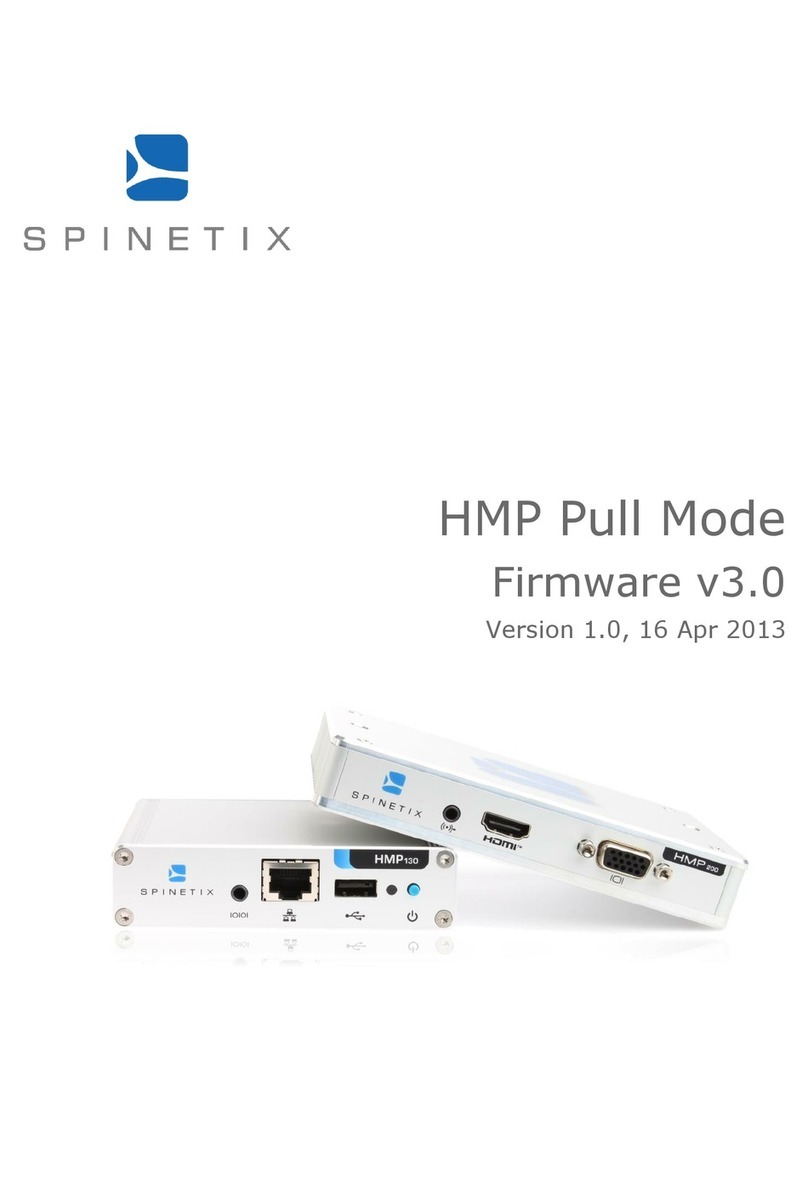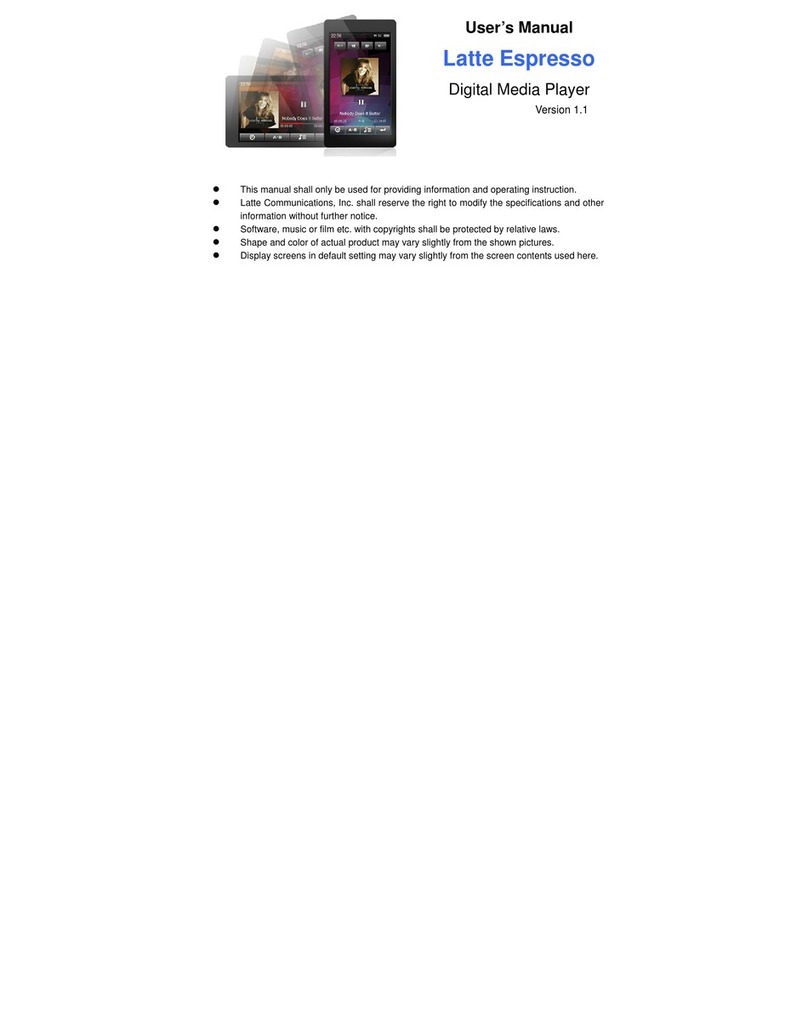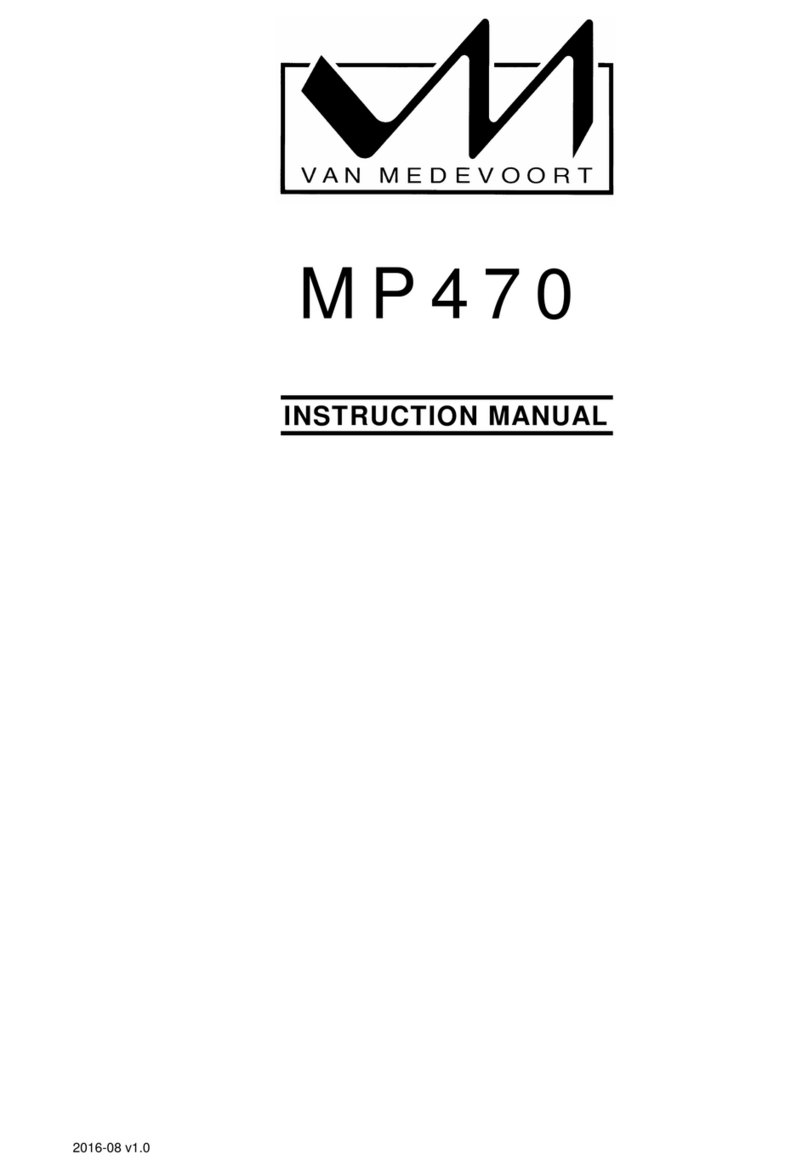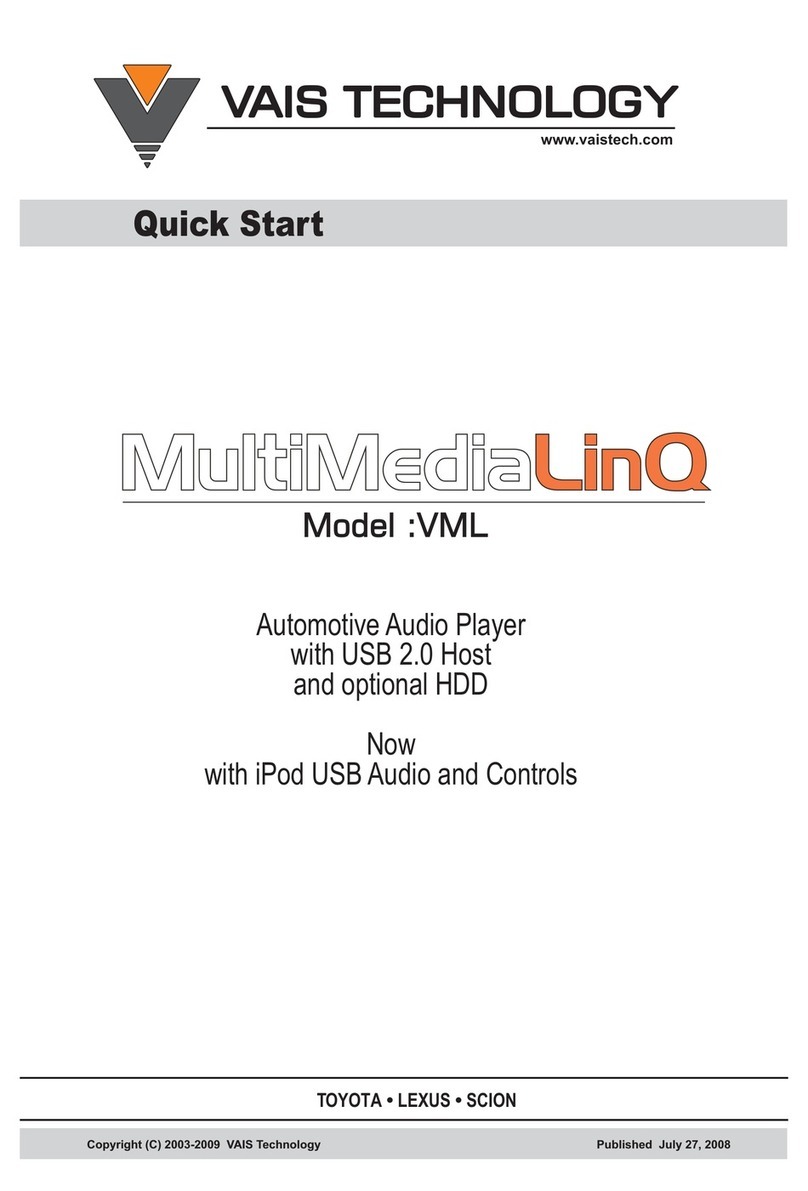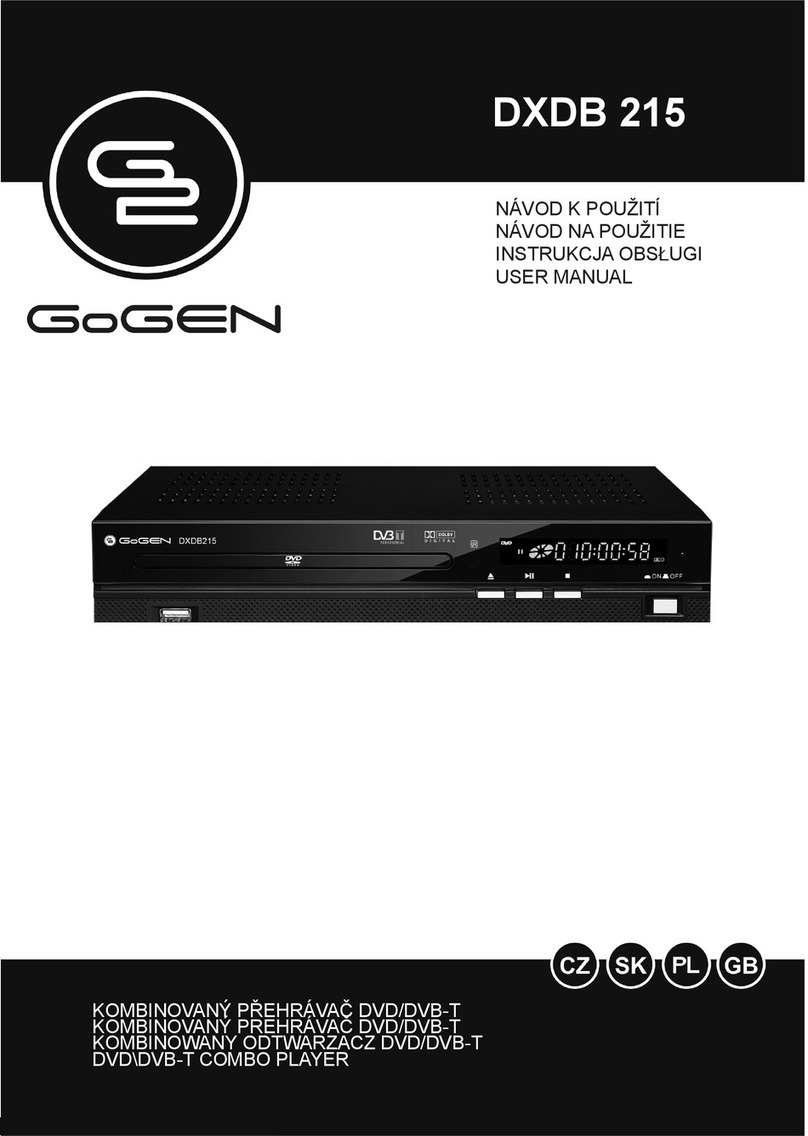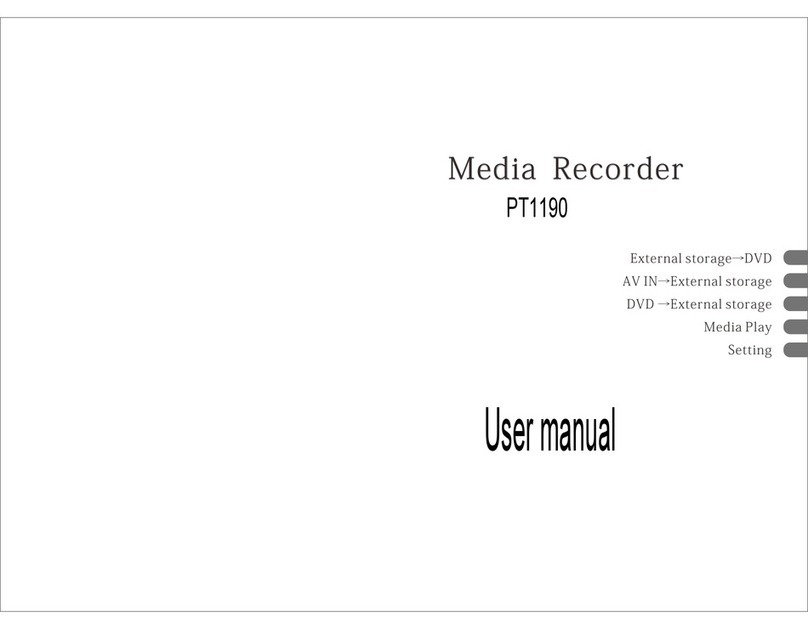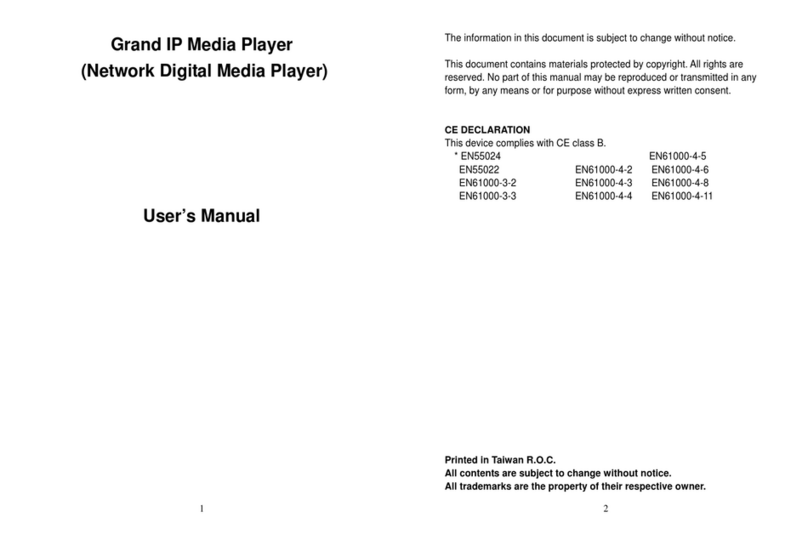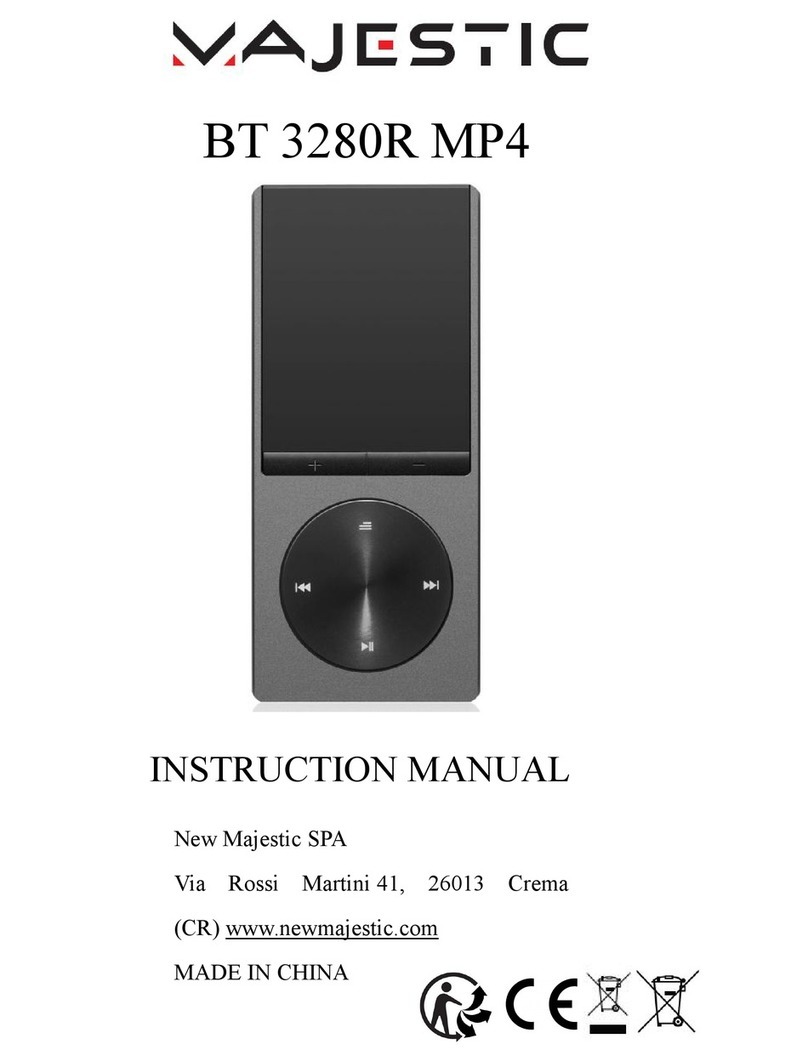SpinetiX HMP series Guide

www.spinetix.com

Revision
number
Revision
date
Author
Summary of changes
1.0
Apr 22, 2011
Julien Reichel
Original “HMP Configuration Backup” document.
1.1
Jan 23, 2012
Julien Reichel
Changes related to 2.2.4 firmware release.
1.2
Sep 07, 2012
Julien Reichel
Changes related to 2.2.5 firmware release.
1.3
Apr 19, 2013
Julien Reichel
Changes related to 3.0.0 firmware release.
1.4
Jan 15, 2014
Julien Reichel
Changes related to 3.0.3 firmware release.
1.5
Oct 10, 2014
Julien Reichel
Changes related to 3.1.0 firmware release.
1.6
Dec 03, 2014
Julien Reichel
Changes related to 3.1.1 firmware release.
2.0
Mar 06, 2015
Nicusor Cheles
Document renamed to “HMP Configuration API”.
Formatting changes.

THE SPECIFICATIONS AND INFORMATION REGARDING THE PRODUCTS IN THIS MANUAL ARE SUBJECT
TO CHANGE WITHOUT NOTICE. ALL STATEMENTS, INFORMATION, AND RECOMMENDATIONS IN THIS
MANUAL ARE BELIEVED TO BE ACCURATE BUT ARE PRESENTED WITHOUT WARRANTY OF ANY KIND,
EXPRESS OR IMPLIED. USERS MUST TAKE FULL RESPONSIBILITY FOR THEIR APPLICATION OF ANY
PRODUCTS. THE SOFTWARE LICENSE AND LIMITED WARRANTY FOR THE ACCOMPANYING PRODUCT
ARE SET FORTH IN THE INFORMATION PACKET THAT IS SHIPPED WITH THE PRODUCT AND ARE
INCORPORATED HEREIN BY THIS REFERENCE. IF YOU ARE UNABLE TO LOCATE THE SOFTWARE LICENSE
OR LIMITED WARRANTY, CONTACT YOUR SPINETIX REPRESENTATIVE FOR A COPY.
NOTWITHSTANDING ANY OTHER WARRANTY HEREIN, ALL DOCUMENT FILES AND SOFTWARE OF
THESE SUPPLIERS ARE PROVIDED “AS IS” WITH ALL FAULTS. SPINETIX DISCLAIMS ALL WARRANTIES,
EXPRESSED OR IMPLIED, INCLUDING, WITHOUT LIMITATION, THOSE OF MERCHANTABILITY, FITNESS
FOR A PARTICULAR PURPOSE AND NONINFRINGEMENT OR ARISING FROM A COURSE OF DEALING,
USAGE, OR TRADE PRACTICE.
IN NO EVENT SHALL SPINETIX OR ITS SUPPLIERS BE LIABLE FOR ANY INDIRECT, SPECIAL,
CONSEQUENTIAL, OR INCIDENTAL DAMAGES, INCLUDING, WITHOUT LIMITATION, LOST PROFITS OR
LOSS OR DAMAGE TO DATA ARISING OUT OF THE USE OR INABILITY TO USE THIS MANUAL, EVEN IF
SPINETIX OR ITS SUPPLIERS HAVE BEEN ADVISED OF THE POSSIBILITY OF SUCH DAMAGES.
"SpinetiX" and “HMP Hyper Media Player” are registered trademarks, and all logo and graphic designs
are trademarks of SpinetiX A.G. Other product and company names appearing in SpinetiX A.G. products
and materials are used for identification purposes only and may be trademarks or registered
trademarks of their respective companies. Registered and unregistered trademarks used in any
SpinetiX A.G. products and materials are the exclusive property of their respective owners

Introduction........................................................................................................................................7
XML configuration string.....................................................................................................................7
Structure ........................................................................................................................................7
Order of execution..........................................................................................................................8
Configuration commands..................................................................................................................10
Display settings.............................................................................................................................10
<display-video-mode> ..............................................................................................................10
<display-custom-video-mode>..................................................................................................11
<screen-aspect-ratio>...............................................................................................................12
<display-orientation> ...............................................................................................................13
<display-power-save>...............................................................................................................13
<display-power-schedule>........................................................................................................13
<underscan-supported> ...........................................................................................................14
<vga-power-mode> ..................................................................................................................14
<vga-dc-offset> ........................................................................................................................14
<overscan-percentage> ............................................................................................................15
<hdmi-link-type> ......................................................................................................................15
<enable-audio> ........................................................................................................................15
<audio-power-save>.................................................................................................................16
<splash> ...................................................................................................................................16
Network settings ..........................................................................................................................17
<ethernet-dhcp> ......................................................................................................................17
<ethernet-static>......................................................................................................................17
<modem-3g-simple>.................................................................................................................18
<modem-3g-advanced>............................................................................................................19
<device-name>.........................................................................................................................19
<network-watchdog> ...............................................................................................................20
<proxy> ....................................................................................................................................20
<https-validate-certificates>.....................................................................................................21
<certificate> .............................................................................................................................22
<certificates-reset>...................................................................................................................22
SNMP settings ..............................................................................................................................23

<snmp-local>............................................................................................................................23
<snmp-limited> ........................................................................................................................23
<snmp-all>................................................................................................................................23
<snmp-rocommunity> ..............................................................................................................24
Credentials ...................................................................................................................................24
<credential-reset> ....................................................................................................................24
<credential> .............................................................................................................................24
Network API .................................................................................................................................25
<network-api-enabled> ............................................................................................................25
<network-api-port> ..................................................................................................................25
Interactivity settings .....................................................................................................................26
<accepts-events>......................................................................................................................26
<maximum-latency>.................................................................................................................26
<reduce-interactive-latency>....................................................................................................26
Date / time settings ......................................................................................................................27
<timezone> ..............................................................................................................................27
<time-manual>.........................................................................................................................27
<time-ntp> ...............................................................................................................................28
Security settings ...........................................................................................................................29
<user> ......................................................................................................................................29
Content Settings ...........................................................................................................................31
<primary-source> .....................................................................................................................31
<secondary-source> .................................................................................................................31
<allow-usb-sources>.................................................................................................................31
Pull Mode.....................................................................................................................................32
<pull-mode-disabled>...............................................................................................................32
<pull-mode-static> ...................................................................................................................32
<pull-mode-file>.......................................................................................................................34
<pull-mode-remote> ................................................................................................................35
Fusion...........................................................................................................................................35
<enable-fusion>........................................................................................................................35
<fusion-startup>.......................................................................................................................36
Firmware Update..........................................................................................................................36
<firmware-update-uri>.............................................................................................................36
<firmware-update-auto> ..........................................................................................................36

I/O Automation ............................................................................................................................37
<protocol-disabled>..................................................................................................................37
<protocol-system>....................................................................................................................37
<protocol-file-reset>.................................................................................................................38
<protocol-file>..........................................................................................................................38
<com-port-settings> .................................................................................................................38
Others ..........................................................................................................................................39
<extended-USB>.......................................................................................................................39
<screen-id>...............................................................................................................................39
<reboot> ..................................................................................................................................40
<shutdown-temperature> ........................................................................................................40
<wizard>...................................................................................................................................40
Firmware release notes.....................................................................................................................41
Firmware 2.2 ................................................................................................................................41
Firmware 3.0 ................................................................................................................................41
Firmware 3.1 ................................................................................................................................42

The HMP Configuration API defines the XML format and all the configuration commands that can be
used to modify different settings on the HMP devices.
The HMP Configuration API is available since 2.2.1 firmware release, when the configuration backup &
restore feature was introduced in HMP Control Center, and extended in 2.2.3 release to be used
through RPC calls. Further changes and improvements of the HMP configuration API were regularly
done in subsequent firmware releases.
There are two methods to send configuration commands to an HMP for execution:
Via a configuration backup - within the config.xml.
Via RPC - within the xmlconfig string provided to the set_config() command.
The HMP Configuration API uses an XML-based format, where one or more configuration commands
are encapsulated within a <configuration> element.
The XML configuration string must have the following structure:
<?xml version="1.0"?>
<configuration version="1.1">
<command-1>...</command-1>
...
<command-n>...</command-n>
</configuration>
The XML configuration string can reflect a full configuration of the HMP device (as it is the
case for when the configuration backup is generated from HMP Control Center), or it can
update only a limited number of settings (in this case, the settings not found in the
configuration string will keep their current value).
The XML configuration string can be used either as the content of the config.xml file (which
gets included into a configuration backup) or as the value of the xmlconfig parameter of the
set_config() RPC command (in this case make sure to properly encode the XML string).
The <configuration> element has a "version" attribute whose value changed from "1.0"
to "1.1" within 3.0.0 release of firmware (because of a syntax change of two existing
configuration commands).

A configuration command is an XML element in the XML configuration string. It may be single
XML element, an XML element containing some text content parameters, or a more complex
XML structure to modify more than one parameter with a single command. The next chapter
describes in detail all the available configuration commands.
The XML configuration string below sets the aspect ratio of the screen to 16:9 and its orientation to
horizontal. Finally it forces a reboot of the HMP to apply the changes. No other parameters are
modified.
<?xml version="1.0"?>
<configuration version="1.1">
<screeen-aspect-ratio>16:9</screeen-aspect-ratio>
<display-orientation>horizontal</display-orientation>
<reboot/>
</configuration>
The configuration commands are executed in the order provided within the XML configuration string.
Since different configuration commands can control the same HMP feature, the order in which they
are provided influences the end result.
For instance the <ethernet-dhcp/> command sets the player to DHCP, whereas the <ethernet-
static> command sets it to use a fixed IP address. If both commands are present in the XML
configuration string, the last one will be taken into consideration.
The only exception is the <reboot/> command which can appear anywhere in the XML configuration
string, but will only be applied once all commands have been executed.
After applying the following XML configuration string, the HMP will use a DHCP assigned IP address.
<?xml version="1.0"?>
<configuration version="1.1">
<ethernet-static>
<address>192.168.1.10</address>
<netmask>255.255.255.0</netmask>
</ethernet-static>
<ethernet-dhcp/>
</configuration>
After applying the following XML configuration string, the HMP will use a fixed IP address.

<?xml version="1.0"?>
<configuration version="1.1">
<ethernet-dhcp/>
<ethernet-static>
<address>192.168.1.10</address>
<netmask>255.255.255.0</netmask>
</ethernet-static>
</configuration>
The <credential-reset/> configuration command removes all credentials previously configured on
the HMP device, whereas the <credential> configuration command adds a new one.
<?xml version="1.0"?>
<configuration version="1.1">
<credential-reset/>
<credential>
<server>http://demo.spinetix.com/</server>
<password>spinetix</password>
<username>spinetix</username>
<realm>demo</realm>
</credential>
</configuration>
If the two configuration commands are provided in a reversed order, all credentials are removed from
the HMP device.
<?xml version="1.0"?>
<configuration version="1.1">
<credential>
<server>http://demo.spinetix.com/</server>
<password>spinetix</password>
<username>spinetix</username>
<realm>demo</realm>
</credential>
<credential-reset/>
</configuration>

This section describes the structure and the parameters of the configuration commands that can be
sent to an HMP for execution.
A configuration command is represented within the XML configuration string through an XML element,
direct descendant of the <configuration> element.
In case the configuration command requires one parameter, it is usually provided within the
text content of the element.
If it requires more parameters, these are usually provided as inner XML elements.
For instance, to configure the HMP to use DHCP, a simple XML element is used:
<ethernet-dhcp/>
To change the time zone setting, the time zone name is specified within the text content of the
element:
<timezone>Europe/Zurich</timezone>
To set the HMP device to use a fixed IP address, several parameters are needed, each being provided
as a separate XML element under the main command:
<ethernet-static>
<address>192.168.1.10</address>
<netmask>255.255.255.0</netmask>
<gateway>192.168.1.1</gateway>
<dns>192.168.1.1</dns>
</ethernet-static>
This section describes all the parameters related to the configuration of the display.
Control the video mode used by the display. This command is composed of 4 parameters:
<resolution>
Resolution to be used. The list of supported resolution depends on the screen and the
player. Typical values are 640x480, 1280x720, 1920x1080 etc.
<vertical-freq>
Refresh rate of the display. Possible values are 24, 25, 39, 50, and 60.
<force-std-mode>

Force the player to use only modes supported by its internal standards database.
Those mode are the most common modes supported by most displays. Possible values
are yes or no. If no is selected, then the player is allowed to use modes not in the
internal database, but reported to any screen attached to the player through the DDC
signal.
<restrict-type>
Restrict the type of signal to one of the following: hdmi, vesa, gtf. Any value can be
used, including combinations such as "hdmi,vesa". An empty value remove all
restrictions and is equivalent to "hdmi,vesa,gtf".
Not all the combinations of parameters are possible. When applying the configuration the HMP will
test for the validity of the parameters combination, and report an error if not supported.
Note: this parameter will override settings done using <display-custom-video-mode>.
Note: Device must be rebooted for this parameter to be applied.
For instance, to set up the display to use 720p@60Hz video mode, use:
<display-video-mode>
<resolution>1280x720</resolution>
<vertical-freq>60</vertical-freq>
<force-std-mode>yes</force-std-mode>
<restrict-type>hdmi</restrict-type>
</display-video-mode>
Control the video mode used by the display. The custom video mode can be expressed either as a CVT
mode or a full custom fixed mode specified by the user.
This setting can be used to drive screens with aspect ratio not in the internal database of the HMP or
with a custom video mode. Be aware that the HMP can only check the validity of the string entered,
but it cannot test if the screen will be able to display the signal it is sending.
Note: this parameter will override settings done using <display-video-mode>.
Note: Device must be rebooted for this parameter to be applied
CVT stands for VESA Coordinated Video Timings. The syntax in this case is the following:
<display-custom-video-mode>width height refresh type interlace
aspect_ratio</display-custom-video-mode>
Fields explanations:
type, use one of the following:

o"cvt-R" for CVT with "reduced blanking", normally OK with LCD or plasma.
o"cvt" for the CVT compatible with CRT tech we need a longer blanking.
o"cvt-Rom" is like "cvt-R" but with margins and more around the active part of the
image, to try if "cvt-R" does not work well.
o"m-cvt" is like "cvt" but with margins more.
interlace attribute should always be "p".
aspect_ratio should be one of the following: "16:9", "4:3", "4:10" or "0:0" or blank for auto
/ unknown.
For example: "1024 768 60 cvt-R p 0:0" would select 1024x768 @ 60 Hz for LCD panels with automatic
aspect ratio.
Fixed modes are fully specified by the user using:
<display-custom-video-mode>width height refresh LM RM UM BM HS VS HP VP
interlace aspect_ratio</display-custom-video-mode>
The additional fields are thus:
LM - Left-margin, number of pixel clocks between the horizontal sync end & the first active
pixel, decimal integer; In VESA standard this is known as the horizontal back porch.
RM - Right-margin, number of pixel clocks between the last active pixel and the end of the video
line; decimal integer; In VESA standard this is known as the horizontal front porch.
UM - Upper-margin, number of video lines between the vertical sync end & the first active line;
decimal integer; In VESA standard this is known as the vertical back porch.
BM - Lower-margin, number of video lines between the last active line and the end of the video
frame; decimal integer; In VESA standard this is known as the vertical front porch.
HS - Horizontal sync duration in pixel clocks.
VS - Vertical sync duration in video lines.
HP - Horizontal sync polarity, either the + or - character (i.e. high or low active, respectively).
VP - Vertical sync polarity, either the + or - character (i.e. high or low active, respectively).
So, for the standard VGA 640x480, the string is: "640 480 60 48 16 33 10 96 2 -- p 4:3" (note, there is
no space between the + or - characters used for the sync).
For instance, to set up the display to use 480p custom video mode, use:
<display-custom-video-mode>720 480 60 60 16 30 9 62 6 –p 16:9 </display-
custom-video-mode>
Select the aspect ratio of the screen. The HMP can update the rendered content to match the aspect
ratio of the screen, regardless of the signal actually sent to the display. For instance, if you use a

640x480 signal, you can force the aspect ratio to 16:9 so that your content is displayed correctly in
your screen. An empty value will use the default aspect ratio matching the screen resolution.
The possible values are: 4:3, 16:9, 16:10.
Note: Device must be rebooted for this parameter to be applied.
For instance, to set up the aspect ratio of the screen to 16:9, use:
<screen-aspect-ratio>16:9</screen-aspect-ratio>
Controls the orientation of the display attached to the player.
The possible values are: horizontal, rotateRight, rotateLeft, rotate180, flipVert, flipHor.
For instance, to set the display orientation to horizontal, use:
<display-orientation>horizontal</display-orientation>
Allows the HMP to send power save information using the VGA or DVI signal to turn off attached
screen. When this feature is enabled, it is possible either to use fixed scheduling to control the status
of the screen or to include PowerON or PowerOFF commands in the hypermedia content for a finer
tuning of the parameters of the screen.
The possible values are: yes, no.
Note: Device must be rebooted for this parameter to be applied.
For instance, to enable power save using VGA or DVI signal, use:
<display-power-save>yes</display-power-save>
Controls a fixed scheduling for turning on and off screen, independent from the content. This
command can be used to set, or to clear the scheduling depending on its content. If the command is
sent without parameters, it will clear any previous schedule. Otherwise, the following parameters must
be set:
<on-time>
Time at which the screen must be turned on. The format expected is HH:MM, where
HH is the time express in 24 hour format. If omitted the value of 00:00 will be used.
<off-time>

Time at which the screen must be turned off. The format expected is HH:MM, where
HH is the time express in 24 hour format. If omitted the value of 24:00 will be used. A
value of 24:00 is equivalent to the value 00:00.
For instance, to clear a fixed scheduling previously set, use:
<display-power-schedule/>
To setting the fixed scheduling to turn on screen at 1 AM and switching it back off at 11 PM, use:
<display-power-schedule>
<on-time>01:00</on-time>
<off-time>23:00</off-time>
</display-power-schedule>
Indicates that the player can trust the information returned by the TV screen concerning underscan.
This information will be used only when connected to the screen using HDMI.
The possible values are: yes, no.
Note: Device must be rebooted for this parameter to be applied.
For instance, to enable the underscan video mode (if supported by the screen), use:
<underscan-supported>yes</underscan-supported>
Controls if the VGA connector is powered or not. If this is set to auto, the VGA will be powered only if
a screen connected to the HMP using a VGA cable provides some DDC feedback. If a VGA screen is
connected to the player but stays black, then this setting should be set to on.
The possible values are: auto, on, off.
For instance, to set the power mode for VGA to automatic detection of connected screen, use:
<vga-power-mode>auto</vga-power-mode>
Added in 2.2.4 firmware release.
Indicates that the VGA display connected to the player supports a DC voltage offset in the RGB signals.
This is normally supported by all VGA displays, but can be disabled in case of compatibility issue.
The possible values are: yes, no.

Note: Device must be rebooted for this parameter to be applied.
For instance, to disable the DC offset on the VGA output, use:
<vga-dc-offset>no</vga-dc-offset>
Controls the percentage of overscan done by the screen attached to the player. The player will
automatically add some black border around the content to compensate the overscan done by the
screen. This setting will be used either when the screen connected through HDMI reports that it does
not support underscan, or the <underscan-supported> has been set to no.
The possible values are: 0, 1, 2, 3, 4, and 5.
For instance, to set the overscan percentage to 3%, use:
<overscan-percentage>3</overscan-percentage>
Added in 3.0.3 firmware release.
Controls the type of signal sent in the HMDI connector. By default the player automatically detects the
type of device attached to the HDMI cable (HDMI or DVI). This settings can be used to override the
automatic detection. This setting will only be used when connected through HDMI.
The possible values are: auto, HDMI, DVI.
For instance, to set the HDMI link to DVI, use:
<hdmi-link-type>DVI</hdmi-link-type>
Controls whether the player shall output audio or not. If set to no, no audio will be decoded or output
trough the analog or digital (inside the HDMI) output of the player. This setting is disabled by default
on all players.
The possible values are: yes, no.
Note: Device must be rebooted for this parameter to be applied.
For instance, to disable audio output on the device, use:
<enable-audio>no</enable-audio>

Added in 3.1.0 firmware release.
Controls whether the player shall output audio or not when the screen is in power save. If set to yes,
no audio will be decoded when the screen is power off using RS232 or the power save feature of the
device. This setting is disabled by default on all players.
The possible values are: yes, no.
For instance, to disable audio output when the screen is in power save, use:
<audio-power-save>yes</enable-audio>
Added in 3.0.0 firmware release.
Controls the splash image used by the device when booting, restarting or updating the firmware. This
commands can be used to set new images or the reset the images to the default values. If new images
are set, then they must be provided as part of the restored backup.
This command takes two parameters:
<name>
Name of the splash image to update. Possible values are 'boot', 'shutdown' or
'firmware.
<file>
Name of the file to be used as splash screen. This file must be present in the
compressed backup. If this parameters is omitted or the file is not found, the default
splash screen image will be used.
Note that it is not possible to set new splash screen images using RPC. It is however possible to reset
the default splash images using RPC.
For instance, to reset the shutdown image to the default file, use:
<splash>
<name>shutdown</name>
</splash>
For instance, to set the boot image to a jpeg image called 'splah.jpg' present in the configuration
backup file, use:

<splash>
<name>boot</name>
<file>splash.jpg</file>
</splash>
This section describes all the parameters related to network configuration of the device.
Configure the player to use a DHCP assigned address for its IP configuration. If no DHCP servers are
available on the network, the device will use a zeroconf IP address chosen randomly.
Note: this parameter will override settings done using <ethernet-dhcp>, <ethernet-static>,
<modem-3g-simple> or <modem-3g-advanced>.
For instance, to configure the HMP to use a DHCP assigned IP address, use:
<ethernet-dhcp/>
Configure the player to use a fixed IP address. This command takes 5 parameters:
<address>
IP address of the player.
<netmask>
Net mask used by the player.
<gateway>
Gateway used by the player to communicate outside the LAN. This parameter is
optional, but necessary to be able to connect to the Internet.
<dns>
Domain Name Service used by the player. This parameter is optional, but necessary to
be able to resolve names such as www.spinetix.com.
<dns2>
Alternative DNS used by the player. This parameter is optional.
<dns3>
Alternative DNS used by the player. This parameter is optional.
<domain>
Optional domain name to be added by the player when connecting to partial address.
Note: this parameter will override settings done using <ethernet-dhcp>, <ethernet-static>,
<modem-3g-simple> or <modem-3g-advanced>.
For instance, to set a fixed IP address to the device, use:

<ethernet-static>
<address>192.168.1.10</address>
<netmask>255.255.255.0</netmask>
<gateway>192.168.1.1</gateway>
<dns>192.168.1.1</dns>
<domain></domain>
</ethernet-static>
Configure the player to use 3G modem as network connection using simplified settings. This should
work for most modems and providers.
This command is composed of 5 parameters:
<pin>
Pin of the SIM card. The PIN number, if required, is passed to the modem when it is
plugged or the HMP reboots. Note that an incorrect PIN will lock the modem, so check
it is typed correctly.
<apn>
Name of the apn to use. Can be left empty, unless specified otherwise by the 3G
provider.
<pdp-type>
Possible values are IP, PPP
<username>
Optional username to connect to the service.
<password>
Optional password to connect to the service.
<auth-protocol>
Possible values are any, none, pap, chap.
Note: this parameter will override settings done using <ethernet-dhcp>, <ethernet-static>,
<modem-3g-simple> or <modem-3g-advanced>.
For instance, to enabling 3G modem using the simple configuration mode, use:
<modem-3g-simple>
<pin>1234</pin>
<apn></apn>
<pdp-type>IP</pdp-type>
<username></username>
<password></password>
<auth-protocol>pap</auth-protocol>
</modem-3g-simple>

Configure the player to use 3G modem as network connection using advanced settings.
This command is composed of the following parameters:
<pin>
Pin of the SIM card. The PIN number, if required, is passed to the modem when it is
plugged or the HMP reboots. Note that an incorrect PIN will lock the modem, so check
it is typed correctly.
<init-string-1> ... <init-string-6>
The init strings are used to initialize the modem and enter the data communication
parameters.
<dial-number>
<username>
Optional username to connect to the service.
<password>
Optional password to connect to the service.
<auth-protocol>
Possible values are any, none, pap, chap.
To use a specific APN instead of the subscriber's default enter ' AT +CGDCONT=<cid>,"IP","<apn>" ' as
an init string, where <cid> is the context ID (usually 1) and <apn> is the desired APN, and enter
' *99**1*<cid># ' as the dial string. Contact your telecommunications operator for this kind of details!
Note: this parameter will override settings done using <ethernet-dhcp>, <ethernet-static>,
<modem-3g-simple> or <modem-3g-advanced>.
For instance, to enable 3G modem using the advanced configuration mode, use:
<modem-3g-advanced>
<pin>1234</pin>
<init-string-1>AT Z</init-string-1>
<init-string-2>AT Q0 V1 E1 &C1 &D2 +CMEE=2</init-string-2>
<init-string-3>AT +CR=1</init-string-3>
<init-string-4>AT +CGDCONT=1,"IP",""</init-string-4>
<init-string-5></init-string-5>
<init-string-6></init-string-6>
<dial-number>*99**1*1#</dial-number>
<username></username>
<password></password>
<auth-protocol>pap</auth-protocol>
</modem-3g-advanced>
Name of the device to be used in network discovery protocols (Bonjour). This is the name shown in
Elementi when discovering the devices. The device name may contain only ASCII letters, digits and the

hyphen. Using an empty device name will reset the name to its default value, which is the serial number
of the HMP device.
For instance, to reset the device name to the default value, use:
<device-name></device-name>
To setting the device name to a given value, use:
<device-name>office-screen</device-name>
Controls the network watchdog parameters. If set to a value other than 0, the network watchdog is
activated. When activated, the device will reboot if one of the condition is no longer valid. Link-local
(i.e. Zeroconf) addresses are not taken into account.
The watchdog may be used in case of 3G modem as it is sometimes necessary to reset the 3G dongle
by doing a reboot of the HMP to restore a lost connection.
This command is composed of the following parameters:
<max-time-no-addr>
Maximum time the device is allowed to stay without an assigned IP address.
<min-time-keep-addr>
Minimum amount of time an IP address should stay valid before a new one is assigned
to the player.
Both parameters can be configured using a time in second (10s), minute (10m) or hour (1h).
For instance, to disable the network watchdog, use:
<network-watchdog>
<max-time-no-addr>0s</max-time-no-addr>
<min-time-keep-addr>0s</min-time-keep-addr>
</network-watchdog>
To enable the network watchdog, use:
<network-watchdog>
<max-time-no-addr>2m</max-time-no-addr>
<min-time-keep-addr>90s</min-time-keep-addr>
</network-watchdog>
Configure proxy settings needed to access the internet.
Other manuals for HMP series
3
This manual suits for next models
3
Table of contents
Other SpinetiX Media Player manuals

SpinetiX
SpinetiX HMP100 User manual

SpinetiX
SpinetiX HMP100 User manual
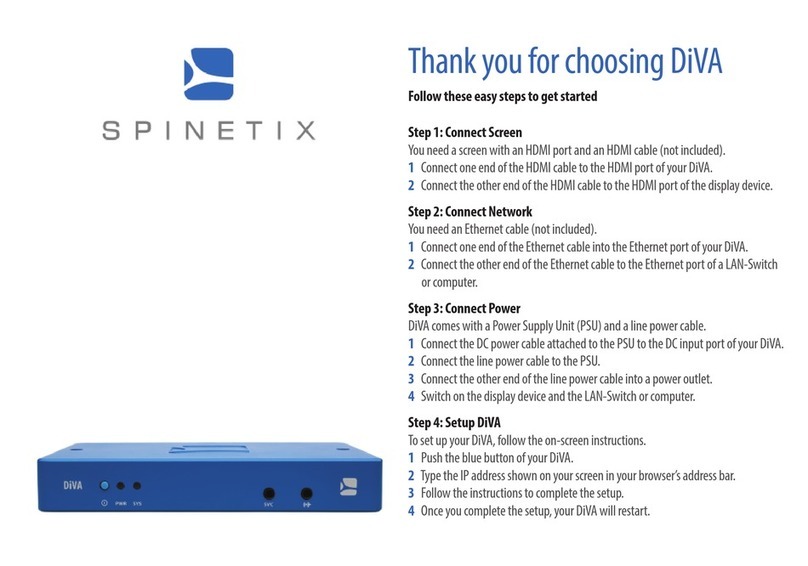
SpinetiX
SpinetiX Diva User manual

SpinetiX
SpinetiX HMP series User manual

SpinetiX
SpinetiX HMP series User manual
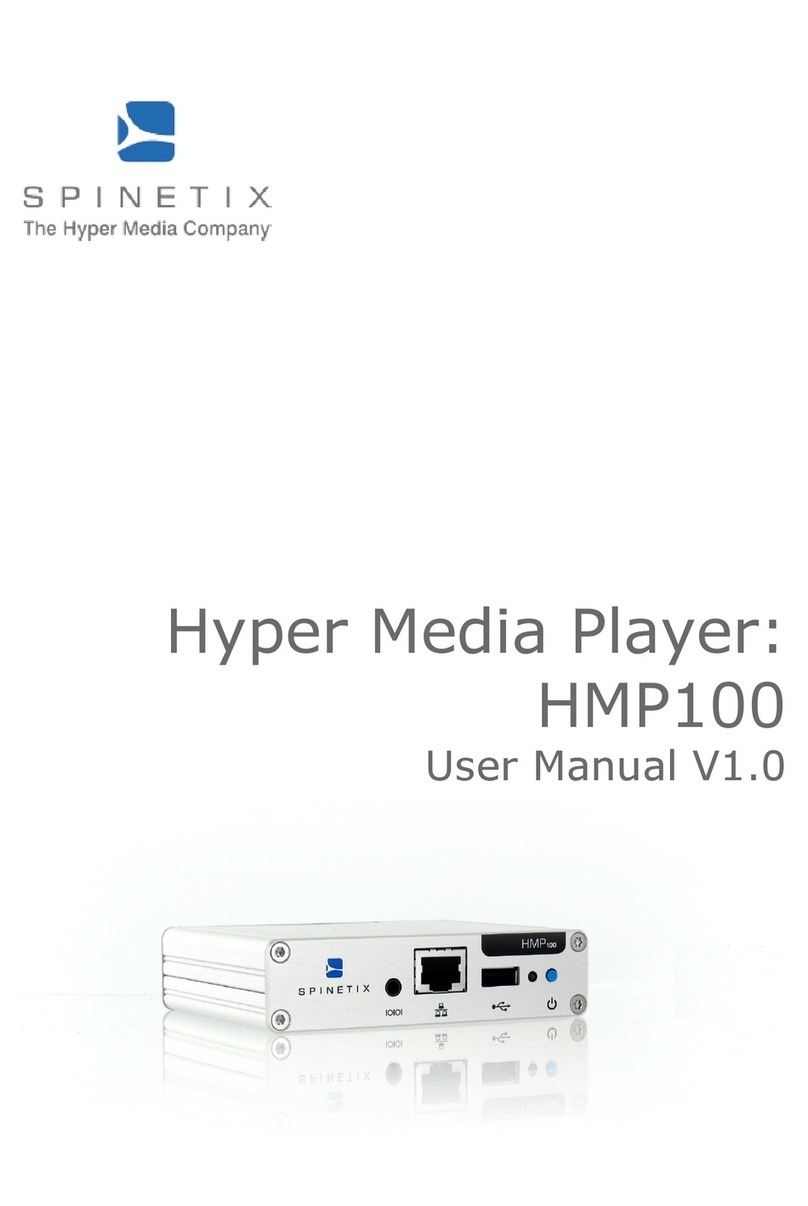
SpinetiX
SpinetiX HMP100 User manual

SpinetiX
SpinetiX HMP series Guide

SpinetiX
SpinetiX Hyper Media Player User manual

SpinetiX
SpinetiX HMP100 User manual

SpinetiX
SpinetiX HMP400 User manual