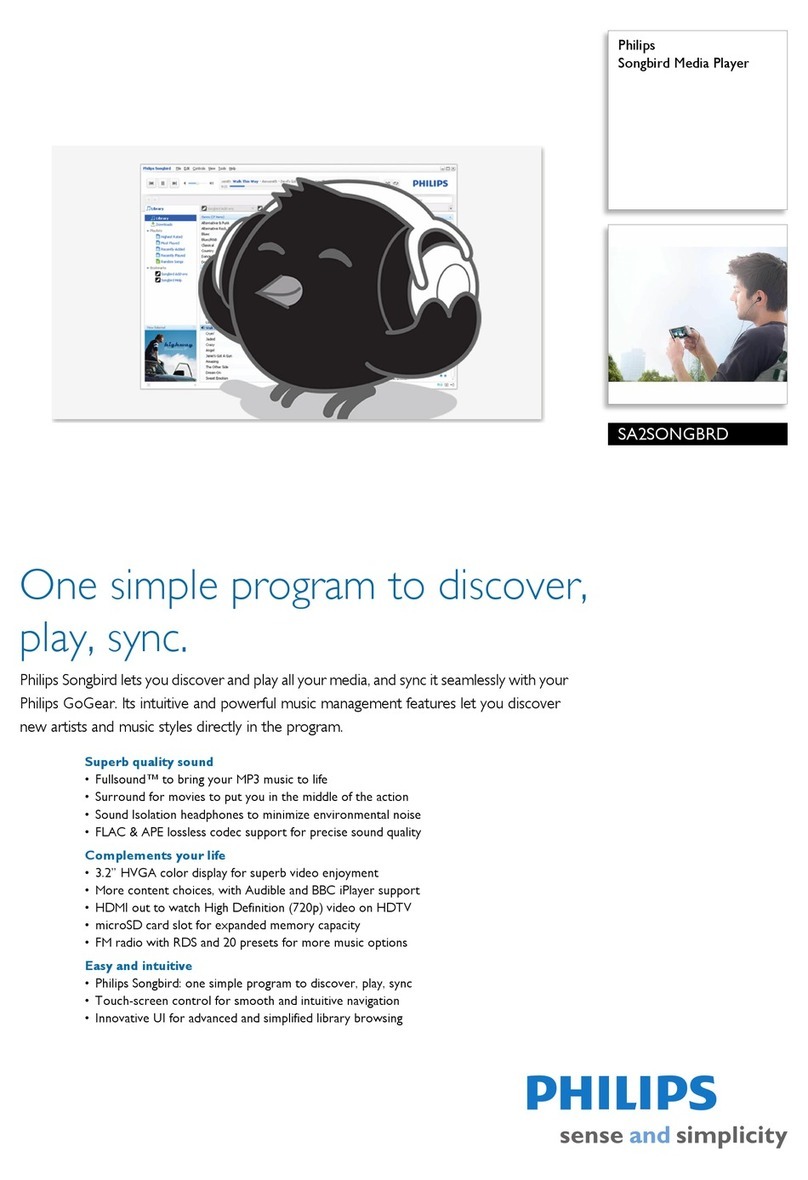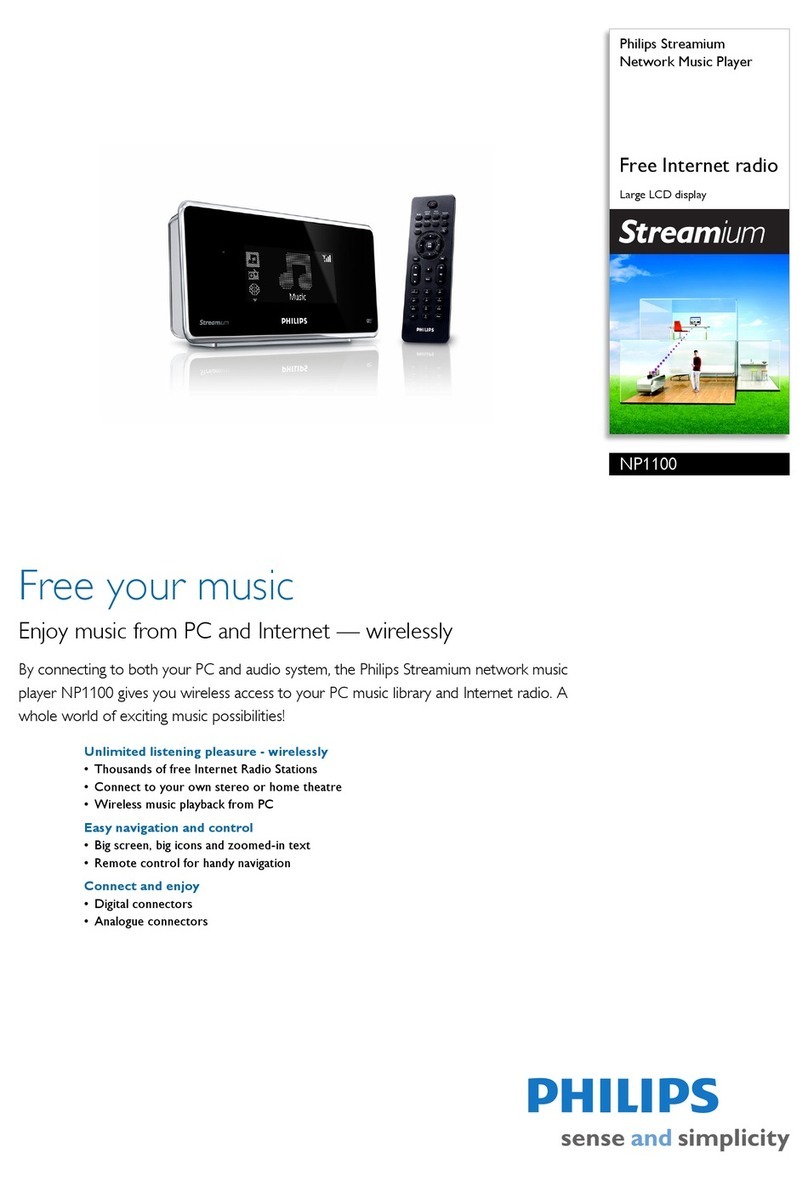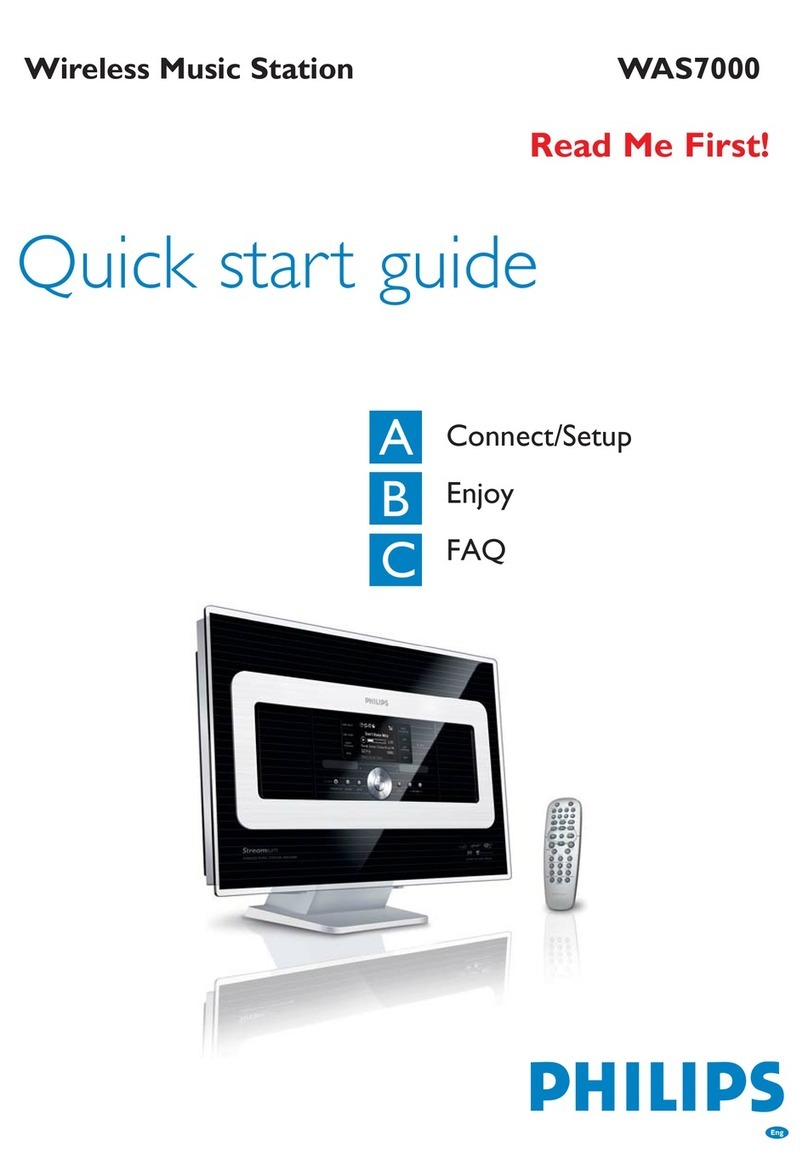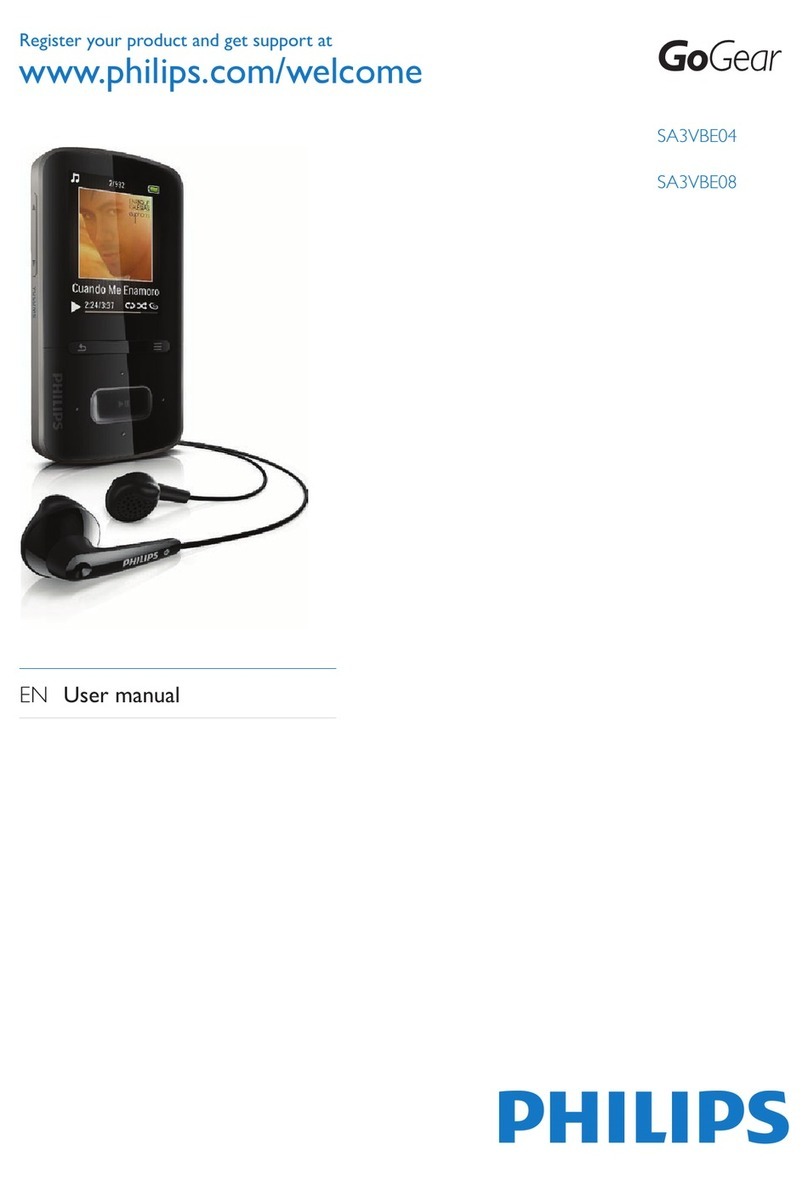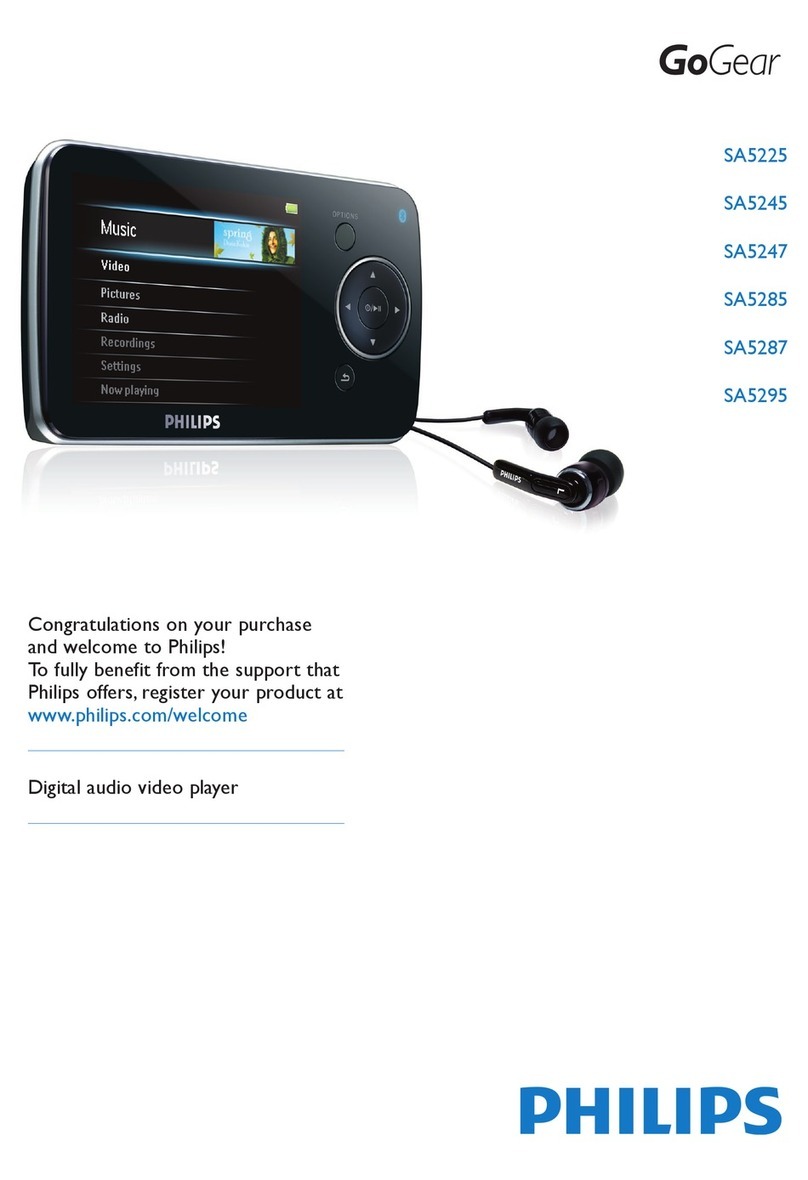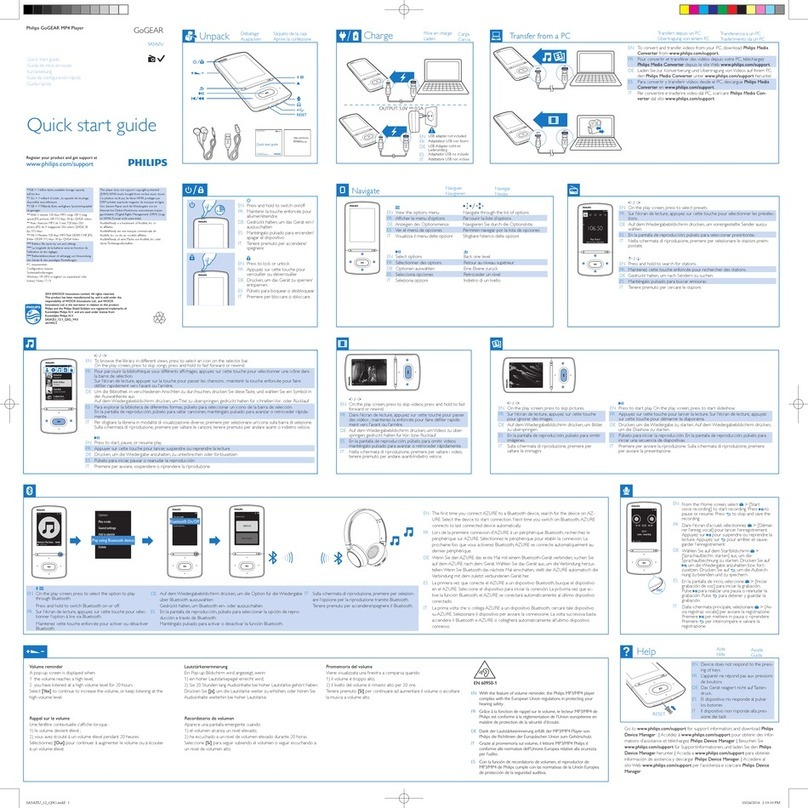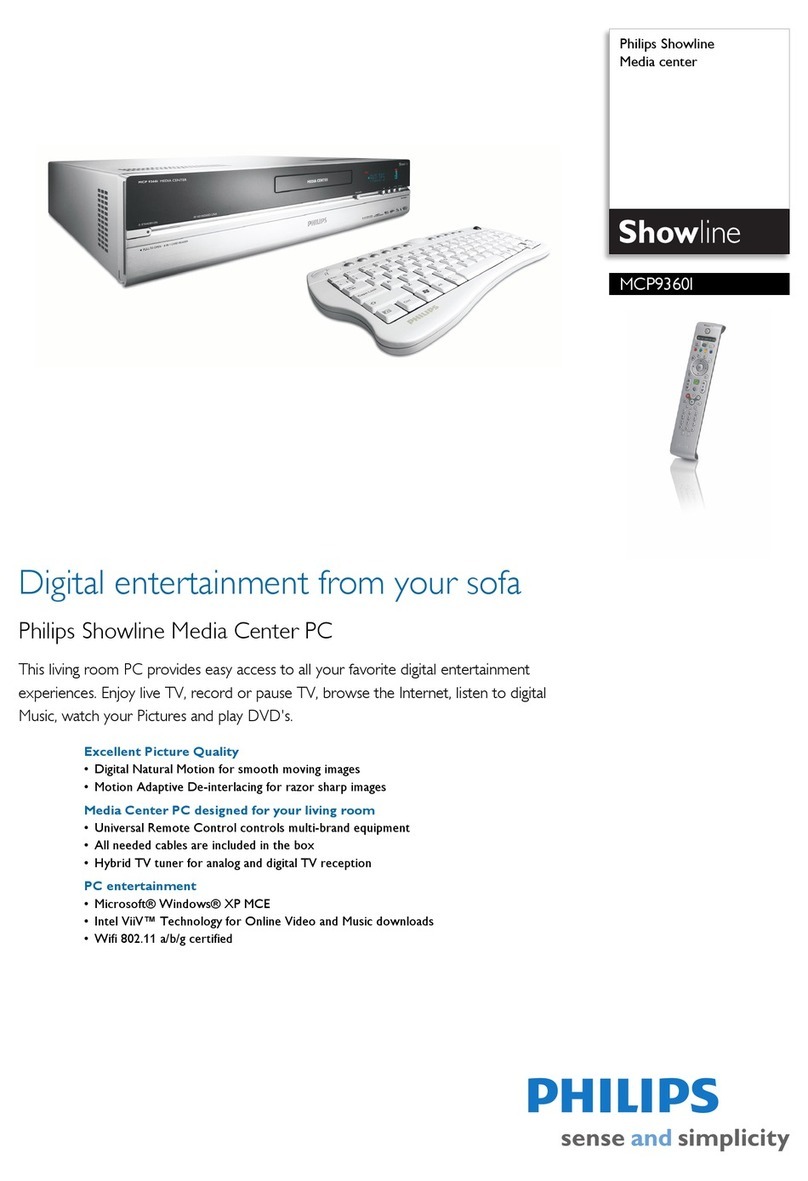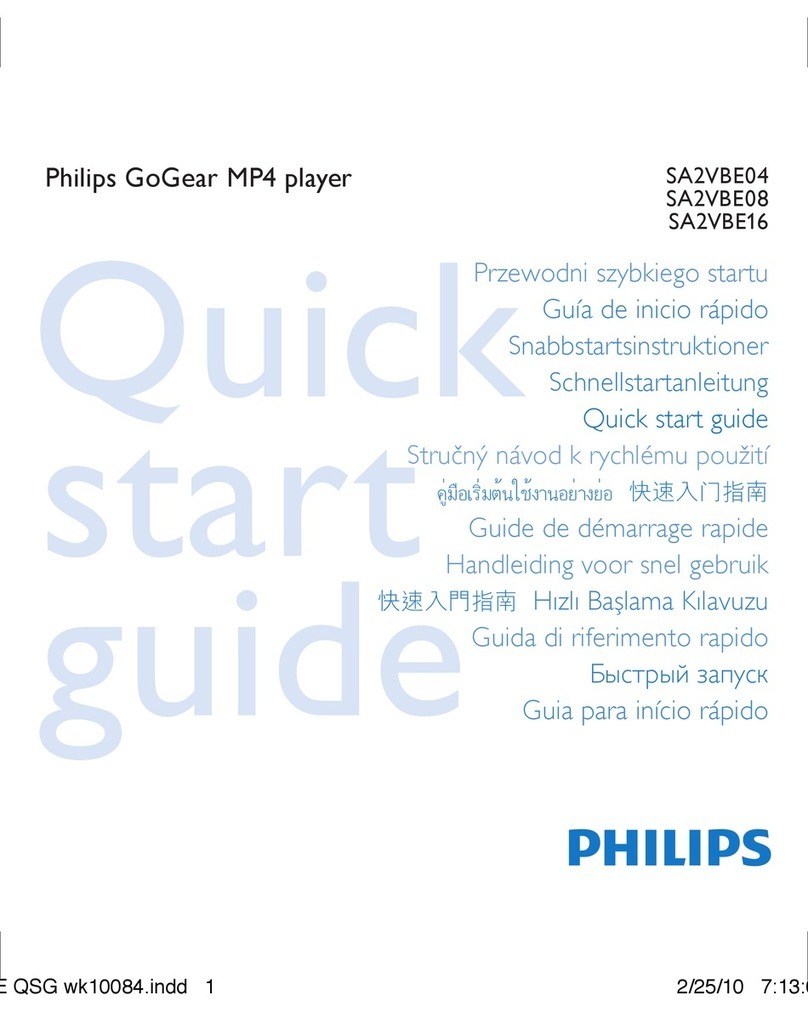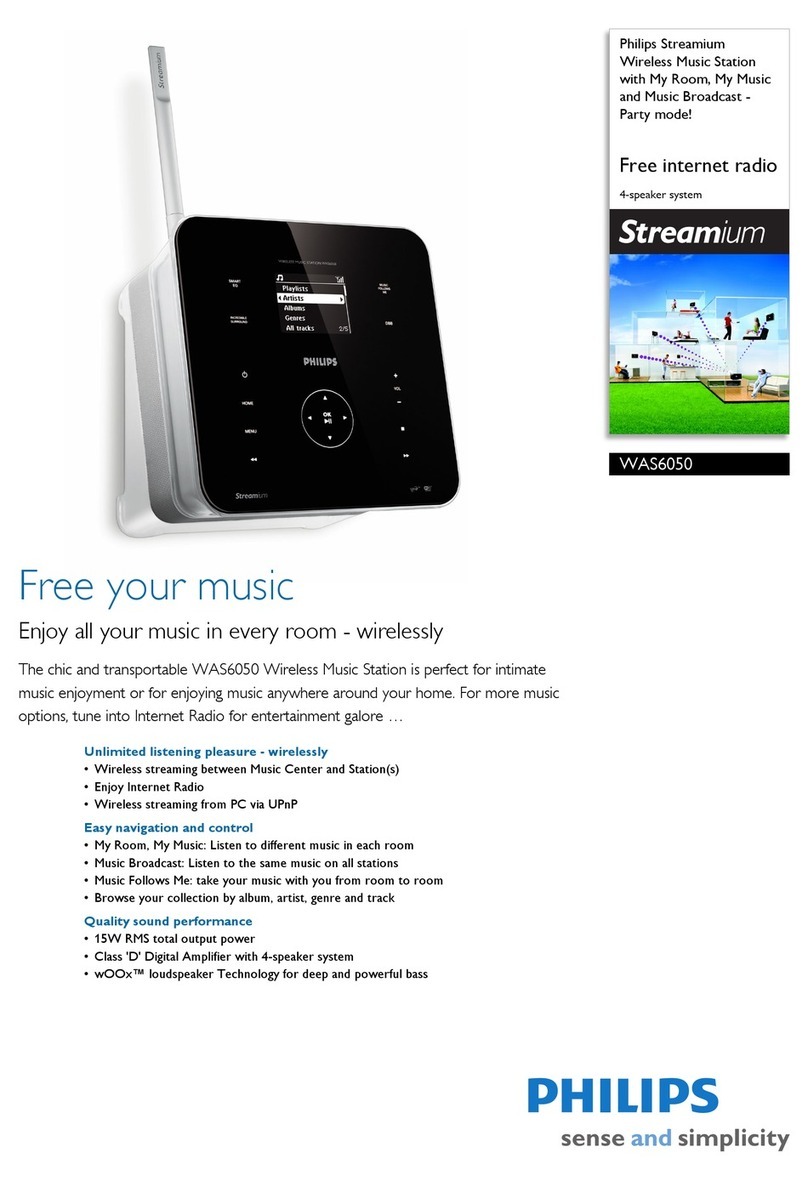CONTENTS
Page
1.
INTRODUCTION ............................................
..
....................5
Unpacki
ng
Safety
In
structions
Function
ali
ty
2.
INSTALLATION .............
..
..........................
..
...
..
.
..
..
............
..
.6
Insta
ll
ing the Expansion modu
le
Installing the Extension boards
Connecting peripheral equipment to the parallel or serial
interfaces
Switchi
ng
power
to
t
he
Expansion modu
le
3.
SUMMARY
OF
CONTROLS AND CONNECTIONS
..
...
......8
4.
USING YOUR EXPANSION MODULE
..
......................
........
9
Sw
itching
on
Switching
to
system standby
Switch
in
g
off
Applications
5.ADDITIONAL INFORMATION ........
......
..
...........................10
Expansion module
Floppy disc drives
Printer interface
RS
-232C
in
terface
Extension slots
SCSI
interface board
System R
AM
extension board
6.
TECHNICAL INFORMATION ...............................
..
............
11
Fl
oppy disc drives
Printer interface
RS-232C
in
terface
Extension slots
SCS
I interfa
ce
board
System RAM extension board
1
INTRODUCTION
The Expansion module
is
a versati
le
addition to your
CD-I
system incorporati
ng
two
floppy disc drives to store or read
data conformi
ng
to
CD-
R
TOS
disc format.
Fo
r connection of additional peripheral equipment your
expansion module provides a
para
l
le
l output interface and
an
RS-232C serial interface.
To
furt
her extend your system,
two
slots
for
extension boards
are provided. These slots are connected
to
the
CPU
bus
signals from the main 68070 microprocessor
in
the
MMC
module.
Al
l extension boards can be connected to either slot.
One Expansion module can be connected to the C
D-
I Basic
Configuration, to be placed directly under the
MMC
module.
Th
is manual
must
be used
to
insta
ll
your Expansion module
sa
fely and quickly, and will give you the basic information on
the operation of the system.
Unpacking
The
fo
ll
owing accesso
ri
es are supplied
with
this
CDI
182
Expansion module:
• Mains
(AC)
interconnection cable.
• CPU bus connector block.
• System RAM extension board (mounted).
•
SCS
I interface board (mounted).
•
CD-I
system floppy disc.
A technical manual can
be
supplied separately.
Safety
Instructions
• Check that your mains
(AC)
supply voltage
is
the same
as
that given on the type plate on the rear of the Expansion
module. If your mai
ns
(AC)
supply is different consult
your
CD-I
dealer
• Always stand horizontally on a flat, firm base.
• Make sure that air can ciculate
fr
eely through the ventilation
ope
ni
ngs
of
the
Expa
nsion
mo
dule.
• Do not place the Expansion module near a heat source
(e
.g.
a heating system radiator
),
or in direct sunlight.
•
Do
not use liquids near the Expansion modul
e;
if a liquid
is
accidently spilled into the system, switch it
off
and consult
your deal
er.
• Never
attempt
to r
epa
ir the Expansion module yourself.
Always consult a qualified service technician.
Note: There are dangerous voltages inside the expansi
on
module.
• When the unit
is
to
be
transported or stored, handle it
carefully to avoid giving it severe shocks.
• Do not bend or drop boards.
• Store boards
in
a dry place.
• Do not touch t
he
connectors.
Functionality
Th
e functionality
of
the Expansi
on
module depends on the
app
li
cation software
of
the
CD-I
discs
with
extended functions
or floppy discs.
(Re
fer to the manual
of
the application software
for
more
in
formation).
5