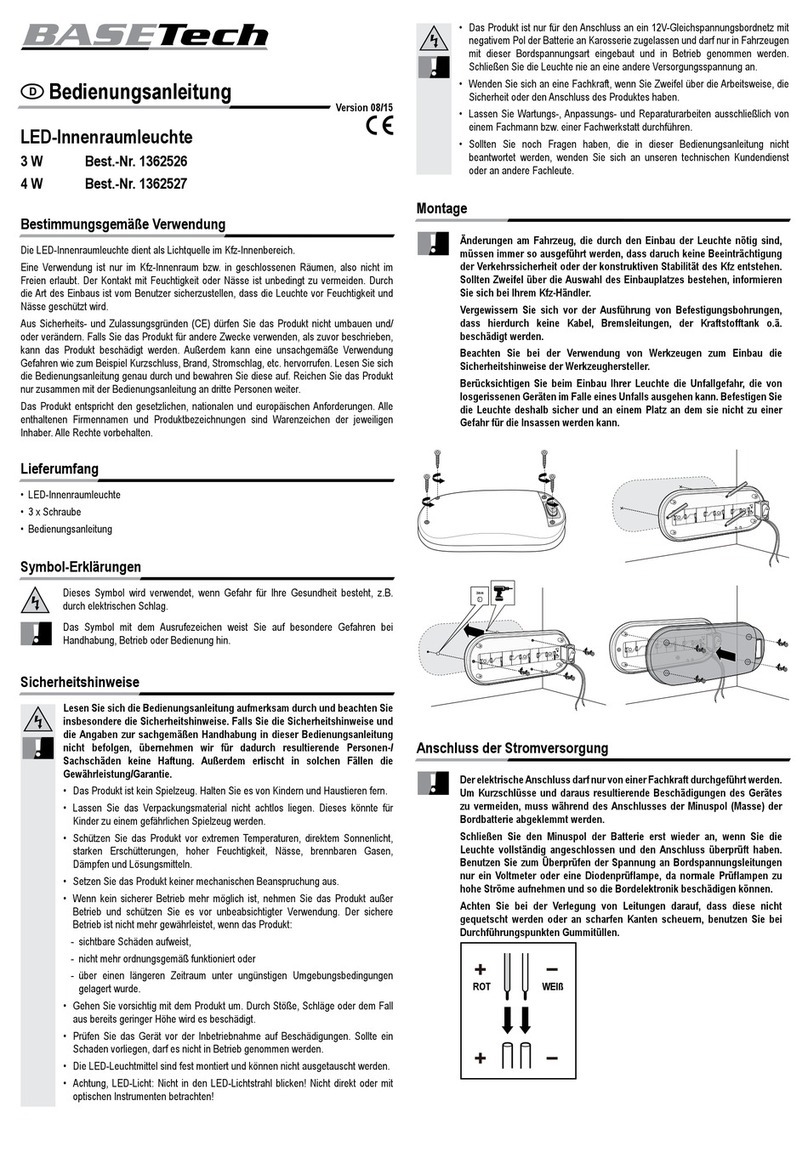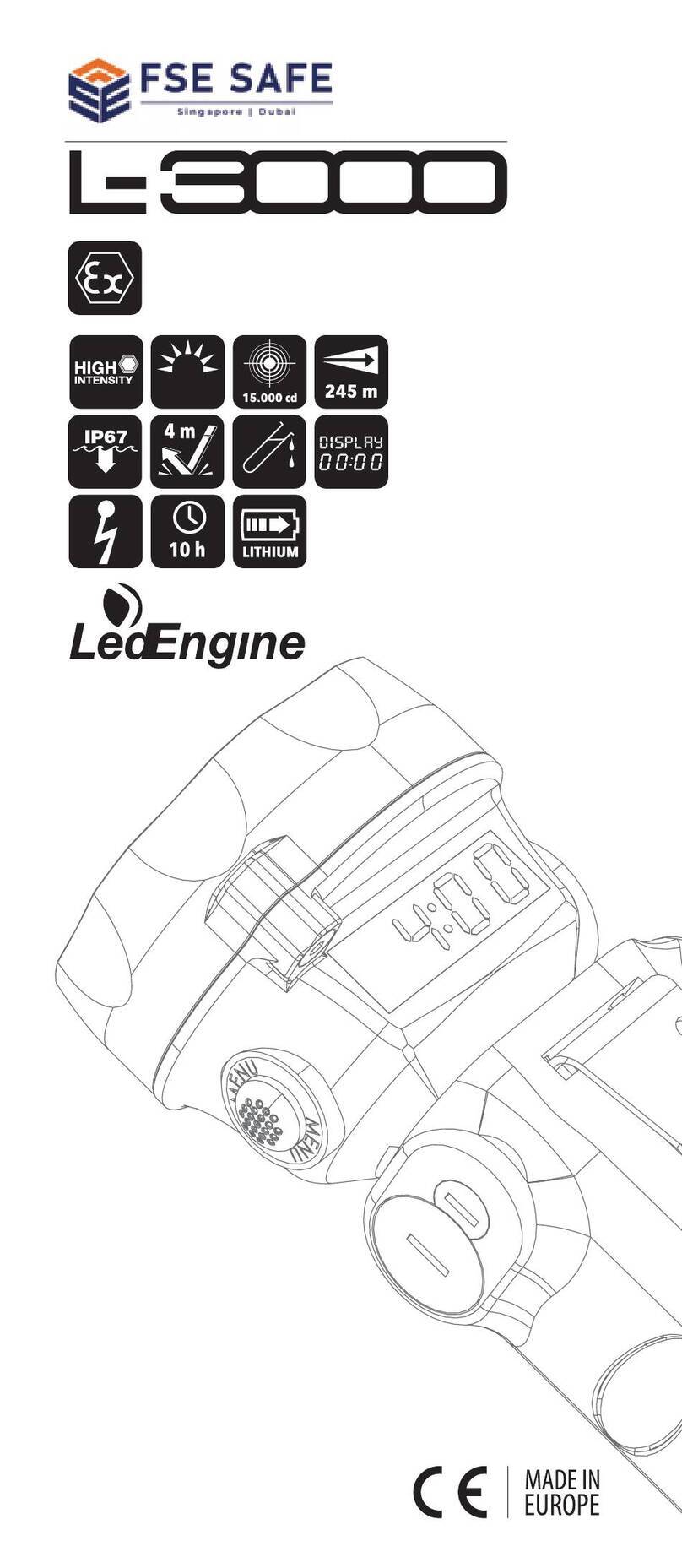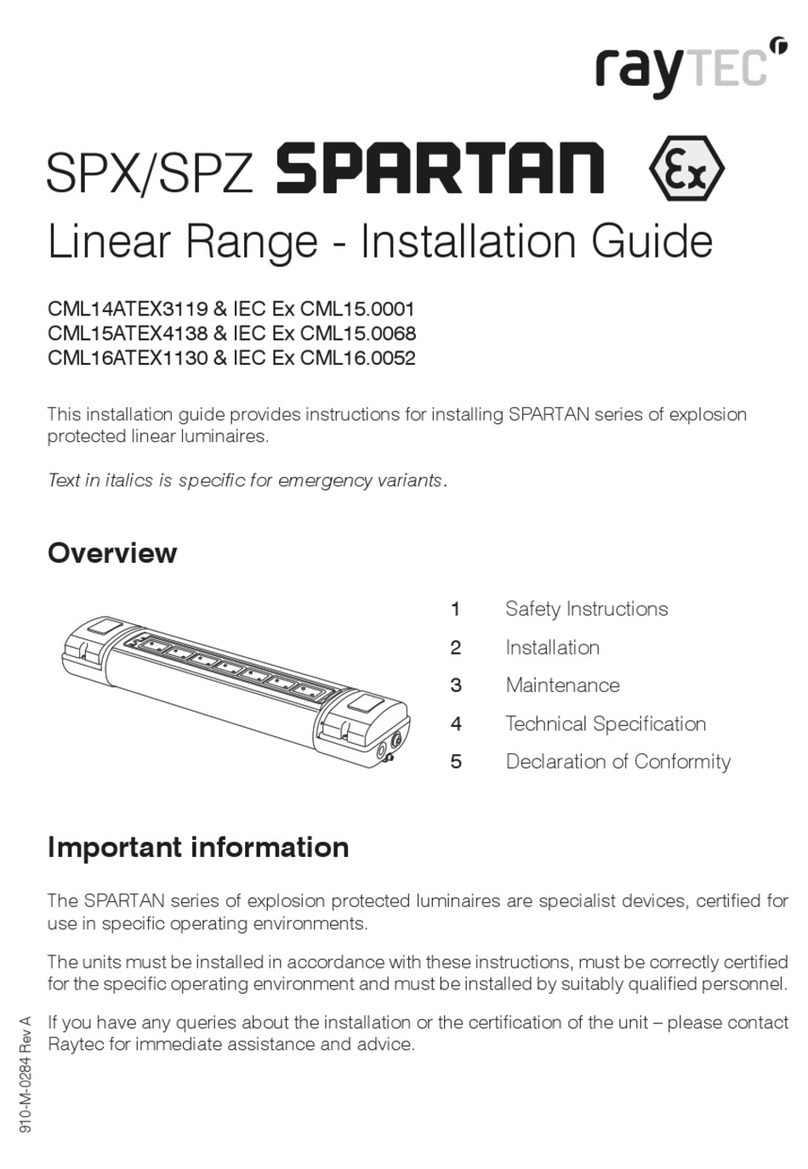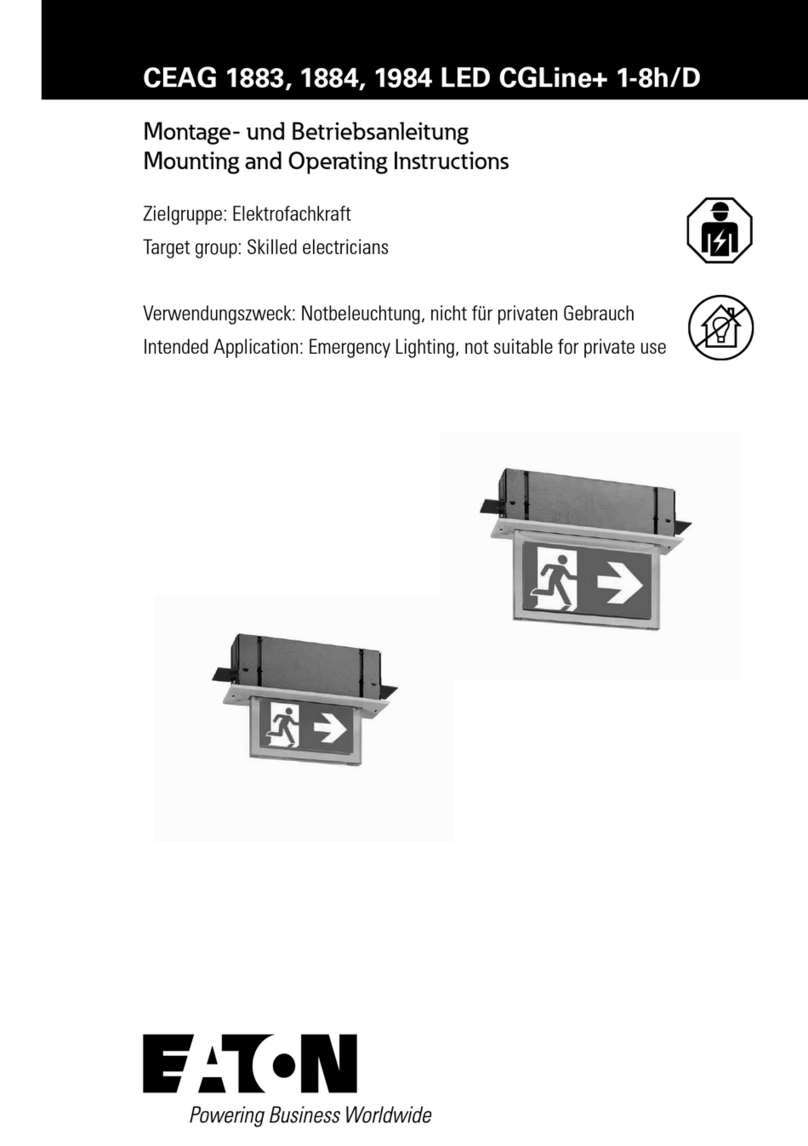SPINFX LED SMART LYRA User manual

LED SMART
LYRA Manual
www.spin-fx.com
v2.0

1
Welcome to your SpinFX LED Smart
Lyra manual! This guide will walk
you through a few basic instructions
and important safety guidelines to
ensure that you and your hoop have
a long and bright journey together.
*PLEASE NOTE*
Detailed instructions, tutorials
and safety information can be
found on the LED Smart Lyra
page of our website at
www.spin-fx.com
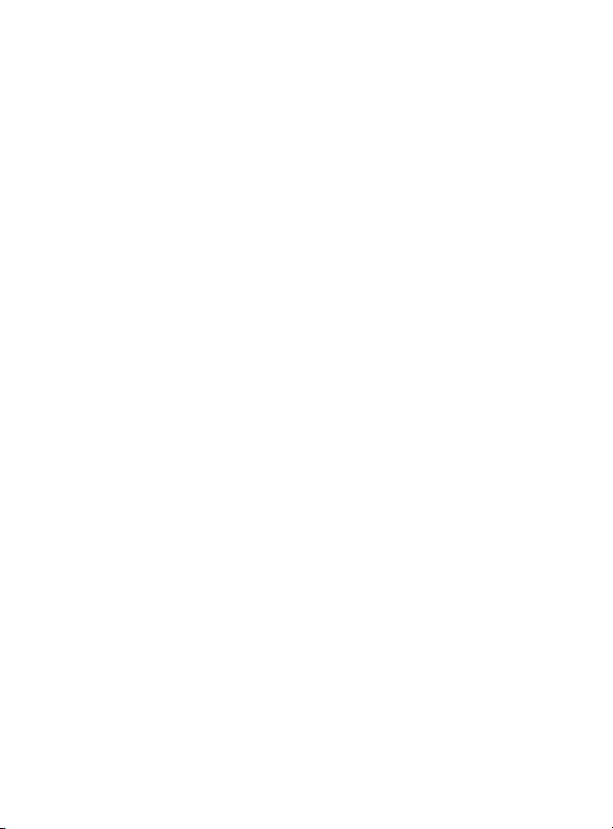
2
TABLE OF CONTENTS
HOOP CARE ............................. 3
SET UP.................................. 4
SAFETY……………………………………….7
WHAT’S INCLUDED..................... 8
HOUSING FUNCTIONS ................. 8
REMOTE FUNCTIONS................. 11
CHARGING ............................ 14
CONNECTING YOUR COMPUTER .... 15
PATTERN MAKING .................... 17
SCRIPTING ............................ 18
CHOREO MODE ....................... 19
FIRMWARE UPDATES................. 20
TROUBLESHOOTING.................. 21
APP CONTROL ........................ 23
WARRANTY ............................ 24
SERVICE ............................... 25
BATTERY SAFETY &WARNINGS .... 25
DISCLAIMER .......................... 26

3
HOOP CARE
Here are some tips to keep that
hoop flyin’ for a long, long time:
•Avoid exposure to extreme hot or
cold temperatures for prolonged
periods of time.
•Anytime the lyra is not suspended
in the air, cover the entire hoop
with round plumbing foam tubing
to protect the LEDs. You can then
tie zip ties around the hoop to
keep the foam protection in place.
•If you are planning on taking your
hoop to a place where sand, dust
or moisture might get inside, take
a moment to be sure the plastic
cap ends are on the battery/board
housing to keep the electronics in
tip top shape!
•Avoid banging or dropping your
hoop on hard surfaces like
concrete, which could damage the
LEDs.Again, use the foam
protector when it’s not in the air.

4
SET UP
When you receive your hoop,
remove the zip ties and foam
protection. Find the battery & board
housing.
Connect the end of the attached
wire to the wire found on the hoop
itself. This supplies power and
commands to the hoop. To properly
click into place, be sure black wire is
to black, red wire is to red.

5
There are extra layers of protection
at the top of the lyra where the
hands apply the most grip to help
withstand the pressure on the LEDs
over time.
When rigging the hoop, use holes in
the housing to zip tie the housing
on the span set a few feet above
the hoop so it is out of the way and
will not be interfered with when in
use. You may also want to use black
gaffer tape to tape down the wire
from the hoop to housing to further
secure it from being tugged while in
use.

6
Be sure that if you are using a
swivel it is located above where you
place board housing or else when
you spin, the wire will twist and can
be damaged.
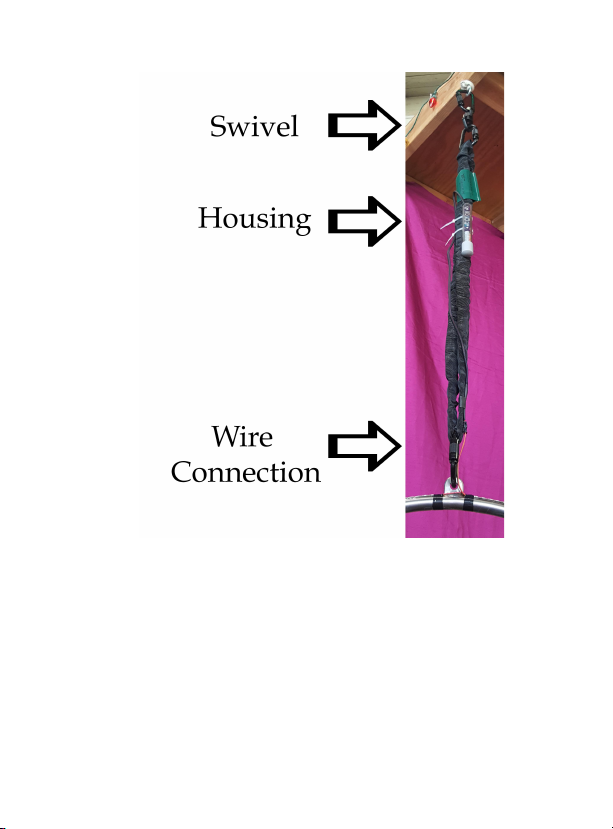
7
SAFETY
Always be sure to have safe, proper
and professional rigging to suspend
your lyra. Only use tested and
certified rigging equipment.

8
WHAT’S INCLUDED
The LED Smart Lyra comes with:
Battery & Board Housing Case
USB Cable
Dual Port Charging Unit
(can use either port – 2.1A charges
faster)
Remote (x2)
HOUSING CASE
FUNCTIONS
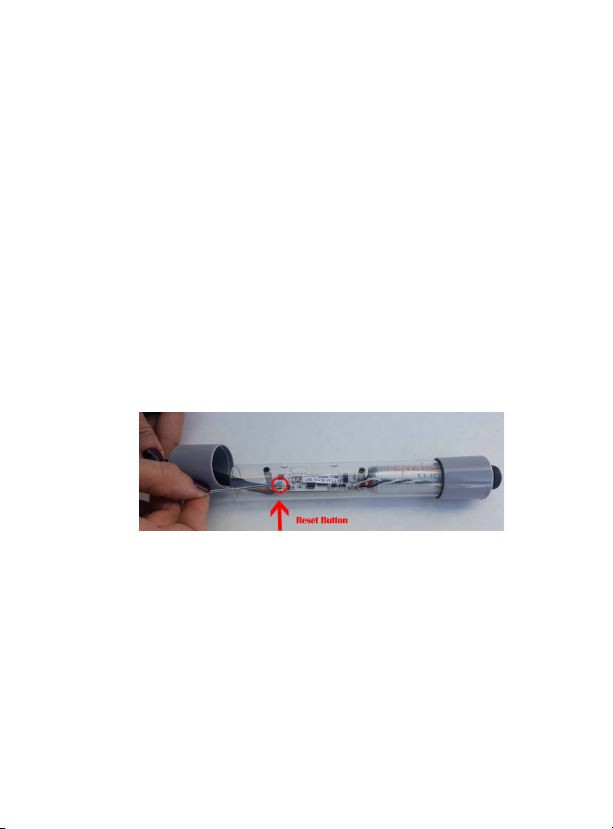
9
Power Button
The only means to turn your hoop
on.
USB Port
Used to connect to your computer
and charge your hoop.
Reset Button
Resets the hoop. Press gently
downward with a blunt object such
as a hairpin or pointed pen cap.
IR Remote Receiver
When the hoop is suspended in the
air and you want to use remote
functions, the IR receiver on the
circuit board must be within a direct
path to the remote, which is why
the case is clear.

10
Holes
There are holes provided in the case
for zip ties to be attached and hung
from the span set.
Cable
Thecable will be attached to the
cable on the hoop to provide power
and supply hoop functions.

11
REMOTE FUNCTIONS
By default, the remote has the
following functions set:
POWER (RED)
Save settings and go to sleep
You cannot turn your hoop on with
the red power button.
UP/DOWN (YELLOW AND
ORANGE)
Changes patterns forward and back
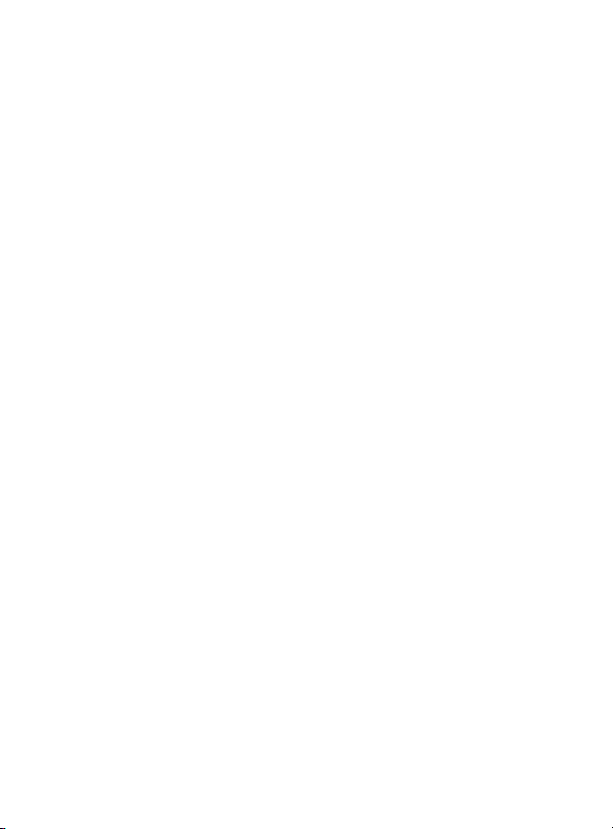
12
Your hoop must have Autoplay OFF
for this function to work
If Autoplay is on, the up/down
buttons will do nothing.
CENTER (GREEN)
Toggles between Autoplay On/Off.
Autoplay On automatically advances
through the patterns. When it is off,
the hoop will remain on the same
pattern.
So, say your hoop has Autoplay On
but you want to change patterns
manually –press Green, now your
hoop is in single pattern mode, now
channel up/down will change
patterns forward or back.
RIGHT/ LEFT (BLUE AND
PURPLE)
Increase/decrease brightness
Dimming brightness can help save
battery life if you plan on using the
hoop for long periods of time
without needing to charge it.
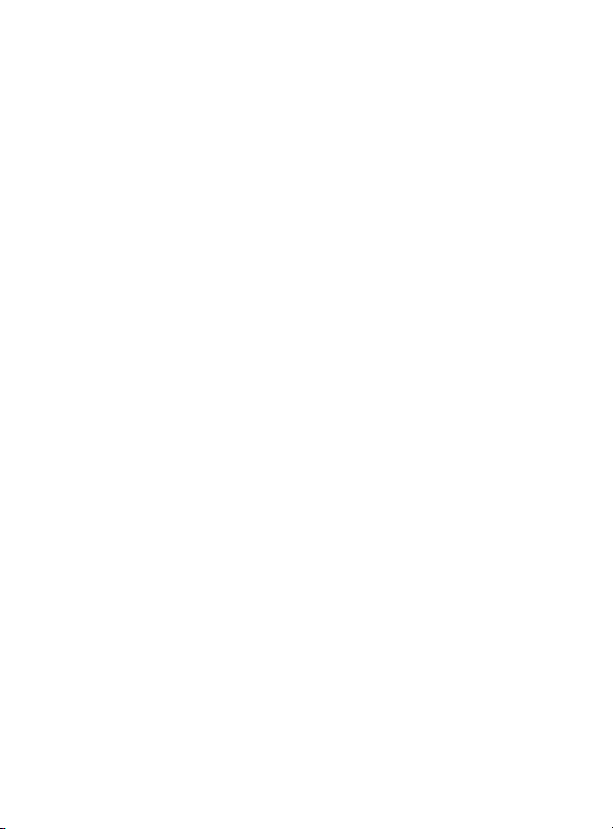
13
BOTTOM (PINK)
Battery Status Indicator -hoop will
act as a battery gauge and display
the current battery level. Fully
charged hoop is fully lit, as battery
drains, fewer LEDs will show.
NOTE: You are able to manually
change the remote functions -that’s
an advanced feature and you can
refer to the scripting tutorial on our
website for more details on that.
Changing Remote Batteries
Type of Battery: Lithium 3V CR
2025
Press the small notch inward and
pull out battery tray. You may want
to use tweezers to help.

14
CHARGING
•The lyra Battery should last about
3 to 3.5 hours on a full charge at
full brightness.Lower brightness
levels will last much longer.
•Wall unit is main means of
charging.When you plug in the
charger to the USB port the board
will show a red charging light. This
light will turn green when the
battery is fully charged.
•The lyra does NOT have to be
connected to the boarding/battery
housing to be charged.
•You can also charge from your
computer or any other standard
USB port including car chargers
and portable chargers.
•The hoop has a safety feature that
will automatically shut the hoop
off before the battery gets
critically low.
•Charge the battery at least once
per month to extend battery life.

15
CONNECTING YOUR
COMPUTER
Connecting
•Plug in USB cable from Housing
Case to computer, turn on hoop,
find LYRA drive and open it
•Review the files – patterns (.bmp)
and settings.cfg
•Hoopinfo.txt shows firmware
version your hoop is running
How to remove patterns
•Delete the files you no longer
want (but be sure to save them in
a separate file for later use)
How to add patterns
•Drag and drop OR copy/paste the
bitmap (.bmp) files into the LYRA
Drive
*For complete details, please watch
our Connecting Your Computer
Tutorial Video on our website
www.spin-fx.com.
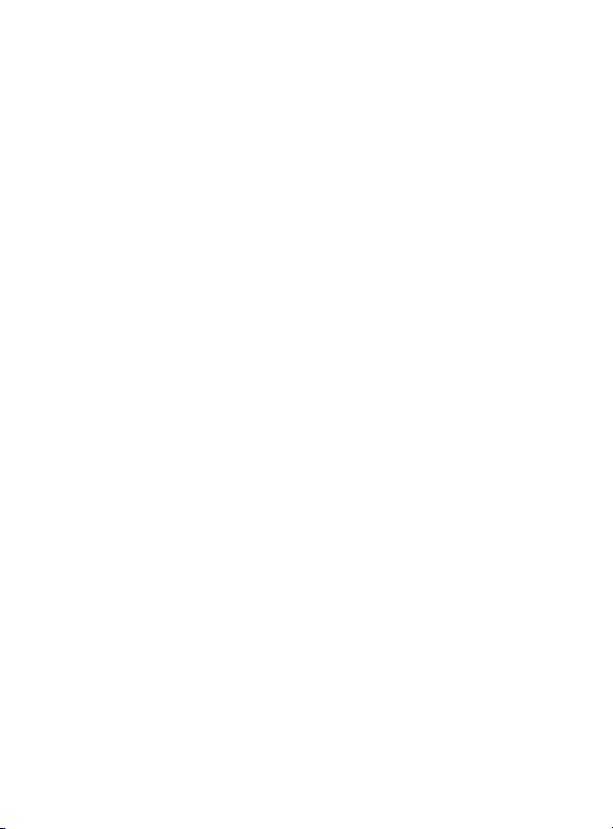
16
Changing Settings
•Settings.cfg is a text file
•This is the file where the settings
are saved on your hoop. If the file
is not present, the factory defaults
are used.
•To edit this file use a text editor
like Notepad on Windows or Text
Edit on Mac.
•You can change settings here like
brightness, autoplay and sort
mode. Refer to the Basic Settings
Tutorial on the website for more
info.
•Some of these settings you’ll
definitely want to know about,
others are not necessary.
•Remember to save your
settings, eject the LYRA drive
and then turn your device off.
Turn the hoop back on and your
new settings will be loaded and
ready for action!

17
PATTERN MAKING
You can use Photoshop, Pixlr.com,
or any photo editing software.
Basic Rules
Start with an all Black image. A
black background turns the LEDs
off. The format is in bpp (bits per
pixel) bitmap. This indicates the
color depth. Any color depth will
work.
Think of each Pixel as an LED of
your hoop. So how big can your
pattern be in pixels for a Lyra? As
many pixels as there are LEDs in
your hoop, which is about 220-230
depending on the size. If your
pattern is too large for your hoop it
will be cut off. If it is smaller than
your hoop, the pattern will be
repeated until the hoop is filled.

18
NOTE: Be sure not to use spaces in
the name of your pattern but use _
underscore instead. Only use
letters, numbers or underscores in
the names of your patterns,
otherwise it will not work.
Example: white_chase.bmp
*For complete details, please watch
our Pattern Making Tutorial Video or
see our step-by-step guide located
on our website www.spin-fx.com.
SCRIPTING
Scripting allows you to command a
hoop which pattern to display at
certain time marks. That means you
can choreograph the pattern display
to a song of your choice for
performances with one or multiple
hoops.
You can visit our scripting tool on
the website to easily create your
script. Just drop the patterns you

19
want on the timeline and generate
your file to upload to your hoop.
*For complete details, please watch
our Scripting Tutorial Video located
on our website www.spin-fx.com.
CHOREO MODE
Choreo Mode allows for multiple
hoops to synchronize the timing of
patterns. This is great for those
Hoopers who use multiple hoops or
performance troupes that want to
choreograph performances with
multiple hoops.
First upload the script you would
like to each prop and then in the
settings file remap the pink button
on the remote to “restart_script”
This button will be used to
synchronize the props when they
are turned on.
Other manuals for LED SMART LYRA
1
Table of contents
Popular Lighting Equipment manuals by other brands
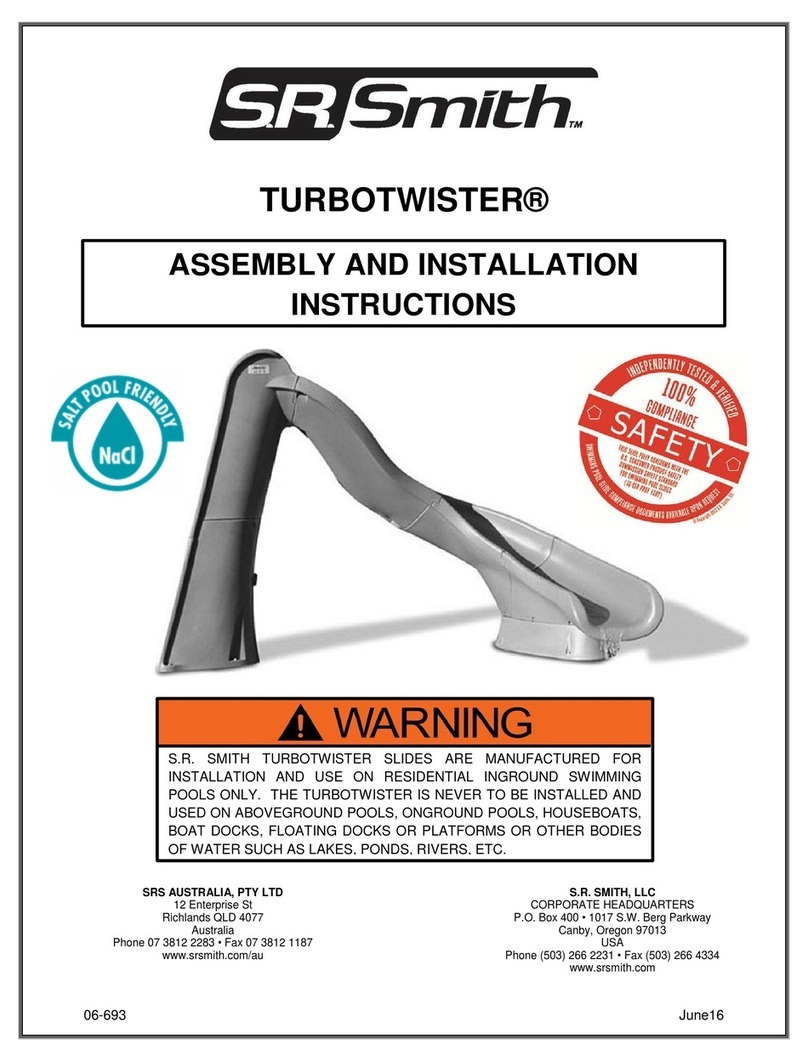
S.R.Smith
S.R.Smith TURBOTWISTER Assembly and installation instructions

Federal Signal Corporation
Federal Signal Corporation NightSpire Installation and maintenance instructions
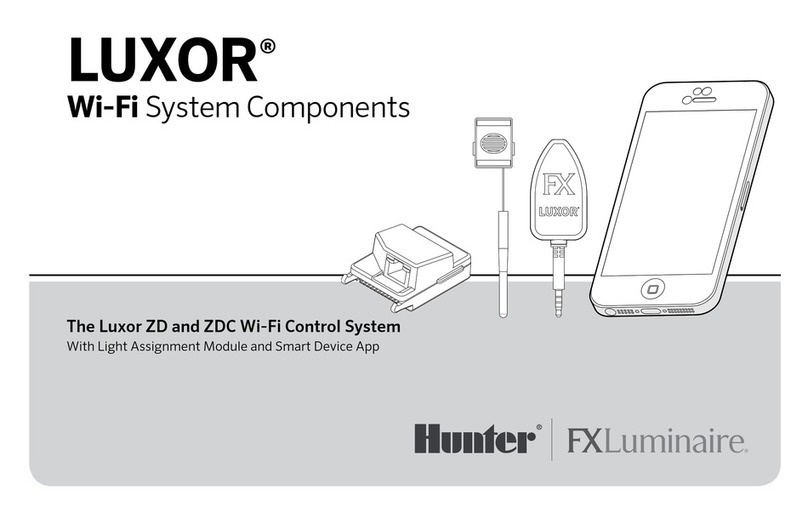
FXLuminaire
FXLuminaire Luxor ZD user manual
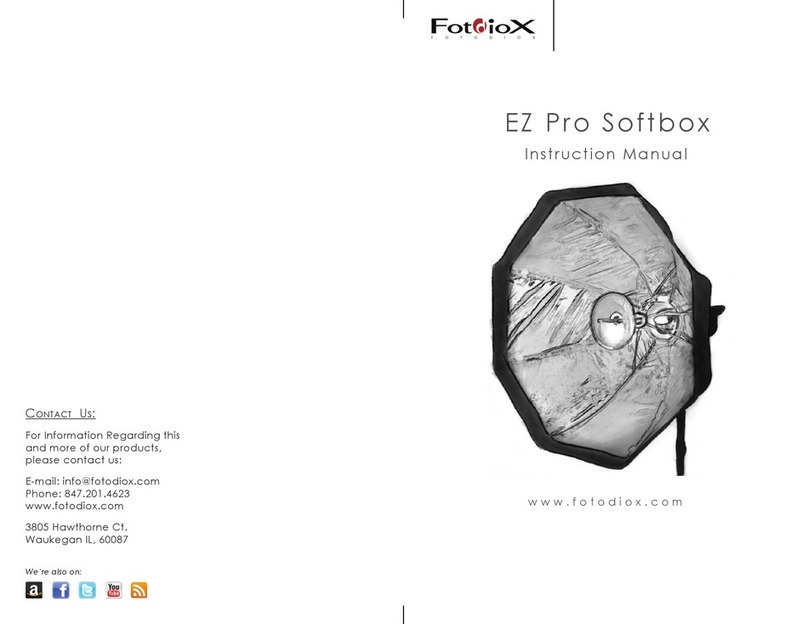
Fotodiox
Fotodiox EZ Pro instruction manual

Newfeellight
Newfeellight NF-230B user manual

Command Light
Command Light KNIGHT SLIM manual

ETI Solid State Lighting
ETI Solid State Lighting GROW ELITE GL-250-MV Use and care guide
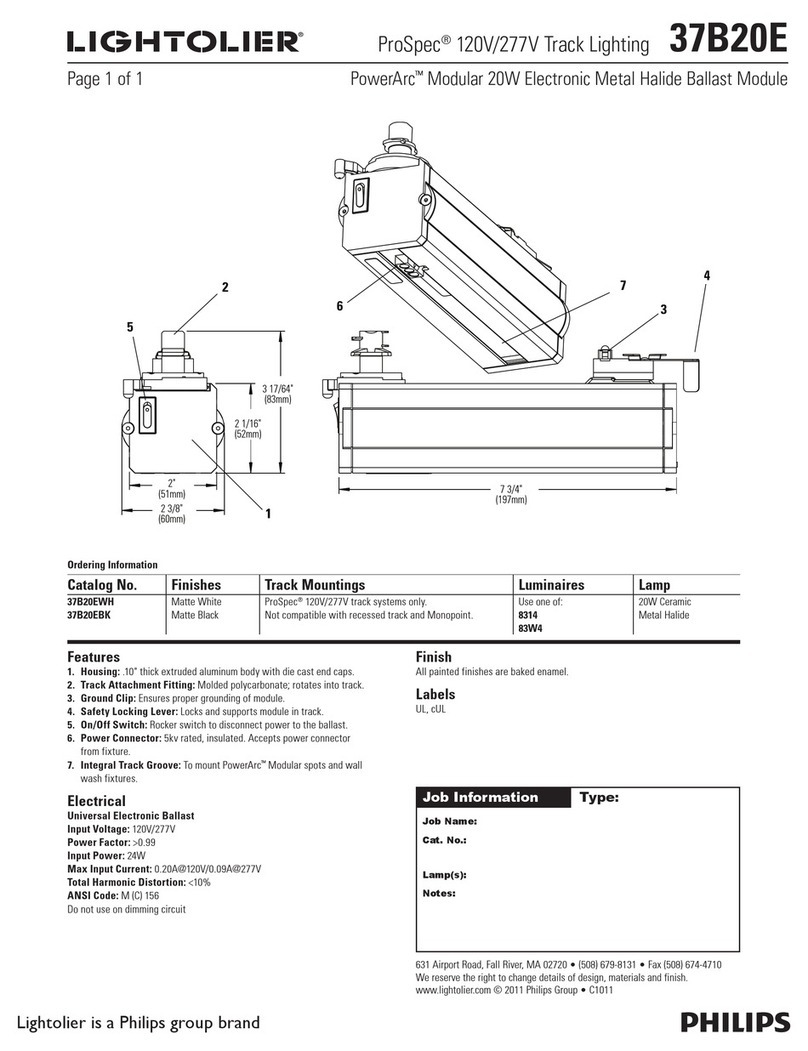
Lightolier
Lightolier ProSpec 37B20E specification
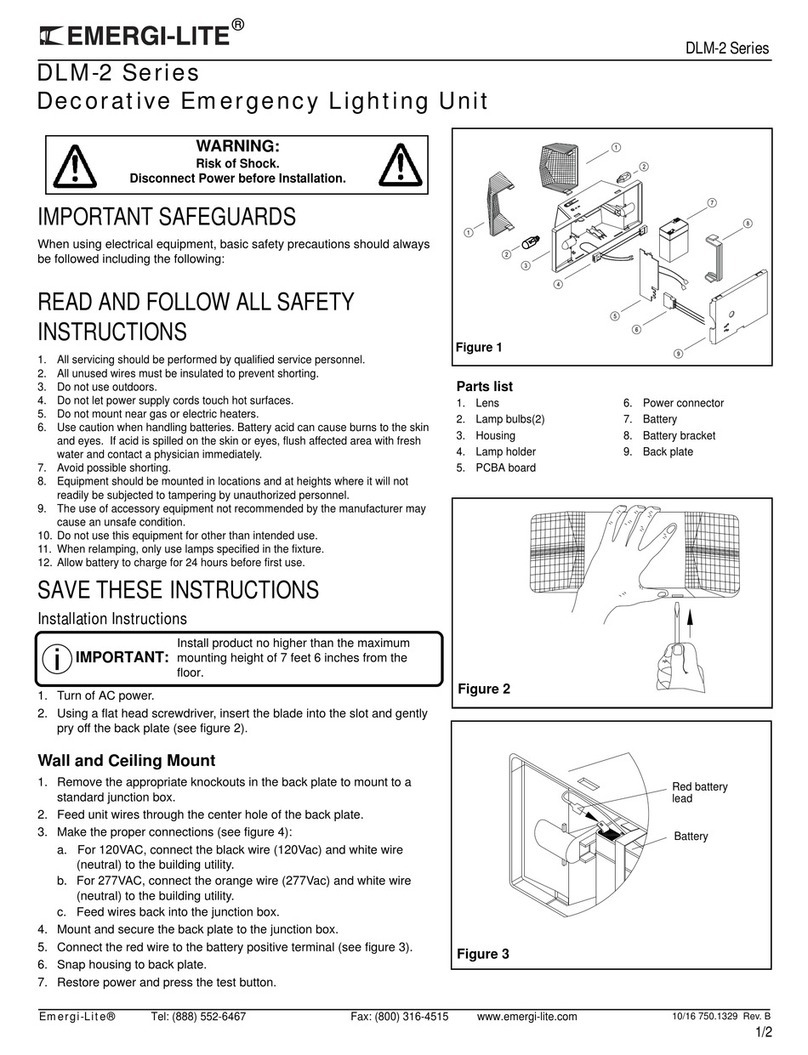
Emergi-Lite
Emergi-Lite DLM-2 Series manual

Aputure
Aputure amaran Series product manual

Genaray
Genaray SSL-50 user manual

Flash professional
Flash professional P7110027 manual