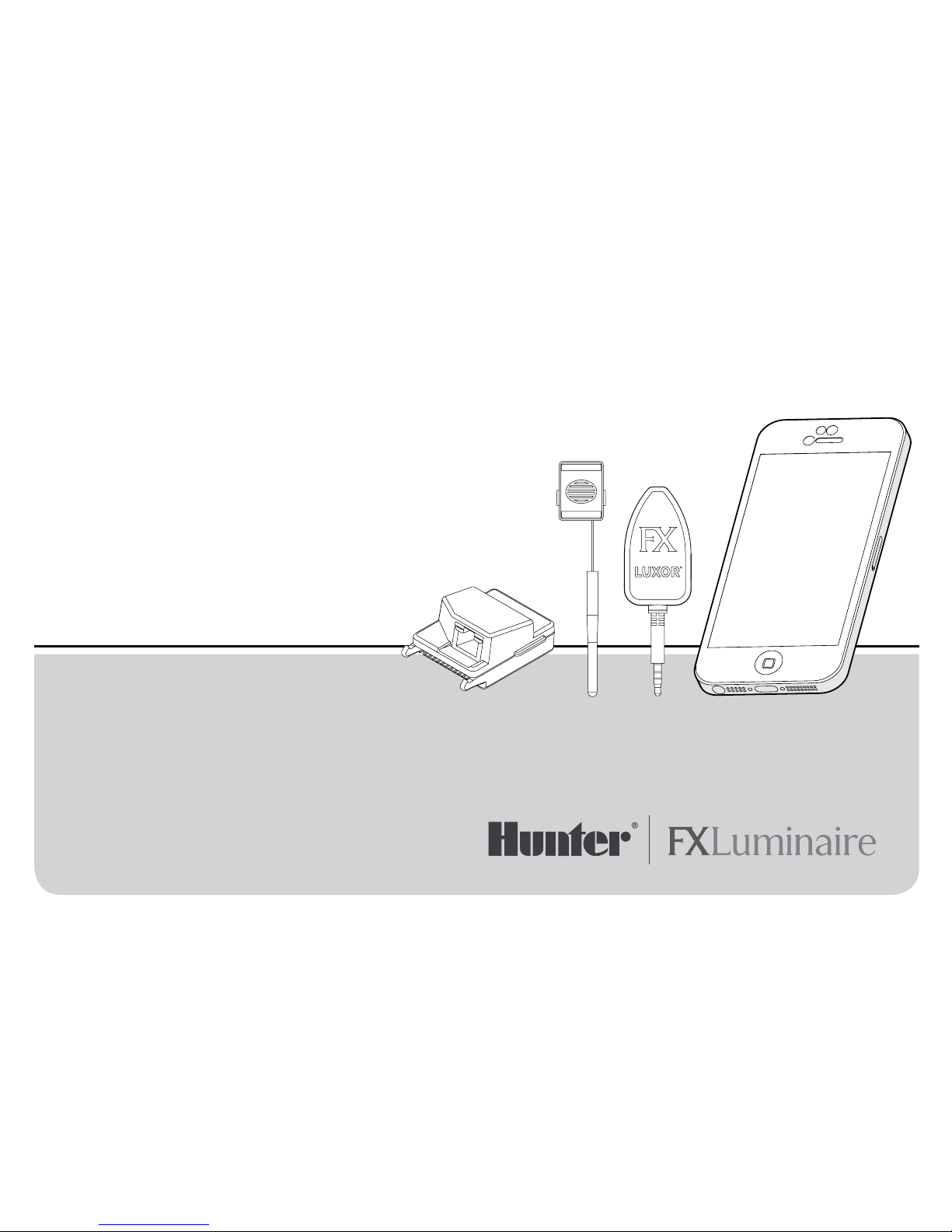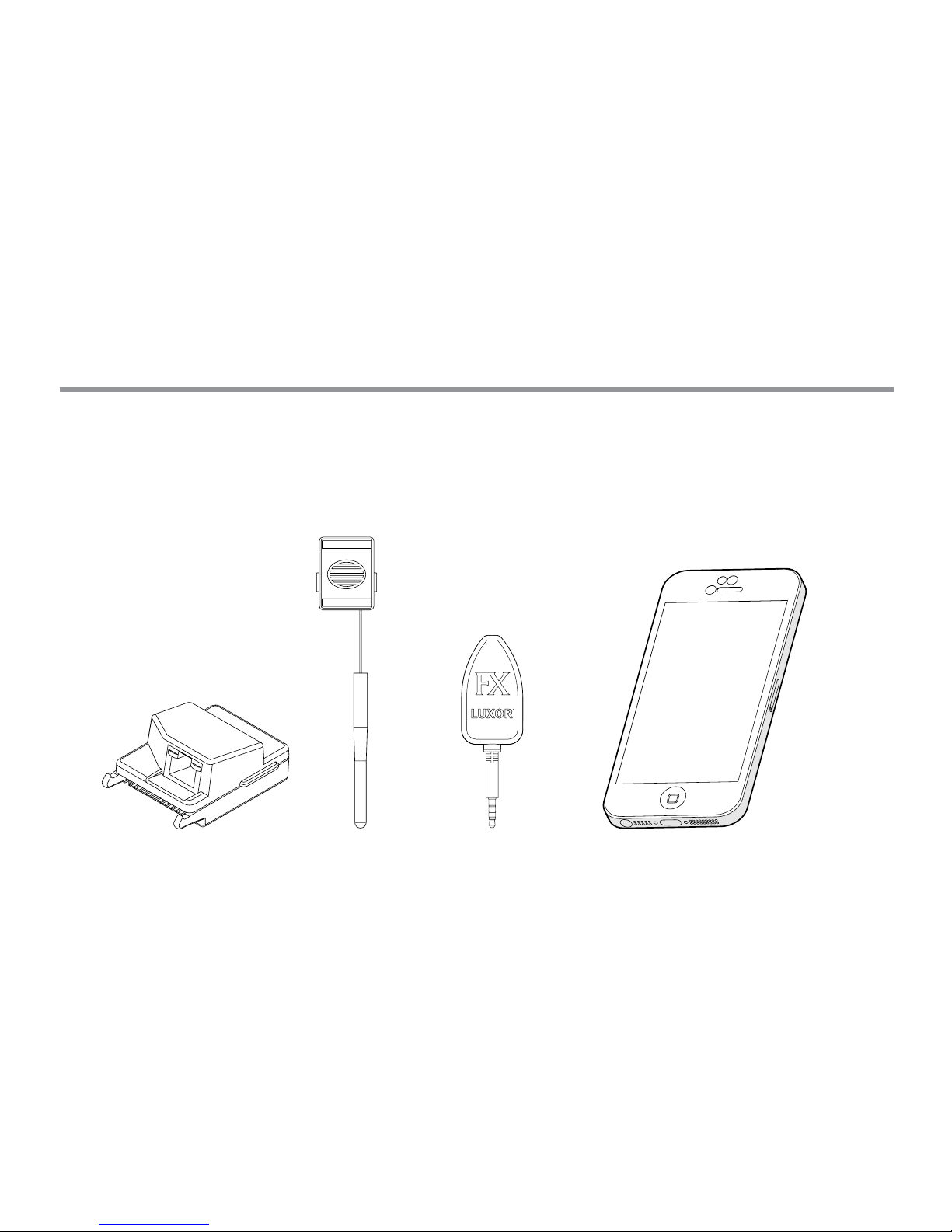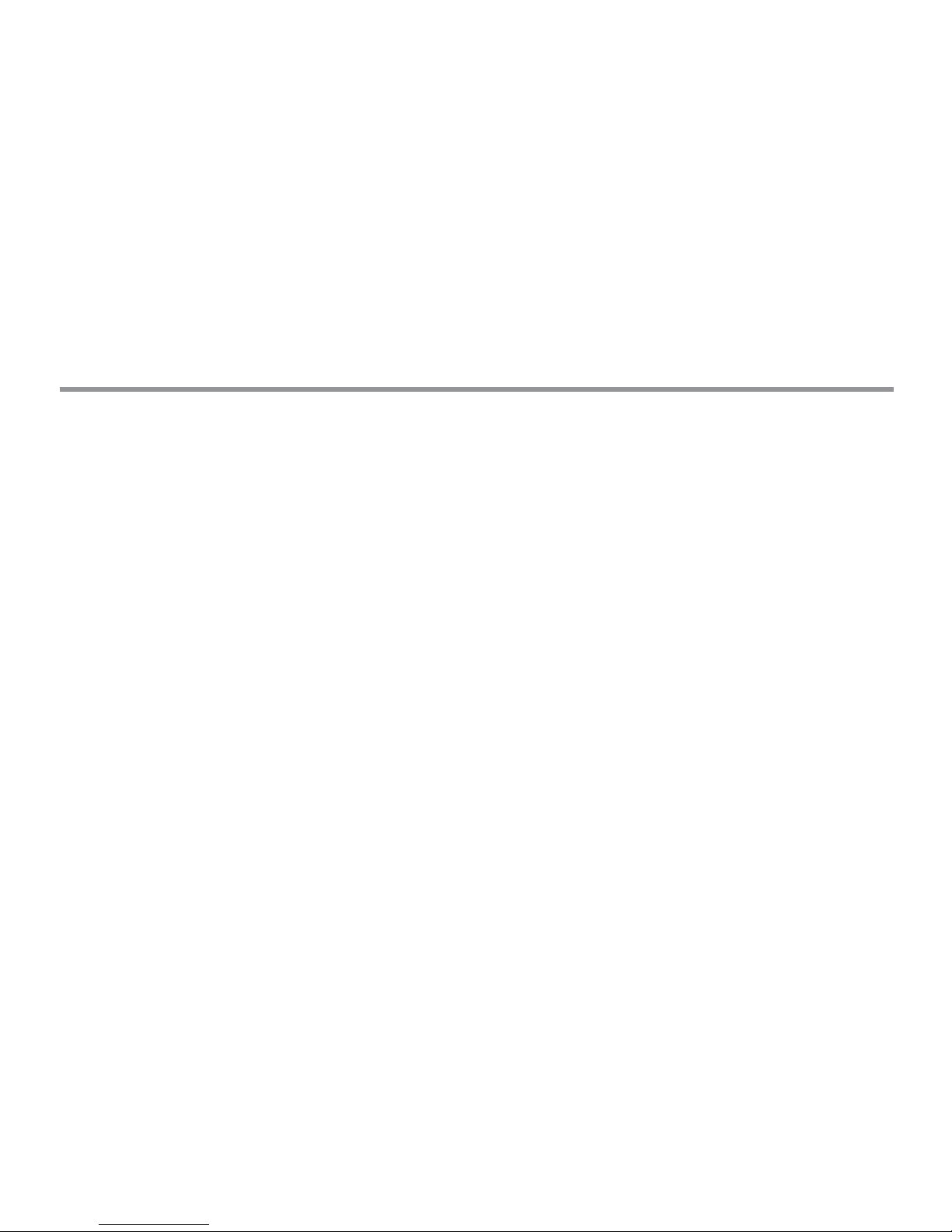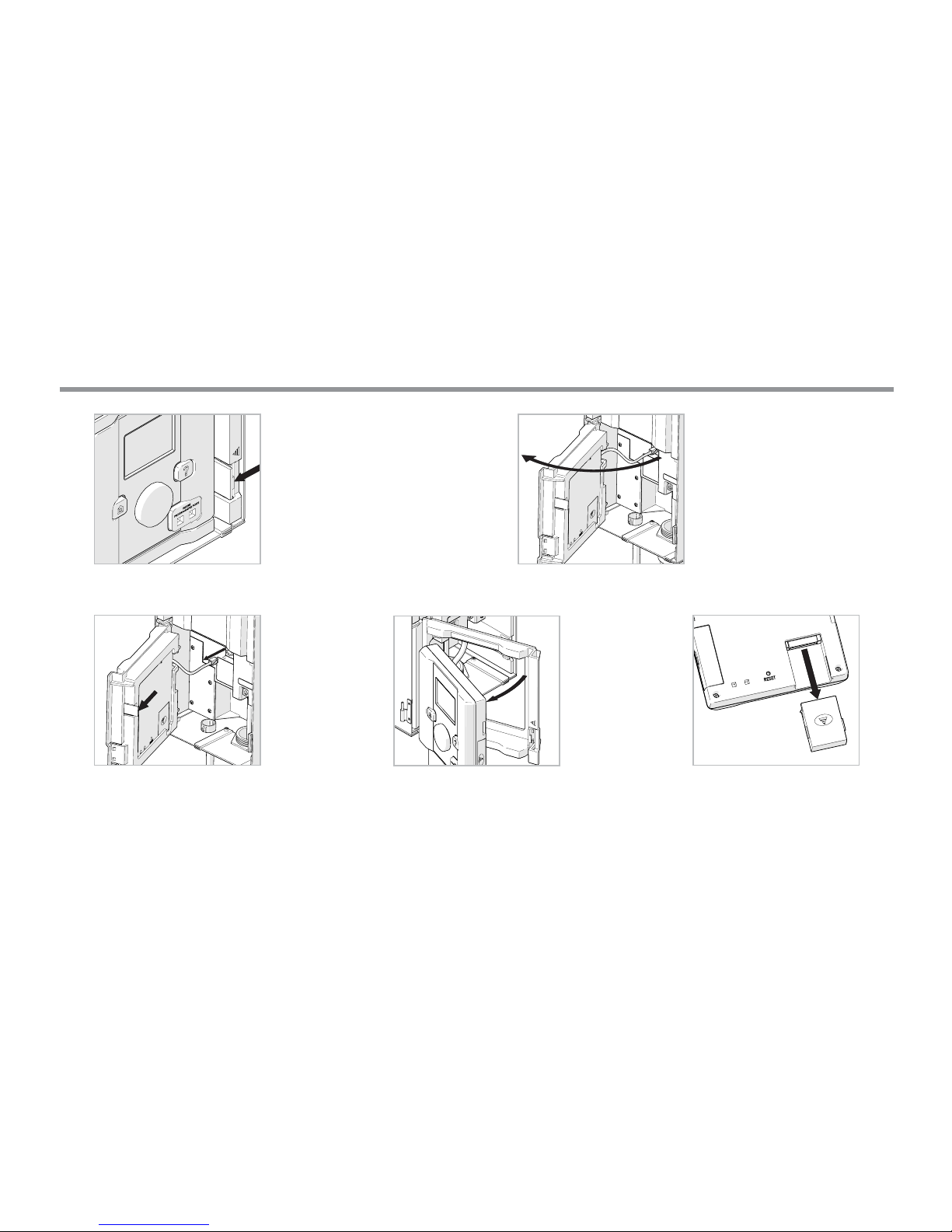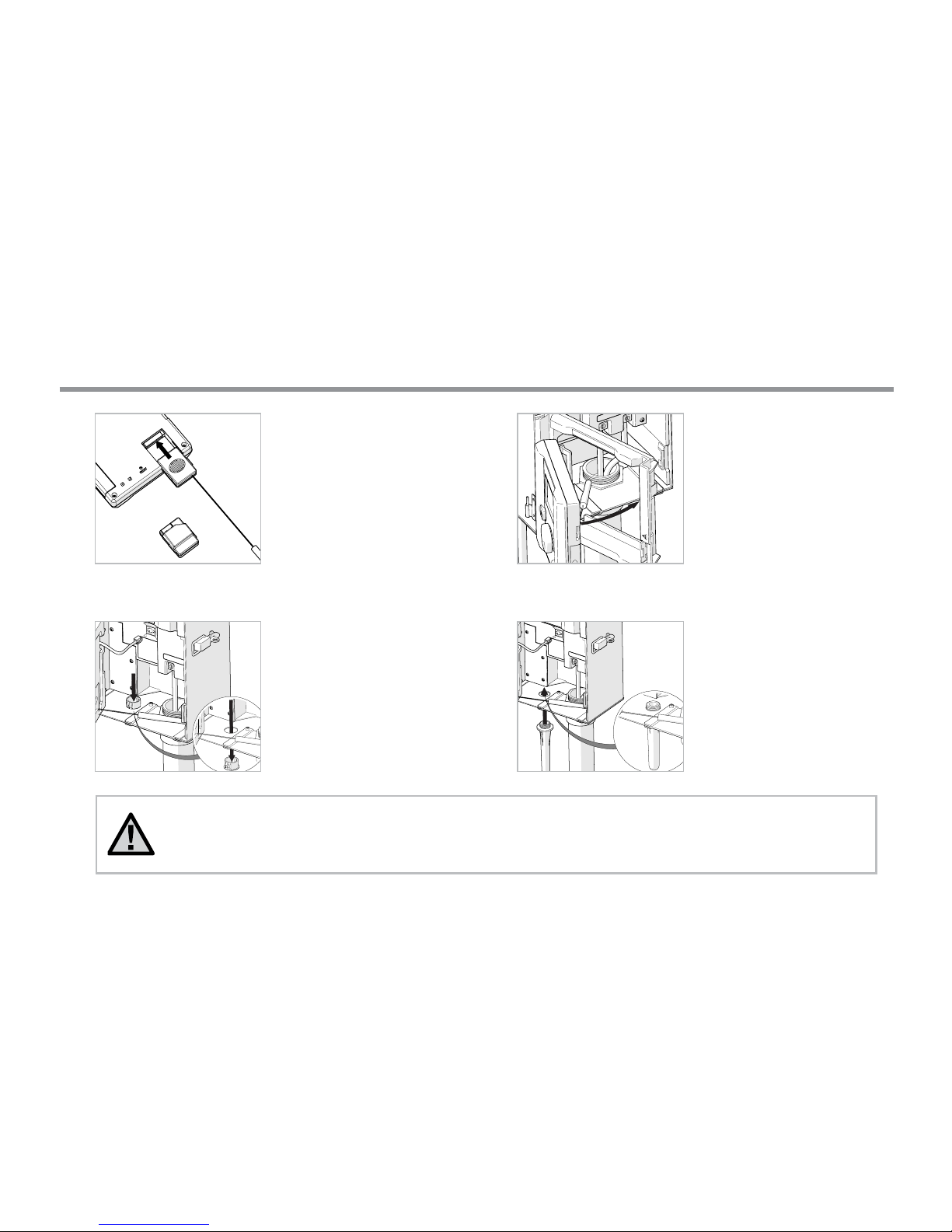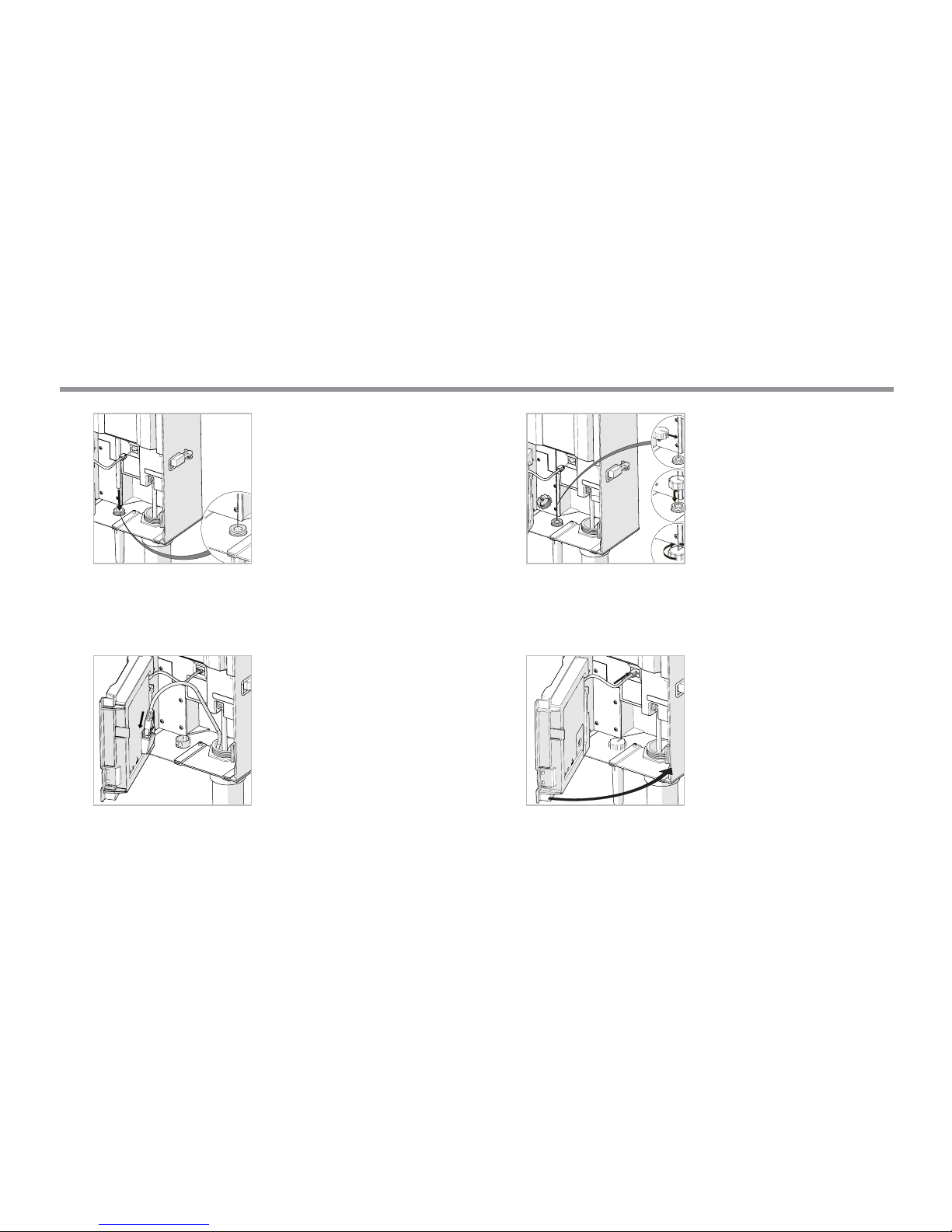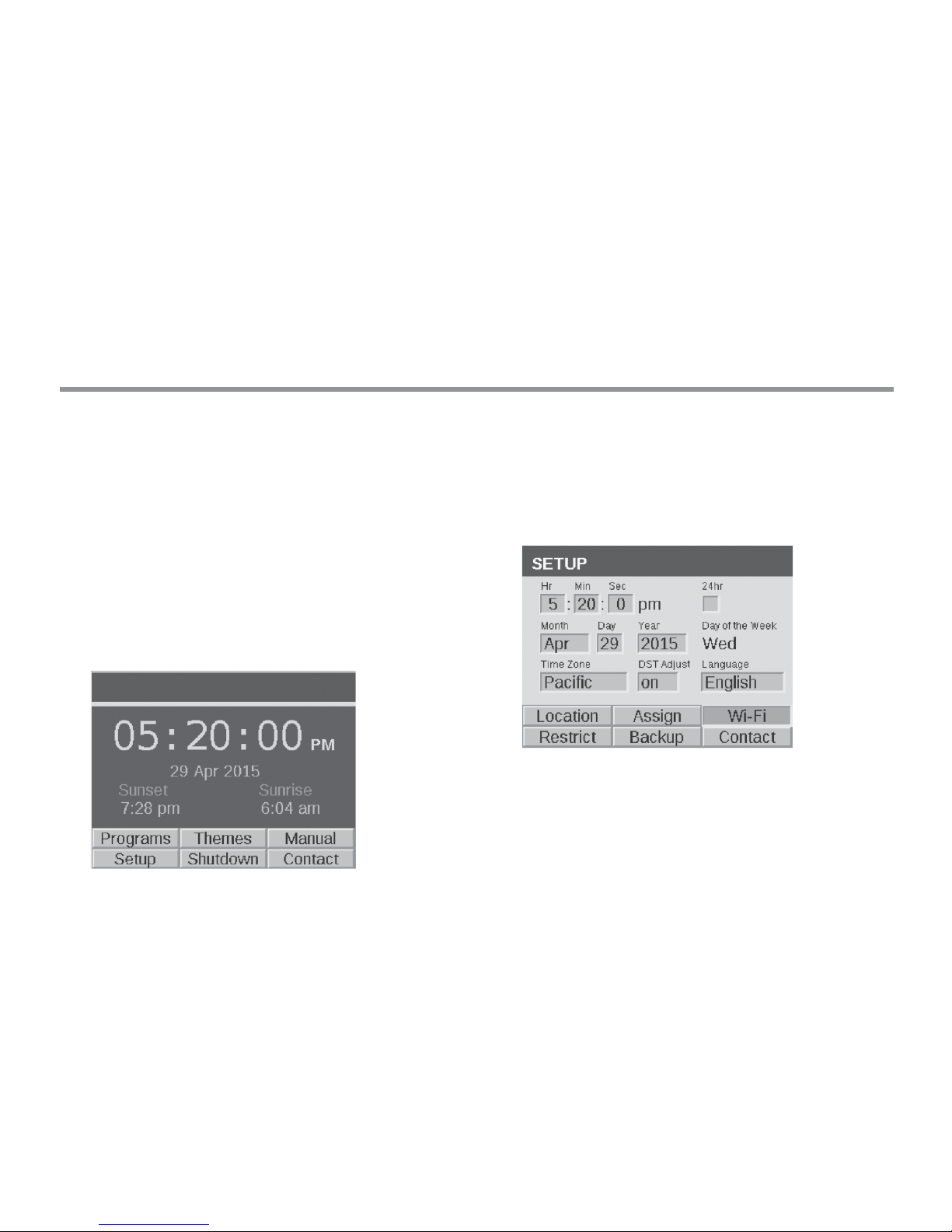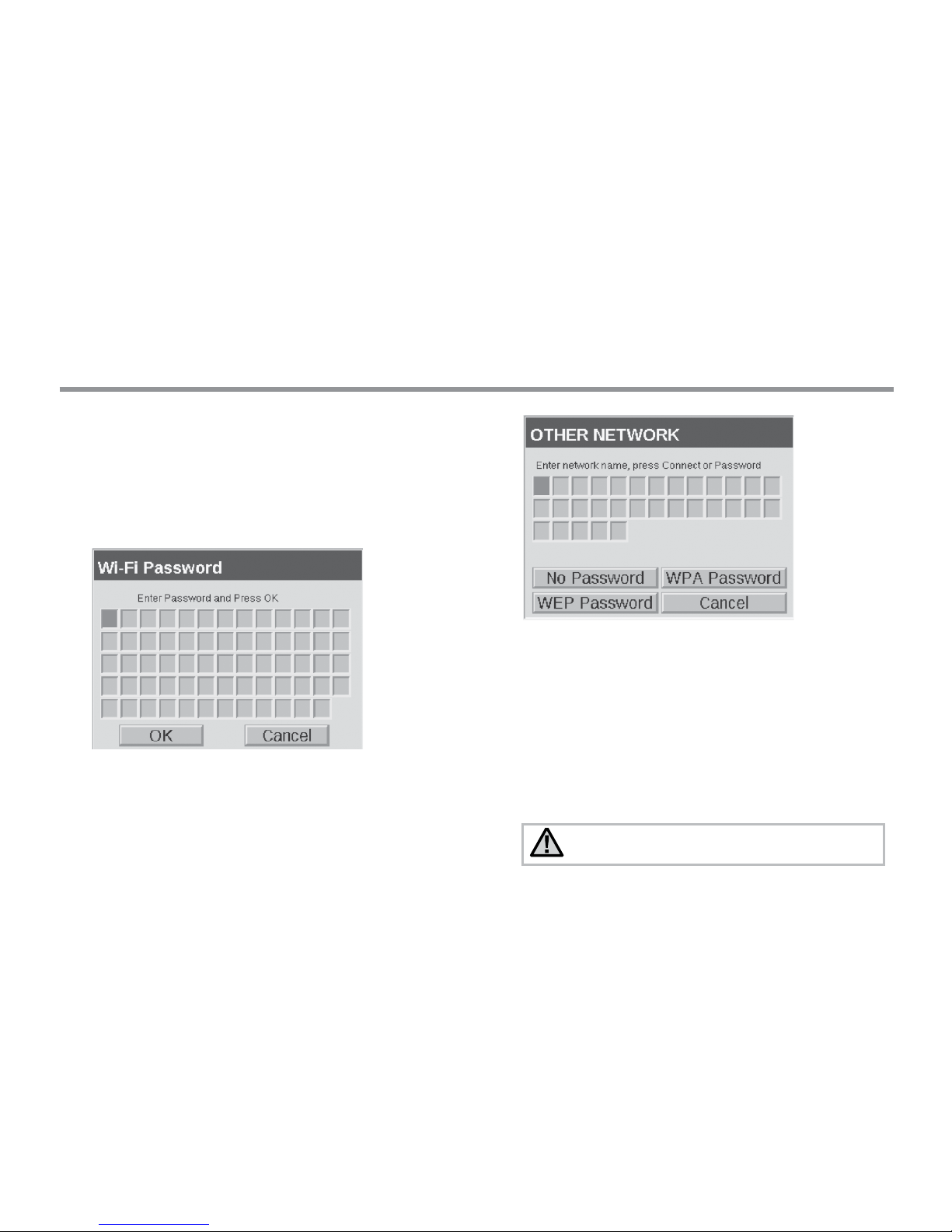4
Luxor®Wi-Fi Overview
Glossary of Terms
Group: An addressed set of lights that is designated
numerically and controlled as a set by the controller.
Theme: A predetermined set of groups, intensities,
and colors (ZDC only) called to action by the program
or manual functions.
Fixture/Luminaire: Light unit that contains an FX
LED board or device with FX zoning, dimming, or
color capabilities.
Intensity: Value indicating measurable amount of
brightness, from 1% to 100%.
Event: The initiation, adjustment, or conclusion of a
selected theme or group with specic intensity and/
or color settings.
Duration: The length of an event.
Hue: The primary attribute of a color represented by
values from 0 to 359.
Saturation: The richness of a color mixed with white
light, from 0% to 100%.
Color: The visual combination of hue and saturation.
LAM: Light Assignment Module. A device that
remotely assigns each FX LED xture or device to a
specic group.
RSSI: Relative Signal Strength Indicator, or a number
representing Wi-Fi signal strength.
Direct Connect: A Wi-Fi mode using the FX Wi-Fi
Module allowing the Luxor to broadcast its own
network for connection with one smart device.
LAN: Local Area Network; Luxor can connect directly
into a network through a cat5 cable.
Router: A networking device that allows computers
and electronic devices to exchange data.
SSID: Service Set Identier, or the unique identifying
name for a wireless LAN.
Table of Contents
Glossay of Terms
Cross References: