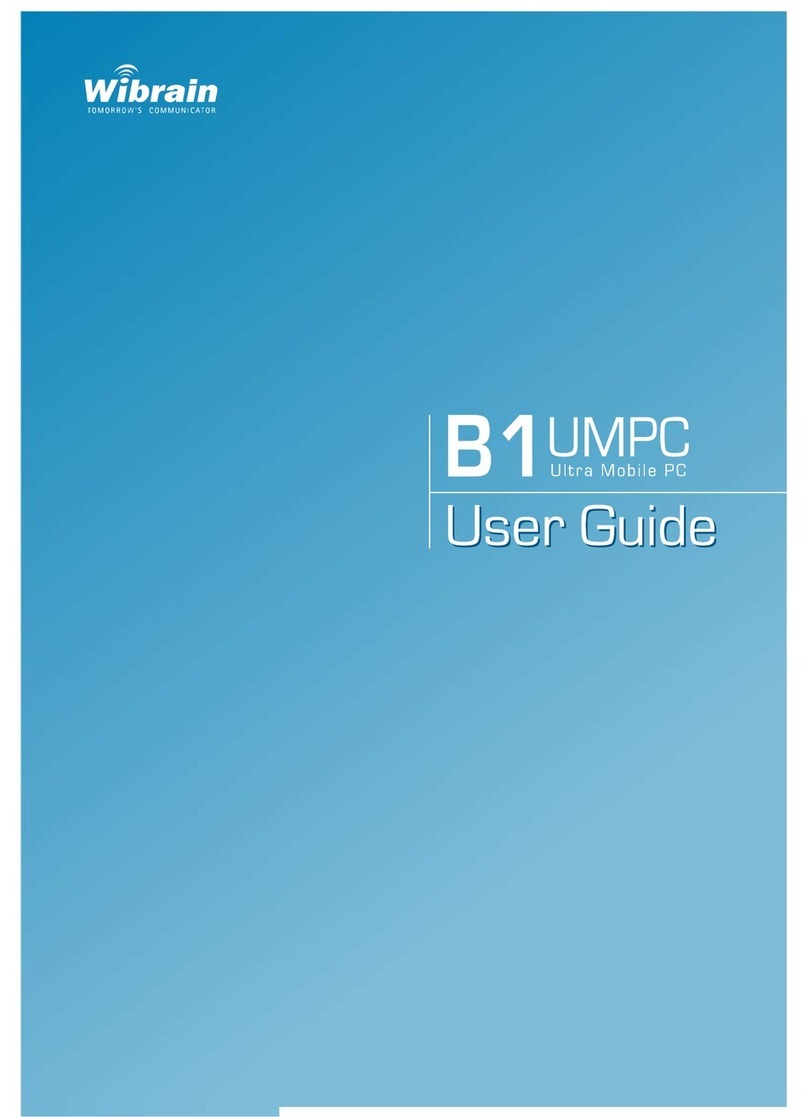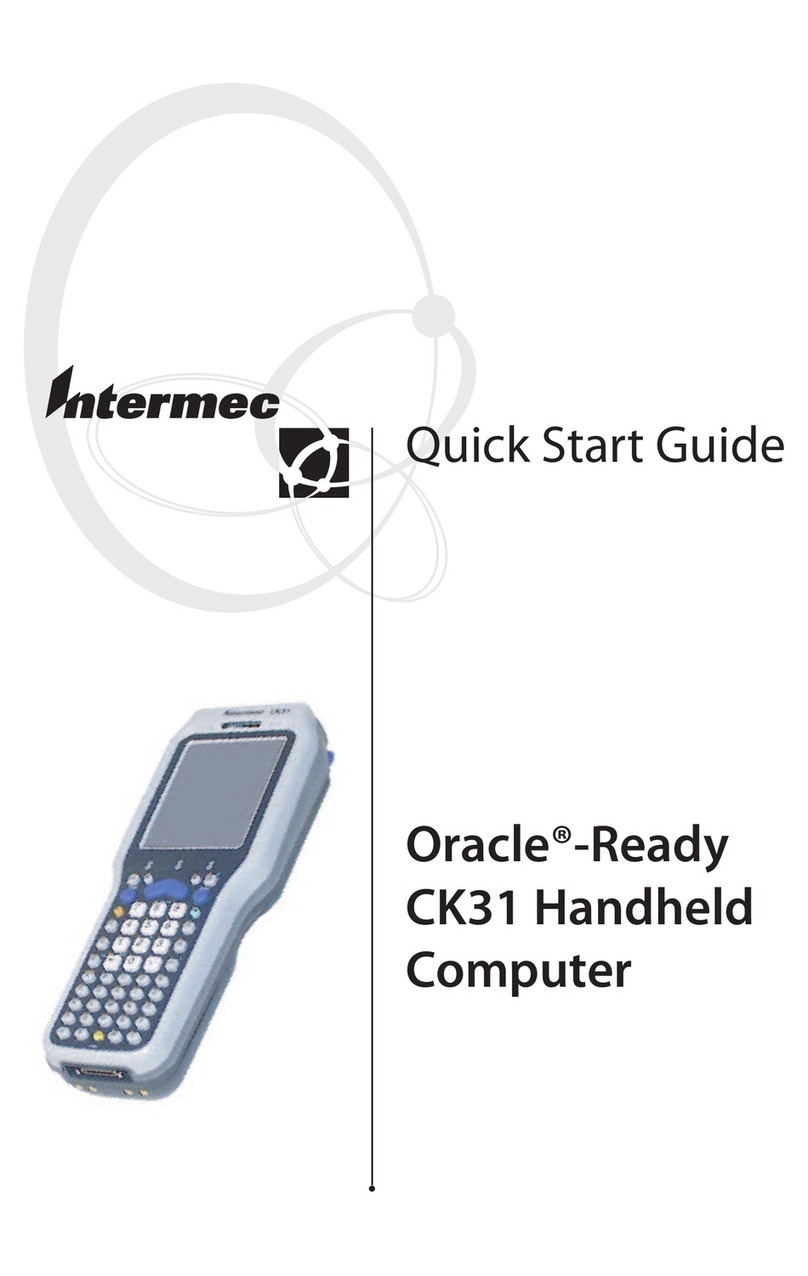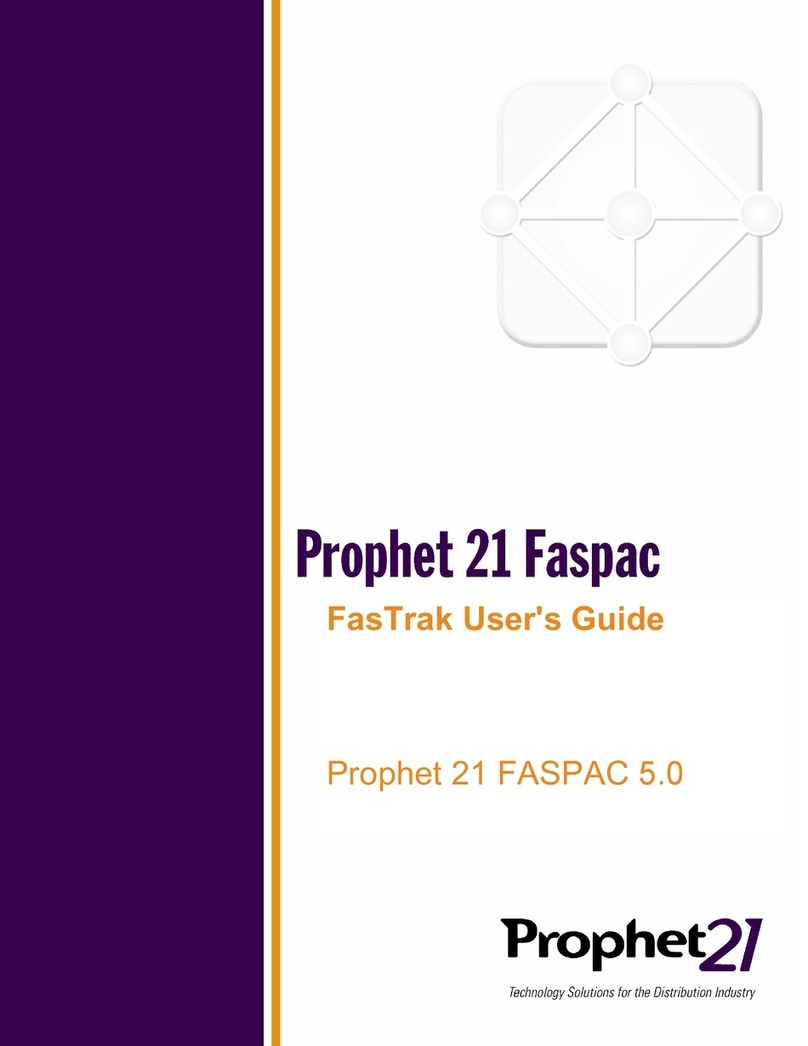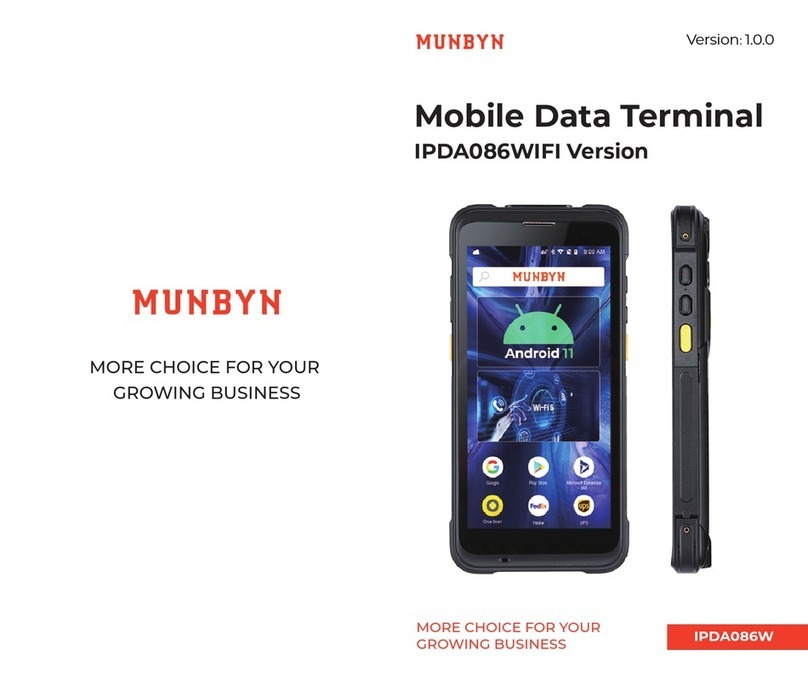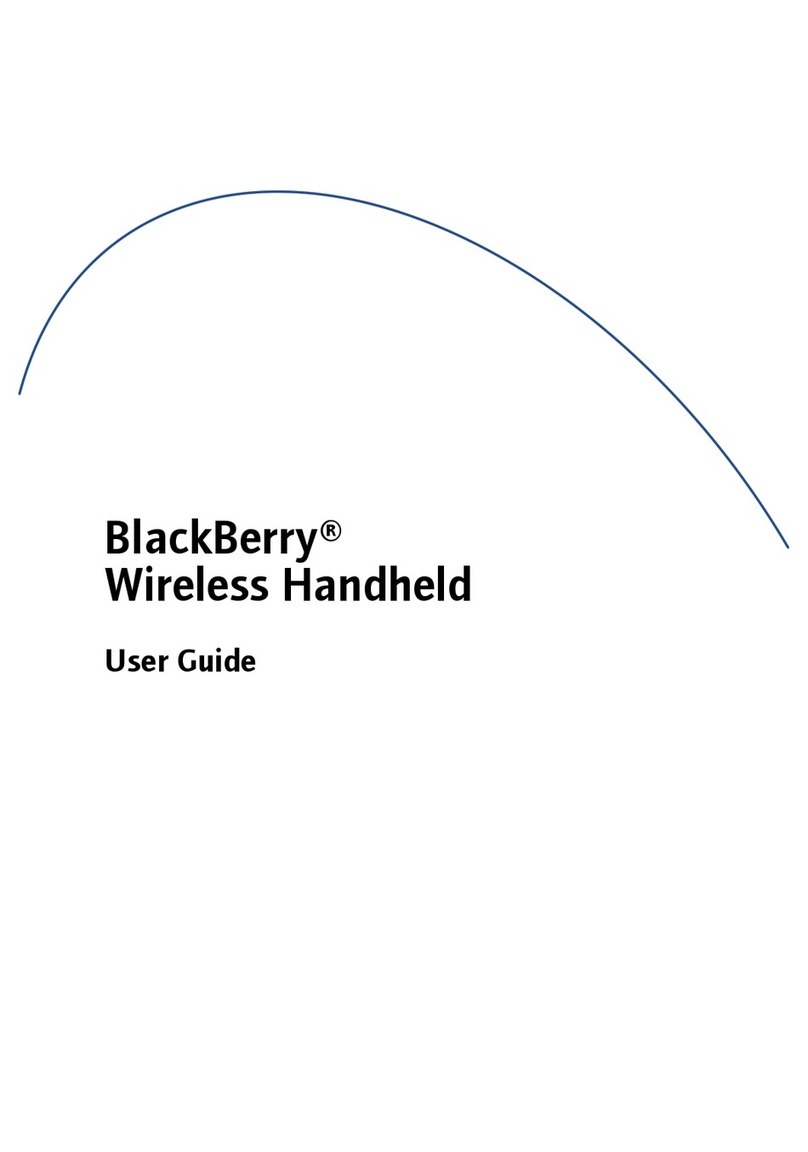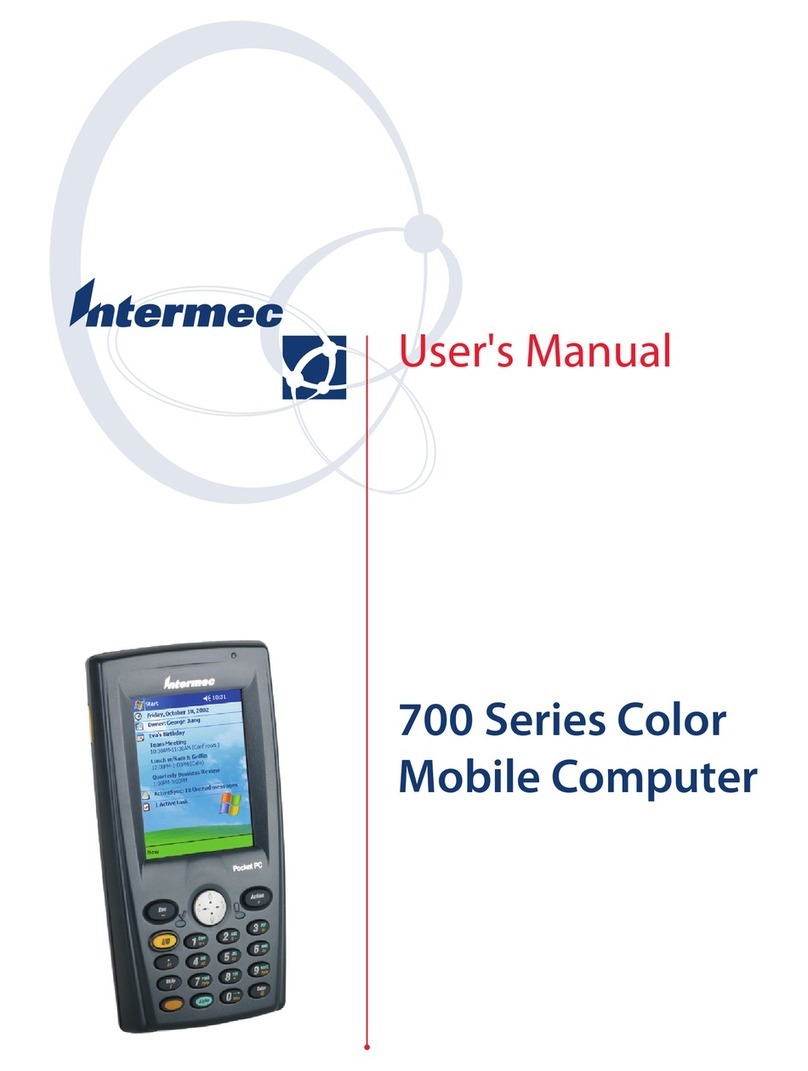Spire SPw70 User manual

Terminal
(complete with paper roll)
Charging stand
(optional)
Battery
fig. 7 fig. 8 fig. 9
fig. 10 fig. 11 fig. 12
© 2013 Spire Payments Holdings S.a.r.l. All rights reserved. All information is subject to change
without notice and Spire Payments does not warrant the information’s accuracy or correctness.
Spire Payments, the Spire Payments logo, Thyron, Thyron Payments Systems and the Thyron
Payments Systems logo are trademarks, service marks or registered trademarks or service marks of
Spire Payments Holdings S.a.r.l. All other trademarks are the property of their respective owners.
Any Spire Payments software described in this document is subject to a Software License Agreement.
Please refer to the Software License Agreement for information regarding the terms of use.
What you have received:
SPw70 Mobile Terminal
Quick Reference Guide
•
•
•
•
Place the terminal face down and remove the battery cover by
applying pressure on the ribbed oval and sliding it in the direction
shown. (fig. 1)
If a SIM is not pre-fitted insert the supplied SIM into the socket
marked SIM.
Remove the packaging and insert battery into the terminal. (g. 2)
Replace the cover. (fig. 3)
Step 1. Terminal battery installation
•
•
•
•
•
•
With the terminal still facing down, gently pull upwards on the
lever located in the middle of the printer door. (fig. 4)
Discard any packing material from the paper roll.
Fit the roll as shown in the diagram. The correct orientation of
the paper is critical. (fig. 5)
Pull 10cm of paper until it protrudes from the top of the terminal.
Close the printer door until a ‘click’ is heard.
Turn the terminal over and remove the excess paper by tearing
along the serrated edge. (fig. 6)
•
•
Insert the small plug into the rear of the charging stand and plug
the power supply into a nearby electrical outlet (fig. 7)
A red light on the charging stand will show power is present.
Step 3. Charging stand connection (if supplied)
•
•
•
•
•
•
•
•
•
•
•
•
•
•
•
Place the terminal on the stand (if supplied) (fig. 8) or insert the
power supply plug directly into the rear of the terminal. (fig. 9)
Only then plug the power supply into the electrical outlet.
Charging of the battery will take between 2 and 4 hours.
Battery condition is indicated in the top left hand corner of the
display when the terminal is switched on. (fig. 10)
When not in use leave the terminal on the stand (if supplied) or
connected to the power supply to maintain charge.
The terminal does not have to be placed on the charging stand
(if supplied) to perform a transaction.
Insert the customer’s Chip Card into the slot at the foot of the
terminal with the chip facing upwards. (fig. 12)
Enter the transaction amount when prompted and pass the terminal
to the customer for PIN entry.
The terminal will automatically contact the acquirer and approve/
decline the transaction.
A merchant copy of the receipt will be printed. Tear o and retain
for your records.
Conrm display prompt to print the customer’s receipt. Once printed,
tear o, remove card and pass both to the customer.
Hold down the power key on the left hand side of the terminal
until the display illuminates (fig. 11).
Remove the protective film from the display.
Your terminal may prompt you to enter your MID as a security check.
Please refer to the User Manual for performing all transaction
types and reading card data by Swipe, Keyed and Contactless.
It is essential to perform specic processes at the end of a working
day, and possibly between shifts for internal records. Please refer
to the User Manual for more details.
Step 7. Other transaction types
Step 8. End of day/shift change procedures
Step 4. Charging the terminal
Step 6. Performing a Chip Card sale transaction with PIN
Step 5. Turning on the terminal
Power supply
(region specific)
fig. 1 fig 2. fig 3.
fig 4. fig. 5 fig. 6
Step 2. Paper roll installation

In the unlikely event you experience issues with this product, please
follow the relevant procedure detailed below. If this does not resolve
the issue, please visit www.spirepayments.com for further assistance.
Troubleshooting
•
•
•
•
•
•
•
•
•
•
•
•
Check the battery is tted and no packing material is interfering
with the battery contacts.
Place terminal on stand (if supplied) or insert power supply into
rear of terminal and confirm charging is in progress.
Check power supply and all connections.
Refer to User Manual for expected battery life.
Ensure the power is being supplied to the charging stand (if supplied).
Check battery charge indicator is at maximum.
Charge for 2 to 4 hours to ensure a full charge.
Check the printer door is closed fully.
Ensure the paper roll is installed correctly.
Refer to User Manual for additional printer set-up options.
Turn the terminal on and ensure the wireless signal is strong.
Reset the terminal by powering off and on.
No display
Poor battery life
Poor printing performance
Communication problems
SPw70 Mobile Terminal
Quick Reference Guide
•
•
•
•
•
•
•
•
•
•
•
•
•
Do not attempt to disassemble, service or repair any part.
Do not use if damaged or with signs of tampering.
Only use the supplied power adapter with an electrical outlet
of the correct rating.
To avoid the potential hazard of electrical shock do not use in
wet environments or during an electrical storm.
Do not use in proximity of potentially ammable gases or substances.
Ensure cables used do not cause a trip hazard or risk the device
being dropped on to a hard surface.
Do not expose to excessive heat or cold. Only operate between
0 °C and 40 °C.
Only use a rechargeable battery supplied or specified by Spire
and follow caution instructions printed on it.
Before cleaning, disconnect from the electrical outlet. Use only a
dry or dampened soft cloth.
Do not immerse, use liquids, sprays or aerosol cleaners. Clean all
spillages quickly.
This device is intended for handheld use only.
Dispose any part in an environmentally sound manner and in
accordance with local laws.
Spire Payments will not be held liable for any damage resulting from
user operation that does not comply with the guidance stated.
Caution and Safety Instructions
Spire Payments Holdings S.a.r.l. Proprietary Information
www.spirepayments.com
EU Compliance Statement:
Spire Payments Holdings S.a.r.l. hereby declares that this device is in
compliance with the essential requirements and other relevant provisions
of the R&TTE Directive.
A copy of the EU Declaration of Conformity is available online at:
www.spirepayments.com
PCI PTS
The PCI Notice and Installation Guidance is available online at:
www.spirepayments.com
Declaration of Conformity and Compliance
English Language v1.3
•
•
•
•
Ensure the magstripe card has swiped in the correct orientation.
Ensure the Chip Card has been inserted in the correct orientation.
Ensure the contactless card has been placed at a distance of 0 to
4cm from the terminal display.
Test with another card of the same type.
Cannot read Cards
Other manuals for SPw70
1
Table of contents
Other Spire Handheld manuals