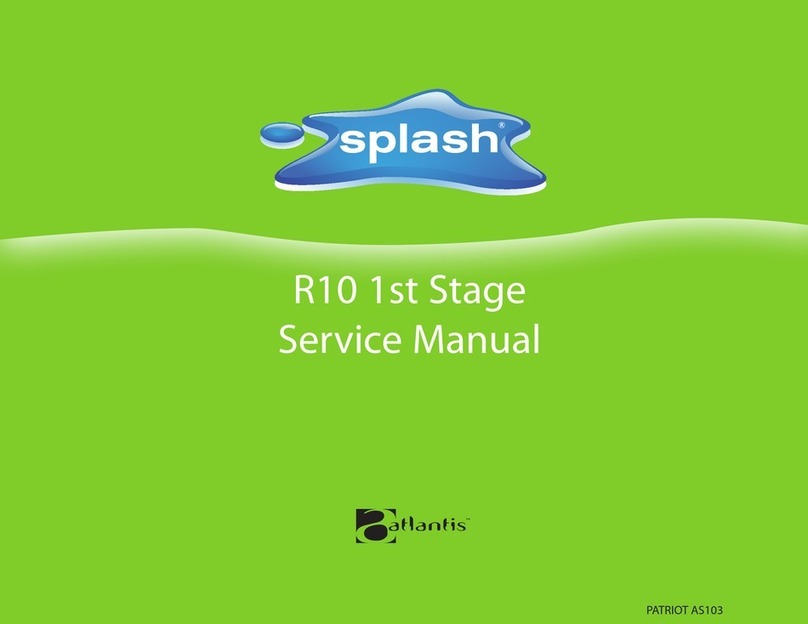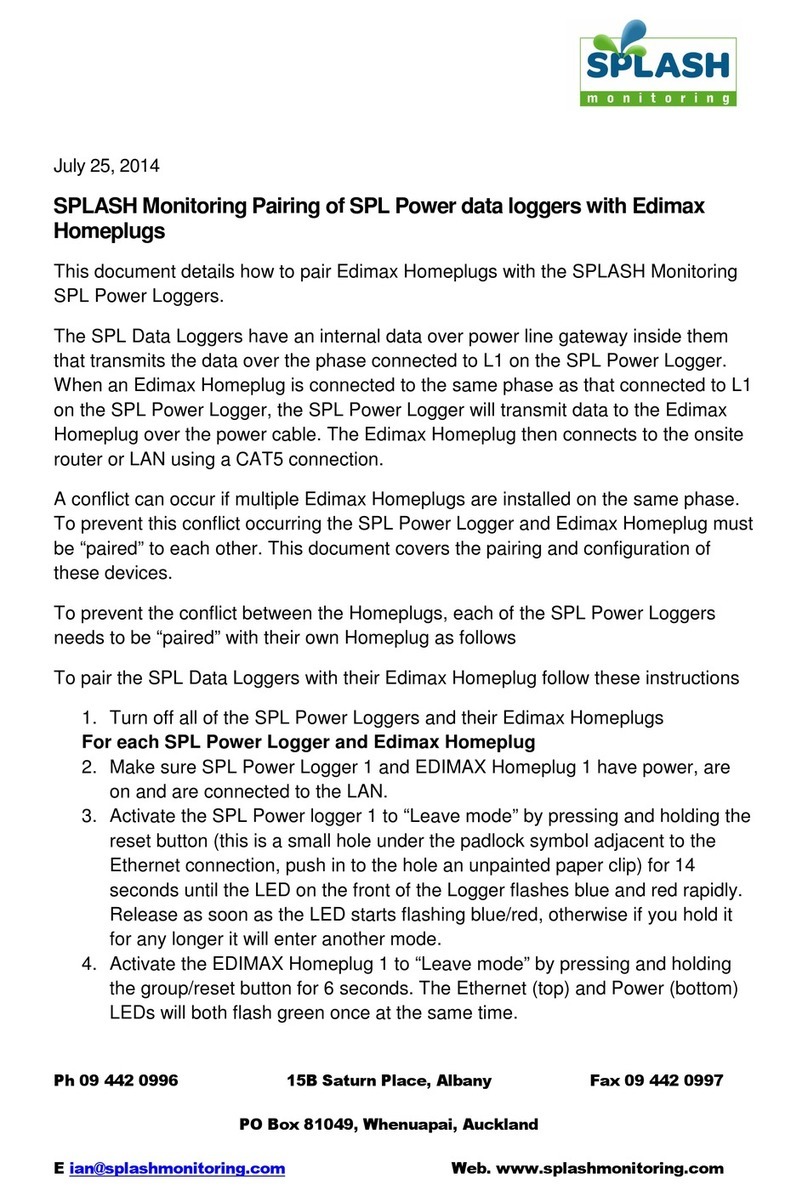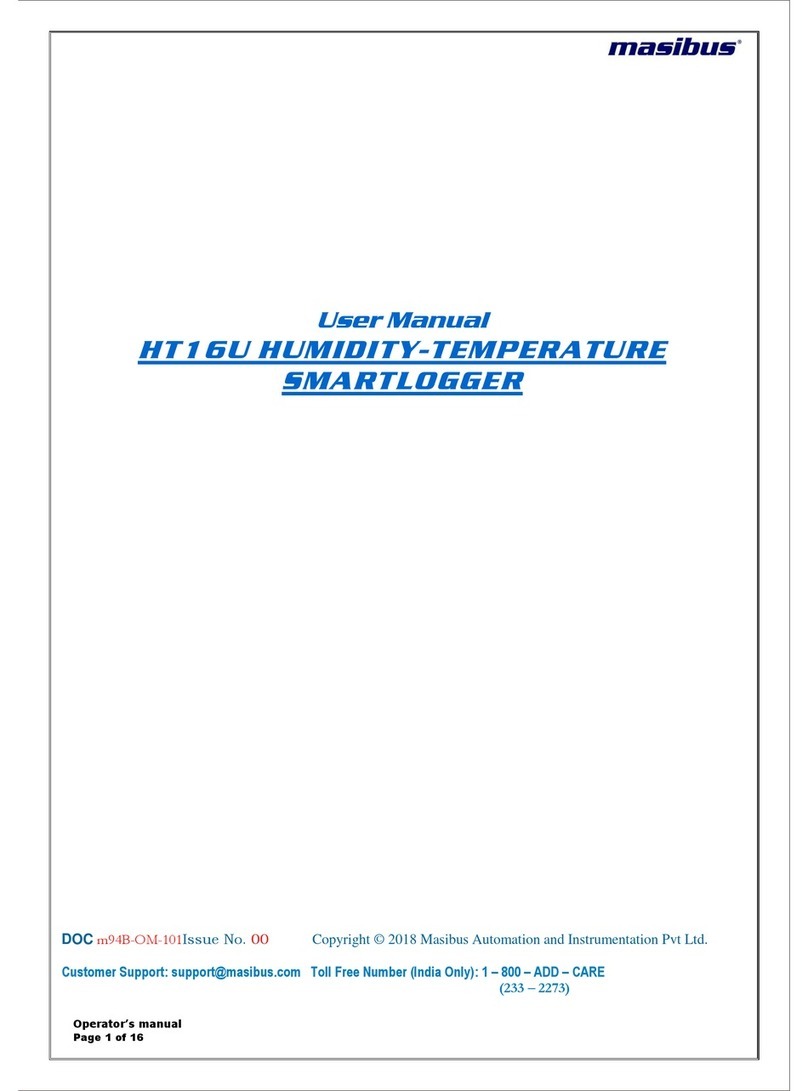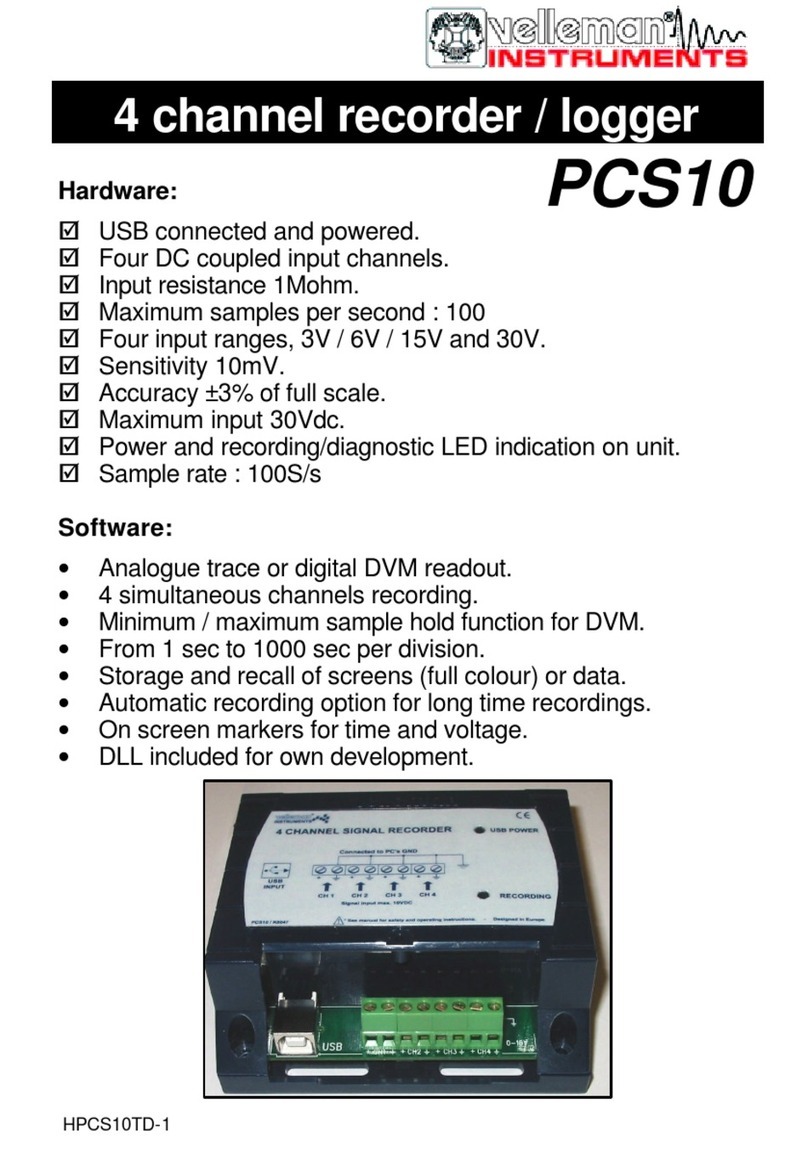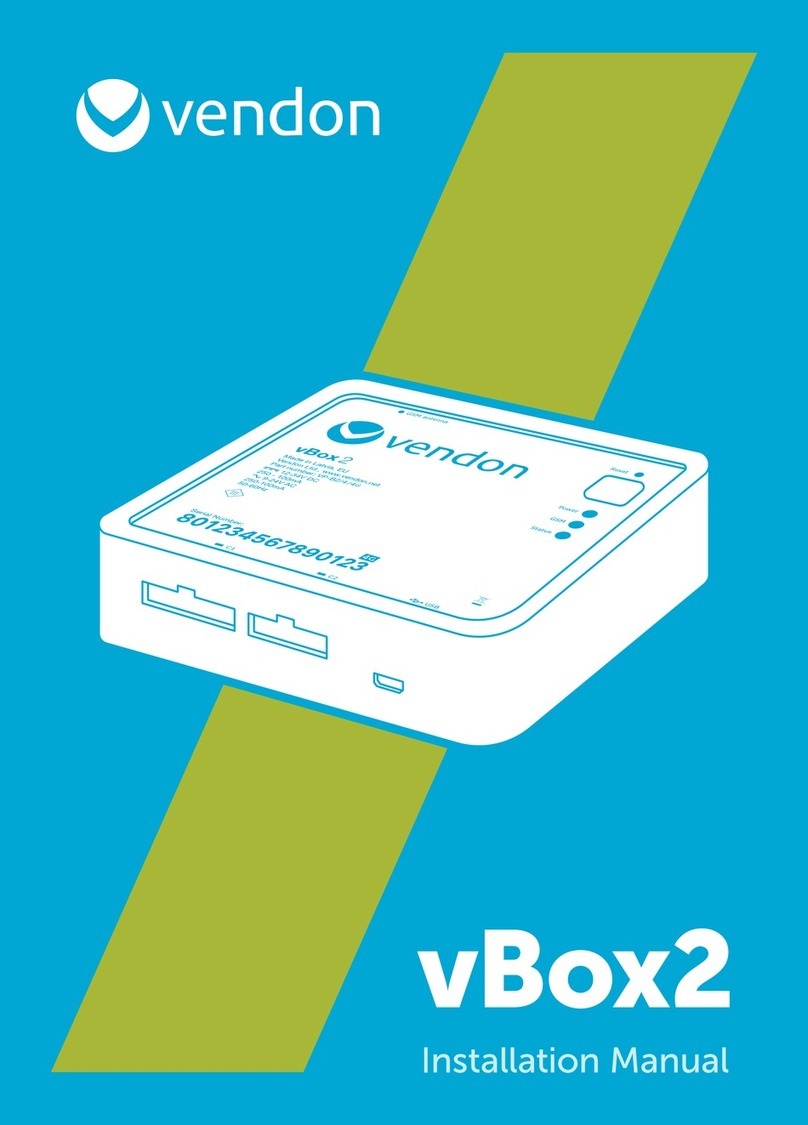Splash DL2 User manual

info@splashmonitoring.com www.splashmonitoring.com
This document is intended as a quick guide to setting up Splash Monitoring with Resol controllers and assumes your
controller is already connected to the solar sensors and programmed according to your requirements. For more details on
the DL2 Data Logger please see the manual on the CD labelled ‘Service Center Software’ provided with the DL2: Right-
click on the CD ROM icon in the ‘My Computer’ window and select ‘Explore’, then navigate to ‘Docs/DL2’ and double-click
on the file ‘DL2.monen.pdf’.
Installation Guidelines
We have found that the most reliable long-term results are achieved when the Streambox, DL2 and their respective power
supplies are installed well away from daily operational areas. The problem is that the loss of the Splash Monitoring service
is not immediately obvious, so it can be many days or weeks before someone realises that their system is not being
updated. We are in the process of developing a mechanism to detect the loss of communication which optionallysends an
email alert to one or more nominated recipients, but it is always prudent to minimise the risk of disruption by following these
guidelines:
If possible install the equipment and power supplies well away from daily operational areas such as someone’s desk
or work bench.
Try and secure the equipment by attaching it to a wall or shelf with screws, Velcro or double sided tape. This should
prevent it from slipping and becoming disconnected.
Always secure the STREAMbox power cord to the STREAMbox using the P clip supplied. The P clip should be
located on the back of the STREAMbox using one of the existing jack posts, as illustrated:
Always ensure the LAN cables you use are in sound condition with their retaining clips intact, and make sure they are
securelyfitted to the equipment bygiving them a gentle tug.
Always ensure that all cables are secured using cable ties to protect them from accidental snagging.
Never stretch cables to the point where anymovement could cause them to become dislodged.
Always install the STREAMbox with the ridged heat sink outwards and the side vents unobstructed. It doesn’t matter
what orientation is used; horizontally on its bottom (the flat black surface); or vertically on its side.
The equipment and power supplies will be labelled ‘DO NOT SWITCH OFF’, but you should inform people with
access to the installation area that this equipment should not be turned off; for example cleaning and maintenance
personnel.
DL2DataLoggerandDeltaSolController-DomesticInstallation

info@splashmonitoring.com www.splashmonitoring.com
Setting Up Your DL2
Basic Connectivity
The diagram above shows the connectivity between the various devices. The connections are:
1 –CAT5 or CAT6 LAN cable between the STREAMbox and your Network Access Device
2 –CAT5 or CAT6 LAN cable between the DL2 and your Network Access Device
3 –Two core cable connected between the DL2 and DeltaSol BS Plus Solar Controller (see detail below).
Network Access Device: This may be a Router, ADSL Modem, Hub or other network device connected to the Internet.
DL2 Data Logger DeltaSol BS Plus Solar Controller

info@splashmonitoring.com www.splashmonitoring.com
DL2 Basic Configuration
Note: It takes about a minute for the DL2 to power up, during which time nothing apparentlyhappens –be patient!
Install the Service Center Program
Once you have connected all the devices together as shown and powered them up, connect a PC to the network, insert
the CD labelled ‘Service Center Software’ provided with the DL2 and allow it to automatically install the Service Centre
Software. If it doesn’t automatically invoke the installation program a short while after you insert the CD, then go to ‘My
Computer’, right-click the DC-ROM icon and select ‘Explore’. Then double-click on the ‘ServiceCenterLightSetup.exe’ file
and follow the instructions on the screen. These steps are set out in pictoral detail in the DL2 manual accessed from the
CD as described in paragraph one above.
Choosing an IP Address:
By default the STREAMbox will scan IP addresses aaa.bbb.ccc.210 through aaa.bbb.ccc.219, where aaa.bbb.ccc is the
network address provided by your router. You can find this address by going to the command prompt on your network
attached Windows PC and typing “ipconfig /all” at the command prompt. You should see something like:
Take the first three octets from the Default Gateway address (192.168.12) in the above example and add .210 to the end.
Therefore the IP address for the first DL2 in this example will be 192.168.12.210. Subsequent Bootloaders attached to the
same network will be given IP addresses of 192.168.12.211, 192.168.12.212 and so on.
Run the Service Center Program
On your computer go to ‘Start’ -> ‘All Programs’ -> ‘Resol’ -> Service Center light’ and click on ‘Service Center light’
In the lower left drop-down menu next to ‘Port name’ select ‘Connect to DL2’, then press the ‘Connect’ button.
This should bring up a window ‘RESOL Device Discovery’ and in the ‘Discovered RESOL Devices on the Local Network’
pane there should be an entry something like ‘DL2-001E6600FFA (192.168.0.112)’. Click on this to highlight it and the IP
address should appear in the ‘DL2 Remote Address’ pane. Make a note of the IP address.
Configure the DL2
Enter the IP address you noted into yourWeb Browser address pane.
You will be asked for a username and password, the factory defaults are ‘admin’ and ‘admin’ respectively.
Note: DL2v2 navigation is slightly different from the description below, follow the instructions in [square brackets]
Select the ‘Configuration’ tab:
Select the ‘General’ tab you may want to reset the ‘admin’ password at this point.

info@splashmonitoring.com www.splashmonitoring.com
[DL2v2: under “Device Config”]
Select the ‘Network’ tab and select ‘No’ in the ‘Enable LAN Auto-Configuration’ drop-down menu. Then:
Set the IP address to your chosen IP address
Set the IP Netmask to 255.255.255.0
Set the IP Network to the first three octets of the Gateway address
Set the IP Gatewayto <Default Gateway above>
Set the IP Nameserver to <Default Gateway>
Where <network> is the first three octets of the Default Gateway address you noted from above.
Then press ‘Save changes’
You may wish to consult your network administrator for the above settings, but the STREAMbox requires the IP address of
the DL2 to be static and in the default range of <network>.210-219 although this can be reconfigured on the STREAMbox
if necessary(see separate document ‘SM STREAMbox Web Information Page’).
Select the ‘Time’ tab and, if it is incorrect, set the time of day to your local time by checking the ‘Manually Set Time’ box.
Set the Timezone to your local timezone in the drop-down menu. Please note this does not affect data monitoring by the
STREAMbox, the STREAMbox uses its own internal clock for data logging to the Splash Monitoring site.
Select the ‘Public Access’ tab and set the ‘Data – Download’ drop-down menu to ‘Yes’, then press ‘Save changes’. The
STREAMbox needs this setting to be able to interrogate the DL2 for live data.
[DL2v2: You need to create a filter with guest access otherwise the STREAMbox won’t be able to see the data. Under
“Data”: click “Customise”; click “Create New Filter”; leave the “Filter Number at the slot number offered; enter a “Filter
Name” (any name will do); select “Live Data” in the “Filter Channels” drop-down menu; click “Create”. This will take you to
the “Data:Filter” page; check “Visible to guests”; leave everything else as it is (all sensors checked) and click “Update Filter”
at the bottom of the page.]
[DL2v2: under “Device Config”: click “users”; click “guest”; set “Data Live” and “Data Download” to “yes”; click save.]

info@splashmonitoring.com www.splashmonitoring.com
Trouble Shooting:
“No Stream Found” on the SM Web site:
This is because the web site hasn’t received any data from the STREAMbox.
Allow at least 10 minutes after powering up the STREAMbox before starting your diagnostic checks.
Check the connections between the STREAMbox and your router and ensure you have a solid green
light at the top left of the RJ45 socket and a flashing green light at the top right of the socket.
Nosolid green light could indicate: the STREAMbox is switched off (check thepower light on the front of
the STREAMbox); or the router isn’t powered up, or the LAN cable isn’t connected to the router; or the
LAN cable is faulty. To eliminate the LAN cable and router, connect the LAN cable to a known working
device like your laptop or PC and if you can get a web session, then the LAN connectivity is OK.
Try power cycling the STREAMbox –switch it off, wait 5 sec, switch it back on.
Try logging on to the STREAMbox: enter “splash” in your web browser’s address line, or if your
STREAMbox has a fixed IP address, enter that into your web browser. For instructions on how to use
the STREAMbox’s ‘Web Information Page’ go to http://www.splashmonitoring.com/assets/SM-
STREAMbox-Web-Information-Page.html
The most common issue we encounter is the site’s network firewall not allowing outbound traffic. This is
rarely an issue with domestic routers, but very common in managed commercial networks. Unless you
have someone you can ask (like a network administrator) a good way to detect this issue is to log onto
the STREAMbox and run a ‘Healthcheck’ report. This will give you lots of information including whether
the STREAMbox can ‘see’ the internet.
The STREAMbox is not able to work with a proxy server. If you have a proxy server you will need to
make special arrangements with your network administrator to have the STREAMbox circumnavigate it
byissuing a fixed IP address with appropriate privileges.
This manual suits for next models
1
Table of contents
Other Splash Data Logger manuals