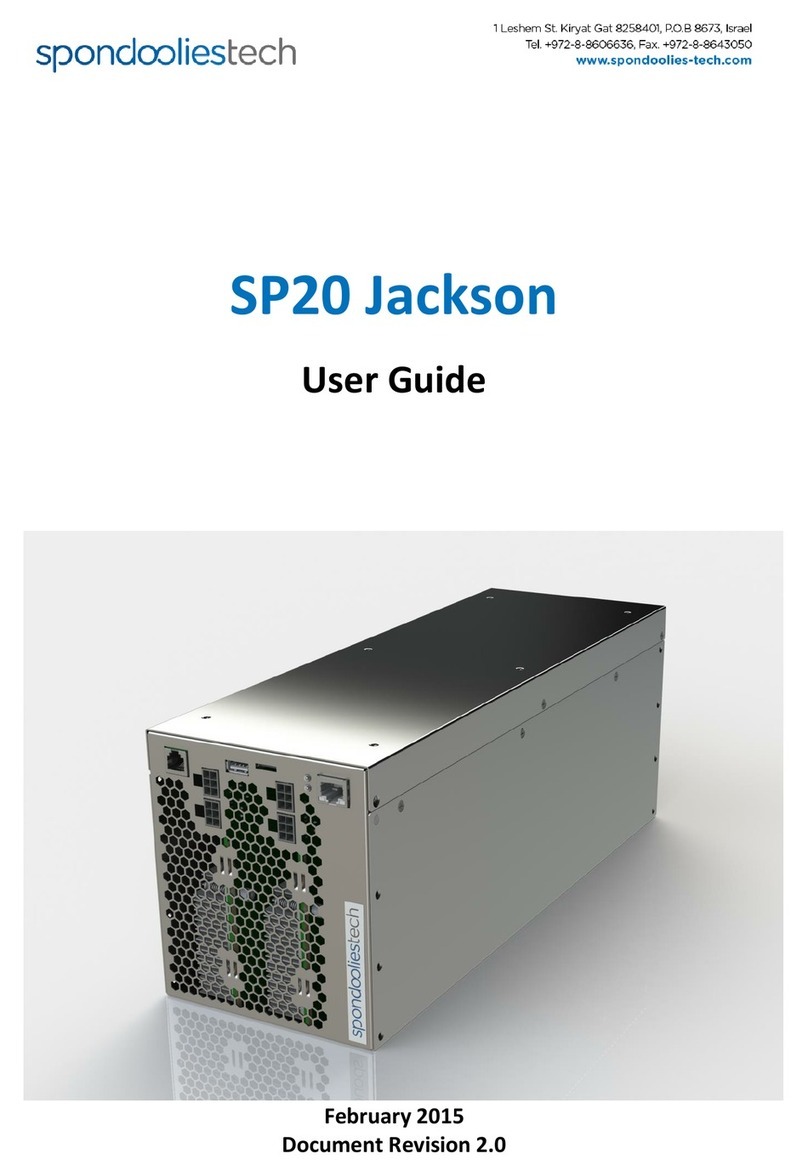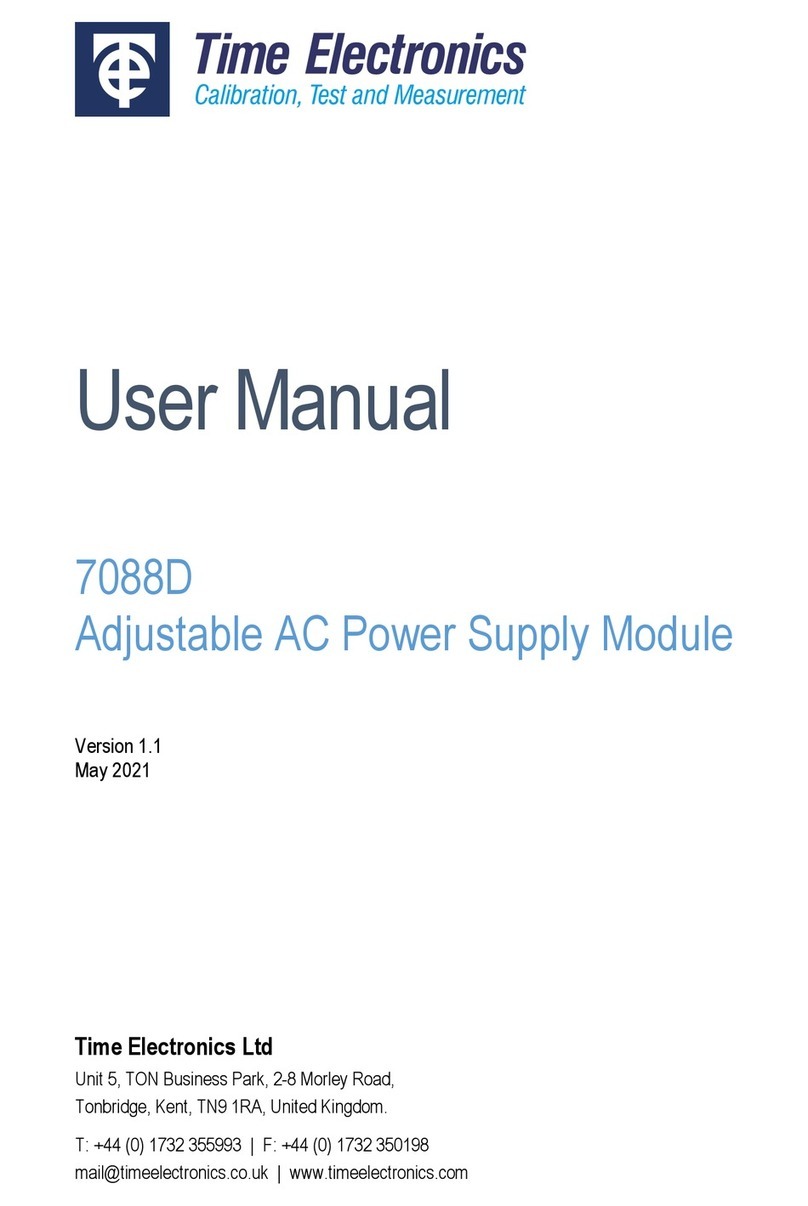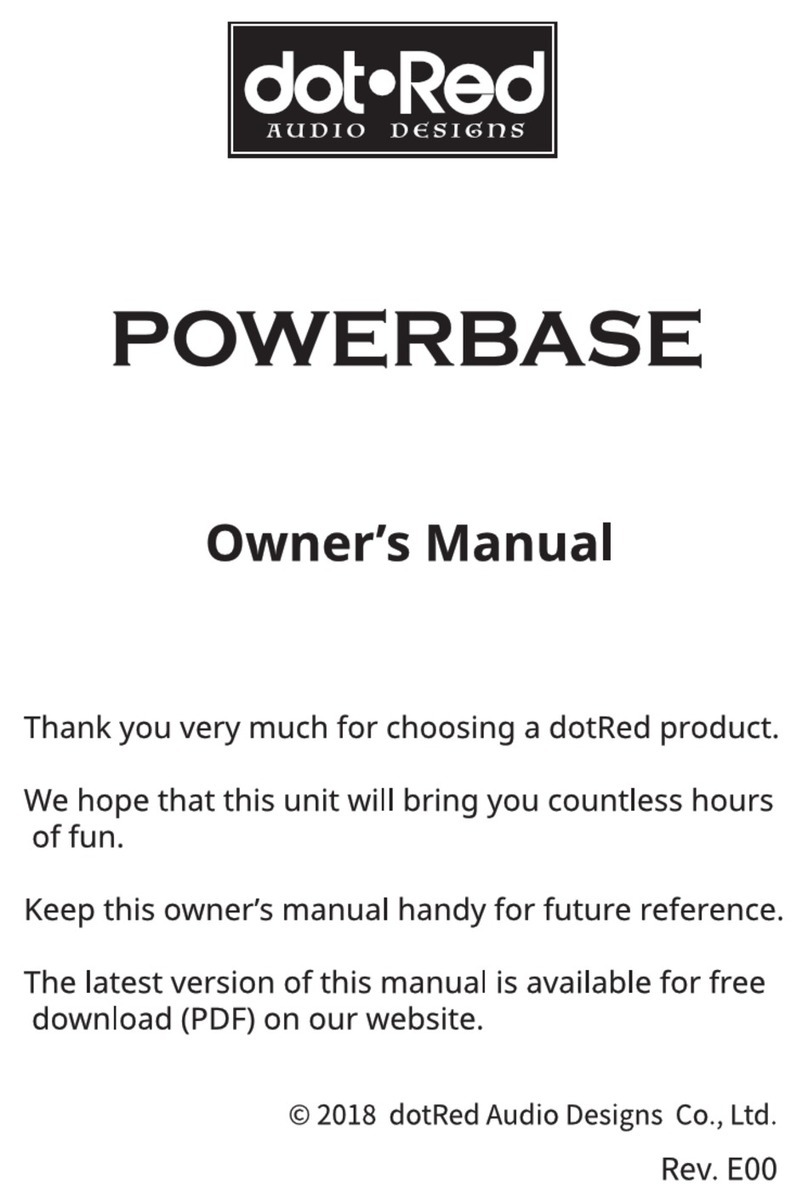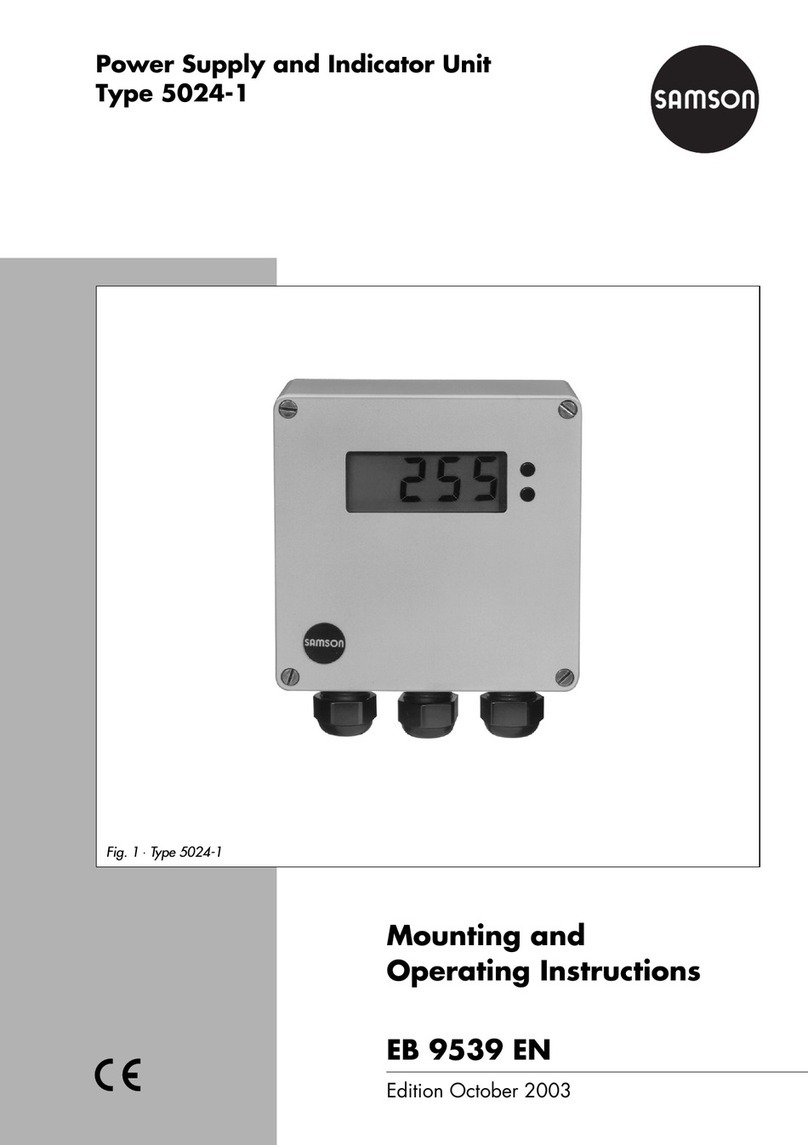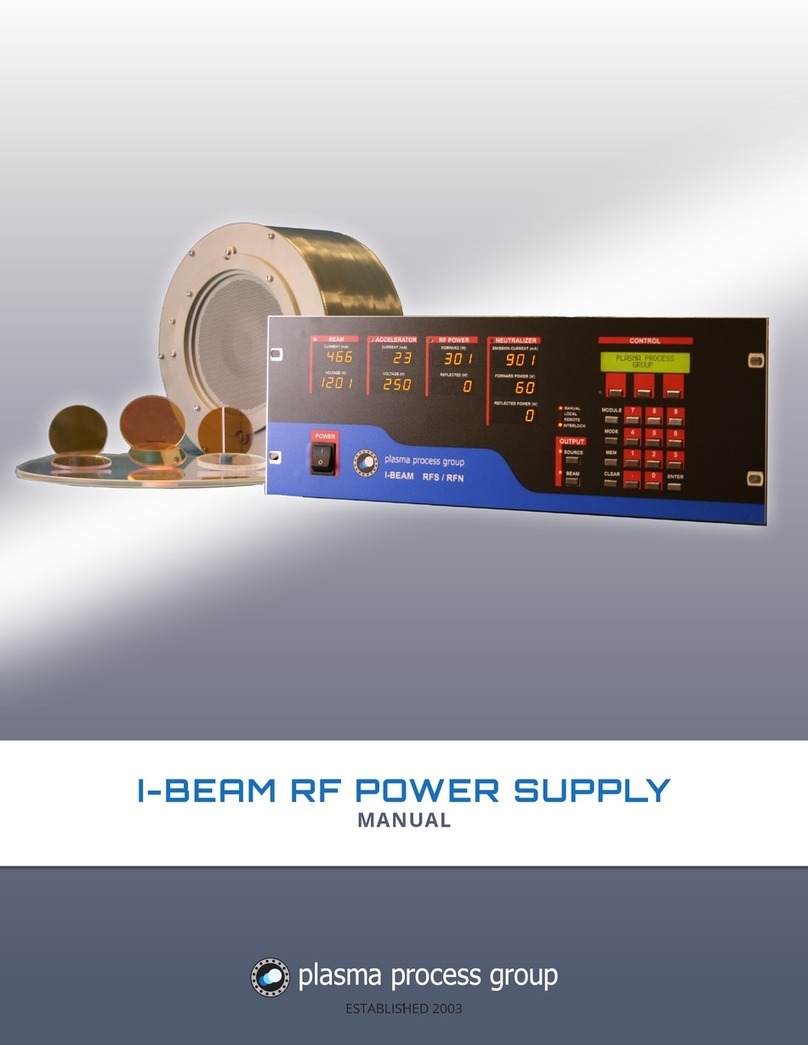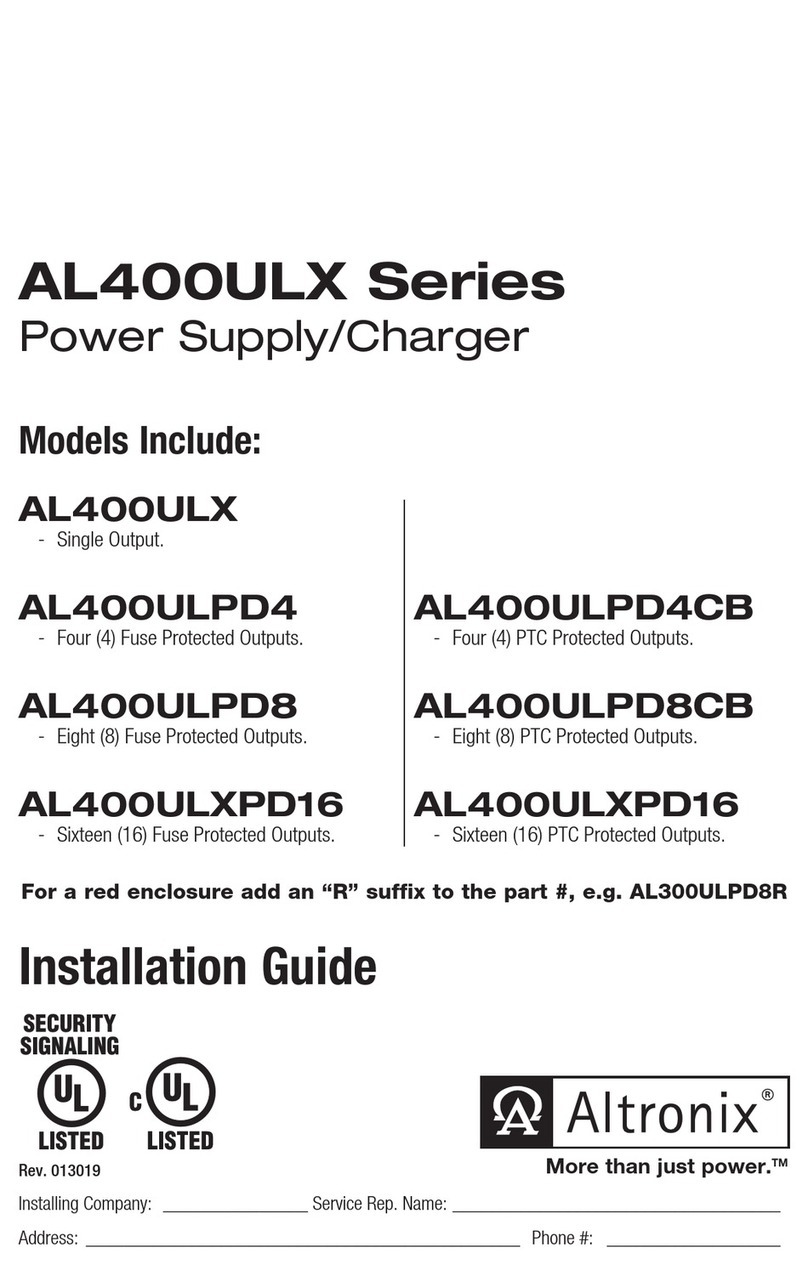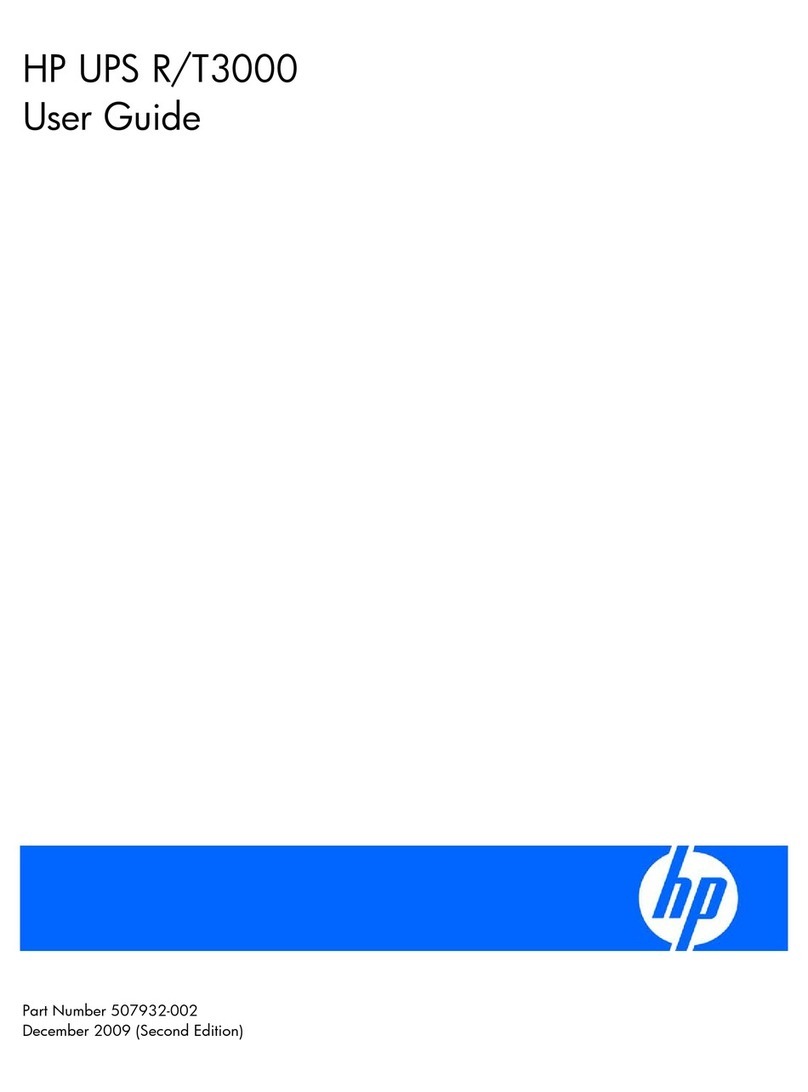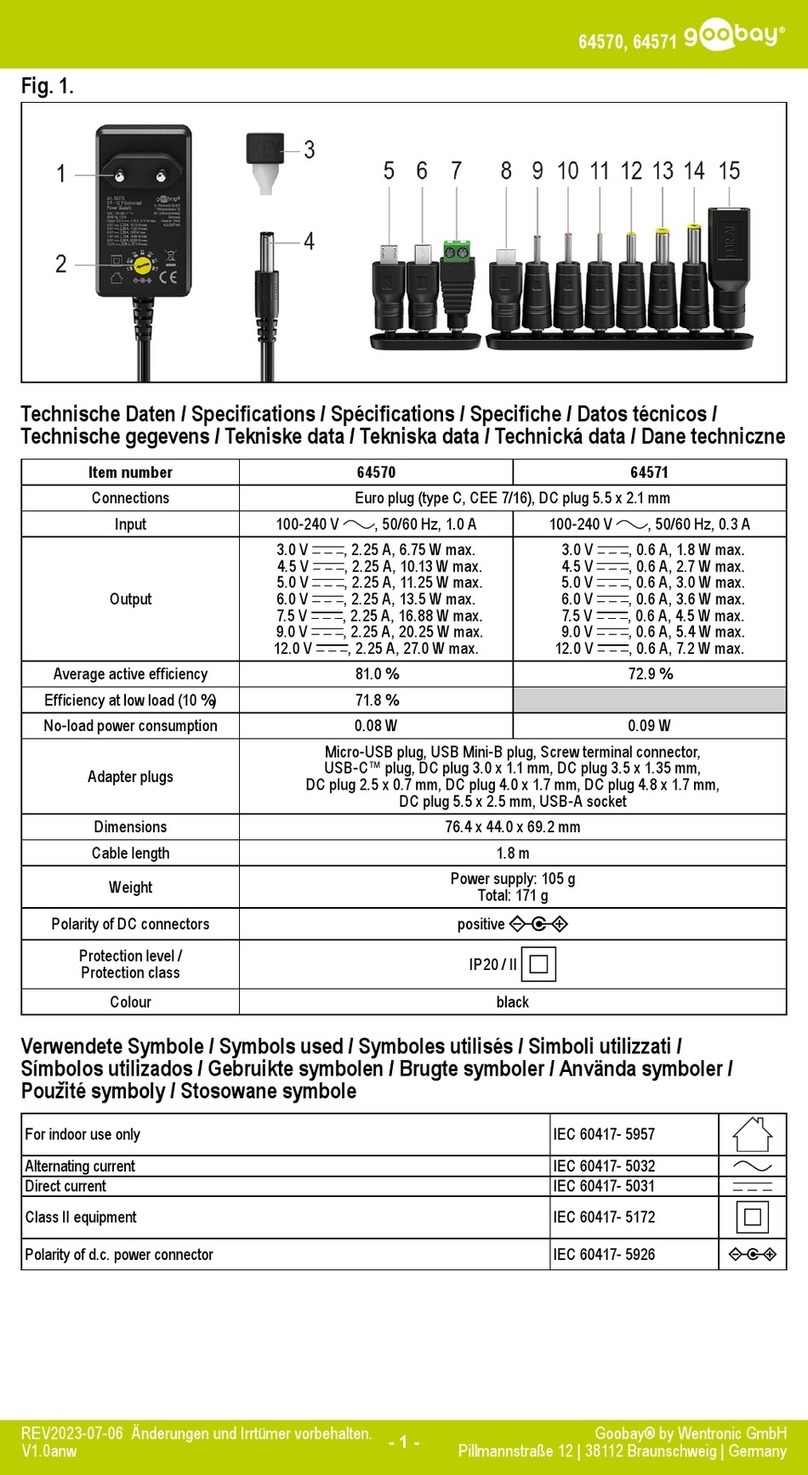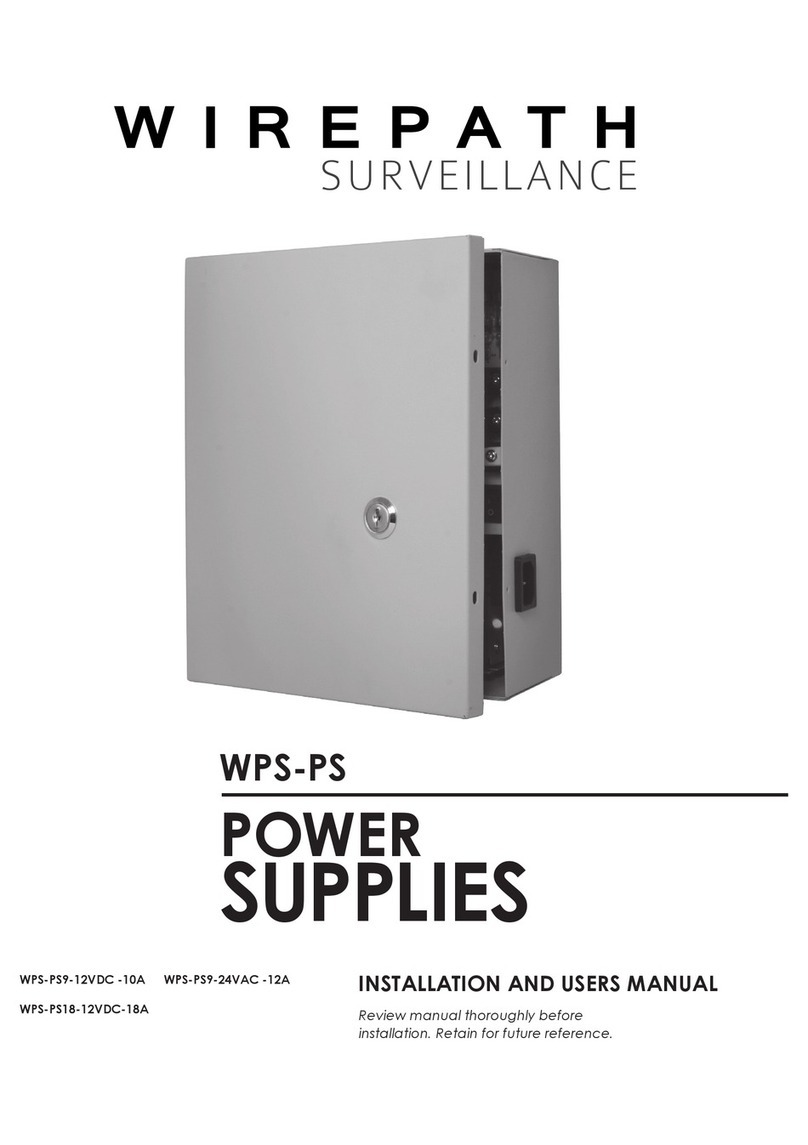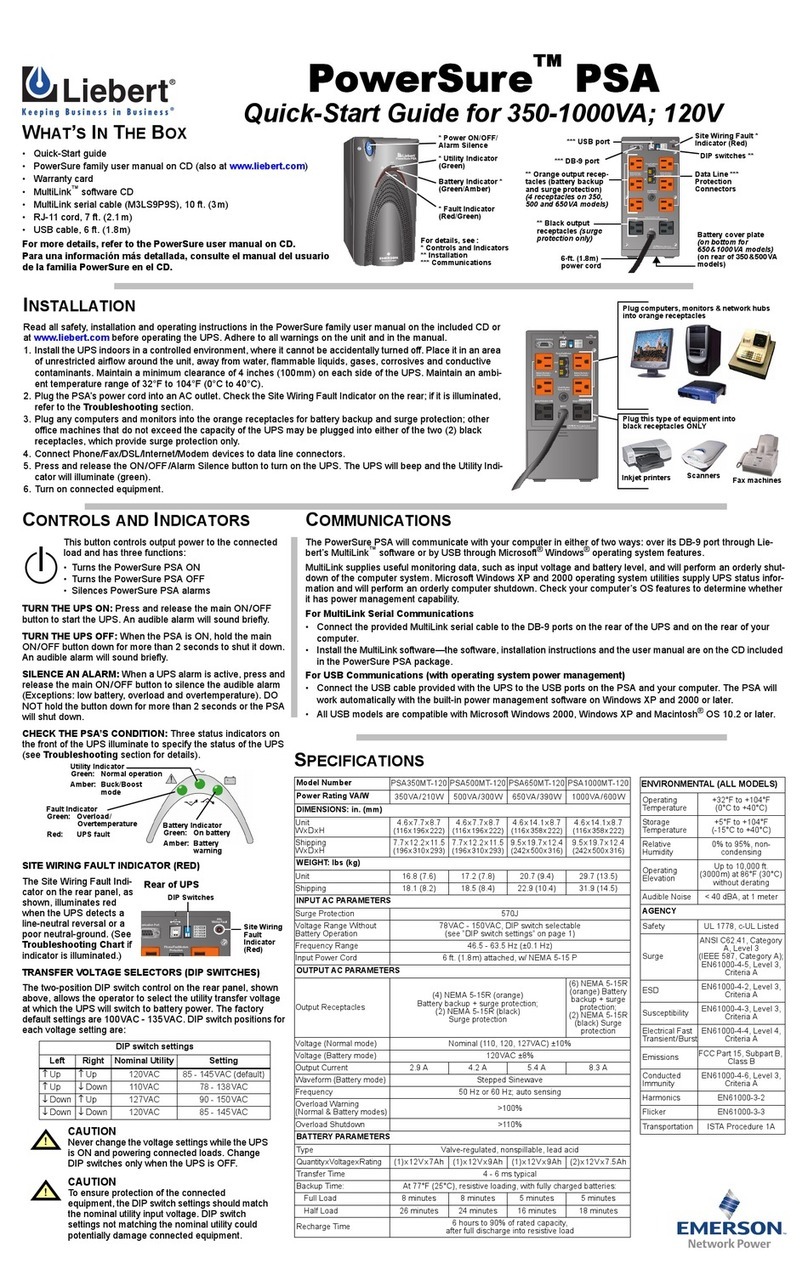Spondoolies tech SP20 Jackson User manual

SP20 Jackson
Quick Start Guide
February 2015
Document Revision 2.0

SP20 Jackson Quick Start Guide
Version 2.0 2
SP20 Jackson Quick Start Guide Release Date: January 2015
COPYRIGHT
© Spondoolies-Tech Ltd. 2015. All rights reserved.
www.spondoolies-tech.com
Changes are periodically made to the information in this document. Changes are published as release notes and later incorporated into
revisions of this document.
No part of this document may be reproduced in any form without prior written permission from Spondoolies-Tech.
TRADEMARKS
Any companies and product names mentioned herein may be the trademarks of their respective owners.
NOTICE
The information in this document is deemed to be correct at the time of publishing. Spondoolies-Tech reserves the right to change
specifications without notice. Spondoolies-Tech is not responsible for incidental, consequential, or special damages of any kind in
connection with using this document.
REVISION HISTORY
Date
Revision
Description
November 2014
1.0
First Release
January 2015
2.0
Safety update

SP20 Jackson Quick Start Guide
Version 2.0 3
Table of Contents
Table of Contents..............................................................................................................................................................3
1Introduction..............................................................................................................................................................4
1.1 Scope ............................................................................................................................................................ 4
1.2 Related Documents ...................................................................................................................................... 4
2Safety........................................................................................................................................................................ 4
3Overview................................................................................................................................................................... 4
3.1 Description....................................................................................................................................................4
3.1.1 Front Panel...................................................................................................................................5
3.2 Specifications................................................................................................................................................6
4Installing your SP20 Jackson ..................................................................................................................................... 6
4.1 Prerequisites................................................................................................................................................. 6
4.2 Installation Procedure .................................................................................................................................. 6
4.3 Shutting Down ..............................................................................................................................................6
5Configuring your SP20 Jackson .................................................................................................................................7
5.1 Login to the Management Console............................................................................................................... 7
5.2 Configuring Pools.......................................................................................................................................... 7
6Additional Information ............................................................................................................................................. 9
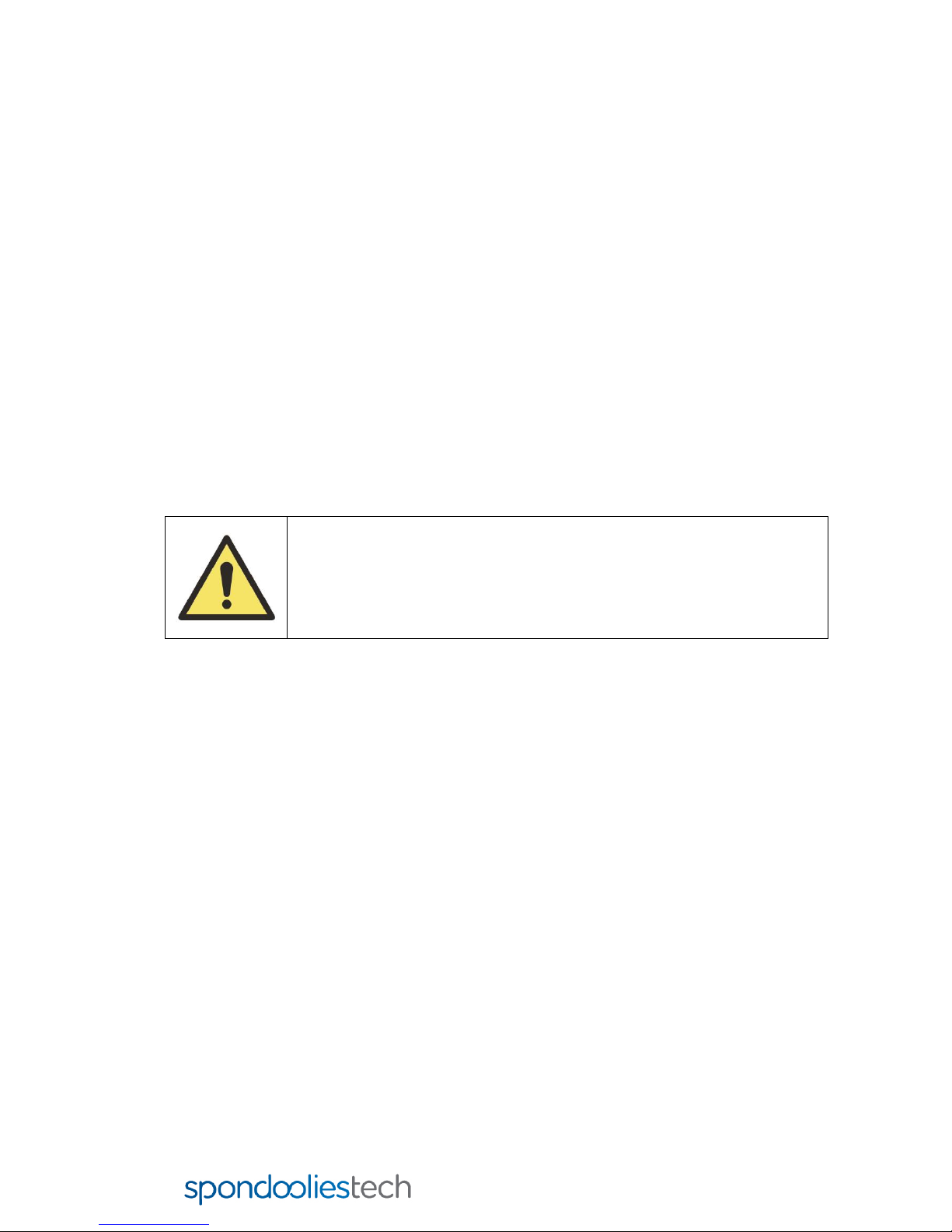
SP20 Jackson Quick Start Guide
Introduction
Version 2.0 4
1Introduction
The SP20 Jackson is one of the most powerful Bitcoin miners available for the current home mining market, with an
amazing 1.7 TH/s hash power and remarkably low power consumption.
1.1 Scope
This Quick Start Guide explains how to:
Connect the customer-supplied external power supply unit (PSU) to the SP20 Jackson.
Perform an initial set up.
Get the SP20 Jackson running.
1.2 Related Documents
SP20 Jackson User Guide –provides detailed information on configuring the SP20 Jackson, including options for
managing power usage and overclocking.
SP20 Jackson Power Supply Selection Guide –provides detailed information on selecting a PSU for your SP20
Jackson.
2Safety
Bitcoin miners, including the SP20 Jackson, generate significantly more noise and heat
than standard domestic electronic devices. Therefore, it is critical to place the SP20
Jackson in a safe and suitable location.
Do not operate the unit in an area that exceeds 40 °C (104 °F).
Enable sufficient airflow by giving clearance of at least 50 cm (20") around the ventilation
openings at the front and rear of the unit.
Disconnect the AC power cord from each PSU before opening the unit for servicing.
3Overview
This SP20 Jackson Quick Start Guide gets you going and allows you to start mining for bitcoins. Carefully read the
instructions to ensure that you install the SP20 Jackson properly and in an appropriate and safe location.
3.1 Description
Connectors and indicators located on the front as described below.

SP20 Jackson Quick Start Guide
Overview
Version 2.0 5
3.1.1 Front Panel
The SP20 Jackson front panel contains the following items:
Serial port
USB port
microSD slot
Ethernet port
Power ports (1 –4)
NOTE:
The microSD card should be inserted face down.
Two LED indicators are located on the SP20 Jackson front panel:
LED
State
Description
User ID (Yellow)
Blinking
SP20 Jackson is powering up
User clicked Blink LED on the dashboard to identify the unit that is
currently connected to the user interface.
Status (Green)
Off
SP20 Jackson is not working or is not connected to a pool
Blinking
SP20 Jackson is connected to the pool but not mining
On
SP20 Jackson is connected to a pool and hashing

SP20 Jackson Quick Start Guide
Installing your SP20 Jackson
Version 2.0 6
3.2 Specifications
Electrical
Refer to the SP20 Jackson Power Supply Selection Guide for detailed power supply electrical specifications.
Acoustic Noise
Nominal fan speed:
Front (1m distance): 63dB
Rear (1m distance): 67dB
4Installing your SP20 Jackson
Do not operate the unit in an area that exceeds 40 °C (104 °F).
Enable sufficient airflow by giving clearance of at least 50 cm (20") around the ventilation
openings at the front and rear of the unit.
4.1 Prerequisites
Before installing the SP20 Jackson ensure you have the following:
PSU
CAT 5e or higher Ethernet cable
Local switch/router with an Internet connection
Bitcoin wallet with public key
Bitcoin pool membership (this may also be defined while configuring the SP20 Jackson, as explained in
Section 5.2 below).
4.2 Installation Procedure
1. Place the SP20 Jackson on a flat surface.
2. Connect one end of the CAT 5e Ethernet cable to a local switch/router, then connect the other end to the
Ethernet port on the SP20 Jackson front panel.
3. Connect the power cable 6-pin PCIe connectors to the SP20 Jackson power ports, then connect the other end of
the power cable to the PSU.
4. Connect the PSU to a suitable electrical outlet.
4.3 Shutting Down
To shut down the SP20 Jackson, disconnect the AC power cord from each PSU.

SP20 Jackson Quick Start Guide
Configuring your SP20 Jackson
Version 2.0 7
5Configuring your SP20 Jackson
All SP20 Jackson configuration is performed via the management console, accessed via a browser.
5.1 Login to the Management Console
To open the management console:
1. On a computer connected to the same local network as your SP20 Jackson, open a web browser.
2. In the address bar, enter myminer.io. A list of your miners appears.
NOTE
If the following window does not appear, see SP20 Jackson User Guide –Find Your Miner’s IP Address.
3. Select the device you want to configure and click Go to miner:
4. In the username field, enter admin, and in the password field, enter your password (by default: admin).
NOTE
It is highly recommended that you change your password to a secure password on first login. For instructions on
changing the password see the SP20 Jackson User Guide –Change Administrator Password.
5.2 Configuring Pools
To configure pools:
1. On the Main Menu, click Pools.

SP20 Jackson Quick Start Guide
Configuring your SP20 Jackson
Version 2.0 8
2. In the URL field, enter the pool URL and port number separated by a colon.
3. In the username and password fields, enter your pool username and password.
NOTE
In the Username field you can enter either your wallet number or your registered username in the pool.
Some pools do not require passwords.
You can use %i and %h variables to enter your miner name or IP address automatically.
4. Click Submit.

SP20 Jackson Quick Start Guide
Additional Information
Version 2.0 9
5. The SP20 Jackson restarts. After reloading has finished, the pool you added appears in the list of pools on the
main screen and you can follow its status:
6. To add another pool, repeat steps 1 -5.
NOTE
When entering multiple pools to the list, the SP20 Jackson will start mining from the first available pool.
6Additional Information
For additional information on configuring and using your SP20 Jackson, see the SP20 Jackson User Guide.
Other manuals for SP20 Jackson
1
Table of contents
Other Spondoolies tech Power Supply manuals