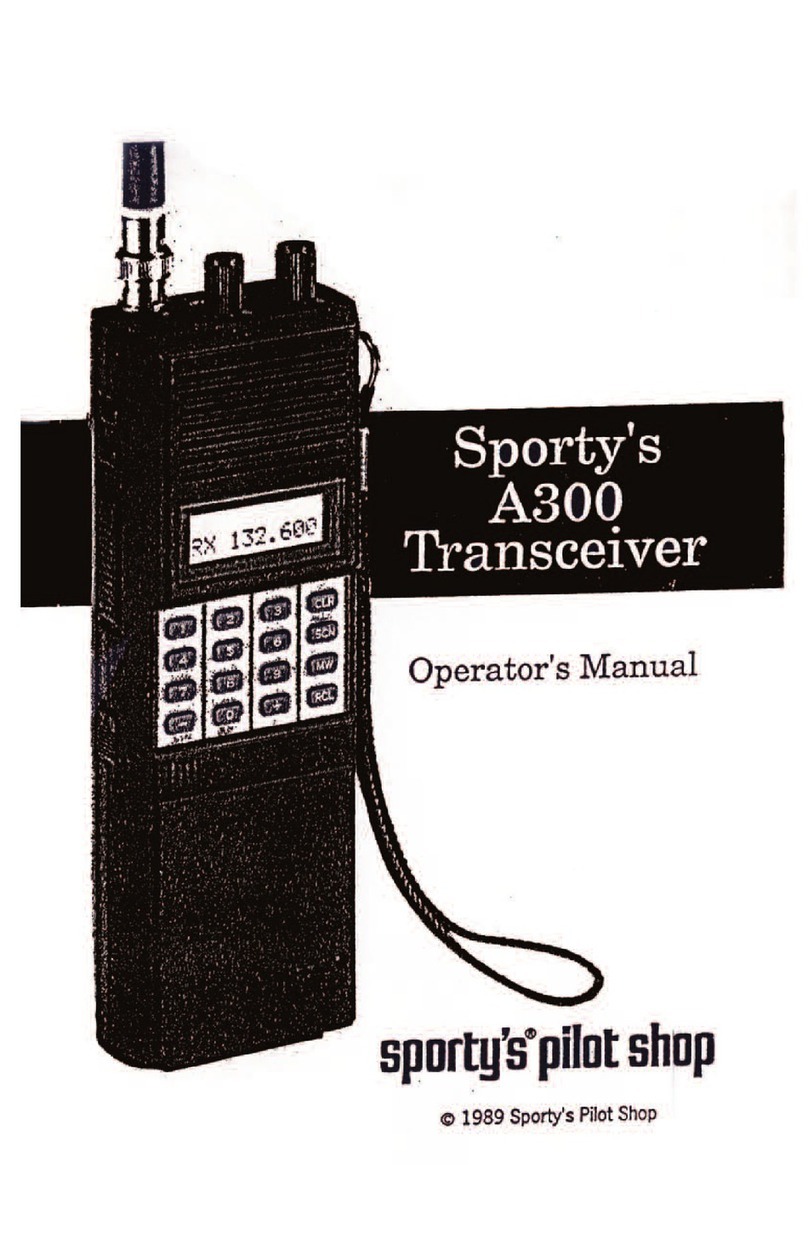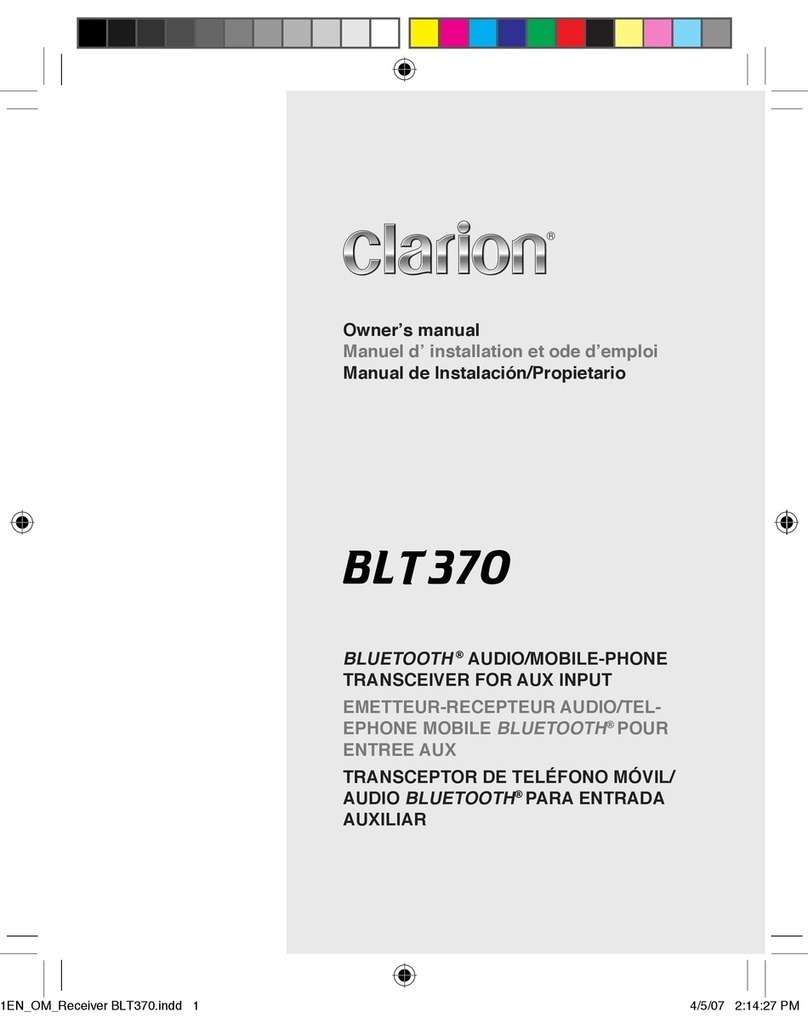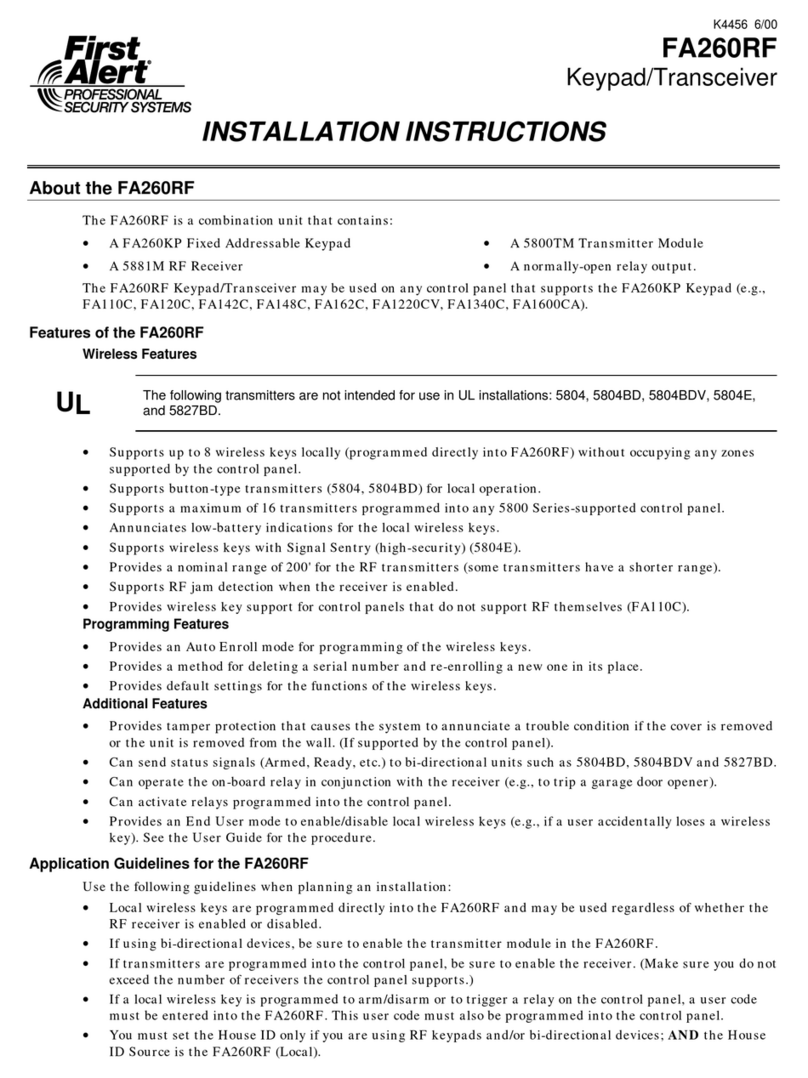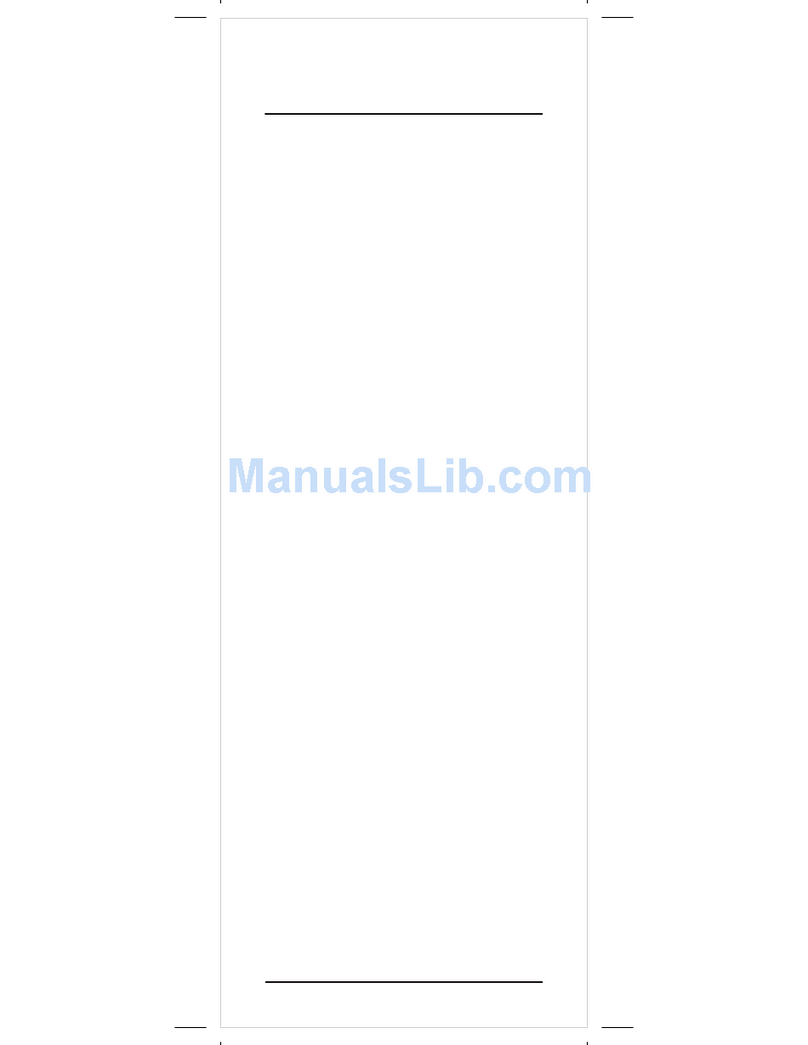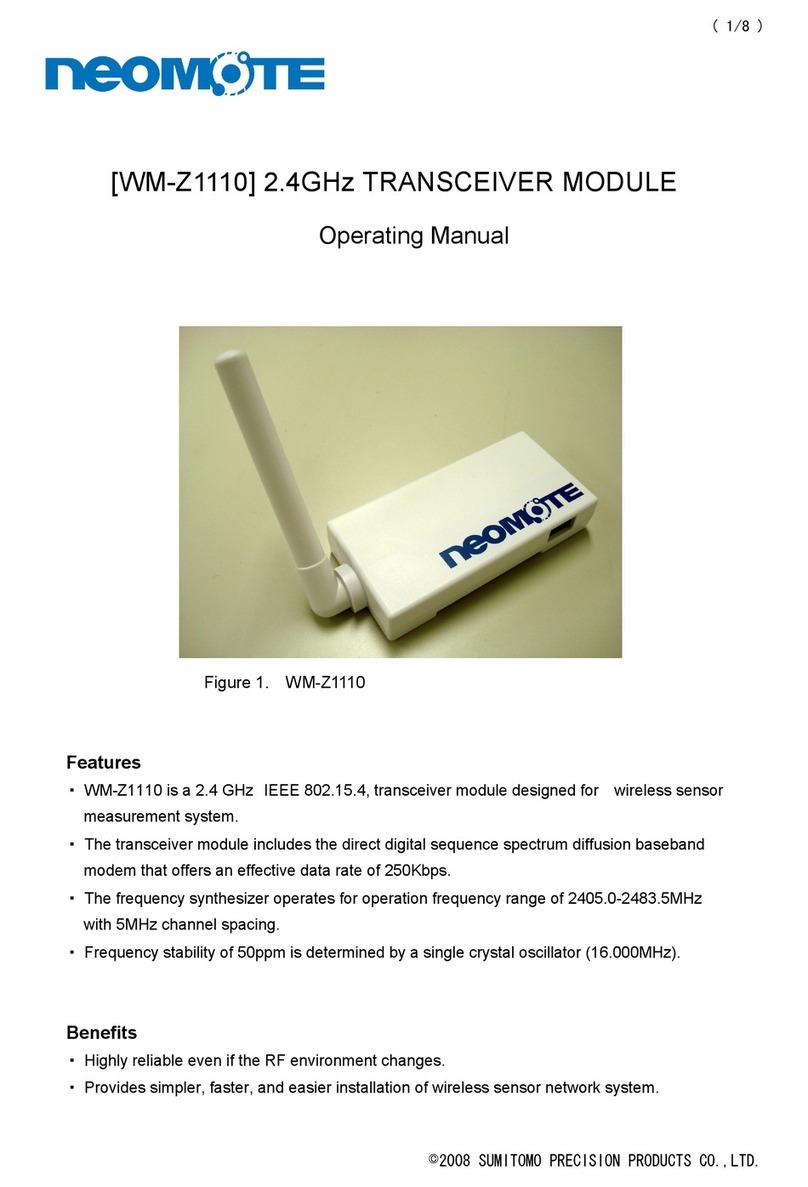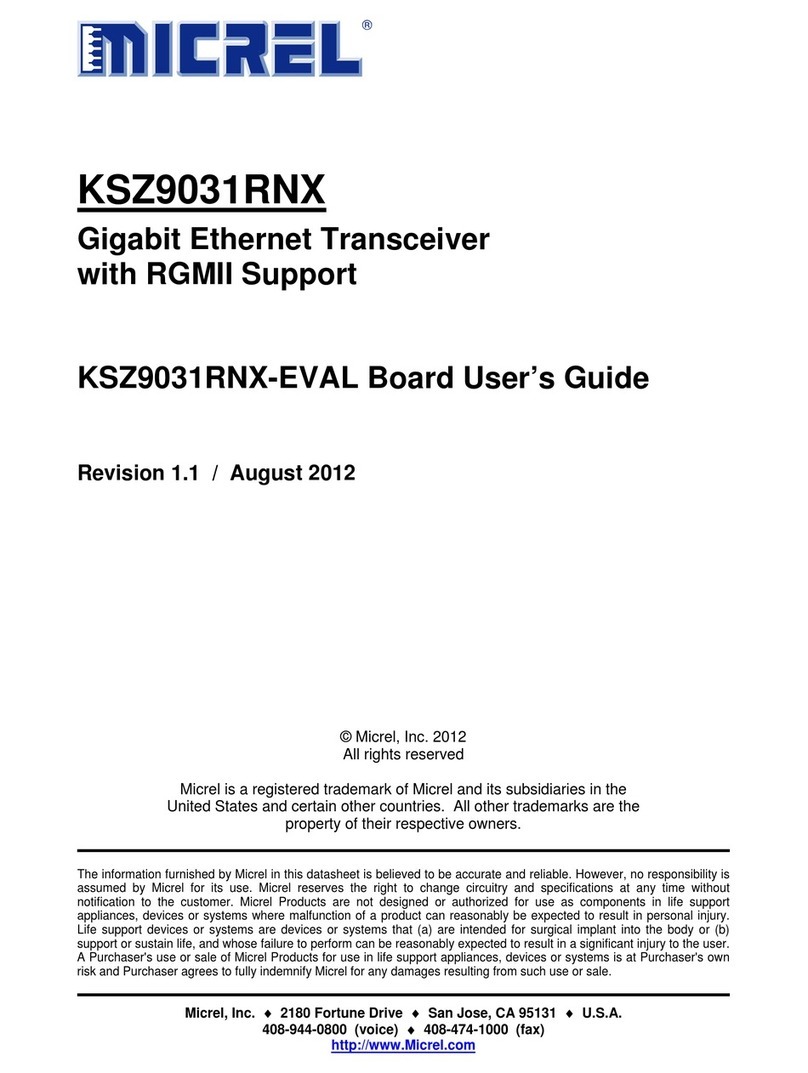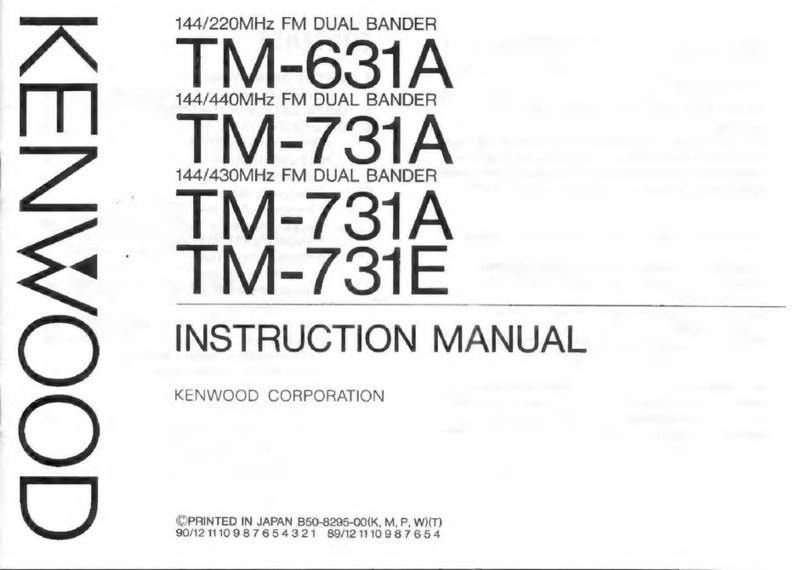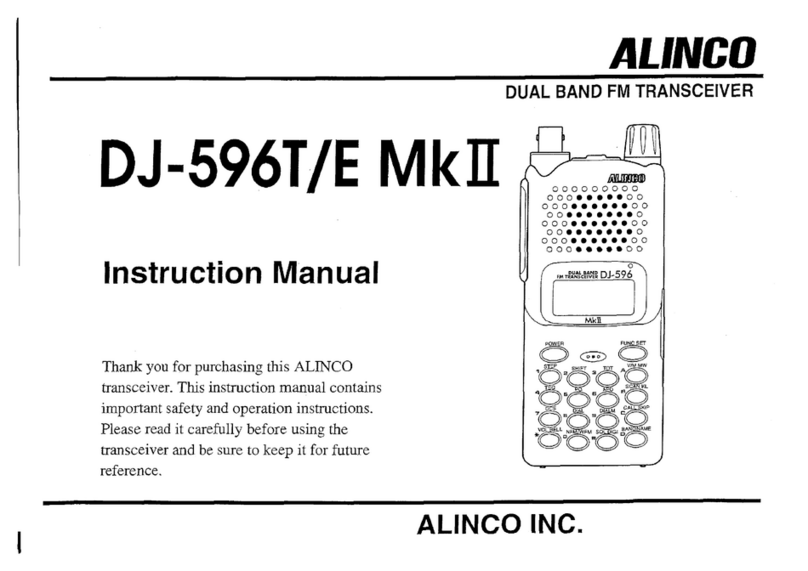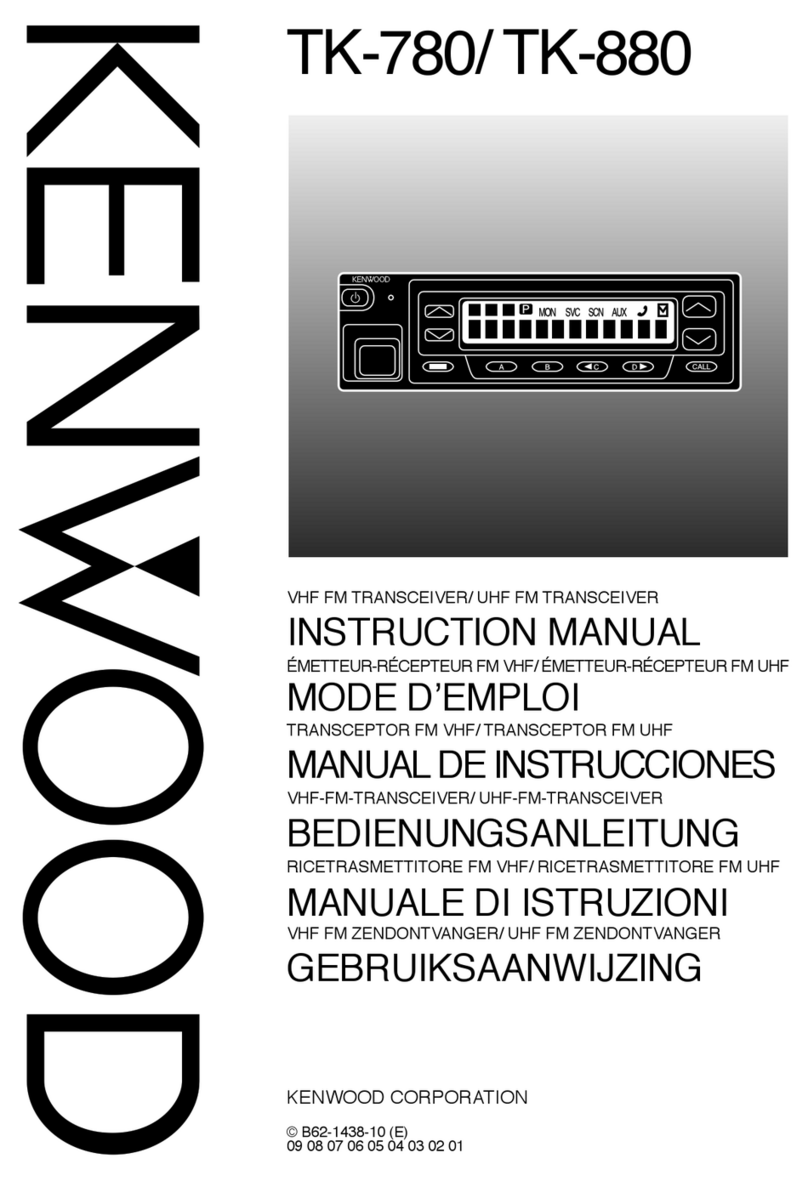Sporty's JD-200 User manual

Simplified Directions
1. Install the batteries.
2. Turn the unit on (rotate volume knob clockwise).
3. Enter the first five digits of desired frequency
(1 2 2 9 7 5 for 122.975 MHz).
4. Listen and transmit.

Table of Contents
General Information
Introduction
Features
Warranty
License Requirements
Antenna Requirements
Batteries
Precautions
Controls
Top View
Left Side View
Front View
Right Side View
Operating Instructions
Manual Frequency Selection
Frequency Search
Frequency Memory
Memory Recall
Memory Scan
Memory Clear
Transmitting
VOR Operations
Localizer Operations
Key Lock
Screen and Keypad Lighting
Accessories
Specifications
3
3
3
4
4
4
5
6
8
8
9
9
10
11
11
11
12
13
14
15
15
16
17
18
18
18
21

General Information
Introduction
This manual contains only operational information relative to Sporty’s JD-200
Transciever. This manual is not intended as a service or maintenance manual and does
not contain any theory or schematic diagrams.
Features
Sporty’s JD-200 is a hand-held, aircraft communication and navigation transceiver with
the following features:
• 760 COMM frequencies (118.000 MHz to 136.975 MHz)
(unit will also receive 137.000 MHz to 142.975 MHz)
• 200 NAV frequencies (108.000 MHz to 117.950 MHz)
• Duplex communications — unit transmits on the Flight Service Station
(FSS) frequency, 122.100 MHz, while listening over the VOR frequency
• Course Deviation Indicator (CDI) with Omni Bearing Selector (OBS) and
TO/FROM Indicator
• Localizer with CDI
• VOR with CDI
• Back-Lit Keypad and Screen
• 20 Memory Channels
• Full Feature Scanner — Scan the 20 Memory Channels or the entire
frequency range
• Key Lock
• Low Battery Indicator
• External Power and Antenna Options
• Easiest to use hand-held transceiver available

Warranty
Our Warranty is simple. If, in its first five years, your JD-200 Transceiver fails due to
defective workmanship or parts under normal use, we will replace it or repair it at our
option.
The warranty does not apply to units subject to misuse, battery leakage, neglect or
accidents. Nor does the warranty apply to units damaged by lightning, excess current,
moisture, units repaired or altered outside the factory, units with altered or removed serial
numbers, or units used with accessories other than those listed in the Accessories section
of this manual.
To have your unit serviced under this warranty, return it postage paid with proof of
purchase to: Sporty’s Pilot Shop, Clermont County/Sporty’s Airport, Batavia, Ohio
45103-9747.
Note: When returning your unit for warranty service, do NOT
include any accessories (antenna, battery pack, etc.).
If your JD-200 is no longer under warranty, you may still have it serviced at Sporty’s.
Call Sporty’s Customer Service at 513.735.9000 for instructions.
License Requirements
Operating the transceiver in an aircraft that has an aircraft radio station license requires
no additional license. To get an aircraft radio station license fill out FCC Form 404.
Operating the radio on the ground requires a ground station authorization. Fill out FCC
Form 406. These forms are available from the FCC by calling 202.418.3676.
Antenna Requirements
Included with the JD-200 is a flexible rubber antenna (Rubber Duck), which may be used
for both COMM and NAV frequencies. However, an external antenna may be needed if
operating inside an aircraft (must be properly installed by an aircraft radio shop),
automobile or other metal enclosure.
On top of the JD-200 is a BNC connector, which is standard for use on aircraft radios.
Therefore, little difficulty should be encountered in connecting an existing aircraft radio
antenna to the JD-200.
When using the flexible antenna inside an aircraft or other enclosure, the optional remote
antenna mount allows the antenna to be positioned in a side window or other favorable
location for improved reception. The JD-200 can also be positioned in a side window or

other favorable location by using the optional suction cup transceiver holder. See the
accessories section of this manual for these products.
Batteries
An Alkaline Battery Pack is standard equipment with the JD-200. Alkaline batteries,
such as Eveready® Energizers, are a good power source for a backup radio because they
have excellent storage life and no maintenance is required.
The Alkaline Battery Pack is NOT rechargeable. The batteries must be replaced. To
replace the batteries, turn the power OFF and then remove the battery pack from the unit
by pushing the Battery Pack Release up (see Controls section of this manual) and sliding
the battery pack left toward the Battery Pack Release. The case splits into two sections
by pressing on the top of the case. Push in the center on the positive (+) terminal side and
gently pull the two sections apart. Eight 1.5 volt AA alkaline batteries are required.
Replace the batteries by following the positive (+) and negative (-) terminal markings
inside the case. When the batteries are replaced, snap the two sections back together and
attach the battery pack to the radio.
To attach the Alkaline or Nicad Battery Pack, make sure the power is OFF and then align
the grooves on the JD-200 and battery pack. Slide the battery pack onto the radio until it
locks in place.
The following table is a conservative estimate of the life of fresh Alkaline batteries at
some common duty cycles with the audio background noise silenced by the Squelch.
Life Transmit Receive Standby Light
15.4 hrs 2% 3% 95% Off
12.8 hrs 2% 3% 95% On
9.5 hrs 10% 10% 80% Off
7.9 hrs 10% 10% 80% On
6.0 hrs 20% 20% 60% Off
5.0 hrs 20% 20% 60% On
The optional Nicad (nickel-cadmium) Battery Pack is rechargeable and must be charged
upon receipt before using. If possible, completely discharge the Nicad Battery Pack
before recharging. Repeated recharging, after minimal usage (discharging) of Nicad
batteries, results in very poor battery performance.
The Nicad Battery Pack is not recommended when the JD-200 will be used as a backup
radio. The storage life of Nicad batteries is not as predictable as Alkaline batteries. The
Nicad Battery Pack is recommended when the JD-200 will be used on a daily or frequent
basis.

The following table is a conservative estimate of the life of a fully charged Nicad Battery
Pack at some common duty cycles with the audio background noise silenced by the
Squelch.
Life Transmit Receive Standby Light
6.0 hrs 2% 3% 95% Off
5.0 hrs 2% 3% 95% On
3.8 hrs 10% 10% 80% Off
3.2 hrs 10% 10% 80% On
2.5 hrs 20% 20% 60% Off
2.1 hrs 20% 20% 60% On
Use only the chargers listed in the Accessories section of this manual.
When the alkaline batteries need replaced or the Nicad Battery Pack needs recharged, the
screen will display “BATT” as shown below and the selected frequency will flash.
Note: Will maintain memory one hour
with batteries removed.
Precautions
• Changes or modifications not expressly approved by the manufacturer for
compliance could void the user’s authority to operate the equipment.
• Never attempt to service this unit yourself. It should be referred to
qualified service personnel. Please read the Warranty section in this
manual.
• If liquid spills or some solid object falls into the unit, remove the battery
pack or external power adapter and have the unit checked by a qualified
person before further operation.
• The optional Nicad (nickel-cadmium) Battery Pack is recyclable. It may
be unlawful in your state to dispose of Nicad batteries in a municipal
landfill. Please contact your local solid waste officials for disposal and
recycling options.
• Never dispose of batteries or battery packs in a fire. They may explode.
• Never leave weak or dead batteries in the Alkaline Battery Pack. They
may leak and cause permanent damage.
• Never store a battery pack where it may be accidentally shorted.

• Never crush or disassemble a Nicad battery pack. Nicad batteries contain
toxic chemicals.
• Never store a discharged Nicad Battery Pack. The cell polarity may
reverse, making it impossible to recharge.
• Use only the approved external power adapters, Nicad battery chargers
and battery packs listed in the Accessories section of this manual.
• Never touch an external antenna when the danger of lightning is present.
• Do not leave the transceiver near heat sources, such as radiators or air
ducts, or place the transceiver in an environment where the radio will be
subjected to moisture, excessive dust, shock or mechanical vibration.
• Abrasive cleaners or chemical solvents may mar or damage the case.
Clean the transceiver with a soft cloth dampened with a mild detergent
solution.
• If operating the transceiver at temperatures outside the range of -20°F to
122°F (-30°C to 50°C), the LCD (screen) may not display the selected
frequency. If the JD-200 is used in temperatures lower than the
recommended range, the characters being displayed may change very
slowly. These irregularities will disappear, with no harm to the JD-200,
when operation is resumed within the recommended temperature range.

Controls
This section serves only to identify and briefly describe the JD-200’s external features.
Please see the Operating Instructions section for detailed instructions on the use of the
JD-200.
Top View
(A) Antenna Connector
The flexible rubber antenna or an external antenna may be attached to this BNC
connector.
(B) Earphone Jack
Using the optional Headset Adapter (#8635A) the earphone of a standard aviation
noise attenuating headset may be plugged into this jack. The internal speaker is
disabled when this jack is used.

(C) Microphone Jack
Using the optional Headset Adapter (#8635A) the microphone of a standard
aviation noise attenuating headset may be plugged into this jack. The internal
microphone is disabled only when this jack is used with a microphone connected
to the adapter.
(D) Key Lock
This toggle switch is used to lock out all inputs to the keyboard.
(E) Squelch
Rotate clockwise to increase squelch and counterclockwise to decrease squelch.
(F) On/Off and Volume Control
Combination on/off and volume control. Turn the knob clockwise from the OFF
position to turn the unit on and to increase volume. Turn the knob
counterclockwise to decrease volume and to turn the unit off.
Left Side View
(G) Light Button
This button activates the back lighting for the screen and keypad.
(H) Push-To-Talk Button
This button activates the internal microphone or an external microphone when
using the optional headset adapter.
(I) Battery Pack Release
Pushing this button upward releases the battery pack for removal.
Front View
(J) Screen
This LCD displays the current frequency, Course Deviation Indicator (CDI) and
other information to the operator.
(K) Internal Speaker
(L) Internal Microphone
(M) Numeric Keypad
These keys are used whenever the JD-200 requires a numeric input such as setting
the frequency or Omni Bearing Selector (OBS).

(N) Down Key/Key Lock Key
This key is used to select the next lower frequency, select the next lower OBS
setting or to initiate search and scan functions. This key is also used in
combination with the Clear key to lock out all inputs to the keyboard.
(O) Memory Clear Key
This key is used to delete a selected memory channel.
(P) Clear Key
This key is used to clear erroneous key entries and to exit functions such as
search, scan, and memory storage and recall. This key is also used in
combination with the Down key to lock out all inputs to the keyboard.
(Q) Omni Bearing Selector Key
This key is used to activate the Omni Bearing Selector (OBS) function for the
Course Deviation Indicator (CDI).
(R) Memory Key
This key is used while storing frequencies in one of the 20 memory channels.
(S) Recall Key
This key is used to recall stored frequencies from the 20 memory channels.
(T) Up Key
This key is used to select the next higher frequency, select the next higher OBS
setting or to initiate search and scan functions.
(U) Battery Pack
Right Side View
(V) Wrist Strap Pin
The wrist strap (included as standard equipment) attaches to this location.
(W) External Power Jack
The JD-200 may be powered externally, with or without a battery pack attached,
or the Nicad batteries charged by plugging the optional 12/24 Volt Cigarette
Lighter Power Adapter (#8634A) or the 115 Volt Wall Power Adapter (#8633A)
into this location.

Operating Instructions
To perform the following functions you must be in the basic operating mode of the JD-
200. To ensure that you are in the basic operating mode, press the clear key until the last
frequency you entered manually is displayed.
Manual Frequency Selection
The JD-200 will receive 200 NAV frequencies (108.000 MHz to 117.950 MHz) and 1000
COMM frequencies (118.000 MHz to 142.975 MHz). The JD-200 will transmit on 760
COMM frequencies (118.000 MHz to 136.975 MHz). The frequency currently selected
is always displayed in the lower right-hand side of the JD-200’s screen.
From the example above, the JD-200 is receiving 122.70 MHz.
To manually enter a desired frequency such as 118.700 MHz, enter
1 1 8 7 0 0 using the numeric keypad. As each digit is entered, the flashing cursor moves
to the next digit. Six digits are always required to select a frequency.
The JD-200 will return to the previous frequency if there is a pause of five seconds or
more between key entries while entering a new frequency. The Clear Key may be
pressed any time prior to entering the fifth digit to clear the digits entered and return to
the previous frequency.
Any frequency outside of the range listed above will not be accepted. The JD-200 will
beep when such a digit is entered. For example, starting any frequency selection with a
number other than 1 or attempting to place a 5, 6, 7, 8 or 9 in the second digit will result
in a beep.
Frequency Search
To manually search through the frequency range (COMM and NAV), the Up Key or
Down Key may be pressed at any time to select the next higher or lower frequency. This
uses 25 KHz steps in the COMM frequency range and 50 KHz steps in the NAV
frequency range. The Up and Down Keys may be pressed repeatedly to continue
changing the selected frequency.

To automatically search the entire COMM frequency range for a broadcasting signal, the
Up Key or Down Key may be pressed and held for one second. The Screen will display
SEARCH as seen below.
The frequencies will either scroll up or down in 25 KHz steps depending upon whether
the Up or Down Key was used to initiate the Search.
When a broadcasting signal is found, the word SEARCH will flash and the JD-200 will
stop temporarily on that frequency. If the broadcasting signal is cut off for more than two
seconds, the Search will resume until another signal is found. When 142.975 MHz is
reached during an upward Search, the Search automatically continues at 118.000 MHz.
Likewise, when 118.000 MHz is reached during a downward Search, the Search
automatically continues at 142.975 MHz.
The Search may be canceled at any time by pressing the Clear Key. The direction of the
Search may also be reversed at any time by pressing and holding the Up or Down Key
(whichever is appropriate) for one second.
It is very important that the Squelch be properly adjusted prior to initiating a Search. The
background static received with the squelch off may be strong enough to disrupt a
Search. If a Search gets “stuck” on a frequency with too much background noise,
increase the Squelch or press and hold the Up or Down Key for one second to skip that
frequency and resume Searching.
Frequency Memory
The JD-200 has 20 memory channels numbered 00 to 19 to store those frequencies used
most often. These memory channels may be used to store COMM and NAV frequencies.
Select a desired frequency, such as 122.70, to be stored by using either manual frequency
selection or frequency search. To store this frequency, press the Memory Key. The
following screen will appear.
The first available memory channel will be displayed on the top line of the screen. In this
example, memory channel 01 is the first available location, so we know a frequency is
already stored in memory channel 00. To store the frequency, press the Memory Key a
second time. The screen will now display the following for one second to verify 122.70
has been stored in memory channel 01.

You may also overwrite an existing memory channel or select an available memory
channel other than the first one displayed. Once again, select the desired frequency and
then press the Memory Key.
Now press either the Up or Down Key to scroll through the 20 memory channels. If a
memory channel is already storing a frequency, the memory channel number and the
stored frequency will be displayed on the top line of the screen while your selected
frequency remains on the bottom line.
Once the desired memory channel is selected on the top line of the screen, press the
Memory Key and the frequency will be stored. Remember, if a channel was selected that
was already storing a frequency, the old frequency will be erased when your selected
frequency is stored.
You may exit the memory function by pressing the Clear Key any time prior to storing
the frequency (pressing the Memory Key the second time).
Memory Recall
To recall a frequency stored in a memory channel, press the Recall Key. The memory
channel number and the corresponding frequency of the first memory channel that is
being used will be displayed. This frequency immediately becomes the active frequency
and is received by the JD-200.
In this example, memory channel 01 is listed first, so we know that no frequency is
currently being stored in memory channel 00.
At this point you may select any stored memory channel by either pressing the Up or
Down Key to scroll through the stored frequencies or by entering the memory channel
number by using the Numeric Keypad. For example, to receive memory channel 08 you
may either:
1. Press the Recall Key followed by the Up or Down Key to scroll to 08
or
2. Press the Recall Key followed by 0 8.

Once in the Recall function, the JD-200 stays in Recall until the Clear Key is pressed.
This allows you to sequence your frequencies in the order you may wish to use them. For
example, you may wish to store your airport’s ATIS in memory channel 00, Clearance
Delivery in channel 01, Ground in channel 02, Tower in channel 03 and Departure in
channel 04. For this example you would press the Recall Key once followed by the Up
Key for every frequency change instead of having to enter each frequency manually.
While in the Recall function the only entries accepted are Numeric Keypad entries
between 00 and 19, the Up or Down Key or the Clear Key. All other inputs cause the JD-
200 to beep. Remember, you may press the Clear Key at any time to exit the Recall
function. Once you have left the Recall function, the JD-200 will remain on the last
frequency that was being received.
Memory Scan
The Memory Scan function is very similar to the Search function, except it only scans
those COMM frequencies stored in the memory channels. To Scan the memory
channels, press the Recall Key to enter the Recall function. Then press and hold the Up
or Down Key for one second to initiate either an upward or downward Scan. The word
SCAN will appear on the top line of the screen and the memory channel number and
frequency will be displayed on the bottom line of the screen.
When a broadcasting signal is found, the word SCAN will flash and the JD-200 will stop
temporarily on that frequency. If the broadcasting signal is cut off for more than two
seconds, the Scan will resume until another signal is found.
The Scan may be canceled at any time by pressing the Clear Key. The direction of the
Scan may also be reversed at any time by pressing and holding the Up or Down Key
(whichever is appropriate) for one second.
Once you have pressed the Clear Key to exit a Scan, you are still in the Recall function.
Press the Clear Key again to exit the Recall function. The JD-200 will remain on the last
frequency received.
It is very important that the Squelch be properly adjusted prior to initiating a Scan. The
background static received with the squelch off may be strong enough to disrupt a Scan.
If a Scan gets “stuck” on a frequency with too much background noise, increase the
Squelch or press and hold the Up or Down Key for one second to skip that frequency and
resume Scanning. Please note, since ATIS broadcasts continually, a Scan will always
stop on an ATIS frequency if it is included in the Scan.

Memory Clear
To clear or erase a memory channel, press and hold the Clear Key followed by the
Memory Key. Release the keys when MEM CLR is displayed on the top line of the
screen.
The first memory channel with a stored frequency will be displayed on the bottom line of
the screen. Press the Up or Down Key to scroll through the memory channels to select
the memory channel to clear. Once the desired memory channel is displayed, press the
Memory Clear Key (also the 0 Key on the Numeric Keypad) to clear the selected
channel. Additional channels may be cleared by once again pressing the Up or Down
Key to make another selection and then pressing the Memory Clear Key.
Press the Clear Key at any time to exit the Memory Clear function.
To clear every memory channel, hold down the Clear Key while turning on the power.
Please note, there is no way to reverse this process. The screen will display the following
to verify all of the memory channels have been cleared.
Transmitting
Press the Push-To-Talk Button (PTT) at any time while tuned to a COMM frequency to
broadcast over the selected frequency. While the PTT is pressed the screen will display
TX next to frequency to verify the JD-200 is broadcasting.
Release the PTT to end the transmission and the JD-200 will once again receive the
selected COMM frequency. If the optional Headset Adapter is being used with the
microphone plugged in the JD-200, the JD-200’s internal microphone will be deactivated
and the microphone on the headset may be activated by either pressing the JD-200’s PTT
or pressing an inline, remote PTT.
Anytime the PTT is pressed while receiving a NAV frequency, the Duplex
Communications feature will be activated. Duplex Communications enable the JD-200
to broadcast over 122.100 MHz (Flight Service Station frequency) while listening over
the NAV frequency. For example, if the selected frequency is 117.000 MHz (a NAV
frequency) and the PTT is pressed, the JD-200 will broadcast over 122.100 MHz. When
the PTT is released the JD-200 will once again receive 117.000 MHz.

VOR Operations
Enter a NAV frequency (108.000 MHz to 117.950 MHz) by using either manual
frequency selection or frequency search. The frequency selection is done in the same
manner used to select a COMM frequency. As usual, the selected frequency will appear
in the lower right-hand side of the screen.
If a VOR signal is not received on the selected frequency, the screen will display the
selected frequency only and nothing else. This is similar to the flag on a panel-mounted
NAV display. When a VOR signal is received, a screen similar to the following will be
displayed.
The Course Deviation Indicator (CDI) is on the top line of the screen. The CDI will
always be initially centered when a VOR signal is first acquired. When receiving a VOR
signal, each division on the CDI (starting with the edge of the center circle) represents a
two degree deviation. Therefore, the CDI on the JD-200 has the ability to display up to a
10 degree deviation to the right or left in VOR mode. The following example shows a 6
degree deviation to the right if your desired course is flying to the station on the 90
degree radial (fly left towards the needle to be on course).
The three digits in the lower left-hand side of the screen are the Omni Bearing Selector
(OBS) setting. Whenever the CDI needle is centered, such as when a VOR signal is first
received, the OBS setting represents your bearing to or radial from the selected VOR
station. The T or F following the OBS setting specifies whether the OBS setting is a
bearing to (T) or a radial from (F) the VOR.
The Clear Key may be pressed to toggle the OBS between To and From indications. In
the previous diagram, the OBS setting was 090T. By pressing the Clear Key, the
following OBS setting of 270F is obtained.
The OBS setting will remain set to the initial bearing or radial until otherwise changed.
The CDI needle will continuously update to show the deviation from the selected radial
or bearing as the aircraft moves.
To enter a desired bearing or radial, press the OBS Key. The OBS setting will begin to
flash. Enter the desired three digit radial or bearing using the Numeric Keypad. For
example, OBS 0 3 0 will enter 30 degrees as the OBS setting. The CDI will
automatically display the deviation from the selected bearing or radial. This process may

be exited any time prior to entering the third digit by pressing the Clear Key. As long as
the OBS setting is flashing, the JD-200 will accept numeric inputs between 0 and 360.
Once three digits have been entered, or five seconds pass without an entry being
completed, the JD-200 will not accept additional input until the OBS Key is pressed
again.
Another method of selecting an OBS setting is using the Up and Down Keys. Once the
OBS Key is pressed and the OBS setting is flashing, the Up or Down Key may be used to
scroll through all 360 degrees until the desired radial or bearing is selected. Input from
the Up or Down Key is accepted as long as the OBS setting is flashing. Once the desired
bearing or radial is selected, the flashing will “time out” after five seconds.
The CDI needle may be centered and the actual bearing to or radial from the selected
VOR station may be displayed at any time by pressing the OBS Key followed by the
Clear Key. Pressing the Clear Key any time the OBS setting is flashing will center the
CDI.
Remember, any time the OBS Key is pressed, the OBS setting will flash. During this
time the JD-200 will accept three digits, the UP or Down Key or the Clear Key to change
the OBS setting.
To exit the navigation function, enter a COMM frequency. As long as the OBS setting is
not flashing, any inputs, such as manual frequency selection or recalling a frequency
stored in a memory channel, will change the active frequency being received. If the
NAV frequency was selected using the Recall Function, the Clear Key must be pressed to
exit the Recall Function before using manual frequency selection.
Localizer Operations
Enter a Localizer frequency by using either manual frequency selection or frequency
search. The selected frequency will appear in the lower right-hand side of the screen.
If a Localizer signal is not received on the selected frequency, the screen will display the
selected frequency only and nothing else. This is similar to the flag on a panel-mounted
display. When a Localizer signal is received, a screen similar to the following will be
displayed.
The Course Deviation Indicator (CDI) is on the top line of the screen. When receiving a
Localizer signal, each division on the CDI (starting with the edge of the center circle)
represents a one degree deviation. Therefore, the CDI on the JD-200 has the ability to
display up to a 5 degree deviation to the right or left in Localizer mode. The above
example shows a 3 degree deviation to the left (fly right towards the needle to be on
course).

The bottom line of the screen displays LOC to identify the selected frequency as a
Localizer. To exit the Localizer function, enter a COMM or VOR frequency. If the
Localizer frequency was selected using the Recall Function, the Clear Key must be
pressed to exit the Recall Function before using manual frequency selection.
Key Lock
Inputs from the keypad may be locked out at any time by holding the Clear key and
pressing the Down key. When Key Lock is active, KEY.L is displayed at the bottom of
the screen as shown below.
Key Lock is deactivated by holding the Clear key and pressing the Down key a second
time. Key Lock only locks out the JD-200’s keypad. The PTT and Light functions are
not affected.
Screen and Keypad Lighting
Press and release the Light Button to activate the JD-200’s screen and keypad lighting for
five seconds. To activate the screen and keypad lighting indefinitely, press and hold the
Light Button for one second until a beep is heard. When this is done, the Light Button
must be pressed a second time to turn the lighting off.
Accessories
Call Sporty’s Pilot Shop at 1.800.LIFTOFF (543.8633) or
513.735.9000, or fax 513.735.9200 to order any of the following optional accessories.
Accessories are also available at www.sportys.com.
Spare Alkaline Battery Case and Rubber Terminal Cover (#7153A)
Spare Alkaline Battery Case holds eight AA batteries, allowing for a quick change of
batteries while in-flight. An ideal way to ensure fresh batteries are on board if the
JD-200 is to be used as a backup radio. Rubber Terminal Cover covers and protects the
electrical contacts on the bottom of the JD-200.
Nicad Battery Pack (#8631A)
The Nicad Battery Pack should be used if the JD-200 will be used on a daily or frequent
basis. Requires at least one of the four available Power Adapters/Chargers (#8632A,
#8633A, #8628A or #8634A). Charges in 12 hours. Due to the unpredictable shelf life

of Nicad (nickel-cadmium) batteries, the Nicad Battery Pack is not recommended when
the JD-200 will be used as a backup radio.
Desktop Nicad Battery Charger (#8632A)
A desktop drop-in charger for the Nicad Battery Pack. This two-piece charger includes
the molded desktop base and Wall Power Adapter/Nicad Battery Charger (#8633A). For
desktop use, the Wall Power Adapter/Nicad Battery Charger is plugged into the desktop
base. The included Wall Power Adapter/Nicad Battery Charger may also be plugged
directly into the JD-200 as described below. Please note, the optional Leather Holster
(#8638A) must be removed prior to using Desktop Nicad Battery Charger. The JD-200
will not transmit while sitting in the Desktop Nicad Battery Charger. Desktop base
measures 2.76" h x 3.90" w x 3.46" d. Power cord measures 6 ft. long.
115 Volt Wall Power Adapter/Nicad Battery Charger (#8633A)
Allows the JD-200 to be powered externally from a 115 Volt wall outlet. Plugs into the
side of the JD-200, which allows the unit to be powered with or without a battery pack
attached. Also charges the optional Nicad Battery Pack (#8631A). Included with the 115
Volt Desktop Nicad Battery Charger (#8632A). Safe for use with the Alkaline Battery
Pack. Power cord measures 6 ft. long.
230 Volt Wall Power Adapter/Nicad Battery Charger (#8628A)
Allows the JD-200 to be powered externally from a 230 Volt wall outlet. Plugs into the
side of the JD-200, which allows the unit to be powered with or without a battery pack
attached. Also charges the optional Nicad Battery Pack (#8631A). Safe for use with the
Alkaline Battery Pack. Power cord measures 6 ft. long.
Cigarette Lighter Power Adapter/Nicad Battery Charger (#8634A)
Allows the JD-200 to be powered externally from a cigarette lighter in aircraft with 12,
24 or 28 Volt electrical systems (accepts input voltage of 10 to 30 Volts DC). Plugs into
the side of the JD-200, which allows the unit to be powered with or without a battery
pack attached. Also charges the optional Nicad Battery Pack (#8631A). Safe for use
with the Alkaline Battery Pack. Power cord measures 6 ft. long.
Headset Adapter (#8635A)
Allows the use of a standard aviation noise attenuating headset. The JD-200’s internal
speaker and microphone are disabled only when the Headset Adapter is attached with the
microphone plugged in the JD-200.

Leather Holster (#8638A)
Custom made to allow access to the JD-200’s exterior buttons. Made of black leather
with a detachable belt loop.
Metal Belt Clip (#3920A)
Attaches to the back of the JD-200 with screws installed in the unit as standard
equipment.
Suction Cup Transceiver Holder (#6489A)
Allows the JD-200 to be mounted on a window or other smooth surface with a rubber
suction cup. An internal ratchet locks the JD-200 firmly in place. Measures 5.00" h x
4.00" w x 3.63" d.
Antenna Adapter (#7140A)
Allows the JD-200 to be connected to an existing aircraft antenna.
Home VHF Antenna (#8107A)
Includes antenna, hardware for mounting through roof and
50 feet of cable.
Magnetic Base Antenna (#7986A)
Includes antenna, magnetic base and 10 feet of cable.
Permanent Mount Car Antenna Kit (#7995A)
Includes antenna, hardware for mounting through metal surface and 10 feet of cable.
Cordura® Carrying Case (#8629A)
Made of rugged Du Pont Cordura® nylon this patented carrying case is an ideal way to
keep the JD-200 dust-free and close at hand. Features sewn-in sleeve for antenna storage.
Black carrying case features a sewn belt loop.
Remote Antenna Mount (#1646A)
Suction cup mount allows the antenna to be positioned in a side window or other
favorable location for improved reception. The JD-200 can then be mounted on a
kneeboard, yoke or instrument panel. Cable measures 6 ft. long.
Table of contents
Other Sporty's Transceiver manuals