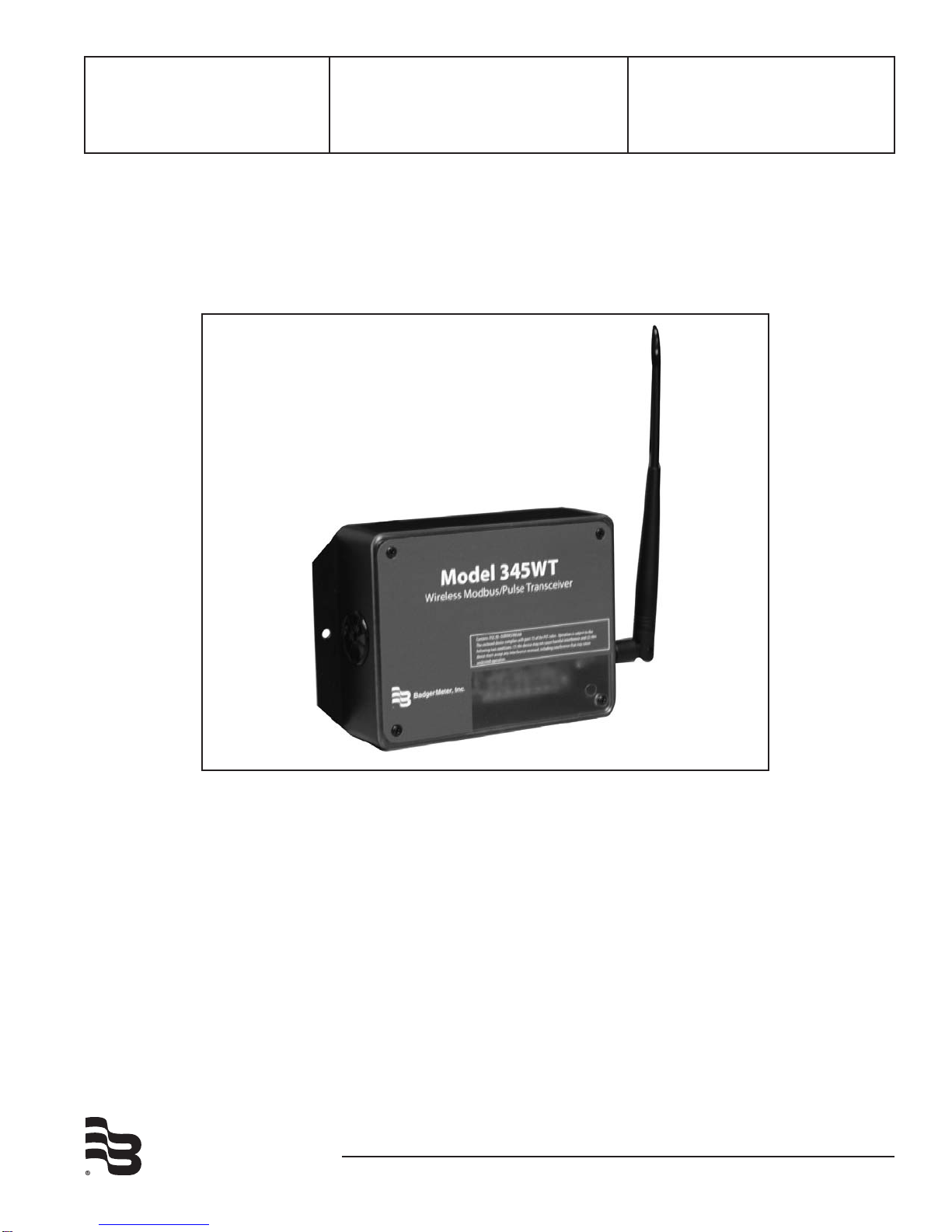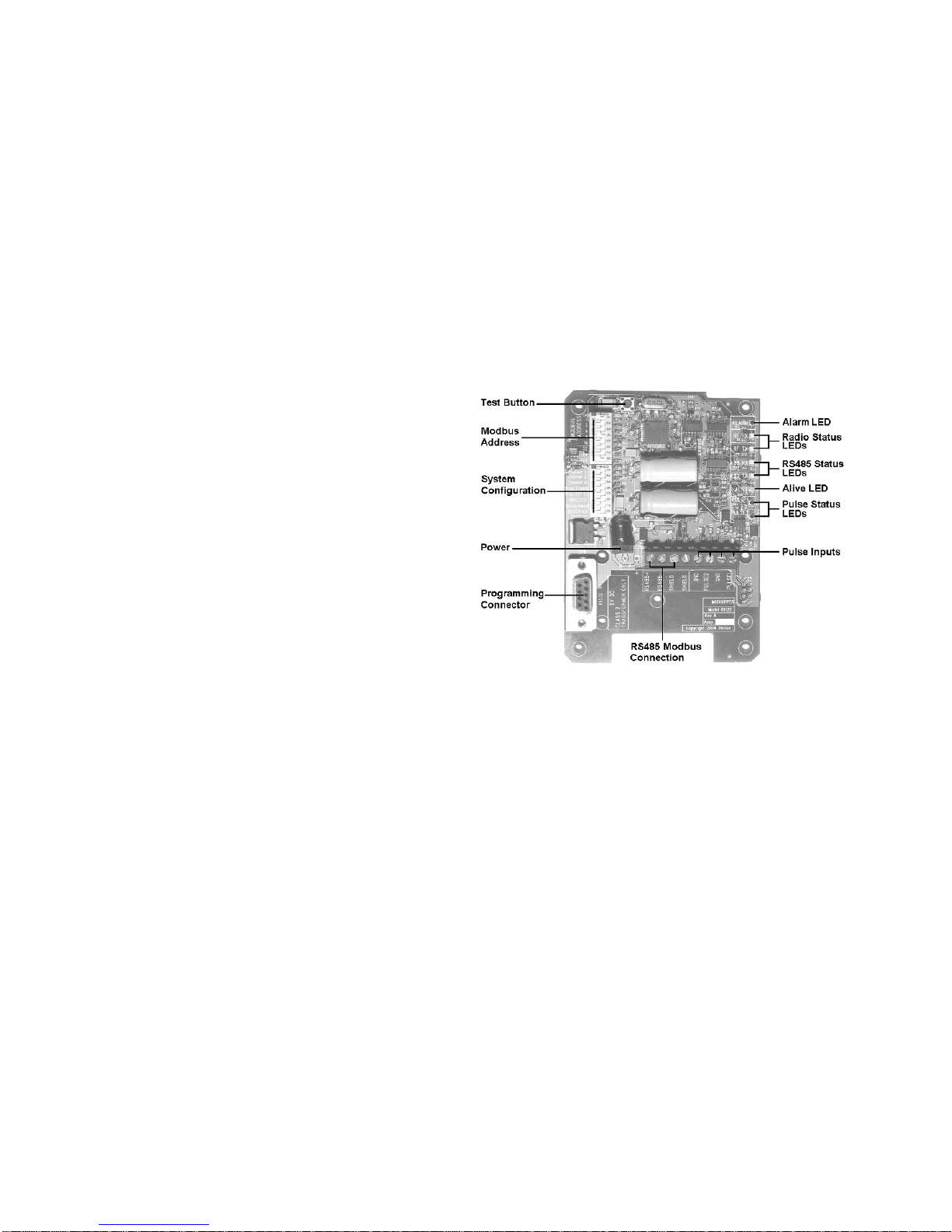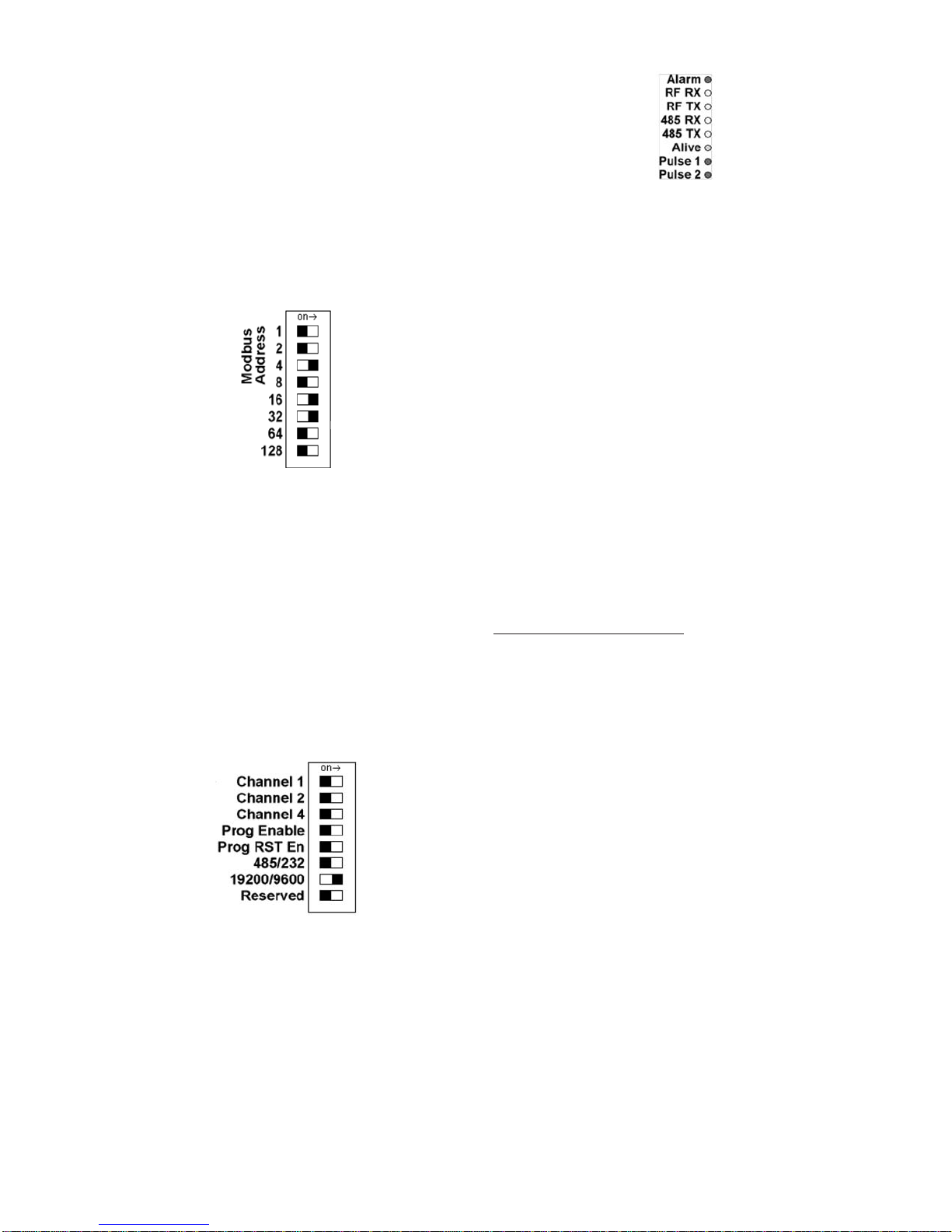Due to continuous research, product improvements and enhancements, Badger
Meter reserves the right to change product or system specifications without notice,
except to the extent an outstanding contractual obligation exists.
BadgerMeter, Inc.
6116E.15thStreet,Tulsa,Oklahoma74112
(918)836-8411/Fax:(918)832-9962
www.badgermeter.com
Please see our website at www.badgermeter.com
for specific contacts.
Copyright©BadgerMeter,Inc.2008.Allrightsreserved.
Register Functions
Pulse Count: The pulse count is stored as an unsigned 32bit
integer. This allows for 2^32 pulses (4.2billion) to be counted
beforerollover.OnModbussystemsthatdonotallowyoutoread
32 bit values, you can calculate the pulse count as follows:
count = (MSW * 65535) + LSW
Instantaneous Pulse Rate:The pulse rate values for instan-
taneous, min and max rates are calculated based on the time
betweenarrivingpulses.Forexample,ifInstPulse1=30,and
instpulsecountsizeis5,thentheaveragerateforthelast5
pulses is 6 seconds per pulse. To convert the register values
(in seconds) to a rate value, use the following formula.
RatePerHour=(N*60*60/Inst_Register)
Where InstRegister is any of the 6 register values 4 through 9.
Nistheinstantaneouspulsecountsizeatoffset10.
Min/Max pulse rate: These four registers are calculated from
the instantaneous pulse rate. These latching registers are
updated whenever the minimum or maximum rate fields are
exceeded by the instantaneous rate. These four registers may
beclearedbywritingazerototheregister.Writingtoonemin/
max register clears all four min/max registers.
FIRMWARE UPDATE
Fromtimetotime,BadgerMetermayreleasefirmwareupdates
with additional features and system changes. To find out what
firmware your Badger®Data Industrial®Model 345WT has
installed, read the firmware version register with a Modbus
utility, or use the Advanced Configuration page in the Model
3700setup menu. Firmwareupdateles maybeobtained
from Badger Meter Technical Support.
ThefirmwareupdateprocessrequiresanRS232serialportand
a windows computer to run the firmware update utility. Before
starting this process, verify your computer has a serial port
available. You may need to deactivate other software such as
the palm pilot utility or ups monitor software. USB connected
serial ports may be used, however these are not as fast or reli-
able as standard computer serial ports and may fail to upgrade
the firmware correctly.
To update the firmware, use the following procedure.
Step 1:InstallthePhilipsLPC2000softwareasprovidedby
Badger Meter.
Step 2: Remove power from the Model 345WT. Attach the
Model 345WT to your computer with an RS232 serial
cable. The Model 345WT programming connector is
the 9 pin RS232 connector to the side of the power
jack.
Step 3: Set the following dip switches:
Prog Enable = on
ProgRstEn = on
485/232=on
Step 4: Power up the Model 345WT. The Green Alive LED
should light up and stay on solid.
Step 5:RuntheLPC2000FlashUtility.Thefollowingscreen
will be displayed.
Step 6: Set the following communications options:
COM1 or COM2 depending on your computer
serial port.
Usebaudrate:38400orslower.
Check Use DTR/RTS for Reset
XTALFreq[kHz]=20000
Step 7: Click the Read Device ID button. The PartID
and BootLoaderIDfieldswillbeshownifsuccessful.
Also, the Device dropdown menu should switch to
LPC2124.The bottomofthewindowwilldisplayRead
Part ID Successfully.
Step 8: Click the Filename...button. A dialog box will appear.
Locate and select the Model 345WT firmware image
le.Intheexampleabove,thisisnamedR9120_v1.13b.
hex.
Step 9: ClicktheUpload toFlash button.Thefirmwareupdate
willstart,andablueprogressbarwillbeshownacorss
the bottom of the screen.
Step 10: When the update is complete, disconnect power from
the Model 345WT. Remove the RS232 serial cable.
Turn off the three switches noted in step 3 above.
Prog Enable = OFF
Prog Rst En = OFF
485/232=OFF
Step 11: Powerup theModel345WT.The newfirmwareshould
nowoperate. Toconfirmthenewfirmwareisinstalled,
use the Model 3700 device details page, click the
Configure button, and then the Advanced button.The
firmwareversionnumberwillbedisplayedonthelower
right side of the advanced details page.
Badger®and Data Industrial® are registered trademarks of Badger Meter Inc.