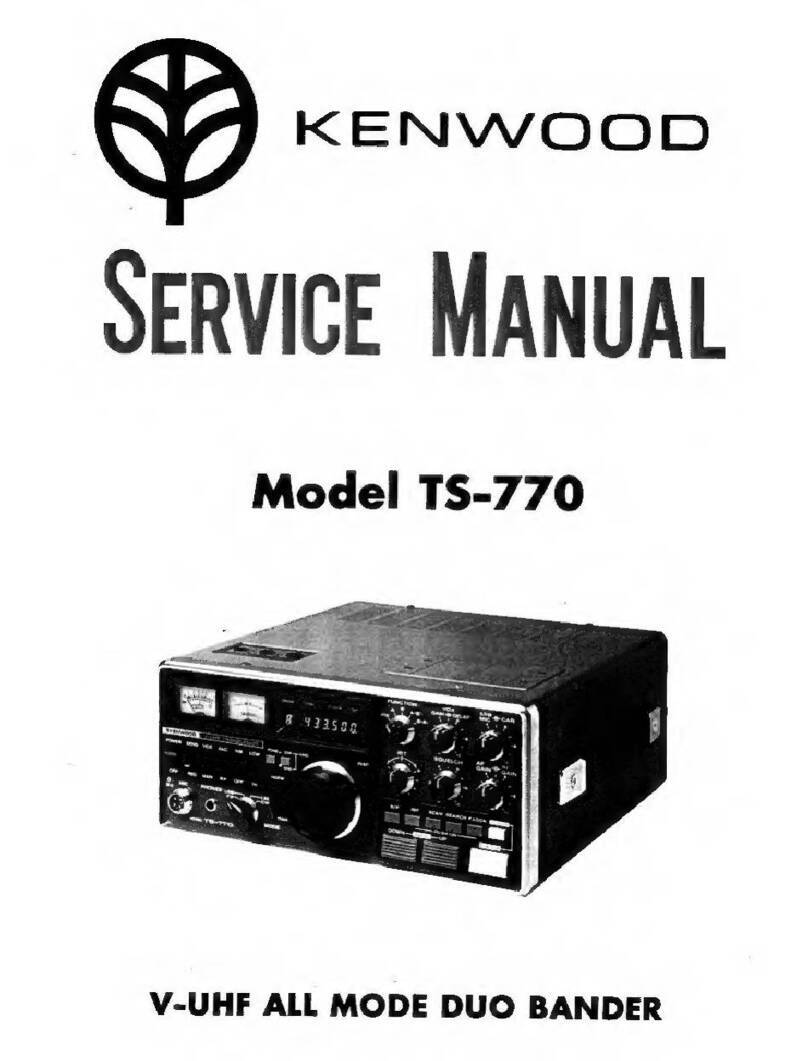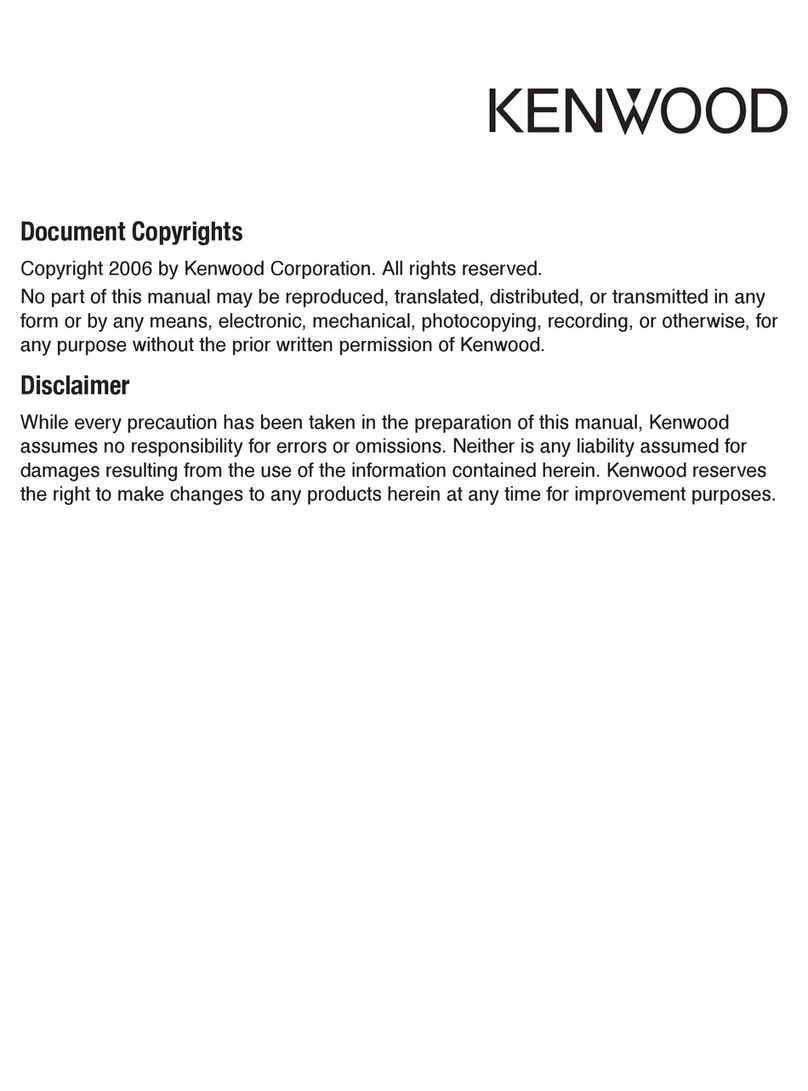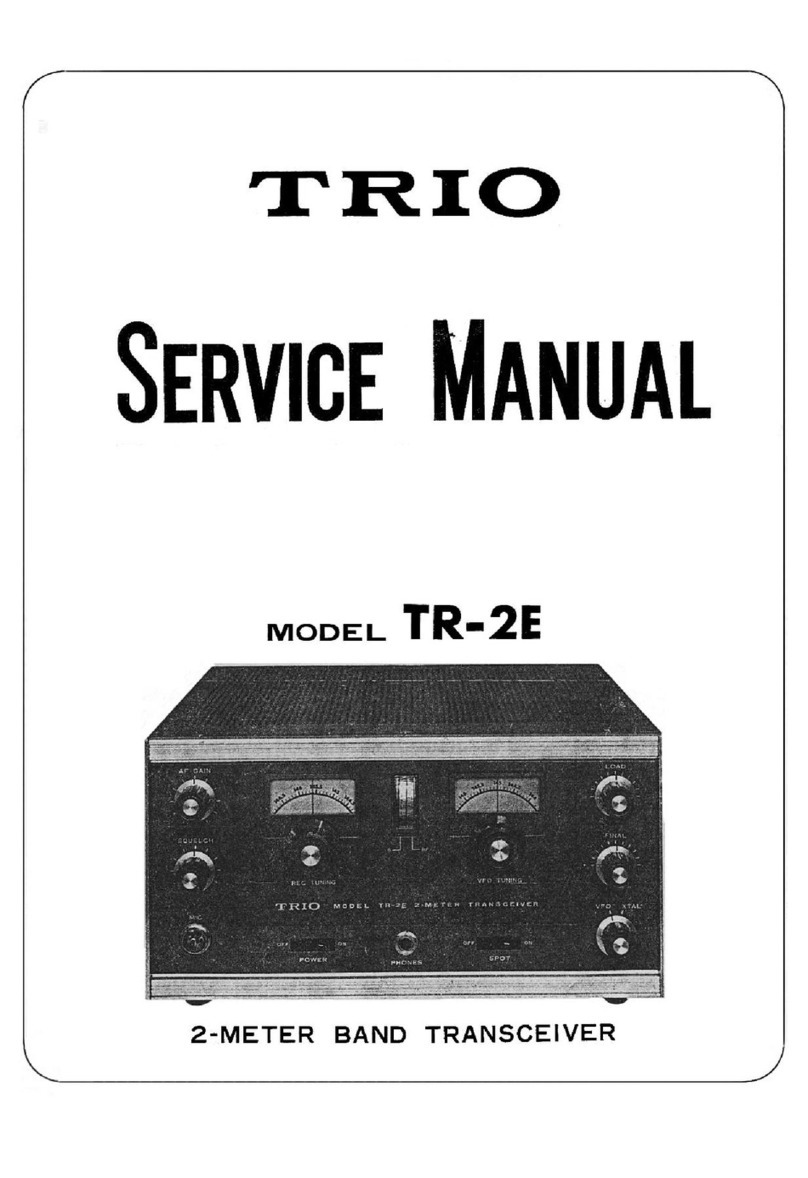timecode systems UltraSync BLUE User manual

Manual Issue 1.0
For the latest user guide, please visit:
www.support.timecodesystems.com
UltraSync ONE
User Guide

UltraSync ONE User Guide
Copyright Notice - Timecode Systems Limited
All rights reserved. No part of this publication may be reproduced without the
expressed written permission of Timecode Systems Ltd.
Timecode Systems Ltd shall not be liable to the purchaser of this product or third
parties for damages, losses, costs, or expenses incurred by the purchaser or third
parties as a result of accident, misuse or abuse of this product or unauthorised
modifications, repairs, or alterations to this product, or failure to strictly comply
with Timecode Systems Ltd operating and installation instructions.

Contents
Welcome to UltraSync ONE
Chapter 1 UltraSync ONE Overview
UltraSync ONE for Synchronisation 10
Switch UltraSync ONE On and Off 11
Display and Controls 13
OLED 13
Status Indicator LED 14
Up and Down 15
Select 15
Ports 16
DIN 1.0/2.3 to BNC Cables 17
Charging your UltraSync ONE 18
Mounting your UltraSync ONE 19
Technical Specification 20
Chapter 2 Networks and Modes
Master and Slaves 24
How Can I Tell if a Slave is Communicating with a Master? 25
What if a Slave Cannot Find a Master? 26
Multiple Masters in the Same Network 28
RF Network 29
What is an RF Network? 29
BLINK Network 31
What is a BLINK Network? 31
Master TX 33
RF Slave 35
EXT LTC Input 36
EXT LTC Input, Output to RF Slaves 37
EXT LTC Input, Output to Wired Devices 38
Free Running and Jamming 39
Free Running - UltraSync ONE as a Standalone Device 39
Jamming to an External Timecode Source 40
Output via SYNC 42
UltraSync ONE User Guide iii

Chapter 3 Quick Set Up
Preparation - Before you Set Up your UltraSync ONE 44
44
Getting Started - Master TX Mode 45
Getting Started - RF Slave Mode 45
Getting Started - EXT LTC Input 46
Master to RF Slaves and Wired Devices 47
Master to Wired Device Only, No RF Slaves 50
Run UltraSync ONE as an RF Slave 52
How does an RF Slave Synchronise with a Master? 54
Set UltraSync ONE to use LTC as an Input 56
Send Timecode from a Standalone UltraSync ONE 59
Jam UltraSync ONE to a Signal 61
Chapter 4 Configuration Settings
Set the RF Country/Area 64
Set the Timecode Mode 65
Set the RF Channel 68
Set the Timecode for the Master 72
Set the Frame Rate Per Second 73
Set the User Bits 74
Set the SYNC Output 76
Set the LTC Level 78
Change the Status Indicator LED Brightness 79
Change the Screen Brightness 80
Change the Screen Saver Time 81
Flip the Display 82
Button Lock 83
Chapter 5 Status Information
Main Screen 86
Version Number and Serial Number 87
Power and Battery Status 88
Synchronisation Status 89
SYNC Output Status 90
LTC Output Status 91
iv UltraSync ONE User Guide

Chapter 6 BLINK Hub
Remote Settings using BLINK Hub 94
Chapter 7 Warranty and Conformity
Warranty 96
Quality Declarations 97
Use of External Antenna(s) 97
RF Exposure Warning Statement: 97
FCC Warning Statement: 97
Industry Canada Statements: 98
EC Declaration of Conformity 99
Chapter 8 Troubleshooting and FAQs
Troubleshooting 102
UltraSync ONE Slave not Connecting to Master 103
UltraSync ONE Slave is Connecting to the Wrong Master 103
UltraSync ONE not Responding to Select button 103
UltraSync ONE Battery not Charging 104
Restore Factory Settings 105
Reset 106
FAQs 107
Can UltraSync ONE be used as a Master Unit? 107
Can a Master Device use Drop-Frame Timecode? 107
How Long Does it Take for UltraSync ONE to Re-Sync? 107
Chapter 9 Safety and Disposal
Battery Safety and Disposal 110
Battery Safety 110
Disposal and Recycling 110
Index
UltraSync ONE User Guide v

vi UltraSync ONE User Guide

Welcome to UltraSync ONE
Thank you for choosing Timecode Systems' UltraSync ONE as your timecode
synchronisation solution. You have made a great choice. With its compact and
lightweight design, long battery life (at least 25 hours) and ability to run as a
timecode master or slave, UltraSync ONE is one of the most advanced timecode and
synchronisation options on the market.
In this user guide, you will find everything you need to know about using your
UltraSync ONE.
Your Timecode Revolution Starts Here...
UltraSync ONE User Guide 7

8 UltraSync ONE User Guide

In this chapter, you can learn about the screen, buttons, and ports of
your UltraSync ONE, and its technical specifications.
UltraSync ONE for Synchronisation 10
Switch UltraSync ONE On and Off 11
Display and Controls 13
Ports 16
Charging your UltraSync ONE 18
Mounting your UltraSync ONE 19
Technical Specification 20
UltraSync ONE User Guide 9
Overview
Chapter 1
UltraSync ONE Overview

UltraSync ONE for Synchronisation
UltraSync ONE is a highly accurate timecode generator and multichannel digital
timecode transceiver.
You can use your UltraSync ONE as:
la stand-alone device to provide timecode, genlock, and word clock to your
camera or sound mixer/recorder
la timecode master, where it provides timecode to other Timecode Systems
products for synchronisation
la timecode slave, where it receives timecode from a 'master' device and then
provides this timecode to your camera or sound mixer/recorder.
You can learn more about these modes in Networks and Modes on page 23.
Tip: If you use UltraSync ONE with a :pulse, you have free access to the
BLINK Hub app. You can use the app to configure and monitor your
UltraSync ONE. For more details, see Remote Settings using BLINK Hub on
page 94.
10 UltraSync ONE User Guide

Switch UltraSync ONE On and Off
To switch your UltraSync ONE on:
1. Press and hold the Select button.
The UltraSync ONE screen lights up and displays the message:
Push Up/Dn twice to switch on
2. Press the up or down button twice to turn on the UltraSync ONE. This extra
step is designed to prevent you from accidentally turning the UltraSync ONE
on. If you do not press the up or down button twice within a 5 second period,
the UltraSync ONE stays off.
When the UltraSync ONE comes on, it shows the main screen by default (see Display
and Controls on page 13).
Note: If your UltraSync ONE does not come on when you press and hold
the Select button, the battery may need to be charged (see Charging your
UltraSync ONE on page 18). If your UltraSync ONE is on and the battery
charge is running low, the LED light turns red.
UltraSync ONE User Guide 11

To switch your UltraSync ONE off:
1. Press and hold the Select button until the following message is displayed:
Push Up/Dn twice to switch off
2. Press the Up or Down button twice to turn off the UltraSync ONE.
Note: If you do not press the up or down button twice within a 5 second
period, the UltraSync ONE stays on and the screen reverts to showing the
main display.
12 UltraSync ONE User Guide

Display and Controls
Your UltraSync ONE is easy to set up and use. It has a simple menu system for
applying the device's settings.
lOLED (see page 13)
lStatus Indicator LED (see page 14)
lUp and Down (see page 15)
lSelect (see page 15)
To learn about connecting other devices to your UltraSync ONE, see Ports on page
16.
OLED
When you switch on your UltraSync ONE, the OLED lights up and presents you with
status information. The OLED is also where you will get to see messages, other
status information, and the menus and options you will use to set up your UltraSync
ONE.
To learn about the various status displays, including the 'Main' screen shown above,
see Main Screen on page 86.
UltraSync ONE User Guide 13

Status Indicator LED
The LED to the right of the OLED display acts as a colour-coded status indicator.
Colour Description
Green The LED will flash green if:
UltraSync ONE is in Free Run/Jam-EXT mode and has successfully jammed
to a 'master' timecode signal.
UltraSync ONE is in RF Slave mode or EXT LTC Int mode and is
synchronised with the master.
UltraSync ONE is the master device in an RF network.
The LED shows a solid green light if the UltraSync ONE is switched off and
the battery is fully charged.
Blue The LED will flash blue if:
UltraSync ONE is in Free Run/Jam-EXT mode and is waiting for a jam
signal from a 'master' timecode source.
UltraSync ONE is in RF Slave mode or EXT LTC Int mode and is not
synchronised with the master.
Red The LED will flash red if:
UltraSync ONE is powered down and charging. (The LED does not show
red if the UltraSync ONE is charging while it is switched on).
UltraSync ONE has a low battery.
UltraSync ONE is resynchronising with a master device (LED flashes red
twice, very quickly).
If you are unfamiliar with master and slave devices, you can learn more in Master
and Slaves on page 24.
14 UltraSync ONE User Guide

Up and Down
Use the Up and Down buttons to scroll through the menu options and top-level
status display screens.
Select
Use the Select button to choose a menu or option. You will also use Select to switch
your UltraSync ONE on and off.
To make a selection or change a setting, use the Up and Down buttons to scroll to a
menu or option. Press the Select button once to confirm.
To switch your UltraSync ONE on or off, press and hold the Select button (see
Switch UltraSync ONE On and Off on page 11, for more details).
UltraSync ONE User Guide 15

Ports
Your UltraSync ONE has three ports, which you can use to connect to an external
device (LTC or SYNC output) and a USB-C charger.
Port Description
SYNC Use to output genlock to a camera, word clock to a sound
mixer/recorder, or Linear Time Code (LTC) to any
compatible device.
LTC Use to send or receive Linear Time Code (LTC).
USB-C Use to charge your UltraSync ONE, by connecting it to a
power source. For more details, see
Charging your UltraSync ONE on page 18.
You can also use the USB-C port to connect to a computer for
downloading updates.
Please visit www.timecodesystems.com/support/firmware
for instructions on how to update the firmware of your
UltraSync ONE.
Note: For best operation and access to the latest features, keep your
UltraSync ONE up-to-date with the latest firmware.
16 UltraSync ONE User Guide

DIN 1.0/2.3 to BNC Cables
The SYNC and LTC ports have DIN 1.0/2.3 connectors. To connect other devices to
these ports, use the DIN 1.0/2.3 to right-angled BNC cables that are supplied with
your UltraSync ONE.
The cables are colour-coded for ease of use.
Cable Port
Blue LTC
Red SYNC
UltraSync ONE User Guide 17

Charging your UltraSync ONE
UltraSync ONE has a built-in battery and it should provide a minimum of 25 hours
life from a single charge. We calculated the 25 hour life based on your UltraSync
ONE being used with RF, genlock/word clock, and the OLED screen all being used at
full capacity. You can make the battery charge last even longer by not using these
features or by dimming the OLED brightness.
Note: Battery life may be reduced if your UltraSync ONE is used in
extreme temperatures. Very hot and very cold conditions can affect
battery performance.
If the battery in your UltraSync ONE is running out of power, the LED flashes red and
the following message is displayed on screen:
The low battery power is also indicated on the battery icon in the bottom-right of
the main screen, next to the channel number. The amount of white in the inner of
the battery icon represents the amount of charge left in the battery. In the image
below, the inner of the battery icon is black, which means there is very little power
left in the battery.
It is also shown on the battery status screen (see Power and Battery Status on page
88).
To recharge the battery, you will need the USB-C to USB cable that is supplied with
your UltraSync ONE and a compatible charger socket (not supplied). Connect the
USB-C to USB cable to the power source and to the USB-C port on the left-hand
edge of the UltraSync ONE (see Ports on page 16).
18 UltraSync ONE User Guide

Mounting your UltraSync ONE
To mount your UltraSync ONE, fix a hook-fastening Velcro strap to the middle of the
rear side of the unit. You can then attach the UltraSync ONE to other equipment.
Note: Alternative mounting pouches will be available soon.
UltraSync ONE User Guide 19

Technical Specification
Category Specification
Dimensions 55mm × 44mm × 17mm (width × height
× depth)
OLED Display Blue 128 × 32 Pixels
Timecode Generator Accuracy TCX0 0.5ppm when free running. In
practice, approximately 1 frame drift in
24 hours. Zero ppm when RF locked to a
master.
Supported FPS Modes 23.98
24.00
25.00
30.0D (drop frame)
30.00
29.97D (drop frame)
29.97
External Power USB-C (5V DC)
Internal Power Built-in Li-Polymer (3.7V battery
800mAh 2.96Wh). The battery cannot
be replaced by users.
Expected Battery Life At least 24 hours when all features are
in use.
Charging Time 3 hours
LTC Input/Output DIN 1.0/2.3 connector. Input or output,
depending on the mode selected.
SYNC Output DIN 1.0/2.3 connector. Can be set to
output either Genlock, word clock, or
timecode (LTC).
20 UltraSync ONE User Guide
Other manuals for UltraSync BLUE
1
Table of contents