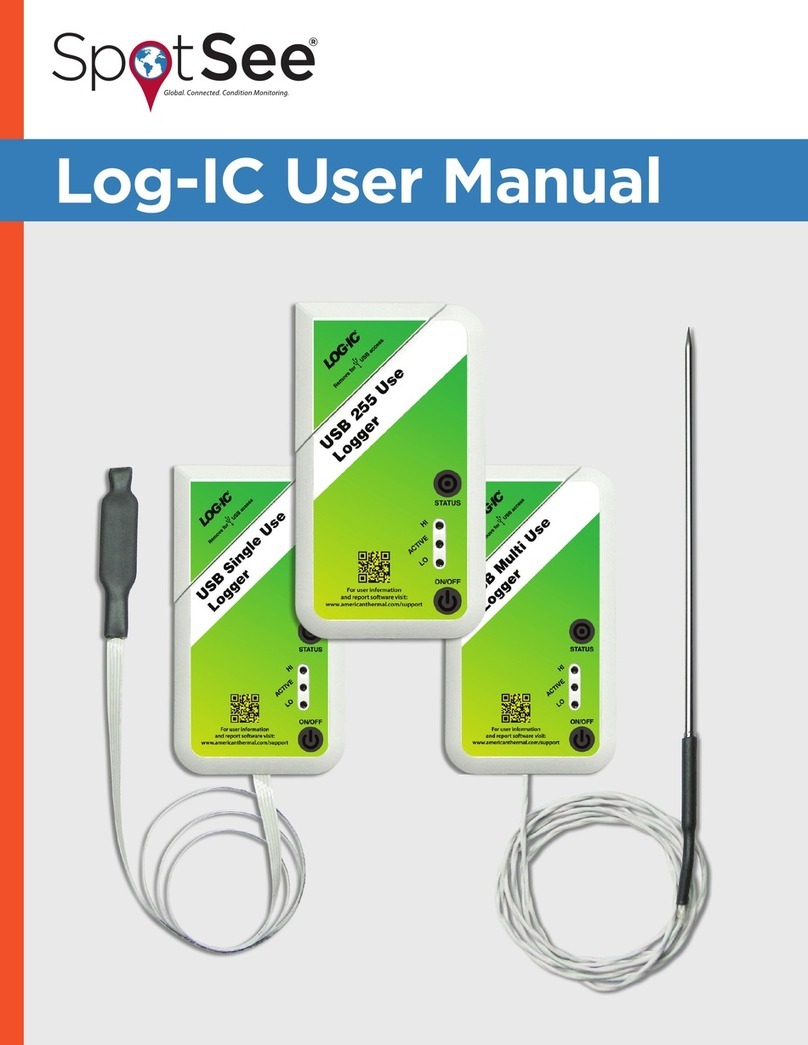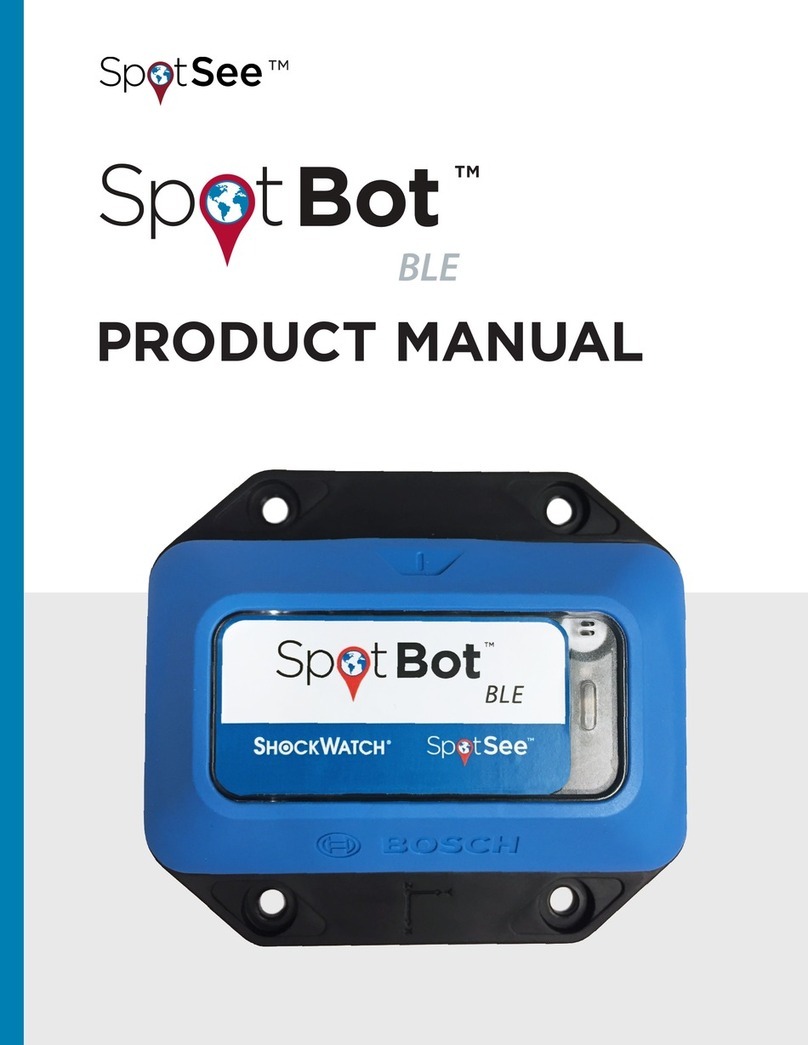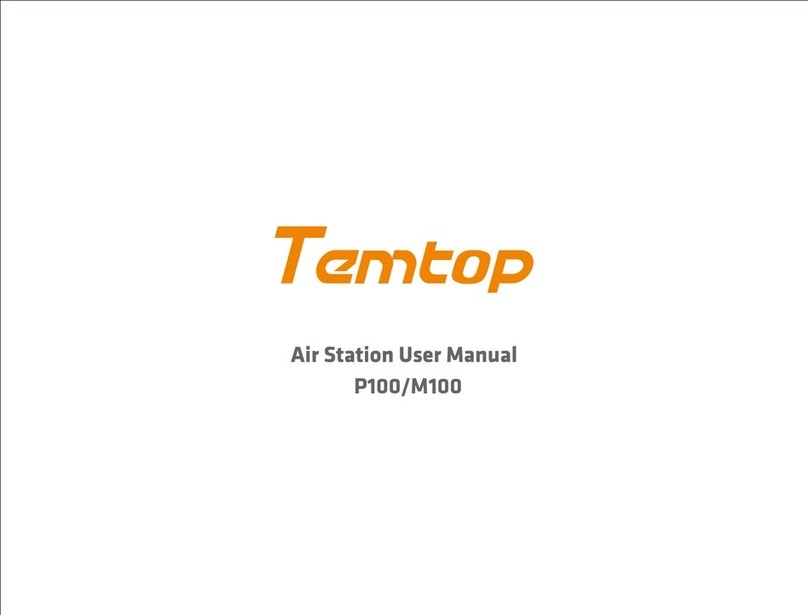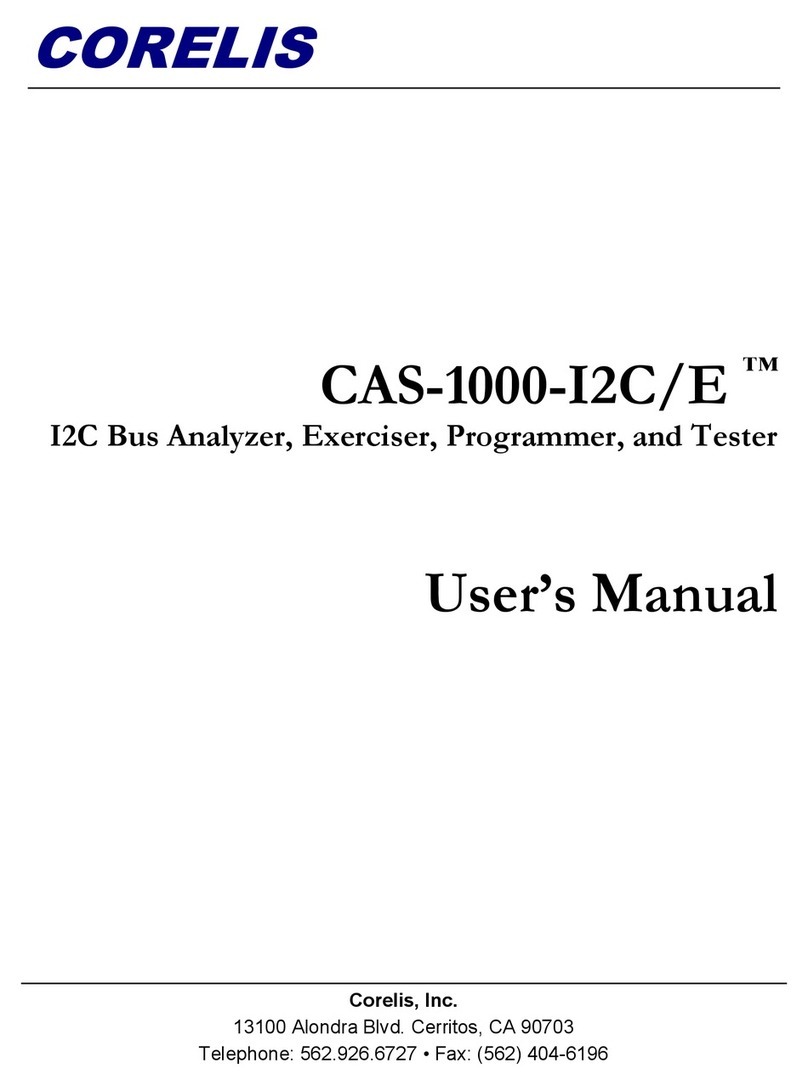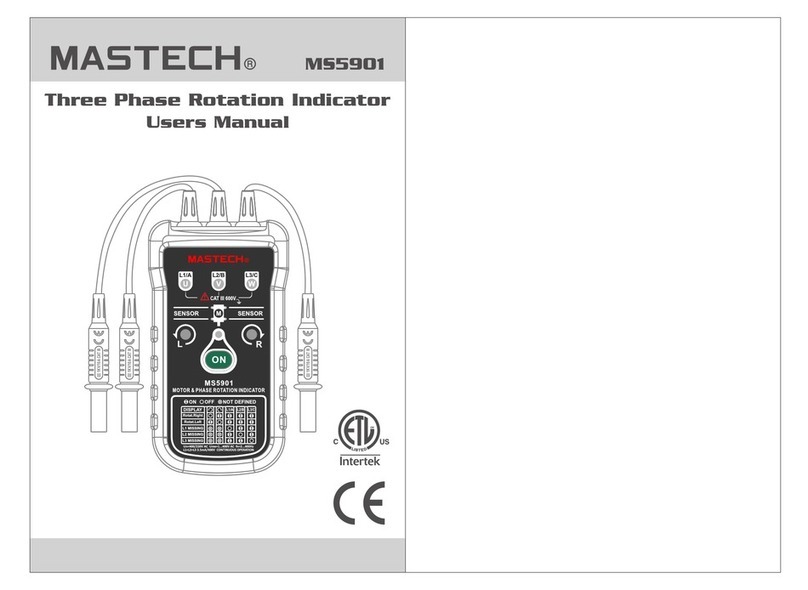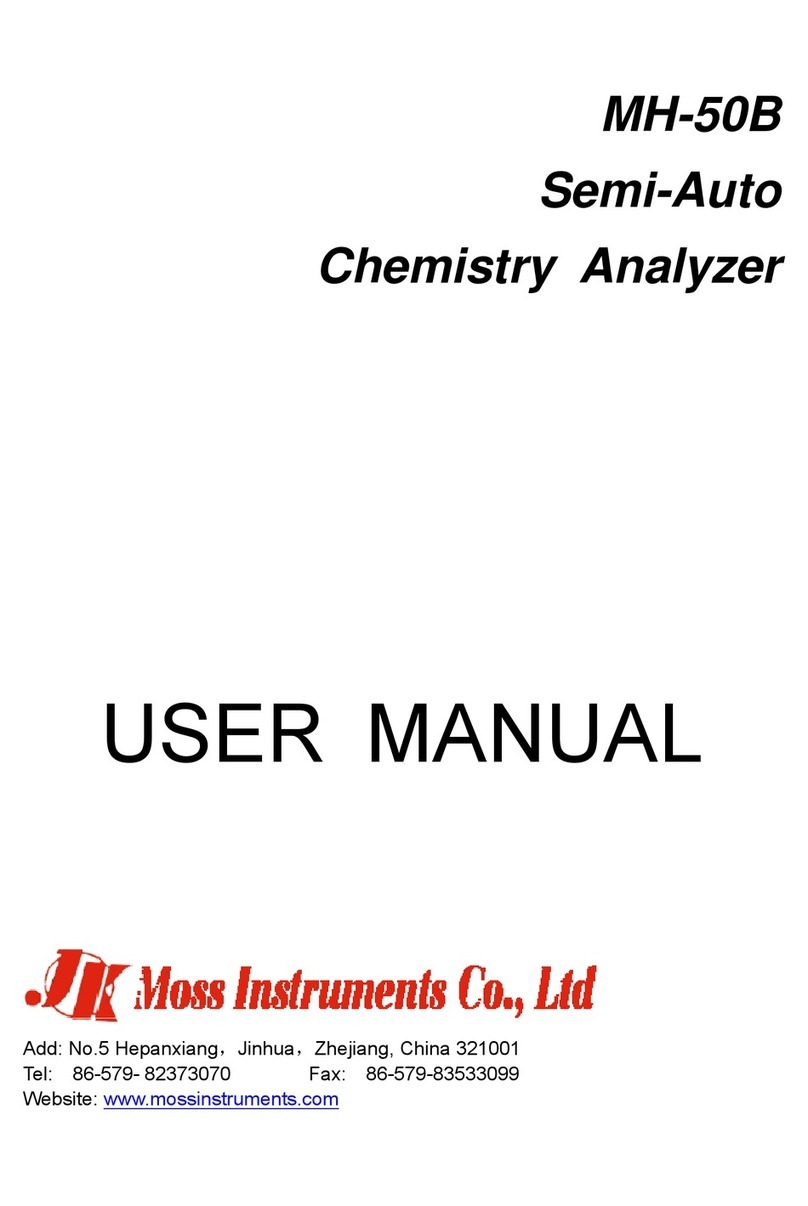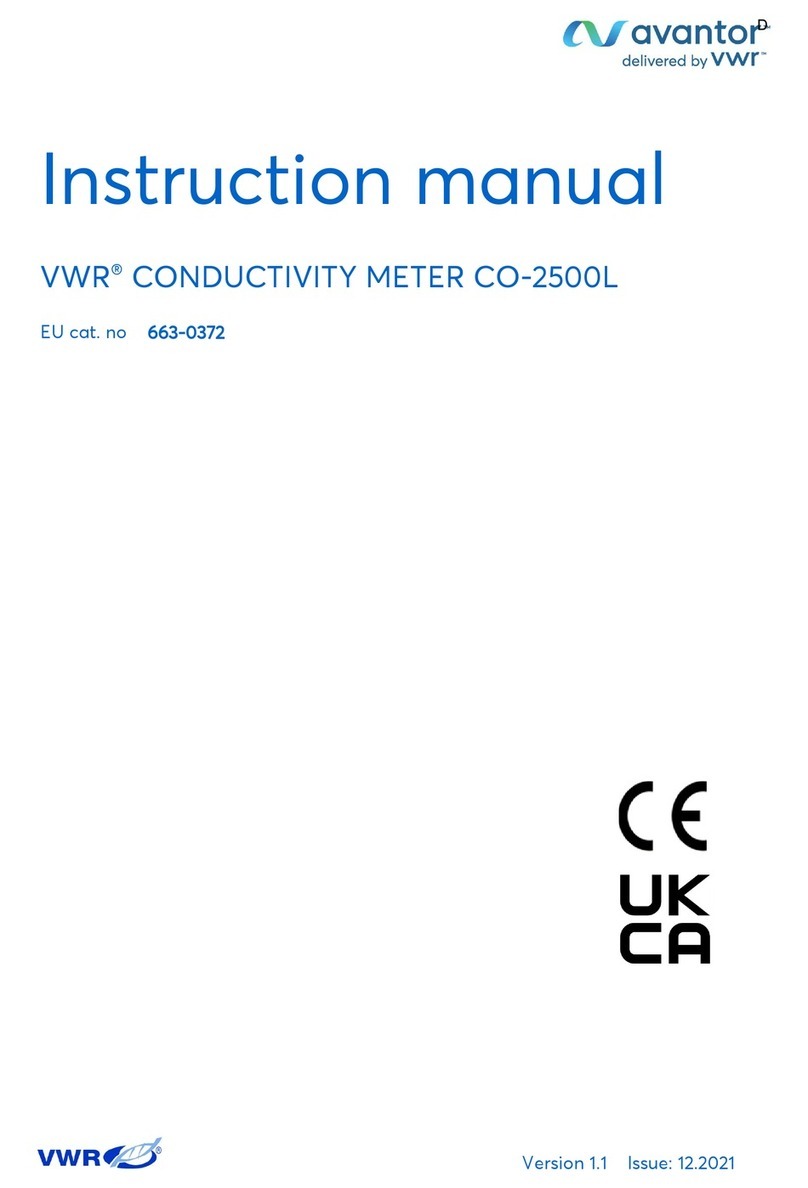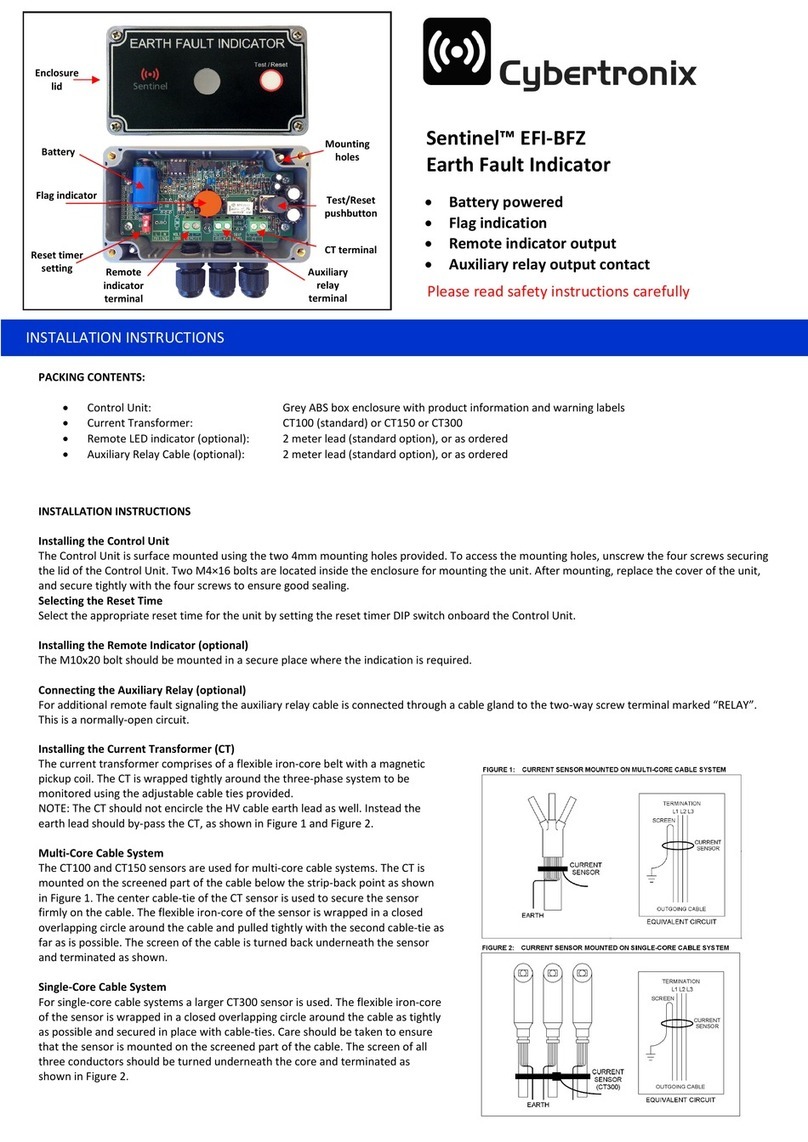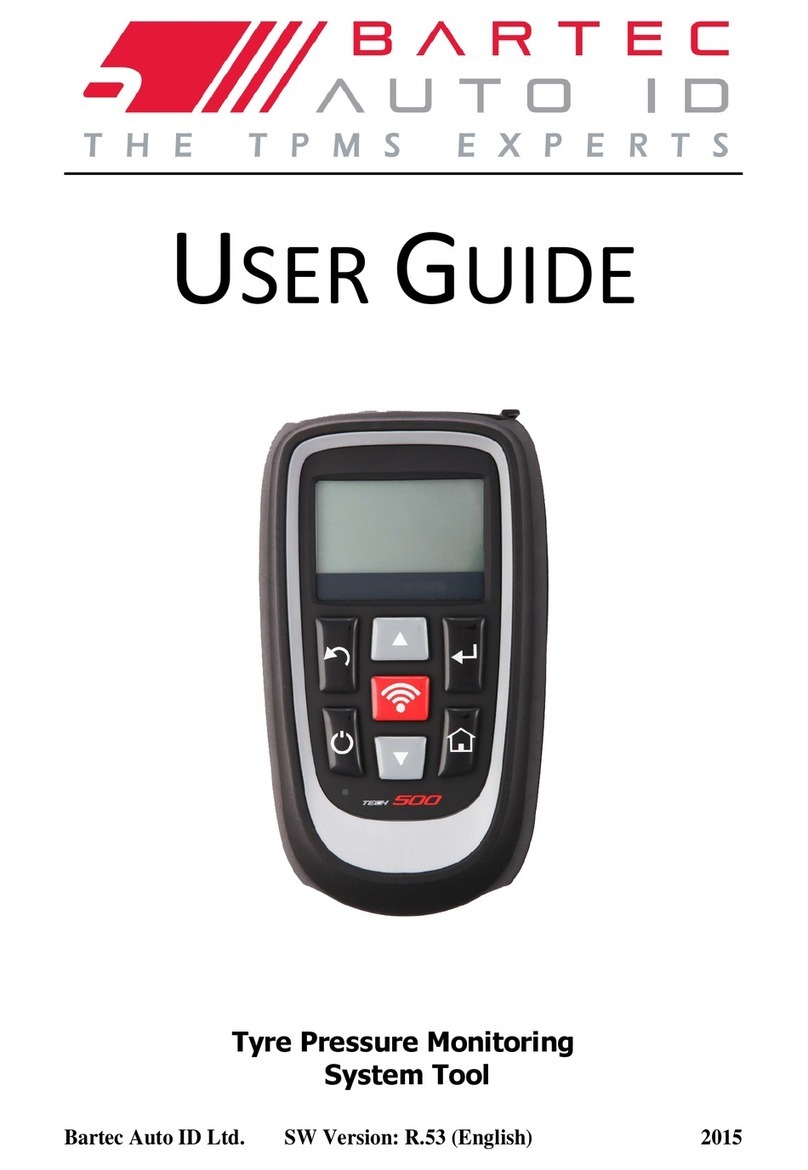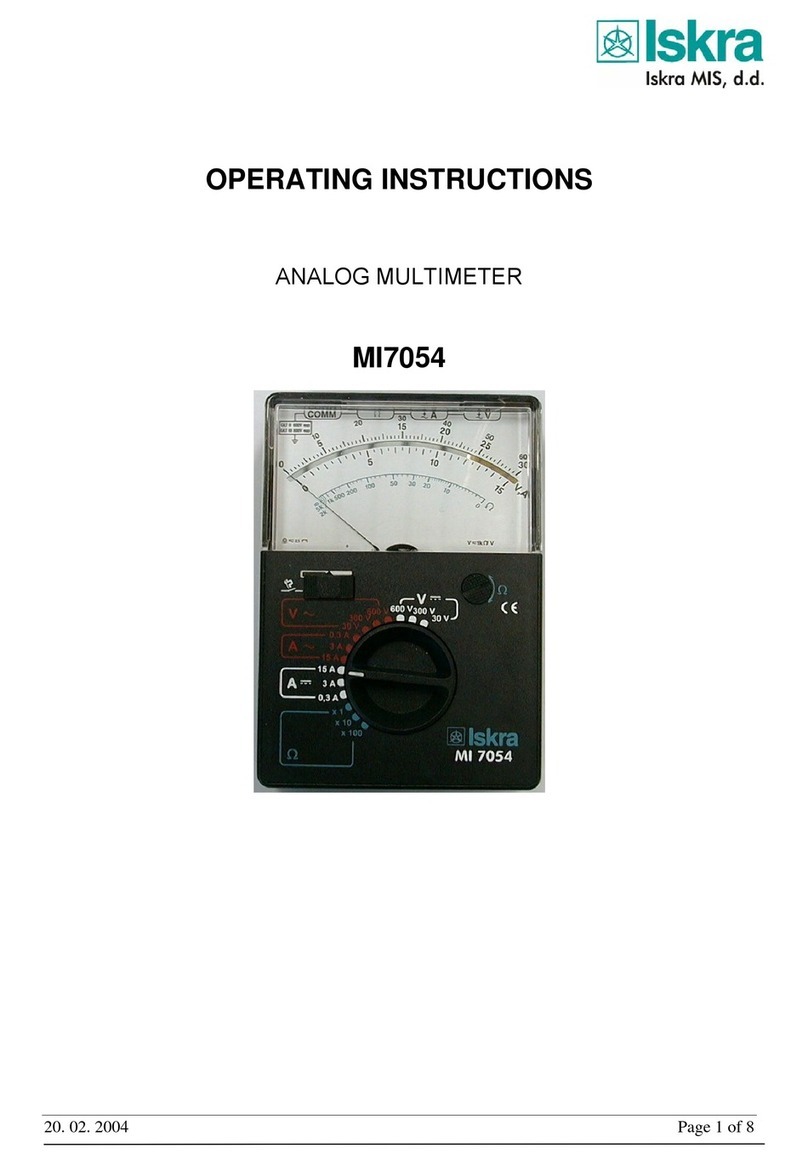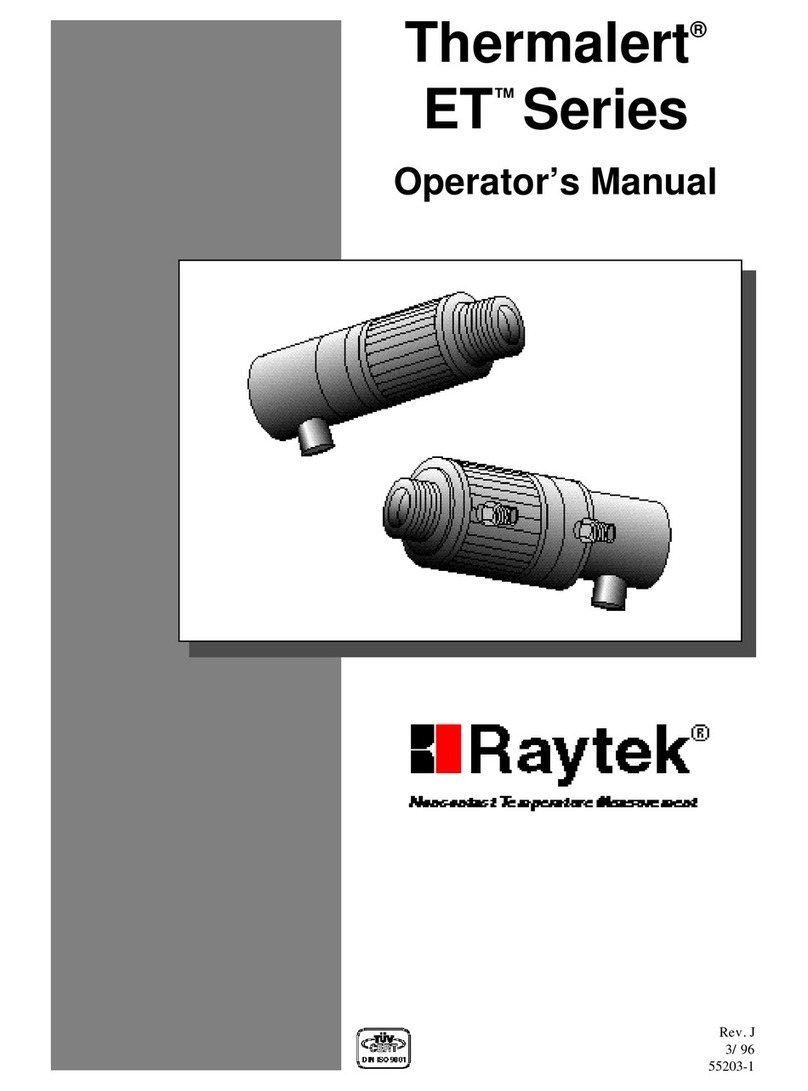Spotsee SpotBot Cellular User manual

PRODUCT MANUAL

2
This document is written and published by ShockWatch, Inc. All rights reserved.
PRODUCT MANUAL
1. Introduction ............................................................................................................ 3
2. Initial Setup ............................................................................................................ 4
A. Account Activation .................................................................................................... 4
B. Adding or Editing Users ............................................................................................ 5
C. Login and Password Recovery ................................................................................. 6
D. SpotBot Unit Activation ............................................................................................ 7
3. Configure your SpotBot ......................................................................................... 8
A. Firmware Updates .................................................................................................... 11
4. How to use your SpotBot ......................................................................................12
A. Begin Monitoring ...................................................................................................... 12
B. Stop Monitoring ........................................................................................................ 12
5. The SpotSee Platform ........................................................................................... 13
A. The Dashboard ......................................................................................................... 13
B. Asset Page ................................................................................................................ 15
C. Asset Page Settings ................................................................................................ 20
6. Managing Data recorded in your SpotBot .......................................................... 22
A. Access a PDF or CSV report in your SpotBot ..................................................... 22
B. Clear the Trip data ...................................................................................................24
7. Contacts ................................................................................................................ 24
8. Regulatory Compliance ....................................................................................... 25
CONTENTS

3
This document is written and published by ShockWatch, Inc. All rights reserved.
PRODUCT MANUAL
Every year more than $12B in goods are lost and over $100B are
damaged during transport.
SpotBot is a reliable solution that allows you to keep track of your
shipment and how it is being handled.
• Receive immediate alerts in case of mishandling with the impact level and location.
• Track your shipment with hourly location updates.
• Monitor your cargo environment with hourly temperature readings.
And, you can access all this information - wherever you are - through
our web-based SpotSee Cloud.
1. INTRODUCTION
SPOTBOT MAIN SPECIFICATIONS
Operating Temperature Range:
-40°C to 85°C / -40°F to 185°F
Temperature Monitoring:
Internal temperature sensor
Temperature Accuracy:
±2°C (-25°C to 85°C)
±3°C (-40°C to -25°C)
Impact Monitoring: 3-axis detection
Communication: Global cellular network with no roaming charges. 3G, 2G networks
Duration of Impact: 10 to 18ms Bandwidth: 100Hz
Impact Accuracy: Accurate up to 65G
Impact
10G to 4G
30G to 10G
65G to 30G
Full Range
Accuracy
9%
7%
3%
Alarm Setting
4G
10G
30G
Normal cellular coverage
(Lithium batteries)
1 (summary / event) per day Up to 190 Days
1 (summary / event) per hourUp to 75 Days
Battery Type: 1.5V AA Batteries (Lithium cells required for long battery life or low temp operation)
Battery life assumes normal cellular coverage and lithium batteries installed
Battery Life:

4
This document is written and published by ShockWatch, Inc. All rights reserved.
PRODUCT MANUAL
2. INITIAL SETUP
A. ACCOUNT ACTIVATION
1. If this is the first connected device purchase for your company, you must establish an
account admin. This person will be responsible for managing user access to the
SpotSee Cloud.
2. Navigate to activate.spotsee.io to begin the activation process.
3. Enter the admin email address in the pop-up box and click Enter
An email will be sent to the Admin’s email address from no-reply@shockwatch.com.
Note: If the email is not received within 5 minutes, please check your spam or junk folders. If it has still
not been received, please contact SpotSee technical support.
4. Follow the link in the email to create your password.
Note: Steps 3 and 4 will only be necessary the first time an account is set up on the SpotSee Cloud.
ACTIVATE THE SPOTBOT
Enter the Customer Number found on the packing list that shipped
with the SpotBot, the SpotSee invoice or order acknowledgement.
Enter the Unit ID found on the front label of the SpotBot.
Accept the Terms and Conditions.
Click Activate.
5. A message will prompt you to select an
available contract for the unit. Click the
dropdown list to select a contract.
Click Activate.
6. Your SpotBot unit has now been activated.

5
This document is written and published by ShockWatch, Inc. All rights reserved.
PRODUCT MANUAL
B. ADDING OR EDITING USERS
1. Navigate to cloud.spotsee.io and log in using the ADMIN email address and password
created in STEP 1
The admin will be able to view and manage other users
and assets inside your company.
Clicking Users on the left side of the screen displays a
list of all the existing users for your account.
You can edit a user by clicking on the pencil icon or add a user by clicking the plus (+) sign.

6
This document is written and published by ShockWatch, Inc. All rights reserved.
PRODUCT MANUAL
Once you are finished making changes to an
existing user, be sure to click the Save button.
Once you are finished inputting all the fields
for a new user, click the Add button
Go to cloud.spotsee.io and enter your email and password.
C. LOGIN AND PASSWORD RECOVERY
Follow the link provided in the email to reset your
password. If you can’t find the email, please check in
the spam or clutter folders.
If you forgot your password, click Forgot Password to
receive a password reset email.
Enter your email and click Reset Password.

7
This document is written and published by ShockWatch, Inc. All rights reserved.
PRODUCT MANUAL
Unit ID Number
Access Port
On/Off Micro USB PortReset
1. To activate your new SpotBot unit
so that it will be visible in the
SpotSee Cloud, navigate to the
activation website: activate.spotsee.io
2. Enter “Customer Number” and “Unit
ID” and click “Activate”
Message will appear stating that service
has been activated for the Unit ID that
was entered.
BATTERY INSTALLATION
1. Remove SpotBot unit and batteries from the box
2. Unscrew battery panel (see image to the right)
Required to complete this step
3. Install the six (6) AA batteries provided in the
direction notated within each battery slot and
replace battery panel making sure that CE
sticker is visible
BATTERY REPLACEMENT
• When replacing the batteries make sure you have all you need on hand. The SpotBot will
keep settings for five (5) minutes without power so you can replace batteries.
• If the device goes longer than five (5) minutes without batteries, or if the SpotBot’s batteries
become depleted during a trip, you must repeat Step 3. Configure your SpotBot.
D. SPOTBOT UNIT ACTIVATION

3. CONFIGURE YOUR SPOTBOT
1. Navigate to cloud.spotsee.io and log in using your email and password
2. Click on Configure Unit in the column on the left side of the web page
3. Go to “Initial Setup” and follow the steps for your chosen browser. Click Launch
Configuration Application to launch and run the SpotBot Software.
Please Note: SpotBot Beta test customers must first delete existing SpotBot configuration application
before completing this step.
8
This document is written and published by ShockWatch, Inc. All rights reserved.
PRODUCT MANUAL

9
This document is written and published by ShockWatch, Inc. All rights reserved.
PRODUCT MANUAL
4. Remove the rubber cover from the front of your SpotBot unit
5. Connect your computer to the SpotBot using the micro-USB cable provided
7. Select the impact threshold
(minimum impact for which the
SpotBot will send alerts)
8. Select the summary time
(frequency in which the SpotBot will
communicate its location and alarm
count)
6. Push the On/Off button on the front of the SpotBot unit
Unit ID will appear within the profile pop-up window (shown below)
Unit ID Number
Access Port
On/Off Micro USB PortReset

10
This document is written and published by ShockWatch, Inc. All rights reserved.
PRODUCT MANUAL
9. If temperature alarms are desired, enable the ascending
and/or descending temperature alarms by checking the
box next to them. Select the temperature thresholds for
which the SpotBot will send alerts.
Notifications for temperature will be sent when the
device records temperatures above/below the user
defined thresholds.
Note: A notification will be sent when the device records that
the temperature has returned to within the acceptable
temperature range. For this second notification to be sent, the
temperature must be two degrees below the high temperature
threshold or two degrees above the low temperature threshold.
10. Click Save
There is a tradeoff between the battery life and the summary time. If you need longer
battery life, the summary time should be set to higher values. Please refer to the SpotBot
main specifications for an indication of expected battery life. (Page 3)
After you press Save, the SpotBot will send a summary message with the new settings to
the SpotSee Cloud via the cellular network.
Before you start a trip, verify you can see your SpotBot in the SpotSee Platform.
Login to your account at cloud.spotsee.io and you will be able to identify your SpotBot
within the dashboard.
Finally, unplug the Micro-USB cable and replace the rubber cover. Your SpotBot is ready
to start a trip.

11
This document is written and published by ShockWatch, Inc. All rights reserved.
PRODUCT MANUAL
Beginning with firmware revision 5.2.2, SpotBot firmware can be updated via the
ClickOnce application on the SpotSee Cloud. This feature ensure that users can benefit
from the latest tools and firmware fixes.
To upgrade your firmware:
Login to your account at cloud.spotsee.io
and select Configure Unit.
Select Launch Configuration Application.
See Configure Your SpotBot unit if this
is the first time you have connected to
the device.
Plug in the SpotBot unit via the micro-USB cable.
Turn the SpotBot unit on
Click Update
Caution: Do not disconnect the unit from the PC during the update process as this can
result in an unstable firmware installation.
A. FIRMWARE UPDATES

12
This document is written and published by ShockWatch, Inc. All rights reserved.
PRODUCT MANUAL
Begin Monitoring – Press On/Off button in the access
port. The “On” and “Sending” lights will both flash green.
In Use (No Alarm) – When the SpotBot is in use and not in
process of sending an alarm to the SpotSee Cloud, the
“On” light will flash green every minute if no alarm has
occurred. This light will flash yellow if the unit has low
battery life.
Alarm Triggered – When SpotBot experiences an impact above the “Alarm Threshold,” the
“Alarm” (red) as well as the “On” and “Sending” (green) lights will flash at different intervals.
The lights continue to flash as the SpotBot unit sends the alarm data to the SpotSee Cloud.
Stop Monitoring - Press and hold the On/Off button (for
approximately five (5) seconds) until all three (3) lights
stop flashing and remain on.
4. HOW TO USE YOUR SPOTBOT
A. BEGIN MONITORING
B. STOP MONITORING
A good way to verify if the trip is active is to produce an alarm. Place a notepad on
your desk and drop the SpotBot from 3 inches (8cm) onto the notepad. You will see
all three (3) LEDs flash if the trip is started and no LEDs if the trip is not started.
TIP
The reason you need to hold the button to stop the trip is to
prevent people from stopping the trip while in transit with a
simple push of the button. This way stopping the trip is a deliberate action. As long
as there is cellular coverage, a notice will be sent to the SpotSee user if the trip has been
stopped or the device has been reset, so you know immediately if someone has tampered
with the device.
Unit Status Check – To check the status of the SpotBot unit, press the On/Off button for
one (1) second. If the “On” light flashes green and the “Alarm” light flashes red, an alarm has
occurred. If the “Alarm” light does not flash, then no alarm has occurred.

13
This document is written and published by ShockWatch, Inc. All rights reserved.
PRODUCT MANUAL
The SpotSee Cloud enables you to monitor and control your assets from any location. Upon
logging into the cloud platform you will see your dashboard. This page will show the last
known location of all your SpotBot units (referred to as assets), a list of all your active assets
and the most recent alarm for each one.
You can access each individual SpotBot by clicking on the location icon or on the asset
name in any of the lists.
If active assets or units are positioned in the same location, it will show the number of units in
that location.
By clicking on the units in a specific area, the map will zoom in until you can see individual units.
A. THE DASHBOARD
5. SPOTSEE PLATFORM
ç
ç

14
This document is written and published by ShockWatch, Inc. All rights reserved.
PRODUCT MANUAL
It is possible to export the data recorded in the SpotSee Cloud for multiple devices
through the Consolidated Report feature.
Select the devices of interest from the list and click Select
The consolidated report will be downloaded and analyzed in Excel.
d
ate unitId name accelX accelY accelZ loc bat alarmAxe
s
msgType temp tilt roll humidity pressure dewpoint alarmCou
nt
maxAccel
X
maxAccel
Y
m
axAccel
Z
gLevelLim
it
summaryFreq
2018-09-24T14:08:45.000Z
SIA0888 SIA0888
32.9298824,-96.8146553
90 summary 21 2 5 1
2
018-09-
24T15:09:05.000Z
SIA0888 SIA0888 32.92988
24,-96.8146553
90 summary 22 2 5 1
2018-09-24T15:24:32.000Z
SIA0888 SIA0888 7.742 5.39 0.392
32.9298824,-96.8146553
90 1 alarm 22
2
018-09-
24T15:36:25.000Z
SIA0888 SIA0888 32.92988
24,-96.8146553
90 summary 25 5 1
2018-09-24T15:36:55.000Z
SIA0888 SIA0888
32.9298824,-96.8146553
90 summary 25 5 1
2018-09-24T15:39:55.000Z
SIA0888 SIA0888
32.9298824,-96.8146553
90 summary 25 5 1
2018-09-24T20:12:18.000Z
SIA0888 SIA0888
32.9298824,-96.8146553
90 summary 28 5 1
2018-09-24T20:12:54.000Z
SIA0888 SIA0888
32.9298824,-96.8146553
90 summary 27 5 1
2018-09-24T20:14:00.000Z
SIA0888 SIA0888
32.9298824,-96.8146553
90 summary 27 5 1
2018-09-24T20:31:27.000Z
SIA0888 SIA0888
32.9262097,-96.8131339
90 summary 26 5 1
2018-09-24T22:35:10.000Z
SIA0888 SIA0888
32.9262097,-96.8131339
90 summary 28 5 1
2018-09-25T18:48:03.000Z
SIA0335 SIA0335
32.9298824,-96.8146553
100 summary 26 10 1
2018-09-25T18:48:32.000Z
SIA0335 SIA0335 1.029 1.029 1.029
32.9298824,-96.8146553
100 99 alarm 26
2018-09-25T18:58:23.000Z
SIA0335 SIA0335
32.9298824,-96.8146553
100 summary 24 10 1
2018-09-25T19:00:11.000Z
SIA0335 SIA0335 1.029 1.029 1.029
32.9298824,-96.8146553
100 99 alarm 29
2018-09-25T19:01:18.000Z
SIA0335 SIA0335 1.029 1.029 1.029
32.9298824,-96.8146553
100 99 alarm 26
2
018-09-
25T19:01:31.000Z
SIA0335 SIA0335 6.272 4.263 17.542 32.92988
24,-96.8146553
100 4 alarm 26
2018-09-25T19:02:14.000Z
SIA0335 SIA0335 5.047 0.245 19.6
32.9298824,-96.8146553
100 4 alarm 26
2
018-09-
25T19:02:15.000Z
SIA0335 SIA0335 11.515 2.793 10.976 32.92988
24,-96.8146553
100 1 alarm 26
2018-09-25T19:02:44.000Z
SIA0335 SIA0335 14.7 12.887 45.276
32.9298824,-96.8146553
100 4 alarm 26

15
This document is written and published by ShockWatch, Inc. All rights reserved.
PRODUCT MANUAL
When you drill down into an individual SpotBot page, you will be able to access more
detailed information about the specific SpotBot.
The map will show the location pin (alarms and summaries) clustered by proximity. By
clicking the numbers on the map, the map will zoom in until you can see individual pins.
The red heat map around the numbers indicates there is at least one alarm within that
cluster. The heat map grows with the number of alarms in that location or area.
B. ASSET PAGE
THE MAP
On the map you will see all the locations your SpotBot reported to the SpotSee Platform.

16
This document is written and published by ShockWatch, Inc. All rights reserved.
PRODUCT MANUAL
A blue pin represents a summary (with location and
count of all alarms registered by the unit since the
last data reset).
A red pin represents an alarm issued by the SpotBot.
The SpotBot will issue an alarm if the impact is higher
than the alarm threshold as defined in Section 3 -
Configure your SpotBot.
On the right side of the map is a list of alarms and
summaries for the unit. The alarm shows the main
axis and the x, y, and z values recorded.
If you prefer to see only the alarms, click on the
Summary label.
The summaries will be removed from the map and
the list and only the alarms will show.
When summaries are turned off the icon at the
bottom changes from blue to gray.
You can do the same with the alarm label if you wish to only see summaries.

17
This document is written and published by ShockWatch, Inc. All rights reserved.
PRODUCT MANUAL
The SpotSee platform will trace the trip path by default when you open the unit page. If you
do not wish to see the path, you can remove it by clicking the lines icon.
The map will then show all the location points
without the path.
INFORMATION TAB
Below the map is a table with relevant current information about the unit.
Unit Start Time – indicates last time a trip was started in a unit (as described in 4.A.).
Unit Stop Time – indicates the last time a unit was stopped (as described in 4.B.)
Unit Reset Time – indicates last time the unit’s data was reset (see more in Step 6.B.)
Largest Event Modulus – largest impact received by the SpotSee platform since the unit
was reset.* NOTE: Modulus takes the x, y, and z directional impacts into consideration and
summarizes the combined result of all three axes. It is is calculated as
Alarm Count – number of alarms recorded by the unit since it was reset.
Summary Frequency – the frequency in which the unit will send a summary

18
This document is written and published by ShockWatch, Inc. All rights reserved.
PRODUCT MANUAL
Time Since Last Message – this field indicates the last time a message was received from the
SpotBot. In case this value is larger than the summary frequency, this field works as warning
of lack of cellular coverage or mishandling of the SpotBot.
Battery Level – indicates the battery level of your unit. When this level reaches lower
percentages, it is advised to change batteries before sending the unit on a trip.
To guarantee data integrity, the SpotBot has a battery preservation feature. The SpotBot
will turn off the radio when the unit reaches 25% battery life but will still record the events
in the unit. At 15% battery, the unit will stop recording, but the data will remain stored in the
unit until the battery is completely depleted.
Below the information tab you can find a graph of impacts over time
with X,Y,Z and Modulus, representing the impact levels of all the
alarms detected by the SpotBot. X,Y and Z axes directions can be
found in the front label of the unit:
Hovering the cursor over the bars in the
chart will allow you to see the individual
values for each impact.
This is true for all the graphs represented
on the SpotSee platform.
IMPACTS OVER TIME

19
This document is written and published by ShockWatch, Inc. All rights reserved.
PRODUCT MANUAL
Below the “Impacts Over Time” graph, you will find the “Impact Histogram.” This chart tells
you how many impacts you had over a certain impact level. This graph divides the impact
values into intervals called bins. Each bar on the histogram represents the number of
measurements falling within a bin.
In this example, most impacts fall within the <10 G bin. We can also see the unit had one
impact in each of the higher G ranges.
TEMPERATURE
Temperature is also recorded by the SpotBot.
IMPACT HISTOGRAM

20
This document is written and published by ShockWatch, Inc. All rights reserved.
PRODUCT MANUAL
CHANGE DATE RANGE
By selecting the calendar icon positioned on the top right of
the page you can select to view data for a different date range.
The default date range is the last seven (7) days.
SpotSee Cloud allows you to define multiple emails
to receive alarm notifications.
Click on the notification icon to set-up emails.
Enter the new email address and click the plus (+) sign
to add it to the list. Once you are done adding email
addresses, click Update to save the list.
The emails you choose to receive notifications will
receive an email every time the SpotSee platform receives
an alarm from that specific SpotBot. Please make sure
to check the spam and clutter folders and add
no-reply@shockwatch.com to your address book to
avoid the spam and clutter folders.
Select the desired start and end dates and then click
Update. New data may take a few moments to load.
C. ASSET PAGE SETTINGS
SET NOTIFICATION EMAILS
Other manuals for SpotBot Cellular
2
Table of contents
Other Spotsee Measuring Instrument manuals