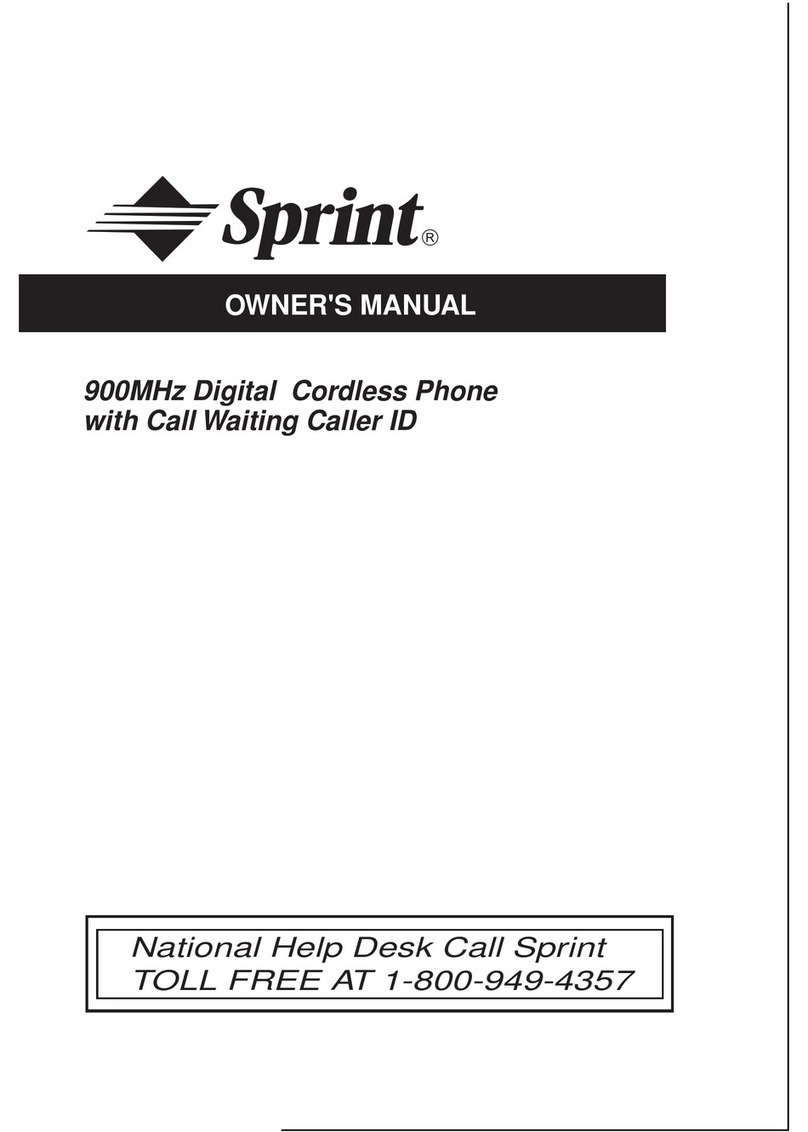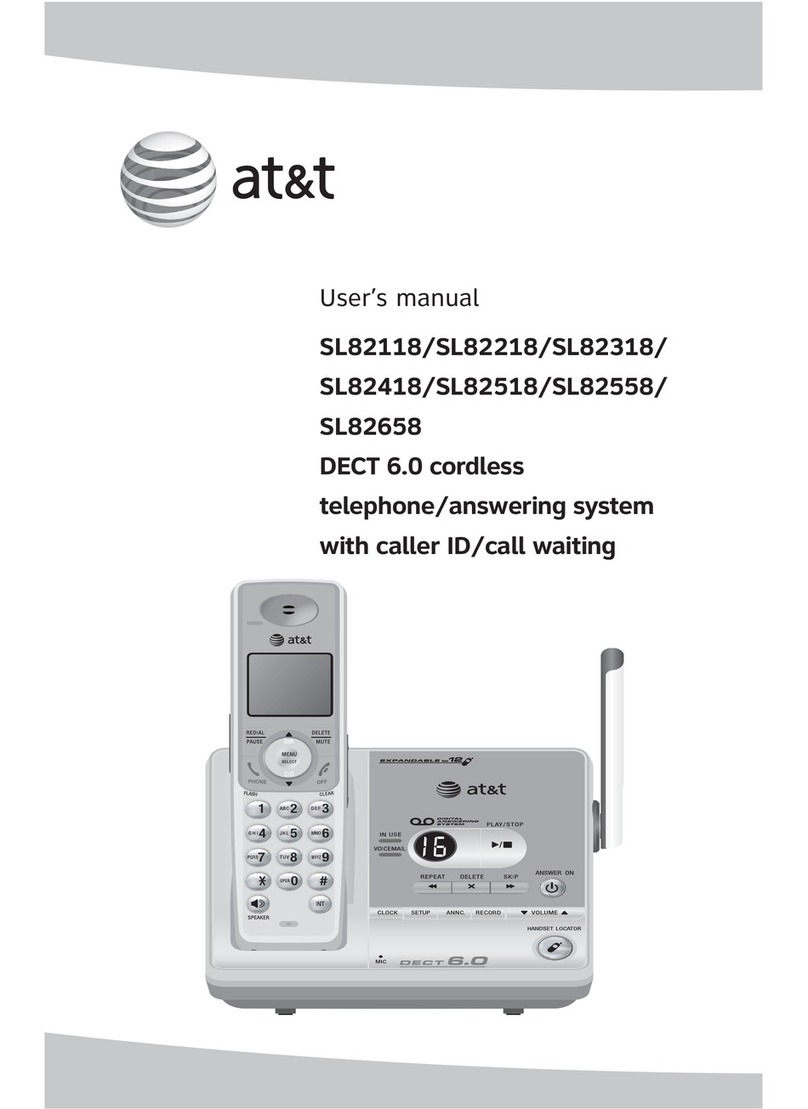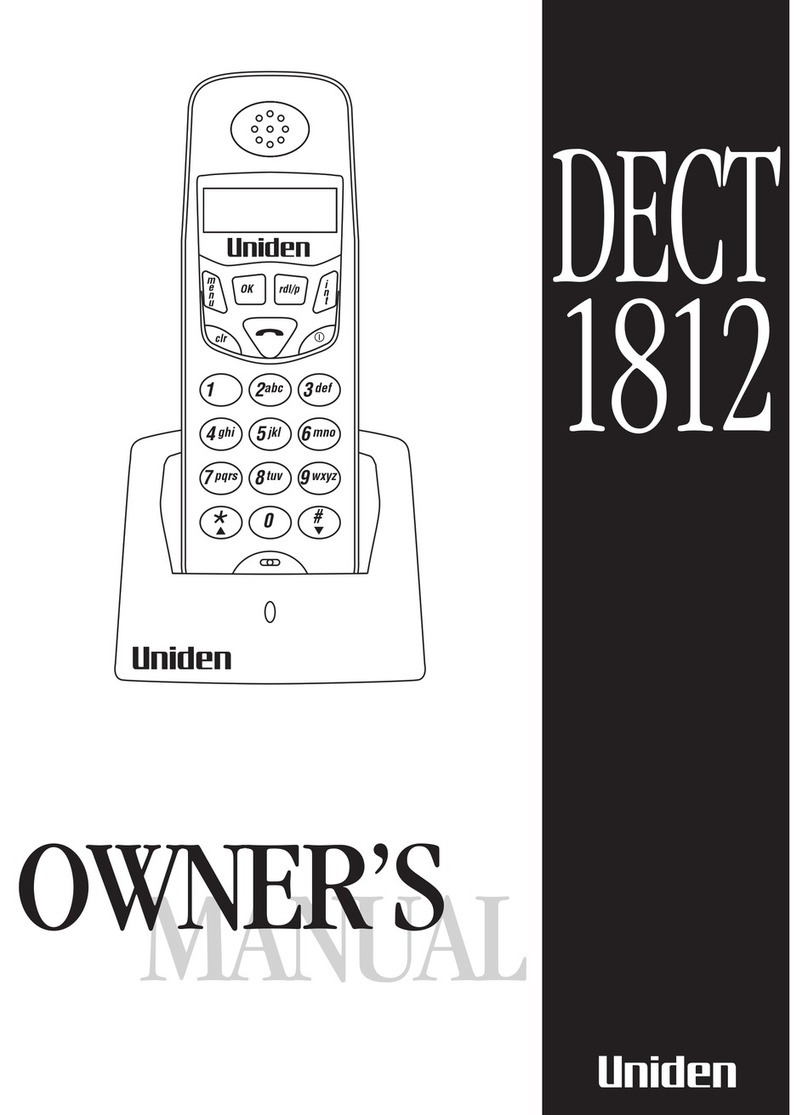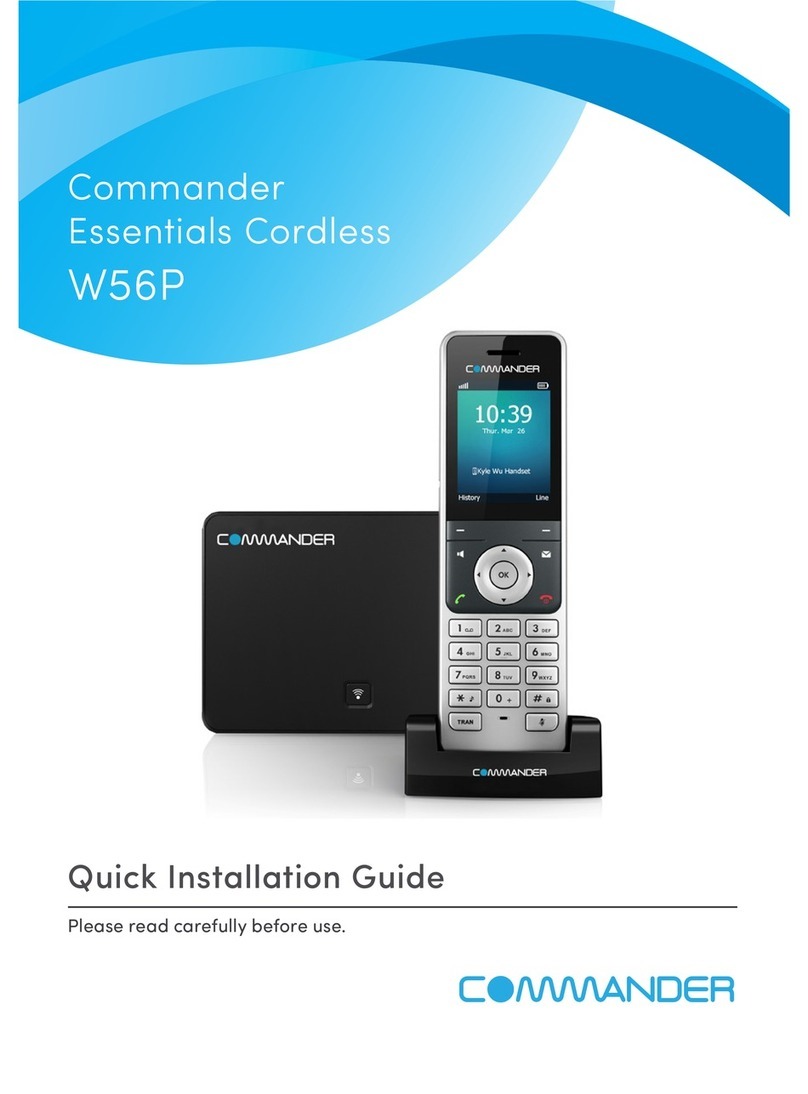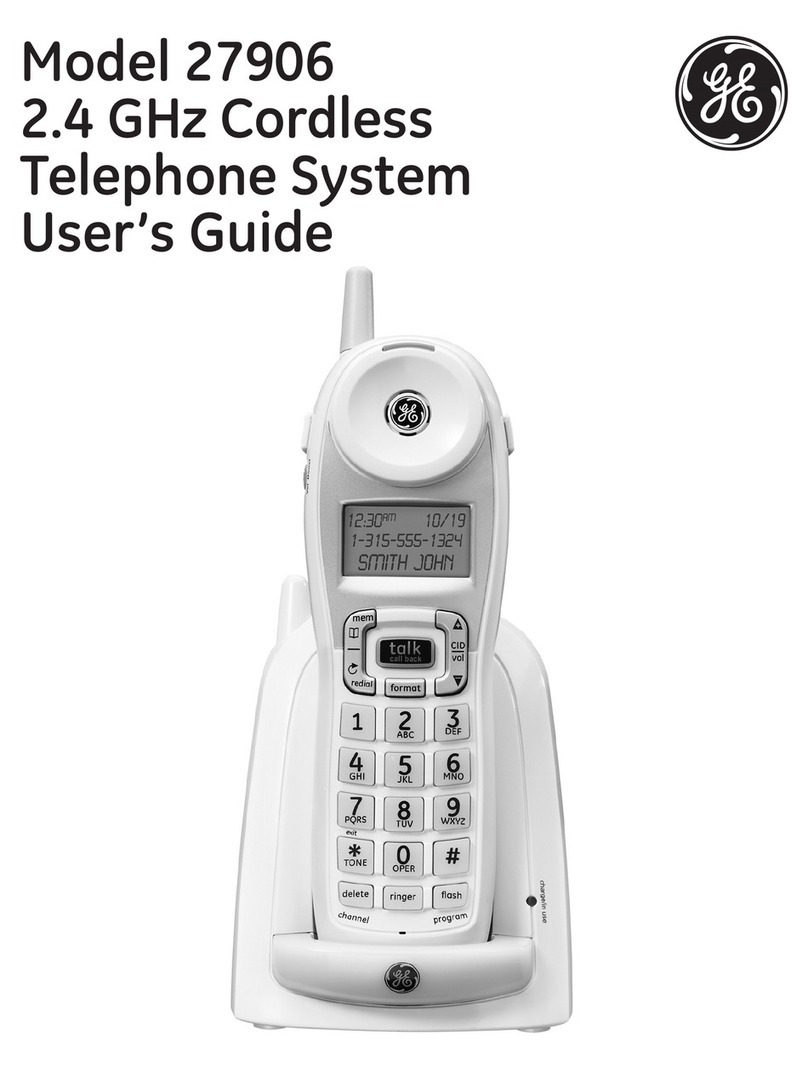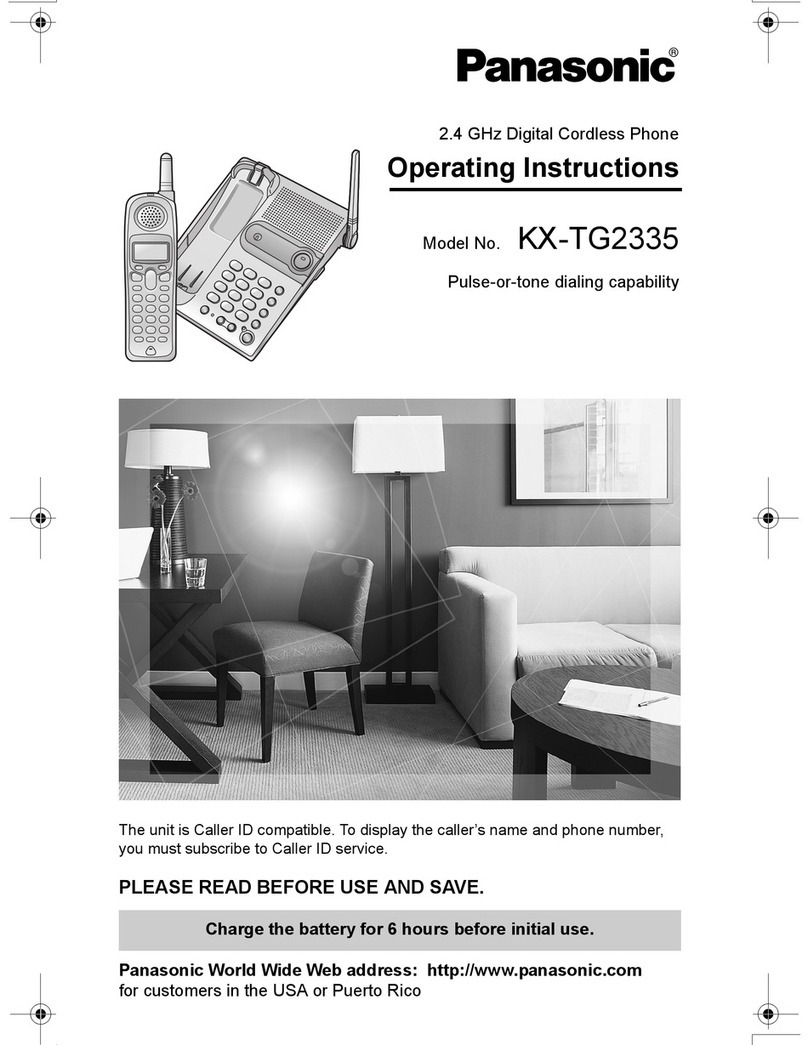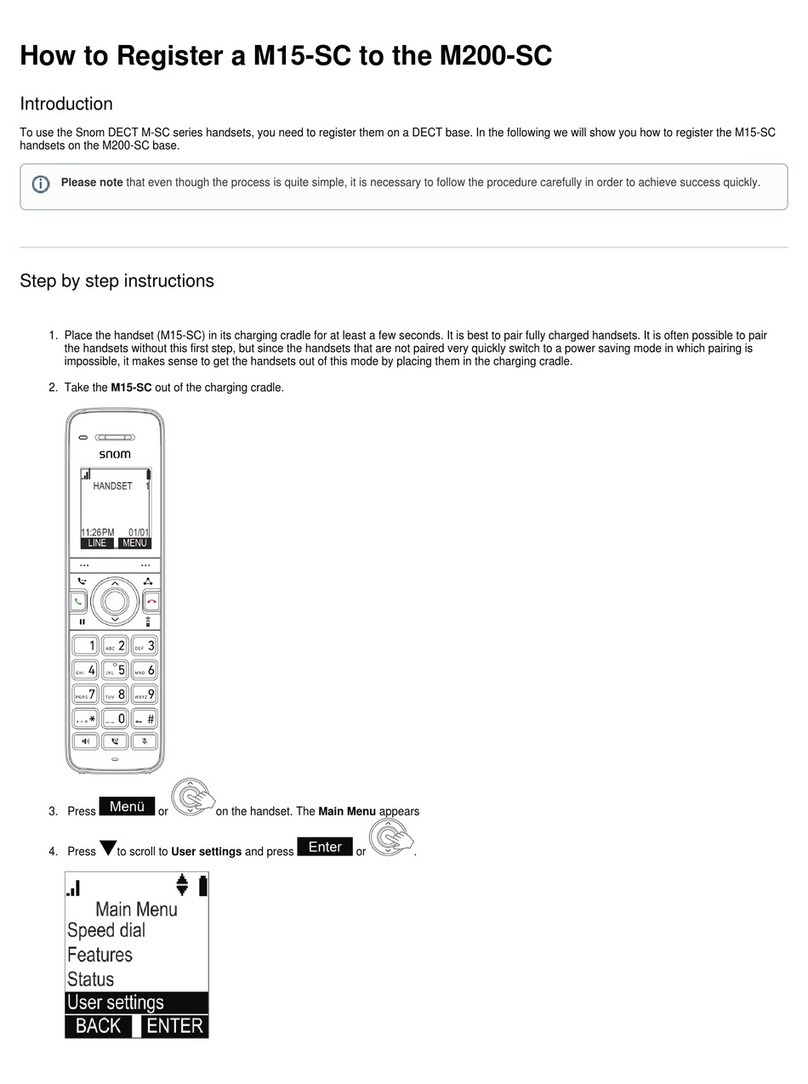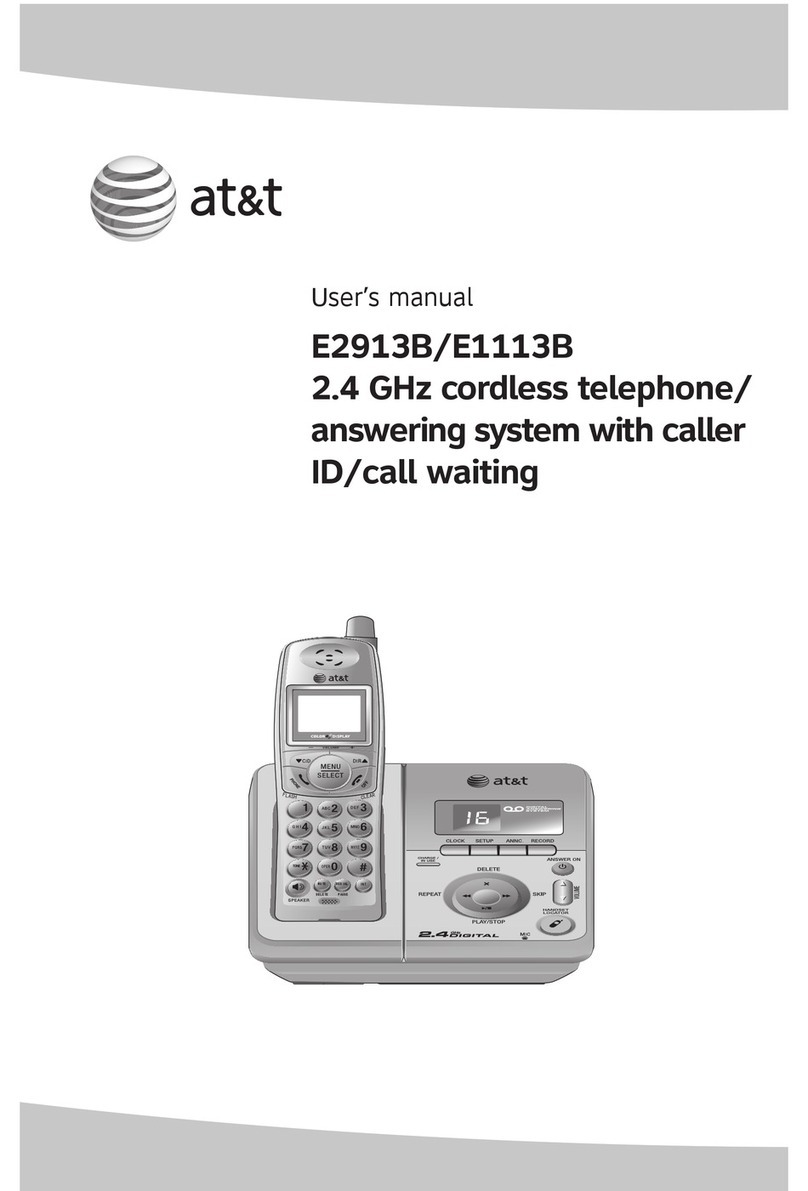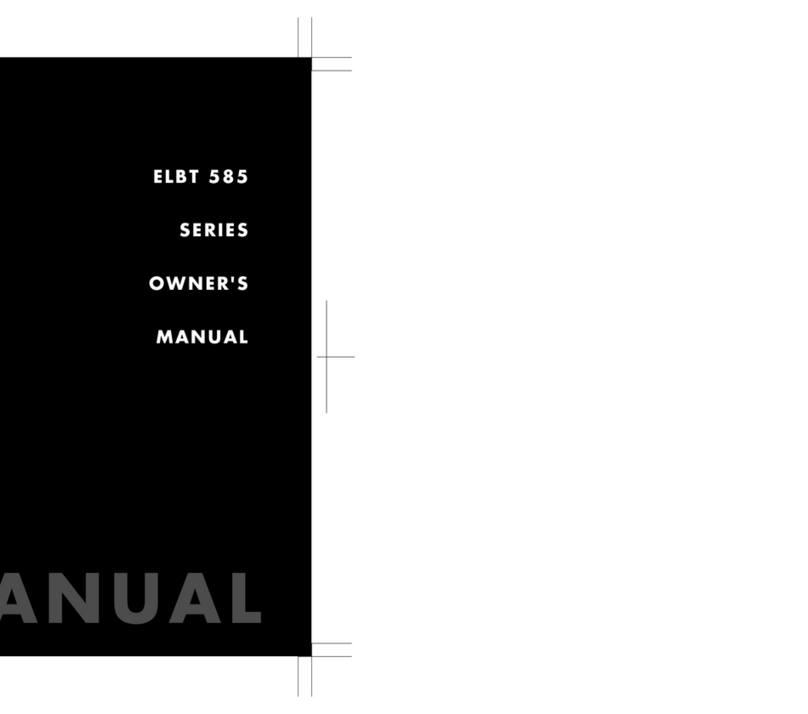Sprint sp9127 User manual

1
Table of Contents
Important Safety Instructions...........................................................................................2
Parts Check List...................................................................................................................3
Handset Layout....................................................................................................................4
Base Unit................................................................................................................................5
GETTING STARTED.....................................................................................................................6
Installation of Battery Pack in Handset...............................................................................6
Setup.................................................................................................................................7
Ringer Selection..........................................................................................................8
Tone/PulseSelection....................................................................................................8
The Handset Display.........................................................................................................9
BASIC OPERATION................................................................................................................10
Making Calls.....................................................................................................................10
Volume Control................................................................................................................10
ChannelChanging..............................................................................................................10
UsingRedial........................................................................................................................11
Answering Calls................................................................................................................11
Flash.................................................................................................................................11
Hold......................................................................................................................................12
Page...................................................................................................................................12
ADVANCED OPERATION......................................................................................................13
Caller ID/Call Waiting ID...............................................................................................13
Receiving and Storing Calls.......................................................................................13
About Caller ID ....................................................................................................... 13
Review Caller ID .......................................................................................................13
Deleting Records From Call History.........................................................................14
Delete A Specific Call............................................................................................14
Delete All Calls........................................................................................................14
DialADisplayedNumber................................................................................................14
Store A Caller ID Record In Phone Book Memory.....................................................14
Display Screen Messages........................................................................................15
Phone Book..................................................................................................................16
Store Memory Numbers............................................................................................16
EditNumbersStoredInMemory..................................................................................17
Delete Numbers Stored in Memory...........................................................................17
Dial Memory Numbers..............................................................................................17
Message Waiting.......................................................................................................18
Headset Operation ....................................................................................................19
ADDITIONAL INFORMATION...............................................................................................20
Maintenance....................................................................................................................20
In Case of Difficulty..........................................................................................................21
WarrantyStatement.............................................................................................................23
FCC, ACTA and IC Regulations.....................................................................................25
RBRCTM Seal..................................................................................................................28
Technical Specifications..................................................................................................29

2
When using your telephone equipment, basic safety precautions should always be followed
to reduce the risk of fire, electric shock and injury, including the following:
1. Read and understand all instructions.
2. Follow all warnings and instructions marked on the product.
3. Unplug this product from the wall outlet before cleaning. Do not use liquid or aerosol
cleaners. Use a damp cloth for cleaning.
4. Do not use this product near water (for example, near a bath tub, kitchen sink or
swimming pool).
5. Do not place this product on an unstable surface, such as a table, shelf, or stand. The
product may fall, causing serious damage.
6. Slots and openings in the back or bottom of the Base Unit and Handset are provided
for ventilation. To protect them from overheating, these openings must not be blocked
by placing the product on a soft surface such as a bed, sofa or rug. This product should
never be placed near or over a radiator or heat register. This product should not be
placed in any area where proper ventilation is not provided.
7. This product should be operated only from the type of power source indicated on the
marking label. If you are not sure of the type of power supply in your home, consult
your dealer or local power company.
8. Do not allow anything to rest on the power cord. Do not install this product where the
cord may have anyone walking on it.
9. Never push objects of any kind into this product through slots in the Base or Handset
as they may touch dangerous voltage points or short out parts that could result in a risk
of fire or electric shock. Never spill liquid of any kind on the product.
10. To reduce the risk of electric shock, do not disassemble this product, but take it to an
authorized service facility. Opening or removing parts of the Base or Handset other
than specified access doors may expose you to dangerous voltages or other risks.
Incorrect reassembling can cause electric shock when the product is subsequently
used.
11. Do not overload wall outlets and extension cords as this can result in the risk of fire
or electric shock.
12. Unplug this product from the wall outlet and refer servicing to an authorized service
facility under the following conditions:
A. When the power supply cord or plug is damaged or frayed.
B. If liquid has been spilled onto the product.
C. If the product has been exposed to rain or water.
D. If the product does not operate normally by following the operating instructions.
Adjust only those controls that are covered by the operating instructions, as
improper adjustment of other controls may result in damage and often requires
extensive work by an authorized technician to restore the product to normal
operation.
E. If the product has been dropped and the Base and/or Handset has been damaged.
F. If the product exhibits a distinct change in performance.
13. Avoid using a telephone (other than cordless) during an electrical storm. There is a
remote risk of electric shock from lighting.
14. Do not use the telephone to report a gas leak in the vicinity of the leak.
15. Only put the Handset of your telephone next to your ear when it is in normal talk mode.
Important Safety Instructions

3
Parts Check List
1. Base Unit
2. Handset
3. User’s Manual
4. Power Adaptor
5. Telephone Line Cord
6. Battery Pack
7. Belt Clip

4
Handset Layout
1. LCD Display
2. SELECT
3. Navigation/Volume Keys
4. ON
5. FLASH
6. HOLD
7. Antenna
8. Headset Jack
9. OFF
10. Dialing Keys
11. REDIAL/PAUSE
12. PROGRAM/CHANNEL

5
Base Unit
1. Power Jack
2. Telephone Line Jack
3. IN USE/CHARGING LED
4. MESSAGE Indicator
5. PAGE
5
3
4
TEL. LINE
9V AC
1
2

6
The Handset of your 9127 is powered by a rechargeable battery pack. It charges
automatically whenever the Handset is in the Base Unit. The battery pack needs charging
when:
• The low battery icon and message are displayed:
• A double beep sounds.
To charge the battery pack, place the Handset in the Base Unit. The IN USE/CHARGING
indicator will light to show the Handset is seated properly and the battery pack is charging. It
is recommended that the battery pack should be charged for at least 16 hours initially.
Afterwards, 8 hours of maintenance charging should be sufficient.
To install (or replace) the battery pack:
1. Remove the battery case cover by pressing on the ridged lines and sliding downward.
2. Discard the old battery pack by pulling firmly on the battery cords. Don’t put the old
battery pack in the trash or a fire - it could explode. Please recycle.
3. Snap in the new battery pack, with the wires in one of the lower corners. Insert the
battery plug into the socket, aligning the two holes in the plug with the socket pins.
4. Replace the battery case cover by sliding the cover
upwards.
5. Place the Handset in the cradle of the Base Unit to allow
it to charge for 16 hours.
CAUTION: To Reduce the Risk of Fire or Injury, Read and
Follow these Instructions:
IMPORTANT:
Do not dispose of this battery pack into household garbage. For
information on recycling or proper disposal, consult your local
solid waste collection or disposal organization.
1. Use only VTech rechargeable battery pack, or equivalent.
2. Do not dispose of the battery pack in a fire. The cell may
explode.
3. Do not open or mutilate the battery pack. Released electrolyte
is corrosive and may cause damage to the eyes or skin.
It may be toxic if swallowed.
4. Exercise care in handling batteries in order not to short the
battery with conducting materials such as rings, bracelets,
and keys. The battery pack or conductor may overheat and
cause burns.
To purchase replacement battery packs, call the Supplier at (800) 949-4357
Installation of Battery Pack in Handset
GETTING STARTED

7
GETTING STARTED
Setup
1. Plug the AC adaptor into an electrical outlet, and the AC connector to the bottom of the
Base Unit. If the Handset battery pack has not been charged previously, place the Handset
in the Base Unit cradle, and allow it to charge for 16 hours.
2. Connect the telephone line cord to the jack on the bottom of the Base Unit, and the other
end to the wall jack.
TEL. LINE
A fully charged battery pack will provide a maximum talk time
of 3.75 hours, with a maximum standby time of 3.75 days.

8
GETTING STARTED
Setup
Ringer Selection
1. Press PROG/CHAN.
2. Press or until the screen displays RINGER:
and the current setting.
3. Press SELECT. The current selection will flash,
and you will hear a sample of the selected ring.
4. Press or to select a different ring style (there
are 4), or turn the ringer OFF.
5. Press SELECT to confirm your choice.
NOTE: If the ringer is set to OFF, the display will
showRINGER OFF in idle mode.
Tone/Pulse Selection
NOTE: Your 9127 is factory-preset for TONE
dialing.
1. To change dialing mode, press PROG/CHAN.
2. Press or until the screen displays DIAL
MODE: and the current setting.
3. Press SELECT. The current setting is flashing.
4. Press or to change the setting.
5. Press SELECT to confirm your choice.

9
If the Display says: It Means:
The Handset is in idle mode.
Indicates incoming call.
Waiting for dial tone.
Handset is in use.
New messages have been received in
your Voicemail service.
The Handset Display
GETTING STARTED

10
Making Calls
Press ON. Dial the phone number.
Press OFF to end your call.
-OR-
Dial the phone number. Use the key to backspace
if you make a dialing mistake. Then press ON.
Press OFF to end your call.
When the Handset is in use, the IN USE/CHARGING
light on the Base Unit will flash. When the Handset is in
theBaseUnitcradle,theIN USE/CHARGING lightglows
steadily.
Volume Control
While you are on a call, press to raise the inbound volume and to lower it. The Handset
will display the relative volume setting as you adjust it. When you reach the maximum or
minimum volume setting, you will hear a double beep.
Channel Changing
If you experience noise or interference while on a call, you may be too
far from the Base Unit, or in an obstructed area. Try moving to a different
location. If this does not improve the transmission, press PROG/CHAN.
You can press this key more than once, if necessary.
NOTE: This feature only operates while you are on an active call.
BASIC OPERATION
Basic Operation

11
USINGREDIAL
1. Press ON. Listen for dial tone.
2. Press REDIAL/PAUSE. The last number you called will
automatically be redialed.
OR
1. Press REDIAL. The number will appear on the display.
2. Press ON.
NOTE: If you press REDIAL twice, the redial number will be deleted.
Answering Calls
To answer a call, press any key other than the OFF key.
During an incoming call, to temporarily mute the ringing, press OFF.
(NOTE: This feature is not available when the Handset is in its cradle.)
Flash
When you receive a Call Waiting alert, press
FLASH to switch to the incoming call.
Press FLASH again to return to the first call.
BASIC OPERATION
Basic Operation

12
Basic Operation
Hold
To place your call on
hold, press HOLD.
Press HOLD again to
return to your call.
NOTE: If you have a call on hold, and then pick up an extension connected to the same line,
your 9127 will automatically drop the call and return to idle mode.
Page
The Base cansignaltheHandset bymeansof the PAGE
key. This is helpful in locating a misplaced Handset.
Press PAGE at the Base. The Handset will generate a
series of tones (different than inbound call ringing) for a
maximum of 60 seconds, and will display:
Press PAGE at the Base or OFF key on the Handset to
end the Page.
BASIC OPERATION

13
NOTE: Caller ID and Call Waiting ID are subscription
services, provided by your regional phone company.
You must subscribe to these services in order to
benefit from the Caller ID features of your 9127.
Contact your regional phone service provider for
details.
Receiving and Storing Calls
As new Caller ID/Call Waiting ID records are received,
NEW followed by the number of new Caller ID records
received will be displayed on the Handset.
Your 9127 will store the most current 50 Caller ID and
Call Waiting ID records. When Caller ID information
comes in with the inbound ring, it is displayed until the
callisanswered.WhenCallWaitingIDinformation comes
in, it is displayed for approximately 15 seconds.
About Caller ID
This phone assigns each incoming call a number from 1 to 50. The most recent call will have
the highest number. When the memory is full, the oldest call information is deleted to make
room for new incoming call information. Therefore, you do not have to delete Caller ID
records manually.
For each call that comes in, the screen displays the following information between the first
and second rings:
• Your caller’s name (15 letters are sent by your telephone company);
• The caller’s area code and telephone number;
• The time and date of the call.
If you answer a call before the information appears on the screen, it will not be in the call
history.
NOTE: Press OFF at any time to exit Caller ID review mode.
Review Caller ID
1. Press to view Caller ID.
2. Use and to scroll through records in call history.
Caller ID/Call Waiting ID
555-123-4567
Andrew Smith
ADVANCED OPERATION

14
Deleting Records from Call History
NOTE: You can only delete all calls if all caller ID records have been previously viewed.
Delete a Specific Call
1. Locate the record you want to delete from call history.
2. PressSELECT,thenpress untilERASE flashes.
3. Press SELECT. The screen displays ERASE NO
YES ALL and the phone number. The current
choice flashes.
4. Press until YES flashes.
5. Press SELECT. You’ll hear a series of beeps
confirming the deletion.
Delete All Calls
1. While viewing call history, press SELECT, then
press until ERASE flashes.
2. Press SELECT. The screen displays ERASE NO
YES ALL andthe phone number. Thecurrentchoice
flashes.
3. Press until ALL flashes, then press SELECT.
The screen displays ERASE ALL NO YES. The
current choice flashes.
4. Press until YES flashes.
5. Press SELECT. You will hear a series of beeps confirming the deletion.
Dial a Displayed Number
1. Locate the record in call history that you want to
dial.
2. If you wish to change how the number is dialed,
press #. The screen displays any alternate dialing
sequences available for this call (area code
+ number; 1+ area code + number; number only;
1+ number).
3. Press SELECT. DIAL will be flashing.
4. Press SELECT again to dial. -OR- After completing step 2, press ON to dial.
Store a Caller ID Record in Phonebook Memory
1. Use the key to locate the desired CID record.
2. If you wish to change how the number is stored,
press #. The screen displays any alternate dialing
sequence available for this call (area code +
number; 1 + area code + number; number only; 1 +
number).
3. Press SELECT, then press until PGM flashes.
4. Press SELECT. You can now edit the NAME if you wish. Press to backspace in order
to edit the name. Use to advance and add a space.
Caller ID/Call Waiting ID
555-123-4567
555-123-4567
555-123-4567
555-123-4567
ADVANCED OPERATION

15
5. Press SELECT. You can now edit the phone number. Press to backspace in order to
edit the phone number.
6. Press SELECT. Your CID record is now in your Phonebook directory.
DISPLAYSCREENMESSAGES
Screen Display: When:
BLOCKED NAME The other party is blocking name information.
BLOCKED CALLER The other party is blocking name and number information.
UNKNOWN NAME Your phone company is unable to receive information about this
caller’s name.
UNKNOWNCALLER Your phone company is unable to receive information about this
caller’s name and number.
Err There is a problem with Caller ID transmission from the telephone
company.
Caller ID/Call Waiting ID
ADVANCEDOPERATION

16
ADVANCED OPERATION
This cordless phone can store 20 telephone numbers with names, each up to 16 digits long.
Entries are stored alphabetically. For consistency with Caller ID entries, you may wish to
enter last names first.
NOTE: Press OFF at any time to exit memory.
Store Memory Numbers
1. Press PROG/CHAN. The screen displays DIRECTORY.
2. Press SELECT. The screen displays ENTER NAME.
3. Using the chart below, enter up to 15 characters for the name you’re storing with the
number. Use to backspace and make corrections; use to advance and add a
space.
Presses
123456
11
2ABC2
3DEF3
4GHI4
5JKL5
6MNO6
7PQRS7
8TUV8
9WXYZ9
00
**
#&’,-.#
4. When you finish entering the name, press SELECT. The screen displays ENTER
NUMBER.
5. Enter the telephone number. Use to backspace and make a correction. Press
REDIAL/PAUSE to store a pause in the dialing sequence.
6. Press SELECT to store your entry. The screen displays SAVING... and you’ll hear a series
of beeps confirming the entry.
NOTE: When memory is full the screen displays MEMORY FULL, an error tone sounds, and
you will not be able to store a new number until you delete a stored number.
Phonebook
Dial Key

17
Edit Numbers Stored in Memory
1. Press . The screen displays DIRECTORY.
2. Press or to scroll alphabetically through numbers stored in memory
-OR-
Press the dial pad key for the first letter of the entry
you want to edit.
3. When the screen displays the number you want to
edit, press SELECT. Then press until EDIT
flashes.
4. Press SELECT. The screen displays the name and
number. The flashing cursor appears at the end of
the name. Use , and the dial pad keys to edit the name. Press SELECT to move on
to edit the number.
5. Press SELECT to save the edited information. You’ll hear a series of beeps confirming the
change.
Delete Numbers Stored in Memory
1. Press . The screen displays DIRECTORY.
2. Press or to scroll alphabetically through numbers stored in memory
-OR-
Press the dial pad key for the first letter of the entry
you want to delete.
3. When the screen displays the number you want to
delete,pressSELECT. Then press untilERASE
flashes.
4. Press SELECT. The screen displays ERASE NO
YES and the number. The current choice flashes.
5. Press until YES flashes.
6. Press SELECT. You’ll hear a series of beeps confirming the deletion.
Dial Memory Numbers
1. Press . The screen displays DIRECTORY.
2. Press or to scroll alphabetically through numbers stored in memory
-OR-
Press the dial pad key for the first letter of the entry
you want to dial.
3. When the screen displays the number you want to
dial, press ON.-OR-
When the screen displays the number you want to
dial, press SELECT, then press or until DIAL
flashes. Press SELECT to dial.
Phonebook
5551234567
5551234567
5551234567
ADVANCED OPERATION

18
Your 9127 is capable of detecting a Visual
Message Waiting signal, generated by many
phone service providers. If you subscribe to
VoiceMail service from your local telephone
company, and a Visual Message Waiting
Signal is provided, the Handset will display
MESSAGES WAITING and the Base Unit
MESSAGE light will glow to alert you to new,
unplayed messages.
Once you have reviewed all of your new messages the indicators will go out.
However, if necessary, it is possible to turn the Message Waiting indicators OFF manually:
1. Press PROG/CHAN.
2. Press or until MESSAGES WAITING is
displayed.
3. Press SELECT. The Handset will display:
4. Press or totogglebetween NOand YES.
5. With YES flashing, press SELECT. You will hear
a tone confirming your choice.
Message Waiting
ADVANCED OPERATION

19
ADVANCED OPERATION
Headset Operation
Your 9127 cordless telephone is equipped with a 2.5mm Headset Jack for use with an
optional accessory Headset for hands-free operation.
If you choose to use the Headset option, you must obtain an optional accessory Headset
compatible with the 9127. To purchase a compatible Headset or other accessories, contact
the Supplier at 800-949-4357.
Once you have a compatible 2.5mm Headset, locate the Headset Jack on the Handset of your
9127. Connect the plug on the Headset to the jack on the cordless Handset(under a small
rubber flap). The plug should fit securely. Do not force the connection.
NOTE: Whenever a compatible Headset is connected to the
cordless Handset, the microphone on the Handset will be
MUTED. This is done to limit the effect of background
noise.
BeltClip
The 9127 is also equipped with a detachable belt clip. Align
the pins on the inside edge of the belt clip with the notches
on the side of the 9127 Handset. The belt clip should snap
securely into place. Do not force the connection.
To remove the belt clip, pry it away from either side, where
the pins are secured in the Handset notches. Do NOT pull
up from the bottom of the clip!!!

20
ADDITIONALINFORMATION
Taking care of your telephone
Your cordless telephone contains sophisticated electronic parts, so it must be treated
with care.
Avoid rough treatment
Place the Handset down gently. Save the original packing materials to protect your
telephone if you ever need to ship it.
Avoid water
Your telephone can be damaged if it gets wet. Do not use the Handset outdoors in the
rain, or handle it with wet hands. Do not install your Base Unit near a sink, bathtub, or
shower.
Electrical storms
Electrical storms can sometimes cause power surges harmful to electronic equipment.
For your own safety, use caution when using electric appliances during storms.
Cleaning your telephone
Your telephone has a durable plastic casing that should retain its luster for many years.
Clean it only with a soft cloth slightly dampened with water or a mild soap. Do not use
excess water or cleaning solvents of any kind.
Remember that electrical appliances can cause serious injury if used when you are
wet or standing in water. If your Base Unit should fall into water, DO NOT RETRIEVE
IT UNTIL YOU UNPLUG THE POWER CORD AND TELEPHONE LINE CORDS FROM
THE WALL. Then pull the unit out by the unplugged cords.
Maintenance
This manual suits for next models
1
Table of contents
Other Sprint Cordless Telephone manuals
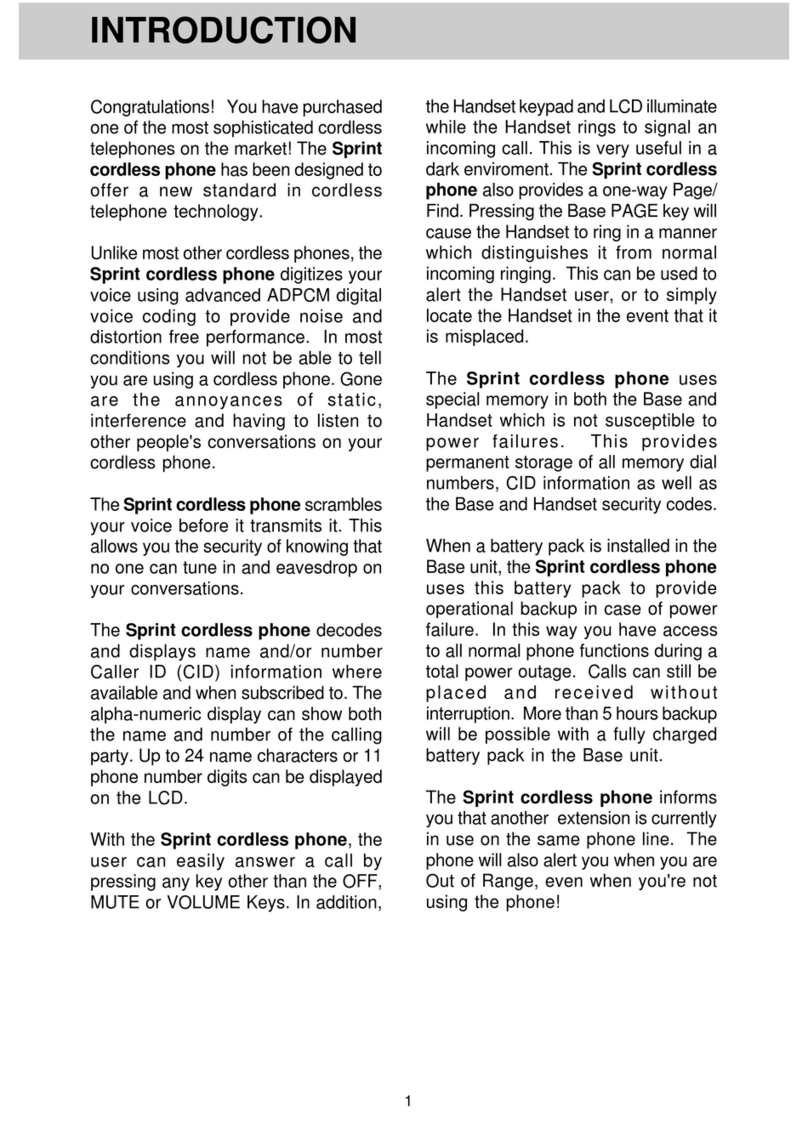
Sprint
Sprint vt1923 User manual

Sprint
Sprint SP1733 User manual
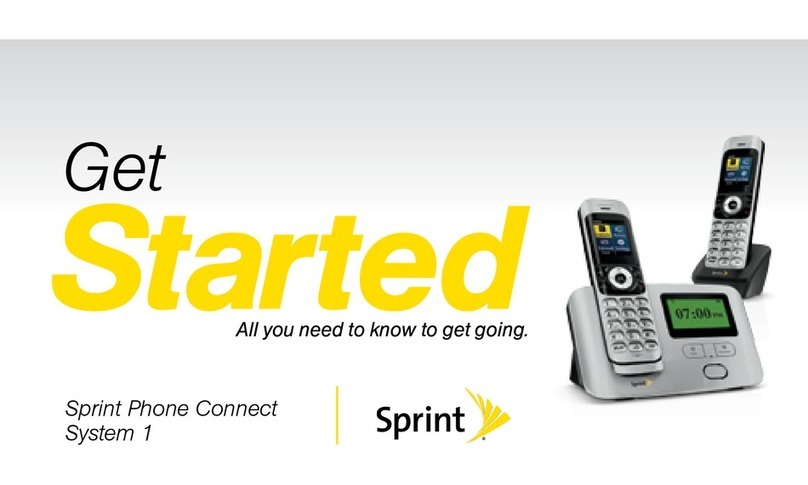
Sprint
Sprint Handset Specification sheet
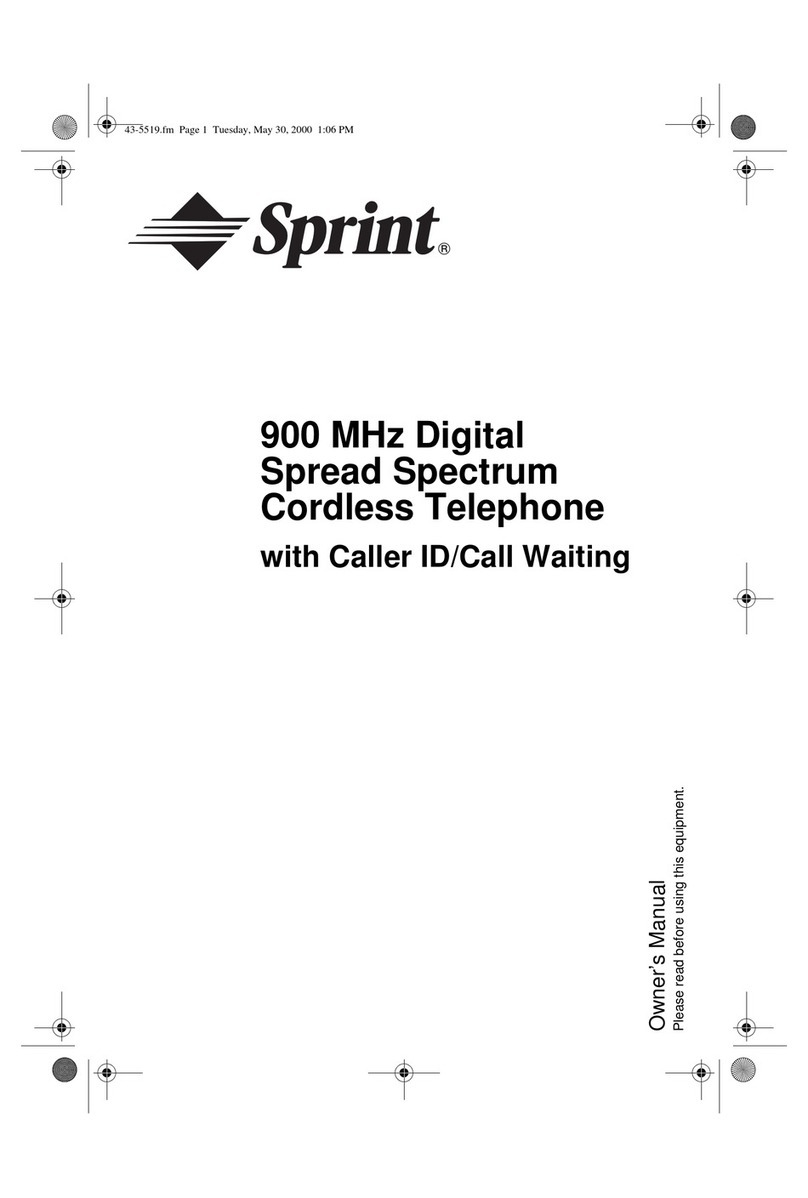
Sprint
Sprint Spread Spectrum Cordless Telephone User manual
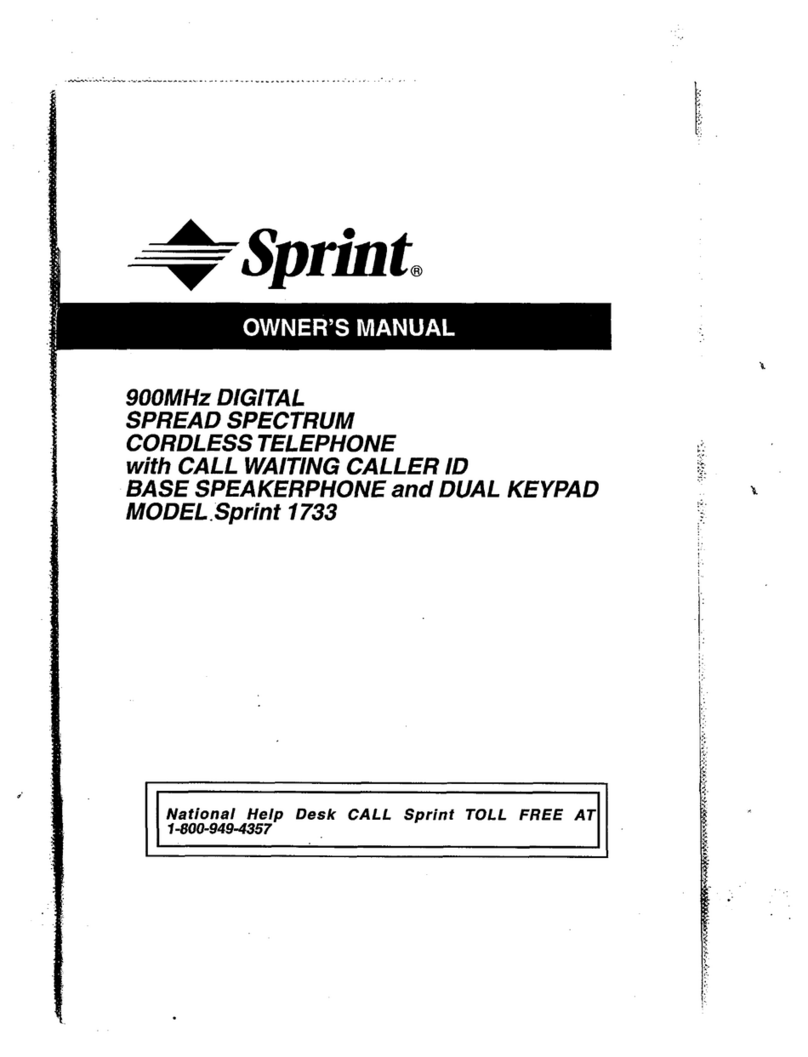
Sprint
Sprint 1733 User manual
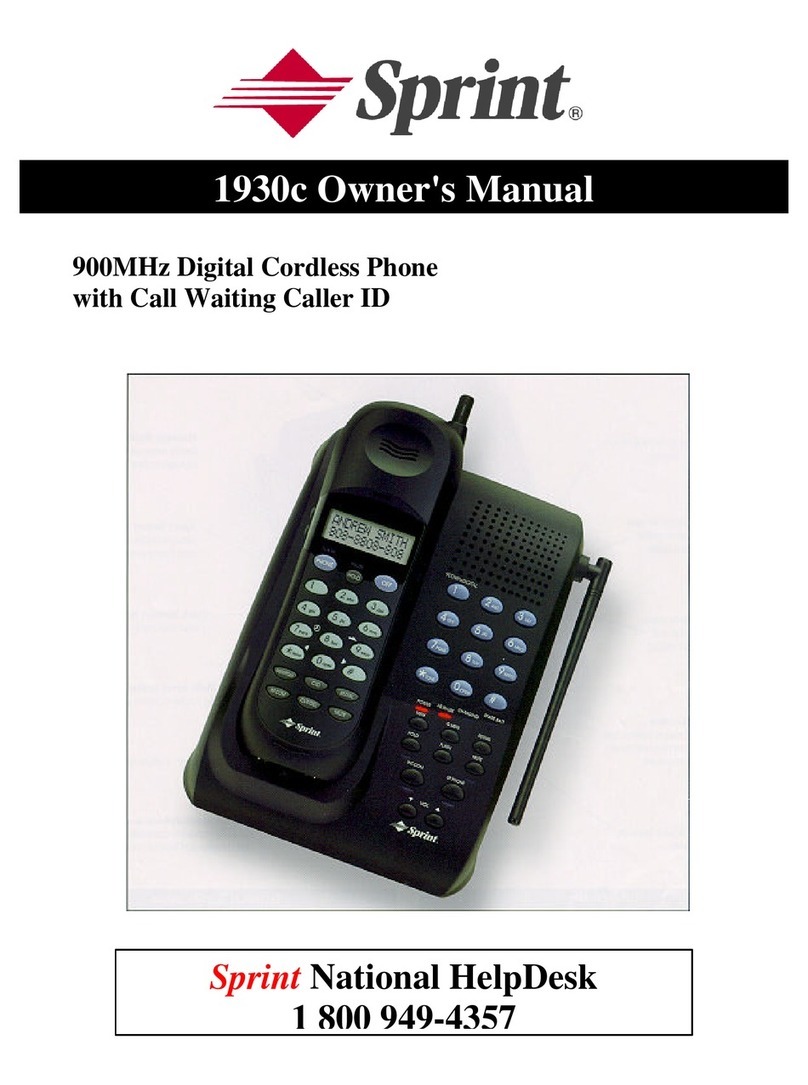
Sprint
Sprint 1930c User manual
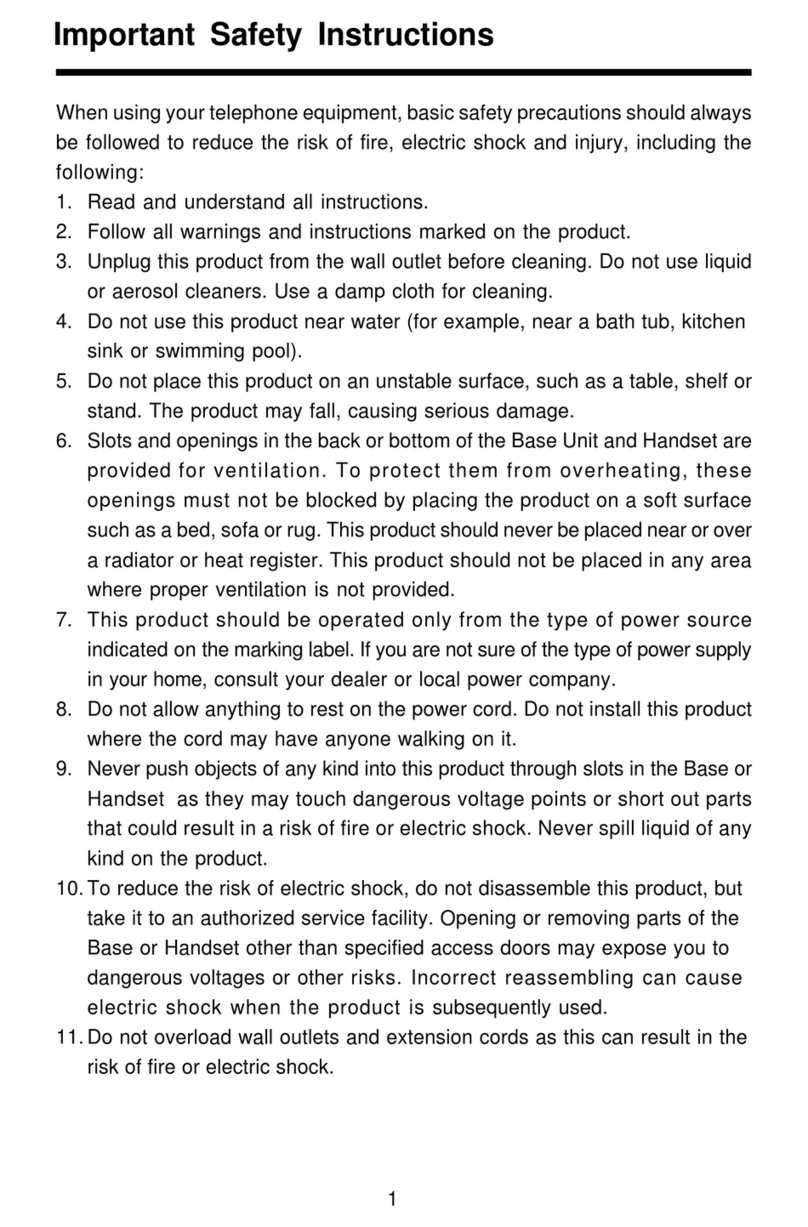
Sprint
Sprint sp2621 User manual
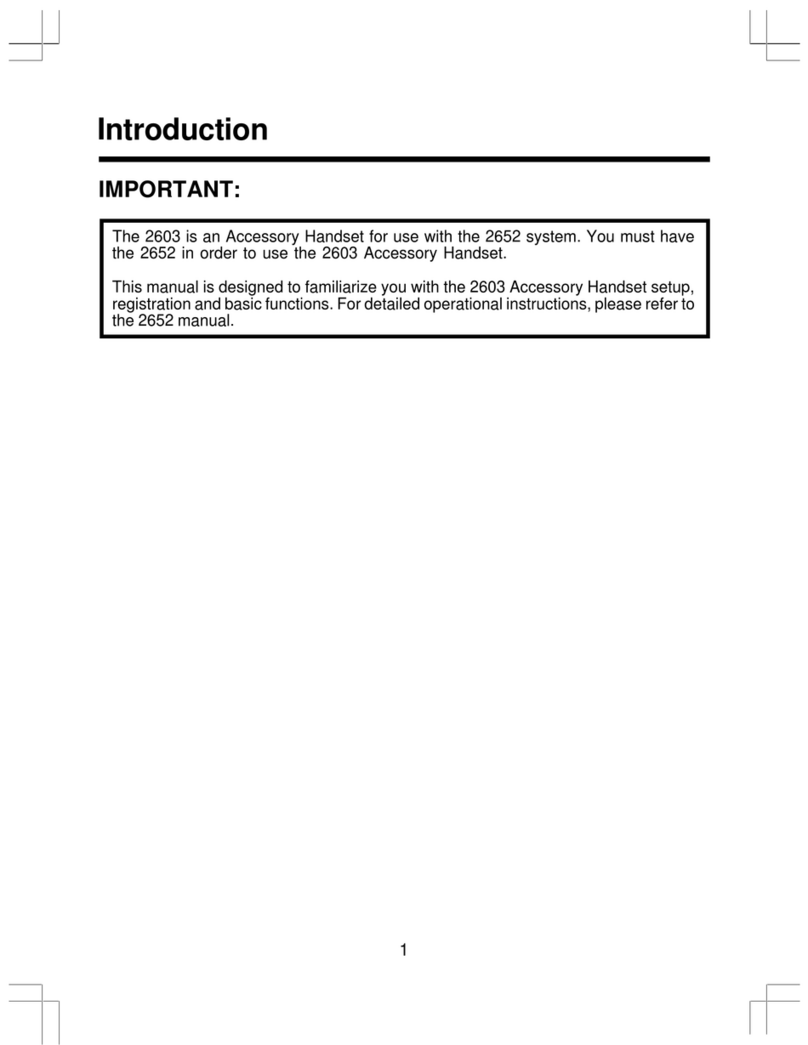
Sprint
Sprint sp2603 User manual
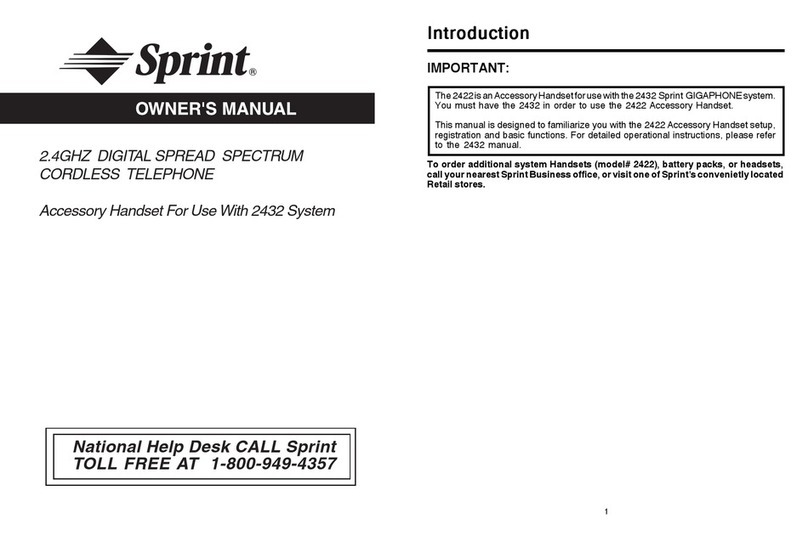
Sprint
Sprint 2422 User manual
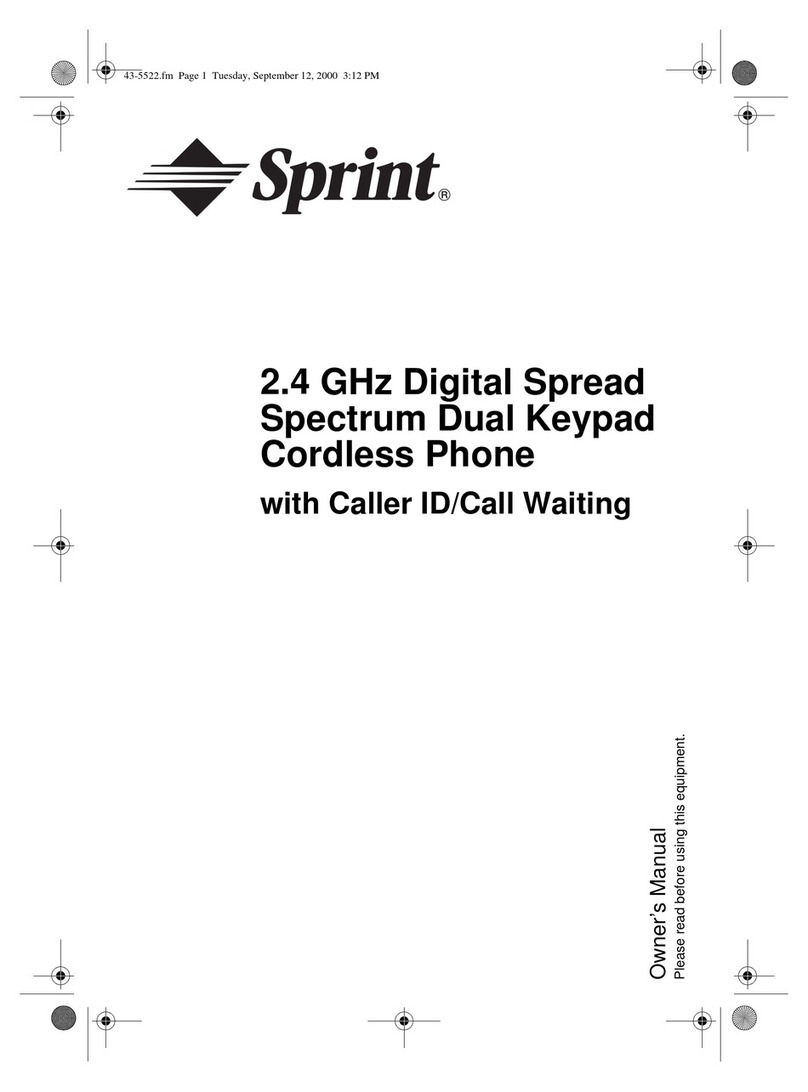
Sprint
Sprint 2.4 GHz Digital Spread Spectrum Dual Keypad Cordless Phone with Caller ID/Call... User manual