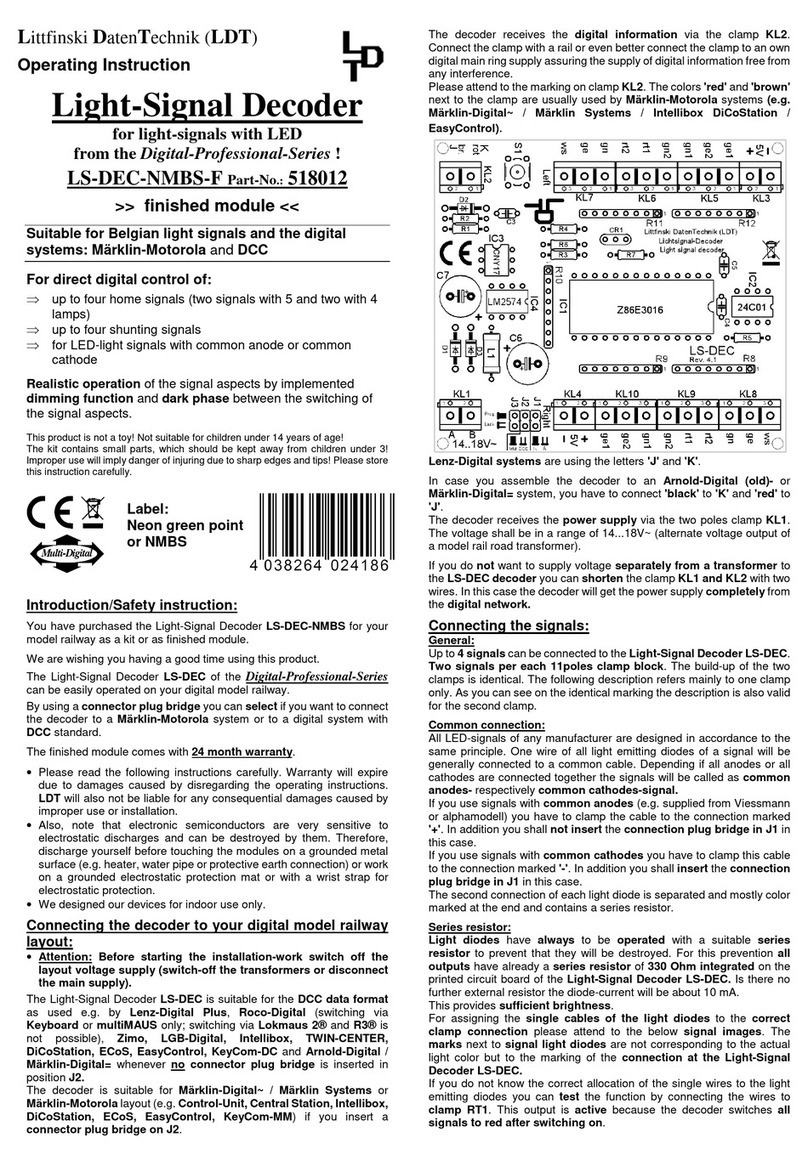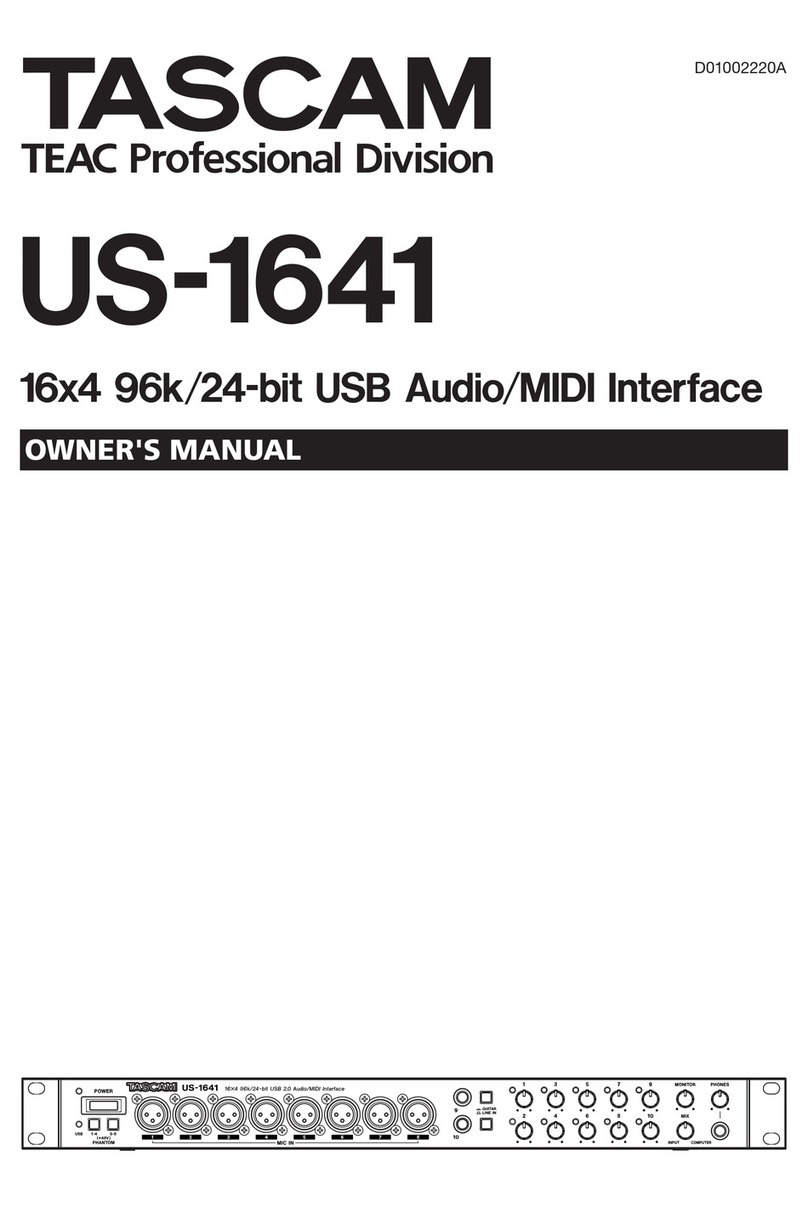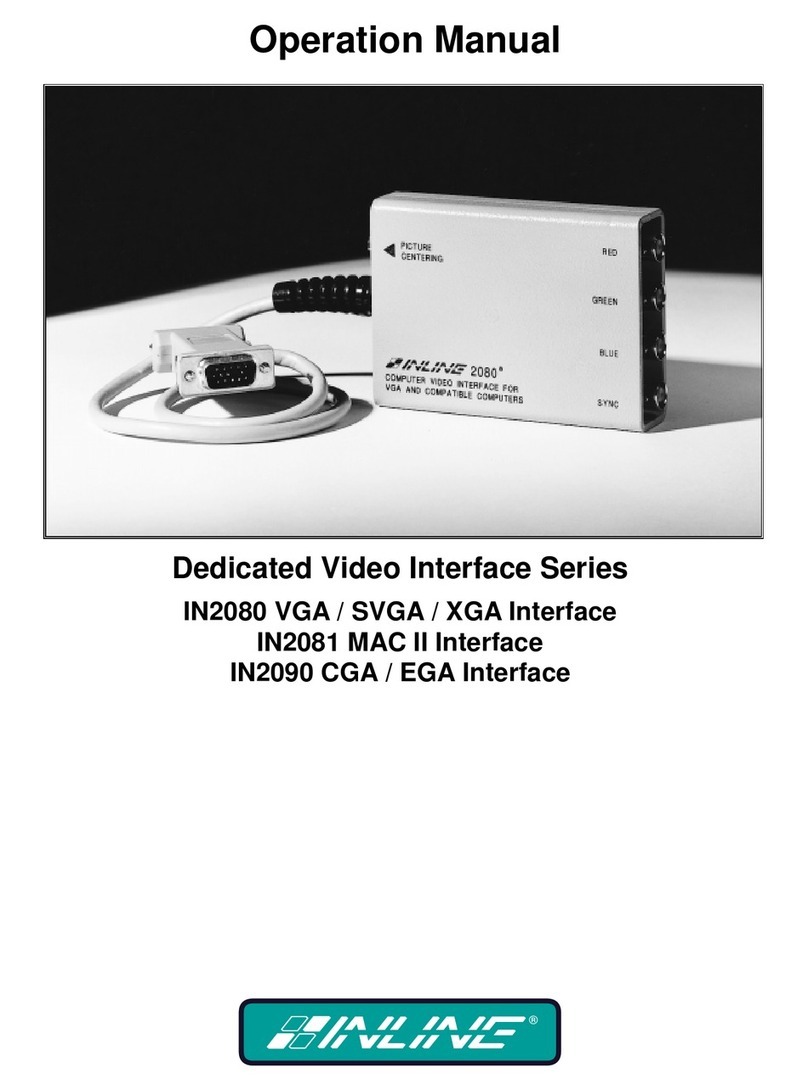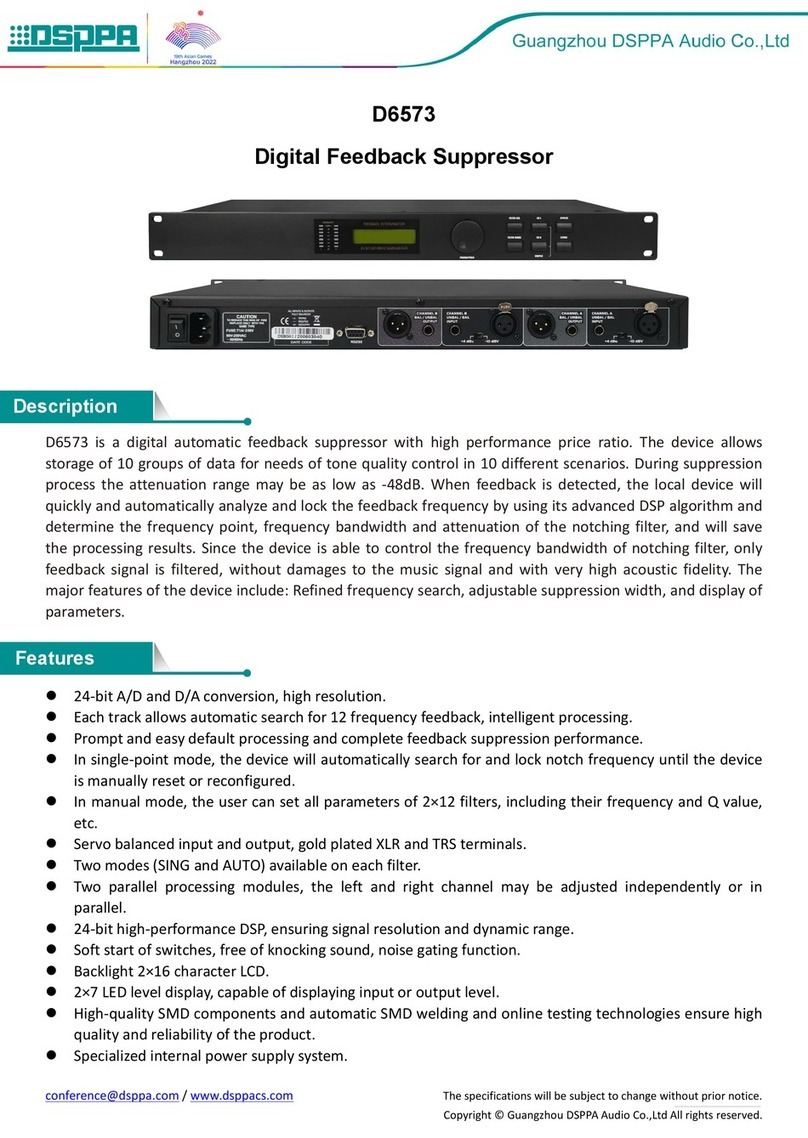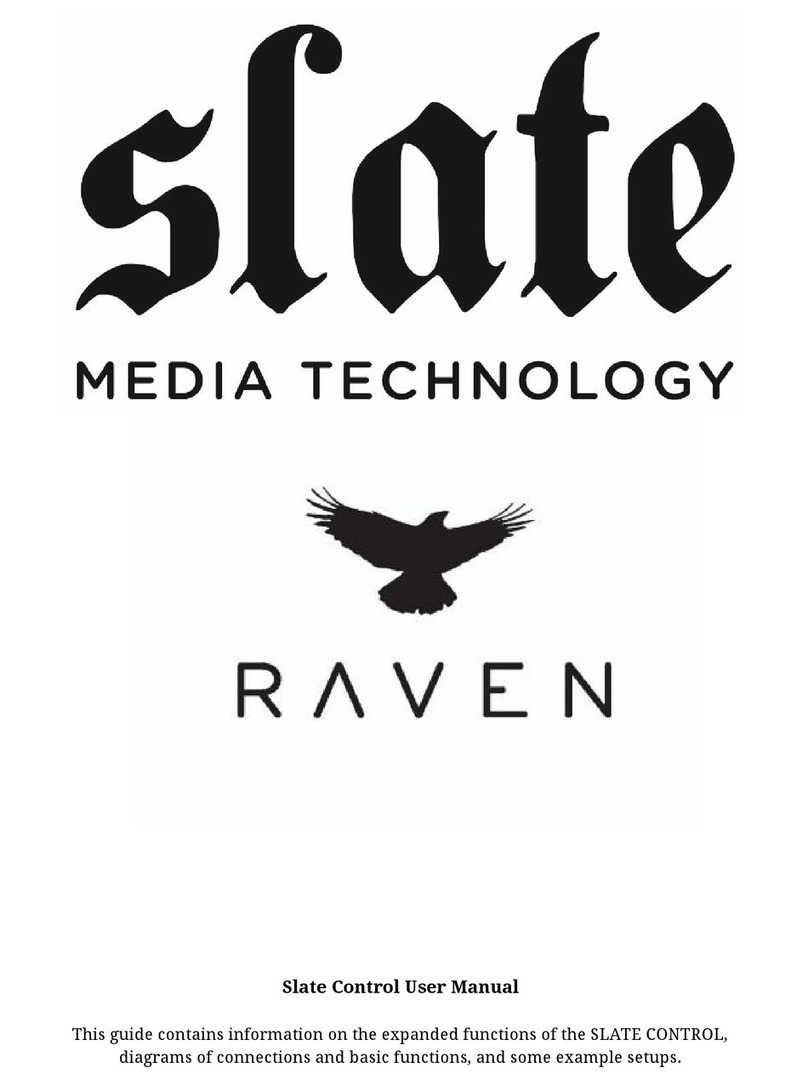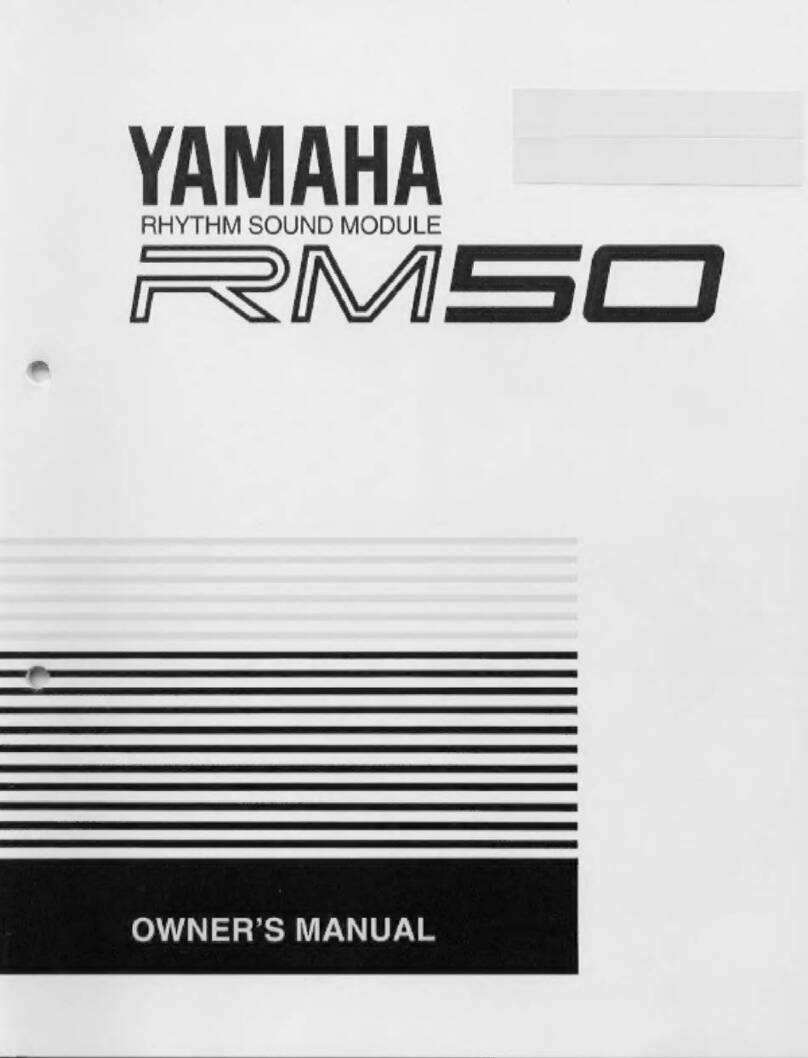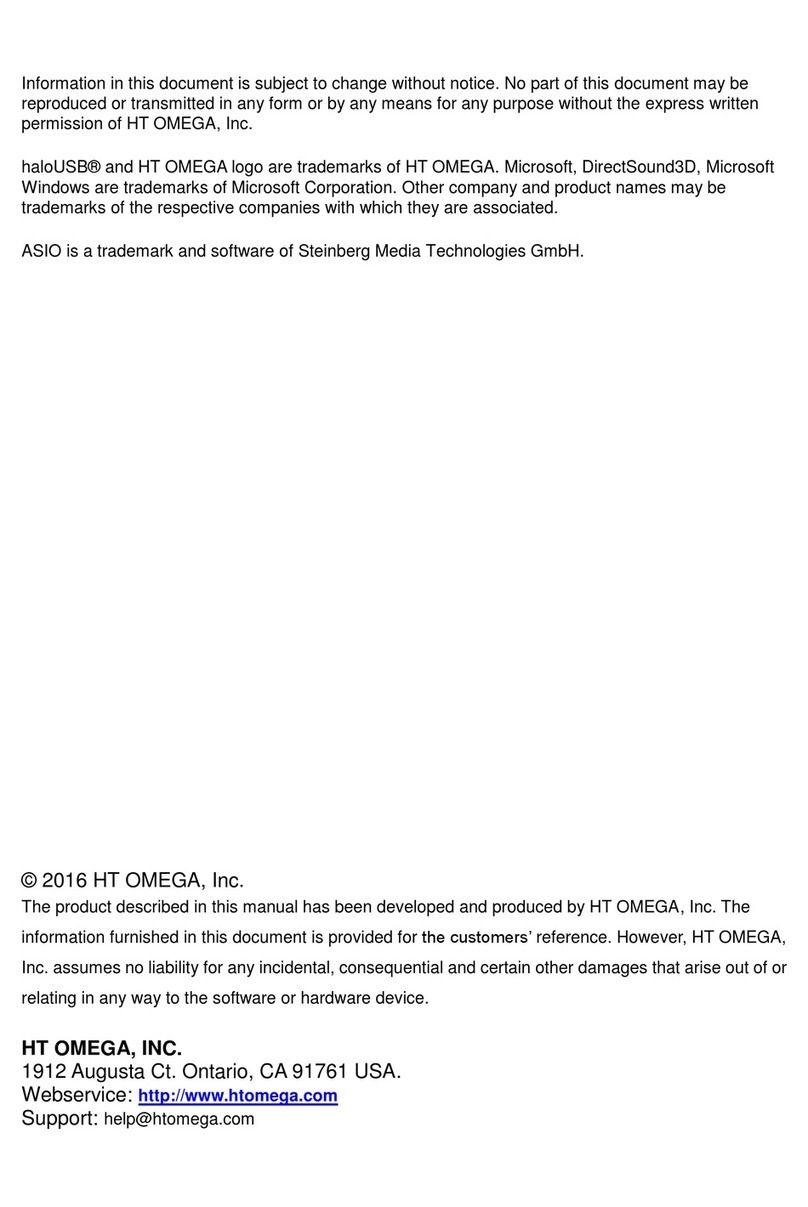Sprog S-Nano User manual

S-Nano User Guide 1
Version 1.0 Oct 2012 © Copyright 2012 SPROG DCC
S-Nano DCC Booster Interface
User Guide

S-Nano User Guide 2
Version 1.0 Oct 2012 © Copyright 2012 SPROG DCC
Introduction.....................................................................................4
Requirements...............................................................................4
Features........................................................................................4
Specification/Operating Conditions ..........................................5
Installation.......................................................................................6
Install DecoderPro.......................................................................6
Install S-NANO USB drivers .......................................................6
Drivers for Windows 2000, XP or Vista (with some variations)6
Identify the connection Port.....................................................10
Driver Installation for Windows 7.............................................12
Driver Installation for MacOS...................................................17
Driver Installation for Linux......................................................17
Setting Preferences......................................................................17
Connect the Booster.................................................................19
Getting Started With DecoderPro................................................20
Layout Control with S-NANO.......................................................21
S-Nano Command Station Mode..............................................21
Short (one byte) Versus Extended (two byte) Addressing....22
How Many Locos Can Be Controlled? ....................................23
Determining the S-Nano Firmware Version ...............................24
The SPROG Console....................................................................25
Title Bar......................................................................................26
Command History......................................................................26
Send Command.........................................................................27
Selecting SPROG Operating Modes........................................27
Speed Step Modes.....................................................................27
Current Limit..............................................................................27

S-Nano User Guide 3
Version 1.0 Oct 2012 © Copyright 2012 SPROG DCC
Set ZTC Mode.............................................................................27
Set Blueline Mode......................................................................27
Unlock Firmware........................................................................27
Save............................................................................................27
Updates to the S-Nano Firmware................................................28
Returning Your S-Nano for Update..........................................28
Firmware Update Using the Bootloader..................................28
Connecting S-Nano to SBOOST Boosters.................................32
Example 1...................................................................................32
Example 2...................................................................................33
Connecting S-Nano to Other boosters.......................................34
Troubleshooting ...........................................................................35
Useful Links ..................................................................................36

S-Nano User Guide 4
Version 1.0 Oct 2012 © Copyright 2012 SPROG DCC
Introduction
S-Nano is a DCC interface for connection between the USB port of a
personal computer or similar device and a DCC booster. S-Nano transforms a
DCC booster into a computer controlled DCC command station by formatting
data packets from USB (sent by appropriate software running on the
computer) into correctly timed DCC data packets.
S-Nano is not a decoder programmer, although “ops-mode” or “on-the-main”
programming is still possible depending on the features of the controlling
software.
S-Nano is supported by JMRI project (http://jmri.sourceforge.net/) which, by
use of the java programming language, allows platform independent support
of a wide range of DCC hardware. The JMRI software is shareware available
as a free download.
Requirements
DecoderPro from http://jmri.sourceforge.net/ or the optional CD-ROM
USB A to Mini B cable
DCC booster with NMRA input
Features
USB powered –no external power supply required
USB interface for easy connection to PC
USB activity LED shows communication with the PC
Cross-platform support –Windows, Linux, MAC

S-Nano User Guide 5
Version 1.0 Oct 2012 © Copyright 2012 SPROG DCC
Specification/Operating Conditions
Parameter
Minimum
Nominal
Maximum
Units
Note
DCC Output voltage
10V
V
1
Operating
Temperature Range
25
°C
Table 1Specification/Operating Conditions
Notes:
1. DCC output voltage depends upon the load imposed by the booster
input(s).

S-Nano User Guide 6
Version 1.0 Oct 2012 © Copyright 2012 SPROG DCC
Installation
The following steps are required to install S-Nano before you can use it for
the first time:
Install DecoderPro 2.14 or later (Will also install the Java Runtime
Environment (JRE) if necessary)
Install S-Nano USB drivers
Edit DecoderPro preferences
Connect the booster
This document gives brief installation instructions for the Windows Operating
System, versions 2000, XP or 7, or for MacOS 10.4 and newer. For further
instructions and for instructions to install the JRE and DecoderPro on Linux,
please refer to the Install Guides on the JMRI website at
http://jmri.sourceforge.net/download
Install DecoderPro
DecoderPro should be installed from the CD-ROM or a downloaded copy.
The CD includes the latest production version at the time of supply.
A newer version of DecoderPro than that supplied on the CD-ROM may be
available from the JMRI download page http://jmri.sourceforge.net/download
This user guide assumes you are using version 3.0, or later.
To install from the CD-ROM, browse to the directory specific to your operating
system to find the JMRI installer. For example, if your CD-ROM drive is D: on
Windows, double click on the file D:\Windows\JMRI.3.0-r20870.exe.
Install S-NANO USB drivers
Use the supplied USB cable to connect S-NANO to the host computer. The
power LED should be lit.
There are four possible choices set out below, for earlier Windows systems,
Windows 7, MacOS 10.4 and later, or Linux. Select the right section for your
computer and operating system.
Drivers for Windows 2000, XP or Vista (with some variations)
The first time you connect the S-Nano you should see the “Found new
Hardware Wizard”. Follow the steps below to install the S-NANO drivers.

S-Nano User Guide 7
Version 1.0 Oct 2012 © Copyright 2012 SPROG DCC
Click “No, not this time” then click “Next >”.
Click “Install from a list or specific location” then click “Next >”.

S-Nano User Guide 8
Version 1.0 Oct 2012 © Copyright 2012 SPROG DCC
Click “Search for the best driver in these locations” then “Include this location
in the search” and then click the Browse button to find the driver directory on
the CD-ROM supplied with S-NANO.
If your CD-ROM drive is E:\, for example, this directory will be
E:\USB\sprogNano\inf
Click “Next >”.

S-Nano User Guide 9
Version 1.0 Oct 2012 © Copyright 2012 SPROG DCC
The base drivers are fully compatible with WindowsXP. To make them S-
Nano specific, the .inf files are edited which, unfortunately, causes this
dialogue to appear.
Click “Continue Anyway” and wait for the installation to complete.

S-Nano User Guide 10
Version 1.0 Oct 2012 © Copyright 2012 SPROG DCC
Click “Finish”
Identify the connection Port
The next step is to ascertain which COM port was assigned to S-NANO
during the driver installation. Open the System Properties from the Windows
Control Panel (you may need to switch to classic view in Control Panel).
Alternatively, right click on the Desktop “My Computer” Icon and select
Properties.
Select the Hardware tab:

S-Nano User Guide 11
Version 1.0 Oct 2012 © Copyright 2012 SPROG DCC
Click “Device Manager”
Click the “+” to open the Ports (COM & LPT) category and note the COM port
assignment for the S-NANO (COM9 in this example).

S-Nano User Guide 12
Version 1.0 Oct 2012 © Copyright 2012 SPROG DCC
Your install steps are now all completed, and it is time to start the software
and use your S-NANO. Go on to the next major section of this Guide “Setting
Preferences”.
Driver Installation for Windows 7
When the S-Nano is first plugged into a USB port you should see a bubble
appear in the lower left corner of the screen “Installing device driver – click
here for status”. If you click then a further status window opens.
Click “Skip…” to skip this step.
Lick “Yes”.

S-Nano User Guide 13
Version 1.0 Oct 2012 © Copyright 2012 SPROG DCC
Click “Close”
Open the Device Manager (Start -> Control Panel -> Device Manager) and
expand the display of “Other device” where you should see the S-Nano:
Point to the SPROG Nano entry and press the Right mouse button. Select
"Update Driver Software", or select Properties, and under the Drivers tab,
click "Update Drivers”.

S-Nano User Guide 14
Version 1.0 Oct 2012 © Copyright 2012 SPROG DCC
Click “Browse my computer for driver software”, and then click the Browse
button to find the drivers on the CD-ROM supplied with your S-NANO. If your
CD-ROM drive is D:, for example, browse to the directory
D:\USB\sprogNano\inf, as shown:
Check the "Include subfolders" box.
Click the “Next” button.

S-Nano User Guide 15
Version 1.0 Oct 2012 © Copyright 2012 SPROG DCC
The wizard will take a short time to find and verify the drivers in this location.
You will then see a warning window similar to this:
The base drivers are fully compatible with Windows7, and those supplied on
the CD are the latest drivers. To make them S-NANO specific, the .inf files
are edited which, unfortunately, causes this dialogue to appear.
Click “Install this driver software anyway”.

S-Nano User Guide 16
Version 1.0 Oct 2012 © Copyright 2012 SPROG DCC
Click “Close”.
Now return to the Device Manager, and the entry will have changed. The S-
Nano will be listed under “Ports (COM & LPT)”:
Make a note of the COM port assignment (COM9 in the example above) and
close the device manager and control panel windows.
Driver installation is now complete, and it is time to start the software and use

S-Nano User Guide 17
Version 1.0 Oct 2012 © Copyright 2012 SPROG DCC
your S-NANO. Go on to the next major section of this Guide “Setting
Preferences”.
Driver Installation for MacOS
TBD
Driver Installation for Linux
For Linux, there are many variations of Linux system installations, and
variations in installing the USB support will be encountered. For
recommendations and many helpful supporters, see the Linux Support pages
on the JMRI website.
Setting Preferences
Now start DecoderPro by double clicking the icon that was placed on the
Windows desktop during the installation.
Assuming this is the first time that you have started DecoderPro, you will see
the DecoderPro main window and the Preferences window.
Main window:
If the Preferences window is not there, Open the Edit -> Preferences dialog
from the menu; below is the Preferences window from JMRI 3.0 onwards:

S-Nano User Guide 18
Version 1.0 Oct 2012 © Copyright 2012 SPROG DCC
Click the arrow in the System manufacturer field and scroll down to select
SPROG DCC.
Then in the System connection field, select SPROG Command Station
(not SPROG).
Click the arrow in the Serial Port field and select the COM port noted during
driver installation.
Do not select any other fields at this time. The window should look similar to
the example below:
Click “Save”at the lowest left of the window.

S-Nano User Guide 19
Version 1.0 Oct 2012 © Copyright 2012 SPROG DCC
Click “Yes”. DecoderPro will save the new settings and restart automatically.
Connect the Booster
The booster MUST be isolated from all other DCC command stations
and connected only to the S-Nano. Damage may result to the S-Nano
or other equipment if this rule is not followed.
Connect the S-Nano to the booster input using the pluggable terminal block.
There is no requirement to observe any particular polarity when connecting
the booster.
!

S-Nano User Guide 20
Version 1.0 Oct 2012 © Copyright 2012 SPROG DCC
Getting Started With DecoderPro
See the DecoderPro website http://jmri.sourceforge.net for any updates and
latest information.
Join the JMRI Yahoo group http://groups.yahoo.com/group/jmriusers for help
from other DecoderPro users and the team who develop it.
Ensure that all software and drivers are installed and that DecoderPro
preferences have been setup in accordance with the previous steps.
Start DecoderPro. The main window will open and show the current
connection method as “Operations Mode Programmer SPROG Command
Station is Online”.
Table of contents