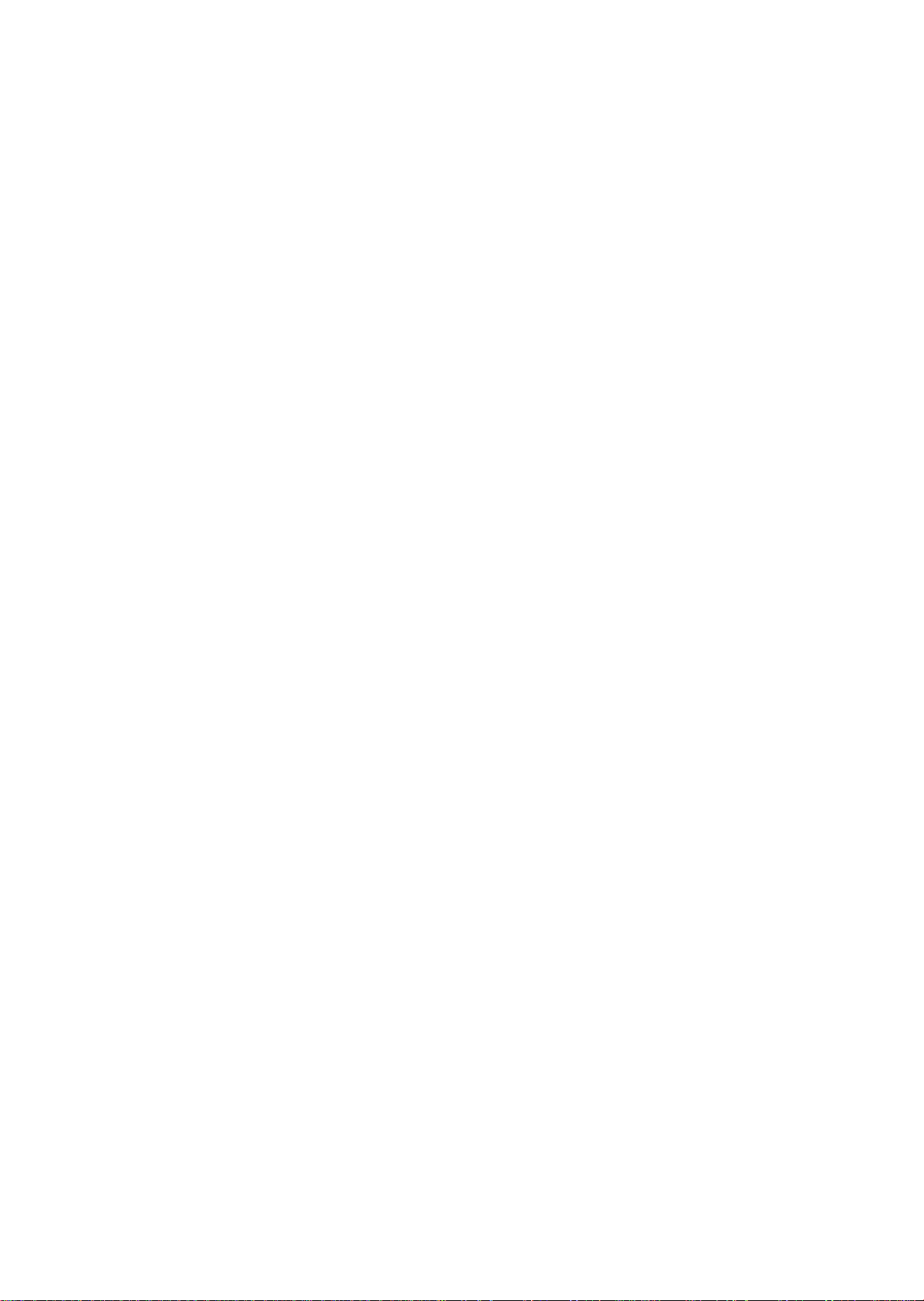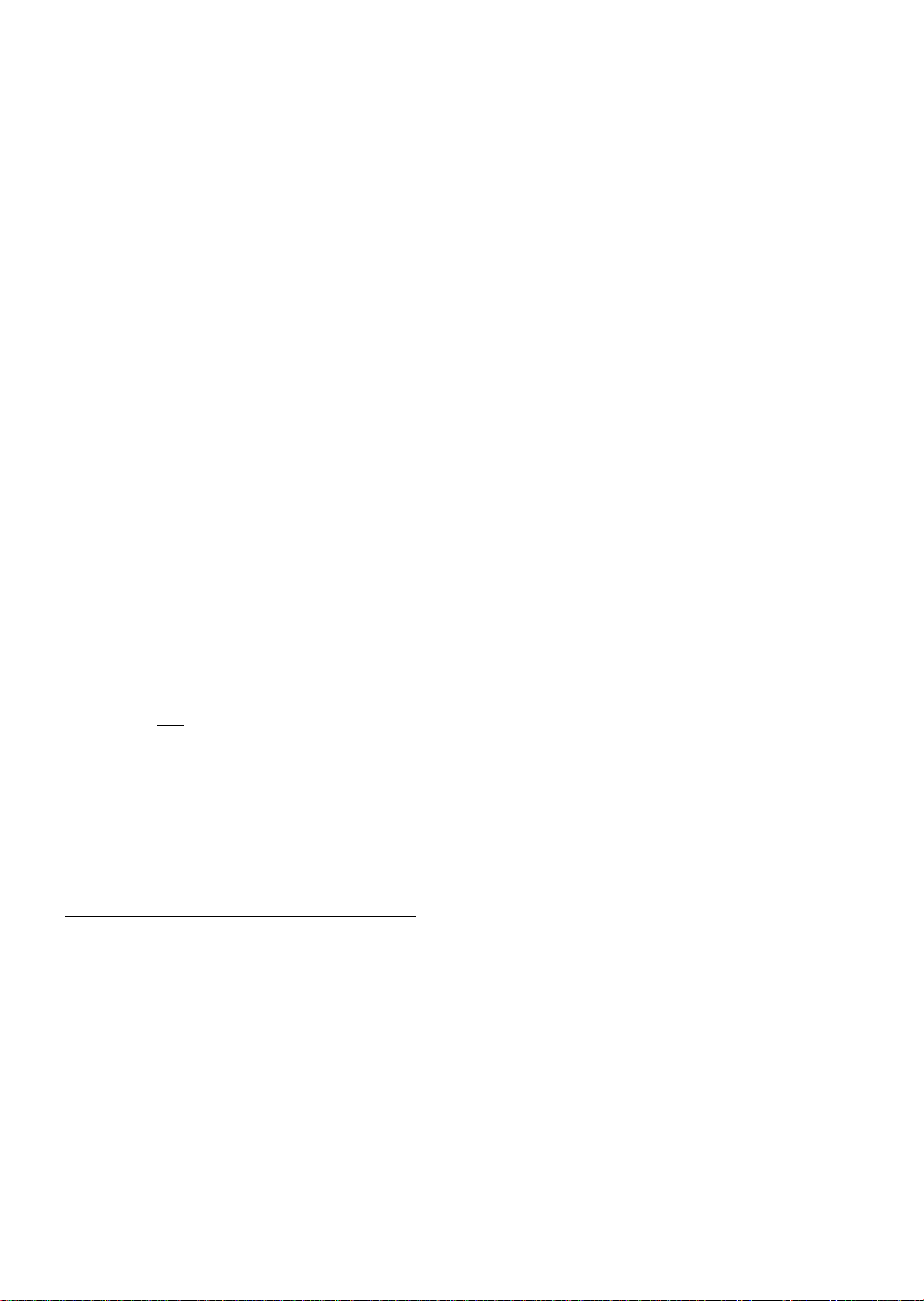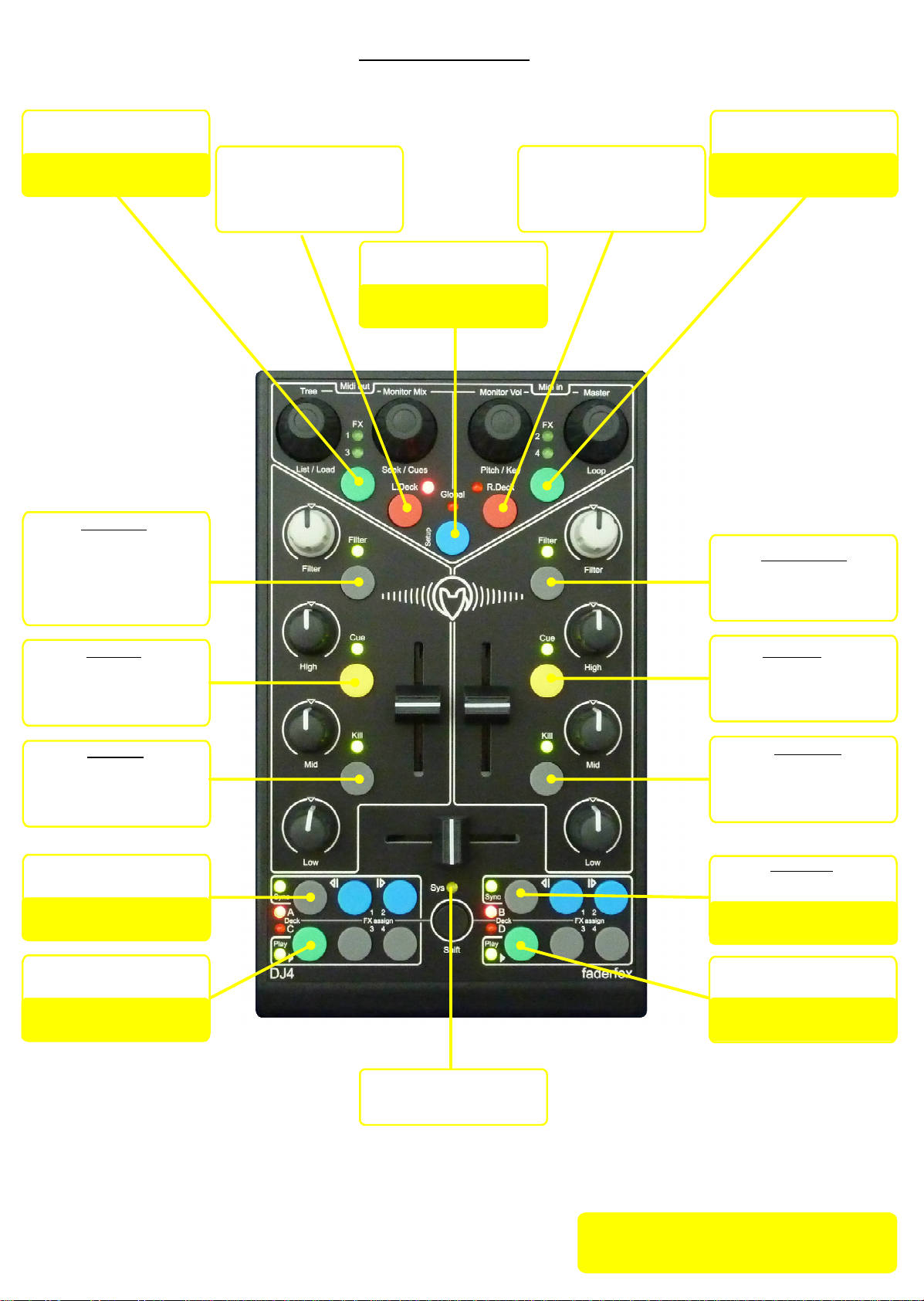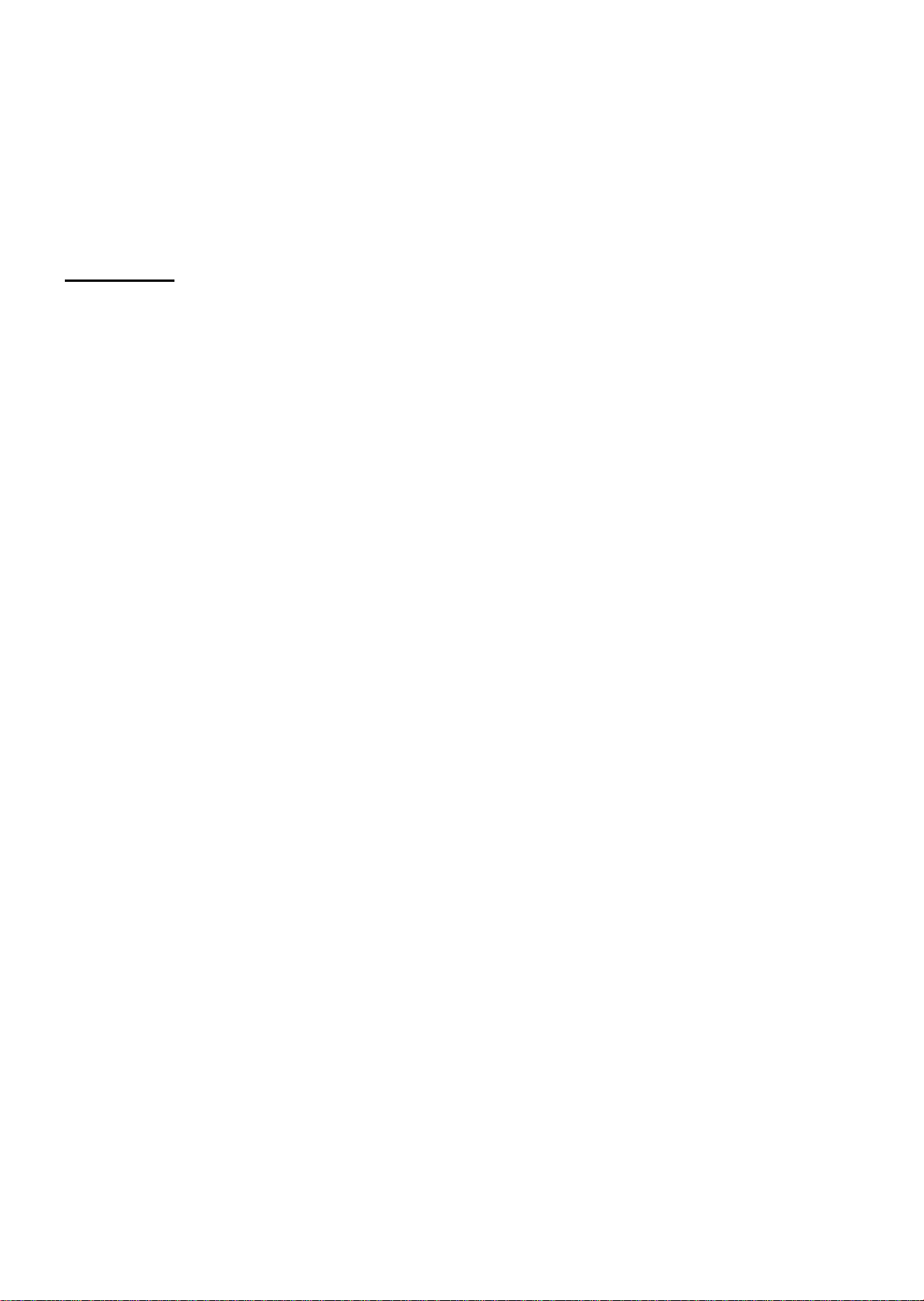Advanced programming in system mode (for experts only)
-press shift and one of upper green keys to reset the corresponding setup to the factory settings
-Shift key sends also a command which controls modifier 7 in Traktor
that’s necessary for all pots / faders as a condition in Traktor’s assignment table.
-switch off Shift mode to suppress this separate command
- all keys and encoders send different commands by holding shift (second layer)
-Filter mode ’spreaded’ has a finer resolution around center position to optimize the whole pot range
-Filter mode ’double command’ makes it possible to control two filters with the same pot in Ableton Live
to simulate a bipolar filter like in Traktor
-Pot mode ’same commands’ makes it possible to use deck pots / faders in Traktor Pro without parameter
jumps, that works with same commands for the pots / faders independent from deck selections,
the deck selections send also commands for modifier control (M3 and M4) as a condition
for pots and faders in Traktor’s assignment table
-Pot mode ’different commands’ makes it possible to work with each kind of software because all pots and
faders send different commands depending on deck selection and shift (used in Ableton Live setup)
-in Key mode ’toggle’ all key LEDs will be controlled directly in the device in addition
-you can choose between 2 EQ modes for different EQ center values:
value 63-64 as most used standard and value 108 for EQ three in Ableton Live
- 2 Encoder modes are available:
’absolute’ - all encoders work like standard pots (values 0-127)
’relative’ - all encoders send incremental (values 1-5) / decremental (values 127-122) data
(used in Traktor Pro and Ableton Live setups)
-MIDI routings:
-MIDI in to MIDI out: all MIDI data received on MIDI in port are merged to MIDI out port
-MIDI in to USB out: all MIDI data received on MIDI in port are merged to USB out port
-USB in to MIDI out: all MIDI data received on USB in port are merged to MIDI out port
! only one port an be merged to MIDI out at same time !
Command specifications (for experts only)
-please use a MIDI monitoring software to get all the MIDI command codes of the different controls
- all controls send CC data (control change)
-CC numbers are fixed and can not be changed !
-encoder select keys (the upper 5 green / red / blue keys) don’t send MIDI commands
-most LEDs are controlled by feedback data with the same commands as the corresponding keys
(except deck, FX and global select which are only controlled directly in the controller)
-following MIDI channels are in use:
channel 1: Deck A / FX slot 1 / global controls / crossfader
channel 2: Deck B / FX slot 2
channel 3: Deck C / FX slot 3
channel 4: Deck D / FX slot 4