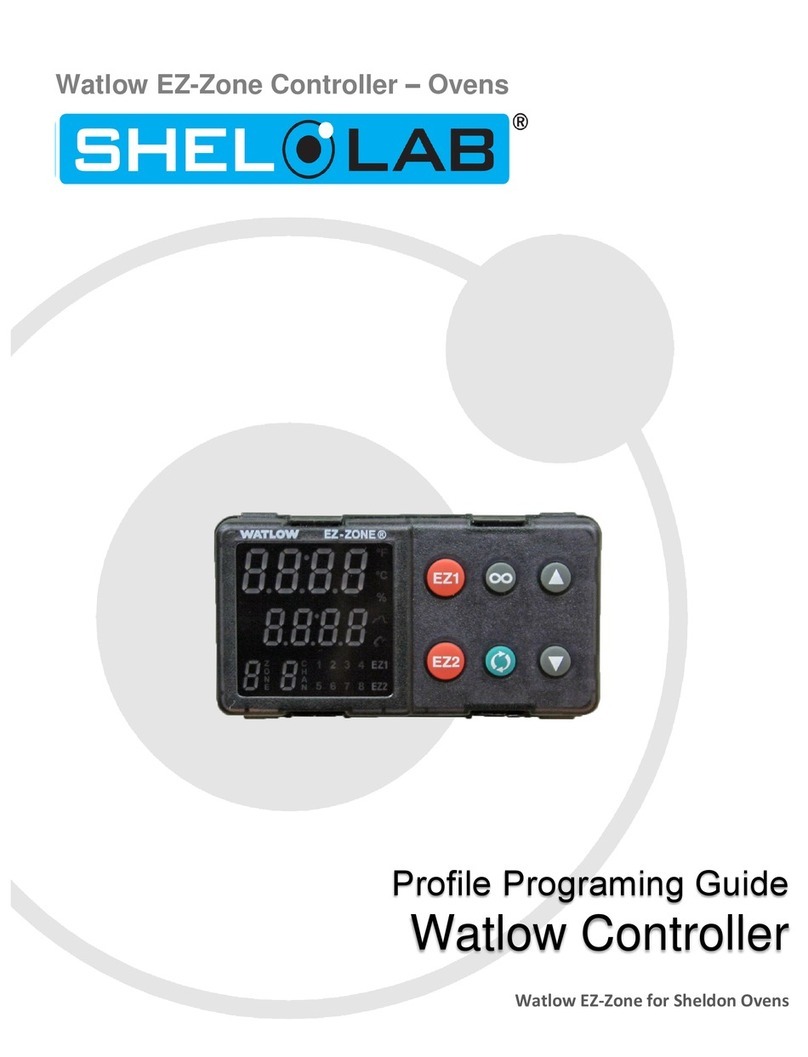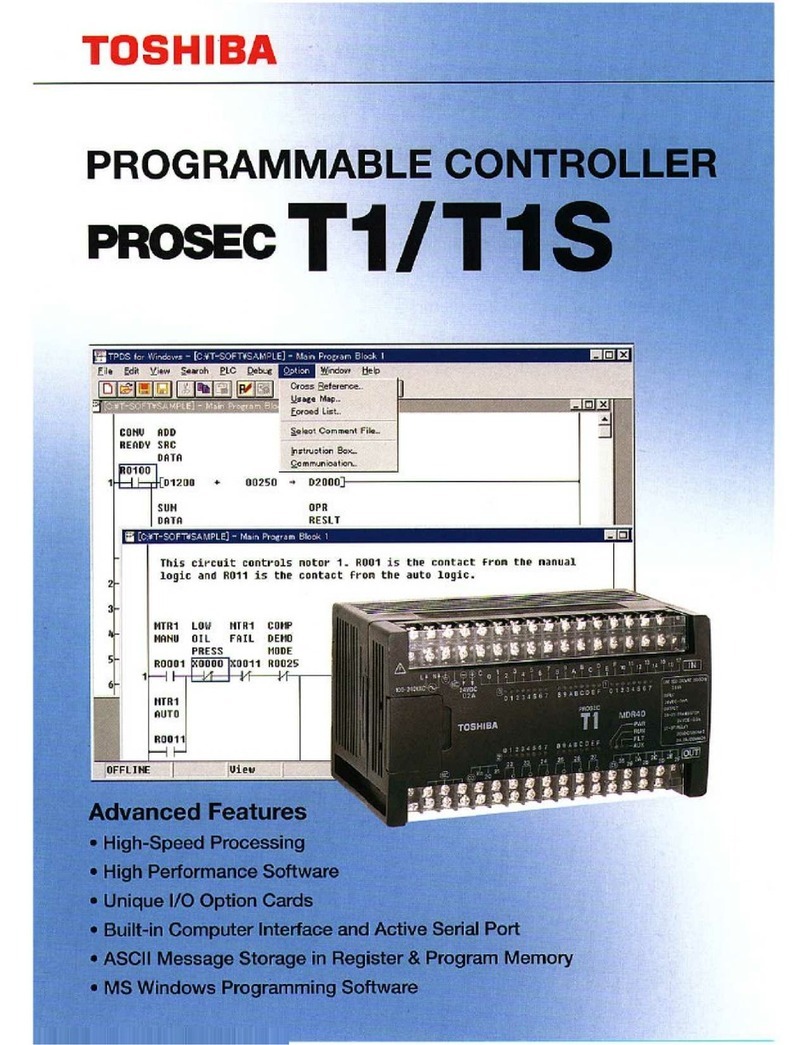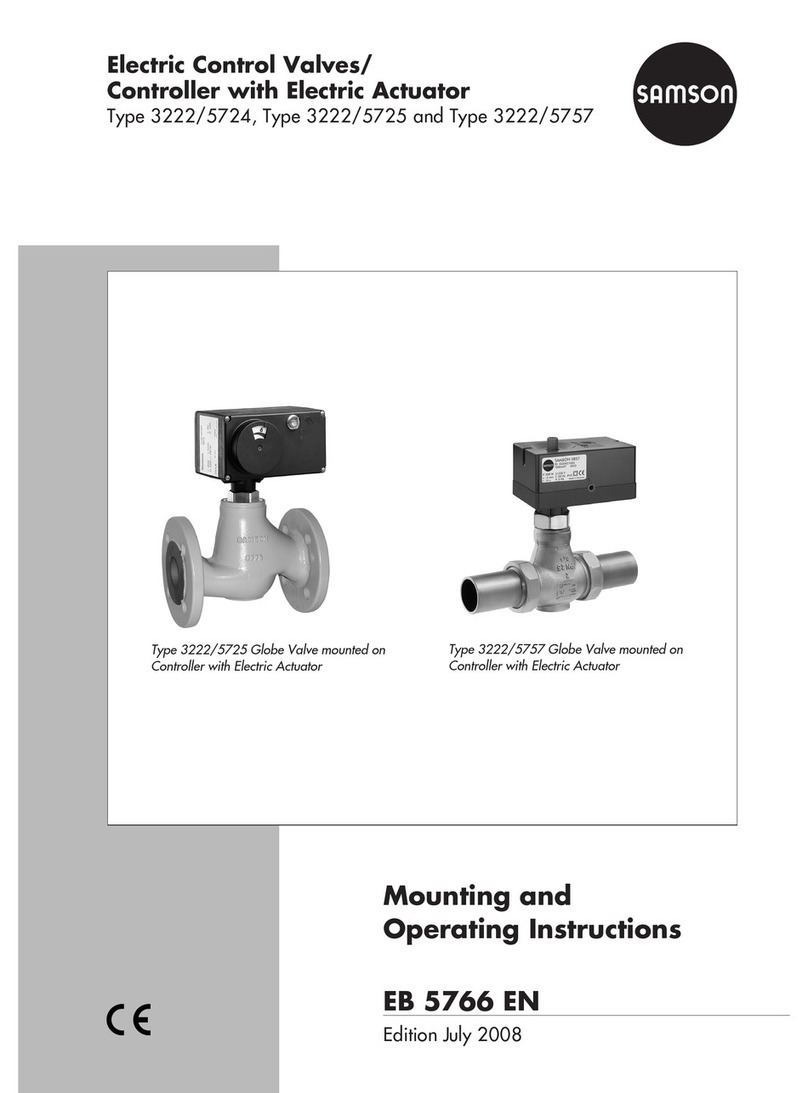Sputnik Systems SmartH WH-1.1 User manual

© Sputnik Systems LLC 2022
Sputnik Systems SmartH® Humidistat and Controller Operating
Manual
Models WH-1.1 and WHC-1.1
Congratulations on your purchase of a SmartH product!
Please read this manual carefully before operating the product.
When using SmartH products always disconnect the power before relocating or mounting your
product! Exercise caution when connecting/disconnecting the power cords/adapters!
Table of Contents
Sputnik Systems SmartH Humidistat and Controller Operating Manual...........................................1
1. Functional overview.....................................................................................................................1
2. Initial setup and installation..........................................................................................................2
3. What to avoid................................................................................................................................3
4. Connecting SmartH controller to your humidifier.......................................................................3
5. Troubleshooting............................................................................................................................5
6. Warranty and support....................................................................................................................5
7. Technical specification.................................................................................................................5
1. Functional overview
•SmartH humidistat main function is to control humidifiers and dehumidifiers in residential
environments. The humidistat continuously measures indoor temperature and humidity levels
and also can obtain outdoor temperature and humidity levels using an online weather provider
(Internet connection required), which is needed for automatic humidity control. The humidistat
controls humidifiers and dehumidifiers by sending control signals to SmartH controller
wirelessly. The product can function as humidistat or dehumidistat.
•SmartH humidistat can be controlled and monitored via SmartH Web dashboard at SmartH
dashboard or via mobile SmartH Humidistat for Android application. Your humidistat can be
accessed from your local network (WiFi) as wells as away from your home via Internet cloud
using SmartH Web dashboard.
•SmartH controller main function is accepting control signals from a SmartH humidistat and
switching on/off a humidifier it’s wired to. The SmartH controller provides 2 sets of on/off pair
of contacts which control a humidifier by either switching on/off power or closing/opening
HUM contacts.
•Your SmartH humidistat and controller have blue LED indicator lights – when the devices are
connected and able to communicate with each other the indicator light will light steadily,
1

otherwise it will blink once every 2 sec. Note, without such communication established your
humidifier cannot be controlled by the SmartH humidistat.
2. Initial setup and installation
•Your humidistat should be placed in your living space to monitor humidity, avoid placing it in
corners where air pockets may exist, or near air vents: such placements may result in incorrect
humidity measurement. You can secure humidistat to a wall using the wall mounting flange,
M2.6 screw is recommended. The device needs 5V 1A DC power, which is supplied by
included power adapter, the power cord is not detachable.
•Currently the humidistat can be setup using our Android application SmartH Humidistat
for Android from your Android smartphone/tablet only. Similar application for Apple
devices is in development.
•For initial humidistat setup first please go to SmartH dashboard and sign up for your SmartH
account.
•The main goal of the initial setup is to connect your SmartH humidistat to your local WiFi
network. When a brand new humidistat is started first time it will create its own WiFi network
with SSID “SS_SMARTH”, please make sure you connect your Android device to that network
to complete the initial setup.
•When using our Android application: from top right corner click on 3 dots to open application
menu and select “Setup”, fill out your residential WiFi credentials and click “Save to
humidistat”. Then please restart your humidistat using “Restart humidistat” button, or by
removing power to your device, waiting 30 sec., then plugging the power adapter back.
•To be able to monitor and control your SmartH humidistat outside of your residential network
please register it to your SmartH account:
◦ by clicking “Register humidistat to SmartH cloud” in SmartH Android application
• Even without established connection to your residence’s WiFi network your SmartH humidistat
is functional and able to control humidity, however available functionality is limited, such as
automatic humidity control would not be available since it requires Internet access.
•When powering on your SmartH devices always power the controller first. Once you have your
humidistat and your controller powered on you should see both devices blue indicator lights
steady on, if they still blink try to restart your humidistat by powering it off, waiting 30 sec,
then powering on. If you still see blinking blue indicator lights after restarting your humidistat
try to move the humidistat and the controller closer.
•For connecting your SmartH controller to your humidifier see section 4 – professional
installation is recommended.
2

3. What to avoid
•Avoid placing your SmartH products on vibrating and metal surfaces and near strong magnetic
fields, such as TV or microwave. Vibrations may reduce its service life, and metal surfaces such
as AC plenum may negatively affect wireless range of the devices.
•SmartH products designed to operate indoor, and have no protection against outdoor elements.
•Average wireless range between your SmartH humidistat and controller is up to ~300 ft,
however this range can be substantially reduced by walls and other obstacles between the
devices.
. Connecting SmartH controller to your humidifier
The controller needs 5V 1A DC power supplied by included power adapter via non detachable
power cord. You can secure the controller to a wall using the wall mounting flange, M2.6
screw is recommended.
Al ays consult your (de)humidifier manual making sure you are using correct terminals!
Controller side view:
•Connect your SmartH controller to your humidifier or dehumidifier using HUM
terminals, such as those found on Honeywell steam humidifiers.
•Both controller contact pairs switch at the same time.
•For models not equipped with such HUM terminals you can use 24VAC humidifier
connection line: when SmartH calls for humidity the controller contact terminals will be
connecting supplying 24VAC, and disconnecting power to your humidifier otherwise.
3
Mounting flange
Humidifier contacts, pair #1, on/off Humidifier contacts, pair #2, on/off
Terminal screws for securing
humidifier wires (#14-18
gauge).

•When connecting to a dehumidifier make sure choose correct mode in the SmartH
dashboard or mobile applications under “Settings” tab.
Sample wiring #1:
Sample wiring #2:
4
Humidifier/dehumidifier SmartH Controller
HUM
HUM
24VAC
COM
Humidifier/dehumidifier SmartH Controller
HUM
HUM
24VAC
COM
24 VAC
GND
5VDC
from
120VAC
5VDC
from
120VAC
24 VAC GND

5. Troubleshooting
1. Problem: my SmartH device’s blue indicator light keeps blinking, and my humidifier is not
receiving ON signal.
◦Solution: try restarting your controller by powering it off, waiting 30 sec, then powering on,
and then apply same procedure to your humidistat. If you still see blinking blue indicator
lights after restarting your humidistat try to move the humidistat and the controller closer.
2. Problem: unable to read status of my SmartH humidistat via SmartH dashboard or mobile
applications.
◦Solution: try restarting your humidistat by powering it off, waiting 30 sec, then powering
on.
3. Problem: unable to provision my WiFi network to my SmartH device during initial setup.
◦Solution: make sure you first switch your PC or Mac to use “SS_SMARTH” WiFi network,
its password is “12345678”, which is not updatable. Once you provision your residence
WiFi network name and password to your SmartH device and restart it “SS_SMARTH”
network will not be available any more, which is an indication that your SmartH device is
now connected to your WiFi successfully and you can start using its full functionality.
6. Warranty and support
•SmartH products are covered by limited non-transferrable manufacturer warranty for 3 years
since the original date of purchase, the warranty declaration is available at SmartH Warranty.
Proof of purchase is required to file a warranty claim.
•Direct support is available via e-mail only, please fill out the “contact us” form at SmartH
Support.
7. Technical specification
•Operating temperature -40 to 85 °C
•Relative Humidity Accuracy ±2% (typical)
•Temperature Accuracy ±0 2°C (typical)
•Supply power: DC 5V 1A, permanently attached cord with USB2 connector
•Humidifier/dehumidifier controller interface: 2 pair of optocoupler on/off contacts, accepting 28-12 AWG
wire
•Wireless range for WHC-1 1 and WH-1 1: up to 300 ft
5
This manual suits for next models
1
Table of contents
Popular Controllers manuals by other brands

PEGASUS TECHNOLOGY
PEGASUS TECHNOLOGY GRT7-TH4 E Installation and operation manual

Intermatic
Intermatic EM1400 SERIES installation guide
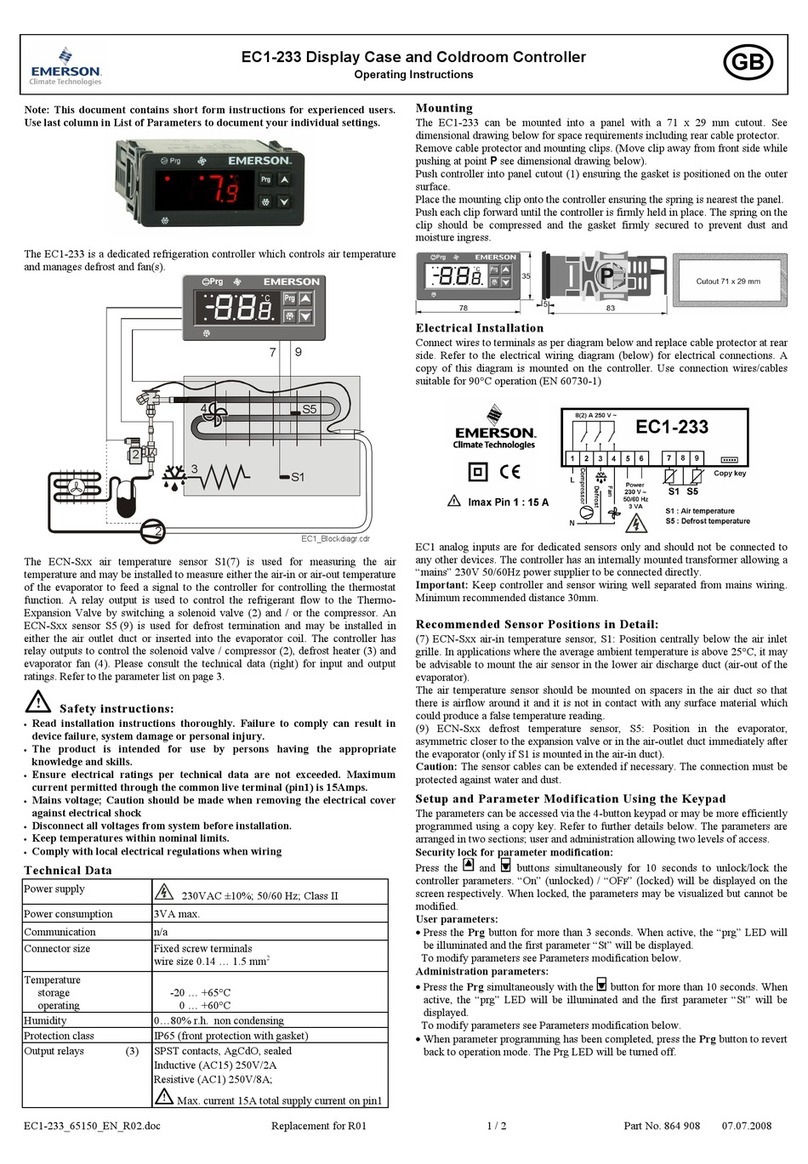
Emerson
Emerson EC1-233 operating instructions

Schneider Airsystems
Schneider Airsystems AIRBASIC 2 operating manual

Embedded Systems
Embedded Systems LogicMachine5 manual
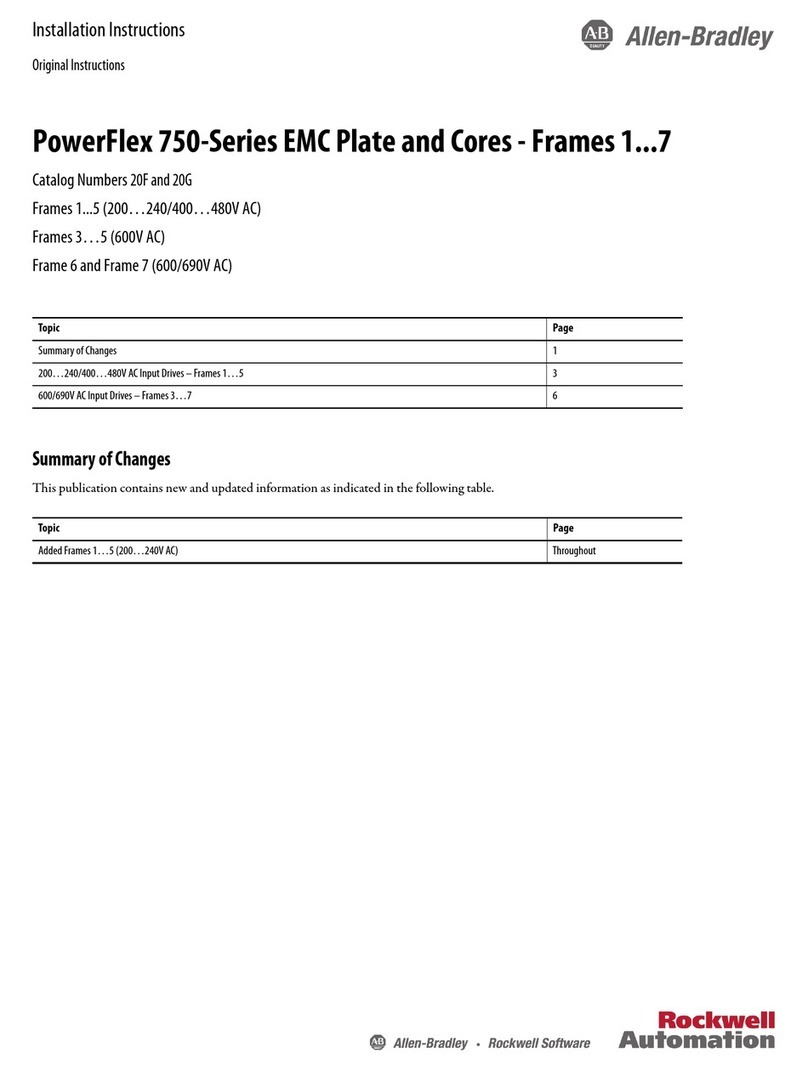
Allen-Bradley
Allen-Bradley PowerFlex 750 Series installation instructions
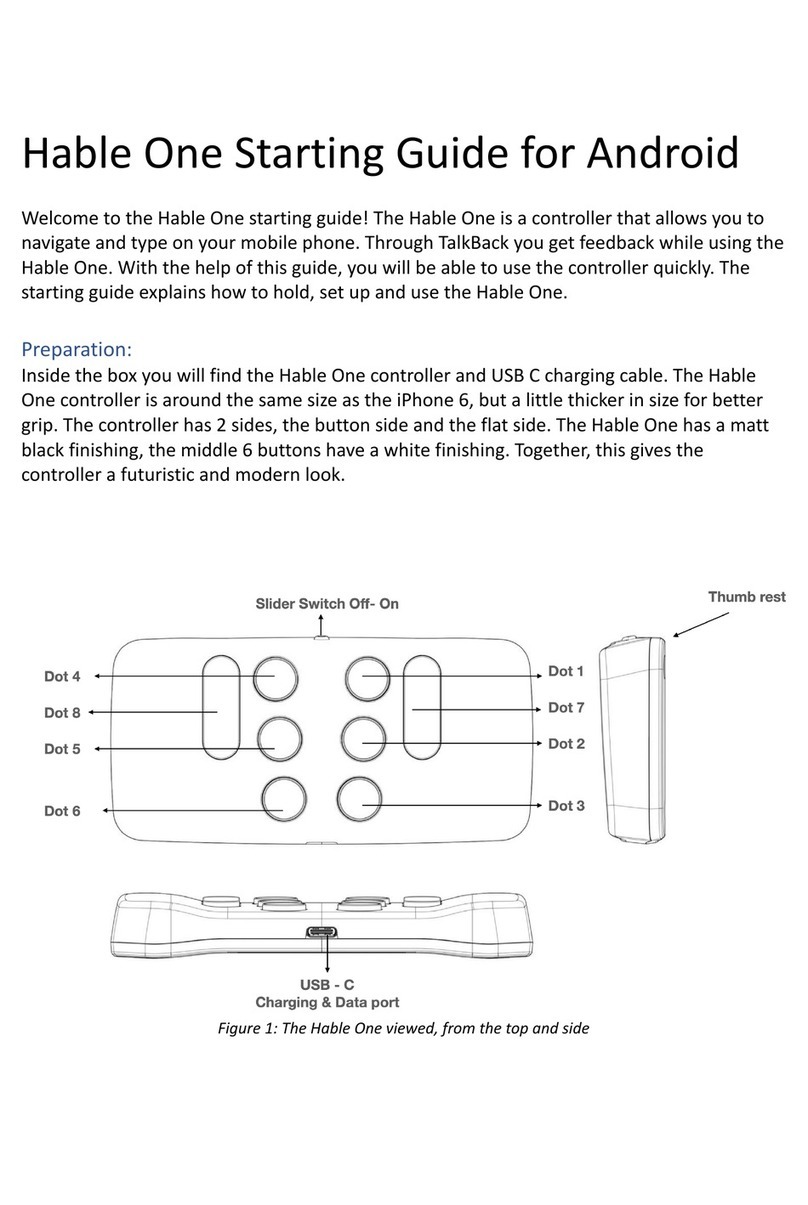
Hable
Hable One Starting guide

Behringer
Behringer ULTRA PHASE SHIFTER UP300 quick start guide

Schischek
Schischek RedMax F Series quick start guide

Emerson
Emerson Digistart CS user guide

LOVATO ELECTRIC
LOVATO ELECTRIC RGAM 10 instruction manual

Honeywell
Honeywell HCE 40 Additional Instructions for Installation and Operation