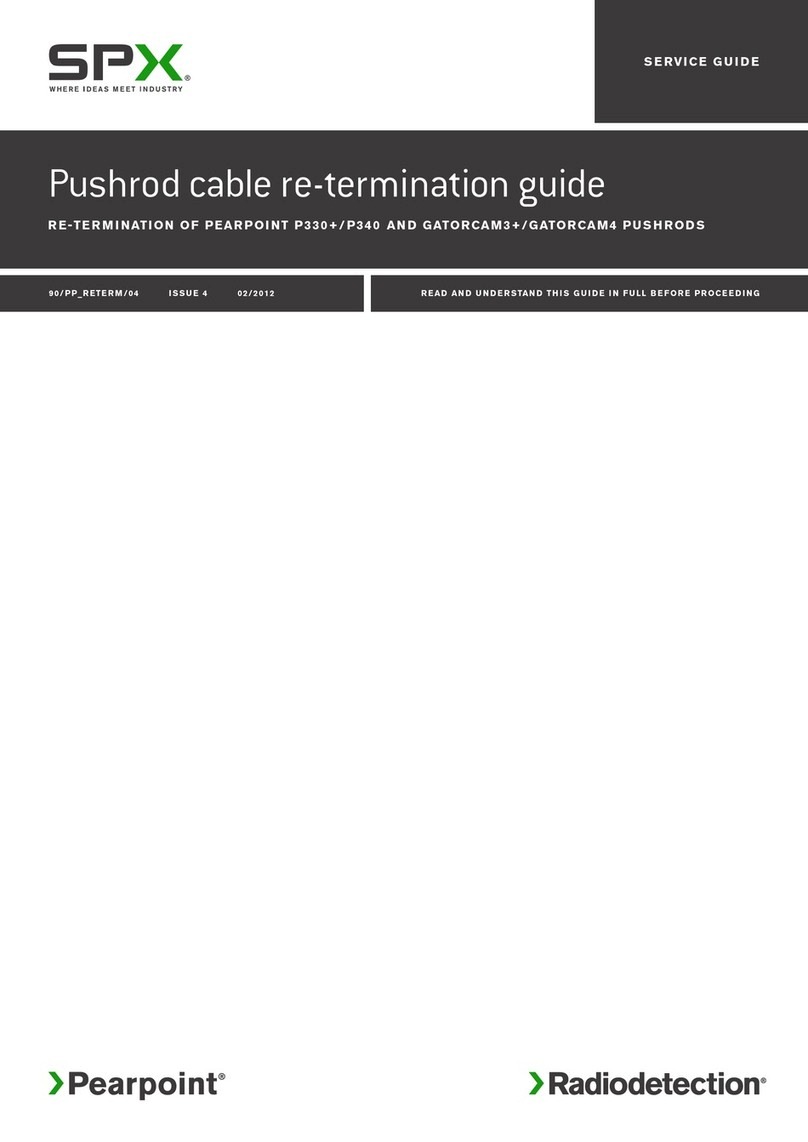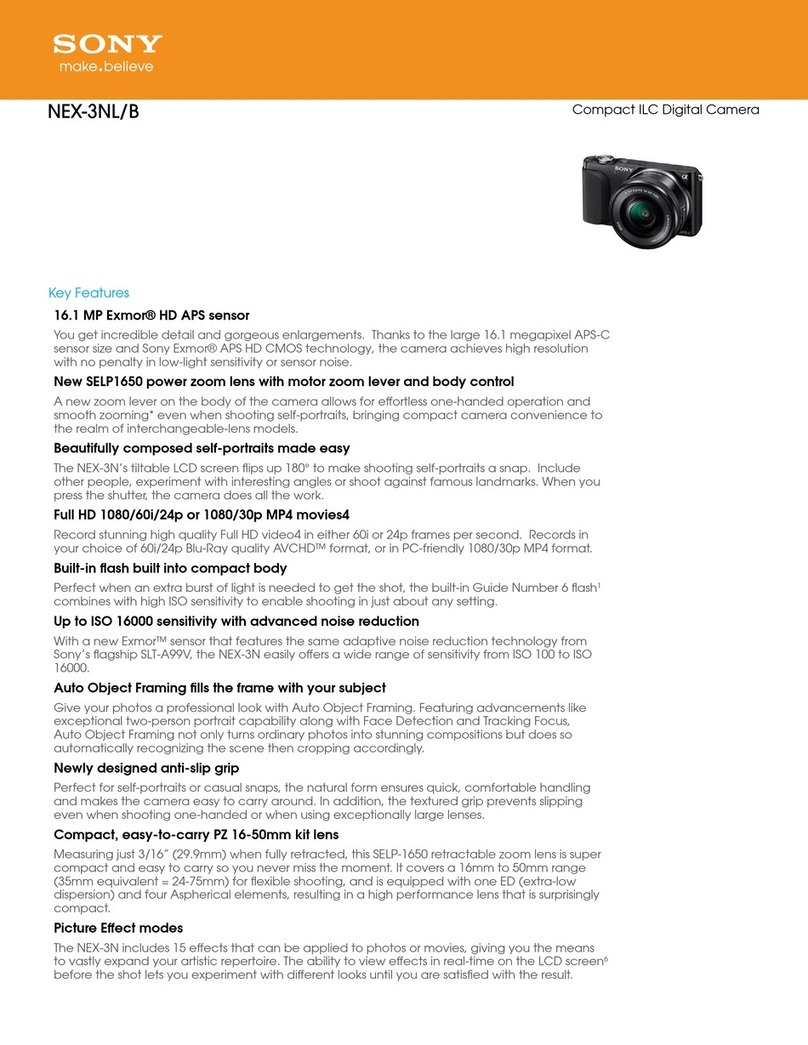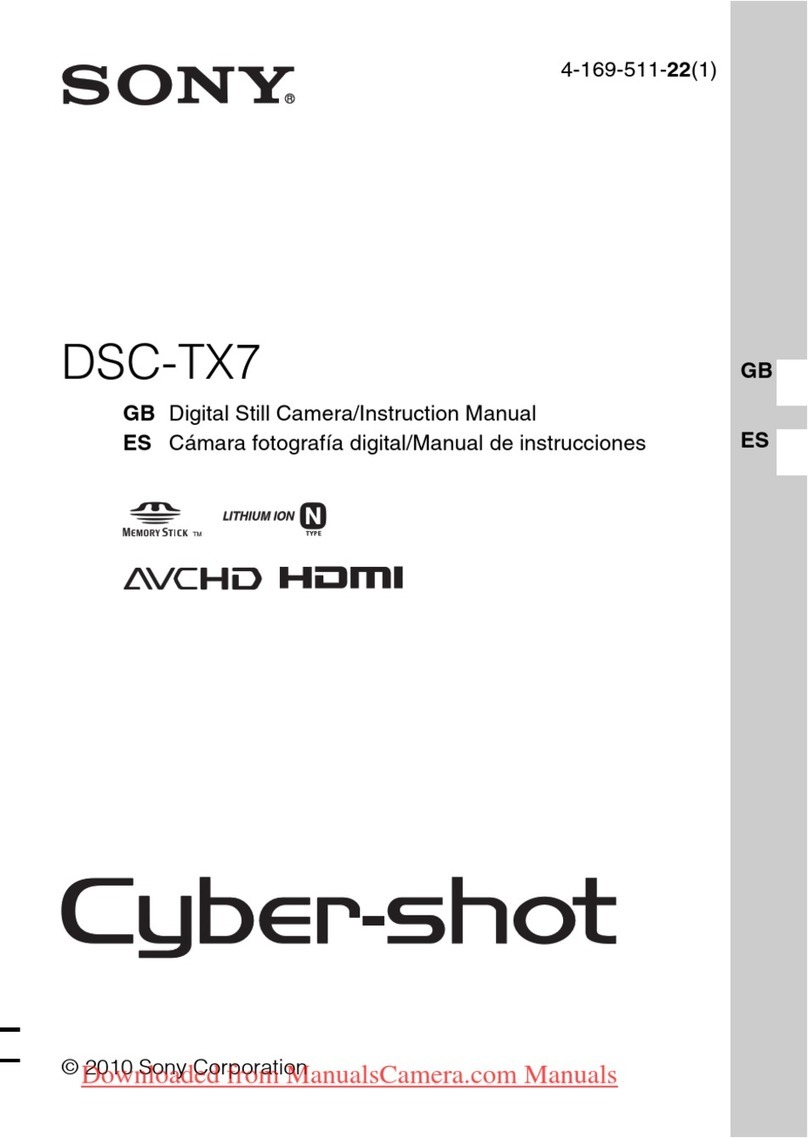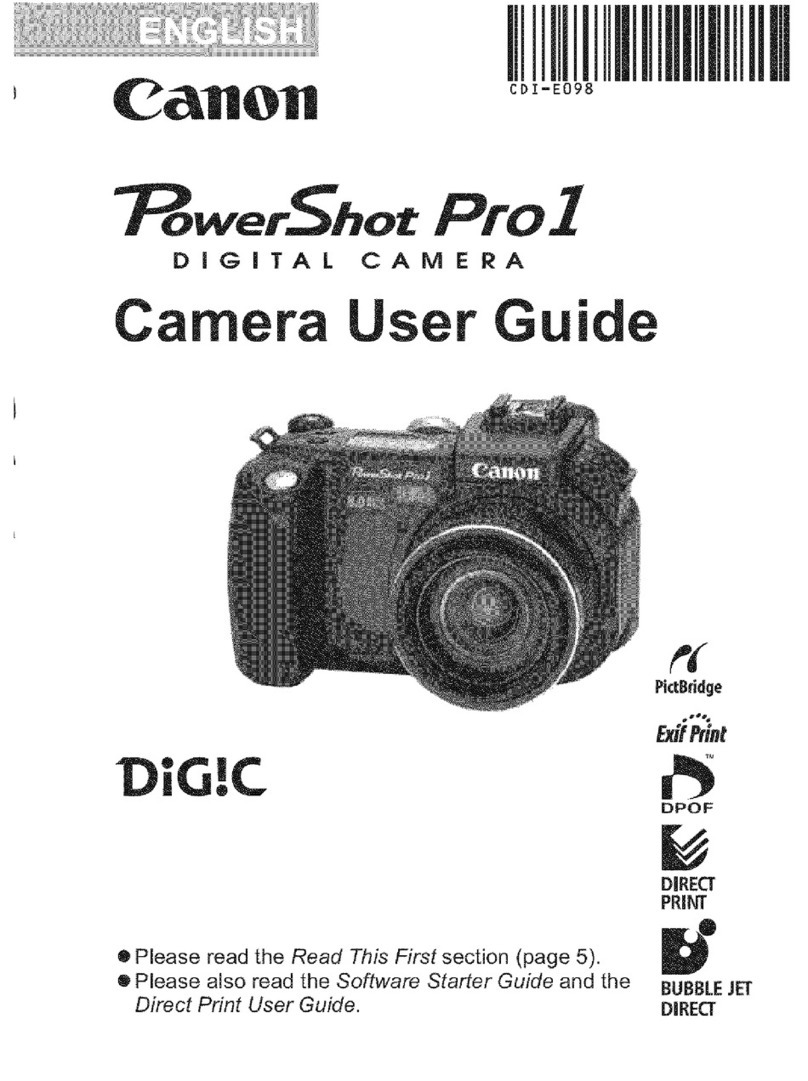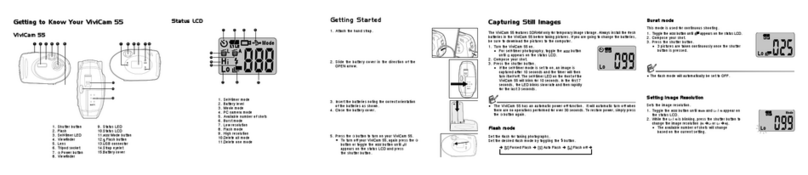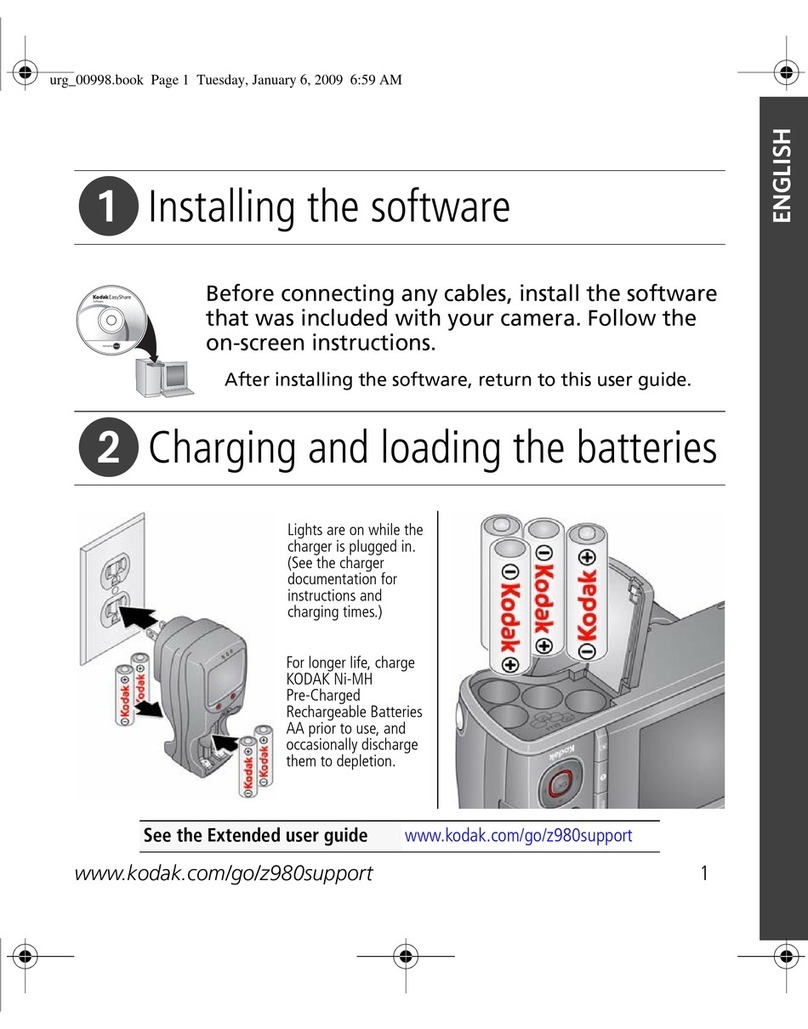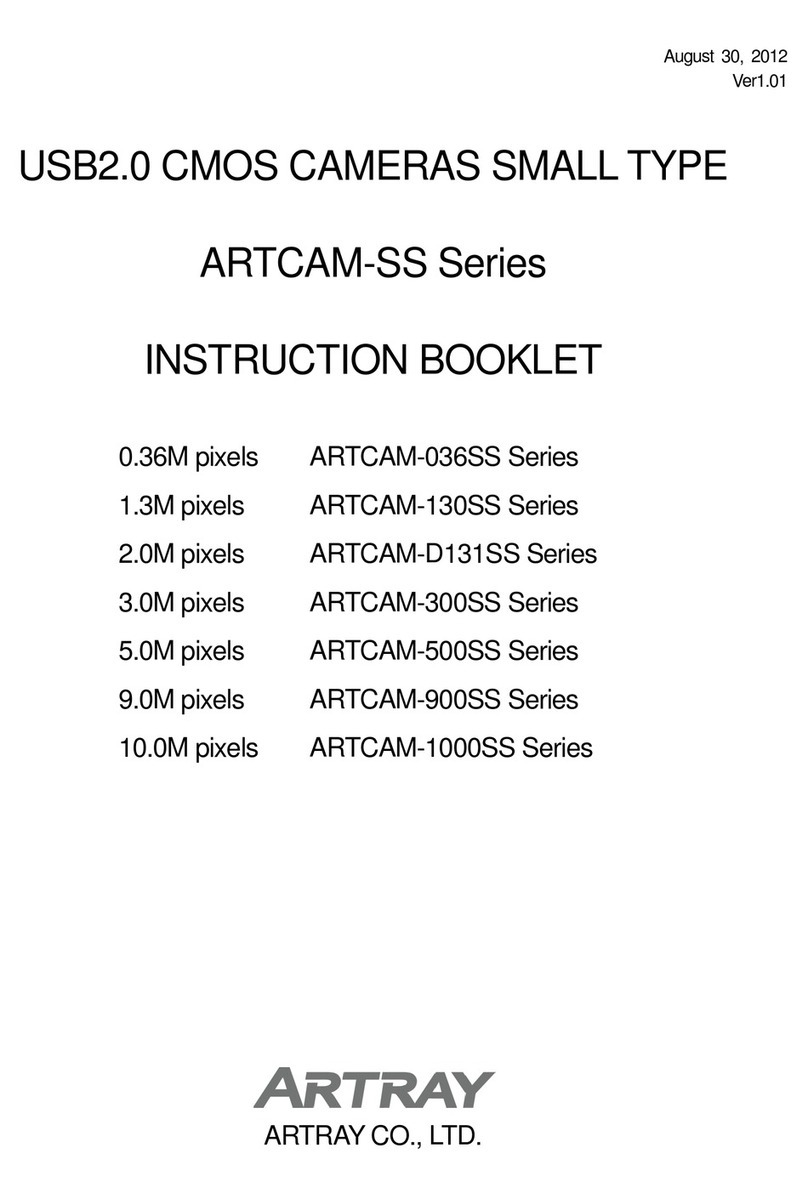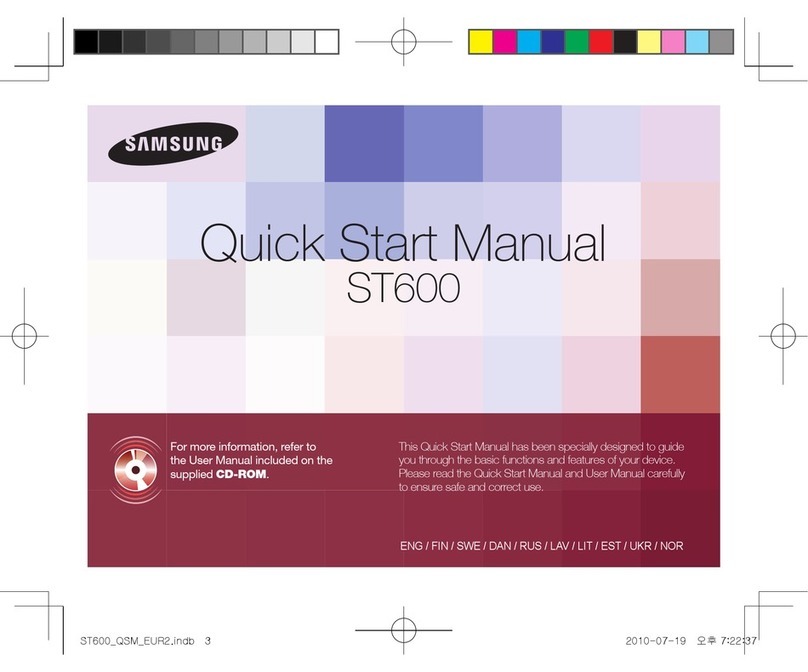SPX Pearpoint Flexiprobe P340 User manual

P340 flexiprobe™system
90/UG090INT/05 ISSUE 5 08/2013
USEr GUIdE
BEdIENUNGSaNlEITUNG
GUía dEl USUarIo
GUIdE d’UTIlISaTIoN
GEBrUIkErShaNdlEIdING

2
© 2013 Radiodetection Ltd. All rights reserved. Radiodetection is a subsidiary of
SPX Corporation. SPX, the green “>” and “X” are trademarks of SPX Corporation, Inc.
Radiodetection, Pearpoint and flexiprobe are trademarks of Radiodetection Ltd. Due to
a policy of continued development, we reserve the right to alter or amend any published
specification without notice. This document may not
be copied, reproduced, transmitted, modified or used,
in whole or in part, without the prior written consent of
Radiodetection Ltd.

3
ENGLISH 4
DEUTSCH 14
ESPAÑOL 26
FRANÇAIS 38
NEDERLANDS 50

4
SAFETY WARNINGS
The system is not earthed. If mains operated equipment is connected
to the system then the external equipment must be earthed in
accordance with the manufacturer’s instructions. Failure to comply
with this may cause the unit to become live and be a lethal hazard.
DO NOT USE the P340 flexiprobe system in potentially explosive
environments. This equipment is NOT approved for use in hazardous
Locations.
Pushrod reels are heavy. Use the wheels (P342 and P343 models) to
assist transport. Observe heavy-lifting safety practices when lifting
the reel.
Foul water systems can be a source of biological hazards. Wear
appropriate protection when handling the P340 controller and the
pushrod reel and camera.
The camera will get hot during use. This is normal. Exercise care when
handling the camera at all times.
6
7
8
9
1
11
10
2
1
4
3
5
12
13
14
15
16
P340+ controller, with internal
battery power, illustrated

5
P340 Controller
1 On/Off Switch.
2 Keypad and function keys: Allows the operator to select functions
and edit text entries.
3 Keyboard: Provides enhanced text entry capabilities and short-cuts
to access system functions.
4 Display: LCD screen shows image and various on-screen information
such as deployed rod length, operator generated titles, time and date.
5 Link Cable Socket (at rear of unit): Connector for the link cable.
6 Fuse Holder: 5mm x 20mm T3.15A 250V cartridge fuse.
7 RCA Video Jacks: Allows an external composite video source to be
displayed by the P340 controller or recorded onto Compact Flash.
P340 video can also be displayed or recorded on an external device.
8 Power Socket: DC power input from vehicle supply, battery box or
mains adapter.
9 Compact Flash slot: Compact Flash for video recording and later
playback on the controller or PC. Also used for software upgrades
and storing diagnostic log files.
10 Keyboard Socket: Keyboard connector.
11 Audio Socket: Connection for headset using standard 2.5mm
connector.
12 PC socket: Type B USB connection allows file transfers for PC.
13 USB socket: Type A USB connection for USB flash drives. Memory Sticks
can be used for video recording and later playback on the controller or
PC. Also used for software upgrades and storing diagnostic log files.
14 Internal battery power connector and charging plug (P340+ only).
15 Battery Status Indicator (P340+ only). When the Battery Status Check
Button, 16, is pressed, this will display remaining charge. From red lights
only (low charge), to all lights (fully charged).
16 Battery Status Check Button (P340+ only).
ENGLISH

6
1
3
2
3
4
56
9a
9b
10
8a
8b
78c

7
Camera/Pushrod reel
1 Pushrod Reel: Holds the pushrod on a revolving reel. The pushrod is up
to 150m (500ft) in length.
2 Rod Guide: Guides the rod on and off the reel.
3 Stowage Hooks: To store the link cable on the reel.
4 Cable Socket: Connector for the link cable.
5 Link Cable: To connect the reel to the controller.
6 Skids: Protect the camera during use and centers the camera in the pipe.
Refer to the operation manual for skid and brush installation.
7 Universal Flexi: Attaches to the end of the pushrod to allow the camera
to negotiate small radius bends.
8 Sonde (8a), flexisondes (8b) and non-detachable Plumbers sonde (8c)
(P341 Plumbers reel only): transmit a signal to allow the position
of the camera to be pinpointed using an RD7000™DL+ receiver
(optional purchase).
9 Camera: Two color camera options are available:
a. 50mm (2”) diameter camera with manually adjustable focus for up to
230mm (9”) diameter pipes.
b. 25mm (1”) diameter camera with manually adjustable focus for up to
100mm (4”) diameter pipes.
10 Brake: Can be adjusted to control the reel movement or to lock the reel.
Mains adapter (not shown): Connects the controller to mains power.
Vehicle power lead (not shown): Connects the controller to your vehicle
power socket (12-24V).
Battery pack (not shown): Optional battery pack to allow the use of the
system where mains power is not available.
Controller Clamp (not shown): Allows the controller to be mounted
onto the reel (controller clamp optional on the P341 models).
Environmental specifications
• Storage Temperature: -4ºF to 176°F / -20 to 80°C
• Operating Temperature: 14ºF to 122°F / -10 to 50°C
• Charging Temperature*: 14ºF to 104ºF / -10ºC to 40ºC
*P340+ only
• IP Ratings:
Controller: IP55 (covers closed)
IP53 (covers open and socket panel closed)
Cameras: IP68 to 330' (100m) /11bar
Chargers (P340+ only): IP41
Power Supply (P340 USB): IP67
Power Supply (P340+): IP53

8
Quick start procedure
• Install the controller on top of the reel if desired (optional on the
P341 models).
• With no power on, attach the camera and accessories to the pushrod.
• Connect the link cable to the connectors on the rear of the controller
and on the pushrod reel.
• Ensure a compatible removable storage device, FAT32 formatted, is
loaded into the controller (Compact Flash or USB Flash Drive).
• Connect the power supply to the controller. If using the optional internal
battery, check you have enough power remaining to perform your survey.
• Switch the controller on.
• Press OK to clear the splash screen.
• Calibrate and zero the camera’s position. Press F10 on the keyboard
or and on the keypad simultaneously.
• Deploy the camera into the pipe as required.
• If required zero the camera’s position by pressing F10 on the keyboard or
press and on the keypad simultaneously.
• On the keypad, press the key to record the inspection.
Enter job details if required:
• Review Client Name, Site Address and Survey Start and Finish Survey
references by pressing the and keys. Press OK to Edit and press
OK, again, to accept the changes.
• On the keypad, press the key again to start recording the
inspection.
• Press the key to take screen captures (if required review Client Name,
Site Address and Survey Start and Finish references as described for
video recording).
• Press OK or enter to make an observation.
• To add text to your videos either:
• Press PG UP or PG DN on the keyboard, or
• Press the key on the keypad, followed by the F1 (EDIT) key
• To pause a recording, press .
• To stop a recording, press .
NOTE: Do not extract the removable storage device during recording or
playback. Doing so may corrupt all data on the storage device and crash
the controller.

9
Setup
Reel
Connect the link cable to the reel socket and to the controller socket and
ensure that the connectors have been tightened.
Power lead
Release the side catches and open the two halves of the cover.
Open the connection panel cover:
1 If required, connect the keyboard to the keyboard socket.
2 Connect the power supply (12 to 24V DC vehicle supply, mains
adaptor or optional battery pack) to the power socket.
3 Insert a suitable Compact Flash Card or USB Flash Drive formatted
as FAT32.
Recommended Camera Focus Settings
You should focus your camera to match the internal diameter of the pipe
you are about to inspect.
With reference to Tables 1 and 2 place your camera at the required distance
from a target object to get optimal image quality.
Use the focus tool provided with your camera to turn the focusing ring
until the target object is in focus.
Table 1
1" (25mm) Camera
Internal Pipe Diameter Target Object
Inches mm Inches mm
1.25 32 3.0 76
1.5 38 3.6 92
2 51 4.8 122
3 76 7.2 183
4 102 9.6 244
Table 2
2" (50mm) Camera
Internal Pipe Diameter Target Object
Inches mm Inches mm
2 51 5.6 142
3 76 8.4 213
4 102 11.2 284
6 152 16.8 427
8 203 22.4 569
9 229 25.2 640

10
Configuration
Once the system is correctly assembled and connected to a power source,
you may need to configure the controller’s software.
Switch the On/Off switch to On.
After 5 seconds the SPX splash screen will be displayed for 5 seconds.
This will be followed by the welcome screen:
• Check that the date and time are correct and that the correct video
standard for your country (PAL or NTSC) is displayed.
• Check that the correct reel size is set.
• If a USB Flash Drive or CF card is present, check that the correct memory
parameters are displayed (if both a USB drive and CF card are present
then only the USB drive parameters will be displayed).
Press OK or Enter to continue.
If required you can set up the correct reel type, date, time and language
as follows:
To navigate through the system software use the keypad or keyboard
function and arrows keys. Use the key to return to the previous menu.
Use the and keys to scroll through the various options and press OK
to accept the selection.
Select the correct reel
Select “Menu”(F1 key) to go to the main menu screen, select“Setup”and
press OK.
Select “Reel”, press OK to continue to the Reel Setup Menu.
Use the or keys to select the correct reel length and type, press OK
to confirm your choice.
Press to exit the Reel Setup Menu.
Basic Controller Set-up
From the main Setup Menu, select“Controller”and press OK .
Select “Basic Settings”and press OK.
Select the setting you wish to edit and press OK or Enter.
Use the keyboard to modify Time or Date and use the and keys to
scroll through the various options.
Press OK to accept the new settings.
When all the required settings have been setup, press F6 to exit to the
top-level screen.
TFT Screen Settings
The screen brightness and contrast functions are available on the top
level screen.
Press BRI (F5) to set the Screen Brightness or CONTR (F6) to set the
Screen Contrast.
Use the and keys to set the desired value and press OK to accept
your settings.

11
Jobs
By entering information about your current session Client, Site and Survey
the P340 Controller will organize all your recordings (videos or photos)
and observations in Jobs structures. This information will also be used to
generate the final detailed report (if required) by using FlexiSight manager.
Consult the operational manual for more details.
To start a new job:
Go to the Job browser: from the main Setup Menu, select“Jobs”and press
OK.
Press NEW (F1) and enter Client, Site and Survey details. Press START to start
the new job.
To resume or review an existing job:
Go to the Job browser: from the main Setup Menu, select“Jobs”and press
OK.
Use the or keys to select the Job you wish to resume or review and
press OK.
Press START (F1) to resume the job,
or:
use the and keys to select Job details or media (photos or videos),
press OK to review, edit or preview.
Recordings
NOTE: Do not remove or install the removable storage device when the
system is powered and do not switch off the unit while recording. Failure
to comply may damage the removable storage device and /or recordings.
Formatting the removable storage device will delete all the files.
If you are using a USB flash drive device this will automatically be used to
store all your data (videos, photos and observations) even in the presence
of a compatible CF card.
Video recording
Press the key to start recording.
Enter job details if required:
• Review Client Name, Site Address and Survey Start and Finish Survey
references by pressing the and keys. Press OK to Edit and then
press OK again to accept the changes.
• On the keypad, press the key again to start recording the
inspection.
Press the key to pause a recording, press the key or to resume
recording.
Press the key to finish recording.
Press Fn and or to pan a zoomed video image.
Press or to zoom in or out.
Press the rotate keys or to rotate the video image.
To restore an altered image, simultaneously press both video effects keys
for example and .

12
Still pictures
Press the key at anytime to take still pictures.
Enter job details if required:
• Review Client Name, Site Address and Survey Start and Finish Survey
references by pressing the and keys. Press OK to Edit and then
press OK again to accept the changes.
• On the keypad, press the key to capture a picture of the screen
in jpeg format.
You can take screen captures in recording, playback and general inspection
modes. Note that screen captures will also record any on-screen text,
excluding the menu.
Video playback and photo review
To browse your Compact Flash card or USB flash drive, press the video
key on the keypad.
The card browser will open; use the and arrows to navigate to the file
you wish to view and then press OK or video .
Video Playback or Photo review will begin immediately.
You can pause or stop video playback at anytime using the or keypad
keys.
You can stop reviewing a photo by pressing the key or pressing .
To Fast-Forward press the arrow key during playback. To resume normal
playback speed, press the video key.
To Rewind press the arrow key during playback. To resume normal
playback speed, press video .
During playback, you can adjust the sound volume at anytime by pressing
F1 or F2.
Storing your Jobs onto your PC
If you have used a USB flash drive connect this to a spare USB port of your
PC and go to step 4.
Or:
If you have used a CF card:
1 Switch the controller off.
2 Connect the USB cable to the unit and to your computer.
3 Your computer will recognize the unit as a Mass Storage Device.
4 Start FlexiSight manager.
5 Press the Import Button.
6 Select the Removable Disk in which your Jobs are stored.
7 Press OK.
For more information, please refer to the Operation Manual available in the
FlexiSight Manager CD or to download from the Radiodetection website.
Other manuals for Pearpoint Flexiprobe P340
1
Table of contents
Other SPX Digital Camera manuals