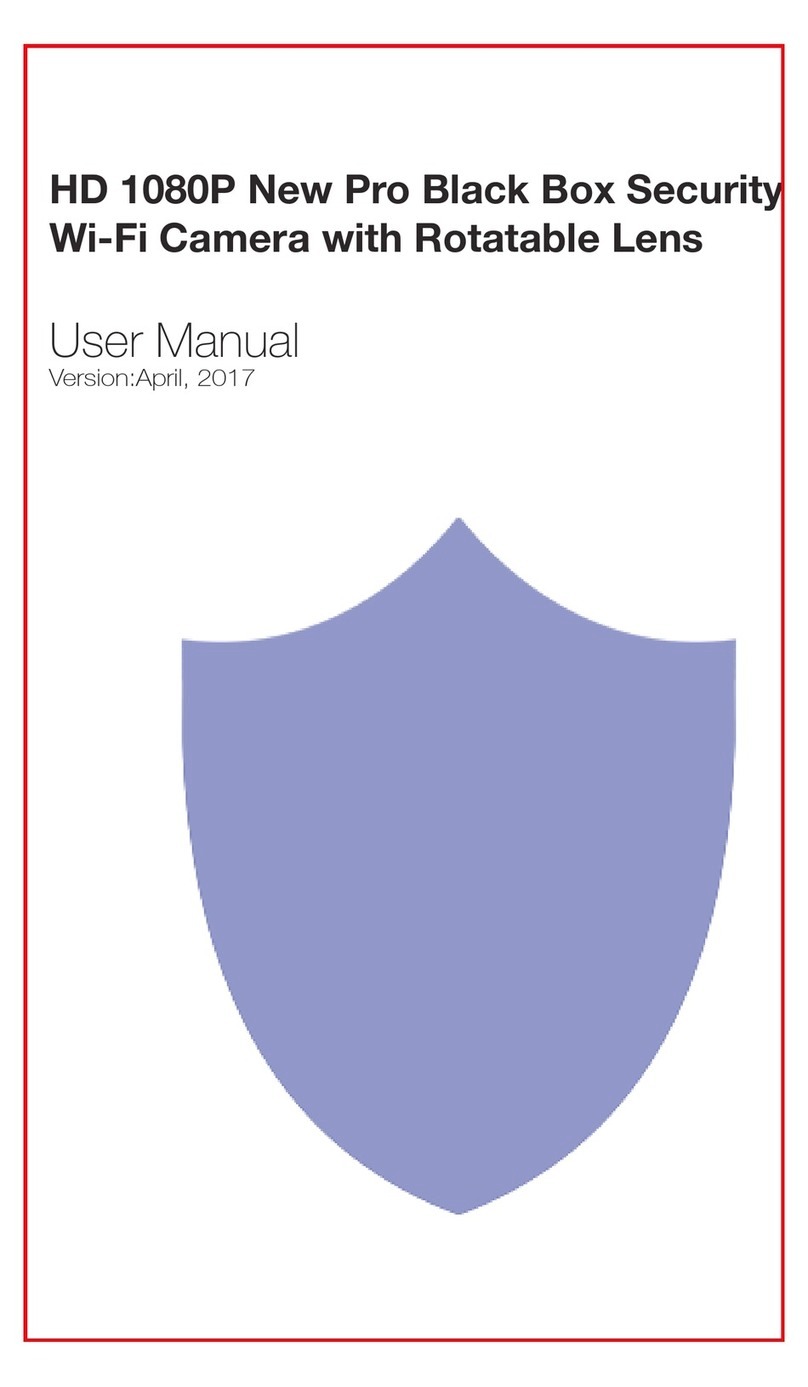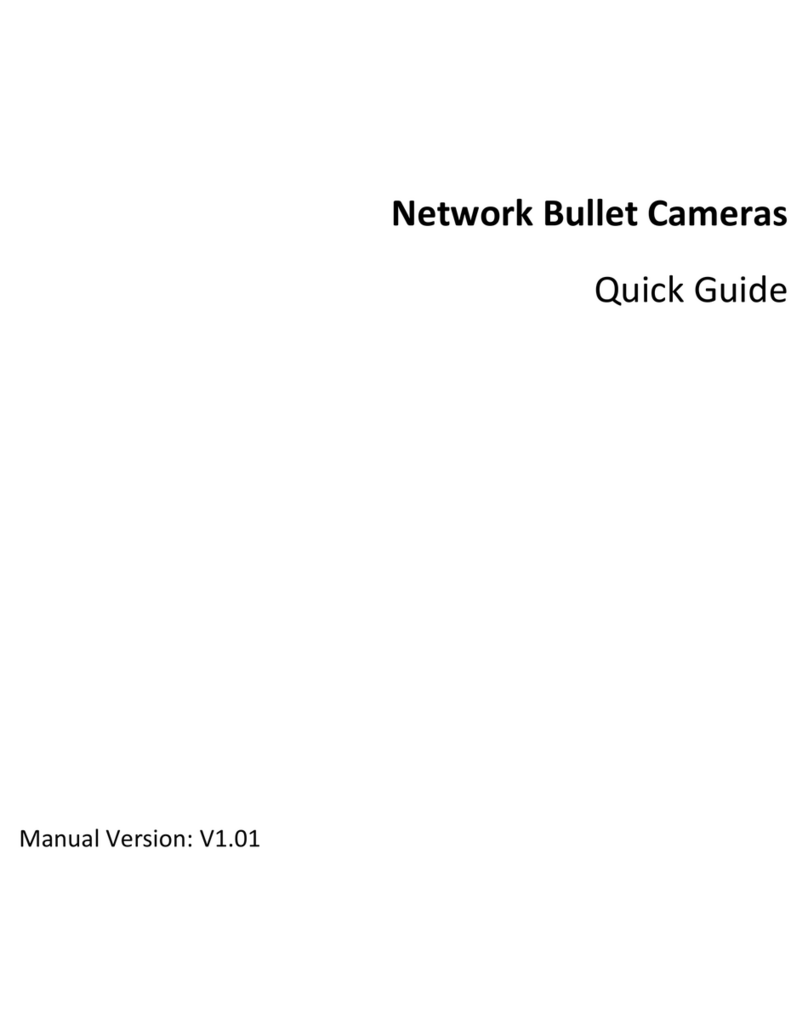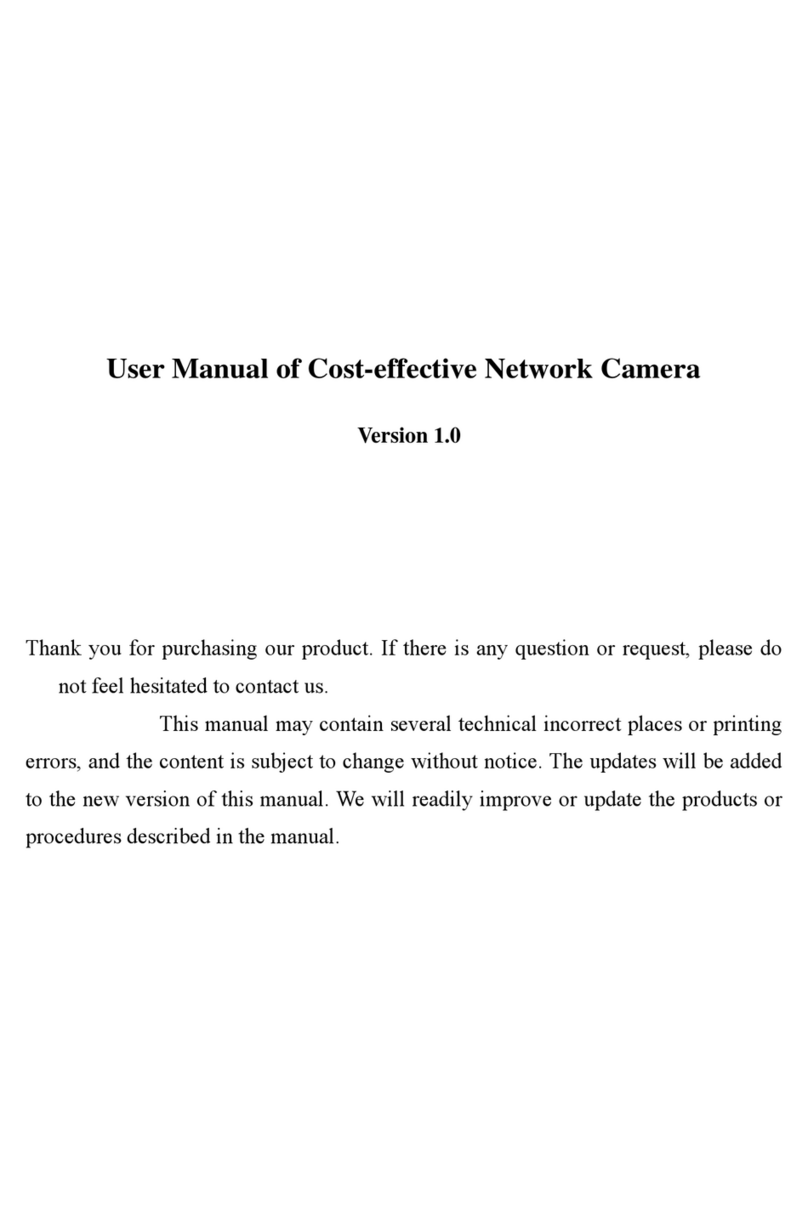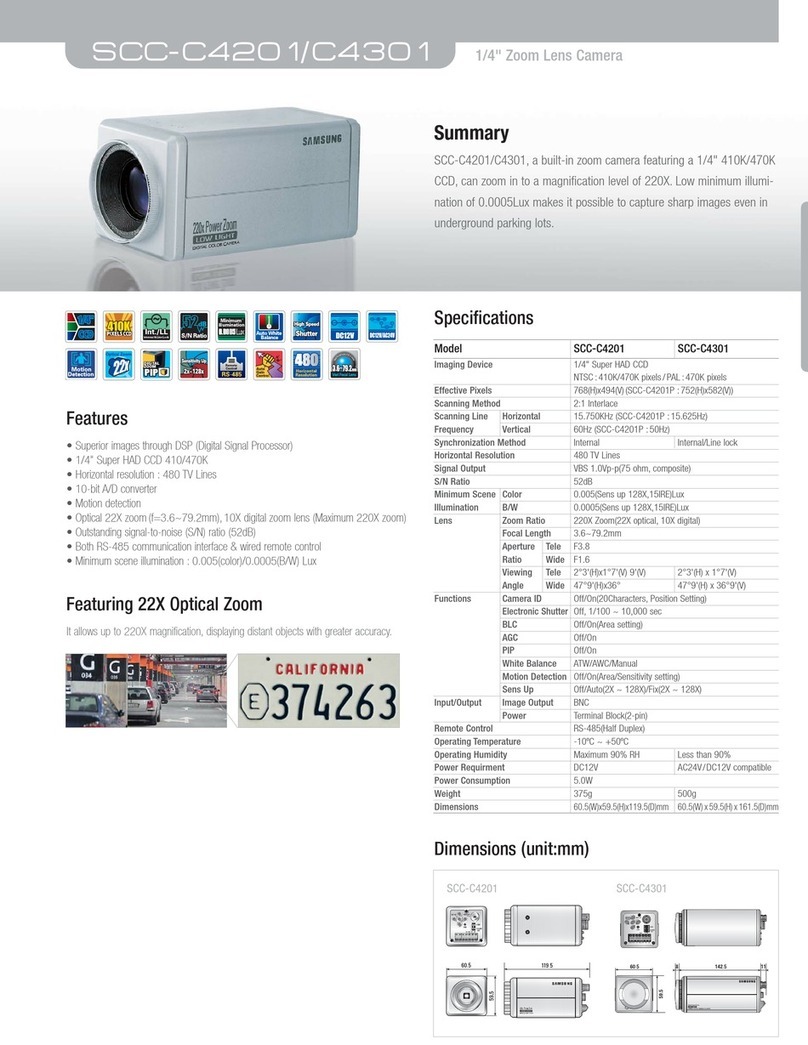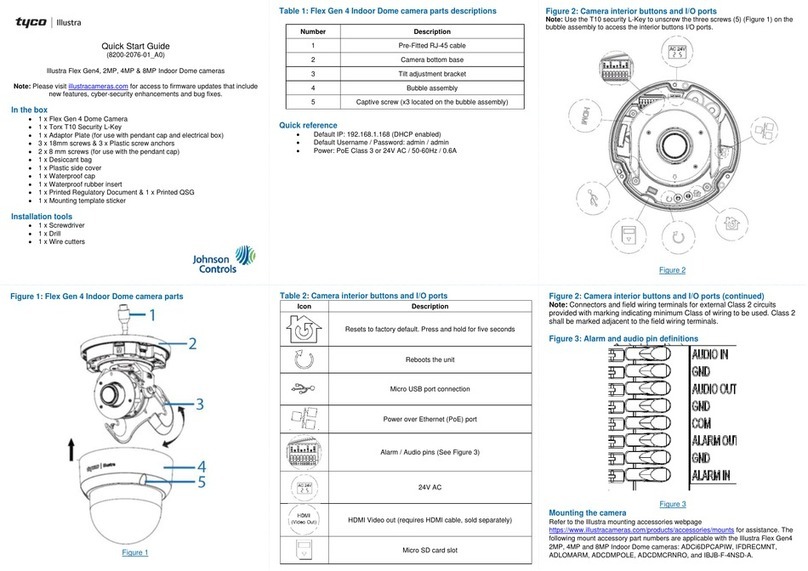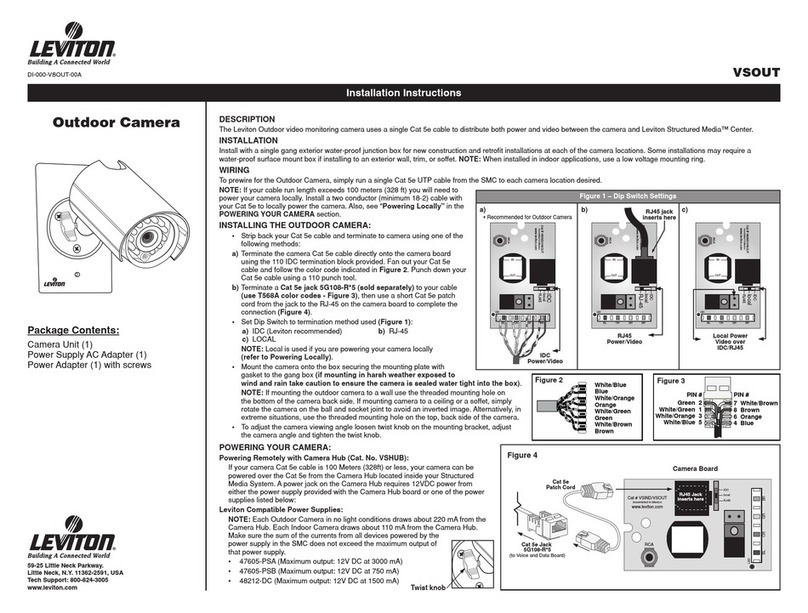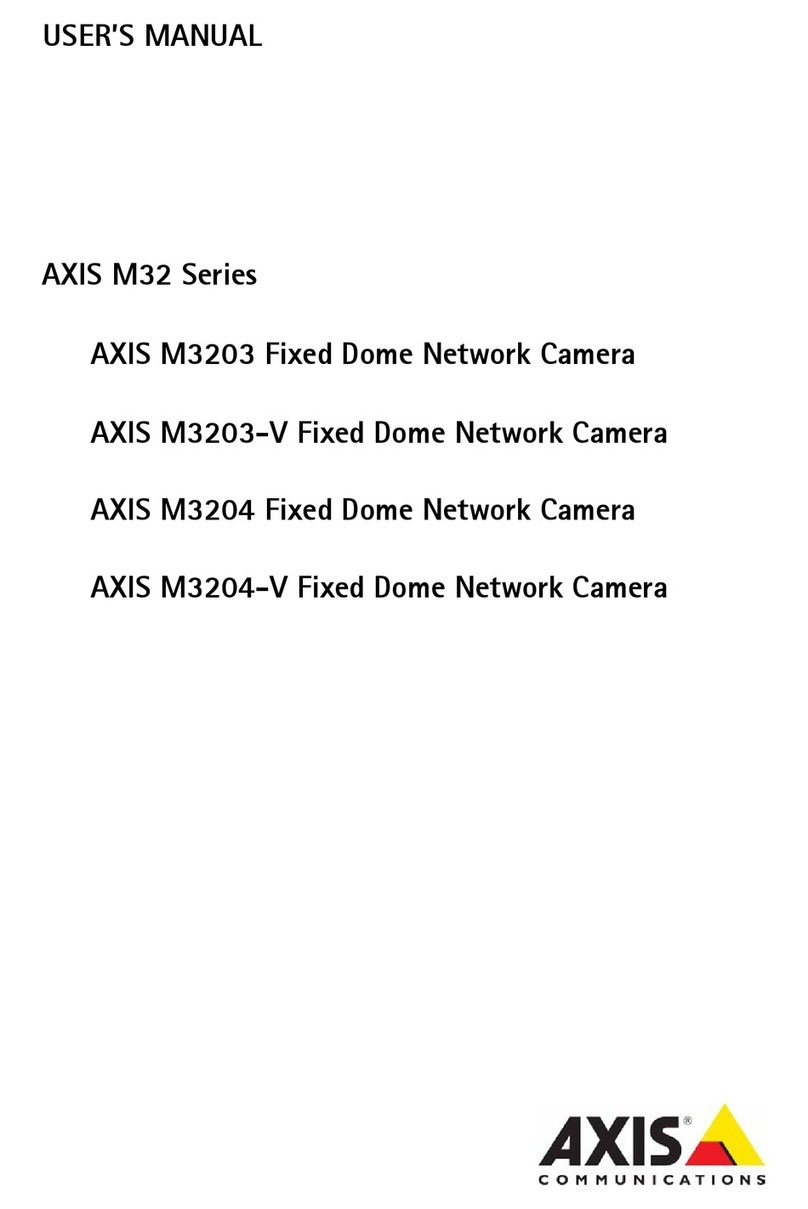Spy Tec Zetta ZN62 User manual

Zetta ZN62 WiFi Intelligent
Security Camera-SpyTec User
Manual
Last Modified on 06/09/2016 4:02 pm EDT

SPYTEC ZETTA ZN62
WI-FI INTELLIGENT SECURITY
CAMERA USER GUIDE
Thank you for choosing the SpyTec Zetta ZN62 Wi-Fi Intelligent Security Camera. The pocket-size
video camera streams a live video view to one or more mobile devices.
Using the Android or iOS control app on your mobile device, you can remotely record high-definition
(720p) video and take photos that are all saved to the camera’s memory card. Content can then be
wirelessly downloaded to your mobile device or transferred to your computer by USB cable. The
camera weighs only 4.1 ounces and is easily hidden. The ZN62 can be time-programmed and
automatically triggered by motion or voice. A trigger can initiate an instant alert on your smartphone.
You can control the camera from within the same local area network or over the Internet. The
camera’s microSD slot accommodates up to a 200GB microSD card. With loop recording, it never runs
out of memory. The ZN62 records for up to 8 hours from its internal battery or indefinitely connected
to power.
What’s in The Box
ZN62 Wi-Fi camcorder 5V DC adapter
USB cable Manual
Requirements
A microSD card with up to 200GB of memory
For smartphone or tablet control: Android 4.2.2 or later, iOS 8.3 or later version For local viewing and
control, a Wi-Fi network
For remote viewing and control, Internet access
For directly storing videos and photos on a computer: Windows or Macintosh with USB port, media
player software

Getting Started
The ZN62 must be first set up using its mobile app on your Android or iOS device through a Wi-Fi
network. The camera will not operate until setup is complete.
Charging the Battery
The fastest way to charge the ZN62 is by plugging the AC adapter into a wall outlet or power strip
while the other end of the cable is connected to the USB port on
the camera. If this is the product’s first use or the battery hasn’t been refreshed in several months,
figure on a charging time of 4 hours (when not recording) or until the orange LED turns off. When you
remove the camera from the USB power cable, the LED will shut off. Charging the camera from a
computer’s USB port will take longer. Recharging the camera regularly shouldn’t take more than a
few hours depending on how much the battery has been depleted.
Insert a Memory Card
Insert a microSD memory card with a capacity of 32GB or less so you don’t have to go through
additional reformatting steps. The camera supports cards with up to 200GB, but additional
formatting is required. See “64 - 200GB microSD card Support” on pg. 18 for instructions.

App and Camera Setup
Install the “Attez” app.
Download the Attez ZN62 Wi-Fi cam app from the Google Play Store or the Apple App Store into
your Android- or iOS-based mobile device.
Power on the ZN62. When using the ZN62 for the first time, hold the power button until the green
LED turns on followed by the orange LED. The ZN62 is now in AP (Access Point) mode.
On your mobile device, go to Settings -> Wi-Fi and enable Wi-Fi to connect to Attez_xxxxxx. Then,

launch the Attez app by tapping the Attez icon on your mobile device.
Once the Attez app is opened, touch “Add new cam,” then OK.The ZN62 cam ID will be retrieved
automatically. You can assign a cam name to the ZN62 such as “Living Room” or “Front Door” or
“Mikecam.”
If you want to connect through the Internet now, continue to the next section, Router Mode.
Otherwise, touch OK.
Router Mode
Configure the ZN62 to connect to your wireless router. That way you’ll be able to access the ZN62
through the Internet anytime and anywhere.
Touch “Click to select the router”.
Select your router from the list of available Wi-Fi networks in the area. Fill in the Wi-Fi password, then
click OK.
The ZN62 will reset itself automatically and connect to the router after it reboots. If a wrong
password is entered, or the camera failed to connect to the router for a long time, or if you want to
change to another router, reset ZN62 to AP mode. To do this while the ZN62 is powered on, press
and hold the recessed Mode key on the bottom of the ZN62 by inserting an unfurled paper clip or a
needle until the orange status LED turns on. Delete the cam from the app and reinstall the camera.
Handling and Formatting the Memory Card
Because a MicroSD card (not included) is fragile and about one-quarter the size of an SD card, it’s easy

to damage or lose. Keep your eye on the card as you insert the edge with the eight gold contacts
pointed up into the slot while the camera’s bottom indicia plate rests on a flat surface. Push the card in
until it snaps into place. To remove the card, press it in with your finger nail, being careful to block the
card from becoming airborne as it’s ejected by the slot’s spring mechanism.
The easiest type of memory card to use with the ZN62 contains a capacity of 32GB or less, while
cards with more memory must be properly formatted to be recognized by the camera. See “64 -
200GB microSD Card Support” on pg. 18 for formatting instructions.
What’s on the Camera

Terminology
AP mode
The ZN62 acts as an access point (also referred to as a hot spot) in which a smartphone wirelessly
connects directly to the camera when you choose Attez from the phone’s list of available Wi-Fi
networks. Live View and camera control is enabled from the mobile device. In this mode, Internet
access is disabled.
Router mode
The ZN62 connects to a router. The user can access the camera anytime and anywhere through the
Internet.

Import cam
You can invite another user to connect to the ZN62 by providing the Cam ID, user- name and
password to the user.
LED Indicators
There are two multi-colored light emitting diodes on the camera. The one next to the USB port is
called the Charging LED. The one next to the power button is referred to as the Status LED. Here’s
what their colors mean:
Power On: Press and hold the power button until the green LED lights up. Power Off: Press and hold
the power button until the LED shuts off.
Connecting to a computer: Make sure that the ZN62 is powered off before connecting it to your PC’s
USB port. An orange LED will light up next to the camera’s USB port and the green LED will light up
next to the camera’s power button. A directory will appear on your computer screen listing the video
and picture files on the camera’s removable disk.
Operating in AP mode: If the Orange LED is lit, the camera is waiting for the smartphone connection.
If the green LED is flashing, the camera has successfully connected to the smartphone.
Operating in router mode: If the camera is successfully connected to the router, a green LED will be
flashing. If the camera’s Live View is being accessed from a mobile device, an orange LED will be
flashing.
Note: the orange LED will continue to flash when the view is being recorded. (The only indication that
a recording is underway will be on the mobile screen itself since the red record button will be flashing.)
When you exit the Live View, the LED on the camera will flash green.
Low battery: the red LED will flash.
No memory card, full card, damaged card or other failure: the red LED will glow steadily.
Operating the Camera
The Attez app on your phone or tablet affords great flexibility as you choose the Live View on one of
up to four ZN62 cameras you’ve named.
Select Your Camera

Touch the Live View tab followed by the name of the camera you’ve installed. If you’re commanding
several cameras each positioned at a different vantage point, pick one at a time to view and control.
Though you can see only one Live View at a time on a mobile screen, you can switch between
cameras to start or stop video recordings or take photographs. Alternatively, you can use several

mobile devices at once.
Note: Though triggered from your mobile device, video recordings and still images are saved to the
microSD card inside each camera. Subsequently, you can use the Download tab in the app to copy
files wirelessly to your mobile device. Or you can use the USB cable to transfer files from the camera
to a computer.
Live View Controls

You’ll see exactly what the camera is seeing from your smartphone or tablet. Unlike the picture shown
here with the Live View in portrait mode, the view better fills your screen if you turn your mobile
device sideways to landscape mode.
Touch the red Record button to start a video recording. The Record icon will flash to indicate a
recording is in progress. Touch it again to stop a recording. The Record icon will return to a non-
flashing state. Touch the camera icon to take a still picture at any time—even during a video recording.
You’ll see the icon respond and hear the sound of a shutter closing. Videos and photographs are

saved to the memory card in the camera. If the camera has been placed upside down, touch the
Vertical Flip icon on the right.
Note: The date and elapsed time are superimposed on video recordings. You cannot disable this
feature or adjust the format.
The Live View will also provide the status of remaining battery power such as Battery: 96%. If the
camera is plugged into power, it will say Charging.
Downloading Files Wirelessly

Touching the Download tab reveals a list of video and image files in each camera. When you touch the
empty box to the right of a file, a check mark appears. You can then copy the file to your mobile device.
A time-elapsed slider will appear on your mobile screen revealing the progress of the download. Keep
in mind that a video file will take longer to transfer than a photograph.
Note: Since downloaded files are copied, you may want to delete the original files from the memory
card to free up memory. Use the delete function under the delete tab. You can also delete the files
from your computer with the camera attached

via the USB cable. Keep in mind that with Loopback Recording, you don’t have to manually delete files.
The oldest files will be automatically overwritten once card capacity is reached. Loopback recording is
also referred to as loop or circular recording. Loopback recording cannot be disabled.
Setting Timed Recordings
You can use the Attez app to program blocks of time in which the ZN62 will automatically record
video. You can additionally set a voice or motion trigger so that the timed interval will record only if
triggered.

Touch the gear icon to the right of the camera you want to program. From the list of settings, choose
the Record gear icon. A screen will appear showing rows of start and end times. Choose a row by
touching an On/Off square on the right. When it turns green, touch the start time. You adjust the
hour and seconds by tapping the + and - handles. Click OK, then adjust the end time. Click OK. You
can program the camera to record video just once or during the same block of time every day. The
Always Record button indicated by three arrows in a circle stays gray when you want a single
recording. But if you want to set the camera to record daily during the same time period, touch the
Always Record icon so that it turns green.

Programmed recordings can be set purely by time period. Or you can add one or two triggers so that
the camera only records during those times when the mic picks up a voice or the lens detects motion.
To add a mic trigger, touch the black icon so that it turns green. To add a motion trigger, touch the
black running man icon so that it turns green. Once you’ve finished with your selections, click the OK
button. A “Modified Successfully” message will appear.
To turn off a previously-made selection, touch the green On/Off box to the right of the Start
time/End time row. The box will gray out and the interval will be deleted.
Note: You are limited to four programmed timed intervals per camera.
Setting Notifications

Whether the app’s Live View from the camera is running or you’ve programmed the camera to record
video at set intervals with one or more triggers, you can have the camera send you instant
notifications when triggered. From the Setting menu, choose Push notification. Then choose the
Motion trigger or Voice trigger or both.
Green means the selection is active. Click OK and a “Modified successfully” message will appear.
With the camera’s push notifications active, you’ll hear the sound of a ringing doorbell when motion is

detected by the camera’s lens or voices are picked by the camera’s microphone. Upon hearing the
doorbell, you may want to look at the Live View to see what all the commotion is about.
Note: You cannot substitute another type of notification for the doorbell sound effect. If you find
push notifications annoying and less than helpful, use the Attez app to disable one or both notification
triggers.
Live View Setting
You can change the camera’s default Live View resolution from high-definition (1280 x 720) to VGA
(640 x 480) or QVGA (320 x 240). The resolution recorded to the microSD card stays high-def, but
the live video streaming to your mobile screen will be more fluid especially in a high-usage Wi-Fi
environment.
Indoor Lighting Setting
You can also adjust the frequency of the indoor lighting condition based on the country in which you
live. For North America, set it to 60 Hz. For much of Asia and Europe, you’ll want to set it to 50 Hz.

Playing Videos and Photos on a Computer
Make sure you’ve turned off the power on the ZN62 before plugging the camera into your computer
with the included USB cable. Upon connecting to the PC, the Power LED will glow orange and the
Status LED green. When the external disk directory appears, you can copy videos and images to your
computer, play them directly from the camera or delete them from the camera’s memory card. You’ll
need to open
files with your own media player such as the VLC Media Player or Real Player. Photos can be viewed
with such programs as Windows Photo Viewer. Media playing software is not included with the
camera.
Import cam
You can invite others to connect to your ZN62. You need to provide them with the Cam ID and your
user name and password for them to access the ZN62 on their own mobile devices.
1. Another user needs to install the Attez app on his or her smartphone.
2. Upon launching the app, the user should touch “Import cam,” then fill in the fields.
3. If the ZN62 is in AP mode, the user needs to enable Wi-Fi to connect to Attez_ xxxxxx.
4. If the ZN62 is connected to the router, the user’s smartphone needs to be able to connect to
the Internet.
Features
Loopback Recording
The camera automatically overwrites the oldest recordings once the memory card is full. Loopback
recording is also referred to as loop or circular recording. Since most surveillance video is non-
eventful, the feature makes it easier for you to use the camera routinely. Keep in mind that the

feature cannot be disabled. For videos and photographs you want to save indefinitely, make sure to
wirelessly download them to your mobile device or transfer them to your computer using the USB
cable. Alternatively, swap out memory cards you want to archive before they fill up completely.
Scheduled Recording
Set the time to automatically start/stop recordings on a 24-hour cycle. Each recording interval can be
programmed for one-time or daily use. The app accommodates up to four blocks of time per camera.
Motion Trigger
Start recording when the ZN62 detects motion.
Voice Trigger
Start recording when the ZN62 detects voices.
Push Notification
Send an alert to your smartphone instantly whenever the ZN62 is triggered. The alert is a sound
effect of a ringing doorbell.
Vertical Flip
Flip the recording when the ZN62 is placed upside-down. This might be necessary, for example, to
accommodate the power cord if the camera is flipped to fit a tight hiding place. Vertical Flip can be
controlled from the Live View on your mobile device. By using the Vertical Flip command for an
upside-down camera, the Live View and saved recordings will appear right-side up.
Photo-taking
You can take a snapshot in Live View from your mobile device whether or not a video recording is in
Table of contents
Other Spy Tec Security Camera manuals