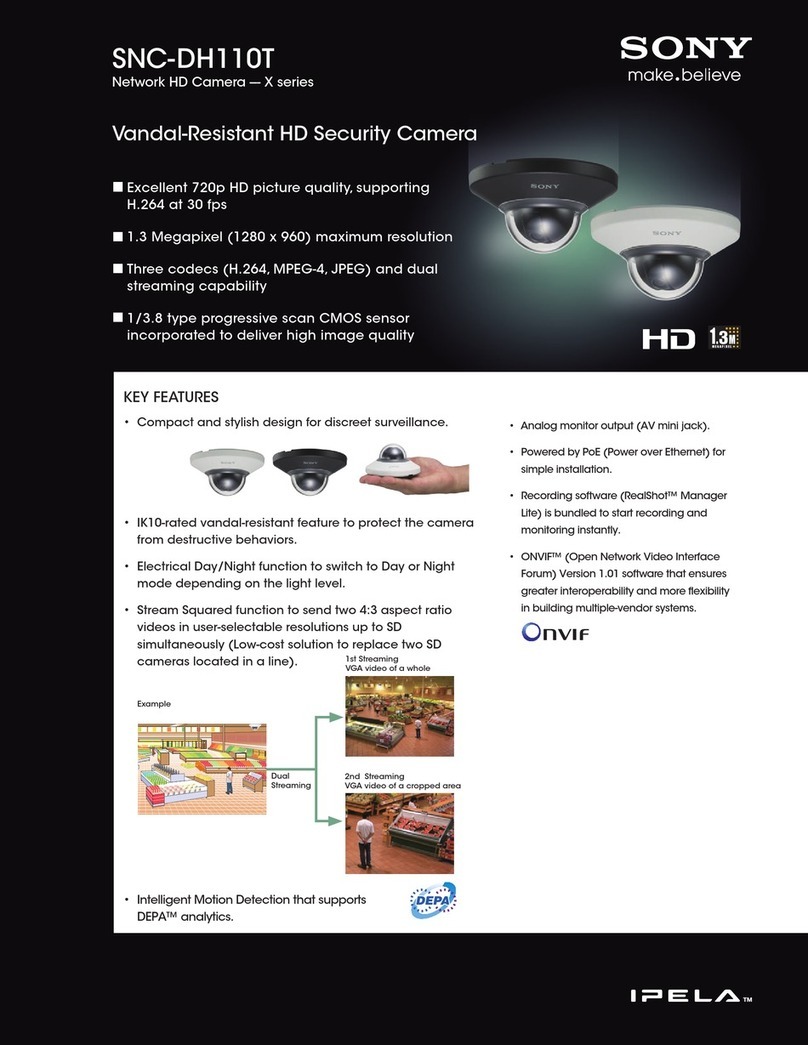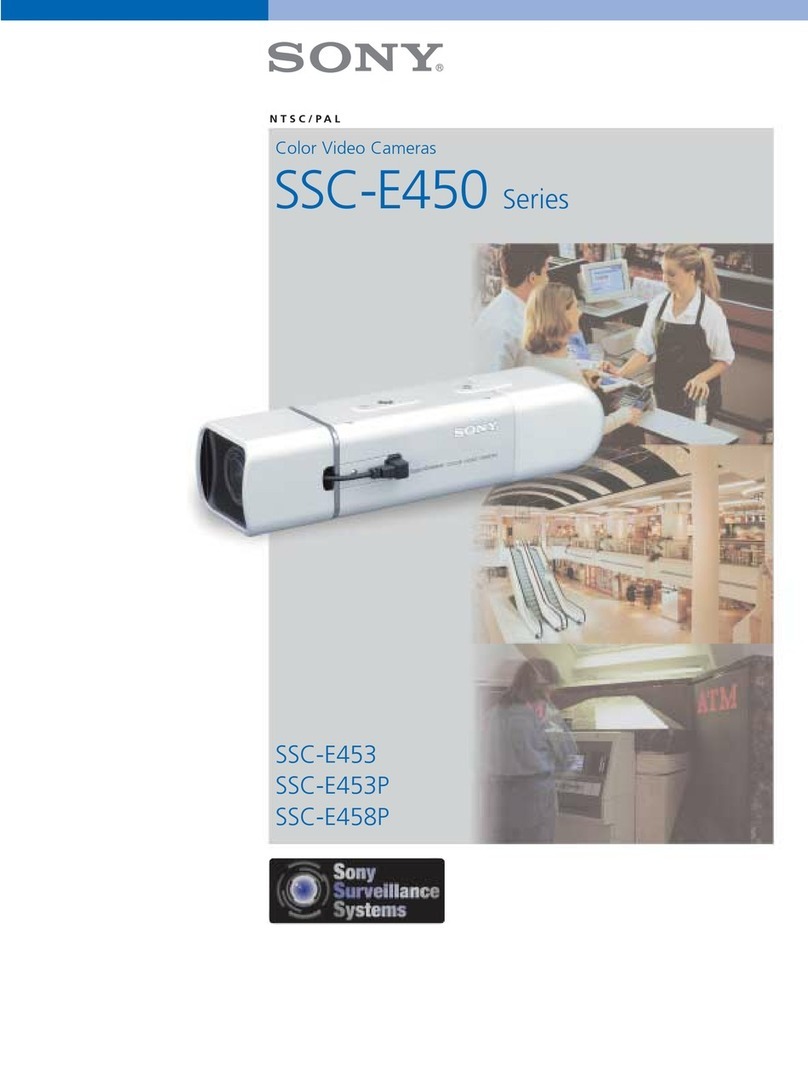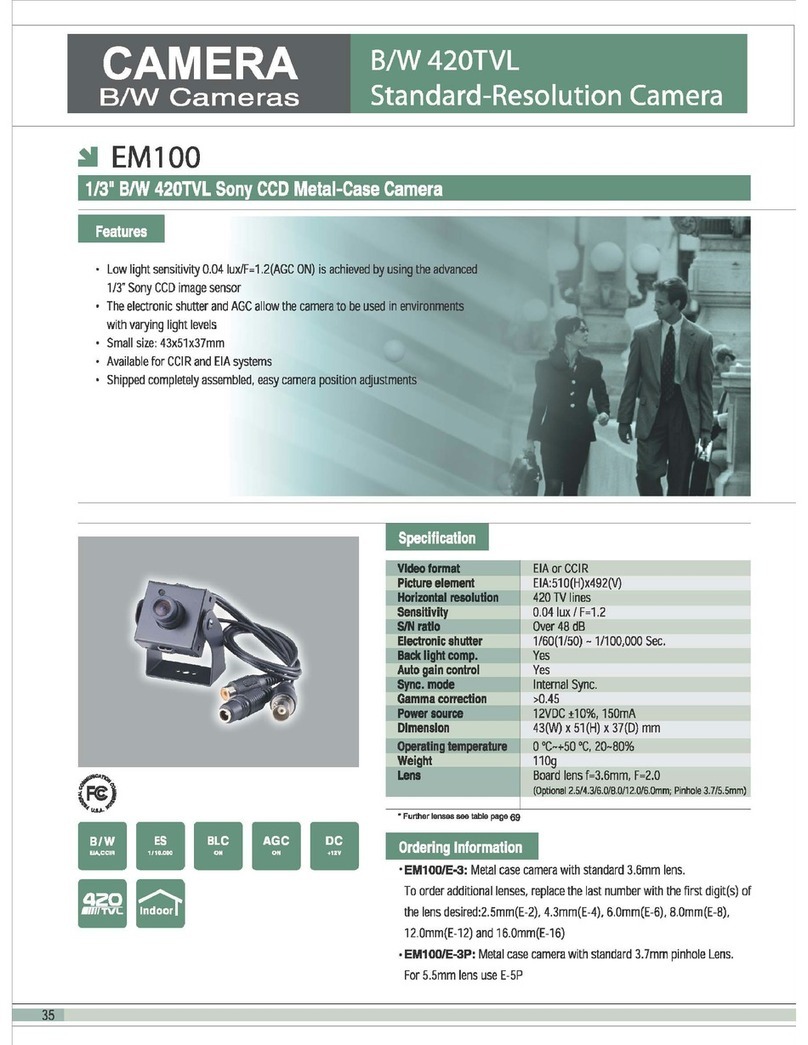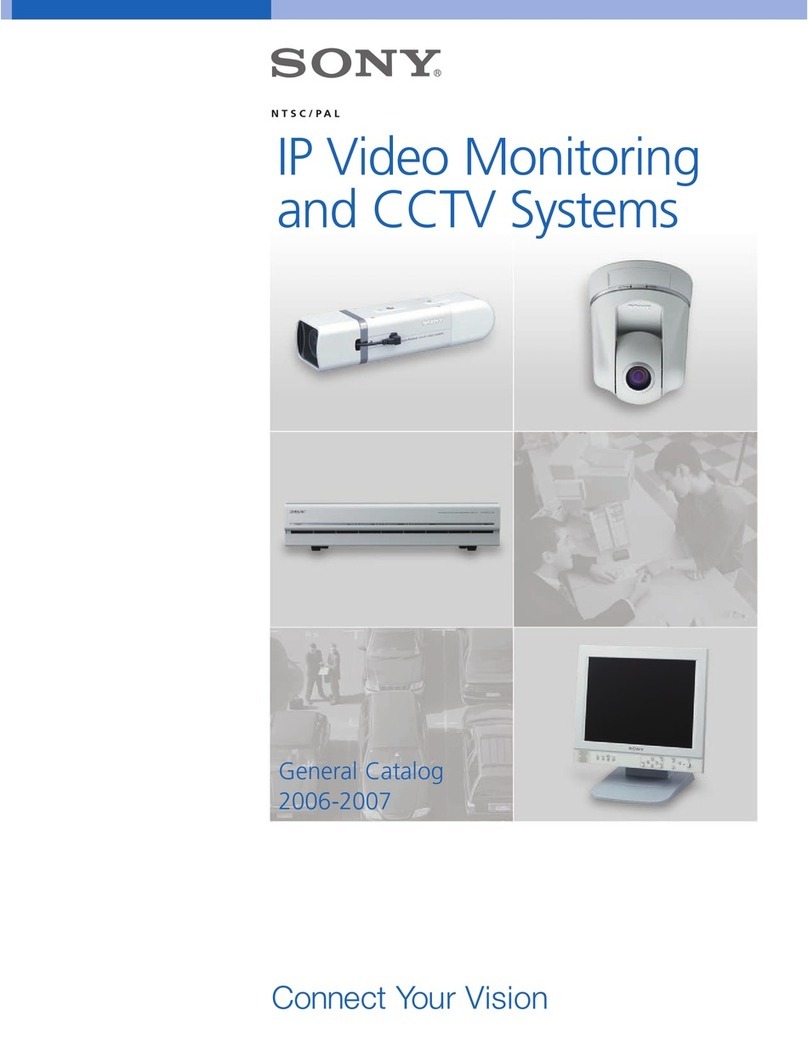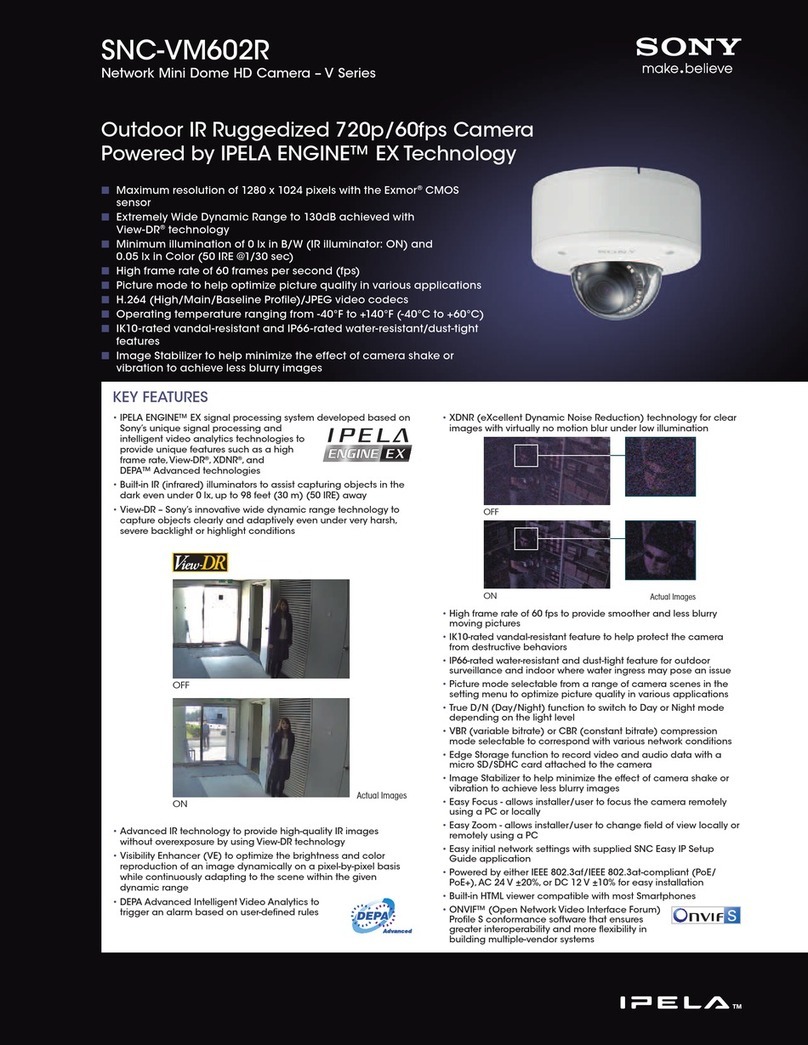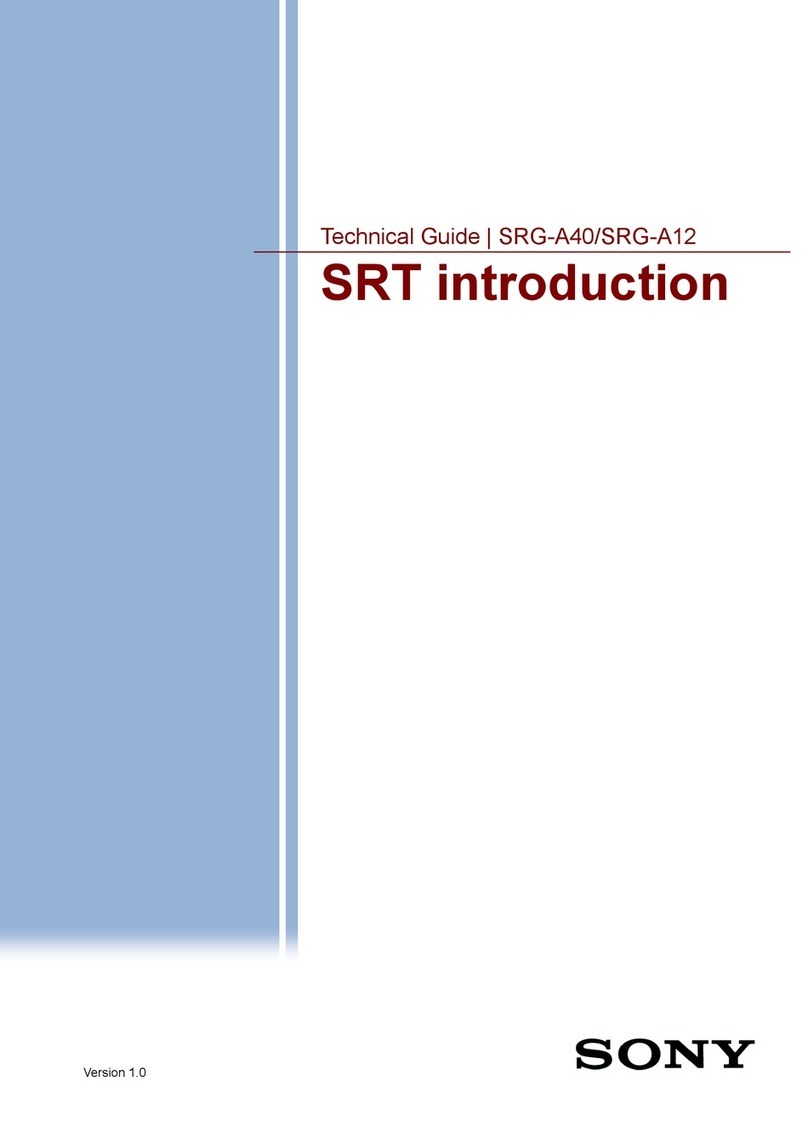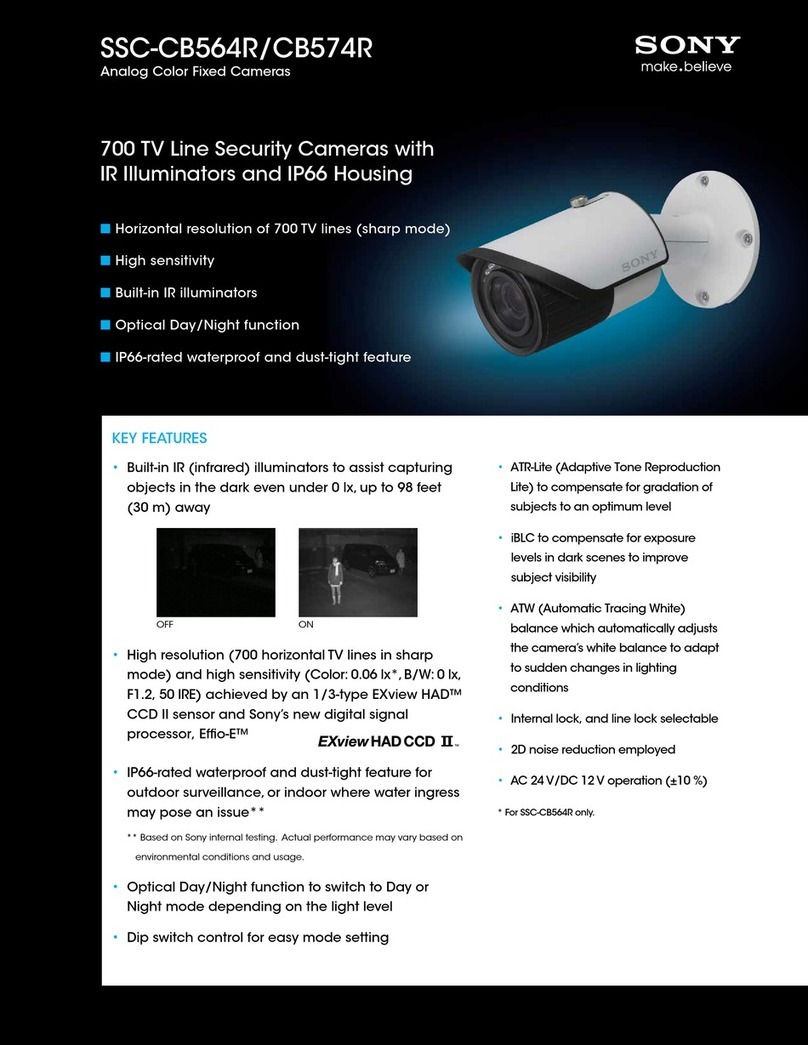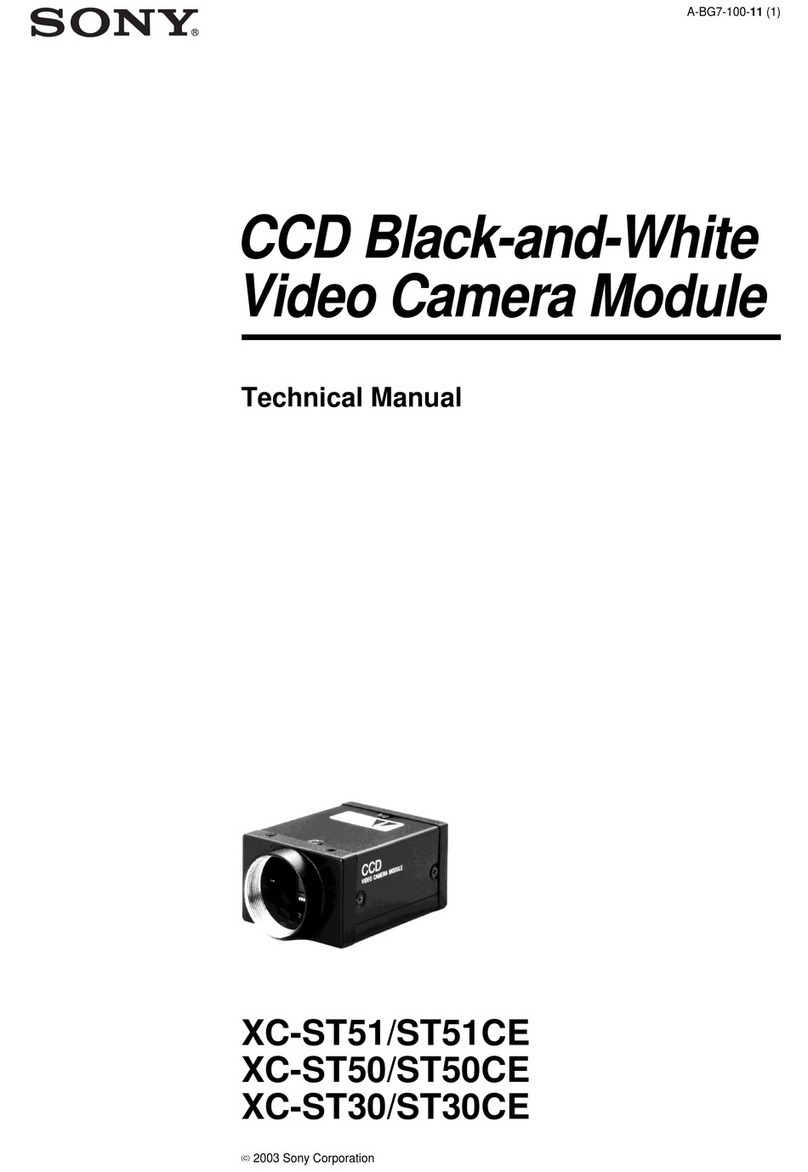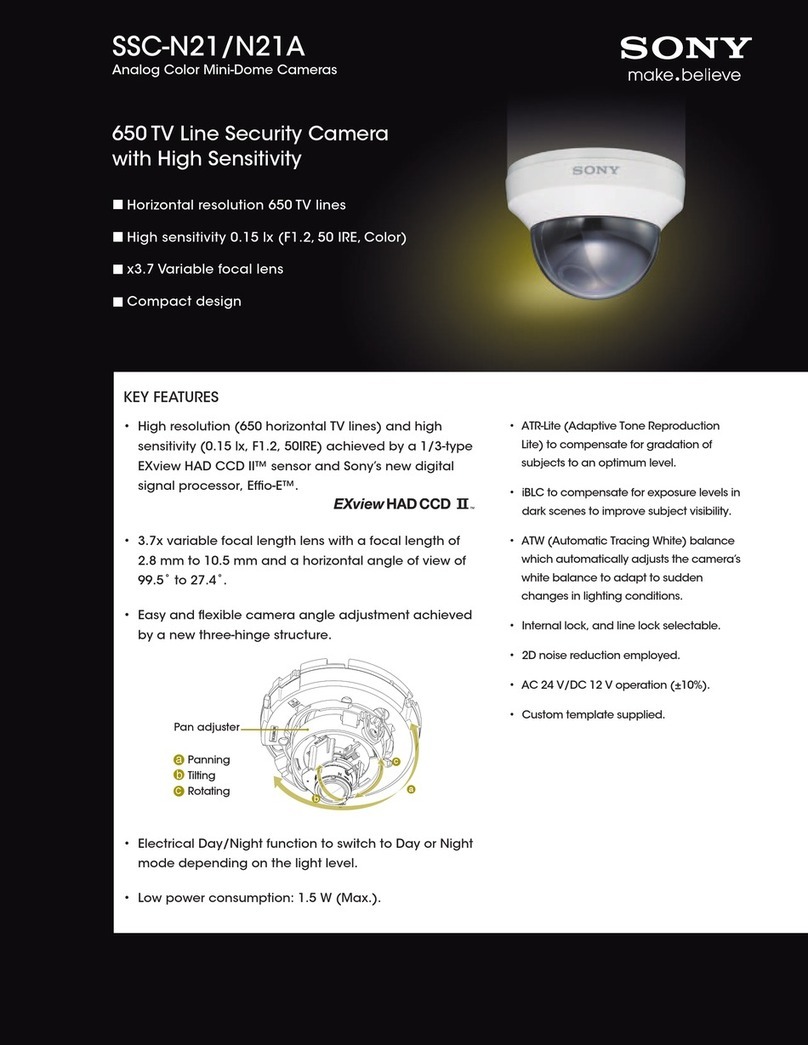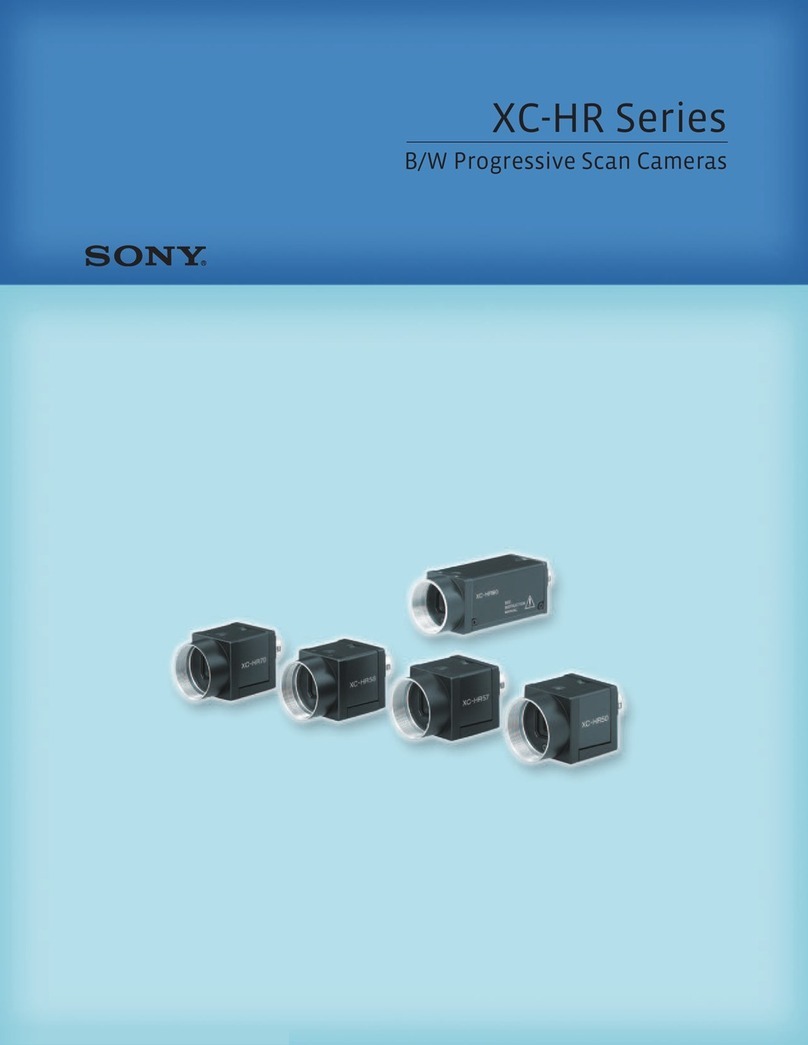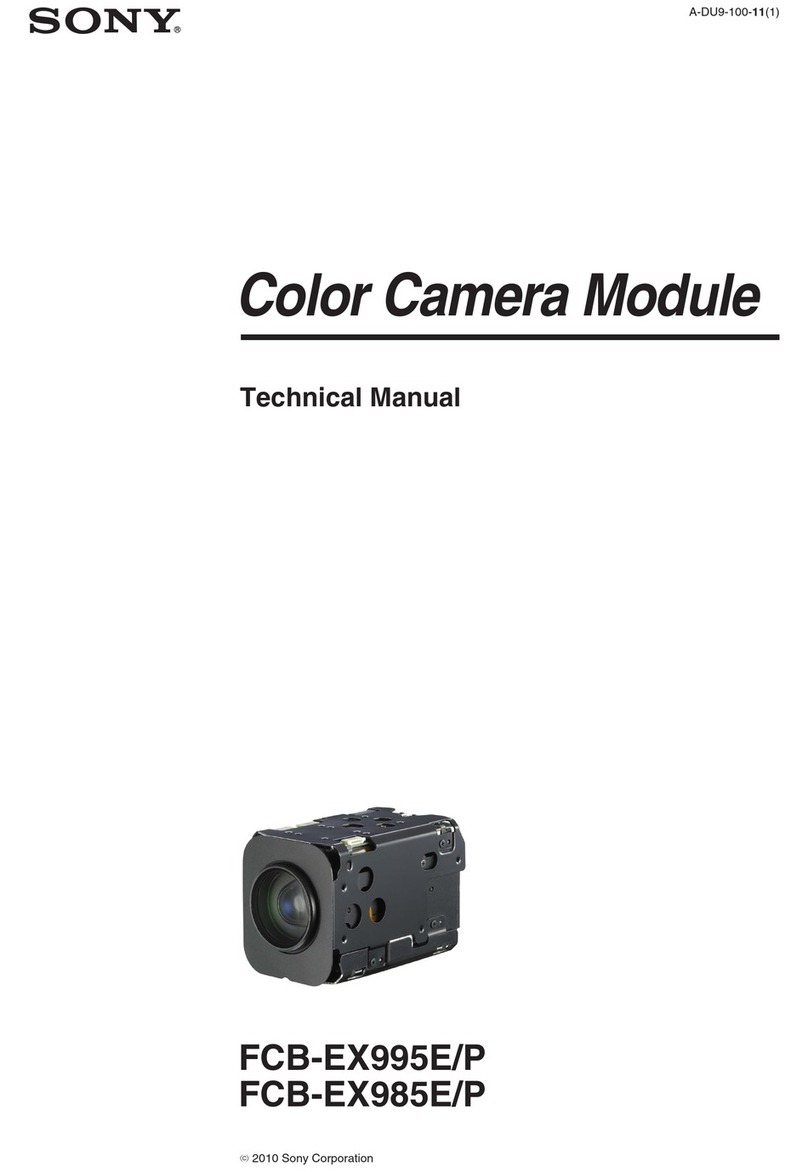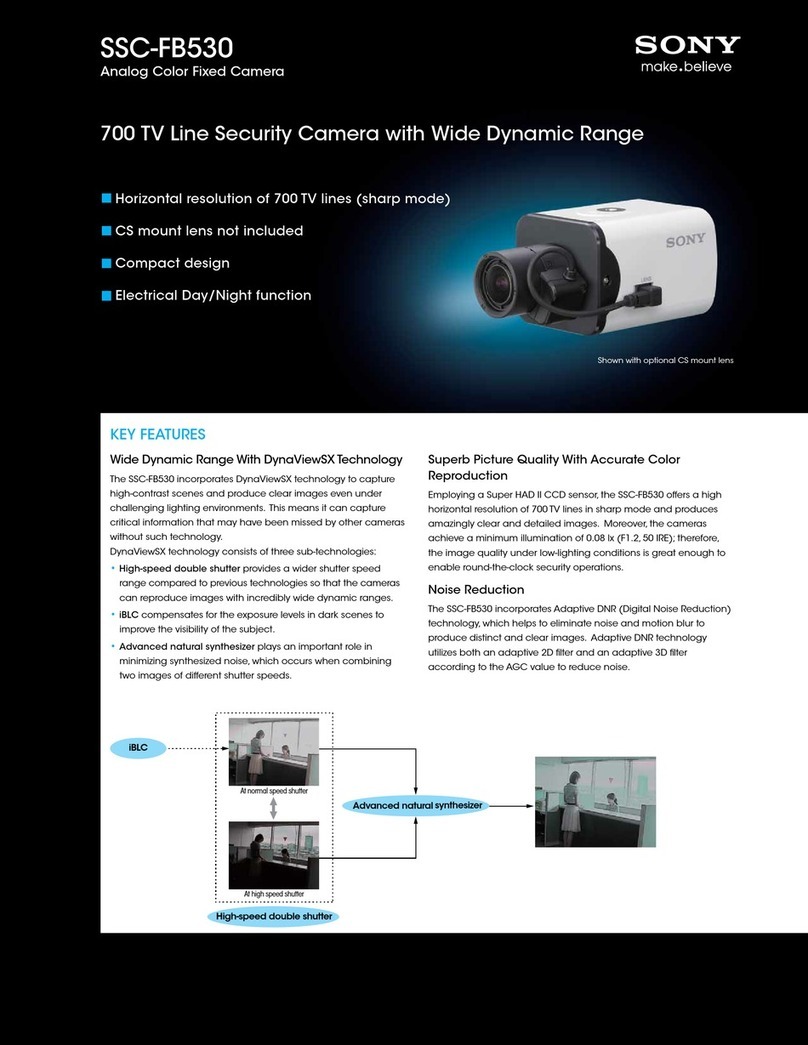3
Overview
The HDC2000 is a 2/3-type high-definition large-size studio
video camera equipped with CCD for 2,200,000 pixels.
Features
High picture quality and high performance
HDC2000 features a 2/3-type wide progressive IT CCD for
2,200,000 pixels and a signal processing LSI, both newly
developed to help achieve a high level of image quality via
improved S/N, high resolution, and low smear compared to
previous models. A 16-bit AD converter allows for optimal
picture quality and enhanced black reproduction.
Slow motion via 2× speed recording
1080/50i-59.94i and 720/50P-59.94P formats are supported,
as well as 1080/23.98PsF-24PsF-25PsF-29.97PsF and 1080/
50P-59.94P progressive formats, and 1080/100i-119.88i and
720/100P-119.88P slow-motion 2× speed recording formats.
Digital extender function
The central part of the viewfinder picture is digitally magnified
to twice its size.
The digital extender function prevents the decrease in sensitivity
(F-drop) that occurs when the lens extender function is used.
Note
This function does not operate when a 2x slow motion format
is selected.
This function also reduces the resolution of images to one-half.
Aberration correction function
This camera features ALAC 2.0 (Auto Lens Aberration
Compensation).
When an achromatic lens is used, this function reduces
chromatic aberration of magnification automatically.
For details on achromatic lenses, contact a Sony sales
representative or Sony service representative.
Standard 3G optical digital transmission unit
3G optical digital transmission of signals between the camera and
camera control unit (CCU) is included, and allows the following
kinds of video signal transmission and system configurations:
• 1080/50P-59.94P progressive video signal transmission
• Transmission of 2× speed recording signals such as 1080/
100i-119.88i for production of slow-motion video
• Transmission of HD prompter, HD TRUNK, and network
TRUNK signals that utilize empty bands during 1080/50i-60i
and 720/50P-59.94P operation
• Dual camera system for transmitting video signals from two
HDC2000 cameras to two CCUs using just one optical fiber/
multi-cable
• Subcamera system for transmitting video signals from both
an HDC2000 and another subcamera—such as the HDC-
P1—using just one optical fiber/multi-cable and outputting
their signals from one CCU
Various color-reproduction functions
Adaptive-matrix function
This function accurately controls calculation factors for
performing accurate color conversion when shooting. This
makes precise color conversion possible even when shooting
under conditions that would otherwise exceed the color
conversion range of traditional matrix functions, such as under
strong monochromatic blue light sources.
Multimatrix color correction
In addition the standard 6-parameter matrix function, the
camera has a multimatrix function that permits you to adjust
the hue and chroma for color components in 16-axis directions
independently. This is quite useful in color matching among
multiple cameras.
Knee saturation
Change of hue and decrease in chroma that occur in
highlighted areas can be compensated.
This enables reproduction of natural skin tones under strong
lighting.
Low-key saturation
Saturation in low-key zones can be compensated. Thus,
compensation for color reproduction in all zones is enabled in
combination with matrix color compensation and knee
saturation functions.
Selection of multiple gamma tables
Seven types of standard and 4 types of hyper gamma tables
are provided with this camera. The hyper gamma values
enable cinemalike image creations with wide dynamic range,
which are different from those achieved with conventional
video gamma.
Note
When <CAM MODE> is set to 4K/HDR MODE, only VF
images will be fixed to the ITU-R 709-equivalent gamma.
User gamma
Gamma tables created with CvpFileEditor™ can be saved to
a “Memory Stick”, or registered to HDC2000 from the MSU-
1000/1500 or RCP-1500 series.
Versatile detail control functions
Skin-tone detail function/Natural skin detail
function
Like HDC1000R, this function allows control (emphasis or
suppression) of the detail level for specific hues or chroma
areas in the image by creating a detail gate signal from color
components of your specified hue, such as skin tones. The
detail levels of three kinds of hues can be adjusted
independently at the same time.
HDC2000 features the natural skin detail function, which
allows for adjustment of the detail gate signal, allowing even
more vivid distinction of areas like skin that you want to make
smooth while selectively keeping areas like eyebrows that
don’t require smoothing.