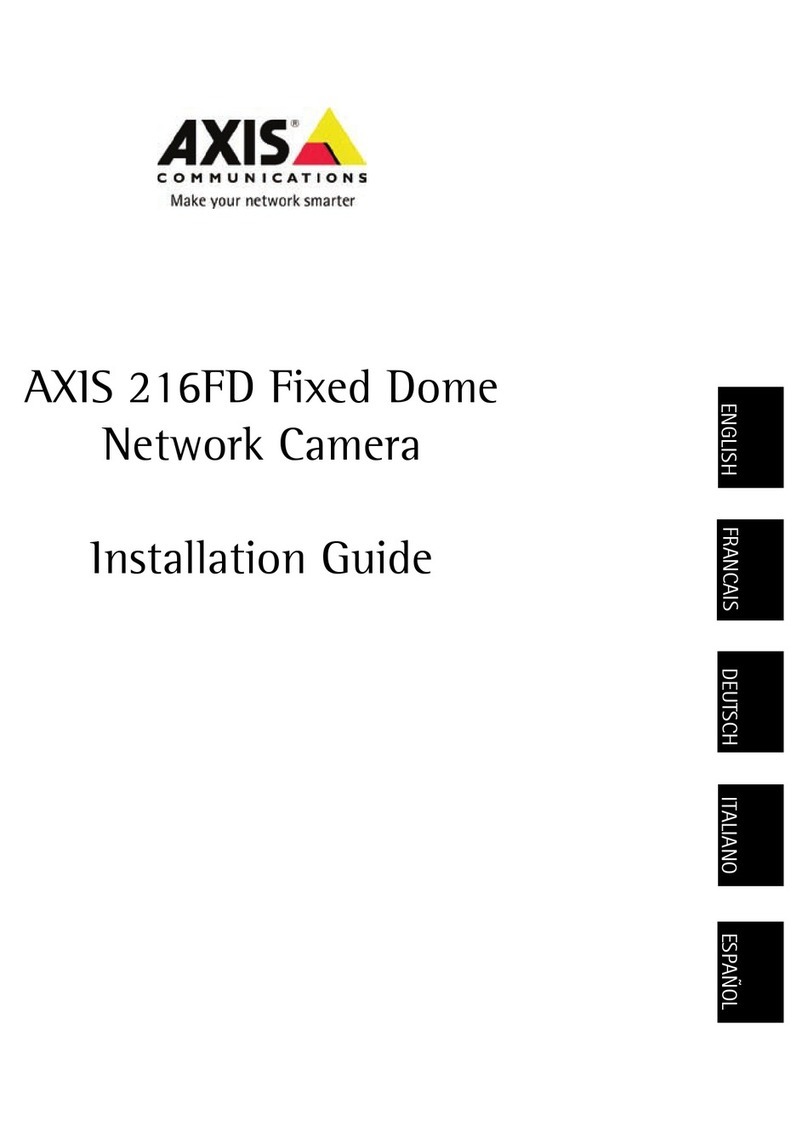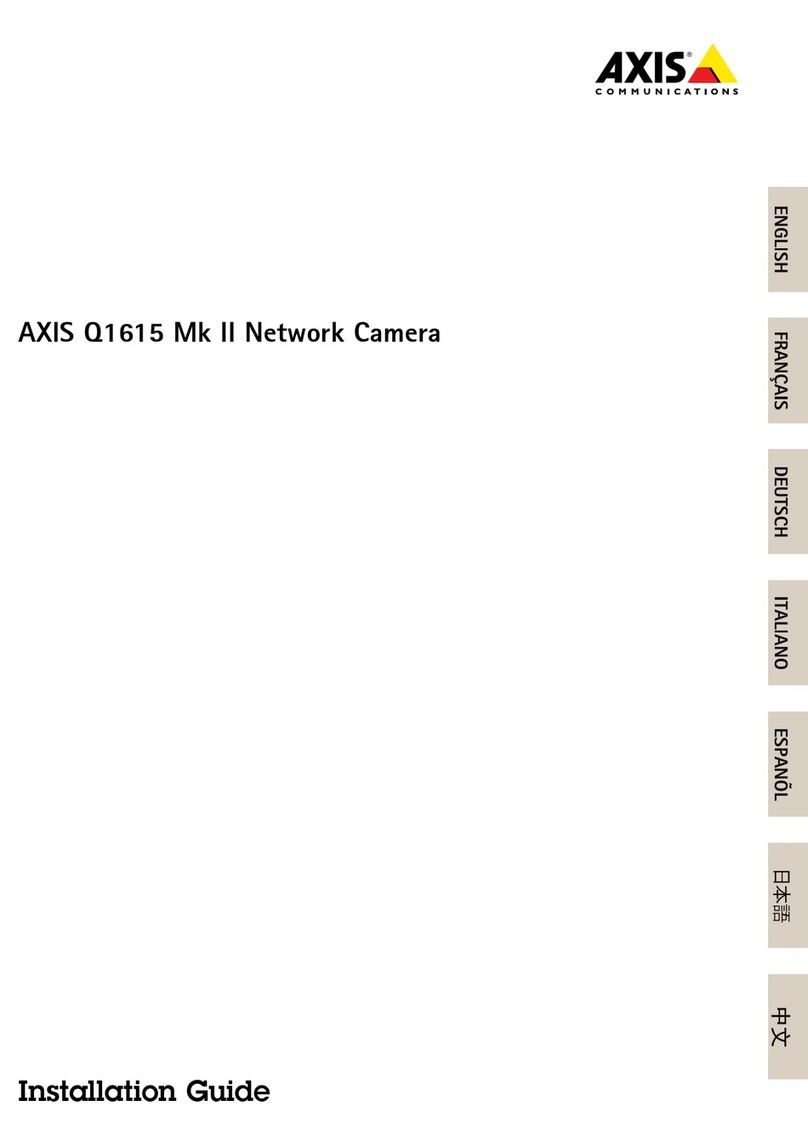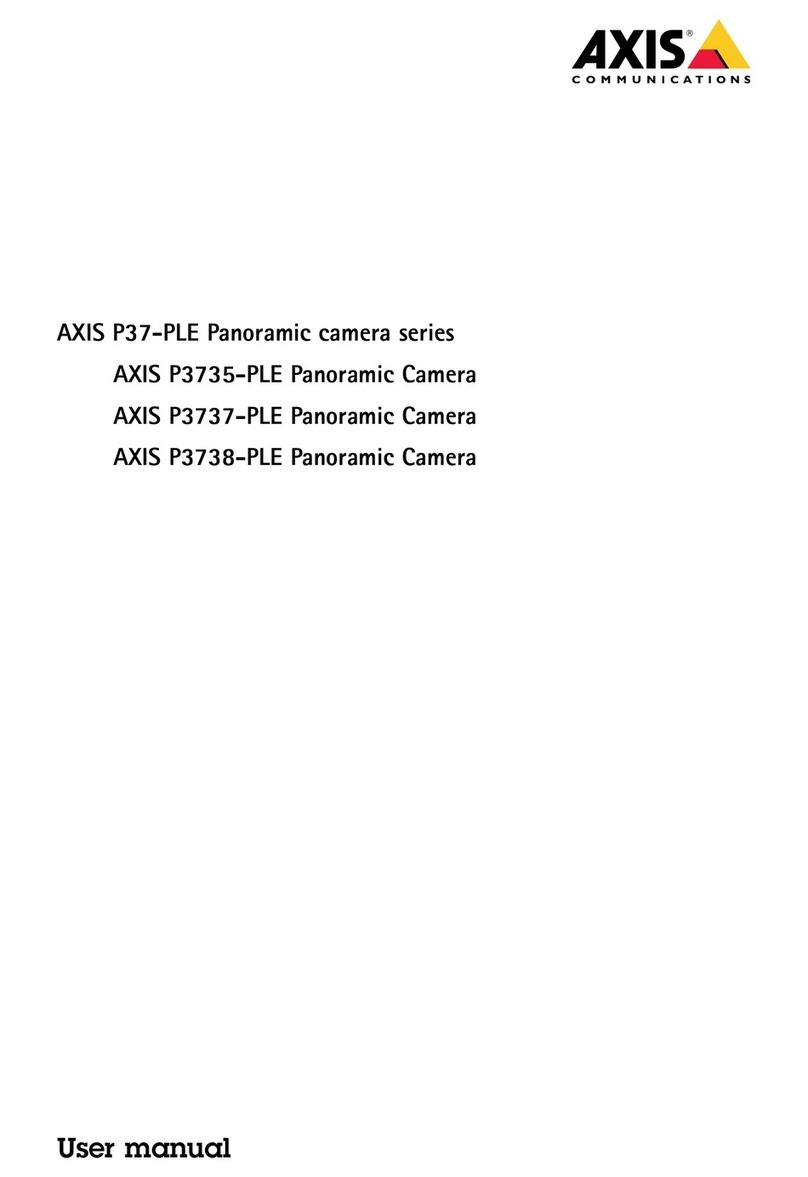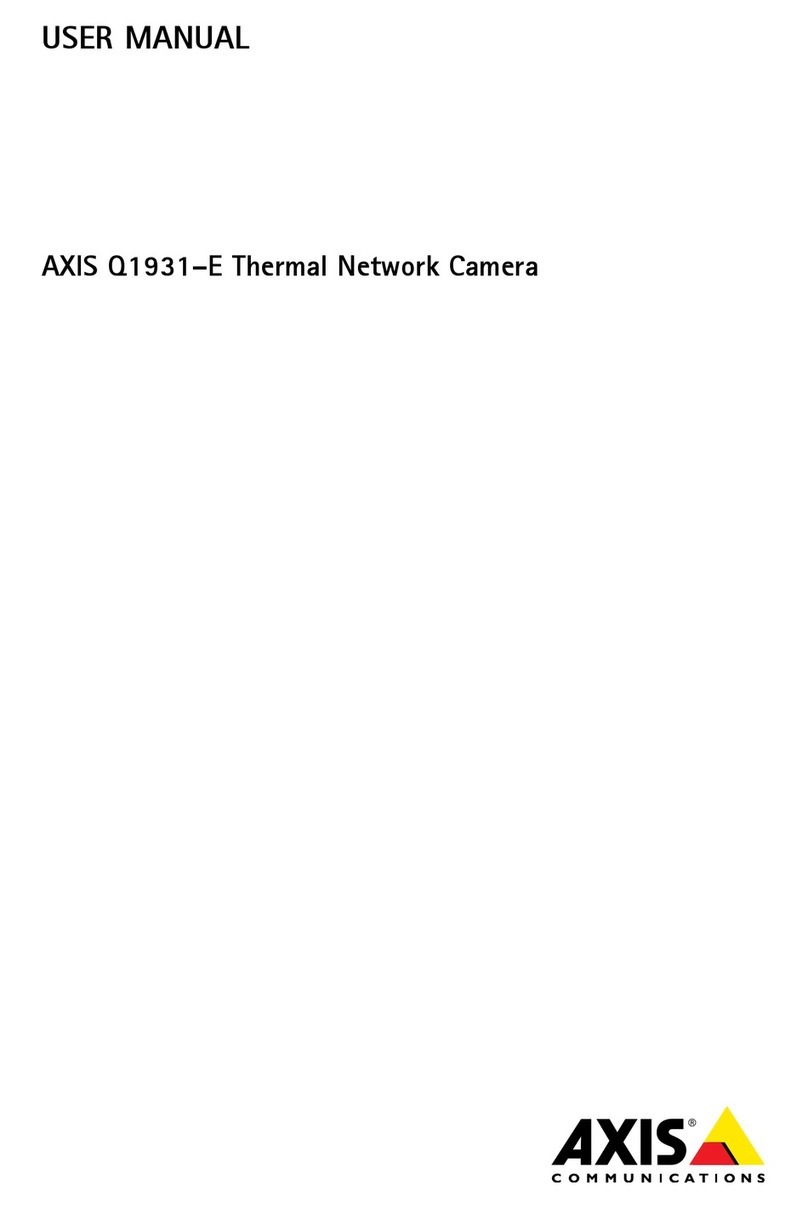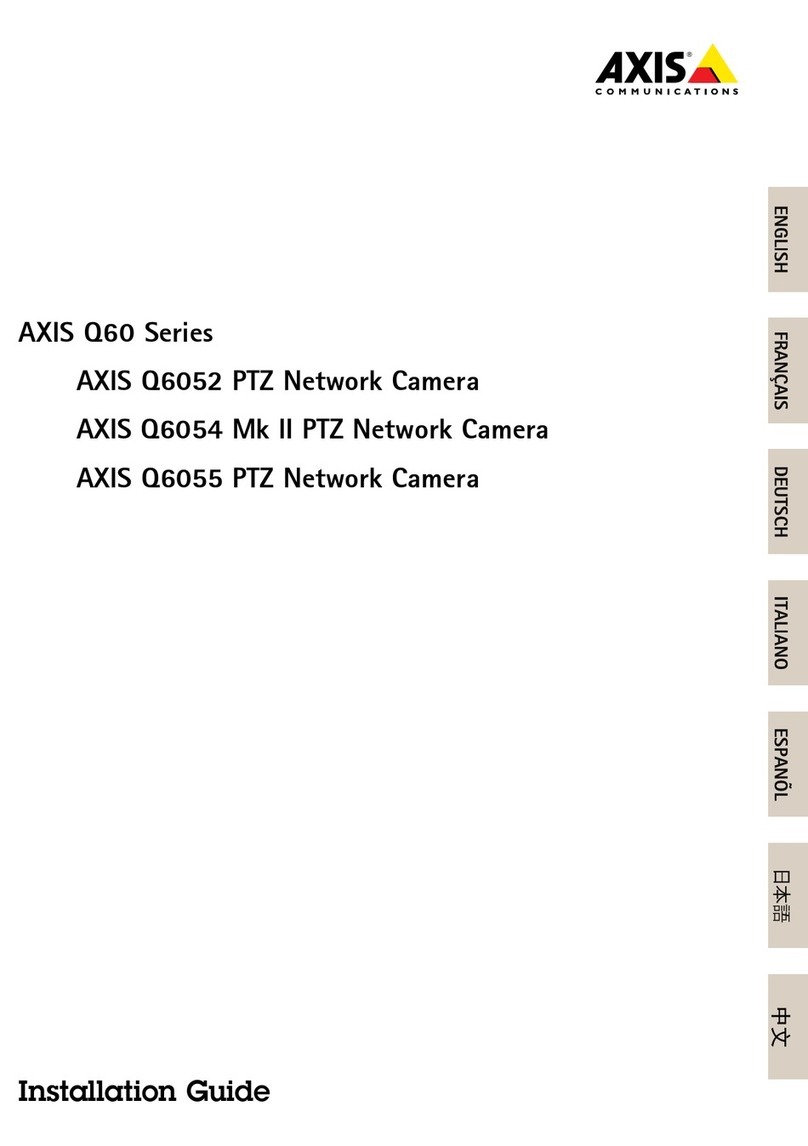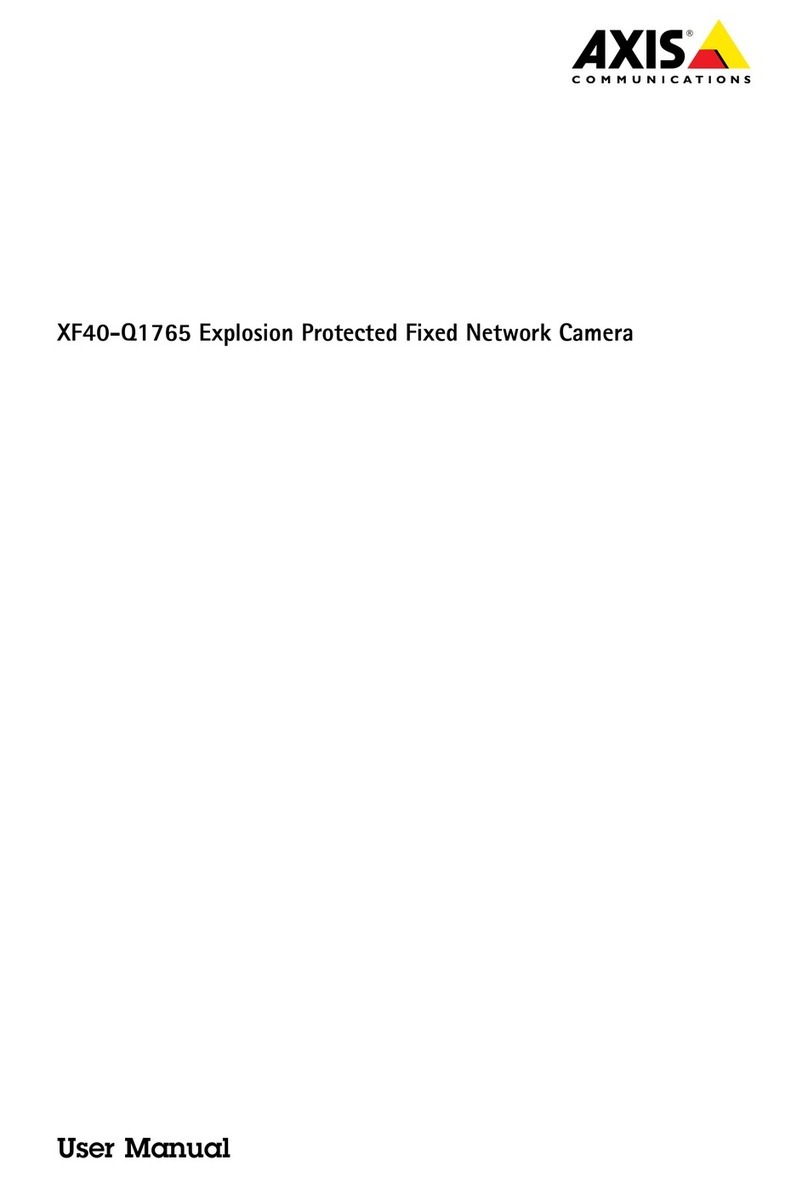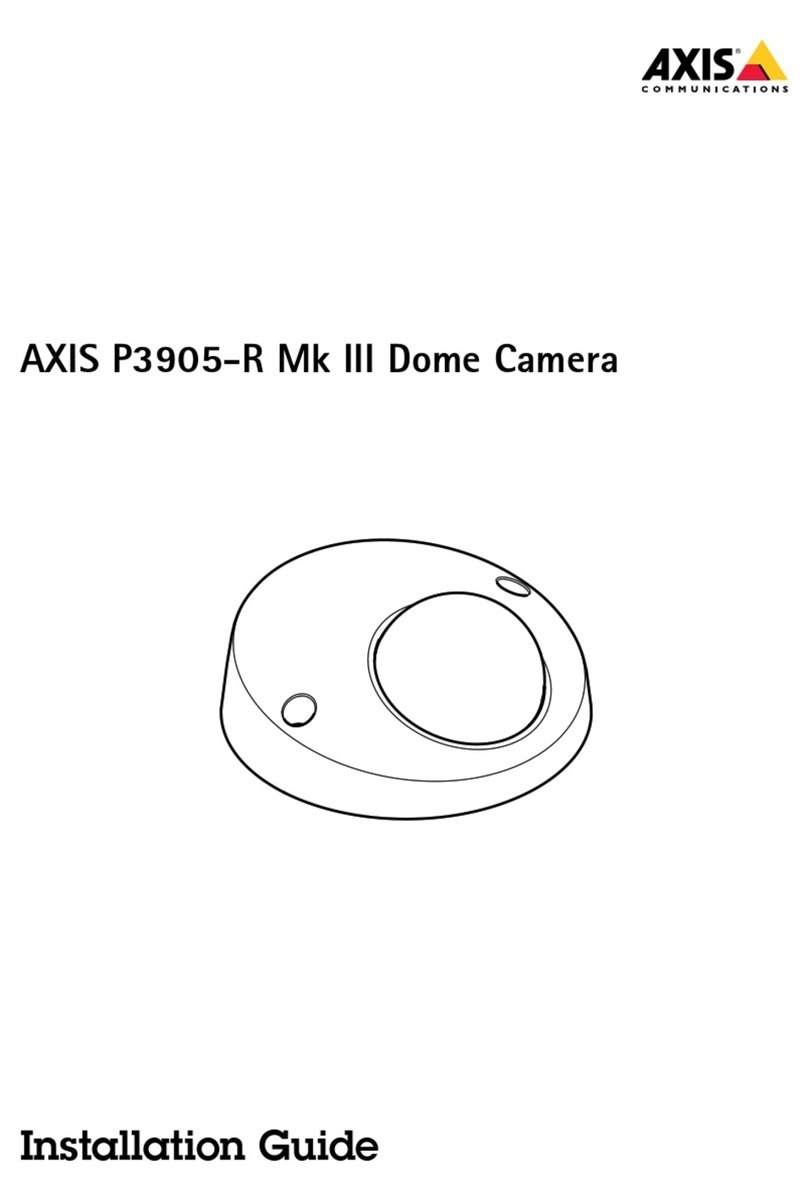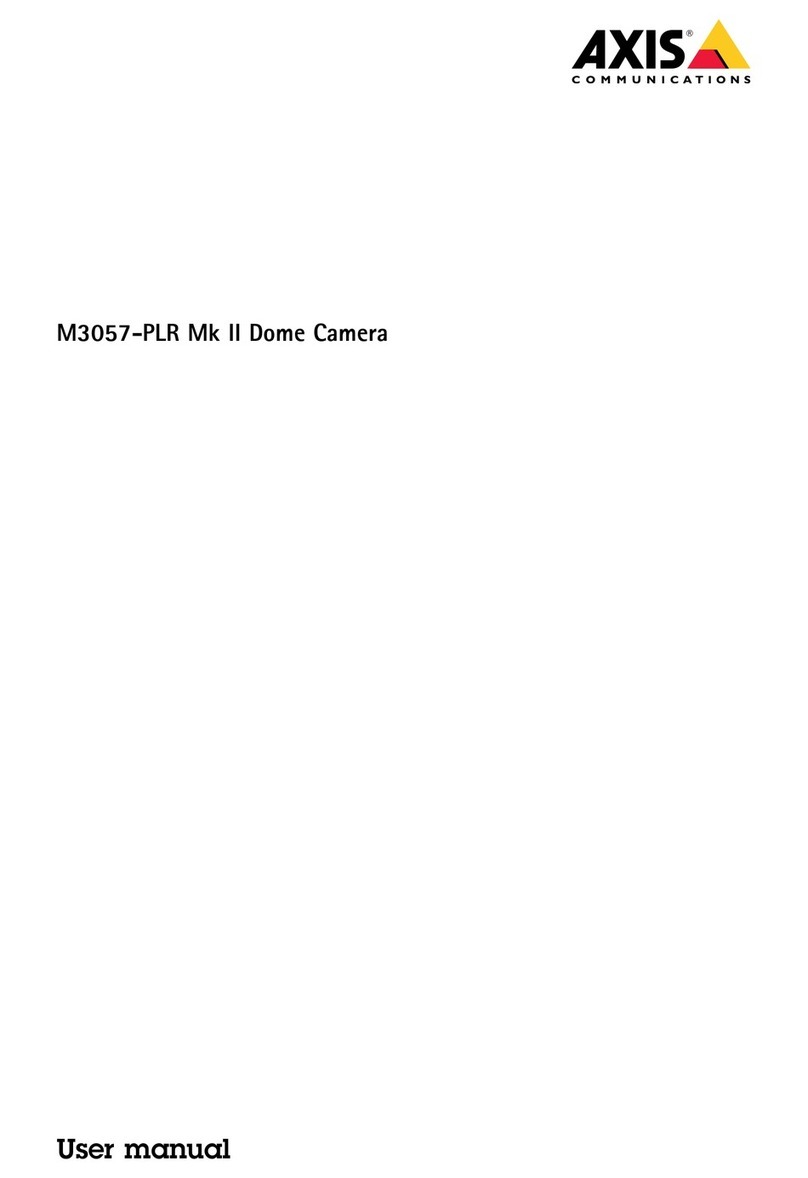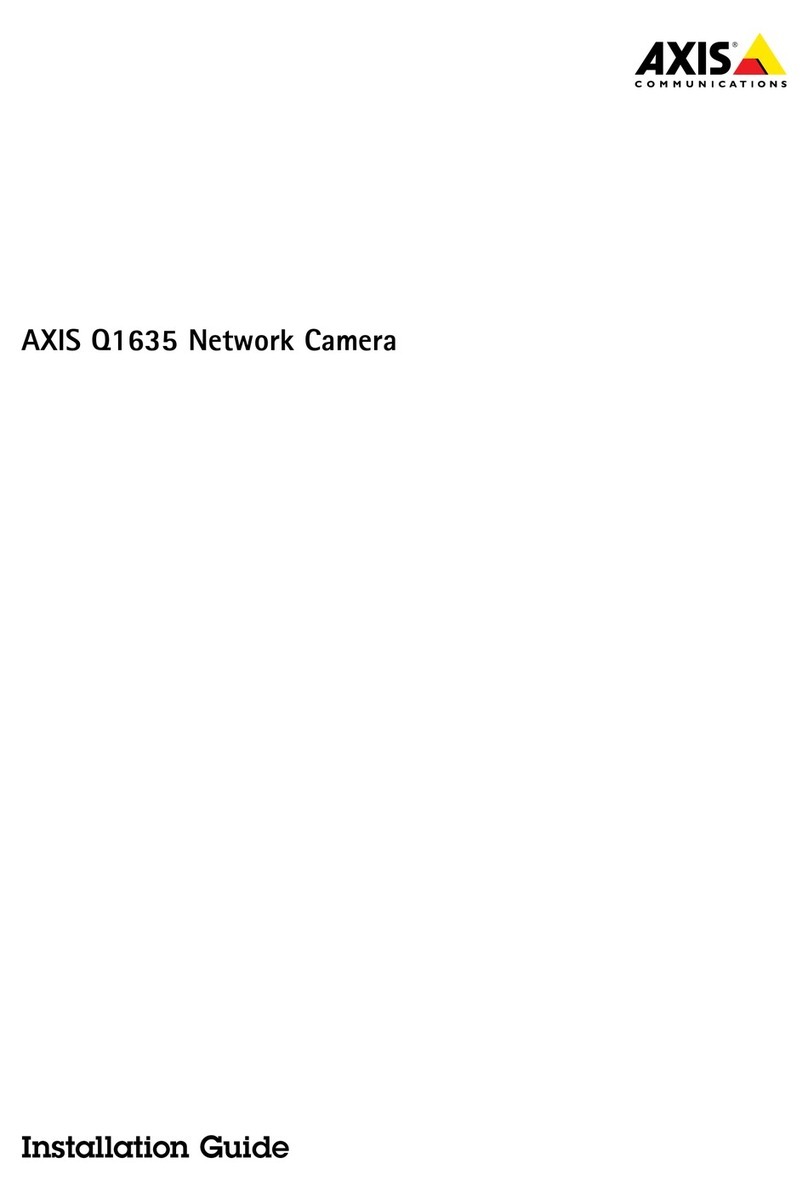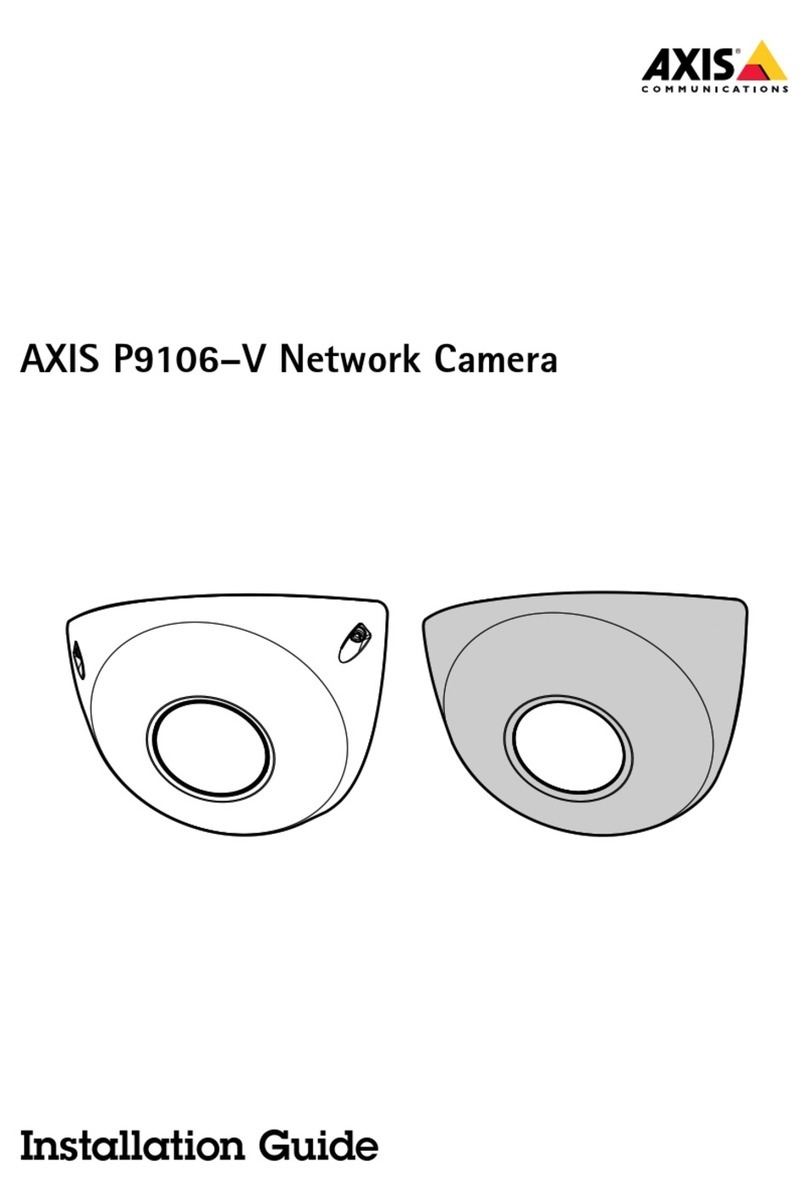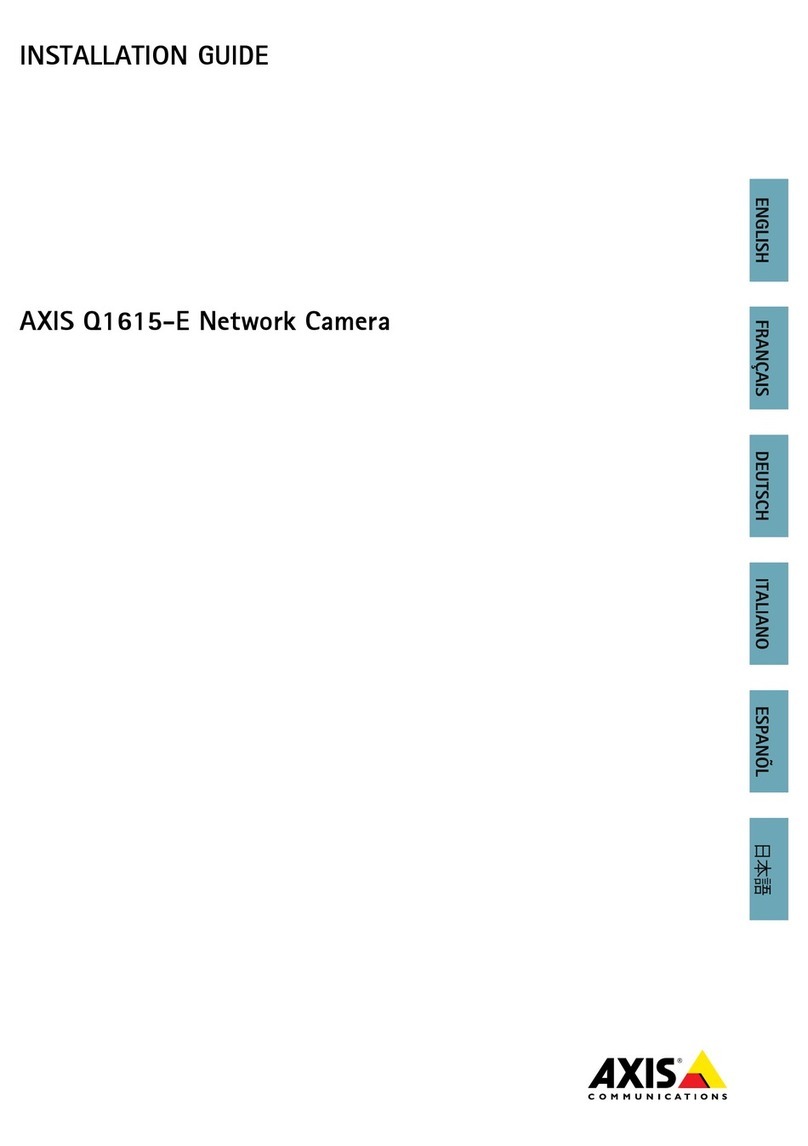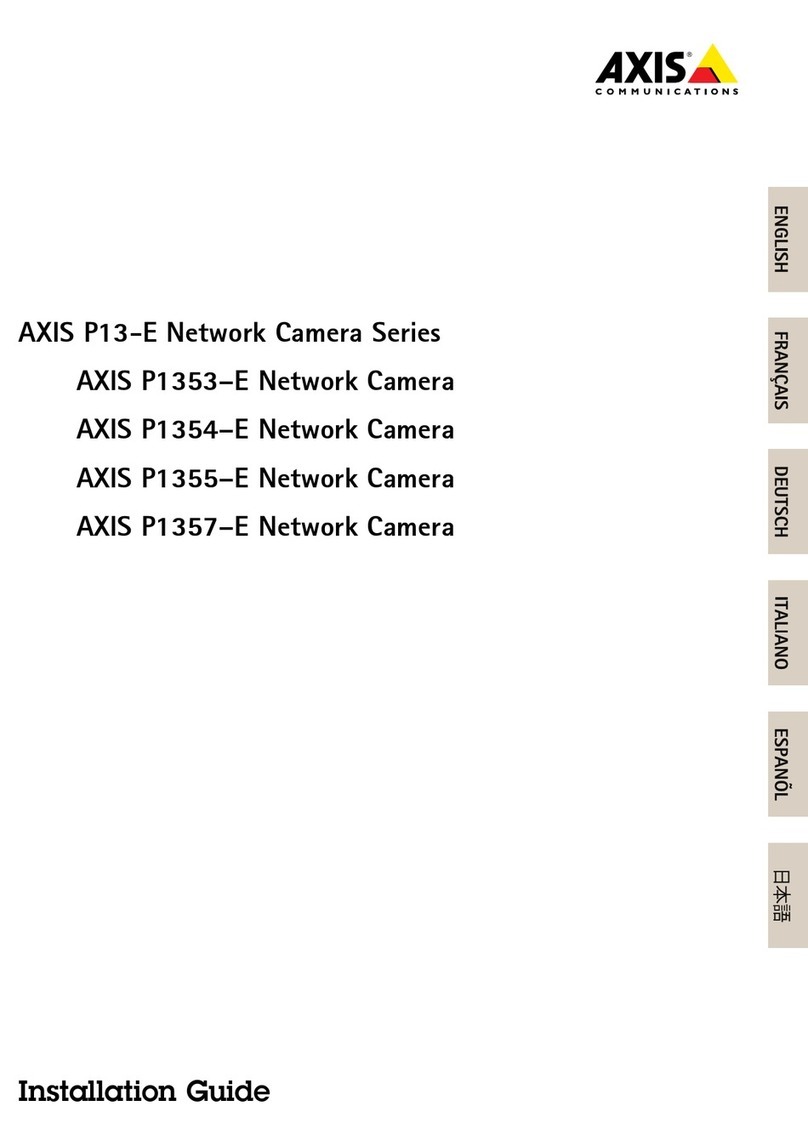Page 10 AXIS 216FD/AXIS 216FD-V Installation Guide
Adjust the image and focus
Open the Live View page in the web interface and make the following adjustments to the
camera:
1. Loosen the locking screw and
tilt adjustment screws.
2. Turn the lens to the desired
position.
3. Once satisfied, gently tighten
the locking screw and tilt
adjustment screws to secure
the camera’s position.
4. Turn the image balance ring
to set the horizontal position.
5. Open the Focus Adjustment
page in the Web interface
under Basic Configuration >
Focus and follow the on-
screen instructions. Use the
image window to adjust the
focus and zoom.
6. To set the focus and zoom,
loosen the zoom and focus pullers anti-clockwise and rotate the rings.
7. Lock the focus and zoom pullers in position by rotating the screws clockwise.
The image can also be fine-tuned for low lighting conditions.
Go to Setup > Video & Image > Advanced and see the online help for more information.
Complete the installation
1. Rotate the black protective shield inside the dome casing to match the camera’s position.
2. Clean the dome with a dry soft cloth to remove dust and finger prints and use a blower
to remove dust from the lens.
3. Mount the dome casing using the supplied tamper-proof screws and screw driver. The
installation is now complete.
Accessing the camera from the Internet
Once installed, your AXIS 216FD/AXIS 216FD-V is accessible on your local network (LAN).
To access the camera from the Internet, network routers must be configured to allow
incoming traffic, which is usually done on a specific port. Please refer to the documentation
for your router for further instructions. For more information on this and other topics, visit
the Axis Support Web at www.axis.com/techsup
Image
Focus puller Zoom puller
screw
Tilt adjustment
screw
Tilt adjustment
balance
ring
Locking screw