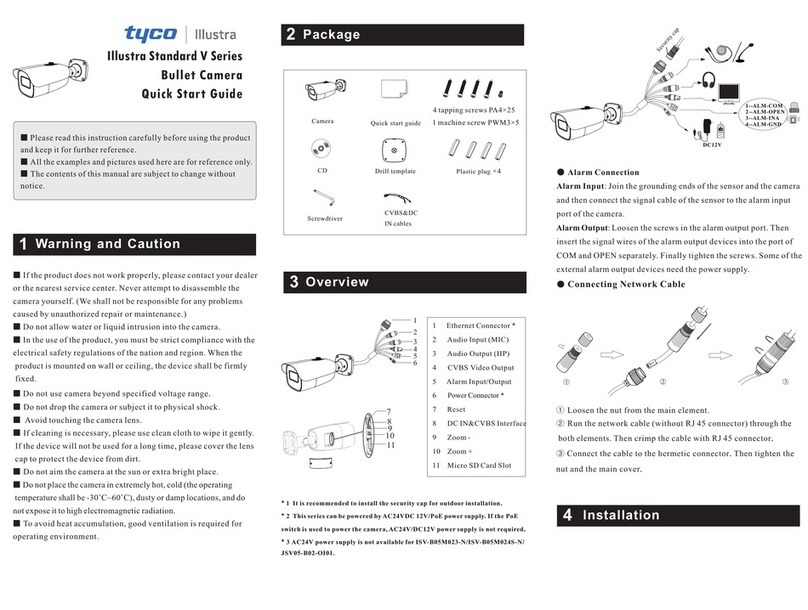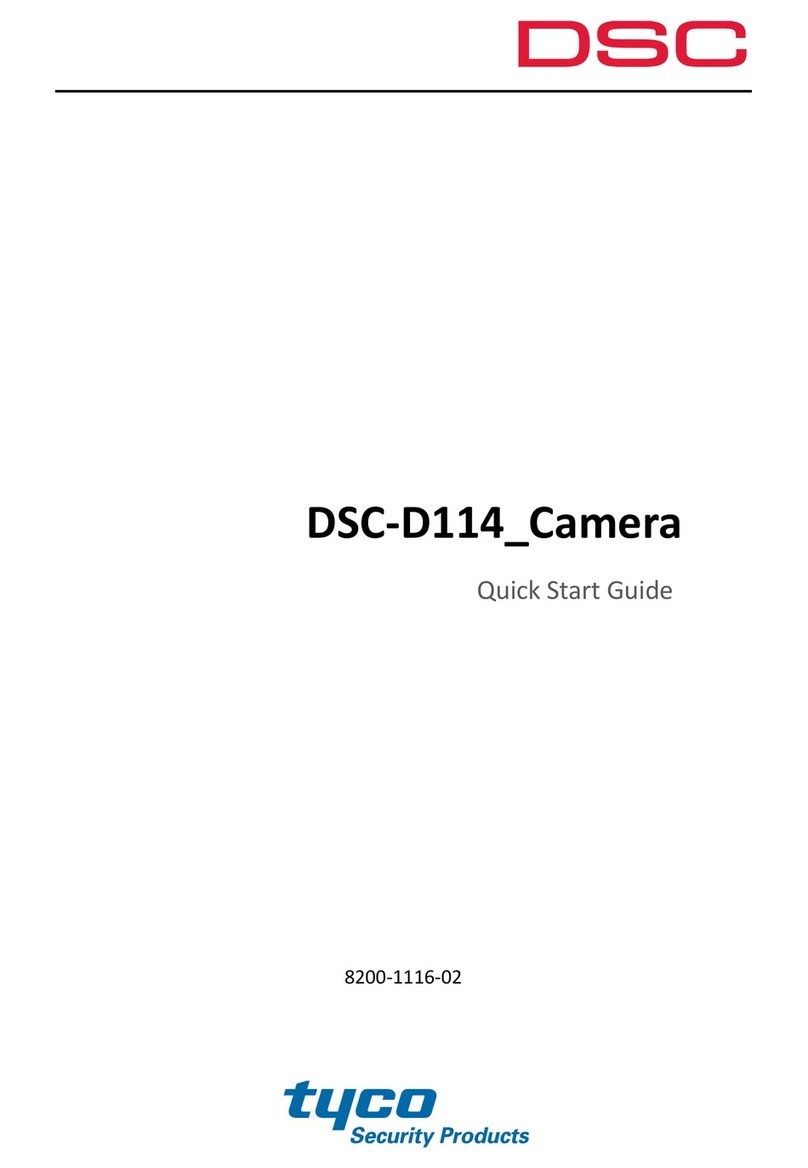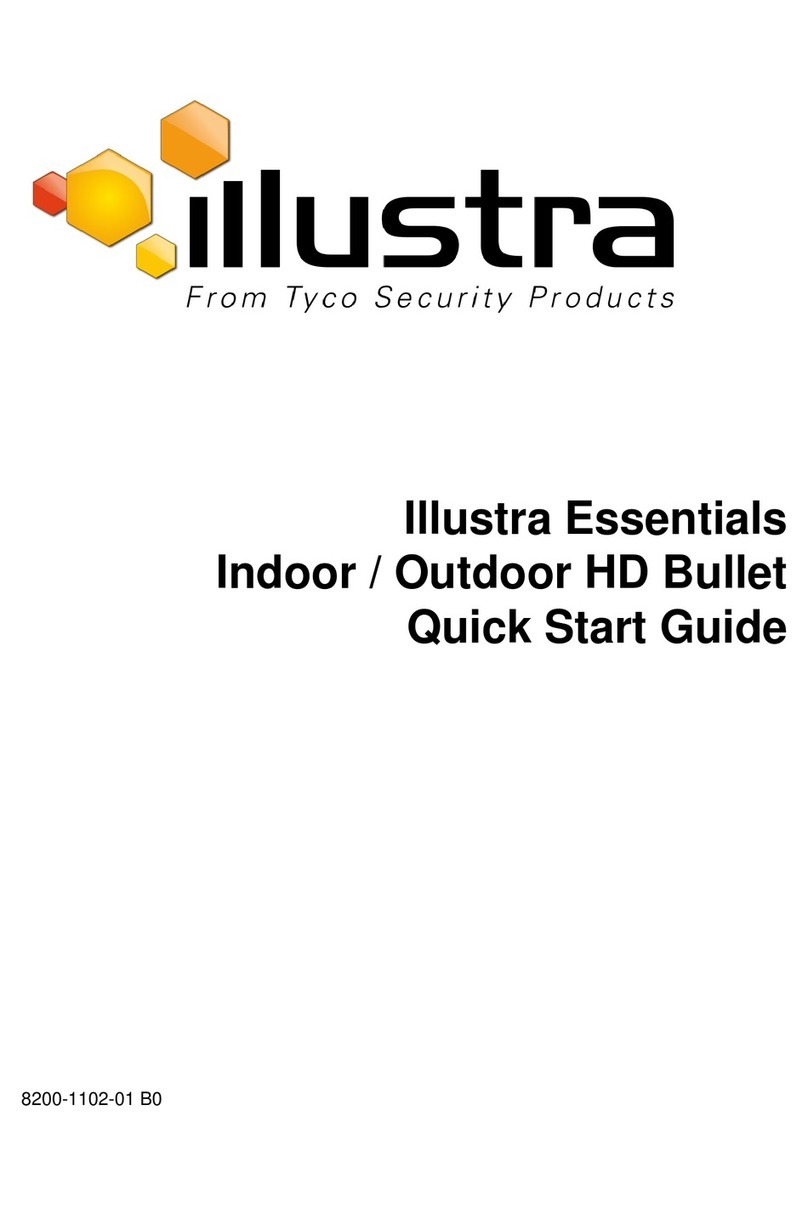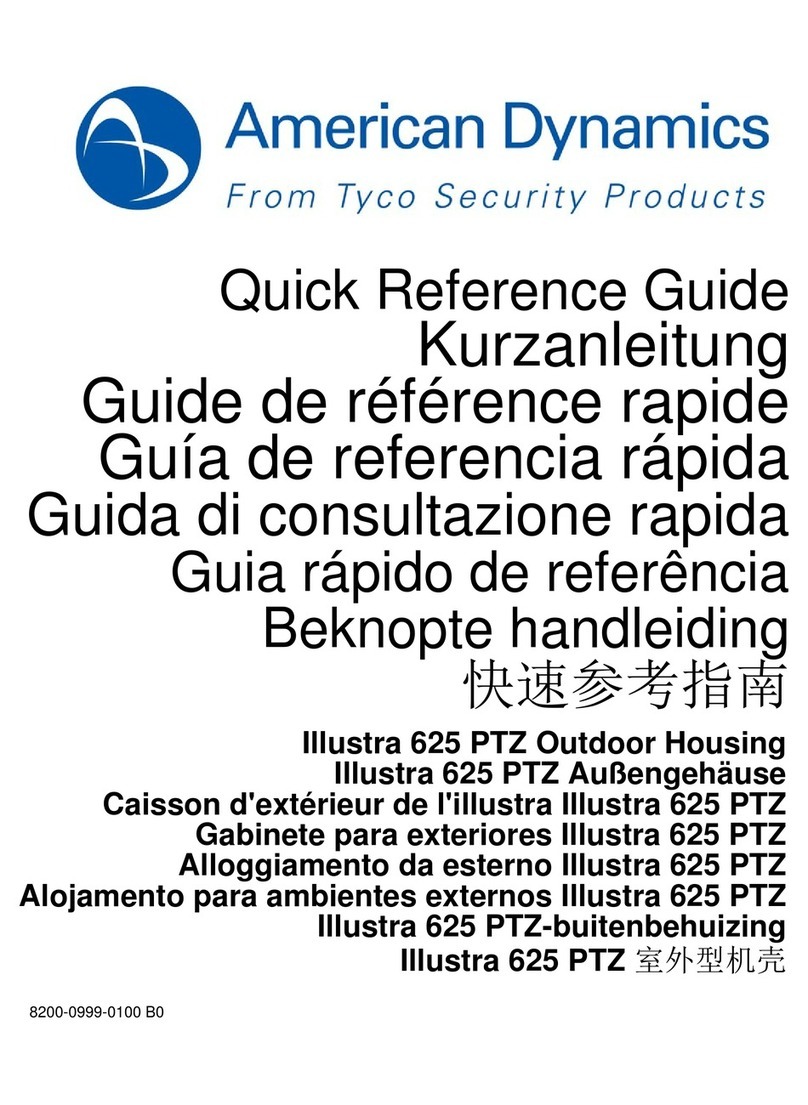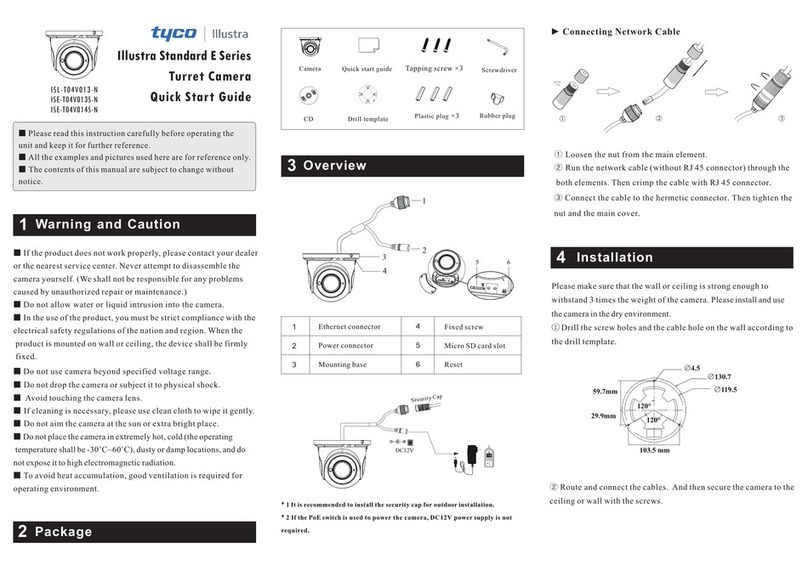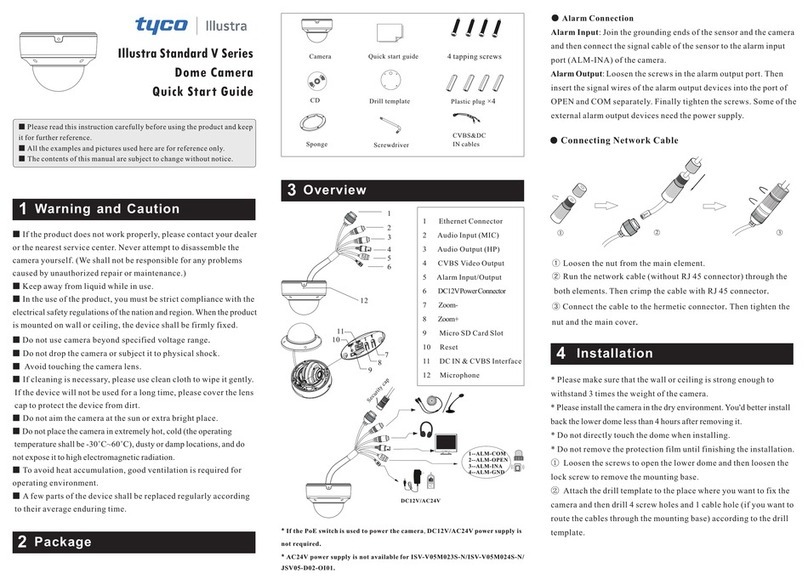Inserting the desiccant bag
1. Gently lift the tilt adjustment (C) (Figure 5).
2. Remove the desiccant from the packaging and insert the desiccant (1)
(Figure 6) into the tilt adjustment.
3. Lower the tilt adjustment back into its original position.
Figure 6
Removing the bubble assembly from the camera base
1. Use the Torx T10 security key to unscrew the three captive screws on the
bubble assembly (4) (Figure 1).
2. Lift the bubble assembly away from the camera bottom base.
Connecting the cables
The camera supports oneof thefollowingoptions as a powersupply.
1. AC 24V: Connect the 24V (~)cablestoterminals ~AC 24V
‘OR’
Power over Ethernet (PoE): Connect theRJ-45jack toaPoE compatible
network devicethat suppliedpower through the Ethernetcable.
2. Insert the audiocableandalarmcabletothecamera andconnectthenetwork
cabletotheRJ-45 terminal of aswitch.
Note: Thepower source mustbeNEC Class 2 or LPS. ThePoE connection
should be provided by aULlistedproduct andtheconnections shall bemadein
accordancewithArticle800of theNEC orlocalregulations.
Installing the camera onto a wall or ceiling
1. Hold the guide pattern sticker up to the surface and drill three 6mm holes and
if you are not using the cable side entry hole on the camera bottom case then
cut out a cable entry hole on the surface as per the guide pattern.
Note: If you are not using the cable side entry hole then insert the side cover.
2. Use the Torx T10 security key to unscrew the three captive screws on the
bubble assembly (4) (Figure 1).
3. Use a screwdriver to remove the safety lanyard screw that is attached to the
bubble assembly. Note: The bubble assembly is now completely
disconnected from the camera bottom base.
4. Use a hammer to insert the three plastic screw anchors into the holes.
5. Remove the three captive screws on the camera bottom base (1) (Figure 4).
6. Insert the camera power cables through the cable holes on the surface or the
side entry hole on the camera bottom case.
7. Hold the camera bottom case up to the wall or ceiling and connect the cables
to their respective ports on the camera. See the ‘Connecting the cables
section’.
Installing the camera onto a wall or ceiling (continued)
Figure 4
8. Align the three 6mm holes on the wall or ceiling with the three holes in the
camera bottom case.
9. Insert the three 18mm screws into the holes and securely attach the bottom
case to the wall or ceiling.
10. Adjust the camera lens position as follows. See Figure 5.
•Pan Adjustment (A): Rotate the lens base until you are satisfied with
the field of view.
•Tilt Adjustment (B): Tilt the eye-ball assembly as needed.
•Rotate Adjustment (C): Rotate the 3D assembly in the camera base.
Installing the camera onto a wall or ceiling (continued)
Figure 5
Note: Limitation for the three axis positions:
•Pan range: ±375°
•Tilt range: 90°.
•Rotation range (Lens): Motorized = 356°
11. Hold the bubble assembly up to the safety lanyard on the camera bottom
base and align the hole on the safety lanyard with the hole on the bubble
assembly.
Installing the camera onto a wall or ceiling (continued)
12. Insert the safety lanyard screw into the hole and securely attach the bubble
assemble to the camera bottom base.
13. Align the three holes on the bubble assembly with the three holes on the
camera bottom base.
14. Use the T10 security L-Key to securely attach the three captive screws on
the bubble assembly to the camera bottom base.
Installing the camera onto an electrical junction box
You can mount the camera onto a single gang or a two-gang electrical box.
1. See steps 1 and 2 in the Installing the camera onto a wall or ceiling
procedure.
2. Remove the screws from the electrical box cover plate.
3. Hold the adaptor plate up to the electrical box and align the holes on the
adaptor plate with the holes on the electrical box.
4. Insert the screws into the holes and securely attach the adaptor plate to the
electrical box.
5. Hold the camera bottom case up to the adaptor and connect the cables to
their respective ports on the camera. See the ‘Connecting the cables
section’.
6. Align the three holes on the camera bottom base with the three holes on
the adaptor plate.
7. Use the T10 security key to secure the three captive screws on the camera
bottom base to the adaptor plate.
8. See steps 6 to 14 in the Installing the camera onto a wall or ceiling
procedure to complete the installation.
Warnings
1. Installation and service should be performed only by qualified and experienced
technicians and comply with all local codes and rules to maintain your warranty.
2. Theseunits operateatAC 24V/PoE.
3. Wipe the camera with a dry soft cloth. For tough stains, slightly apply with diluted
neutral detergent and wipe with a dry soft cloth.
4. Do not apply benzene or thinner to the camera, which may cause the surface of
the unit to be melted or lens to be fogged.
5. Avoid operating or storing the unit in the following locations:
•Near fluorescent lamps or objects with reflections.
•Under unstable or flickering light sources.
Table 4: Camera part numbers and descriptions
Illustra Flex Gen4 2MP Mini-Dome, 2.7-13.5mm, Indoor,
IP67, IK10, TDN, TWDR
Illustra Flex Gen4 4MP Mini-Dome, 2.7-13.5mm, Indoor,
IP67, IK10, TDN, TWDR
Illustra Flex Gen4 8MP Mini-Dome, 3.6-11mm, Indoor,
IP67, IK10, TDN, TWDR
© 2021 Johnson Controls. All rights reserved. JOHNSON CONTROLS, TYCO and
ILLUSTRA are trademarks and/or registered trademarks. Unauthorized use is strictly
prohibited.