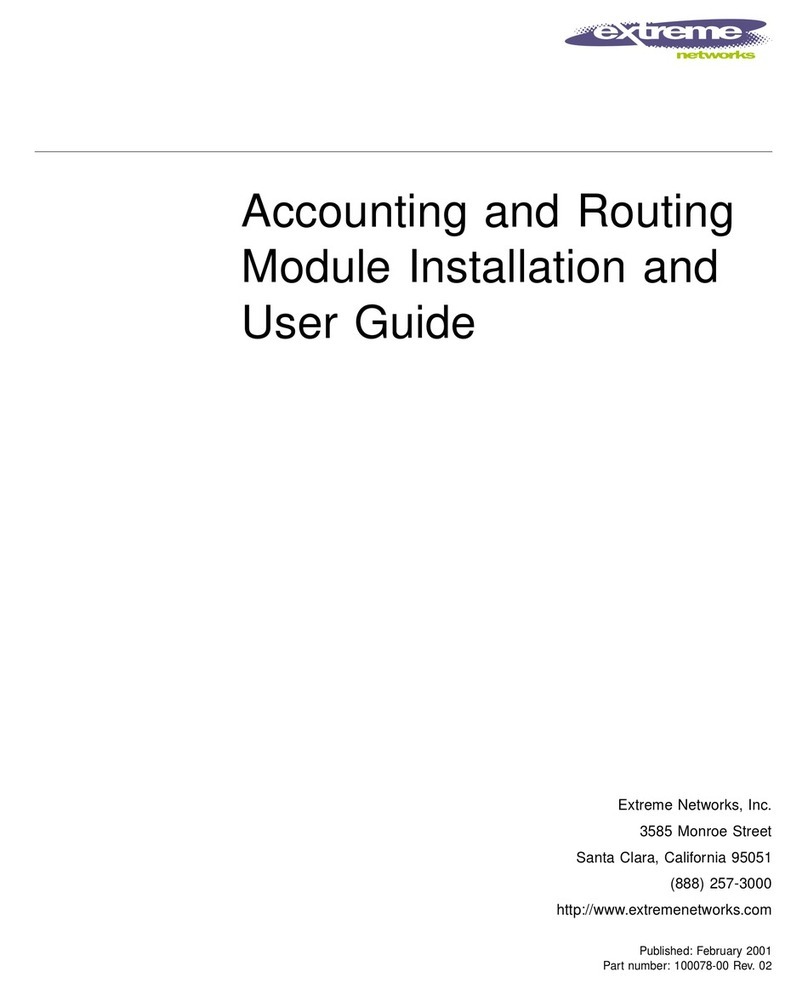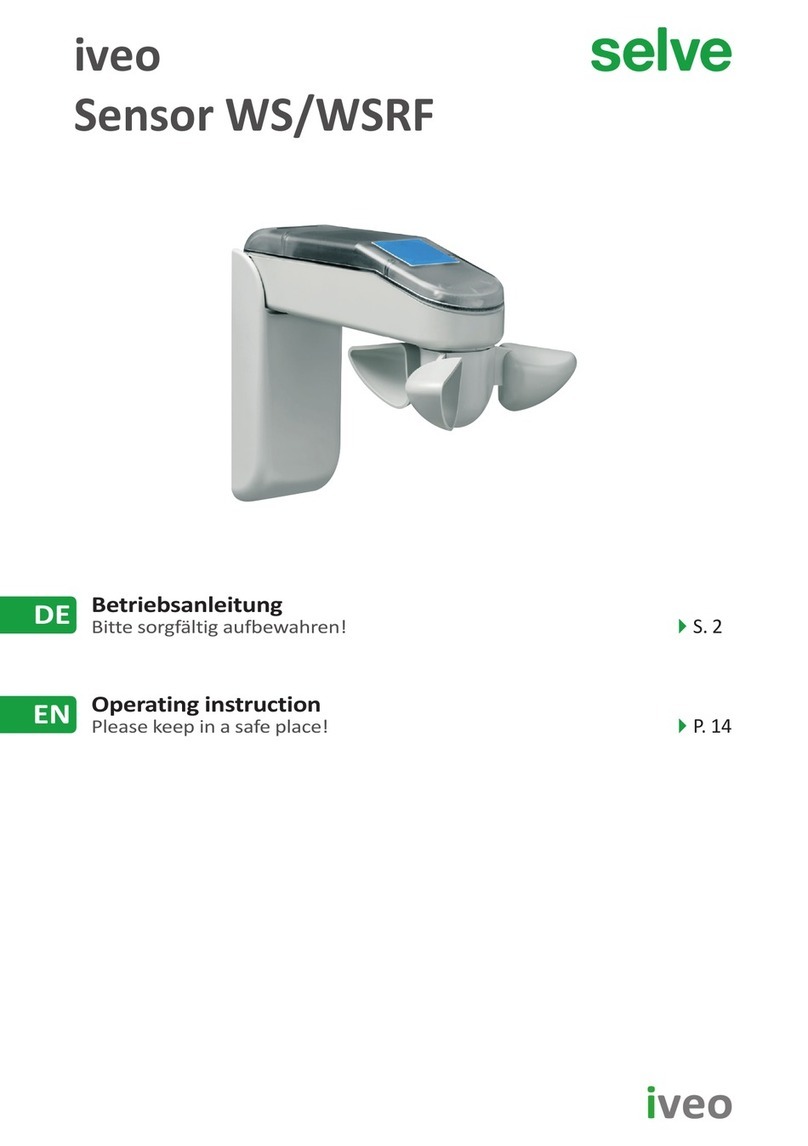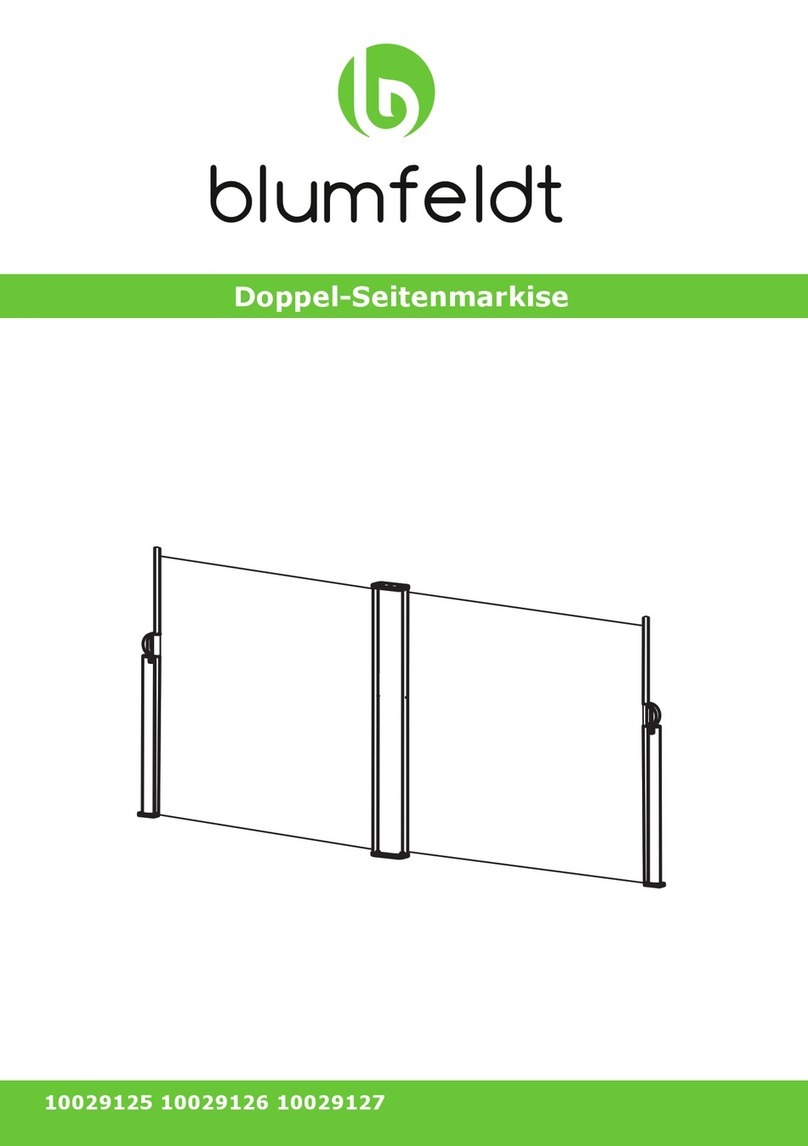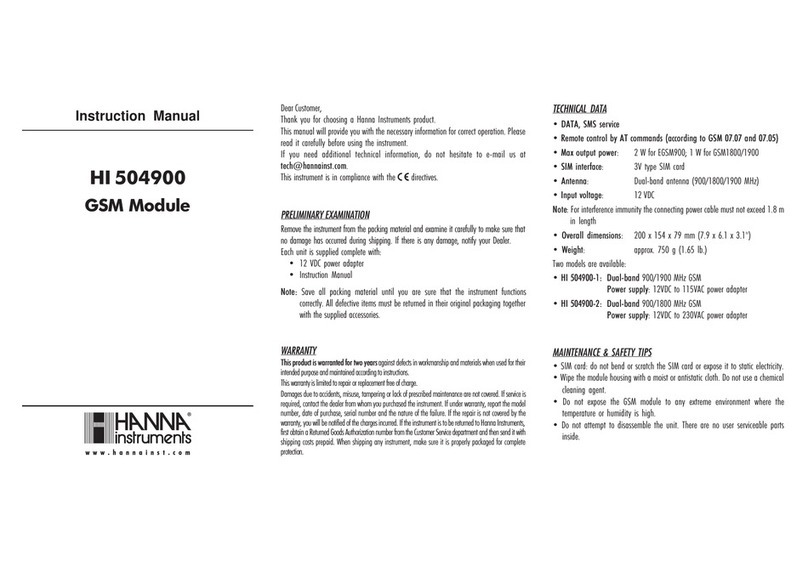Spycentre Security 2K ULTRA SPY PEN CAMERA User manual
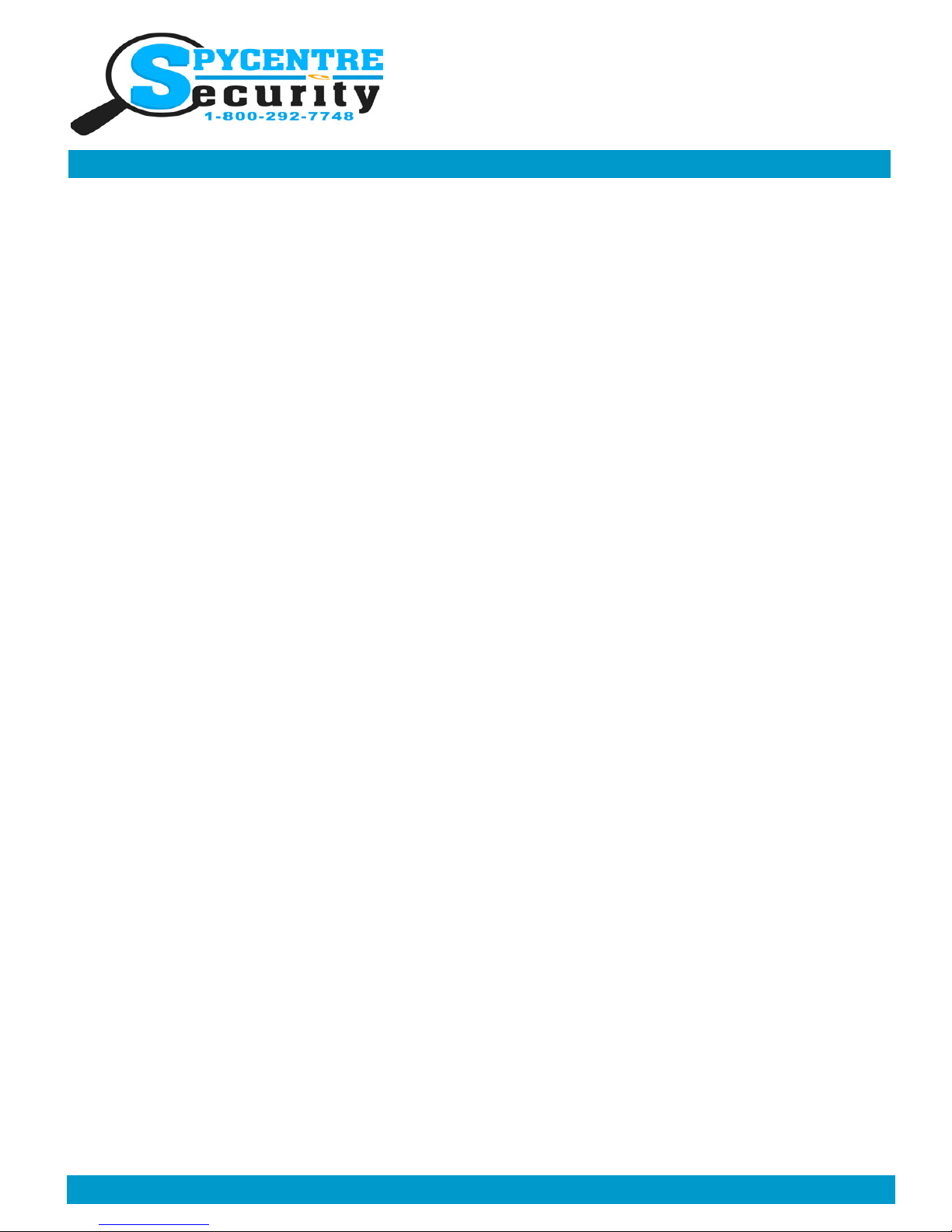
Monday - Saturday 10AM to 6PM CST
SpyCentre.com Spy Shop - Since 1993 Toll Free # 1-800-9 -7748
2K ULTRA SPY PEN CAMERA
QUICK START GUIDE
Before Operating make sure to charge the pen through the USB charger/PC for 8Hrs
How to Charge the Battery:
• Connect the Hidden Camera to a PC or USB power supply
• Initially charge device for 8 hours to fully charge
• After the initial charge, it will only need hours to charge each time
• Charging: Solid Blue LED light after 2 minutes of being plugged in
• Fully Charged on PC: No indication LED that it is fully charged
• Fully Charged on USB No indication LED that it is fully charged
How to Record a ideo file:
• On the top of the pen is a silver Power button
• Hold the Power button 3-5 seconds and a solid Blue LED light will be visible and a Green light will
automatically start blinking and disappear
• Now a video recording has begun
• To stop the recording tap the Power button again and a solid Blue LED light will appear putting the
device in standby mode
• To start another video recording tap the power button again quickly and the Green LED will blink
and disappear
• A new video recording has begun
• NOTE: If no action is taken after device is put in standby mode for 1 minute the device will turn itself
Off automatically
How to Record Audio only:
• On the top of the pen is a silver Power button
• Hold the Power button 3-5 seconds and a solid Blue LED light will be visible and a Green light will
automatically start blinking
• Now a recording has begun
• To stop the recording tap the Power button again and a solid Blue LED light will appear putting the
device in standby mode
• Quickly tap the Power button 3 times and the Blue LED light will blink 3 times then turn disappear
• Now a recording has begun
• To stop the recording tap the Power button again and a solid Blue LED light will appear putting the
device in standby mode
• NOTE: If no action is taken after device is put in standby mode for 1 minute the device will turn itself
Off automatically

Monday - Saturday 10AM to 6PM CST
SpyCentre.com Spy Shop - Since 1993 Toll Free # 1-800-9 -7748
2K ULTRA SPY PEN CAMERA
QUICK START GUIDE
How to take a Picture:
• On the top of the pen is a silver Power button
• Hold the Power button 3-5 seconds and a solid Blue LED light will be visible and a Green light will
automatically start blinking and disappear
• Now a video recording has begun
• To stop the recording tap the Power button again and a solid Blue LED light will appear putting the
device in standby mode
• Tap the Power button quickly 2 times and a Blue and Green LED light will blink alternately indicat-
ing the device is in Photo mode on stand by
• Tap the Power button quickly once and the Blue LED light will blink 2 times indicating a picture has
been take
• The device will return to stand by picture mode with an alternating Blue and Green LED
• To switch the device back to Video mode, tap the Power button quickly 2 times and a Blue and Green
LED light will become a solid Blue LED indicating the device is back in Video stand by mode
• NOTE: If no action is taken after device is put in standby mode for 1 minute the device will turn itself
Off automatically
How to Record a video in Motion Detection mode:
• On the top of the pen is a silver Power button
• Hold the Power button 3-5 seconds and a solid Blue LED light will be visible and a Green light will
automatically start blinking and disappear
• Now a video recording has begun
• To stop the recording tap the Power button again and a solid Blue LED light will appear putting the
device in standby mode
• Quickly tap the Power button times and the Green LED light will begin blinking
• Now the device is in stand by motion detection mode, and will record if it detects motion
• The Green LED on the back will blink rapidly if motion has been detected
• To pause the recording tap the Power button again a the Green LED light will begin blinking putting
the device in standby mode
• To start another video recording tap the power button again
• To exit motion detection mode tap the power button times quickly and a Blue LED will appear and
the device will return to stand by mode.
• NOTE: The motion detection mode does not extend the battery life of the unit
How to Turn Off the device:
• On the top of the pen is a silver Power button
• While in record mode, or standby mode simply press and hold the power button for 3-5 seconds
• A Green LED light will come on and will quickly blink times and turn off
• The device is now turned off
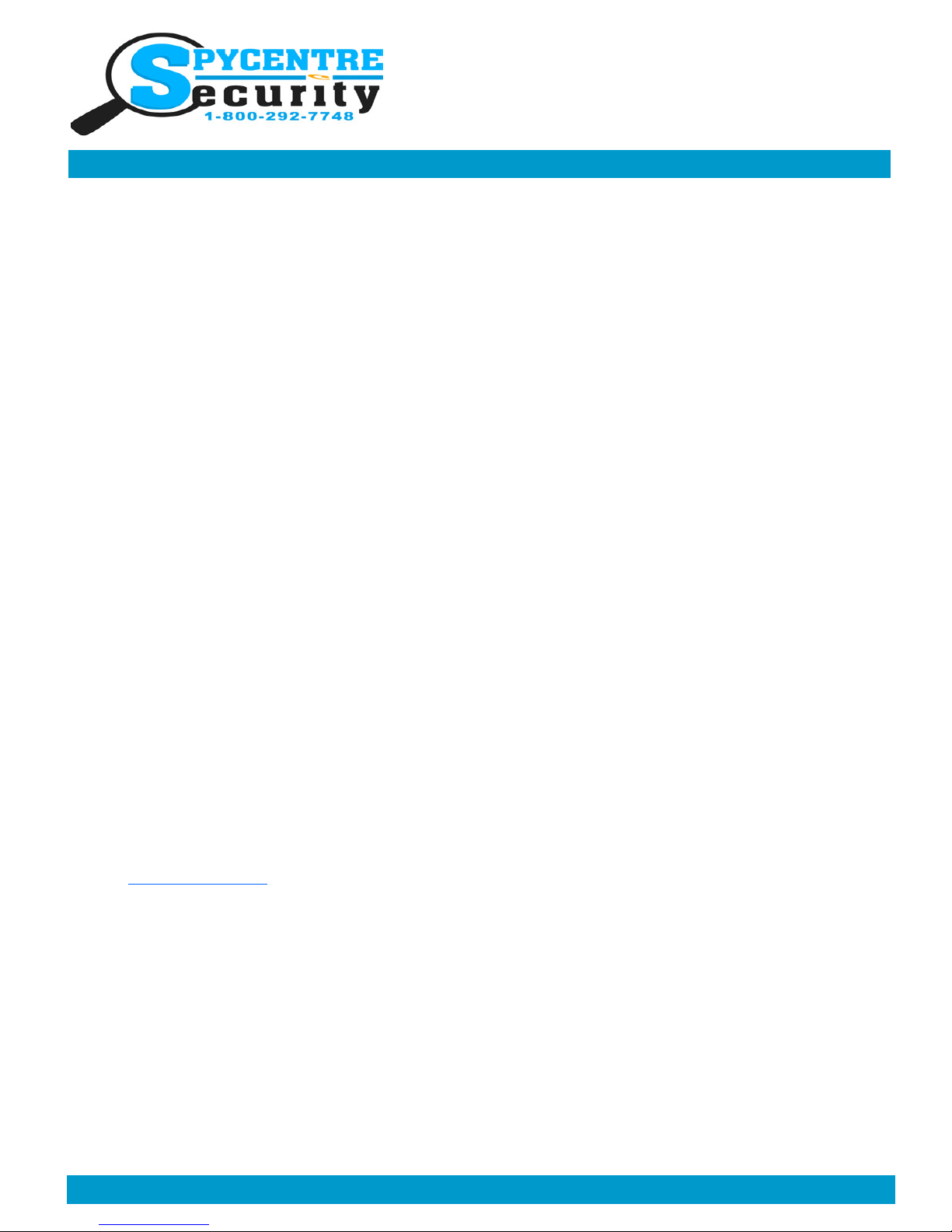
Monday - Saturday 10AM to 6PM CST
SpyCentre.com Spy Shop - Since 1993 Toll Free # 1-800-9 -7748
2K ULTRA SPY PEN CAMERA
QUICK START GUIDE
How to Review the Recordings: (Windows )
• When the device is off plug the device into a PC/computer via the included USB cable
• If a “Choose Action” pop up occurs, choose “Open to View Folder/Files”
• If not then go to file explorer on a Windows or Finder on a Mac and find the device
• Double click either the Video/ Photo/Audio folder
• Double click the file to Open and Play
How to Review the Recordings: (Mac)
• When the device is off plug the device into a Mac/computer via the included USB cable
• On your desktop a new folder will be present representing the connected device
• Double click on that folder to access the files
• Double click either the Video/ Photo/Audio folder
• Double click the file to Open and Play
How to Setup the Time and Date Stamp: (Windows Only)
• When the device is off plug the device into a PC/computer via the included USB cable
• If a “Choose Action” pop up occurs, choose open to view Folder/Files
• In the Root folder is a program named “PowerCam Setup”
• Double click and run the “PowerCam Setup”
• From here changes can be made to the device, including time stamp
• Once the changes have been made, click “Create configuration file” to save the changes
• Unplug the unit from your computer and make a brief recording just to make sure the Time & Date
was saved accurately
• Plug the device back into the PC and review the recordings
• NOTE: The recording resolution can also be changed here if the computer being used is unable to
process 2K resolution (2048x1080) you can lover the resolution for future recording.
LC Media Player (recommended for optimal usage)
How to download and use LC media (Windows)
• www.videolan.org
• Click the Blue “download VLC”
• It will open a new window and begin downloading
• If it does not automatically begin downloading, press the Click here and select one of the mirrored sites
• Once downloading has completed select Run and install
• Once finished a VLC icon will now be available on your PC
• To default open a file in VLC media player, right click on the file you wish to open and select “open
with” and choose VLC
• To change all files to default open with VLC media player: Right click and choose properties then click
on the “Change” button next to “open with” and change it to VLC and press OK. Now the files will default
open with VLC
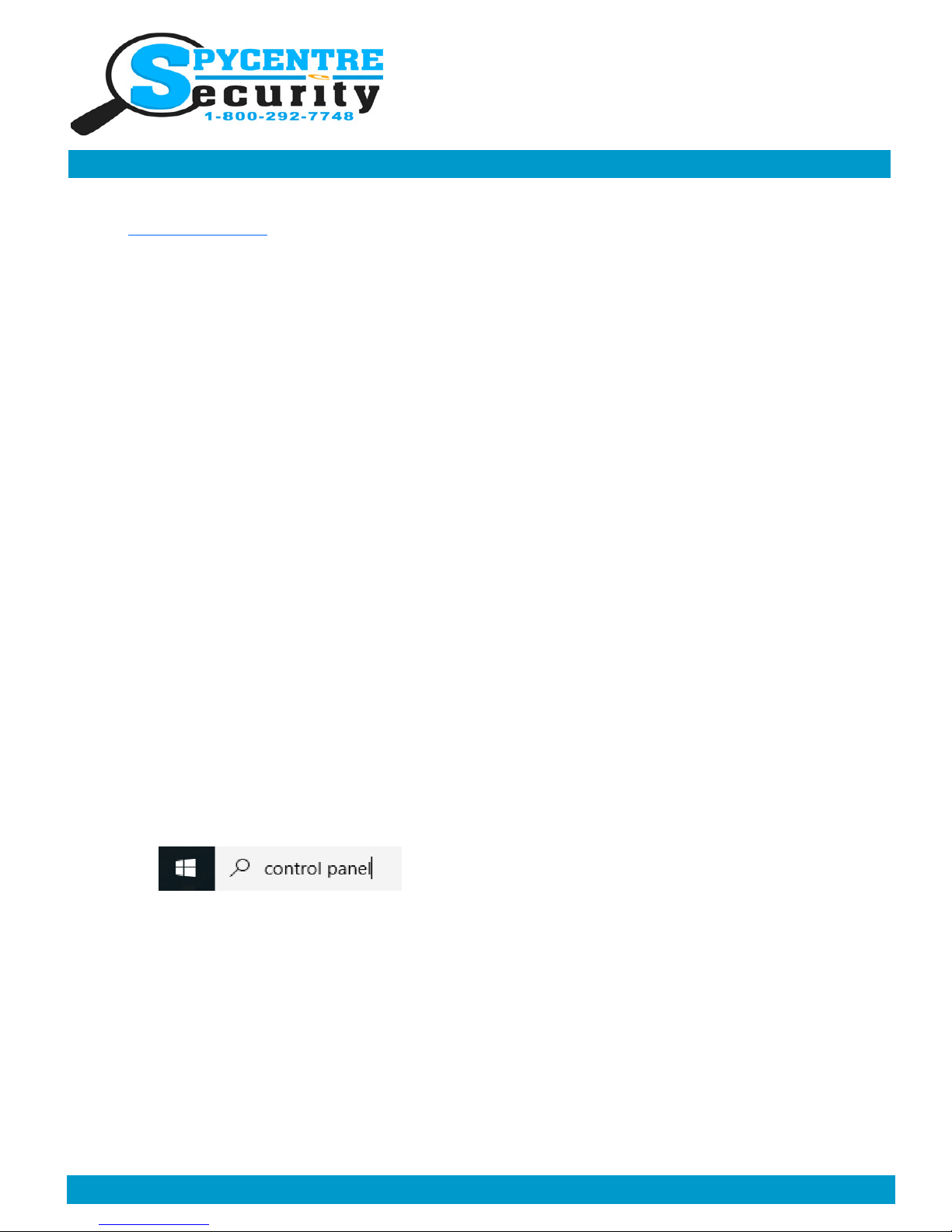
Monday - Saturday 10AM to 6PM CST
SpyCentre.com Spy Shop - Since 1993 Toll Free # 1-800-9 -7748
2K ULTRA SPY PEN CAMERA
QUICK START GUIDE
How to download LC media (Mac)
• www.videolan.org
• Click the Blue “download VLC”
• It will open a new window and begin downloading
• If it does not automatically begin downloading, press the Click here and select one of the mirrored sites
• Once completed a new file named VLC will be visible on the desktop
• Open the folder and in the folder move the VLC to the applications folder by drag and drop
• Once in the application folder the VLC player will complete the installation
• Open VLC media player in the Applications folder and simply drag your video files to the “drag here”
dialog box to open and play
• If the VLC player is not installing a change to the Security and privacy settings is needed
• To access your Security and Privacy click on the Apple Icon on the task bar and select “system prefer-
ences”
• Select “security and privacy”
• Make sure the Lock icon on the bottom of the screen is open and set to Make Changes
• Select the button “Open Anyways”
• VLC will now fully install
Specifications:
• Memory capacity: built in 16GB memory
• Video Recording format: .MOV
• Audio Recording format: .AAC
• Picture format: .JPG
• Battery power consumption: about 1hr
NOTE: if a folder does not automatically open when connected to PC disconnect the device and preform the
following
1. Open Control Panel by typing “control panel” in the Search bar
2. Select Programs
3. Under Default Programs, Click “Change default settings for media or devices”
. Under Removable Devices, select “Open folder to view files”
5. Save
6. Reconnect the device to the PC
Table of contents
Other Spycentre Security Accessories manuals