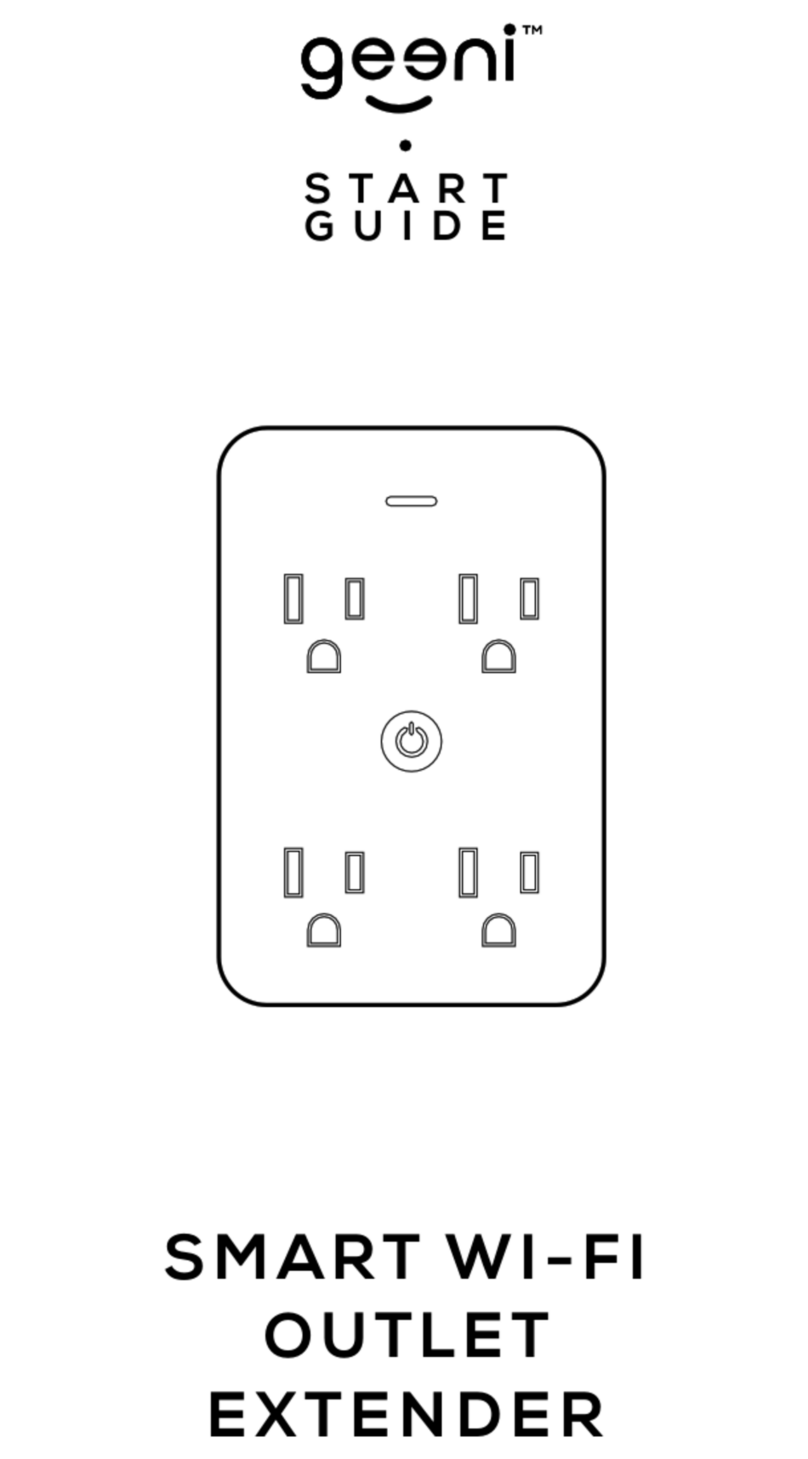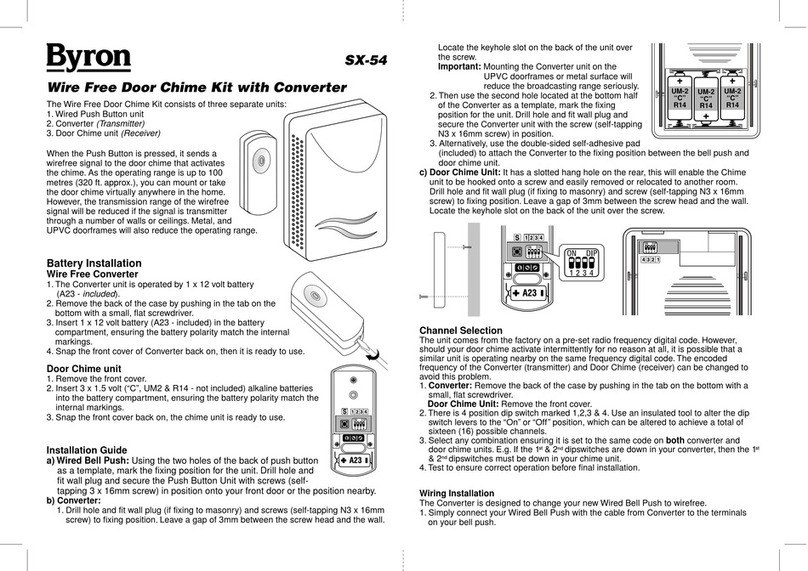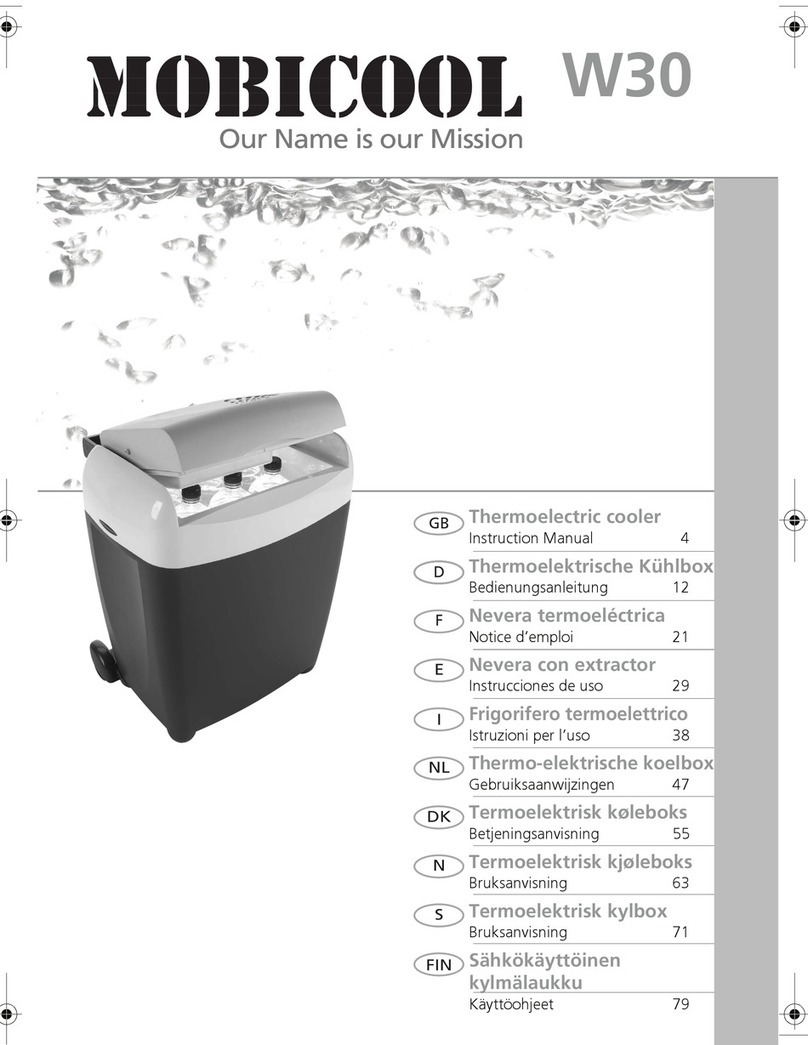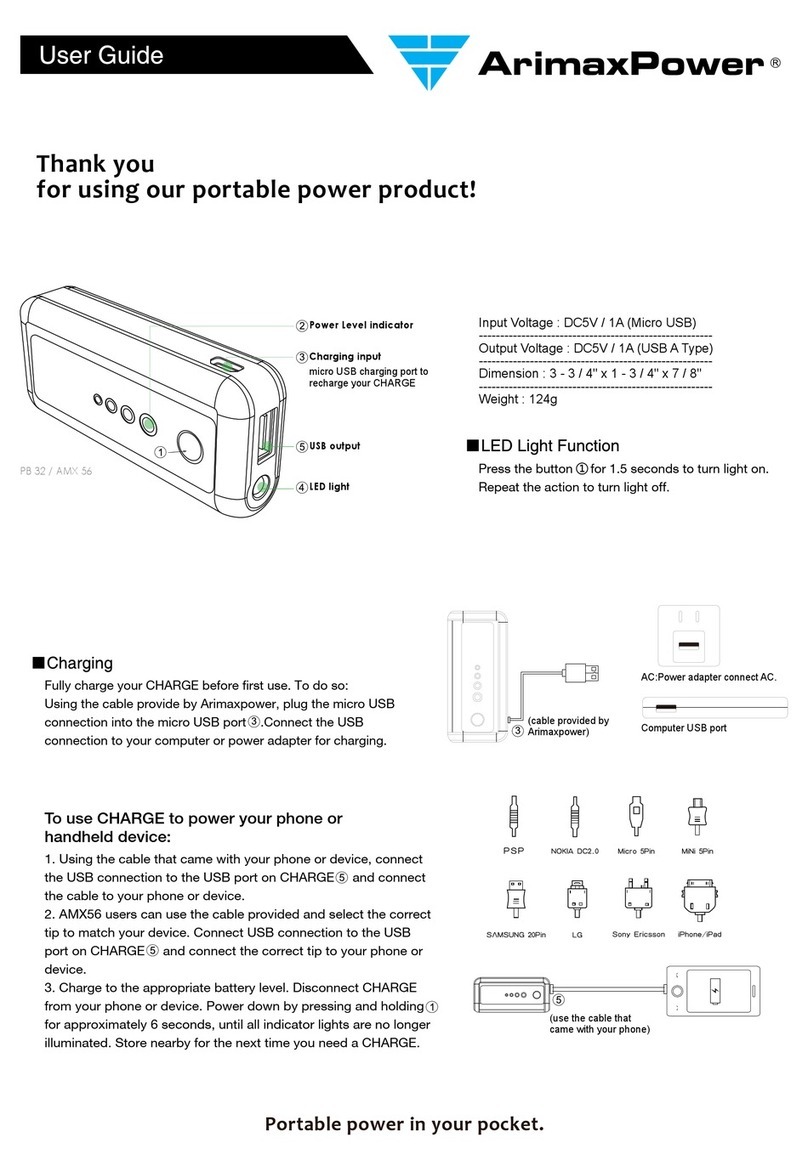GEENI DOORSCREEN Guide

DOORSCREEN
START GUIDE
ENGLISH
Pour les instructions en français,
veuillez consulter la page 33

1
Contents
Product Diagram 2-3
Download & Register 4-5
Install 6-13
Connect: Easy Mode & QR Code Mode 14-23
Settings 24-25
Live View & Playback 26-27
FAQs 28-29
Troubleshooting 30
Notices & Support 31
What’s in the Box
Get Ready
Smart Wi-Fi Doorbell
Extension Connector & Wires
Chime Adapter
Security Release Tool
Security Screw
Reset Pin
2 Wall Anchors
2 Mounting Screws
User Manual
Please Note:
Line drawings
are not to scale
• The DOORSCREEN requires an existing,
working, wired doorbell with chime that is
connected to a 16V or 24V AC and 10VA
minimum transformer
• Geeni app requires a mobile device running iOS
8 or higher or Android 4.1x or higher
• The DOORSCREEN operates on a 2.4GHz
Wi-Fi network
• A microSD card is required to record footage
— see page 28 [FAQ section 2] for help
with storage size
DOORSCREEN
START GUIDE
Thank you for purchasing
your Geeni smart home product.
Get started using your new devices by
downloading Geeni, one convenient app that
manages everything straight from your phone
or tablet. Easily connect to your home Wi-Fi
and control multiple devices from the touch
of your fingertips.
Support:
If you encounter any issues, please call (888) 232-3143
(Toll Free) or email support@mygeeni.com for help.
Support is available seven days a week.
WARNING: RISK OF ELECTRIC SHOCK OR FIRE.
Please follow all safety instructions on page 31 before
installing, servicing, or removing your DOORSCREEN.
A
F
A
B
H
G
C
I
E
D
D
CB
E
G
F
HI

3
2
Exterior Cover
Security Screw
Exterior Cover
Security Screw
Connection
Terminals
for Wiring
Speaker Microphone
Doorbell
Button
IR Sensors
for Night Vision
Camera Lens
Screw Hole for
Wall Mounting
LED Status Light
Blinking Red:
Ready to Connect
Steady Blue:
Connected
Screw Hole for
Wall Mounting
Screw Hole for
Wall Mounting
Screw Hole for
Wall Mounting Reset Button
(On Right Side,
Under Cover)
Exterior Cover Front View Back View
microSD
Card Slot
Micro USB
Backup
Power Input
Product Diagram

5
4
Register a Geeni account:
enter your mobile phone number or email address.
Download the Geeni app. Enter the verification code and create a password.
Download & Register1
STEP 2
STEP 3
STEP 4
STEP 1
Enter your information to log in.

7
6
Install2
STEP 1Locate your existing chime within your home.
Typically, the chime is a rectangular box that
produces the sound when your doorbell is
pressed. It may (or may not) be mounted
immediately inside your front door.
An easy way to locate the chime is to ring
your doorbell and locate where the sound is
coming from.
STEP 2Once you have located your chime, shut off
power at the circuit breaker for your existing
wired doorbell and chime. Ring your existing
doorbell to verify that power is off.
Remove your chime’s cover - unscrew the
cover if necessary - to determine if your
chime is mechanical (there will be moving
parts that create the ringing sound) or
digital (no moving parts).
ON
OFF
Example of a
Mechanical Chime
These
parts
move to
make the
ringing
sound
STEP 3

9
8
Install (cont’d)2
STEP 4
Locate the Chime Adapter included in the smart
doorbell’s packaging, and the terminals
on the inside of the chime.
Connect one of the Chime Adapter’s prongs to the
transformer terminal
(usually labeled TRANS, T, AC, or 0).
Connect the other prong to the chime’s front
terminal (usually labeled FRONT, F, 1, or C1).
Either prong on the Chime Adapter can be
connected to either of the terminals on the chime.
If you determined that you have a digital
chime, you are required to install the Chime
Adapter. NOTE: This step is optional if you
have a mechanical chime. Secure the chime adapter to your existing
chime using a small piece of adhesive. Be
careful not to interfere with any of the
chime’s moving parts. Mount on the outside
of the chime if there is not enough room to
mount inside.
Replace your chime’s cover.
STEP 5
STEP 6
Apply some adhesive,
such as tape or a glue dot,
to secure the chime connector.

11
10
Install (cont’d)2
Remove your existing doorbell, and detach
the wires connected to it.
TIP: Tape or bend the wires so they don’t fall
back into the wall.
Locate the extension connector & wires
included in the DOORSCREEN’s packaging.
Connect the 2 wires from your previous
doorbell setup to the extension connector,
as shown below:
Push down
on the top lever
to insert the wire.
The cover snaps
into grooves
on either side
Either wire from your
existing doorbell can
be plugged into either
input on the connector.
STEP 9
STEP 8
STEP 7Gently remove the
exterior cover of the
DOORSCREEN.
NOTE: The
DOORSCREEN will
not come with the
security screw pre-
installed.
TIP FOR LATER: To remove
your DOORSCREEN’s cover
once installed, remove the
security screw, then use
either the security tool or a
small flat-head screwdriver
to gently pry the cover off
via the security screw hole.

13
12
Install (cont’d)2
Align your DOORSCREEN to where you
would like to mount it, and mark the location
of the top and bottom screw holes.
Remove the DOORSCREEN from the area,
and use a drill to drill 2 holes on the marked
locations.
If you are mounting the DOORSCREEN to
stucco, brick, or concrete, use the wall anchors
to make sure your DOORSCREEN will be
securely mounted.
Then, screw in your DOORSCREEN.
STEP 13
Locate the connection terminals on the back
of the DOORSCREEN, and loosen the screws
that are attached. Then, slide each of the
extension connector’s prongs underneath
each screw, and re-tighten the screws.
TIP: You do not need to fully remove the
screws in order to complete this step.
Flip the circuit breaker back on to establish
power for the DOORSCREEN.
Ensure that the DOORSCREEN is receiving
power—it may take up to a minute—by
testing the button and listening for a chime.
If you hear a chime, and the DOORSCREEN
functions as desired, then continue to
Step 13. If not, please see pg. 30 for
Troubleshooting, or contact Support.
STEP 10
STEP 11
STEP 12

15
14
Connect to Geeni App:
Easy Mode3
Once your DOORSCREEN is installed and
connected to power, the ring around the
doorbell button will rapidly flash a red light.
If the red light does not rapidly flash, reset
the device by inserting the reset pin into the
reset button and holding for ten seconds.
STEP 1
STEP 2
Reset
Button Reset
Pin
LED Ring
STEP 3
STEP 4
In the Geeni app, on the top corner of the Devices
screen, click (+). Choose “Video Doorbell”.
Enter your Wi-Fi network and password.
NOTE: Geeni only works with 2.4GHz networks.
The ring will turn blue once the DOORSCREEN
connects to the Geeni app.

17
16
Connect to Geeni App:
Easy Mode (cont’d)3
NOTE:
If the connection failed, try to connect
using QR Code Mode (on the next page),
before proceeding to the below step.
Your DOORSCREEN is now ready to use!
STEP 7
Replace the DOORSCREEN’s cover and
secure with the security screw.
STEP 6
STEP 5
Optional:
Insert your MicroSD card into the microSD port.
This is not necessary for live view, but is required
to record and play back footage.
Insert microSD
card into the
microSD port
IMPORTANT: Select which type of chime you have,
as determined on pg 7 during installation.

19
18
Connect to Geeni App:
QR Code Mode3
STEP 1If Easy Mode Fails:
Make sure the red indicator light is blinking.
If it’s not, reset the DOORSCREEN by
following the instructions on page 14.
STEP 3
STEP 2
Choose “QR Code”.
In the Geeni app, on the top corner of the Devices
screen, click (+). Choose “Video Doorbell”.
QR Code

21
20
Connect to Geeni App:
QR Code Mode (cont’d)3
STEP 4
Enter your Wi-Fi network and password.
NOTE: Geeni only works with 2.4GHz networks.
STEP 5
Use the DOORSCREEN’s camera to scan
the QR code on your smartphone.
The ring will turn blue once the DOORSCREEN
connects to the Geeni app.
STEP 6
STEP 7
IMPORTANT: Select which type of chime you have,
as determined on pg 7 during installation.

23
22
Connect to Geeni App:
QR Code Mode (cont’d)3
Optional:
Insert your microSD card into the microSD port.
This is not necessary for live view, but is required to
record & play back footage.
STEP 8
Your DOORSCREEN is now ready to use!
STEP 9
Replace the DOORSCREEN’s cover and
secure with the security screw.

25
24
Settings
Access Camera Settings: From your main device
list, click on your DOORSCREEN. Next, press the “•••“
button on the top right for advanced settings.
Device Name: Press to rename your device to
something like “Front Porch” or “Backyard”.
Device Sharing: Let friends, spouse, roommates,
or family keep an eye on what your DOORSCREEN
sees. Whether it’s a garden or an anticipated
piece of mail, you can decide who gets to check in,
access the camera, interact with guests, and get
notifications.
Remove Device: Delete the DOORSCREEN from
your account. It will remain linked to your account
unless it is deleted.
Time Watermark: Turn the Time Watermark on
to always see a timestamp of when video is taking
place.
Motion Detection: When turned on, you’ll
receive notifications to your phone whenever the
DOORSCREEN senses motion. Press to turn Motion
Detection off or adjust sensitivity.
Format SD Card: Press to erase your microSD
Card.
Night Vision: The DOORSCREEN will automatically
activate Night Vision in the dark. Toggle here to
manually turn night vision on or off.
Front DoorbellBack
Standard
Signal : 99 %

27
26
Front DoorbellBack
Standard
Motion Alerts Press to Speak Record
Playback
Signal : 99 %
Screenshot
Live View
Hear what’s
happening around
the doorbell camera
Full screen
Activate push
notifications to
be notified of any
movement
Press to activate
the microphone and
speak through the
doorbell camera.
Save the live camera
footage onto your phone
memory
Save a screenshot of live
video onto your phone
memory
Play back recorded
footage (microSD card
required)
1
1
5
5
2
2
6
3
3
7
7
4
4
6
Front DoorbellBack
10:00 11:00 12:00 13:00
21:27:17
Front Doo r...
2018 –06– 08
21:25:38
Front Doo r...
More
Record Screenshot Calendar
Playback
Hear what’s happening
around the doorbell camera
Save a screenshot of playback
footage onto your phone memory
Full screen
Save the playback footage
onto your phone memory
Change date of video playback
1
1
5
5
2
2
3
34
4

29
28
Frequently Asked Questions
1. Can I share with family and friends?
Yes! You can share access to all Geeni devices—
cameras, plugs, bulbs, doorbells, etc.— with family
and friends. In the Geeni app, press the “Profile”
button and click on “Device Sharing” to give or
revoke sharing permissions. In order to share, the
other user should have already downloaded the
Geeni app and registered an account.
2. How much footage can the DOORSCREEN
camera record?
An optional microSD card is required to record
footage. Depending on video quality, your
DOORSCREEN will use around 1GB of storage a day,
so a 32GB card can provide weeks of continuous
video. As the card fills up, the oldest footage will
automatically be replaced by new video, so you
don’t have to ever worry about running out of
storage space.
3. My DOORSCREEN has a funny name. How
do I rename it?
From your main device list, click on the doorbell that
you want to rename, press the “•••” button on the
top right for advanced settings, and click “Modify
Device Name”. You’ll then be able to choose a more
familiar name.
4. What’s the wireless range?
The range of your home Wi-Fi is heavily dependent
on your home router and the conditions of the room.
Check with your router specifications for exact range
data.
5. If my Wi-Fi/Internet goes down, will my
smart doorbell still work?
Geeni products need to be connected to Wi-Fi in
order to use them remotely.
Front DoorbellBack
Standard
Signal : 99 %

31
30
Troubleshooting
The DOORSCREEN does not power on.
1. Verify that the wires are securely connected to your
DOORSCREEN.
2. Double check that the power was turned back on to
the DOORSCREEN.
3. Ensure that the wires on the Chime Adapter are
connected securely to the chime’s terminals (if
installed).
4. Test the voltage of your doorbell wires. It must be
between 16V and 24V AC. If your existing voltage is
outside of this range, replace the transformer.
The DOORSCREEN powers on but the chime
does not work when the button is pressed.
1. Remove the chime’s cover and make sure that the
moving parts of the chime aren’t being touched by any
wires or the Chime Adapter.
2. Press the button again while the chime’s cover is
removed. If it works, try mounting the Chime Adapter
on the outside of the chime, and then replace the
chime cover.
The chime won’t stop ringing.
The most common reason for this is that the Chime
Adapter is not correctly connected to the chime.
The DOORSCREEN will not connect to the Geeni
app.
1. Make sure you entered the correct Wi-Fi password
during the Wi-Fi setup.
2. Check whether there are any internet connection
problems.
3. Reset your Wi-Fi router and try again.
FCC Notice:
This device complies with Part 15 of the FCC Rules. Operation is subject
to the two following conditions:
1. This device may not cause harmful interference.
2. This device must accept any interference received, including interfer-
ence that may cause undesired operation.
Note: This equipment has been tested and found to comply with the
limits for a Class B digital device, pursuant to Part 15 ofthe FCC Rules.
These limits are designed to provide reasonable protection against
harmful interference in a residential installation.
Important Information:
Before installing, read and follow all precautions, including the
following:
RISK OF ELECTRIC SHOCK OR FIRE.
Turn off all power to your doorbell and chime at the circuit
breaker before installing, servicing, or removing the smart
doorbell.
Do not restore power until the smart doorbell has been
completely installed.
Failure to turn offthe power before completing the installation
or service may result in serious electrical shock, injury, or death.
Support:
If you encounter any issues, please call (888) 232-3143 (Toll Free)
Support is available seven days a week.
To explore our full selection of products, visit us at: www.mygeeni.com
© 2018 Geeni Innovations • 45 Broadway 3rd FL, New York NY 10006.
The illustrated product and specifications may differ slightly from those supplied.
Geeni is a trademark of Geeni Innovations LLC. iPhone, Apple and the Apple logo are
trademarks of Apple Inc., registered in the U.S. and other countries. App Store is a
service mark of Apple Inc. Galaxy S is a registered trademark of Samsung Electronics
Co., Ltd. Google, Google Play, and related marks and logos are trademarks of Google
LLC. iOS is a registered trademark of Cisco in the U.S. and other countries and is
used under license. Amazon, Alexa and all related logos are trademarks of Amazon.
com, Inc. or its affiliates. All other trademarks and trade names are those of their
respective owners.
Made in China

Connexion impossible?
Besoin d’aide?
NE RETOURNEZ PAS CE
PRODUIT AU MAGASIN OÙ
VOUS L’AVEZ ACHETÉ
Soutien Geeni :
support@mygeeni.com
ou tapez sur ‘Support’ dans l’appli Geeni
pour obtenir de l’aide.
GUIDE DE
DÉMARRAGE DE
DOORSCREEN
FRANÇAIS
For instructions in English, see pg 1

35
Contentu
Diagramme du produit 36-37
Téléchargement et enregistrement 38-39
Installez 40-47
Connexion : mode facile et mode du code QR 48-57
Réglages 58-59
Visionnement en direct et lecture 60-61
FAQ 62-63
Dépannage 64
Avis et soutien 65
Inclus dans l’emballage
Soyez prêt
Sonnette Wi-Fi intelligente
Connecteur de rallonge et fils
Adaptateur de carillon
Outil de dégagement de sécurité
Vis de sécurité
Broche de réinitialisation
2 ancrages muraux
2 vis de montage Guide d’utilisation
Veuillez noter :
Les dessins au
trait ne sont
pas à l’échelle.
• La DOORSCREEN nécessite une sonnette
existante, fonctionnelle, câblée, avec carillon qui
est connectée à un transformateur de 16 V ou
de 24 V CA et 10 VA minimum.
• L’appli Geeni app nécessite un dispositif mobile
fonctionnant sous iOS 8 ou supérieur ou
Android 4.1x ou supérieur
• La DOORSCREEN fonctionne sur un réseau
Wi-Fi de 2,4 GHz
•Une carte microSD est nécessaire pour
enregistrer des séquences - voir page 62
[section 2 de la FAQ] pour obtenir de l’aide sur
la taille de stockage.
GUIDE DE
DÉMARRAGE DE
DOORSCREEN
Nous vous remercions d’avoir acheté cette
trousse de contrôle pour maison intelligente de
Geeni.
Commencez à utiliser vos nouveaux dispositifs
en téléchargeant Geeni, une appli pratique
qui gère tout directement à partir de votre
téléphone intelligent ou tablette. Connectez-
vous facilement à votre réseau Wi-Fi résidentiel
et contrôlez plusieurs dispositifs du bout des
doigts.
Soutien :
Si vous rencontrez des problèmes, veuillez composer le
888-232-3143 (seulement anglais) ou envoyer un courriel
Le support est disponible sept jours sur sept.
AVERTISSEMENT : RISQUE D’ÉLECTROCUTION OU
D’INCENDIE. Veuillez suivre toutes les consignes de
sécurité de la page 65 avant d’installer, d’entretenir ou
de retirer votre DOORSCREEN.
A
F
A
B
H
G
C
I
E
D
D
CB
E
G
F
HI

37
36
Vis de sécurité du
couvercle extérieur
Vis de sécurité du
couvercle extérieur
Bornes de
branchement
pour le câblage
Haut-parleur Microphone
Bouton de
la sonnette
de porte
Capteurs IR pour
la vision nocturne
Objectif de
la caméra
Voyant a DEL
Clignotement en
rouge : Prêt à la
connexion
En feu fixe bleu :
Connecté
Trou de vis pour
la fixation murale Bouton de
réinitialisation
(sur le côté droit,
sous le couvercle)
Couvercle extérieur Vue avant Vue arrière
Fente
pour carte
microSD
Entrée
d’alimentation
de secours
micro USB
Diagramme du produit
Trou de vis pour
la fixation murale
Trou de vis pour
la fixation murale
Trou de vis pour
la fixation murale
Table of contents
Languages:
Other GEENI Accessories manuals
Popular Accessories manuals by other brands

ESTEBAN
ESTEBAN SILVER COLOR EDITION Use Instructions Leaflet

Mark 7
Mark 7 SwageSense Assy RL1100 installation manual

Campbell
Campbell CS125 instruction manual

Hytronik
Hytronik HC018V user manual

Emerson
Emerson AVENTICS SM6 operating instructions

Thermo Scientific
Thermo Scientific 2862 Operating and maintenance manual