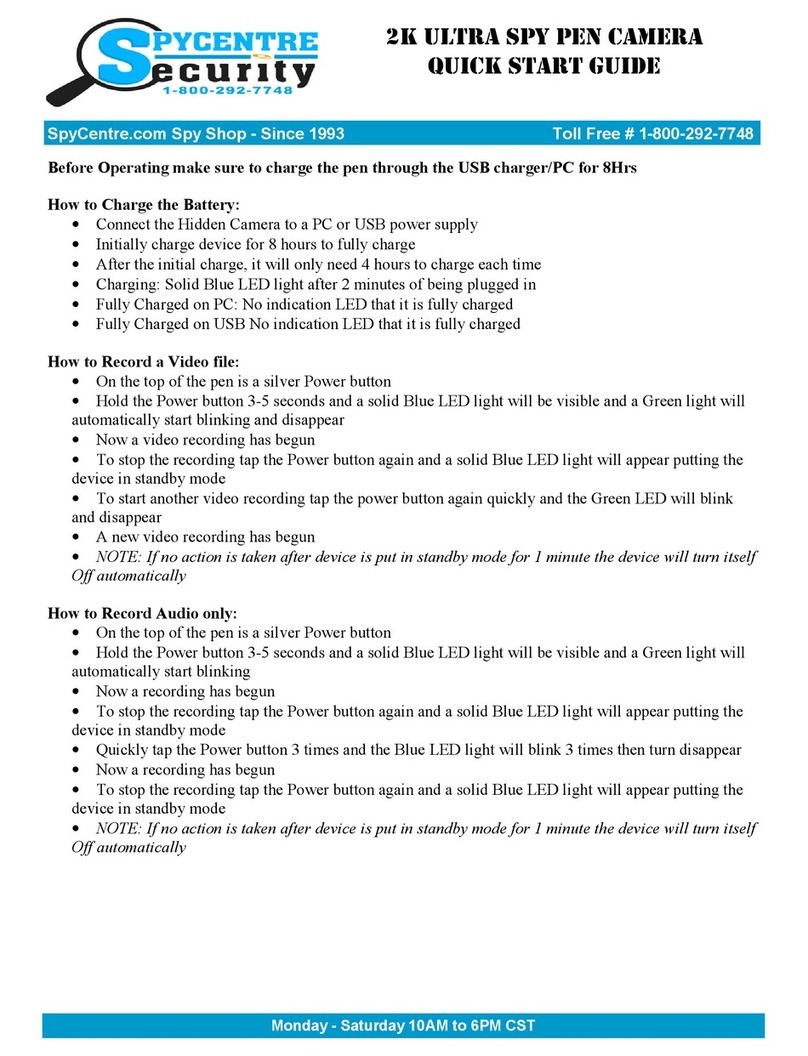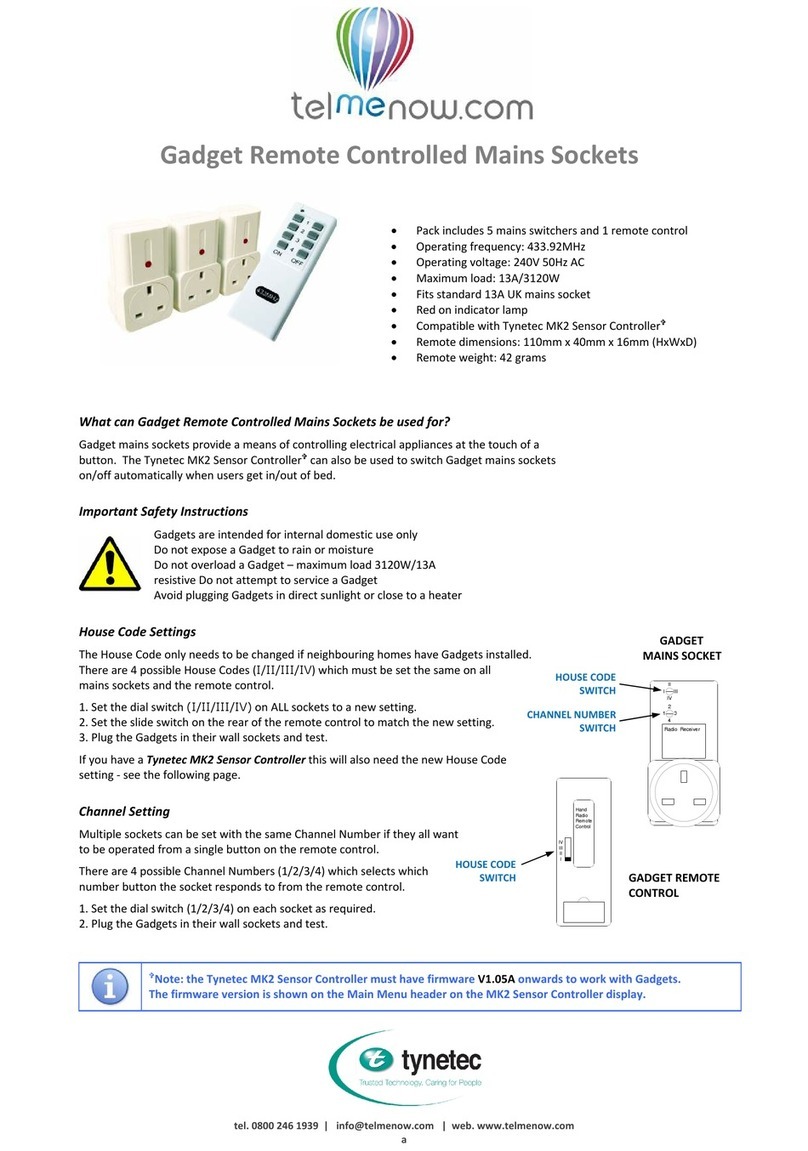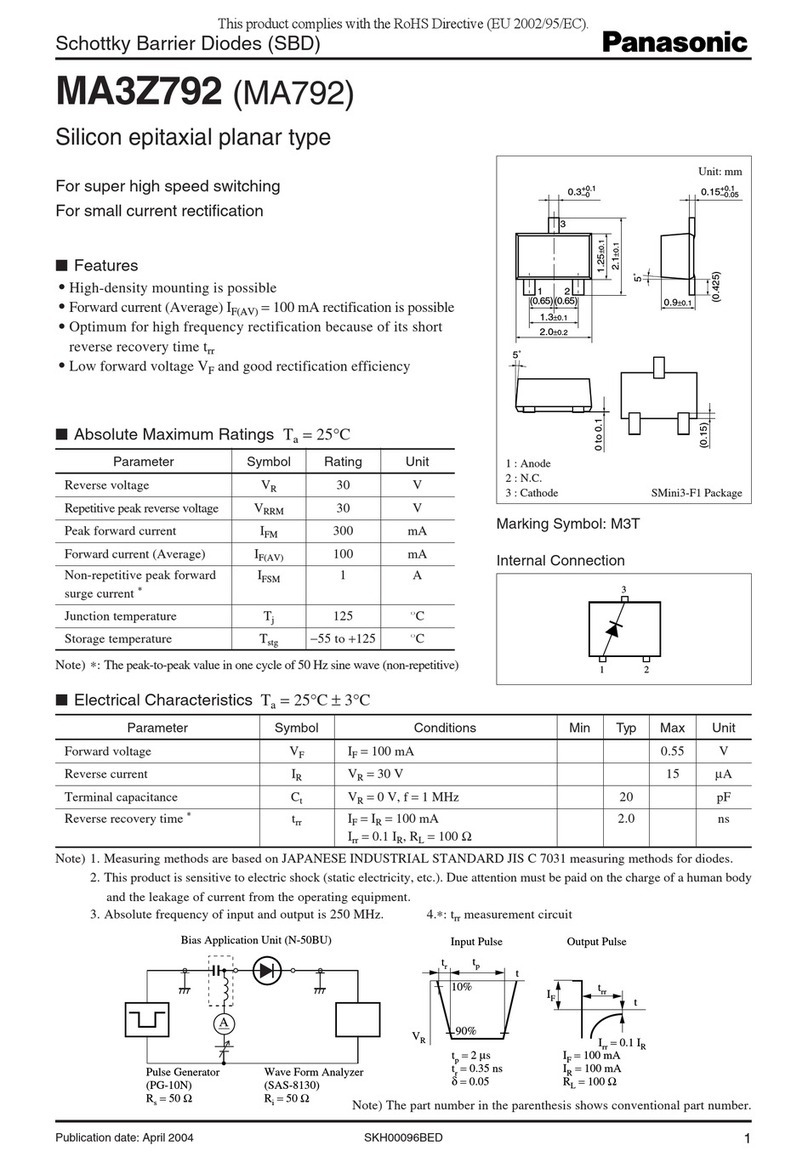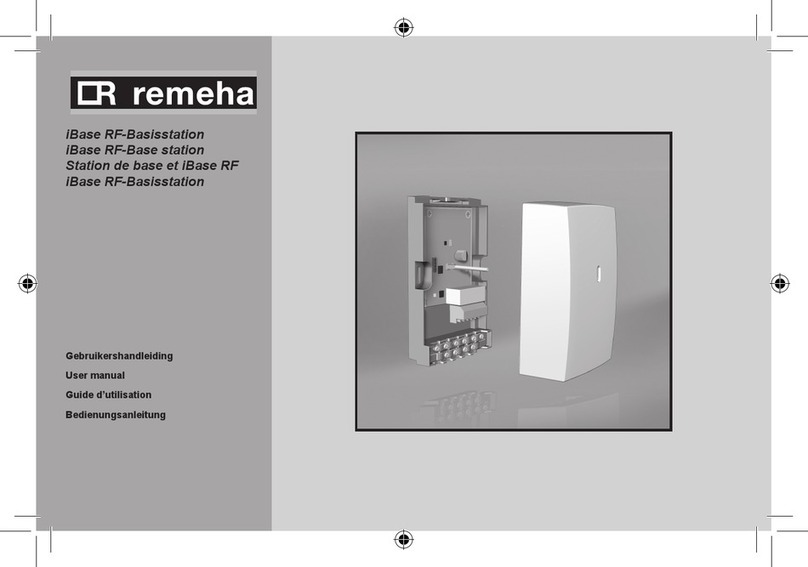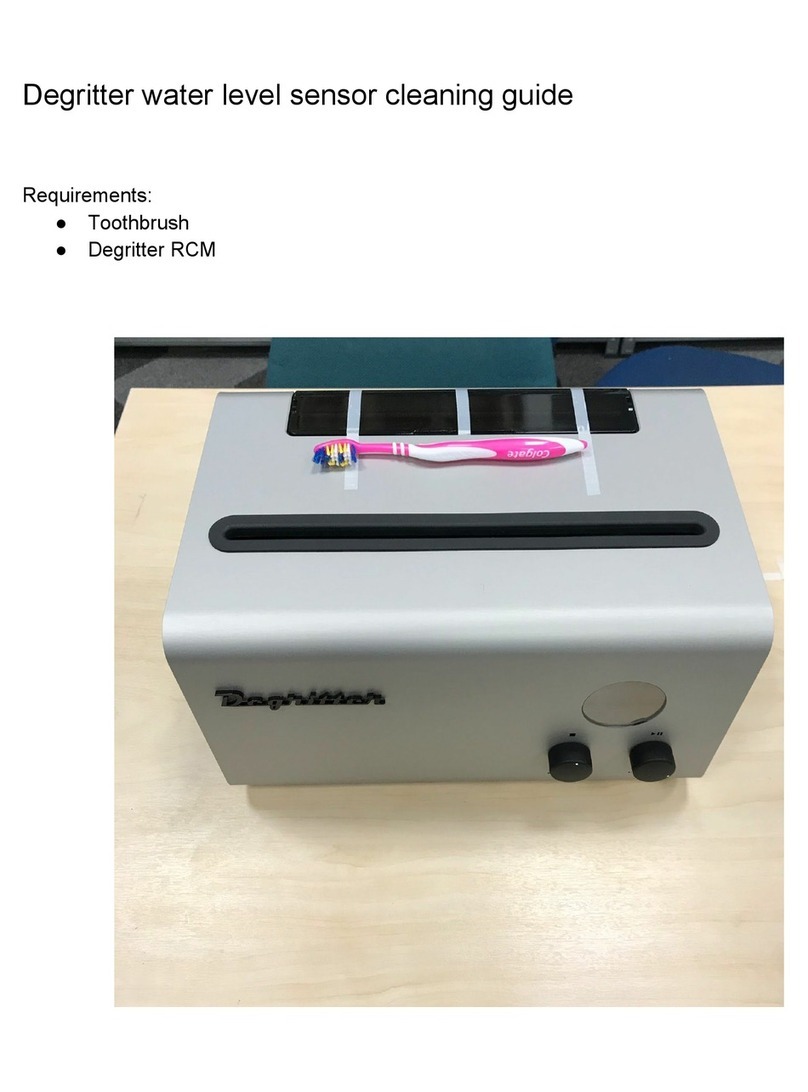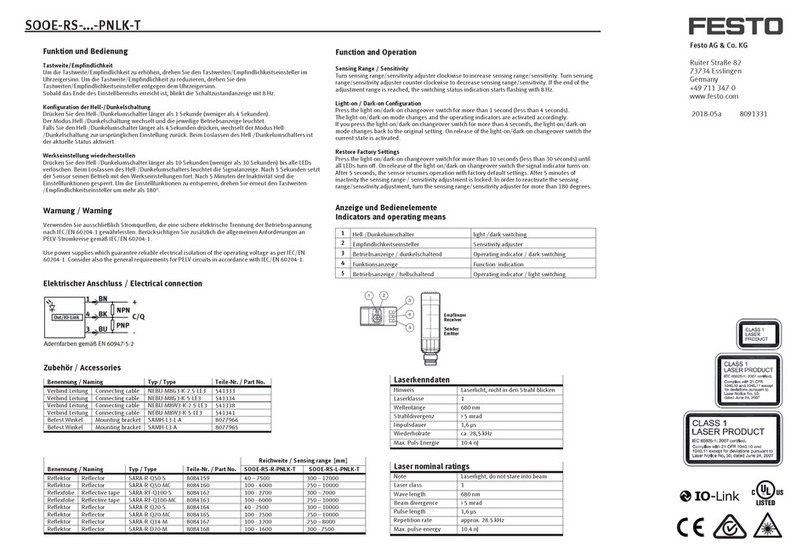Spycentre Security 6675 User manual

SpyCentre Security® Since 1993 1-800-292-7748
6675 - Pro 1080p Covert Spy Pen Camera
How to Charge the Battery:
● Unscrew the Pen to expose the built in USB port and connect to a PC or USB power
supply 2 hours to fully charge
● Takes 2-3 hours to fully charge
● Blinking Blue LED light = Charging
● Solid Blue LED light = Fully Charged

How to Record a VIDEO file:
●Press and Hold the On/Off Button for 3 seconds
● A solid Red LED light will come on and blink a 3 times before disappearing
● A video recording has begun
● To stop and save the recording, Tap the On/Off Button
● A solid Red LED light will come on, indicating the device is in standby mode
● (Note: If no action is taken in standby mode for 1 min. The device will power off)
●To turn off from standby, record mode or photo mode, Press and Hold the On/Off
Button for 3 seconds or until a Red/Purple LED light blinks 3 times before disappearing
to indicate the device is now off
NOTE: If the device runs out of power during the recording, it will finalize and save the
file before the battery dies
How to Take a PHOTO:
● When in standby mode
● Quickly double tap the On/Off Button
● The LED light will now go solid Blue, indicating the device is now in standby photo
mode
●Tap the On/Off Button to take a picture
● Quickly double tap the On/Off Button to return the device to standby mode

How to Playback files on a PC: (Note: If the device is out of power the pc will not
recognize it till it has charge some)
● Unscrew the middle of the pen and connect the device to the USB port of the computer
● When connected the PC will recognize the device as a removable disk
● Open the DCIM folder
● Double Click to play
NOTE:
In order to playback the files on these devices you will need to download a media player
that can play .MOV format. We recommend VLC media player
How to Playback files on a MAC: (note: if the device is out of power the pc will not
recognize it till it has charge some)
● Unscrew the middle of the pen and connect the device to the USB port of the computer
● When connected the PC will recognize the device as a removable disk
● Open the DCIM folder
● Double Click to play
NOTE:
In order to playback the files on these devices you will need to download a media player
that can play .MOV format. We recommend VLC media player

How to Playback files on a Google ChromeBook: (Note: If the device is out of power
the pc will not recognize it till it has charge some)
● Connect the device to the USB port of the ChromeBook
● A pop up menu may occur, if so select “View Files”
● If a pop up does not occur, select the O icon (called the app launcher) “similar to a
windows icon button” located in the bottom left corner of the screen
● Underneath the Google Drive are My Drive, Downloads, New Services, and something
else that may be named “REMOVABLE DRIVE”
● Select the Removable Drive. If unsure of this step. Disconnect the device from the
Chrome Book and see what is no longer available under the Google Drive from Step 4
● After selecting the Removable drive you can now navigate the folders in the main folder
to find the recorded files.
● Double Click to play
NOTE:
In order to playback the files on these devices you will need to download an APP that can
play .MOV format. We recommend VLC media player, available for free at the GOOGLE
PLAY STORE
How to Playback files on an Android Smartphone or Tablet(No Apple Products):
(Note: If the device is out of power the android device will not recognize it till it has
charge some)
● An OTG Cable is required for this process.
● Go to your Device Storage and look for the External Memory. Inside will be all your files
that you can click on in order to review what was captured.
● For all other steps refer to the OTG cable guide on spycentre.com
*OTG Cable Sold Separately. Purchase one on our website for $19.99 Part #4159*
NOTE:
In order to playback the files on these devices you will need to download an APP that can
play .MOV format. We recommend VLC media player, available for free at the GOOGLE
PLAY STORE

How to Delete the files on a PC: (note: if the device is out of power the pc will not
recognize it till it has charge some)
● Open the DCIM folder
● Right Click on the file you wish to delete and Left click Delete in the pop up menu.
How to Delete the files on a MAC: (note: if the device is out of power the pc will not
recognize it till it has charge some)
● Open the DCIM folder
● Click and DRAG the file you wish to delete to the Trash Bin
● Empty the Trash Bin to permanently delete the file from the device.
Note: If the above step is not completed the files will not be fully deleted from the device
and you will have a phantom folder that will contain the deleted files that can only be
seen by a Windows Computer
How to Set the TIME and DATE on a PC:
● Open and locate the file folder location on the pen (Locate the removable drive)
● Once there, you are going to double click on the “TIME” document to open it up.
● Set the accurate time and date in this format:
Year-Month-Date Hour:Minute:Seconds Y 11 where Y is used to enable the TimeStamp
and N is used to disable the TimeStamp, a space is left, and then a 0, 1, or a 2 is placed
to indicate a file length of 5, 10 or 15 minute maximums, and finally a 1 is placed to
enable audio or a 0 to disable audio
● Once you have set the appropriate time and date you will want to “Save” the document
as “TIME” from there you will want to unplug the camera and create a recording
confirming its updated the right time and date. Reset the time before the intended use for
the device.
How to Set the TIME and DATE on a MAC:
● Unscrew the middle of the pen and connect the device to the USB port of the computer
● When connected the PC will recognize the device as a removable disk
● Open the TIME document
● Set the accurate time and date in this format:
Year-Month-Date Hour:Minute:Seconds Y 11 where Y is used to enable the TimeStamp
and N is used to disable the TimeStamp, a space is left, and then a 0, 1, or a 2 is placed
to indicate a file length of 5, 10 or 15 minute maximums, and finally a 1 is placed to
enable audio or a 0 to disable audio
●Enter TextEdit settings to disable “Wrap to Page” and enable the option to save the file
as a plain txt document
● Once you have set the appropriate time and date you will want to “Save” the document
as “TIME” from there you will want to unplug the camera and create a recording
confirming its updated the right time and date. Reset the time before the intended use for
the device.

VLC Media Player (Recommended for optimal usage)
How to Download VLC media (Mac)
● Go to www.videolan.org
● Click the “Download VLC”
● It will open a new window and begin downloading
● If it does not automatically begin downloading, press the Click here and select one of the
mirrored sites
● Once completed a new file named VLC will be visible on the desktop
● Open the folder and in the folder move the VLC to the applications folder by drag and
drop
● Once in the application folder the VLC player will complete the installation
● Open VLC media player in the Applications folder and simply drag your video files to the
“drag here” dialog box to open and play
● If the VLC player is not installing a change to the Security and Privacy settings is needed
● To access your Security and Privacy click on the Apple Icon on the task bar and select
“System preferences”
● Select “Security and Privacy”
● Make sure the Lock icon on the bottom of the screen is open and set to Make Changes
● Select the button “Open Anyways”
● VLC will now fully installed
How to Download and use VLC media (Windows)
● Go to www.videolan.org
● Click the “Download VLC”
● It will open a new window and begin downloading
● If it does not automatically begin downloading, press the Click here and select one of the
mirrored sites
● Once downloading has completed select Run and install
● Once finished a VLC icon will now be available on your PC
● To default open a file in VLC media player, right click on the file you wish to open and
select “Open with” and choose VLC
● To change all files to default open with VLC media player: Right click and choose
properties then click on the “Change” button next to “Open with” and change it to VLC
and press OK. Now the files will default open with VLC

NOTE: If a folder does not automatically open when connected to PC, disconnect the
device and perform the following
1. Open Control Panel by typing “control panel” in the Search bar
2. Select Programs
3. Under Default Programs, Click “Change default settings for media or devices”
4. Under Removable Devices, select “Open folder to view files”
5. Save
6. Reconnect the device to the PC
The Spy Gear Superstore® Since 1993
Table of contents
Other Spycentre Security Accessories manuals