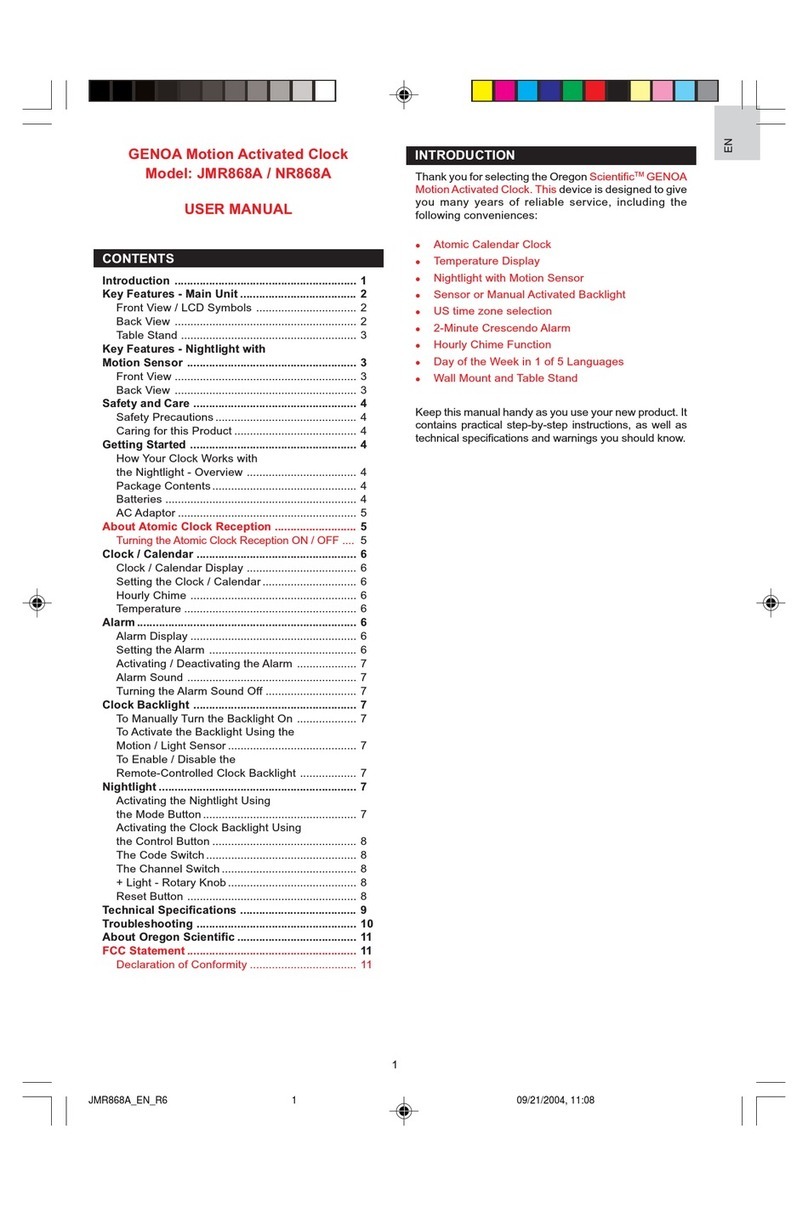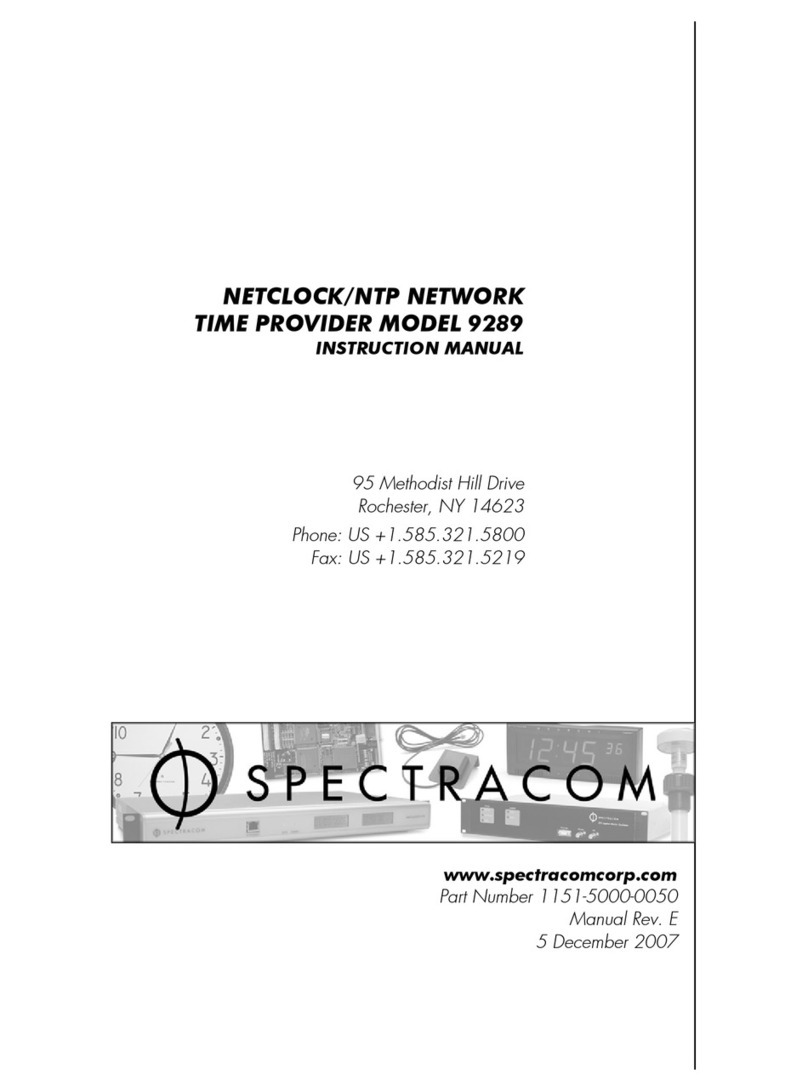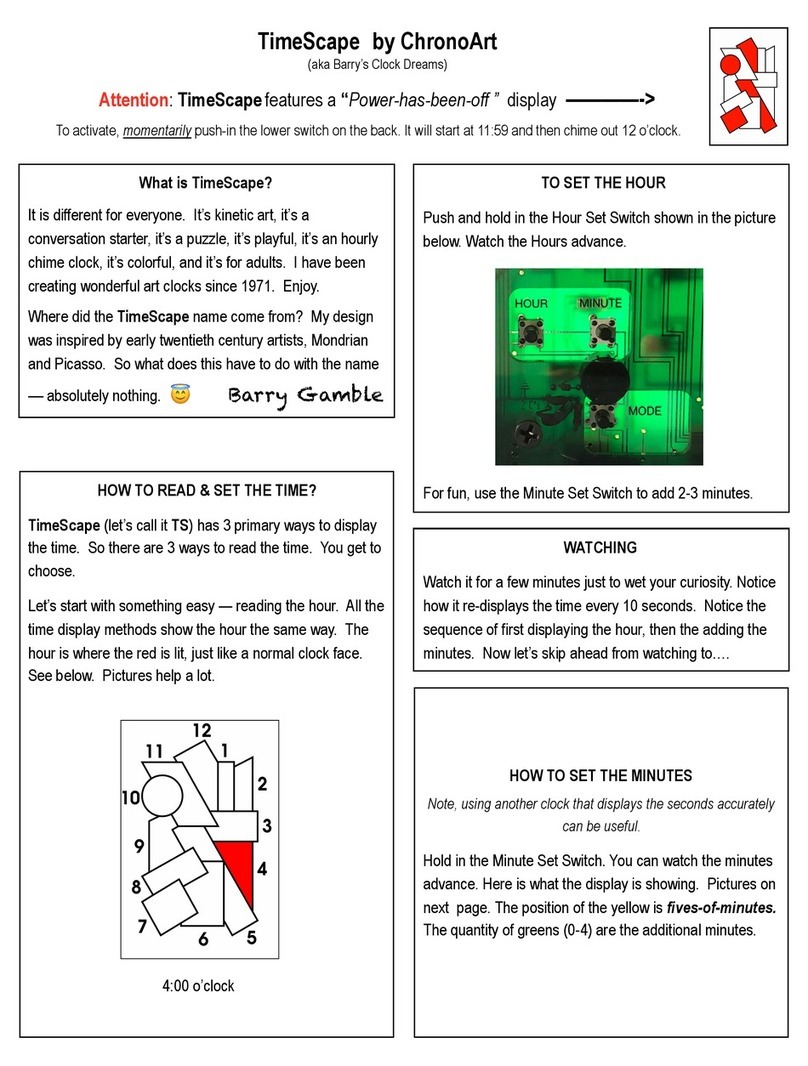Spycentre Security 1778 User manual

SpyCentre Security® Since 1993 1-800-292-7748
1778 - Weather Clock TinyCam Pro Android/iPhone Application
Setting Time on Weather Clock:
1. There are no buttons to set the date and time of the Weather Clock, aside from the button located
underneath the kickstand that switches the clock from 12 hours to 24-hour format.
2. The time is set when the device is connected with the WiFi of your location.
3. If powered off, the device will retain WiFi connection if it is set, but the time may be off. Within the
device settings, scroll down until you see “Other Config.” Click this button.
4. Click “Time Config.”
5. The options should automatically be set to your current time. Click “Synchronize phone time.”
6. The time and date on the clock should now update.

Note: If the setup process has been completed yet you cannot connect to the camera,
hold the “Reset” button next to the SD card slot for about 10 seconds and then repeat the
process after the camera has completed rebooting itself.
To Start:
1. Insert a Micro SD card into the TF/SD Card Slot located under the hidden plastic cover on the
right-hand side of the unit.
2. Power the device using the included cable and press the power button for a couple of seconds to
activate the camera. A 6-hour charge will provide 4-5 hours of use in daylight, 2-3 hours in darkness using
IR infrared.
3. While you wait for the device to boot up, download the "TinyCam Pro" application from the Apple or
Google Play Store.
4. Enter your phone's settings.
5. Enter the WiFi settings page where you will look for the WiFi signal from the camera.
6. Connect with the WiFi of the camera, ex: AIS-xxxxxx-xxxxx.
7. Your phone may ask you to pick between using Cellular or WiFi. Select the WiFi option.
8. Open "TinyCam Pro" and wait a few moments.
( Continued on the next page )

9. Click + at the bottom of the screen.
10. Select the mode to add the camera: LAN search, Direct mode, or Add QR code. Use LAN search if
adding a camera already connected to your network, Direct mode after you've connected directly to the
camera's WiFi, or by scanning the QR code on the device.
11. Name the device, type in the password (default 123456), and save.
12. Click on the camera when back at the main page. It will ask you to change the default password. Type
in the default password, then create your own.

Settings Page:
1. To the bottom right of the camera listing is an icon that looks like a wrench. Click this "Settings" icon to
go into the settings for that camera.
2. When finished with a setting, click the < back button to enter the main page.

WiFi Configuration:
1. Click the gear icon to get to the Device Information page.
2. Click Wi-Fi Config.
3. Enter the WiFi name, enter the password, and then hit Next. NOTE: the device will not connect with
a 5G network.
4. The device will reboot and reconnect to the WiFi.
5. Exit the application for 30 seconds. Check your phone's WiFi settings to
see if the camera ID has disappeared and if you have reconnected to your
home/office WiFi.
6. Log back into the application and check if the camera can be viewed.
7. Disconnect from your local WiFi to check if the camera can be viewed
from remote access. If not, check your WiFi password and retry.

Recording Configuration:
1. Click the gear icon to get to the Device
2. Select Micro SD Card Config.
3. Select the Recording Mode, either Off, Full Time, Alarm, or Timing Record.
4. Select the Record Quality, either HD or SD.
5. Turn on Loop Record to let the SD card memory be overwritten with new
footage when it becomes full.
6. Click the back arrow to go back to the main page.
Setting the Date/Time of Recordings:
1. Within the settings page, select "Device Time Zone."
2. Click "Time Config."
3. Click "Synchronize Phone Time" to sync the camera's time with your phone time in order to get an
accurate date/time stamp for your recordings.

Reviewing Recordings:
1. To review files on a computer, pull the SD card, plug it into a Windows or Mac computer, and use VLC
Media Player for playback.
2. To review files recorded on the SD card through TinyCam Pro, select the document button located at
the bottom left of the camera listing to take you to the Files screen.
3. The middle picture button will display photos and videos recorded on the Application.
4. The clipboard icon to the bottom left will display alert notifications.

Live Stream:
1. When at the main page, tap the camera to start the live stream. The camera may require a moment to
connect, especially if your phone is connected to a cellular service.
2. When viewing the live stream, keep the phone upright in order to see all the options, or flip the phone
on the side to view a full screen.
3. The camera icon at the bottom left will take a snapshot photo of the live stream and save it to the
application memory.
4. Tapping the video camera icon will start a video recording.
5. The square icon will make the camera go full screen along with showing the other options normally on
the screen when viewing the live stream with the phone in an upright position.
6. The Switching icon turns on or off the night vision if your model camera has night vision. Otherwise, it
will go black and white without help from IR night vision.
7. The SD at the bottom of the screen is for adjusting the video resolution of the live stream, with options
from 1080p, 720p, 640p, and 480p. If using cellular service, “480p” will provide the smoothest video.

How to Playback files on a PC:
1. Remove the Micro SD card from the device and connect it to the computer with an SD card reader.
2. The PC will recognize the device as a removable disk.
3. Open the “rec” folder.
4. Double click the file you wish to play.
NOTE:
To playback the files on these devices, you will need to download a media player that can
play .MP4 format. We recommend VLC media player.
How to Delete the files on a PC:
1. Open the “rec” folder.
2. Right-click on the file you wish to delete and select “Delete.”
3. Files can only be deleted through a PC or Mac.
How to Playback files on a MAC:
1. Remove the Micro SD card from the device and connect it to the computer with an SD card reader.
2. When connected the PC will recognize the device as a removable disk.
3. Open the “rec” folder.
4. Double click the file you wish to play.
NOTE:
In order to playback the files on these devices, you will need to download a media player
that can play .MP4 format. We recommend VLC media player.
How to Delete the files on a Mac:
1. Open the “rec” folder.
2. Right-click on the file you wish to delete and select “Delete.”
3. While the device is still plugged into the Mac, go to your trash folder and empty trash.
Note: If the above step is not completed, the files are not fully deleted from the device, and you
will have a phantom folder that will contain the deleted files that can only be seen by a Windows
Computer.

How to Playback files on a Google Chromebook:
1. Remove the Micro SD card from the device and connect it to the computer with an SD card reader.
2. A pop-up menu may occur. If so, select “View Files.”
3. If a pop-up does not occur, select the O icon (called the app launcher) “similar to a windows icon
button” located in the bottom left corner of the screen.
4. Underneath the Google Drive are My Drive, Downloads, New Services, and something else that may
be named “REMOVABLE DRIVE.”
5. Select the Removable Drive. If unsure of this step, disconnect the memory card from the Chrome Book
to see what is no longer available under the Google Drive from Step 4.
6. After selecting the Removable Drive, you can now navigate the folders in the main folder to find the
recorded files.
7. Double Click to play.
NOTE:
To playback the files on these devices, you will need to download an APP that can play
.MP4 format. We recommend VLC media player, available for free at the GOOGLE PLAY
STORE.
How to Playback files on an Android Smartphone or Tablet:
1. An OTG Cable is required for this process.
2. Go to your “Device Storage” and look for the “External Memory.” Inside will be all of your files that you
can click on to review.
3. For all other steps refer to the OTG cable guide on spycentre.com
NOTE:
In order to playback the files on these devices, you will need to download an APP that
can play .MP4 format. We recommend VLC media player, available for free at the
GOOGLE PLAY STORE.

VLC Media Player (Recommended for optimal usage)
How to download and use VLC media (Windows)
1. www.videolan.org
2. Click the blue “download VLC.”
3. It will open a new window and begin downloading.
4. If it does not automatically begin downloading, press “Click here” and select one of the mirrored sites.
5. Once downloading has been completed, select “Run” and install.
6. Once finished, a VLC icon will now be available on your PC.
7. To open a file in VLC media player by default, right-click on the file you wish to open, select “Open
with,” and choose VLC.
8. To change all files to default open with VLC media player: Right-click and choose properties, click on
the “Change” button next to “open with” and change it to VLC, and press OK. Now the files will default
open with VLC.
How to download VLC media (Mac)
1. www.videolan.org
2. Click the blue “download VLC.”
3. It will open a new window and begin downloading.
4. If it does not automatically begin downloading, press “Click here” and select one of the mirrored sites.
5. Once completed, a new file named “VLC” will be visible on the desktop.
6. Open the folder and move the VLC to the applications folder by dragging and dropping.
7. Once in the Application folder, the VLC player will complete the installation.
8. Open VLC media player in the Applications folder and simply drag your video files to the “drag here”
dialog box to open and play.
9. If the VLC player is not installing, a change to the “Security and Privacy” settings is needed.
10. To access “Security and Privacy,” click on the Apple icon on the taskbar and select “System
Preferences.”
11. Select “Security and Privacy.”
12. Make sure the Lock icon on the bottom of the screen is open and set to “Make Changes.”
13. Select the button “Open Anyways.”
14. VLC will now be fully installed.

NOTE: if a folder does not open when connected to PC, disconnect the device and
perform the following:
1. Open Control Panel by typing “control panel” in the “Search” bar.
2. Select “Programs.”
3. Under “Default Programs,” click “Change default settings for media or devices.”
4. Under “Removable Devices,” select “Open folder to view files.”
5. Save.
6. Reconnect the device to the PC.
The Spy Gear Superstore® Since 1993
Table of contents