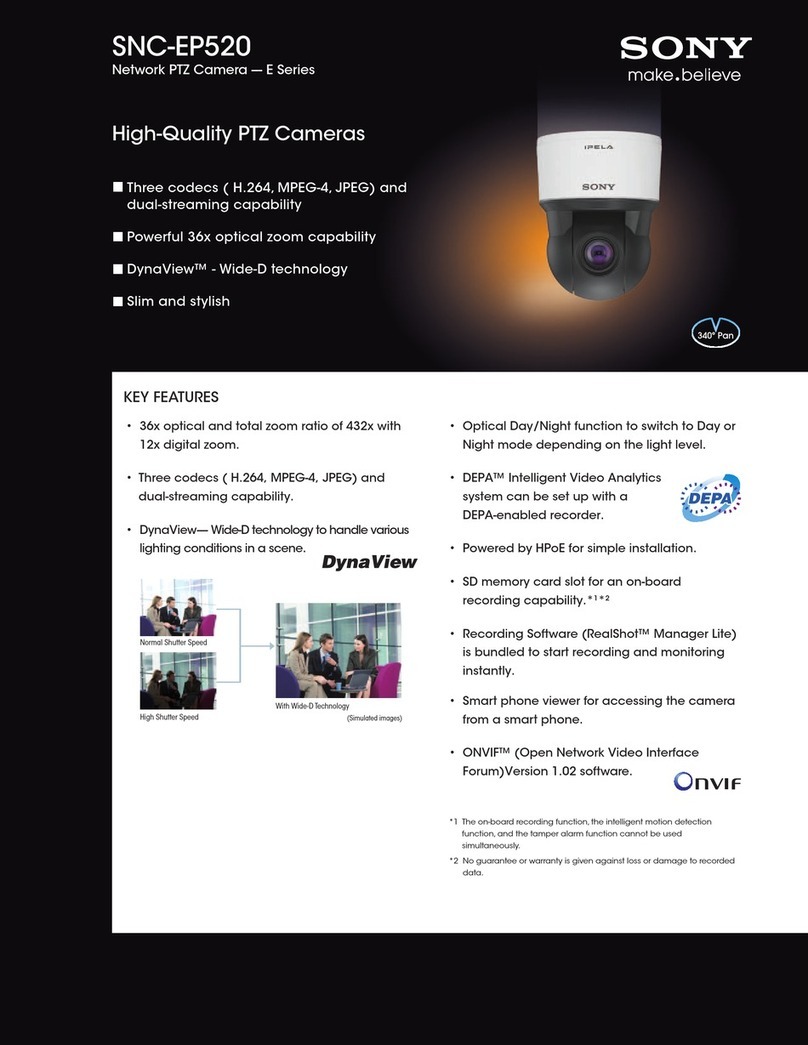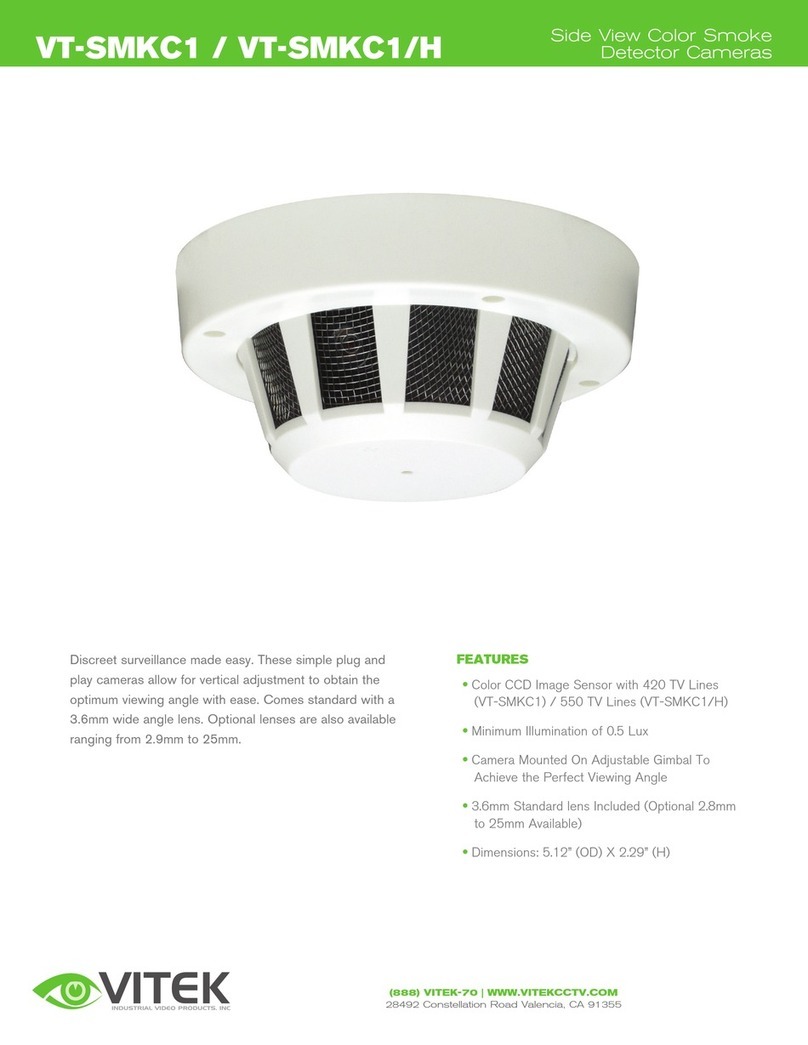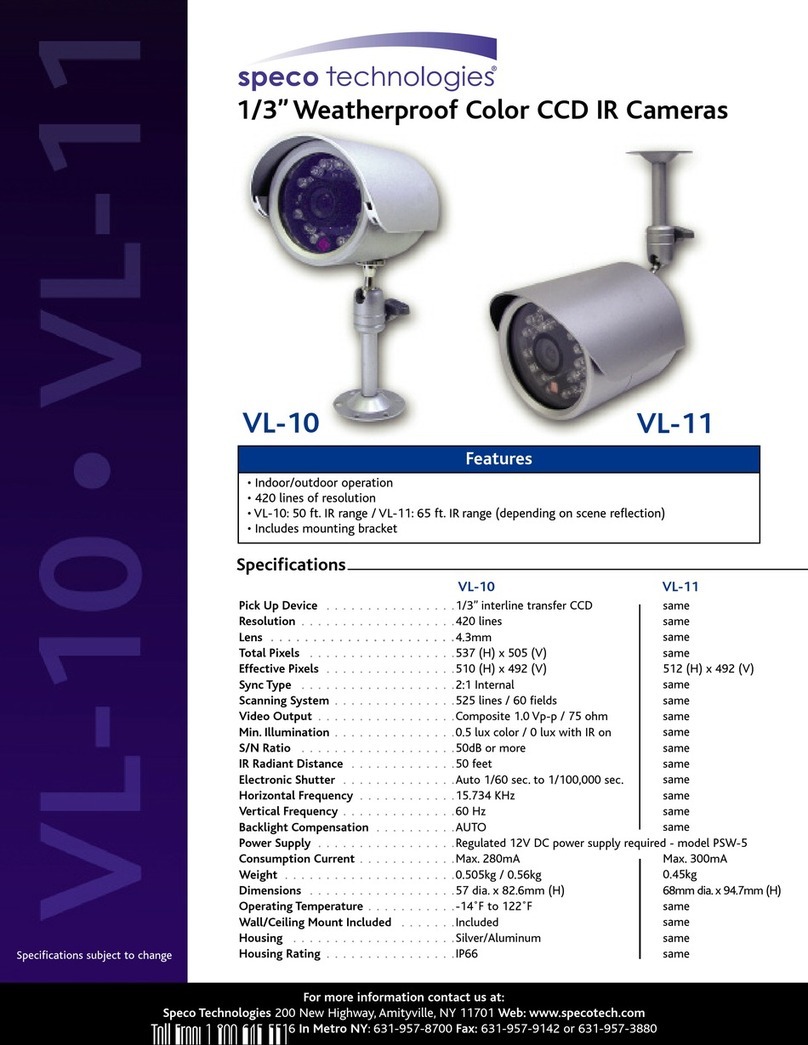Spycentre Superstore 6966 User manual
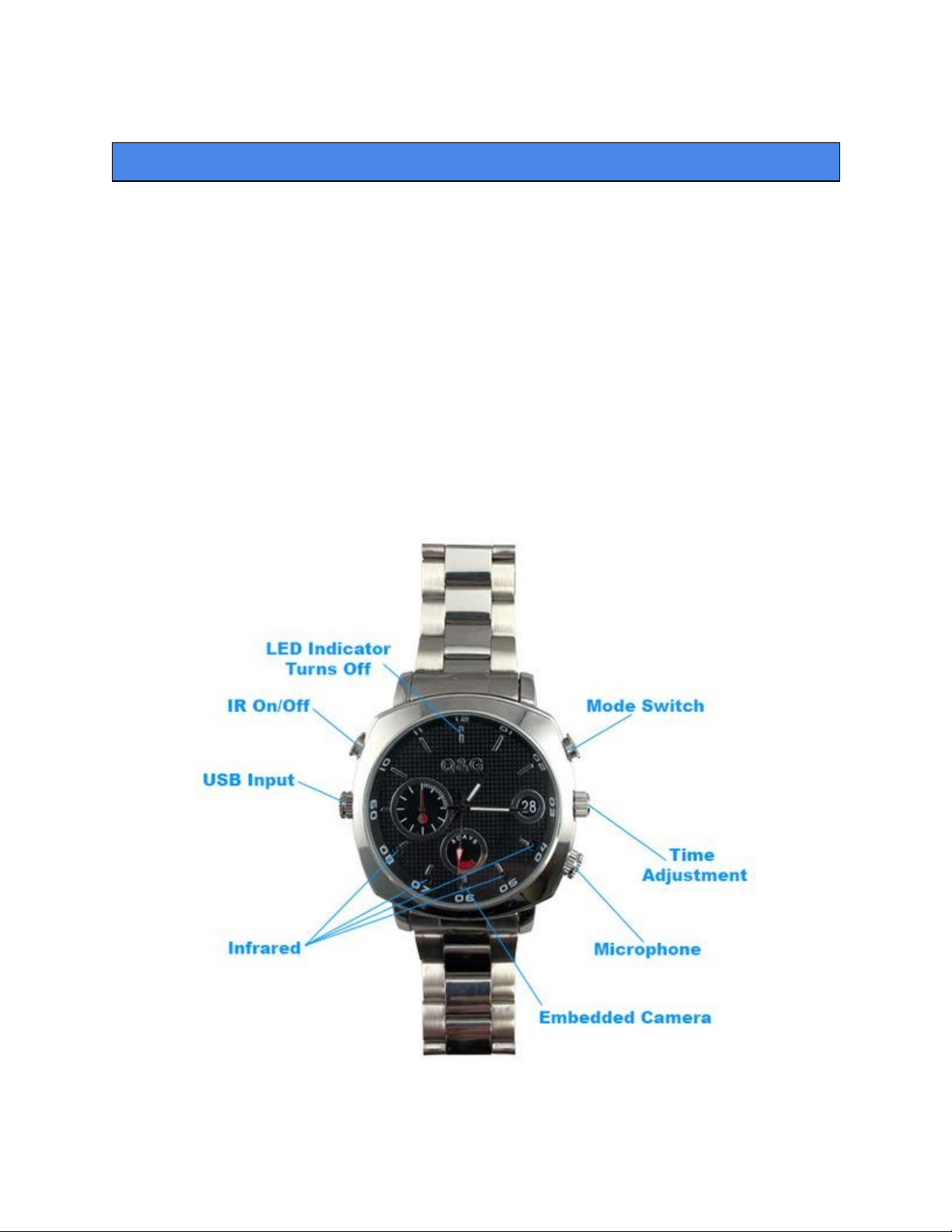
SpyCentre.com Spy Shop Since 1993 1-800-292-7748
6966 Hidden Camera Watch with IR
How to Charge the Battery:
● Connect the recorder to a PC or USB power supply with the provided AUX to USB cable.
Unscrew the USB input cap, and insert the AUX cable.
● Takes 3-4 hours to fully charge
● Purple LED light = Charging
● Red LED light = Fully Charged
NOTE: A solid light will be present when device is connected to a PC
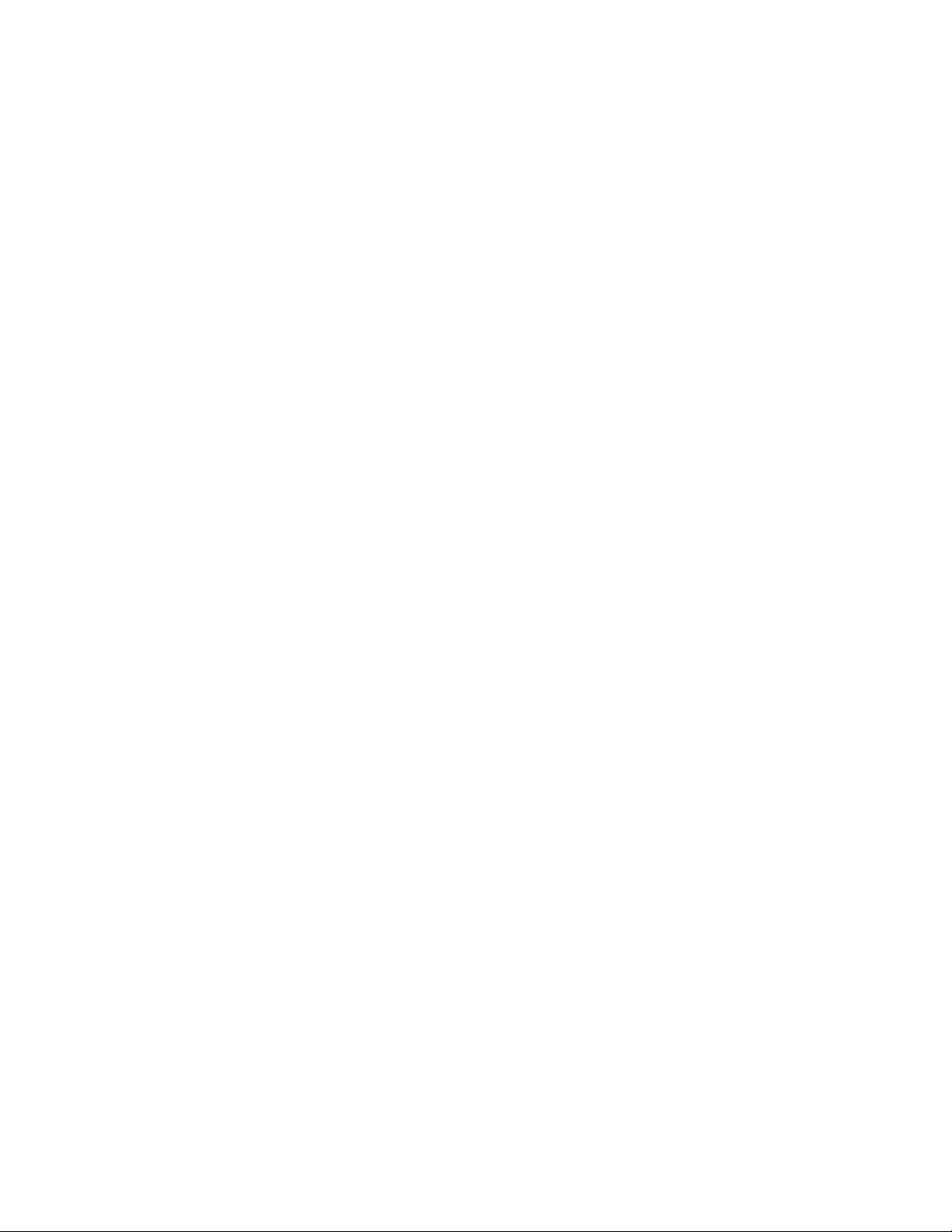
How to Record a VIDEO file:
●Press the Mode Button for 3 seconds
● A Purple then Blue LED light will be present, the device is now in standby mode
●Tap the Mode Button and the Blue LED light will blink 3 times and disappear
● A Video Recording has begun
● To Stop the recording Tap the Mode Button again and the Blue LED light will come
back on, indicating the device is back to standby mode
● To make another video recording Tap the Mode Button and the Blue LED light will blink
again and go away indicating another video recording has begun
● To turn Off the device, first have the device in standby mode, then Press and Hold the
Mode Button for 3 seconds. The Blue LED will go Red and begin flashing and the
device will turn off
NOTE: If the device runs out of power during the recording, it will finalize and save
the file before the battery dies
How to Turn On Night Vision:
● When either in Video or standby mode Press and Hold the the IR on/off Button(top
left) for 3 seconds
● A Red LED light will blink 3 times indicating the night vision is turned ON
● To turn OFF night vision press and hold the IR on/off button for 3 seconds and the night
vision will turn OFF
How to Take a PHOTO:
● When the device is in standby mode
●Tap the IR On/Off Button(top left) till a Red LED light is present
● The device is now in standby photo mode
●Tap the Mode Button(top right) and the Red LED will blink indicating a photo has been
taken
● To return to video recording mode, Tap the IR on/off Button till a Blue LED light is
present
How to record an Audio only file:
● When the device is in standby mode
●Tap the IR On/Off Button(top left) till a Purple LED light is present
● The device is now in audio only standby mode
●Tap the Mode Button(top right) and the Purple LED will blink constantly, indicating an
Audio only file is being recorded
● To Stop the recording Double Tap the Mode Button again and the Purple LED light will
come back on, indicating the device is back to audio only standby mode
● To return to video recording mode, Tap the IR on/off Button till a Blue LED light is
present

How to Playback files on a PC:
● Connect the AUX to USB cable to the device and the other end to the USB port of the
computer
● When connected the PC will recognize the device as a removable disk
● Open the DCIM folder
● Open the 100DSCIM folder
● Double Click to play
NOTE:
In order to playback the files on these devices you will need to download a media player
that can play .MOV format. We recommend VLC media player
How to Playback files on a MAC:
● Connect the AUX to USB cable to the device and the other end to the USB port of the
computer
● When connected the PC will recognize the device as a removable disk
● Open the DCIM folder
● Open the 100DSCIM folder
● Double Click to play
NOTE:
In order to playback the files on these devices you will need to download a media player
that can play .MOV format. We recommend VLC media player
How to Playback files on a Google ChromeBook:
● Connect the device to the USB port of the ChromeBook
● A pop up menu may occur, if so select “View Files”
● If a pop up does not occur, select the O icon (called the app launcher) “similar to a
Windows icon button” located in the bottom left corner of the screen
● Underneath the Google Drive are My Drive, Downloads, New Services, and something
else that may be named “REMOVABLE DRIVE”
● Select the Removable Drive. If unsure of this step. Disconnect the device from the
Chrome Book and see what is no longer available under the Google Drive from Step 4
● After selecting the Removable drive you can now navigate the folders in the main folder
to find the recorded files.
● Double Click to play

NOTE:
In order to playback the files on these devices you will need to download an APP that can
play .MOV format. We recommend VLC media player, available for free at the GOOGLE
PLAY STORE
How to Playback files on an Android Smartphone or Tablet(No Apple Products):
● An OTG Cable is required for this process.
● Go to your Device Storage and look for the External Memory. Inside will be all your files
that you can click on in order to review what was captured.
● For all other steps refer to the OTG cable guide on spycentre.com
*OTG Cable Sold Separately. Purchase one on our website for $19.99 Part #4159*
NOTE:
In order to playback the files on these devices you will need to download an APP that can
play .MOV format. We recommend VLC media player, available for free at the GOOGLE
PLAY STORE
How to Delete the files on a PC:
● Open the DCIM folder
● Open the 100DSCIM folder
● Right Click on the file you wish to delete and Left click Delete in the pop up menu.
How to Delete the files on a MAC:
● Open the DCIM folder
● Open the 100DSCIM folder
● Click and DRAG the file you wish to delete to the Trash Bin
● Empty the Trash Bin to permanently delete the file from the device.
Note: If the above step is not completed the files will not be fully deleted from the device
and you will have a phantom folder that will contain the deleted files that can only be
seen by a Windows Computer
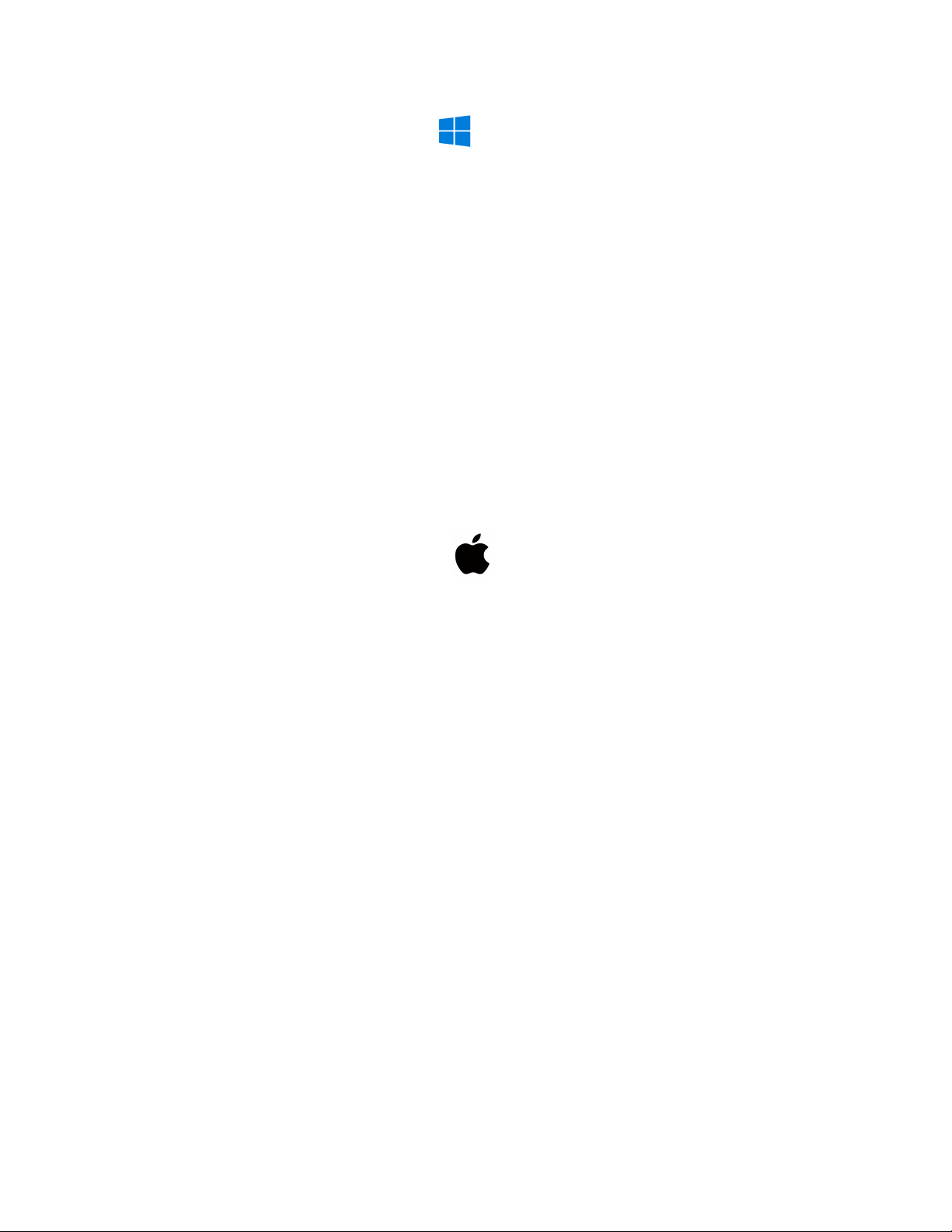
How to Set the TIME and DATE on a PC:
● Connect the Aux cable to the device and the other end to the USB port of the computer
● When connected the PC will recognize the device as a removable disk
● Create a plain text file next to the DCIM folder
● Right click with the mouse underneath that folder to open the Actions menu, move the
mouse over NEW and choose Text Document “.txt” file
● Open that file and input the date in Year/Month/Day format and the time in 24 Hour
format
● Place a “Y” to watermark the recordings
● Example: 2020.04.15 13:30:00 Y
● This would be 04/15/2020 at 1:30pm
● Save the file as Time
● Now in the folder should be a DCIM folder and Time.txt file
● Disconnect the device from the computer and immediately create a new recording to
import the corrected time and date stamp
● When the device is connected again to the computer, the Time file should no longer be
present indicating the device has accepted the new time and date
How to Set the TIME and DATE on a MAC:
● Connect the Aux cable to the device and the other end to the USB port of the computer
● When connected the PC will recognize the device as a removable disk
● Open TextEdit
● Create a NEW Plain Text file
● Input the date in Year/Month/Day format and the time in 24 Hour format
● Place a “Y” to watermark the recordings
● Example: 2020.04.15 13:30:00 Y
● This would be 04/15/2020 at 1:30pm
● Save the file as Time
● Now move the time file into the folder with the DCIM folder
● in the folder should now be DCIM folder and the Time file
● Safely eject the device from the computer and create a new recording immediately to
import the corrected time and date stamp
When the device is connected again to the computer the Time file should no longer be
present indicating the device has accepted the new time and date
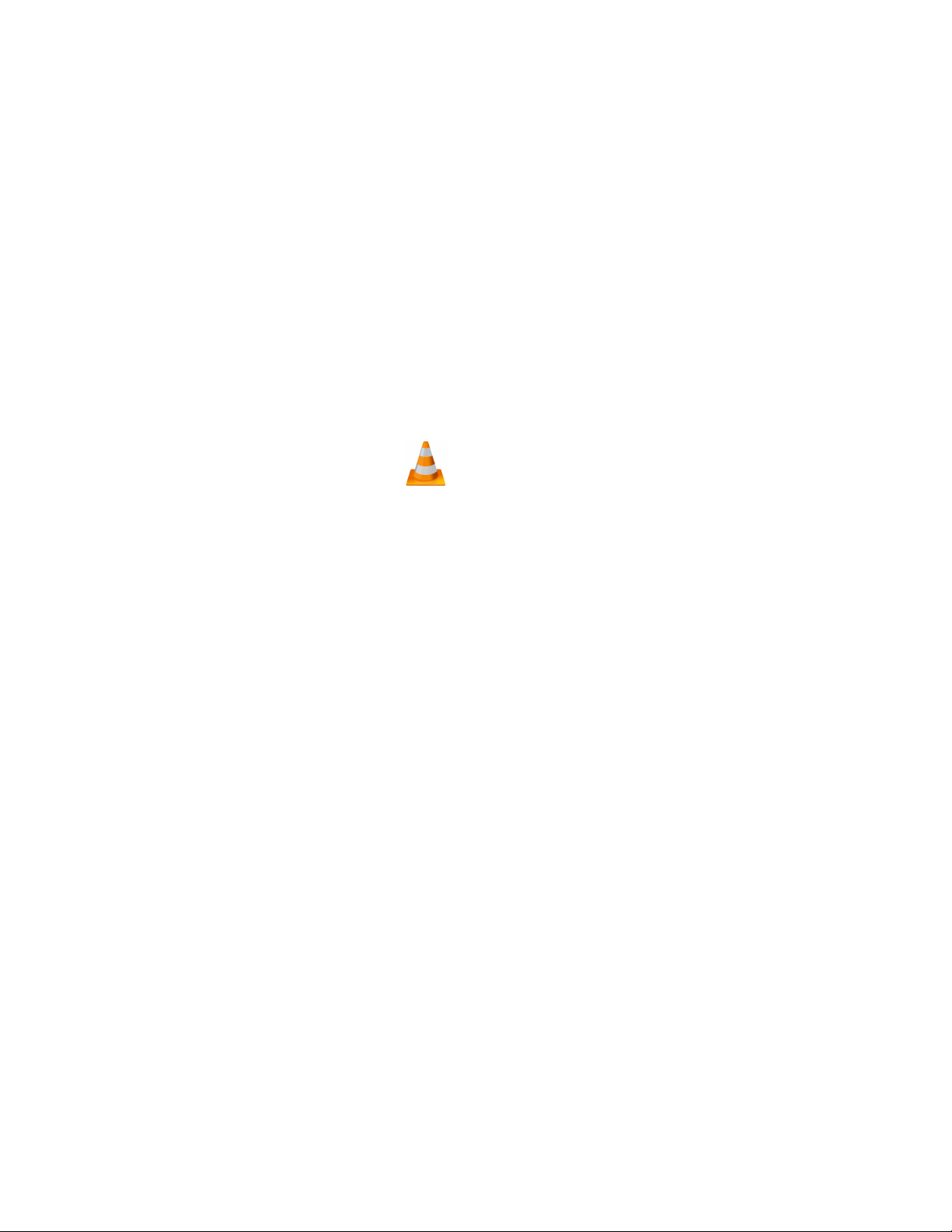
Specifications:
● MAX Memory capacity: 16GB
● Video recording format: .MOV
● Audio only recording format:
● Video recording resolution quality: 1080p @ 30fps
● Video recordings are in 5 minute intervals
● Picture resolution: 12MP
● Battery power consumption time with full charge: @2 Hours
● Recording Consumption per Hr: 7.6GB
● Video Recording capacity:
● 16GB = 100 minutes
VLC Media Player (Recommended for optimal usage)
How to Download VLC media (Mac)
● Go to www.videolan.org
● Click the “Download VLC”
● It will open a new window and begin downloading
● If it does not automatically begin downloading, press the Click here and select one of the
mirrored sites
● Once completed a new file named VLC will be visible on the desktop
● Open the folder and in the folder move the VLC to the applications folder by drag and
dropping it
● Once in the application folder the VLC player will complete the installation
● Open VLC media player in the Applications folder and simply drag your video files to the
“drag here” dialog box to open and play
● If the VLC player is not installing a change to the Security and Privacy settings is needed
● To access your Security and Privacy click on the Apple Icon on the task bar and select
“System preferences”
● Select “Security and Privacy”
● Make sure the Lock icon on the bottom of the screen is open and set to Make Changes
● Select the button “Open Anyways”
● VLC will now fully install

How to Download and use VLC media (Windows)
● Go to www.videolan.org
● Click the “Download VLC”
● It will open a new window and begin downloading
● If it does not automatically begin downloading, press the Click here and select one of the
mirrored sites
● Once downloading has completed select Run and install
● Once finished a VLC icon will now be available on your PC
● To default open a file in VLC media player, right click on the file you wish to open and
select “Open with” and choose VLC
● To change all files to default open with VLC media player: Right click and choose
properties then click on the “Change” button next to “Open with” and change it to VLC
and press OK. Now the files will default open with VLC
NOTE: If a folder does not automatically open when connected to PC, disconnect the
device and perform the following
1. Open Control Panel by typing “control panel” in the Search bar
2. Select Programs
3. Under Default Programs, Click “Change default settings for media or devices”
4. Under Removable Devices, select “Open folder to view files”
5. Save
6. Reconnect the device to the PC
The Spy Gear Superstore® Since 1993
Table of contents