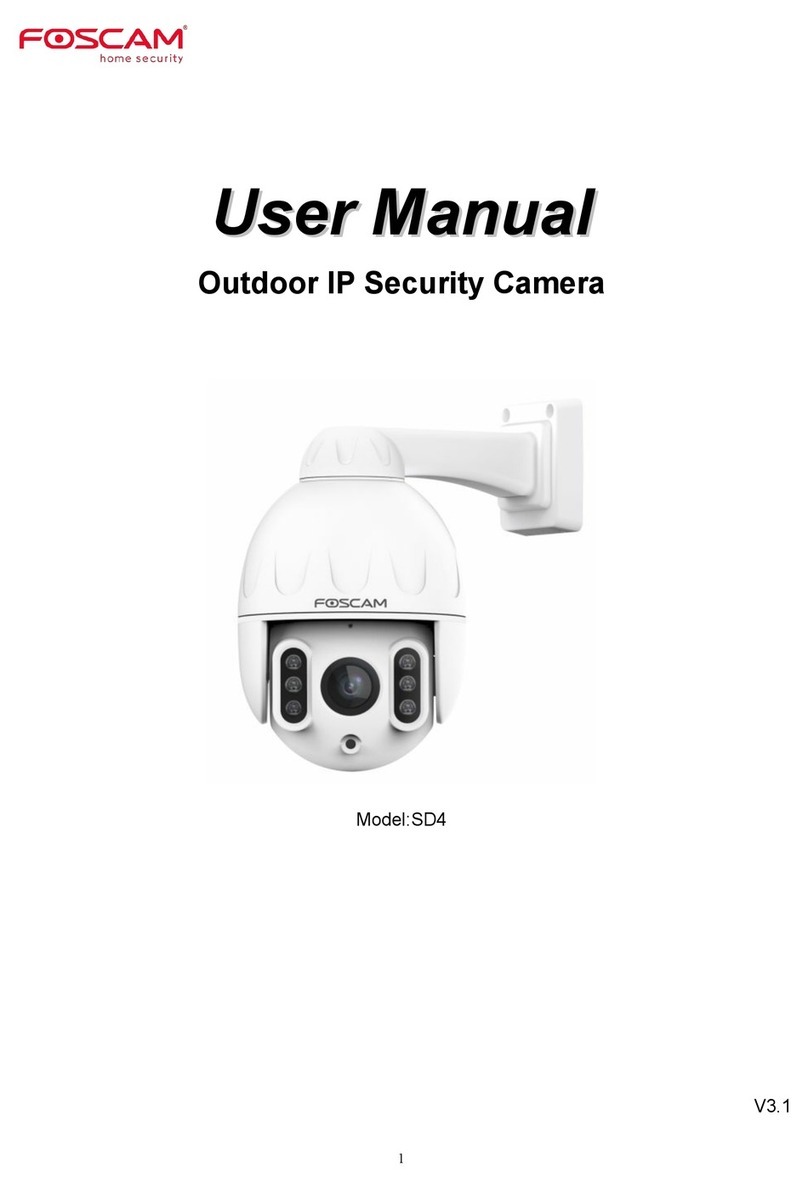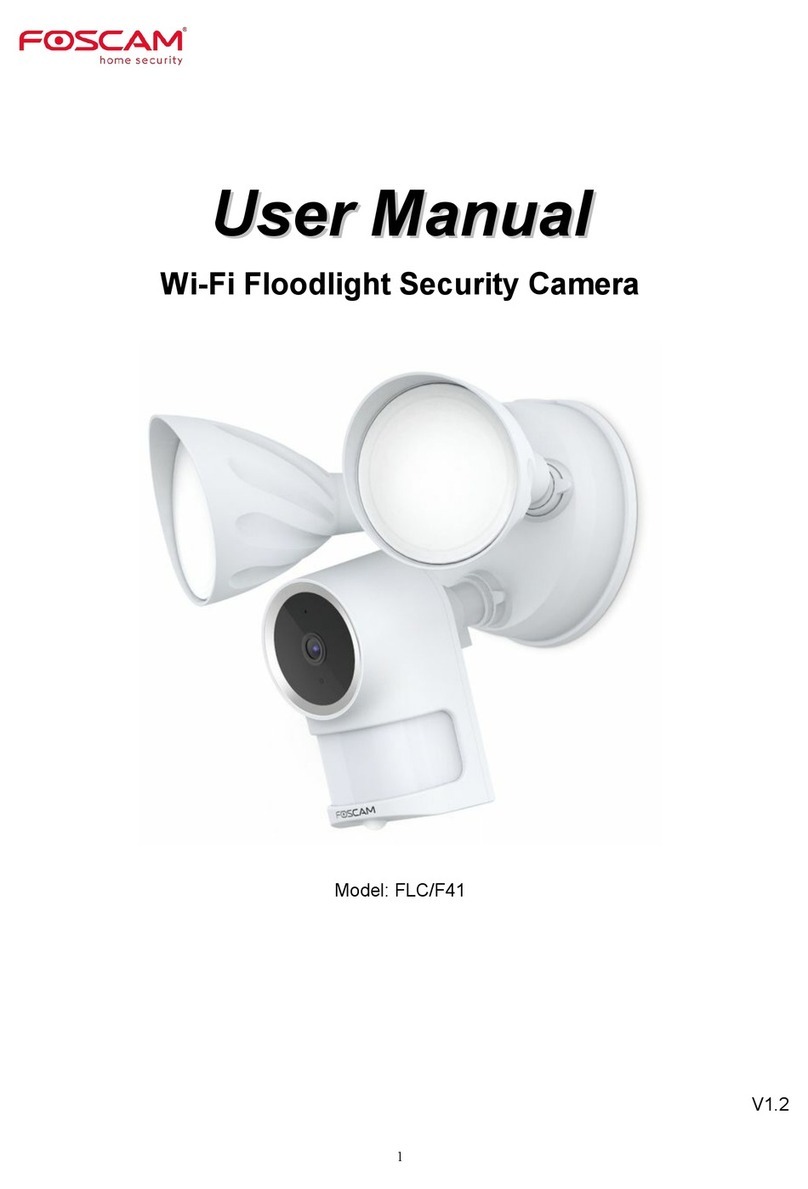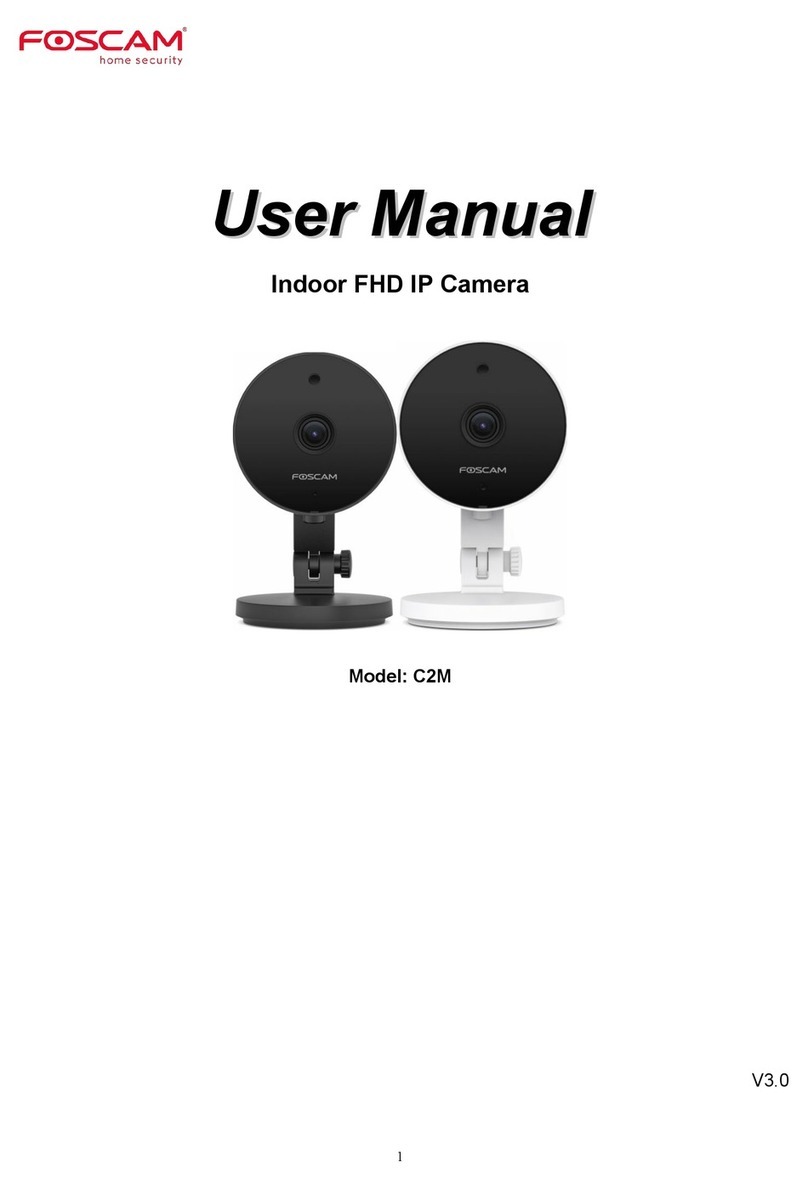5. After logging in, you should see live video on the interface. 4 Wireless Connection
Click through dierent pages to see
other wireless networks if there are
more than 10.
5 Remote Access
7 Technical Support
Your valuable comments and suggestions on improving
Foscam products are welcomed!
6Access the IP Camera
by Smart Phone
If you have problems with your Foscam IP Camera, please
contact the Foscam reseller you purchased from, or you can
e-mail the Foscam headquarter technical support team:
2. Click the SSID (name of your router) in the list, and the
corresponding SSID and encryption will be lled into the
relevant elds automatically on the right side of the page.
All you need to do is input the password for your wireless
network.
Notes:
After logging in for the rst time, it will go to "Setup
Wizard” automatically. Please set the basic parameters,
such as the camera name, camera time, wireless settings,
and more.
If you forget your username or password, you can press
and hold the reset button on the cable of the camera for 5
seconds. This resets the camera to factory defaults.
If you want to access your camera over wireless or the
Internet, please continue with the setup by following the
Wireless and Remote Access steps below.
If you want to access your camera on smart phone, please
search and install Foscam Viewer on APP Store or Google Play
for iOS or Android devices.
1. Click the SSID (name) of your router,
and the corresponding information will
be lled in the elds.
2. Input the password of
your wireless network.
If you want to access your camera via web browser outside of
your network, you need to congure some settings.
1. Choose “Settings” on the top of the camera page, then go to
Network > Wireless Settings section on the left side of the
screen. From here, click Scan.
2. Enable UPnP and DDNS in the camera’s settings page. We
recommend you to use the Foscam DDNS by factory
default.
Select Yes and click Save.
1. Choose “Settings” on the top of the camera web page, then
go to the Network > IP Conguration section on the left
side of the screen. From here, uncheck Obtain IP From
DHCP.
IP Address: Set this in the same subnet as
your computer , or keep it as default.
Subnet Mask: Keep it as default.
Gateway and DNS Server: Set it to the IP
address of your router.
Click Enable DDNS and click Save.
The content in the Manufacture’s
DDNS column is the domain name
of your camera.
3. You can check the port of your camera here. If you want to
set Remote Access for several cameras on the same
network, you will need to change the HTTPS port for each
camera.
4. If UPnP has been enabled in the router, you do not need to
perform the following steps. If UPnP is disabled, you need
to select one of the following methods to congure port
forwarding on your router. For these steps, we will be using
the TP-LINK brand wireless router as an example.
Click Add New.
5. Now you can access your IP camera by https://domain
name: HTTPS port via the Internet.
If there is a UPnP function in your router.
Choose Forwarding > UPnP, make sure that the Current
UPnP Status is Enabled.
Input the port and IP address
of your camera and click Save.
Here you have nished the Port
Forwarding setup.
You need to manually add port (TCP port) forwarding, refer to
the following steps. You need go to the Forwarding > Virtual
Servers panel for setup.
If there is no UPnP function in your router.
For example, you can type the following in a web browser:
https://cg8881.myfoscam.org:443
3. Click the Save button and disconnect the network cable. Keep
the camera powered on until it shows up in the Equipment
Search Tool. If the camera does not show up, try unplugging
the power cable from the camera and plugging it back in. It
should connect to the wireless network automatically.