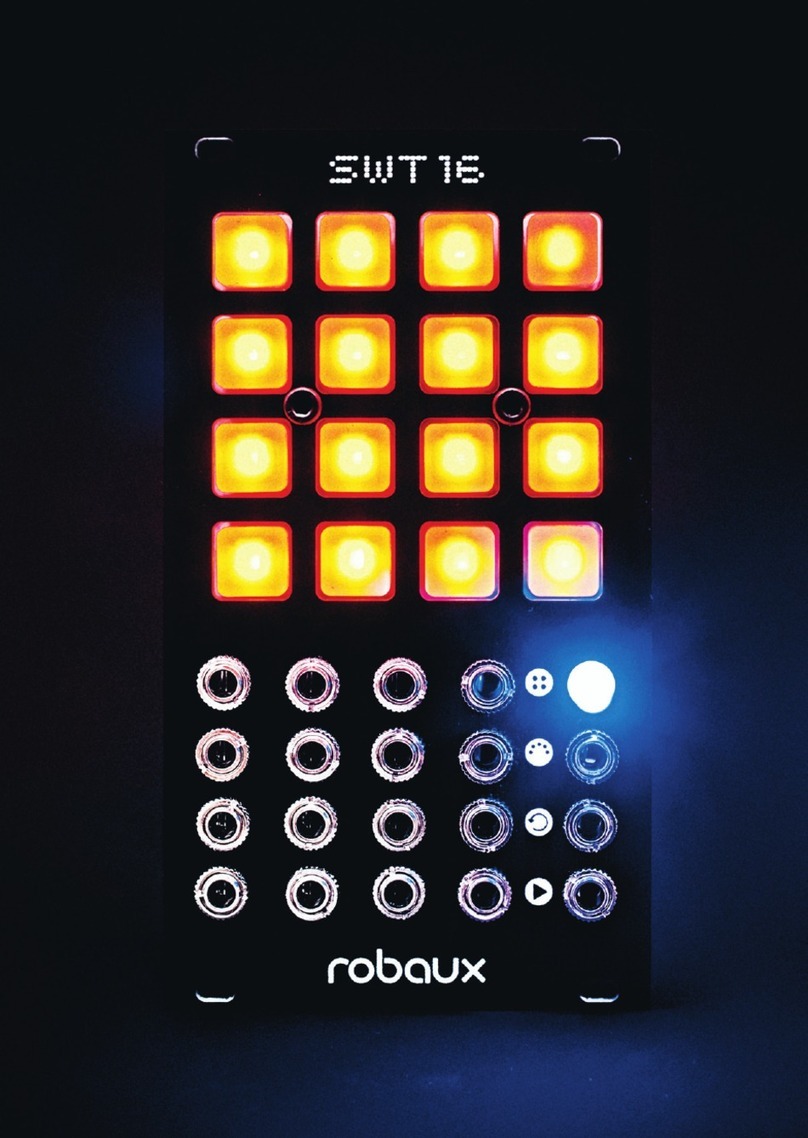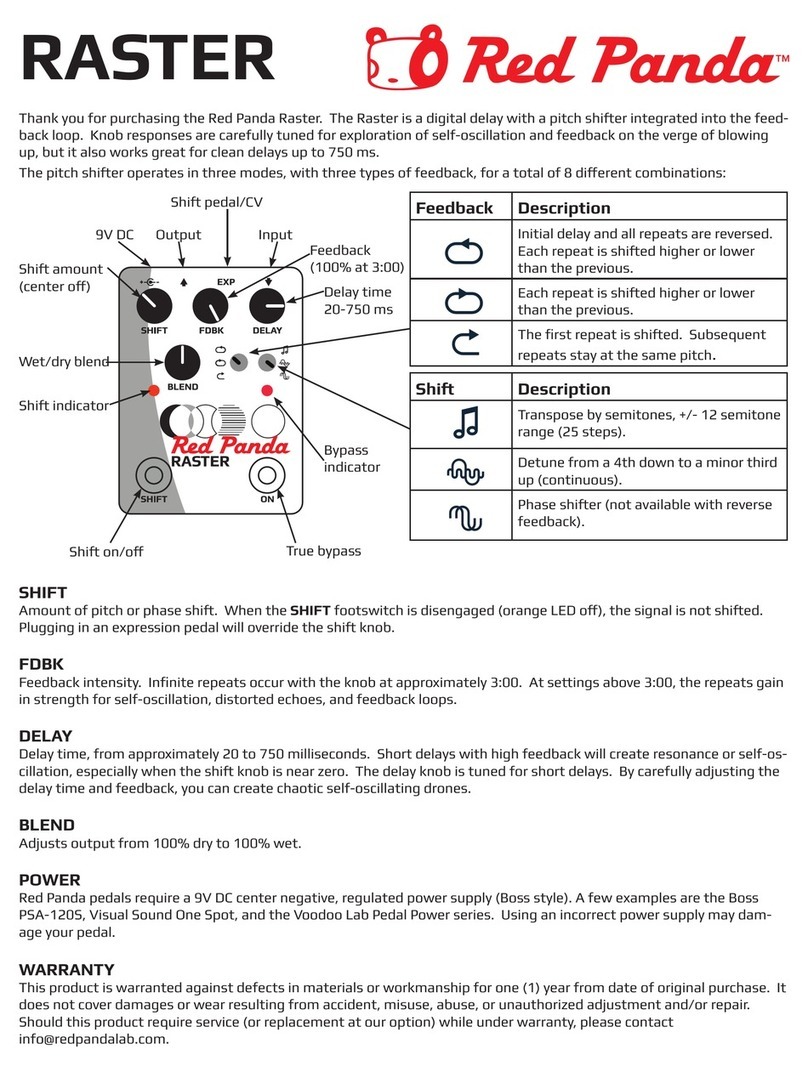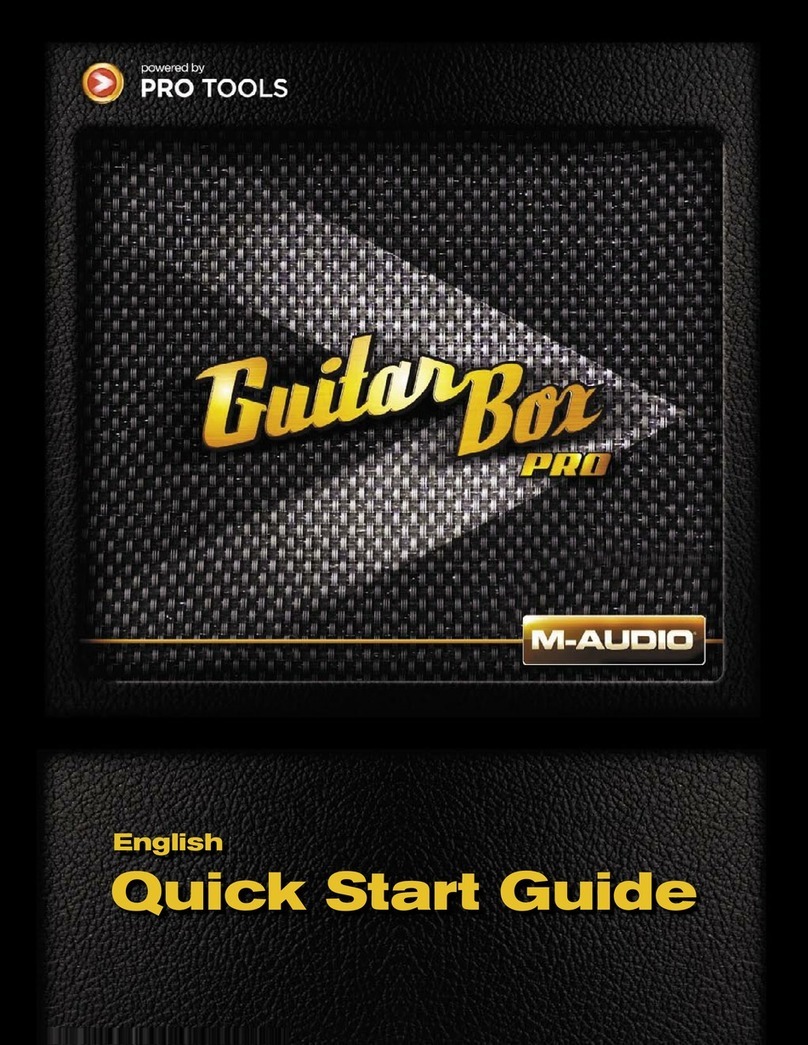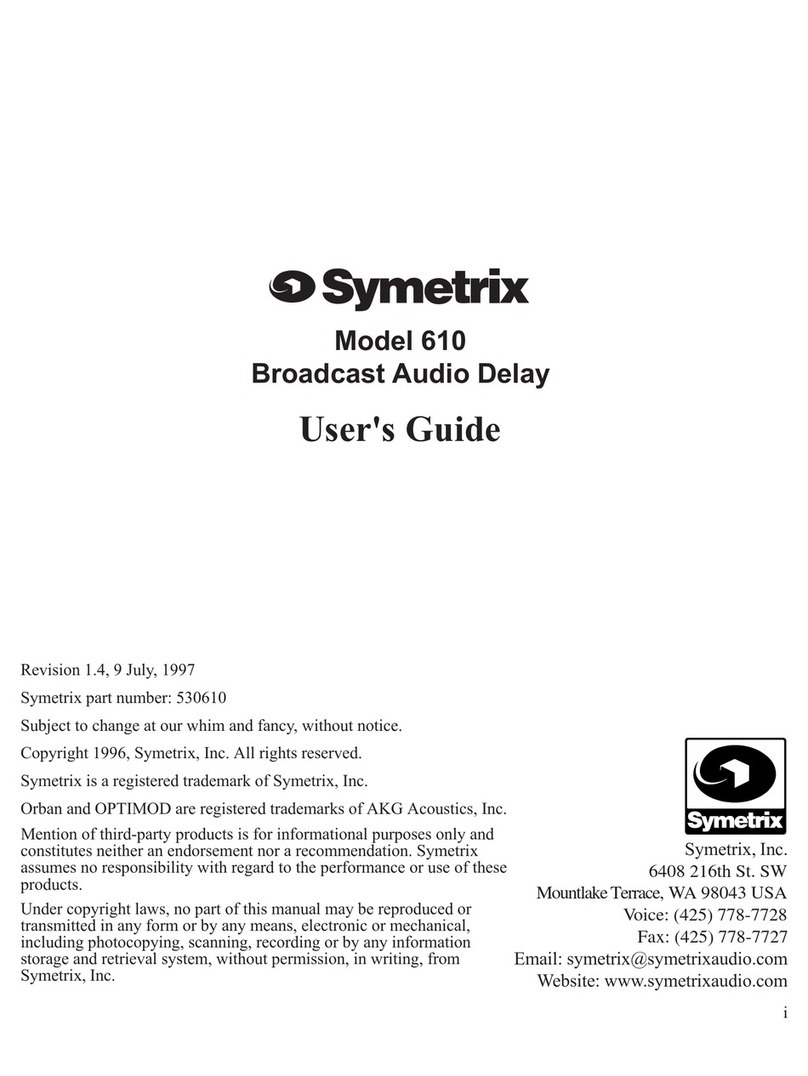Spygeargadgets SG-VR95 User manual

Continuous
Recording
Stop
Voice
Activated
Recording
• To start continuous recording, turn the recording switch to the direction of the
continuous line icon .
The charging indicator will display the battery level (as described in the above section) for
5 seconds, and then continuous recording will begin.
• To start voice activated recording, turn the recording switch to the direction of the
dotted line icon .
The charging indicator will display the battery level (as described in the above section) for
5 seconds, and then the device will be in voice activated recording mode. Whenever audio
is detected nearby, the device will start recording.
- Note: In voice activation mode, if there is no sound for 1 minute, the recorder will
save the current file and go into standby mode. It will start recording again a new file
whenever audio is detected again.
- Note: While it is commonly referred to as “voice activation mode”, any audio
detected nearby above the 60dB activation level will trigger recording, so placing
the recorder in a noisy environment (like a moving vehicle) may cause the device
to record continuously in voice activation mode due to ambient noise.
• To stop recording, rotate the recording switch back to the center position. This will save
the current file, and the device will be turned off.
.
Recording Audio
The VR95 has the ability to set a time/date stamp on the recordings so that you know exactly when your audio files are recorded. The time set
widget can be used on Windows/PC computers only. The time set widget will not work on Mac computers. The time/date stamp setting process only
takes a few seconds, so if you have a Mac and want to set the time/date stamp, you can use any PC you have access to to complete this process.
• To set the time and date stamp, first plug the VR95 recorder into your computer’s USB port. Next, download the time set widget from our support
website http://support.spygeargadgets.com. Click on the VR95 voice recorder link, and then click on the “Time Set Widget” link to view the detailed
instructions for downloading and using the time set widget. Please note that as mentioned in the detailed time setting instructions on the support
page, the Time Setup executable file must be copied and ran from the main/root directory of the flash drive in order to set the time properly.
Once you have completed the time set process, keep a copy of the time set file handy (such as on the flash drive), so if the internal battery is
exhausted, which will reset the time time, you can reset the time quickly with the time set file. You can also keep a backup copy on your computer.
.
Setting the Time/Date Stamp (PC Only)
LED Light Off Blinking Solid Red
Battery Life 0 ~ 30% 30%~70% 70%~100%
• When either the device is removed from the USB port, or when recording starts, the Charging
Indicator will display one of three battery levels for 5 seconds, depending on the remaining battery life.
• For example, if you remove the device from your USB port and the red light blinks for 5 seconds, that
means that it is charged between 30%-70%. If the light is turned on solid red, it is charged 70%-100%.
Checking the Battery Life
• The voice recorder has a built in rechargeable battery - be sure to charge the battery before use
• To charge the battery, remove the Cap and plug the USB Connection into your computer’s USB port, or optional wall or car charger
• While the battery is charging, the Charging Indicator will light up solid red
• When charging is complete and the device is fully charged, the Charging Indicator will blink red
Charging the Voice Recorder
Cap
USB Connection
LED Indicator
Body
Microphone
Recording Switch
Product Diagram
Thank you for purchasing the SpygearGadgets®Professional Grade USB
Flash Drive Voice and Audio Recorder (VR95). This miniature voice and audio
recording device features a built in high quality microphone and long life
battery capable of recording up 24 hours of continuous recording, and up to 25
days of standby battery life in voice activation mode.
Before using the voice recorder, please read this manual in its entirety and
keep it handy, as it explains the various functions of the audio recorder, as well
as how to listen to your recorded audio files.
If you have additional questions after reviewing this manual, please contact
SpygearGadgets®USB Flash Drive Audio Recorder
Model # SG-VR95 USER MANUAL
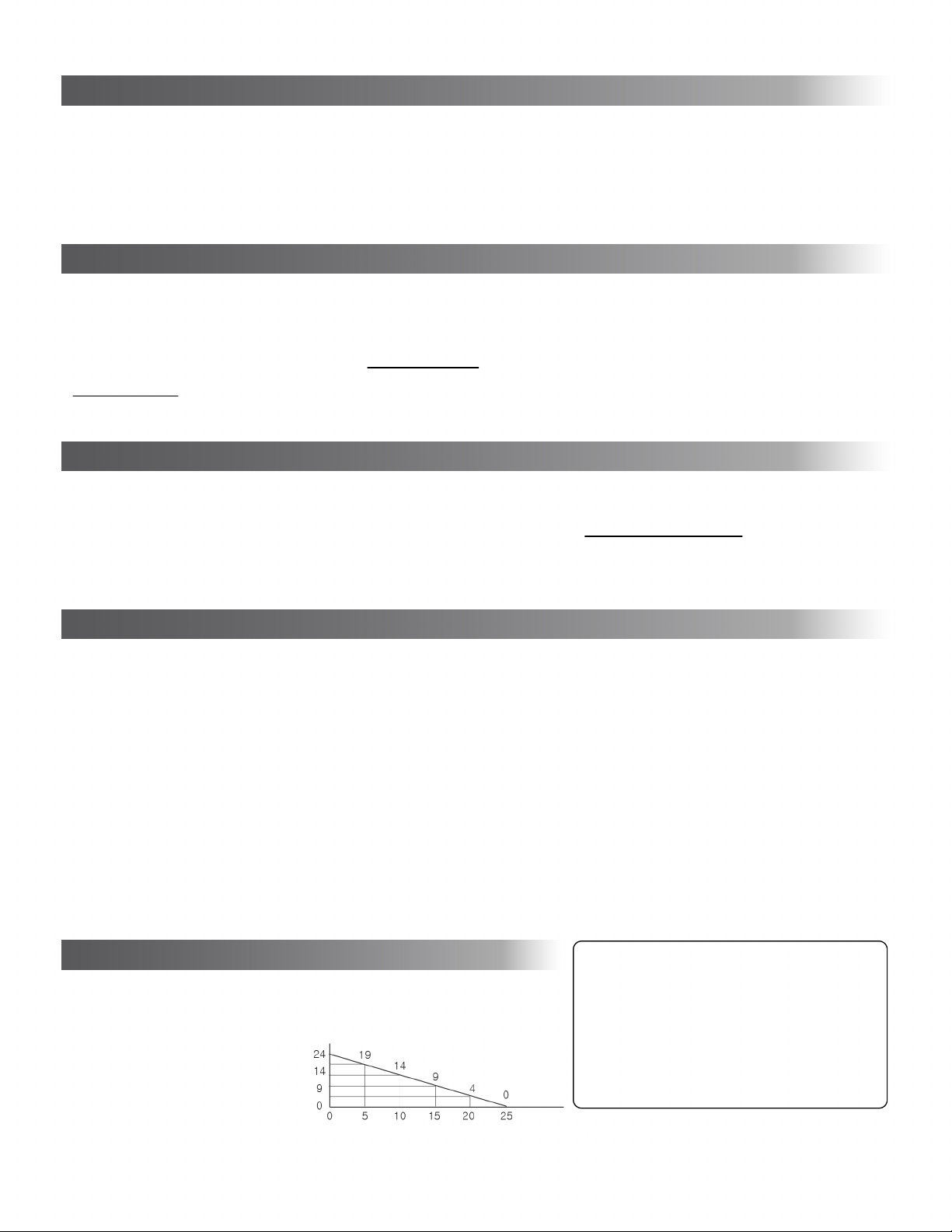
Battery Remaining (Hours)
In Voice Activation Mode, the battery will slowly drain as time goes
on without any recording. The chart below shows approximately
how much battery will drain after standby time with no recording:
(Standby Day)
Model Number:
Memory Capacity:
Recording Modes:
OS Compatibility:
Time/Date Stamp:
Battery Type:
Battery Life:
Recording Time:
Charging Time:
Audio Detection Level:
File Format:
Size:
Weight:
SG-VR95
8GB (288 Hours of Recordings)
Continuous and Voice Activation Modes
Windows and Mac Compatible
Yes (PC Only)
Internal Rechargeable
Up to 25 Days Standby Life
Up to 24 Hours Continuous Recording
About 1.5 Hours
60dB
MP3
2.5" L x 1.5" W x 0.5" H
0.5oz
Specifications FCC Caution:
Any changes or modifications in construction of this device which are not expressly approved by the
party responsible for compliance could void the user’s authority to operate the equipment.
FCC Note:
This equipment has been tested and found to comply with the limits for a Class B digital device,
pursuant to part 15 of the FCC Rules. These limits are designed to provide reasonable protection
against harmful interference in a residential installation. This equipment generates, uses and can
radiate radio frequency energy and, if not installed and used in accordance with the instructions, may
cause harmful interference to radio communications. However, there is no guarantee that
interference will not occur in a particular installation. If this equipment does cause harmful
interference to radio or television reception, which can be determined by turning the equipment off
and on, the user is encouraged to try to correct the interference by one or more of the following
measures:
- Reorient or relocate the receiving antenna.
- Increase the separation between the equipment and receiver.
- Connect the equipment into an outlet on a circuit different from that to which the receiver is
connected.
- Consult the dealer or an experienced radio/TV technician for help
If you experience any issues using the VR95, the following troubleshooting tips and Frequently Asked Questions should be helpful:
Q. Time/date setting process is not working.
A. Be sure that you have followed the time setting directions
exactly. Make sure the Time Setup file is being ran from the
main directory of the flash drive recorder, and that you are
using a PC (Mac is not supported).
Q. Recorder is recording all the time in voice activation mode
A. While commonly refered to as “voice activation” mode, in
practice any sound detected nearby above the activation threshold
(60dB) will trigger recording. If the device is placed in a room with a
loud fan, or in a moving vehicle, the ambient noise may cause the
device to continuously record.
Q. The device is not recording.
A. There are a few reasons this may happen. First, make sure that
the device is fully charged. Second, if you are using a Mac computer,
make sure you properly deleted previously recorded files as
mentioned on the previous page, by emptying your trash can (while
the device is plugged into your computer). If this doesn’t solve the
recording issue, or if you are using a PC, try reformatting the device,
which will reset it back to the factory default settings. Note: This will
also erase any recordings on the device.
800-380-5848 (M-F 930a-430p)
http://www.spygeargadgets.com
http://support.spygeargadgets.com
Email:
Phone:
Live Chat:
24/7 Support Portal:
If you have any other issues that are not addressed here, please
contact our technical support staff via one of the methods below:
Troubleshooting / FAQs
You can delete recorded audio files easily to make space for new files, or if they are simply no longer needed. To delete the files, click on the file (or
highlight multiple files), and then press the delete key on your keyboard, or drag them to your trash can or recycle bin.
IMPORTANT NOTE FOR MAC USERS: Once you click delete or drag the files to your trash bin, be sure to empty the trash bin to fully delete the files.
Due to the way that Macintosh computers handle deleted files on removable devices (such as this one), the files actually remain hidden on the device
until you empty the trash bin. If you do not fully delete the files by emptying the trash bin (while the recorder is plugged in), it can appear that the
device is empty, when it has really filled up, which will cause the device to not be able to record new files until the trash is emptied.
Deleting Recorded Files
1. To listen to your recorded files, first make sure the recording switch is in the Stop (middle) position
2. Next, plug the USB connector into your computer’s USB port, and it will be recognized as a removable disk
3. Open up the drive that corresponds with the voice recorder, and double click on the VOICE folder
4. Double-click on your recorded files in the VOICE folder to play in your computer’s default media player
5. For best playback performance, we recommend using VLC Media Player to play back your audio files. VLC is a popular video and audio player for
both PC and Mac computers that is free to download at www.videolan.org/vlc.
IMPORTANT NOTE: Make sure before you remove the device from your USB port to eject using the “Safely Remove Hardware” dialog box to avoid
possible damage to the unit or corruption of the files on the drive.
Listening to Recorded Files
One of the unique features of the VR95 is that it can record while plugged into a power source, such as a computer’s USB port, a wall outlet, or a car
charger. By using an external power source, the device can record indefinitely, or until the internal memory fills up, or until you unplug it or turn it off.
This way, there are no battery life concerns to worry about during long-term recording.
To record using an external power source, first turn the recorder on and to the desired recording mode (continuous or voice activated). Next, plug into
your desired power source (USB port, wall charger, etc). When you are ready to save the recordings and turn the device off, first unplug it from the
power source, and then rotate the dial back to the middle (Stop) position.
Recording While Plugged Into Power Source
Table of contents