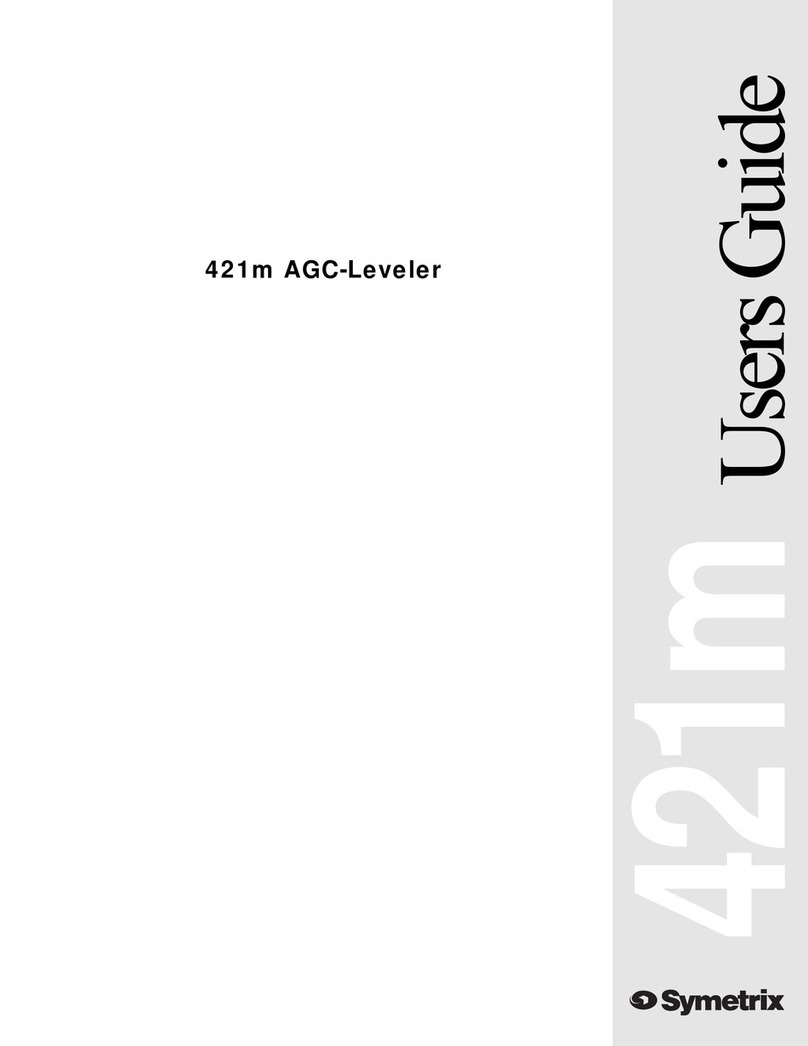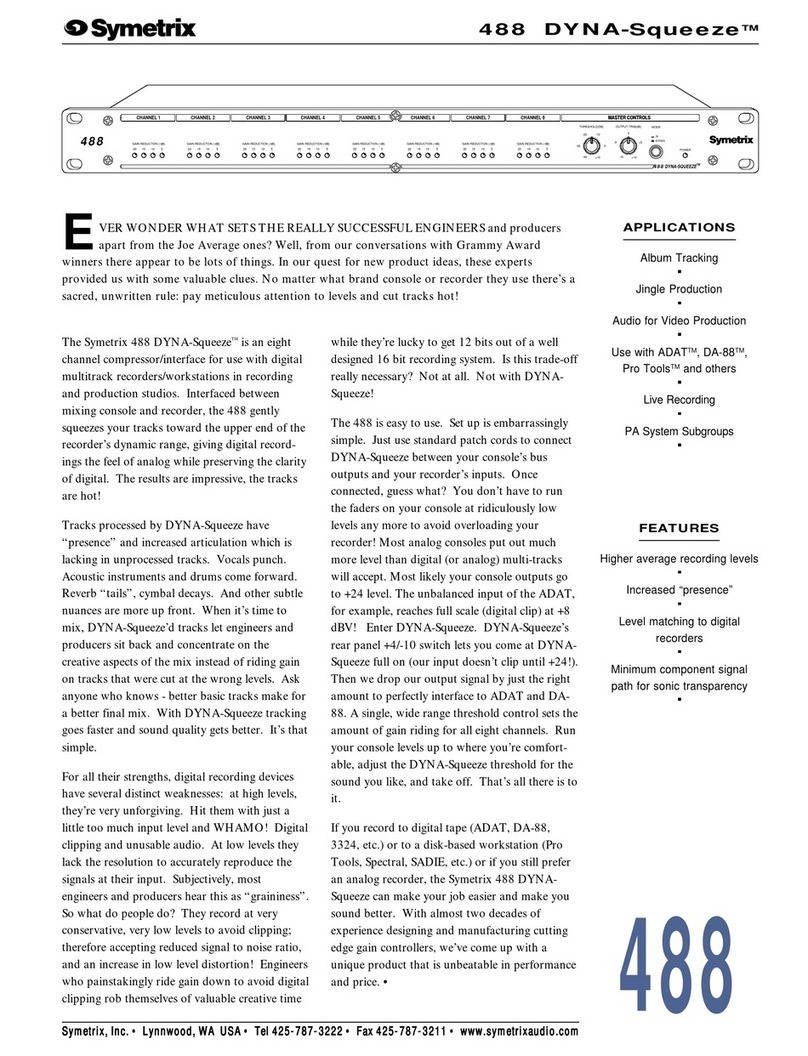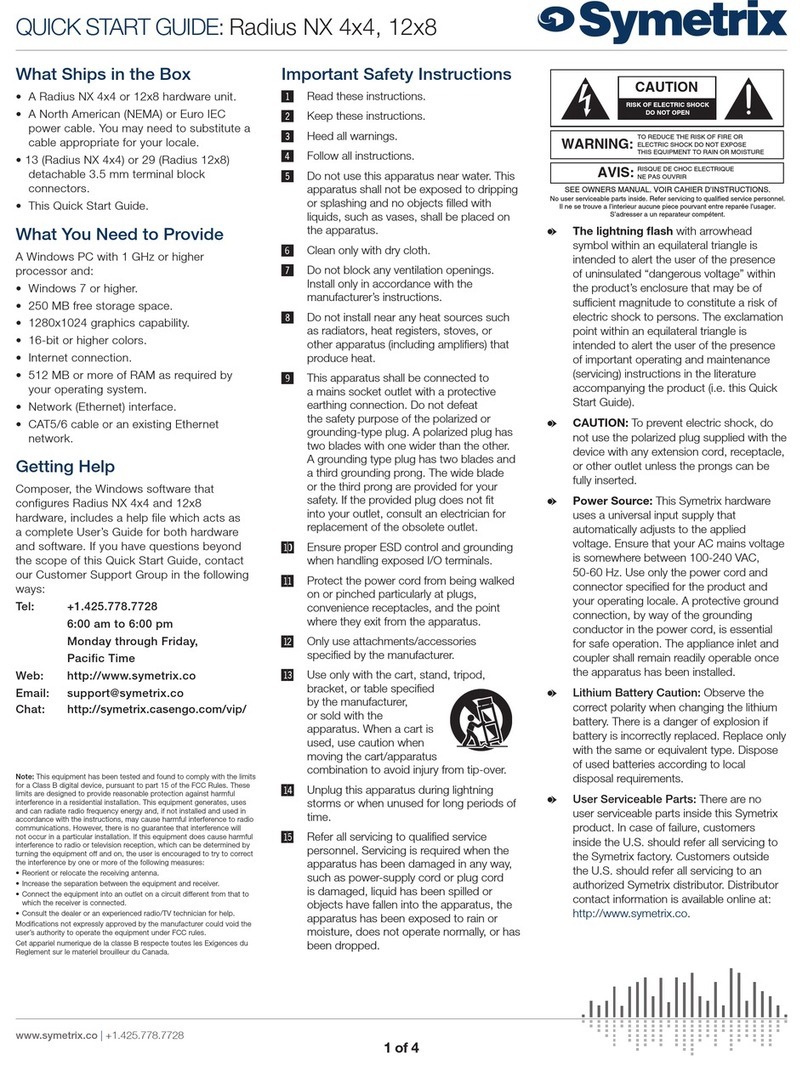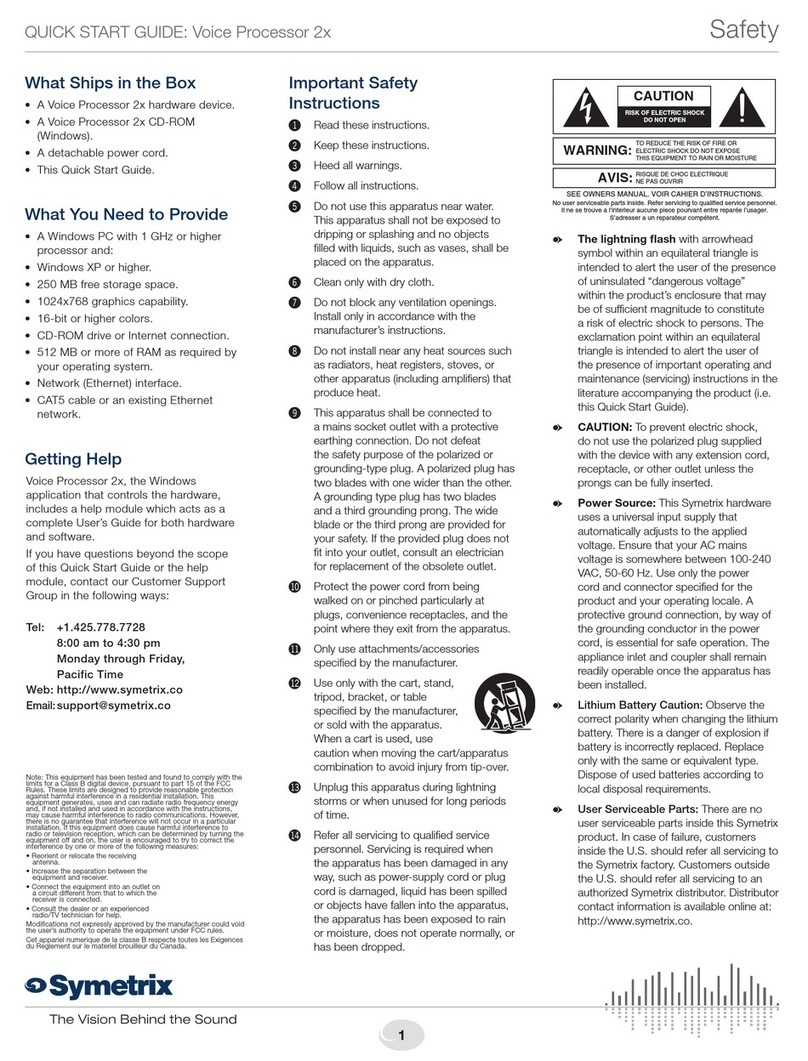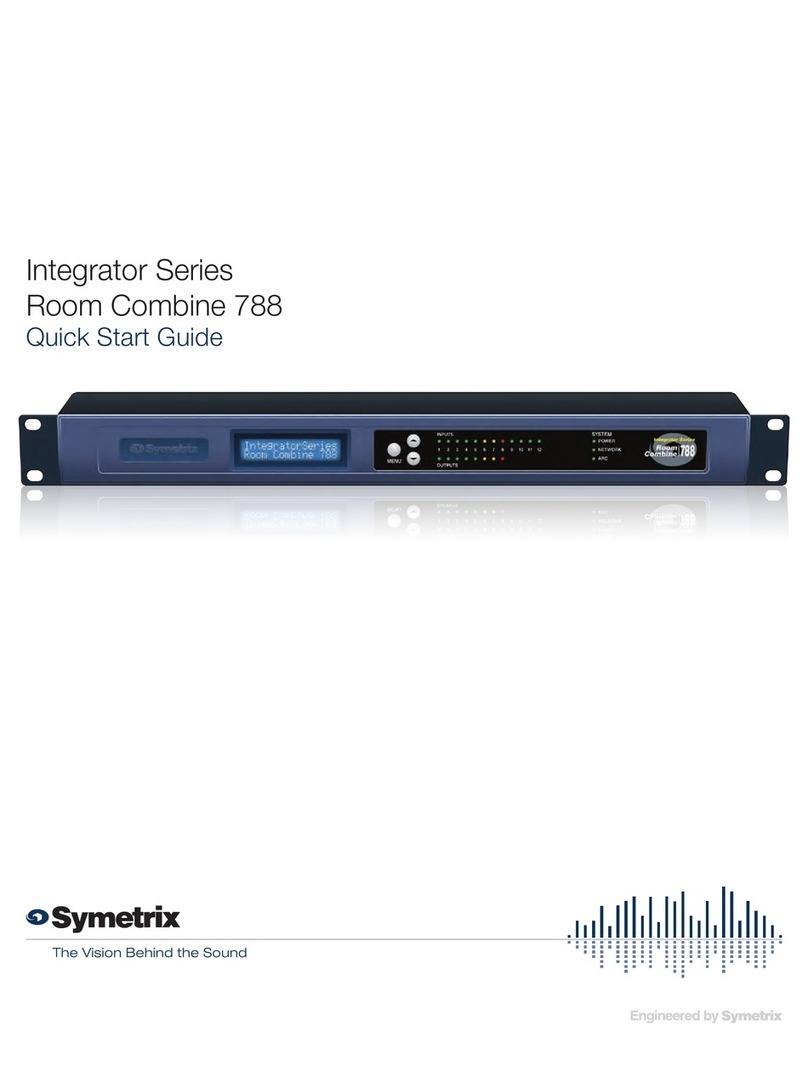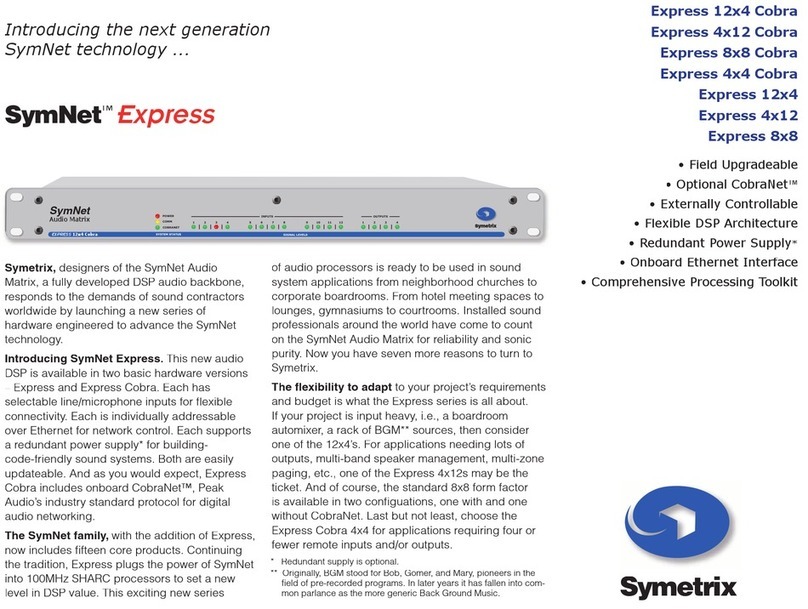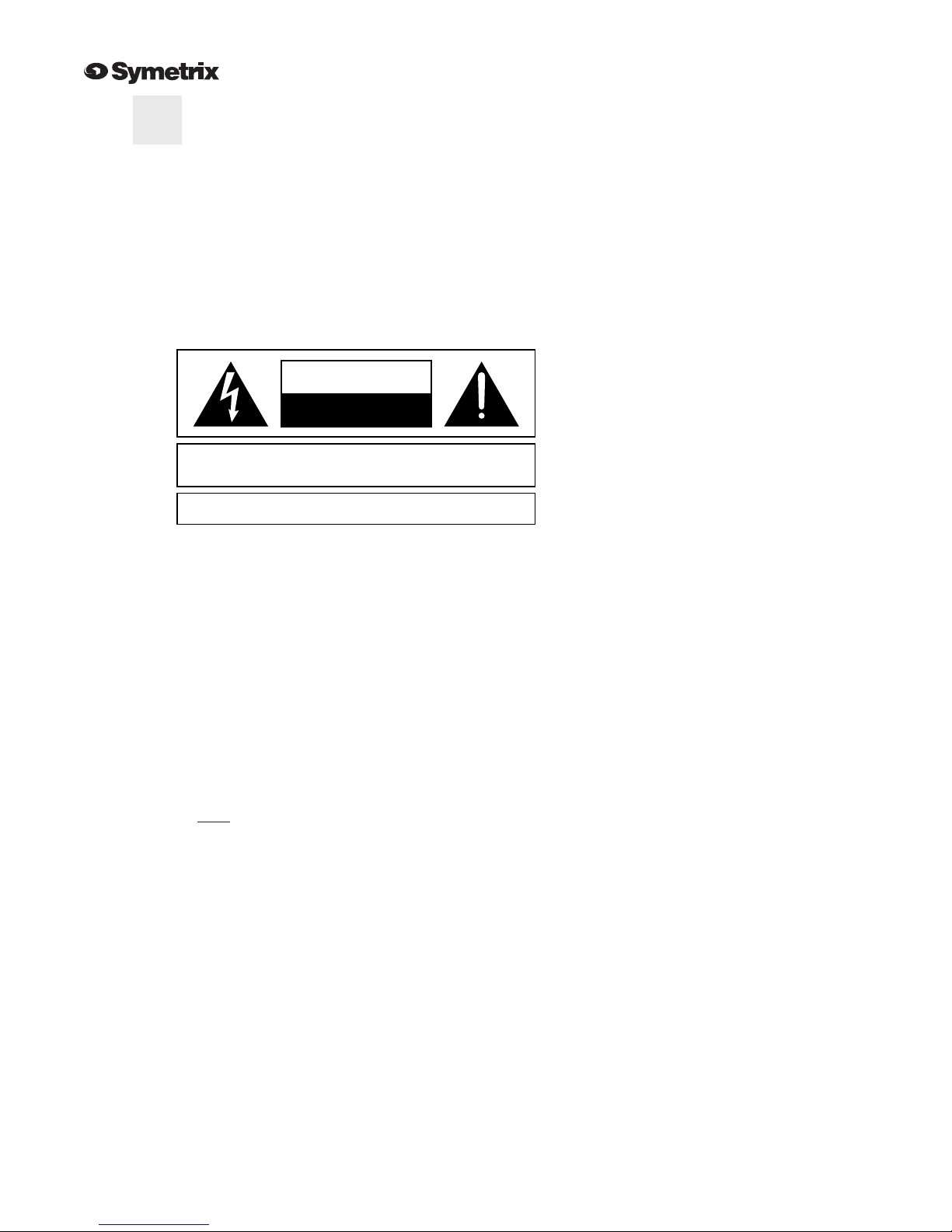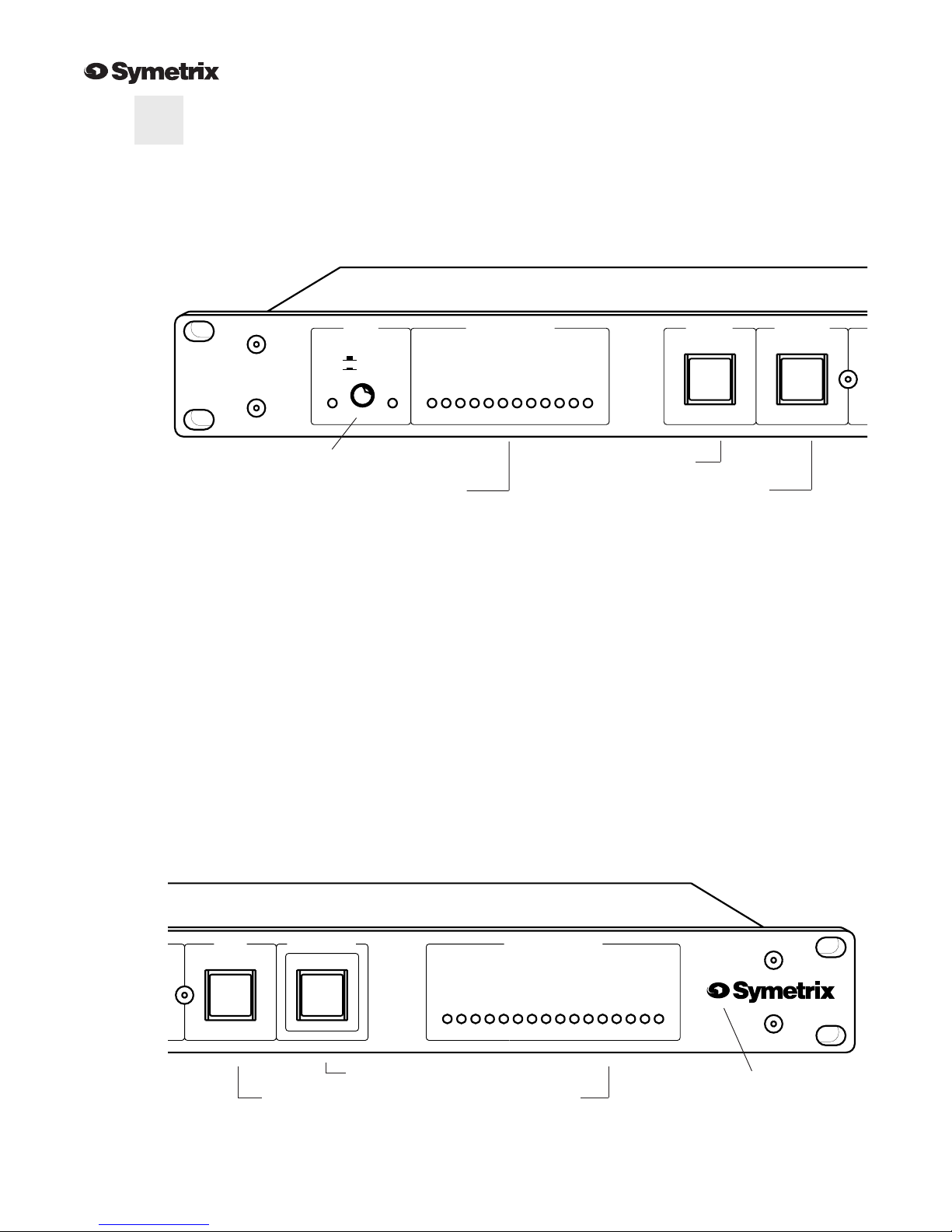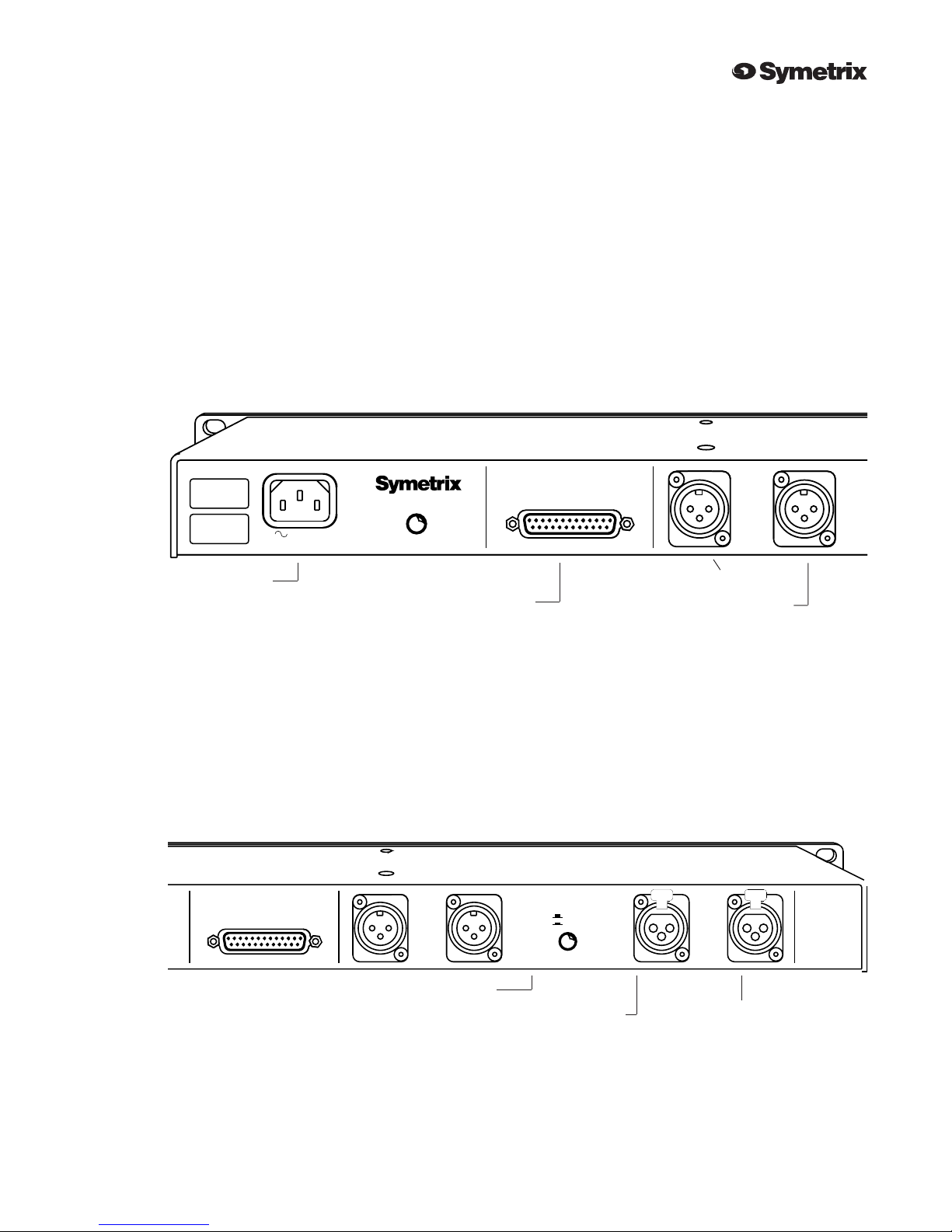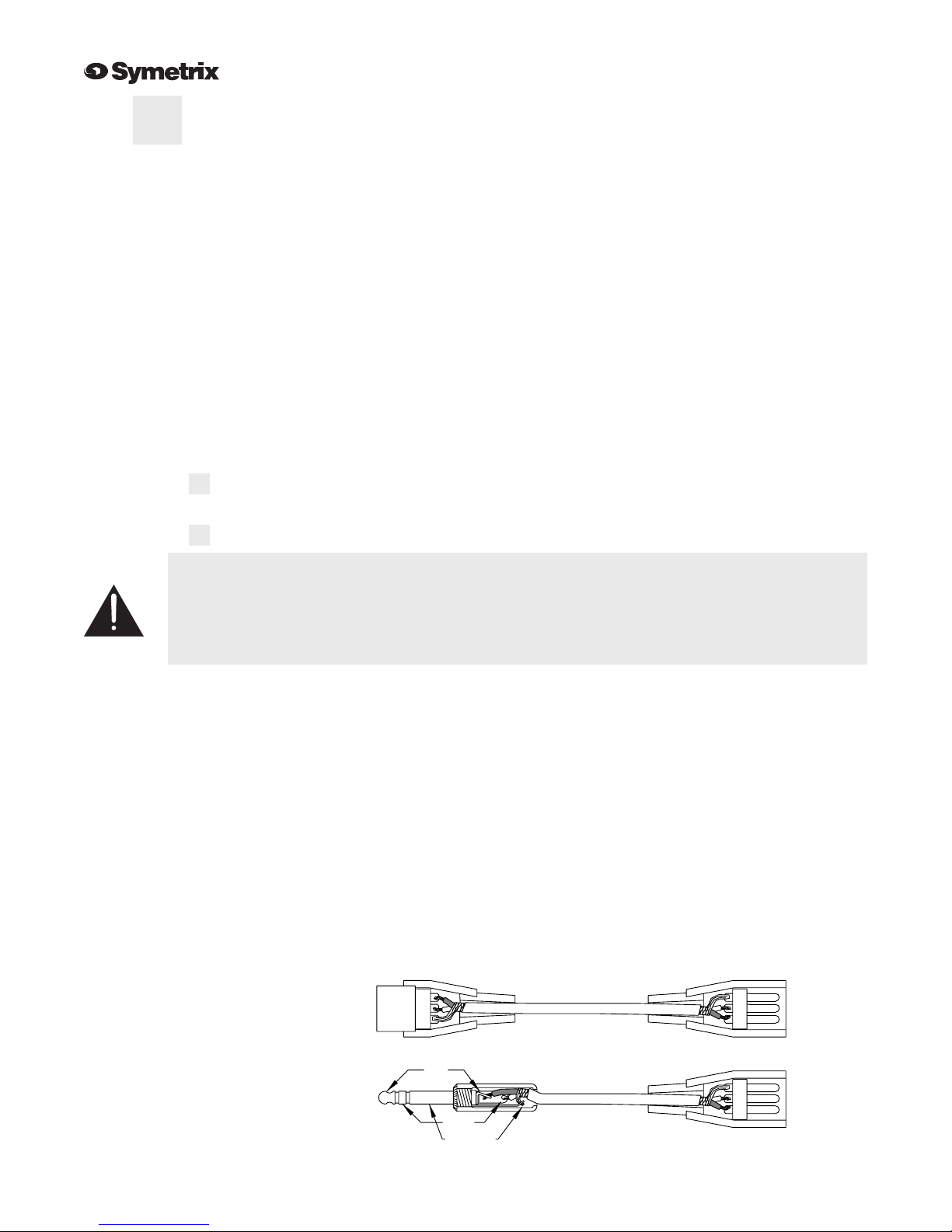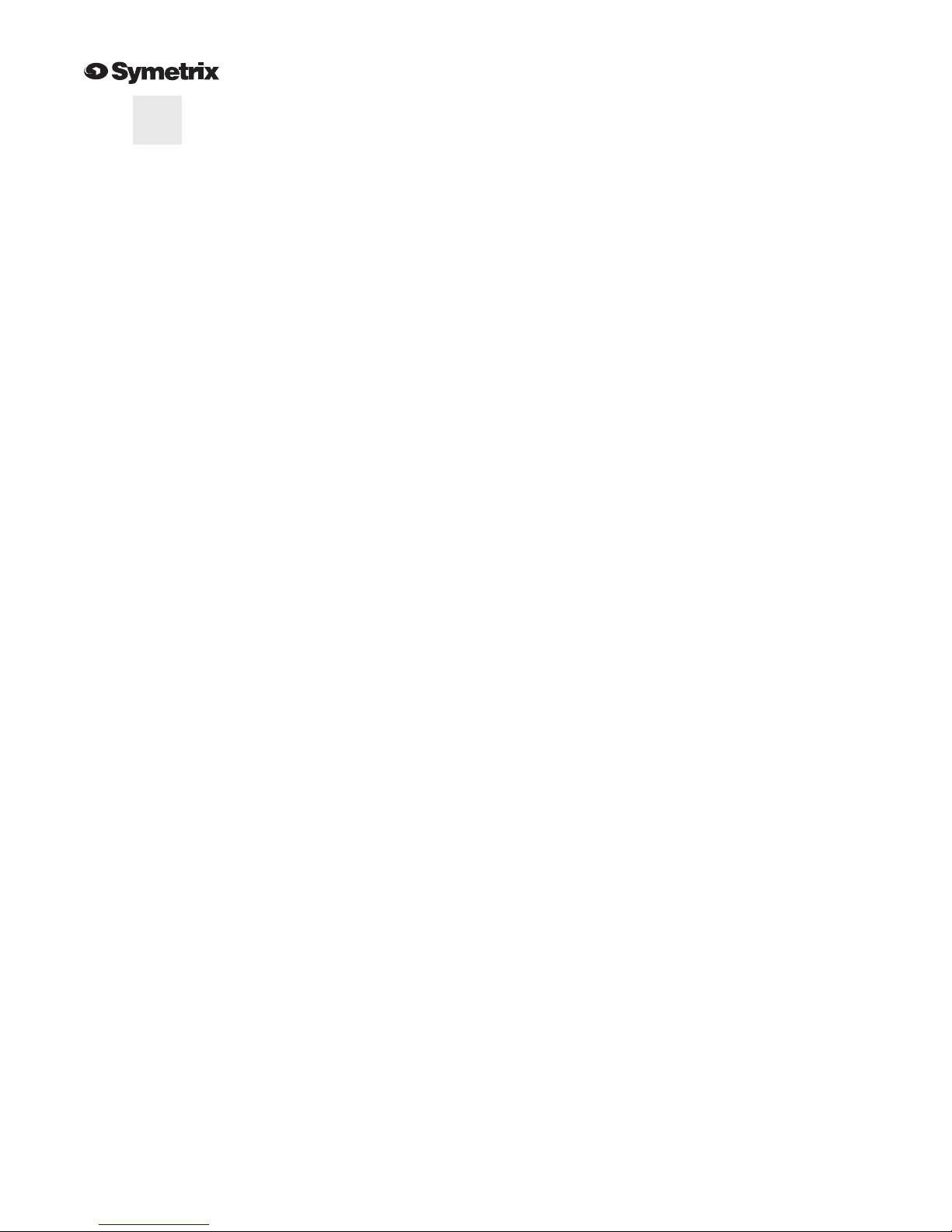Page 1
Introduction
Congratulations on your decision to use a Symetrix model 610 Broadcast Audio Delay. The 610
has been designed to give broadcasters unequaled performance combined with ease of use and
reliability. This manual will guide you through the installation and operation of the 610, and
provide valuable tips on how to interface with other equipment in your studio or control room.
The 610 gives the host or producer of a talk show the power to prevent the broadcast of unwanted
profanities or comments from telephone callers. As the program begins, the 610 gradually and
unobtrusively delays or "stretches out" the program until 7 1/2 seconds of 14kHz bandwidth
stereo audio is stored in memory. When a person on the telephone line says something the host or
producer does not think appropriate for the broadcast, he or she presses the DUMP PROFANITY
button and the memory is cleared, thereby preventing the unwanted audio from reaching the
airwaves. Meanwhile, the host releases the offending caller from the telephone line and proceeds
with the program. After the DUMP PROFANITY button has been pressed, the 610 automatically
begins to stretch (time expand) the program audio again until the full 7 1/2 second delay is
attained.
Several minutes in advance of the end of the talk show, the host or producer presses the EXIT
DELAY button and the 610 begins to time compress the program audio until there is nothing left
in the 610's memory (zero seconds delay). At this point the program is back in "real time" and the
610 automatically removes itself from the signal path.
A unique feature of the 610 is the COUGH button, which allows the host to make impromptu
interruptions in the program for up to 7 1/2 seconds while keeping the audience unaware of the
break. When the COUGH button is pushed, the 610 plays from memory while the button is held
in. As soon as the button is released, the 610 automatically begins to refill the memory. The host
can cough, have a quick drink of water, or make a comment to the producer or engineer without
any perceptible program interruption.
The 610 uses the latest in delta-sigma conversion technology coupled with advanced digital
signal processing (DSP) algorithms. This combination produces a product that meets or exceeds
the highest broadcast standards in terms of low noise, low distortion, and superb signal process-
ing.
The 610's logical, easy to use control panel holds no hidden surprises. The product is easy to
learn and simple to use. In the sections that follow you'll find information on installation, opera-
tion, and specific applications of the 610. We follow this with a troubleshooting guide, warranty
and service information, and detailed specifications.
As with all Symetrix products, the 610 has been designed and built to the highest standards of the
broadcast industry. Our company is committed to excellence in product design, manufacturing,
and service. Please do not hesitate to contact us with your questions or comments.
1