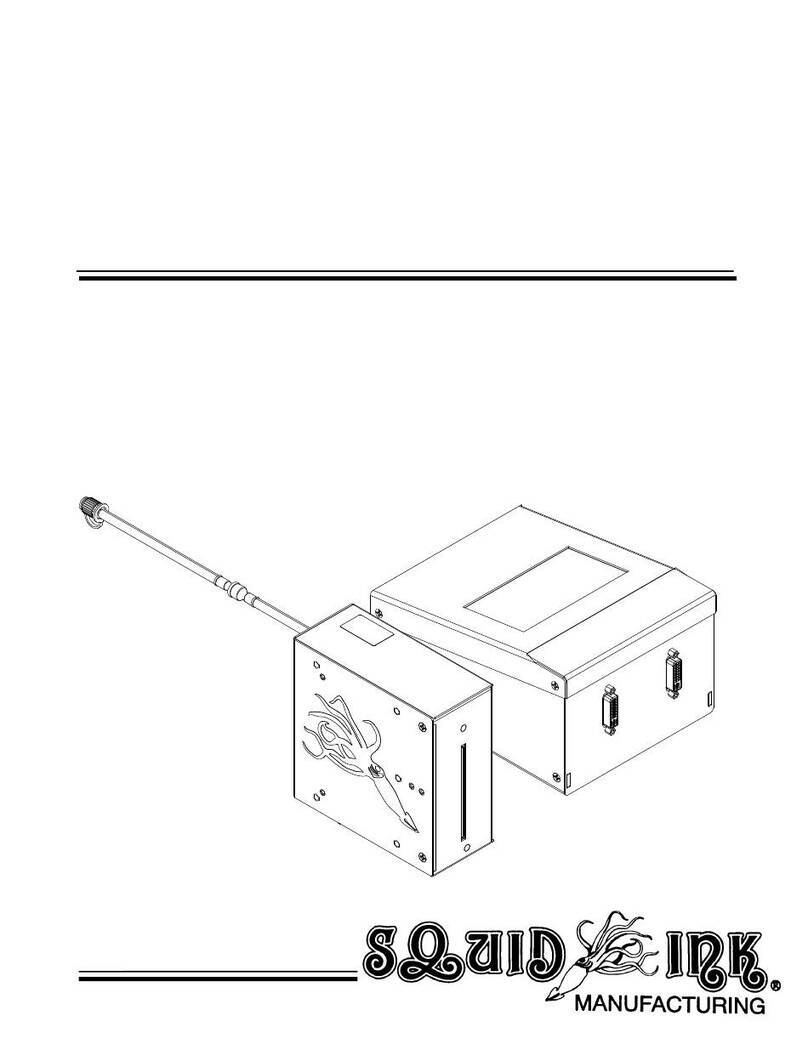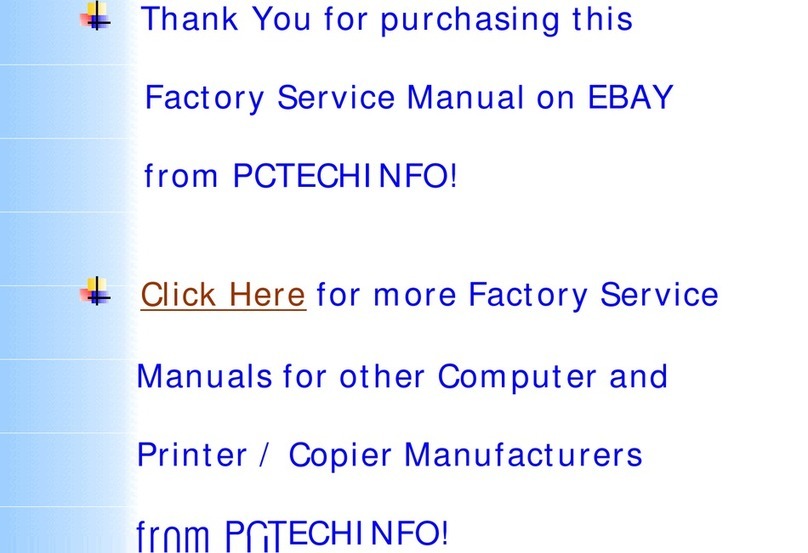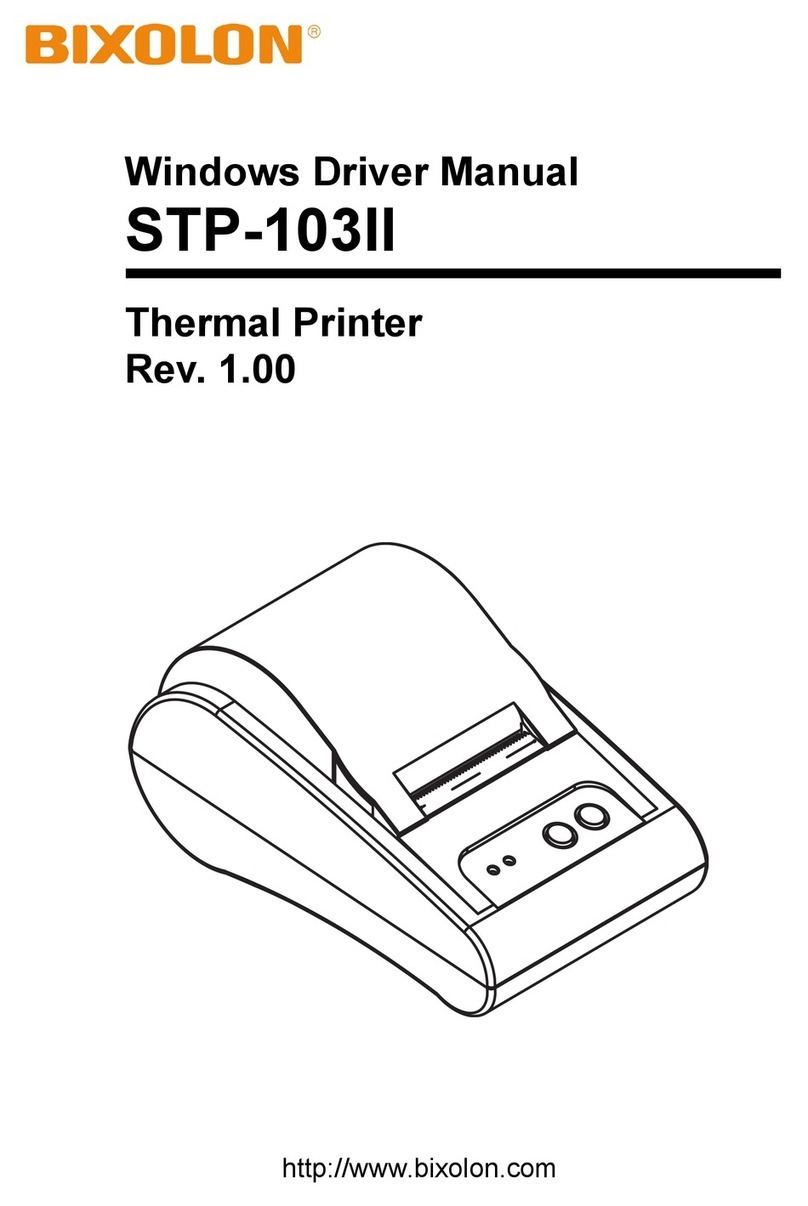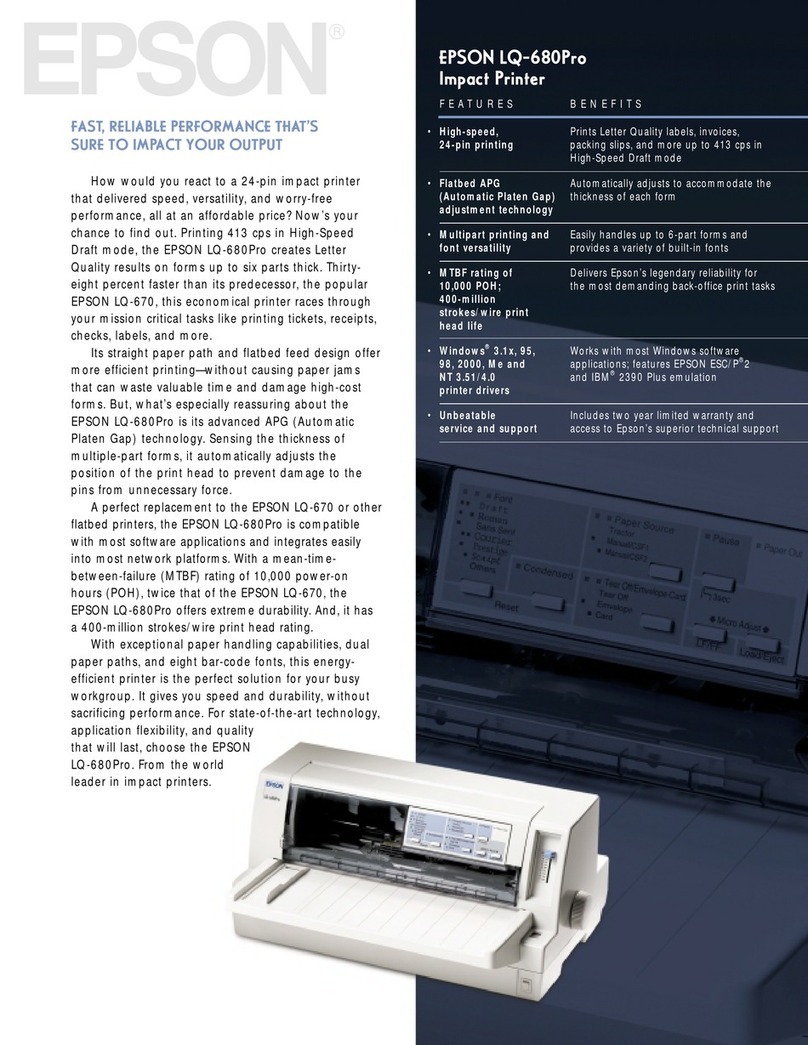Squid Ink ALFAMAQ CoPilot 128 User manual
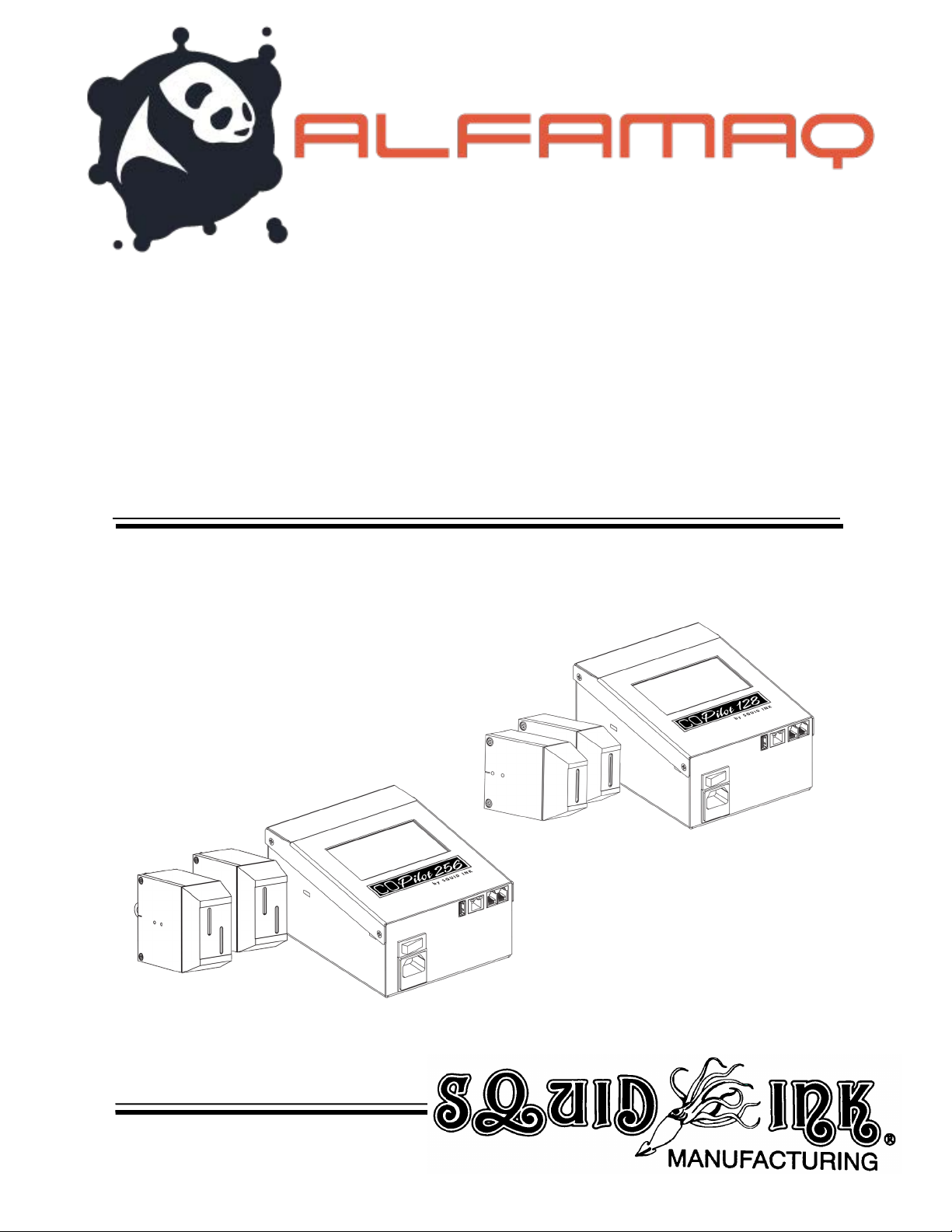
Rev Q 2003978
CoPilot
128/256
Industrial Inkjet
Printing System
User Guide

Rev Q 2003978

CoPilot 128 and 256
Industrial Inkjet
Printing System
User Guide
Revised 12/4/2018
P/N 2003978 Rev Q
Copyright and Trademarks
Copyright ©2018 Squid Ink Manufacturing.
All rights reserved. All trademarks and brand names
are the property of their respective owners.
1a. Cda. Jacarandas #14 Col. El Vergel, Iztapalapa. Ciudad
de México C.P. 09880
(55) 5426-4137 800 253-2627
Rev Q 2003978

Rev Q 2003978

Rev Q 2003978
Contents:
Safety.........................................................................................................9
Introduction .............................................................................................10
General System Description ....................................................................................... 10
System Components................................................................................................... 10
System Specifications ................................................................................................. 12
Software Specifications............................................................................................... 13
Options........................................................................................................................ 14
Installation and Setup.............................................................................15
General Recommendations ........................................................................................ 15
128 Printhead Overview.............................................................................................. 16
256 Printhead Overview.............................................................................................. 17
Controller Overview..................................................................................................... 18
Mounting ..................................................................................................................... 19
Printhead(s) ........................................................................................................................19
Controller ............................................................................................................................20
Printhead Height .................................................................................................................22
Photocell .............................................................................................................................25
Distance from Substrate......................................................................................................26
Rotating and Tilting the Printhead .......................................................................................27
Data Cable Connections ............................................................................................. 29
Connecting Photocell Trigger to Controller ..........................................................................29
Connecting an Optional Encoder to the Controller...............................................................29
Custom Triggering Device...................................................................................................30
Printhead Data Cable ..........................................................................................................31
Connecting a Second Printhead..........................................................................................33
Connecting a Second CoPilot Printing System ....................................................................34
Connecting an Optional Low Ink Warning Light ...................................................................35
Connecting to a desktop PC................................................................................................36
Connecting to a Local Area Network ...................................................................................36
USB Port ..................................................................................................................... 37
Optional Four Port USB Hub ...............................................................................................38
Power Supply.............................................................................................................. 39
Ink Supply ................................................................................................................... 40
Cartridge Ink System...........................................................................................................40
Bag Ink System ...................................................................................................................44
IMPORTANT! Handling of Ink Bags: ...................................................................................46
Operation .................................................................................................47
Priming........................................................................................................................ 47
Priming the Cartridge Ink System ........................................................................................47
Priming the Bag Ink System ................................................................................................48
Power up..................................................................................................................... 49
Home Screen .............................................................................................................. 50
Zoom Function ............................................................................................................ 52
Message Screen ......................................................................................................... 53

Rev Q 2003978
Message Screen Remote Server ................................................................................ 54
Settings Screen........................................................................................................... 55
Line Speed:.........................................................................................................................56
Distance to Trigger: .............................................................................................................58
Print Direction:.....................................................................................................................59
Encoder Divider:..................................................................................................................60
Repeat Print: .......................................................................................................................61
Counters: ............................................................................................................................62
Spit Function: ......................................................................................................................63
Peak Encoder Speed: .........................................................................................................65
USB Load:...........................................................................................................................66
Reset: .................................................................................................................................67
Ink Status ............................................................................................................................68
Print Engine Alignment:.......................................................................................................69
Calibrate Touchscreen ........................................................................................................70
Remote Database Server....................................................................................................72
Set Date: .............................................................................................................................75
Set Time:.............................................................................................................................75
Custom Keyboard: ..............................................................................................................76
Language: ...........................................................................................................................78
Static IP Address:................................................................................................................79
User Data:................................................................................................................... 80
Wireless Interface: ...................................................................................................... 81
WiFi:....................................................................................................................................82
Bluetooth:............................................................................................................................84
Description of CoPilot 128/256 Touchscreen Buttons ................................................. 85
Powering Off ............................................................................................89
Mounting Options ....................................................................................90
Floor Stand ................................................................................................................. 90
Conveyor Mounting Bracket........................................................................................ 91
Maintenance ............................................................................................92
Mounting Hardware and Connections......................................................................... 92
Nozzle Face Plate....................................................................................................... 92
Cleaning External........................................................................................................ 92
Flushing the Printhead ................................................................................................ 93
Parts List .................................................................................................96
CoPilot 128/256 Replaceable Parts Main Components .............................................. 96
Mounting Hardware..................................................................................................... 97
Ink Systems .............................................................................................................. 102
Printheads................................................................................................................. 108
Component Dimensions ........................................................................110
128P/256 PN 2003902.............................................................................................. 111
Controller, Exploded View .................................................................................................111
CoPilot 128/256 System Updates .........................................................113
Applying Updates from USB ..................................................................................... 113
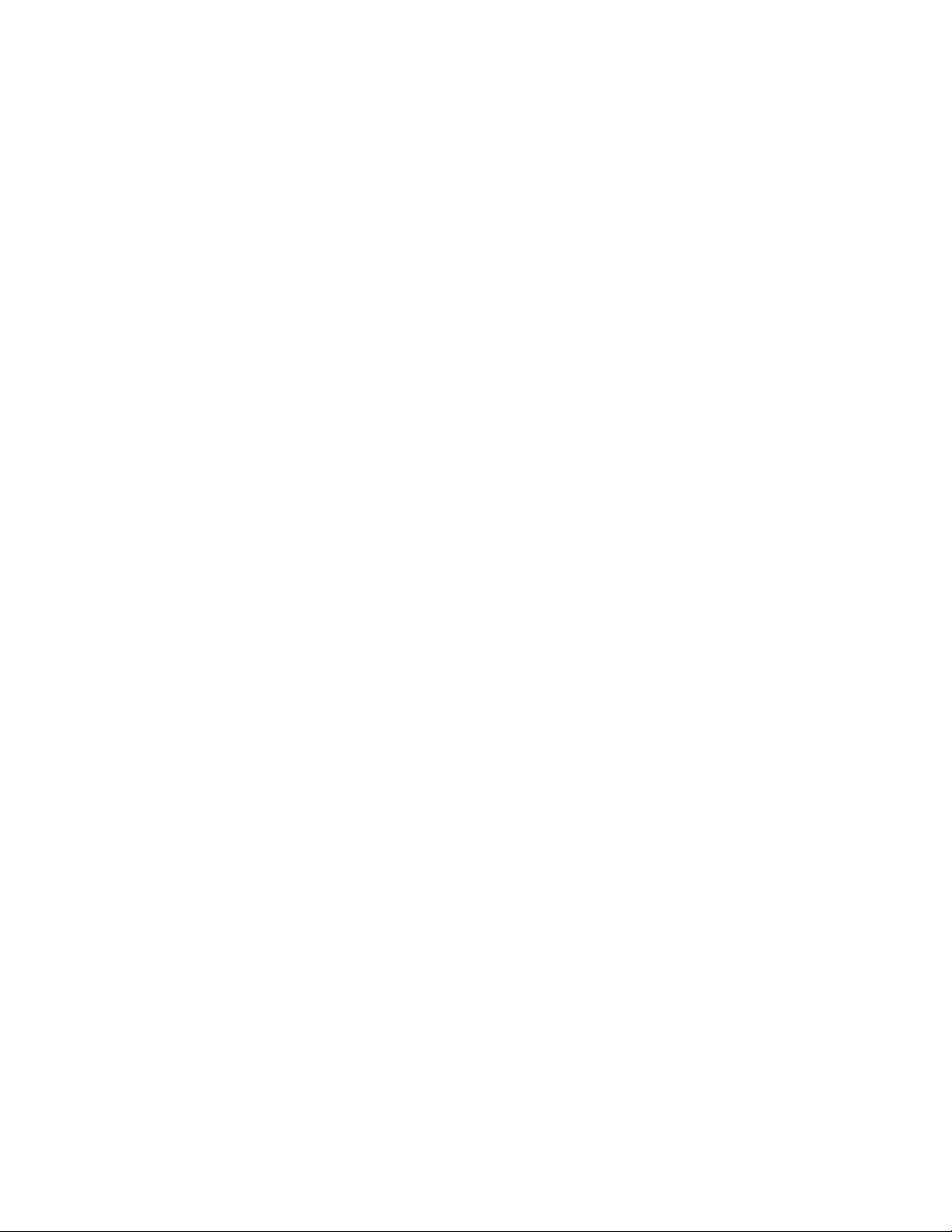
Rev Q 2003978
Piezo Printing System ...........................................................................115
Product Warranty ..................................................................................115
Customer Support .................................................................................118
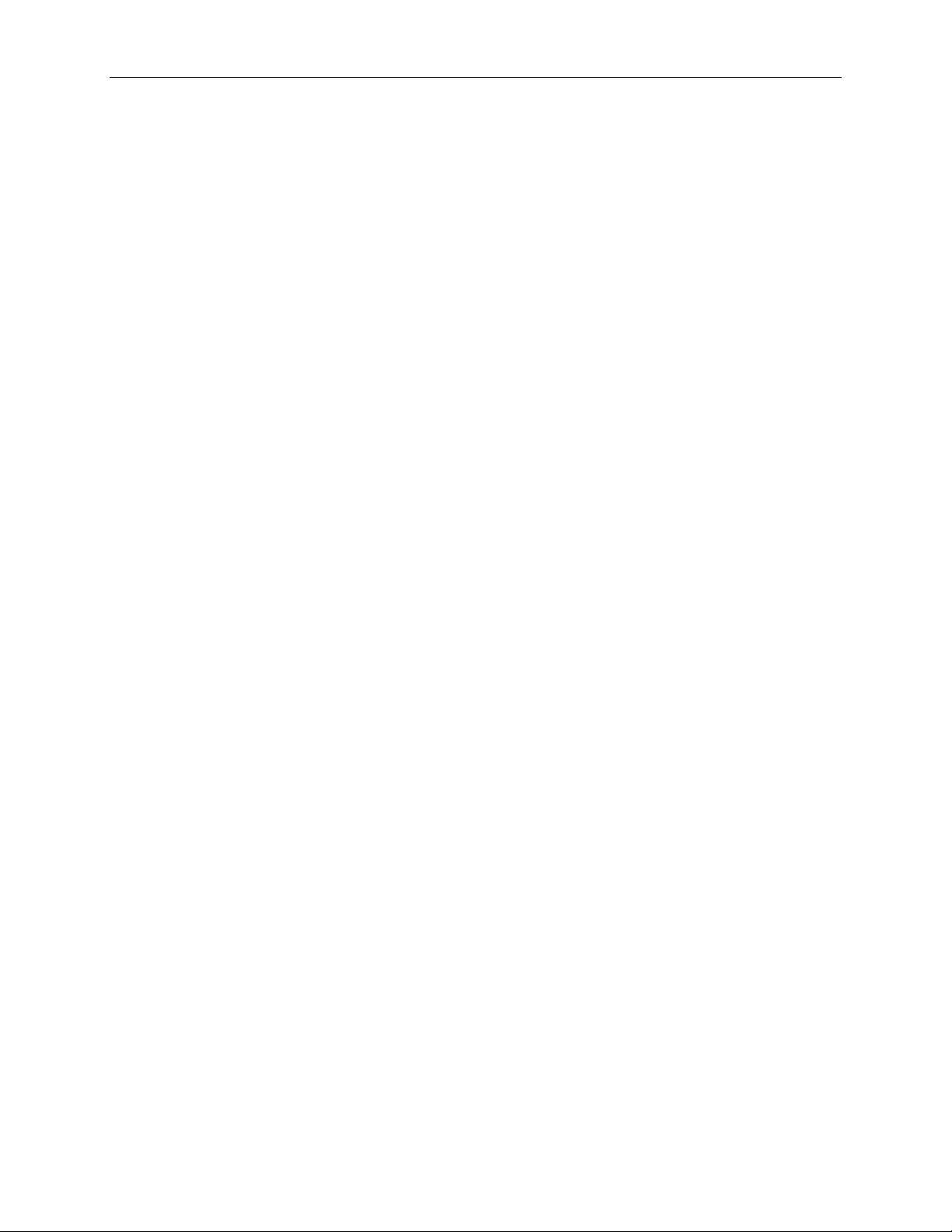
8Safety
Rev Q 2003978

Rev Q 2003978
Safety
The Squid Ink CoPilot 128/256 printing system is easy to install, operate and maintain.
Follow these simple safety steps to insure a smooth and safe operation.
•The CoPilot 128/256 components are reasonably compact and lightweight. However,
while unpacking and setting up the printer, always take care and use proper lifting
techniques. Try to avoid over reaching and twisting while handling the printer and
accessories. If necessary, use two people to lift and move the printing system.
•While installing, maintaining and operating the printing system, always wear safety
glasses, gloves and protective clothing.
•Make sure the electrical power source is properly wired and grounded. The power
source should comply with all safety regulations and codes applicable to the
installation location.
•Turn off and unplug the printing system while servicing and performing maintenance.
Note: Some service and maintenance procedures require
the power be left on. During such procedures,
carefully follow the safety instructions.
•Use only Squid Ink Manufacturing ink or other Squid Ink manufacturing approved
fluids.
•The Squid Ink CoPilot 128/256 printer can use an ink cartridge or an ink bag system.
Do not open or puncture the ink supply cartridge or bag in any way other than normal
installation.
•Keep all fluids away from open flame and excessive heat.
•Avoid prolonged contact with skin. Fluids can be washed with soap and water.
•Never look directly into the printhead. If any fluid should make eye contact, flush
immediately with water and receive appropriate medical attention.
•Never pour fluids into sink, sewer or drain. Dispose of fluids in accordance with all
ordinances and regulations pertaining to fluid disposal.
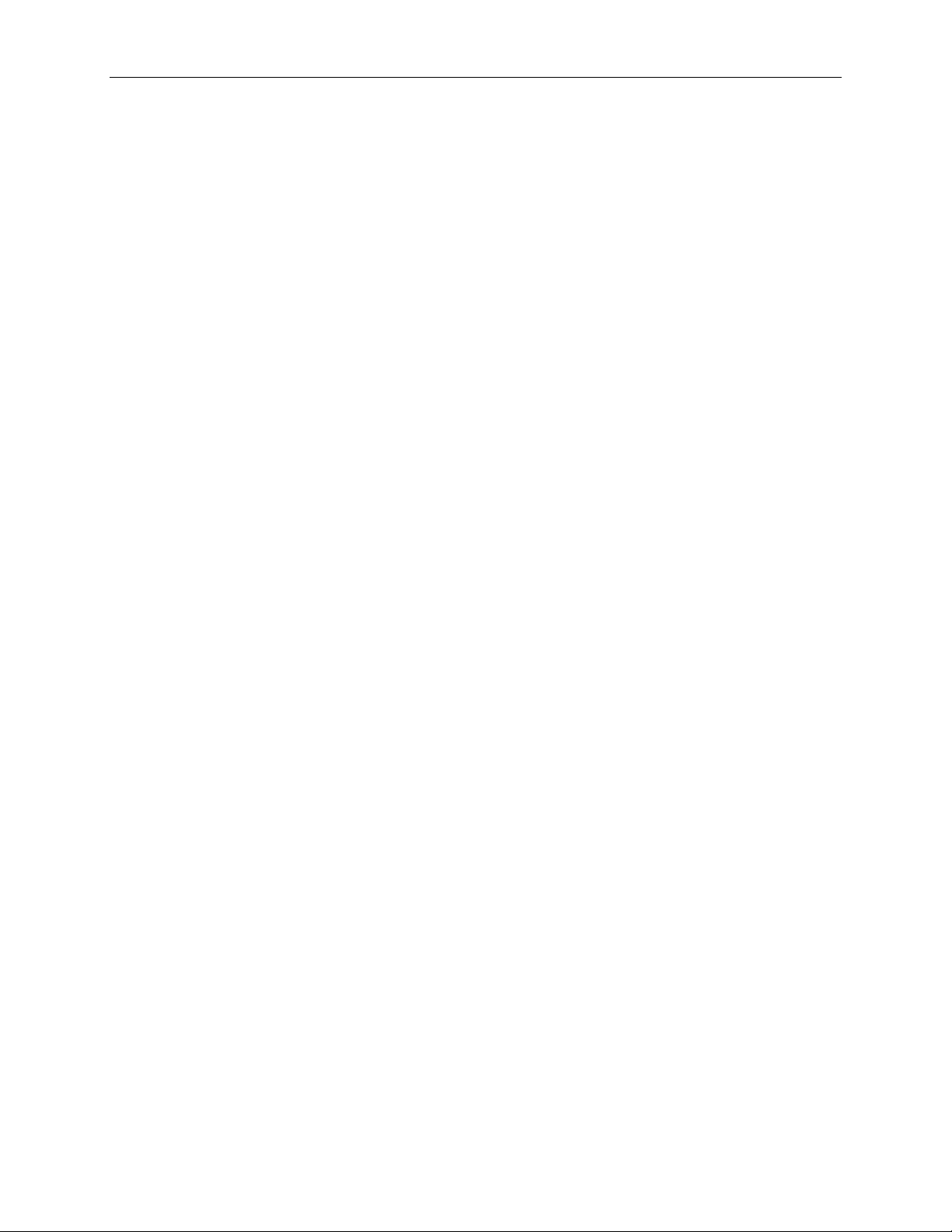
10 Introduction
Rev Q 2003978
Introduction
General System Description
The CoPilot 128/256 printing system consists of a controller with an integrated user
interface, and up to two 128 or two 256 printheads with cartridge or bag ink systems. The
CoPilot printing system is designed to print superior quality high-resolution characters on
a variety of porous and non-porous surfaces.
Note: This equipment has been tested and found to comply with the
limits for a Class A digital device, pursuant to part 15 of the
FCC Rules. These limits are designed to provide reasonable
protection against harmful interference when the equipment is
operated in a commercial environment. This equipment
generates, uses, and can radiate radio frequency energy and,
if not installed and used in accordance with the instruction
manual, may cause harmful interference to radio
communications. Operation of this equipment in a residential
area is likely to cause harmful interference in which case the
user will be required to correct the interference at his/her own
expense.
Attention! Messages for the CoPilot 128/256 Printing Systems are
created and edited using PC based Orion™ software.
Messages are then loaded onto the CoPilot controller via
Ethernet connection or from a USB device. Use the Orion
User Guide that came with your printer for information on how
to connect, create and print messages.
System Components
•Controller
•Printhead(s)
•Printhead Data Cable(s) 256 only
•Sensor (photocell)
•Encoder (Optional)
•Ink System (Bag or Cartridge)
•Mounting Hardware

Introduction 11
Rev Q 2003978
If you have purchased an optional level of Orion™ that allows a you to connect to multiple
printers, you will find upon opening the CoPilot 128/256 shipping carton a “DOWNLOAD
INSTRUCTIONS” card. Do not throw this card away! It contains a serial number that
will be needed for downloading the Orion™ message creation software and connecting
the CoPilot printing system. If your card becomes lost, you can still download the Orion™
message creation software and connect to a single printer. Please call our tech support
department at 1-800-877-5658 if you have any issues or questions.

12 Introduction
Rev Q 2003978
System Specifications
Print Technology Piezo impulse printhead technology.
Print Speed Up to 135 fpm (41 m/min) @ 205 dpi.
Vertical Print Resolution 185 dpi.
Horizontal Print Resolution 205 dpi.
Maximum Print Height 1.4 in (3.6 cm) per 256 printhead.
.7 in (1.8 cm) Per 128 printhead
Time & Date Internal Realtime clock with battery back-up.
Product Sensor External photocell and/or optional encoder.
Communication Interface One USB host and one Ethernet input.
Electrical Requirements 100 – 240 VAC, 50/60 Hz. 65W Max.
Operating Environment 34°F (1°C) to 122°F (50°C).
Storage Environment 0°F (-18°C) to 140°F (60°C).
Substrate Capabilities Porous or non-porous applications.
Ink Capabilities Solvent or oil-based inks.
Ink System Ink system utilizes Squid Ink Manufacturing 500ml
cartridge or pigmented bag ink systems.
Low Ink Indicator message alert on touchscreen.
Agency Certifications TUV and CE certified (Pending).
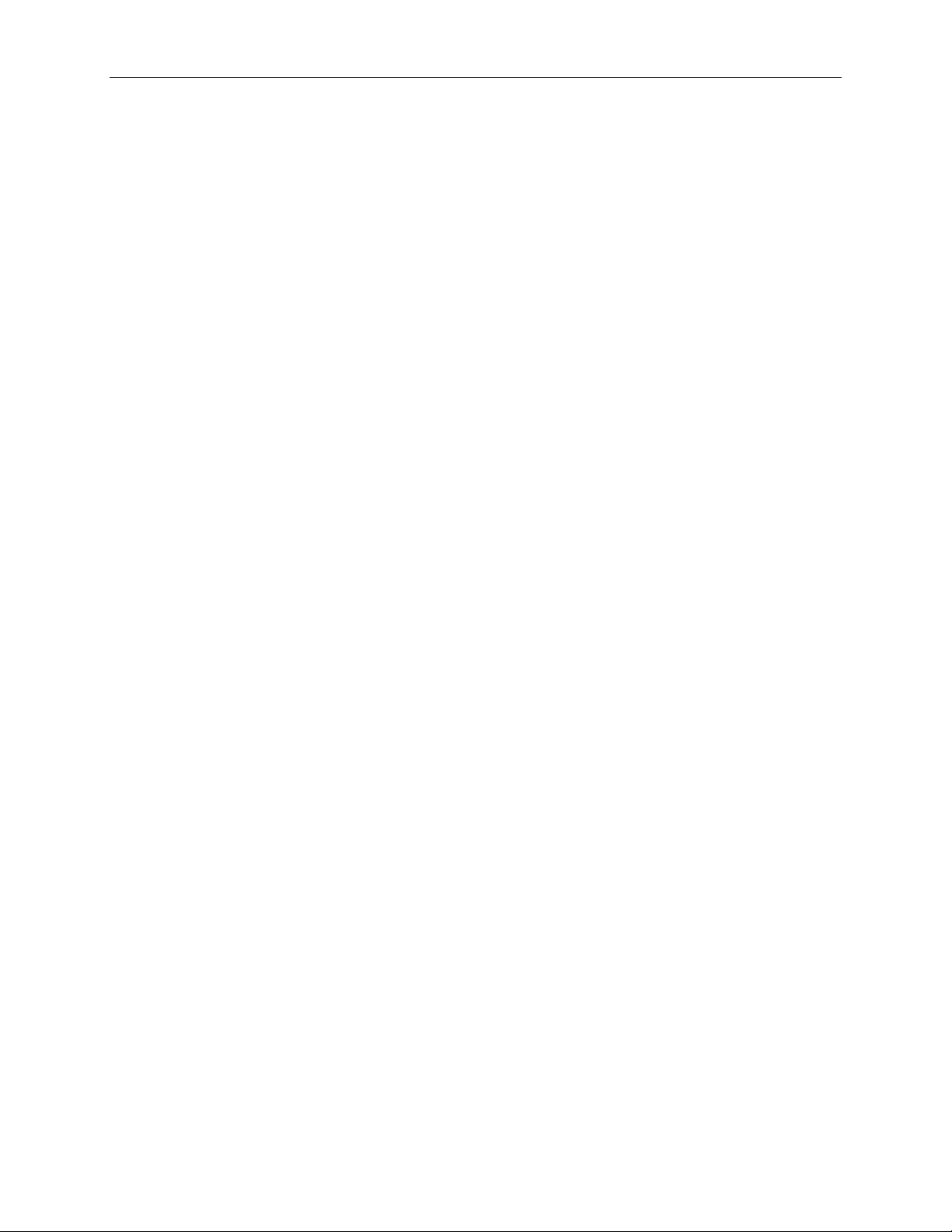
Introduction 13
Rev Q 2003978
Software Specifications
Time & Date Multiple formats including: 1,2,4, digit year, 1,2-digit
month, 3 Letter months, custom month string, 1 letter
day of month (Korean), 2-digit day of month, 1-digit day
of week, 1,3 letter days of week, 2-digit week of year,
3-digit Julian year, 1 letter hour, (a-x), 2-digit hour 12
or 24, 2-digit minute, 2-digit second, 1,2 letter meridian
(A/P, AM/PM), custom week string.
Counters Supports 16 Counters, one of which can be designated
as a daily counter.
Shift Codes Four programmable shift codes with automated
rollover.
Bar Codes Code 39, Interleaved 2 of 5, UPC-A, EAN-8, EAN-13,
Code 128, UCC-128, SCC-14 ITF, SCC-14 28, SSCC-
18, MSI, DataMatrix, QR, MicroQR and PDF417 bar
codes standard.
Fonts Arial, Courier, Tahoma and Lucida resident fonts for
use in variable data elements. Static elements in any
Windows®font.
Printing Features Reverse, Rotate, Repeat, Invert.
Message Storage Capacity 1024 Messages, but there is capacity to store much
more than 1024 messages based on the message
complexity.
Message Length Limited by substrate length up to 120”.
Logos and Graphics The Orion Graphical Interface Software will support
virtually any type of image file.
Languages English.

14 Introduction
Rev Q 2003978
Options
Encoder For operation with variable speed conveyors.
Bar Code Laser Scanner Allows scan and print message retrieval.
Starter Kit Includes ink, cleaner and flush, printhead wipes, hand
cleaner, and latex gloves.

Installation and Setup 15
Rev Q 2003978
Installation and Setup
General Recommendations
Material Handling
The most critical item in consistently achieving good quality printing is material handling.
This is an area controlled by the customer and the installer. It is imperative that adequate
product guides be provided and that they are installed and maintained properly. Incorrect
or inconsistent product handling will cause print quality problems, maintenance problems
and could lead to printhead damage. The customer is responsible for maintaining proper
material handling equipment.
AC Power
Our experience has shown that the AC power in many locations where the printing system
is installed can be subject to line noise, brownouts, and blackouts due to motors and
material handling equipment failure. If you experience line noise, brownouts or blackouts
on a regular basis, a good-quality line conditioner or Uninterruptible Power Supply (UPS)
should be installed to ensure data integrity. In many cases, these devices may not be
necessary and it is acceptable to start an installation without them. However, if system
lock-ups or occasional distorted print occurs, the first corrective measure should be to
isolate and clean up the AC power.
Work Area
The CoPilot 128 and CoPilot 256 may require priming from time-to-time due to
environmental contaminants collecting on the nozzle plate. The priming process requires
the use of clean, lint-free wipes that become soiled with ink during use. Because of this,
we recommend that a small storage cabinet or box be located near the printer in which to
keep the wipes and to keep them clean. Also, a small waste can is recommended for
soiled wipe disposal.
Vibration
The CoPilot 128 and 256 print engines do not de-prime easily. They are remarkably
tolerant to bumps by passing products and to normal conveyor vibrations. However,
sustained, long-term vibration may lead to erratic performance. In cases where the
conveyor is especially vibration-prone, the entire printing system can be mounted on a
stand. Optional stands are available from Squid Ink for these applications.
Maintenance Access
When planning the installation, allow for easy access to the printheads so that priming
and cleanup can be done conveniently.
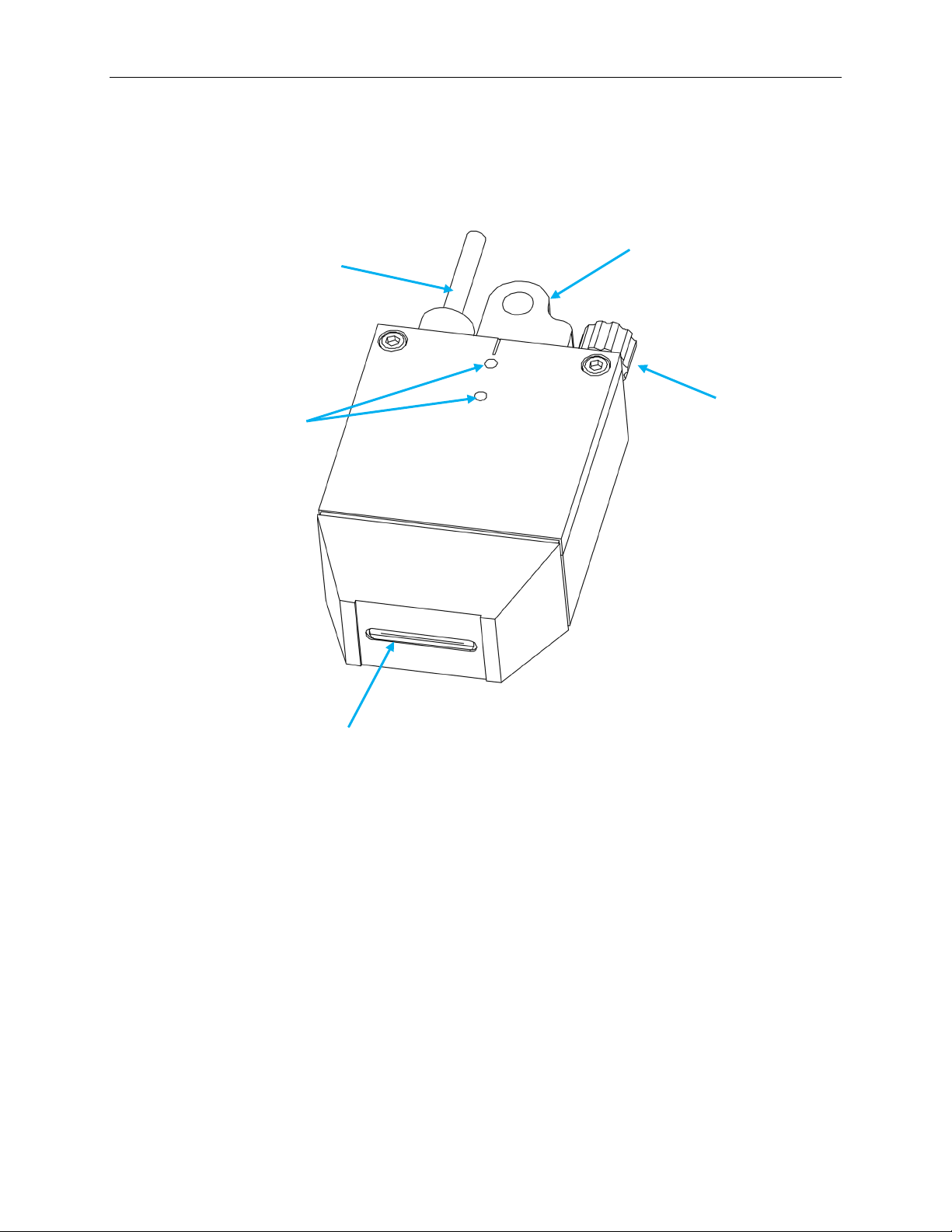
16 Installation and Setup
Rev Q 2003978
128 Printhead Overview
Note: The data cable for the 128 printhead is permanently attached
to the back of the printhead. It does not unplug.
Nozzle
Face
Photocell Mounting
Bracket Holes
Data Cable
from Controller
Printhead Mounting
Bracket
Ink Line
Fitting
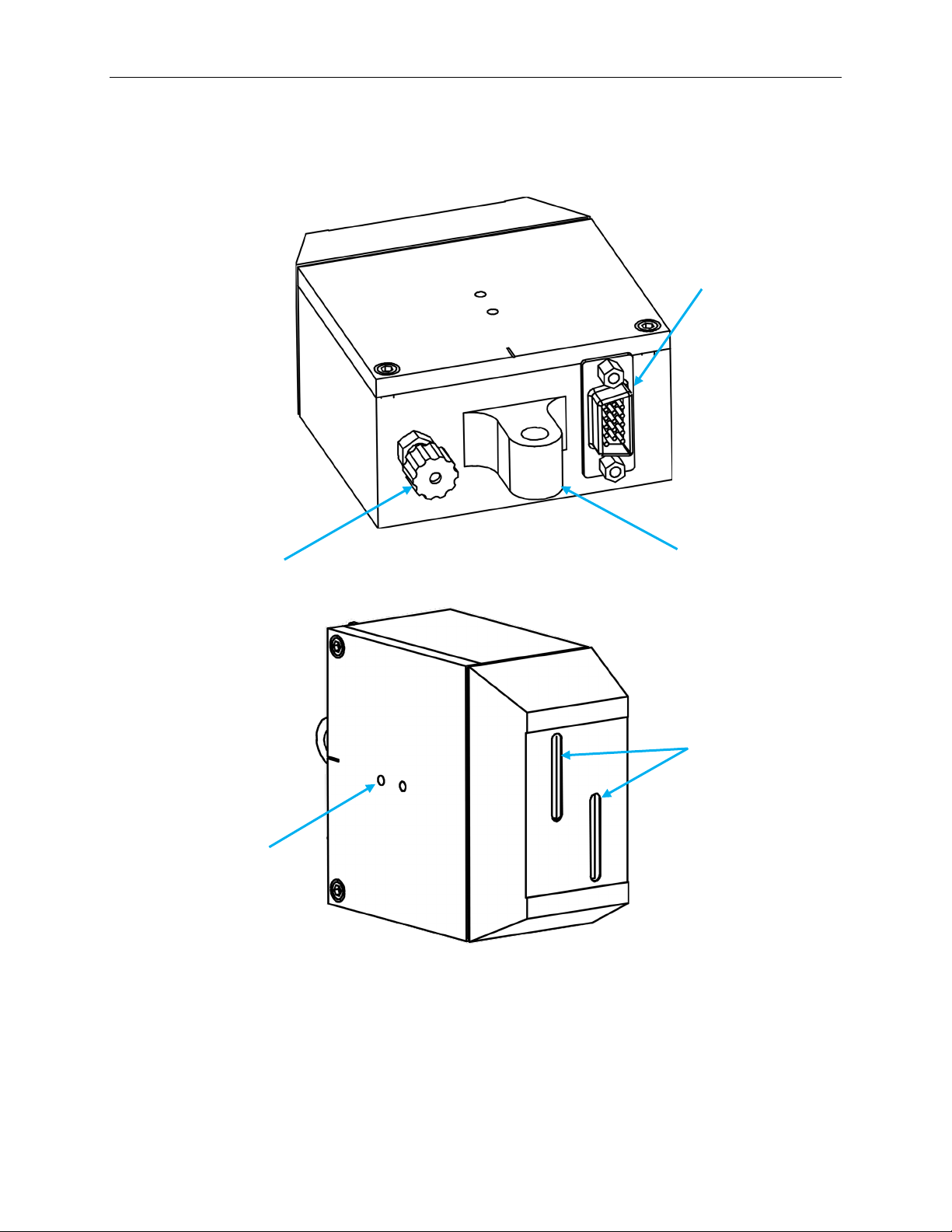
Installation and Setup 17
Rev Q 2003978
256 Printhead Overview
Nozzle
Faces
Data Cable
Connection
Mounting
Bracket
Ink Line
Fitting
Photocell
Mounting
Bracket Holes

18 Installation and Setup
Rev Q 2003978
Controller Overview
Data Cable
Connection for
Printhead 1
Data Cable
Connection for
Printhead 2
Power Cord
Receptacle
Power
Switch
USB
Port
Network
Connection
Photocell/Encoder Out to
Second CoPilot System
Photocell/Encoder In
Fuse
Low Ink 1
Connect
Low Ink 2
Connect

Installation and Setup 19
Rev Q 2003978
Mounting
Each installation is unique and Squid Ink Manufacturing cannot anticipate customer
requirements for attaching mounting brackets to the production line. Several mounting
systems are available for the Copilot 128/256 printing system. Follow the instructions for
the specific mounting system ordered with your printer.
Attention! Use only the supplied mounting hardware to attach the
printhead(s) and controller to the mounting brackets.
Using mounting hardware other than that supplied by
Squid Ink Manufacturing can result in damage to the
printhead and/or the controller assembly.
Printhead(s)
Example of Typical Printhead Mounting (128 shown)
Mounting Post
Mounting
Collar
Data Cable
Printhead
Adjustment
Handle
Printhead Angle
Settings
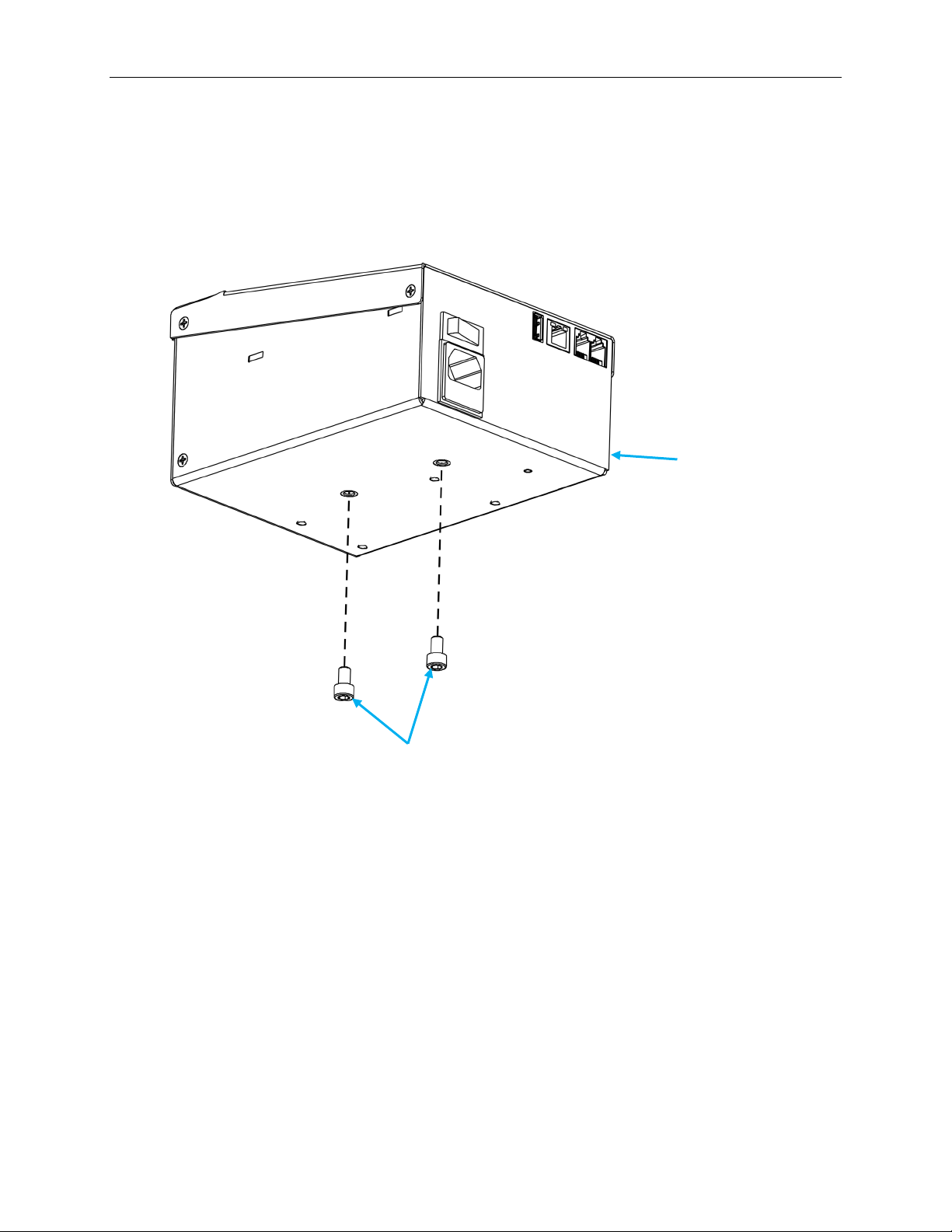
20 Installation and Setup
Rev Q 2003978
Controller
There are two (2) mounting holes for supplied mounting screws located on the bottom of
the CoPilot controller. Use these holes and the supplied mounting screws to attach the
controller to the mounting bracket.
Attention! Use only the supplied mounting screws to attach the
touchscreen controller to the mounting brackets. Using
mounting screws other than that supplied by Squid Ink
Manufacturing can result in damage to the controller
assembly.
Touchscreen
Controller
Supplied Touchscreen
Controller Mounting Screws
This manual suits for next models
1
Table of contents
Other Squid Ink Printer manuals