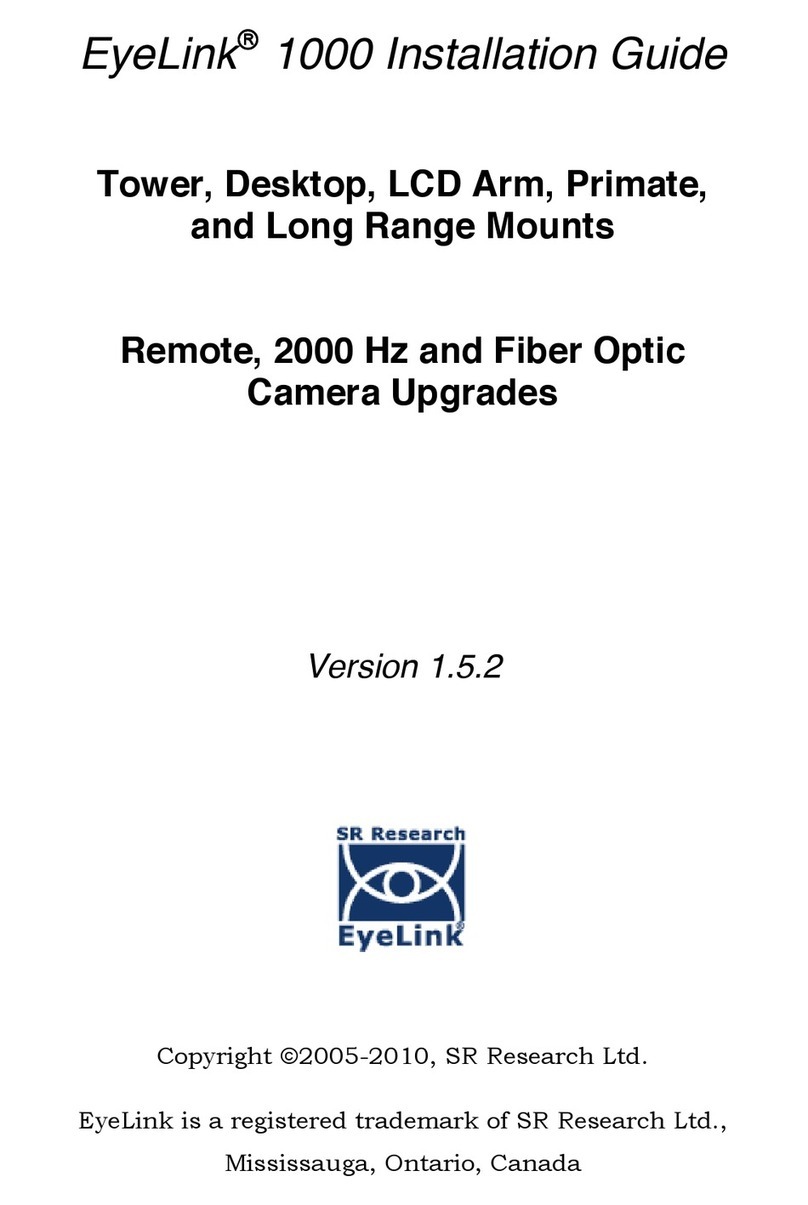SR Research EyeLink Portable Duo User manual

EyeLink
®
Portable Duo User Manual
Version 1.0.2
Copyright ©2016-2017, SR Research Ltd.
EyeLink is a registered trademark of SR Research Ltd.,
Mississauga, Ontario, Canada
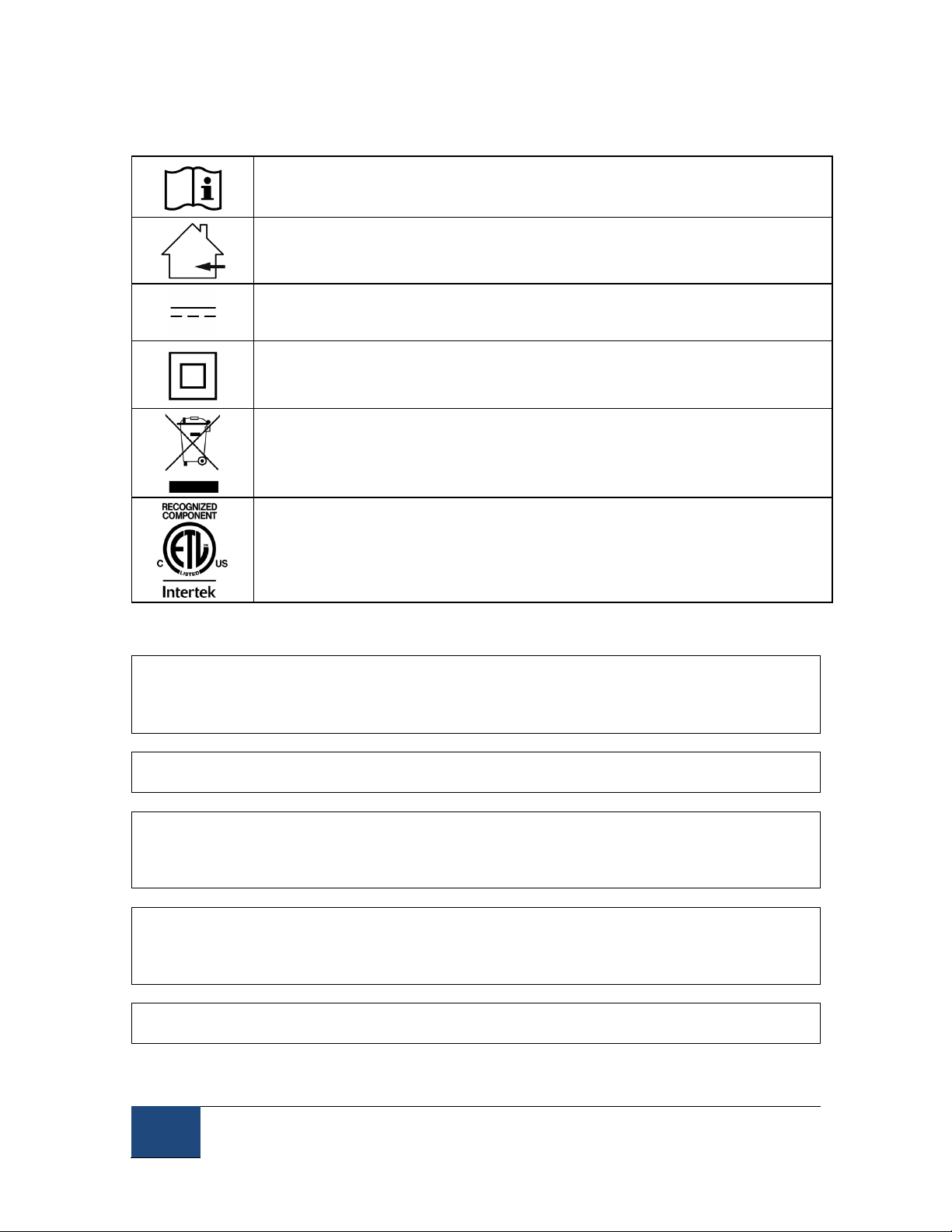
ii
©2016-2017 SR Research Ltd.
SAFETY MARKINGS
Read instructions before use.
For indoor use only.
DC Power
Class II Equipment, no protective earth required
Separate electrical and electronic collection.
Intertek Safety Mark: Compliance of this product with applicable
standards is certified by Intertek, an independent testing agency.
SAFETY WARNINGS
WARNING: Do not open or modify the EyeLink Portable Duo eye tracker in any way.
This may render the unit unsafe, resulting in shock or burn hazards, and will void the
warranty and safety certifications. No user-serviceable parts inside - contact SR
Research for all repairs.
WARNING: The EyeLink Portable Duo is not intended for use in an oxygen-rich
environment, or in the presence of flammable anaesthetics.
WARNING: The Host PC, and all peripherals connected to it with cables, should be
positioned out of reach of the participant (at least 120 cm away). Only devices included
with the system and clearly identified as suitable for contact with the participant (such
as a response device) should be within the participant’s reach.
WARNING: The operator should avoid simultaneously contacting the participant and
the computer, or any device connected with cables to the Host PC, such as a keyboard
or mouse, that were not included with the system and clearly identified as suitable for
contact with the participant.
WARNING: If the USB cable outer jacket is damaged, a shock hazard to the participant
may exist. Remove the unit from service immediately if such damage is found.

©2016-2017 SR Research Ltd.
iii
WARNING: Do not place any objects on top of the EyeLink Portable Duo that could
block air circulation around the unit. If the unit has been inadvertently covered during
operation, it could be hot! Uncover it immediately, turn off its power source and let it
cool, before touching it or allowing participants near it.
WARNING: This unit is drip-proof and spill-resistant; it is not watertight or waterproof.
Any exposure to substantial quantities of fluids carries risk of danger to participants.
Unit should be taken out of service IMMEDIATELY after immersion or substantial spill
onto unit, and should be returned for inspection and repairs.
WARNING: The EyeLink Portable Duo is always powered while the Host PC is connected
and powered on. Therefore observe these precautions for participant safety:
• Before performing any cleaning other than wiping the optical window, power off the
Host PC or disconnect both plugs of the USB cable of the eye tracker (see Chapters 5
and 6).
• Do not cover or place any items on top of the EyeLink Portable Duo while the Host
PC is powered on, unless the eye tracker cable is disconnected from both USB ports.
Operating the unit while covered could cause it to overheat and possibly cause a burn
hazard.
• If the EyeLink Portable Duo fails to operate properly, is running at a higher than
normal temperature, or if the cable is damaged / the illuminator is not glowing,
disconnect the USB cable or turn off the Host PC, until the operator can troubleshoot
the system.
WARNING: Use of this equipment adjacent to or stacked with other equipment should
be avoided because it could result in improper operation. If such an arrangement is
unavoidable, please make sure to check the data from all equipment to ensure that it is
operating normally.
WARNING: Changes or modifications not expressly approved by the manufacturer will
void the warranty and authority to operate the equipment. This includes modification of
cables or opening unit without express instructions from the manufacturer.
WARNING: Use of cables other than those specified or provided by the manufacturer of
this equipment could result in increased electromagnetic emissions or decreased
electromagnetic immunity of this equipment and result in improper operation.
WARNING: Portable RF communications equipment (including peripherals such as
antenna cables and external antennas) should be used no closer than 30 cm (12 inches)
to any part of the EyeLink Portable Duo, including cables specified by the
manufacturer. Otherwise, degradation of the performance of this equipment could
result.
WARNING: This equipment was not tested for degradation of performance during
immunity testing. If degradation of performance is observed that is unacceptable, check
for sources of interference that may be responsible.
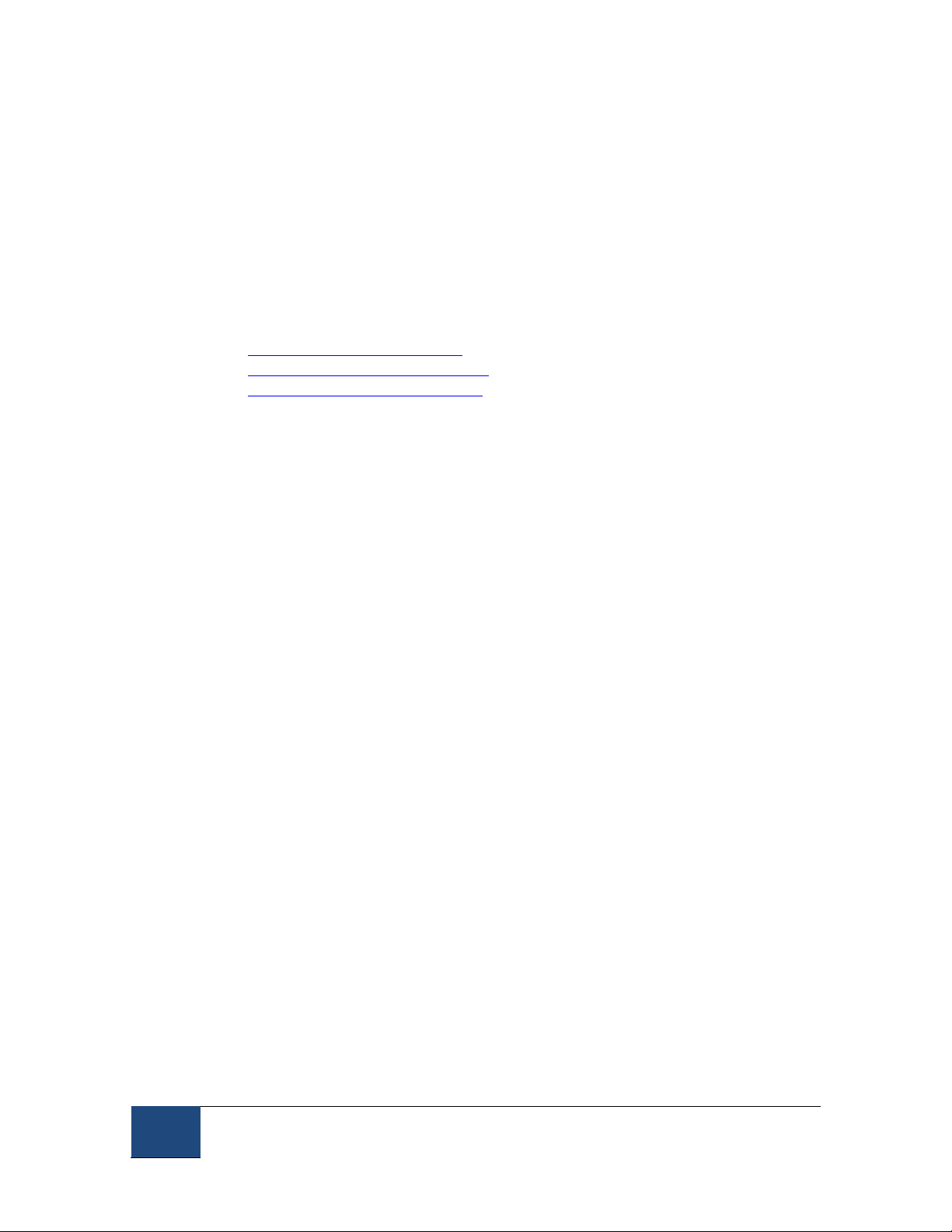
iv
©2016-2017 SR Research Ltd.
CONTACT ADDRESS
SR Research Ltd
35 Beaufort Drive
Ottawa, Ontario, K2L 2B9
Canada
Fax:
(613) 482-4866
Phone:
(613) 271-8686
Toll Free:
1-866-821-0731 (North America only)
Email:
support@sr-research.com
Sales:
http://www.sr-research.com
Support:
http://www.sr-support.com
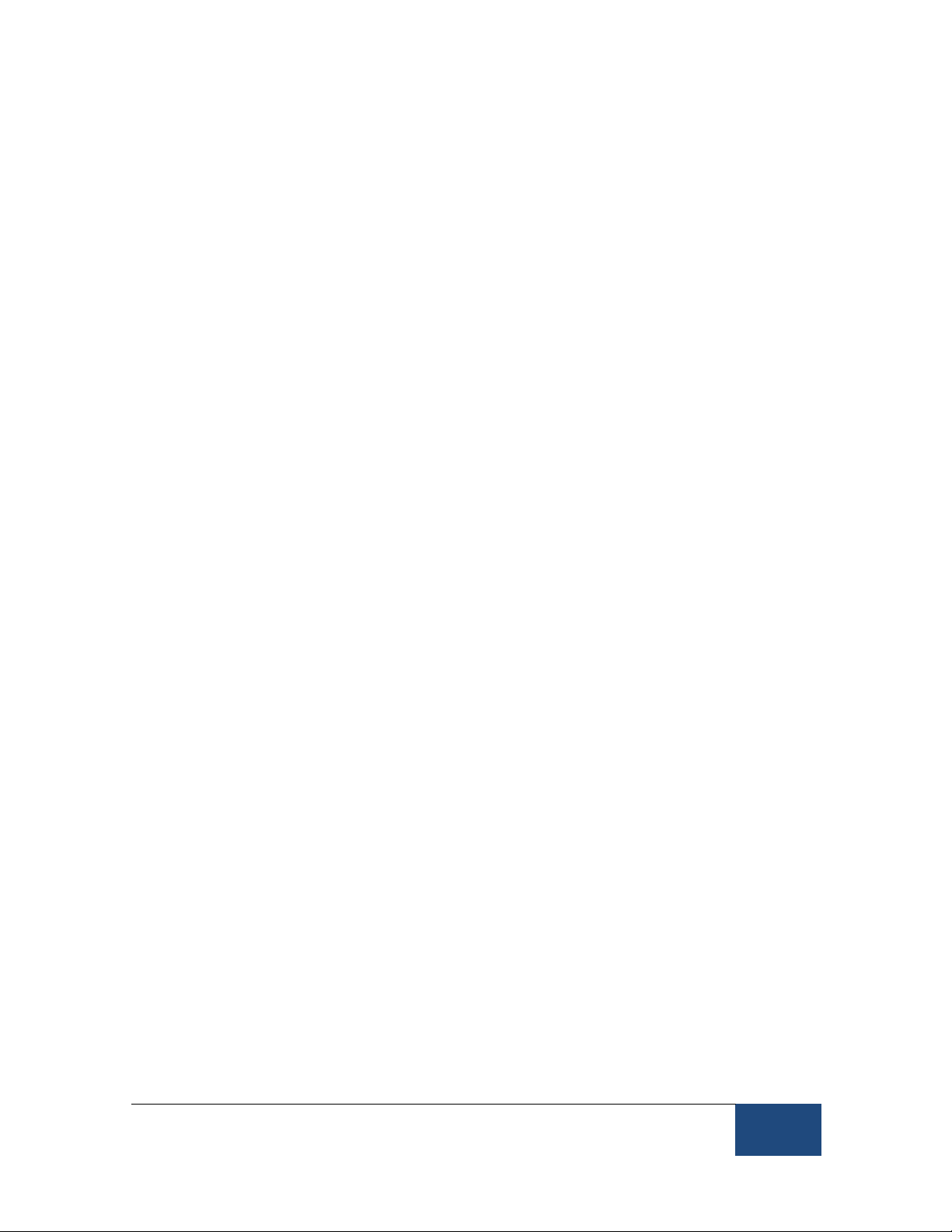
©2016-2017 SR Research Ltd.
v
Table of Contents
1!Introduction................................................................................................................1!
1.1!EyeLink Portable Duo System Configuration ......................................... 2!
1.1.1!Eye Tracking Unit............................................................................................2!
1.1.2!Host PC...........................................................................................................3!
1.1.3!Display PC ......................................................................................................4!
1.2!Supporting Documents ......................................................................... 5!
1.3!System Specifications ........................................................................... 7!
1.3.1!Operational / Functional Specifications...........................................................7!
1.3.2!Physical Specifications....................................................................................8!
2!EyeLink Portable Duo Host Software ......................................................................9!
2.1!Web User Interface (Web UI).................................................................. 9!
2.1.1!File Manager ...................................................................................................9!
2.1.2!Configuration Tool.........................................................................................14!
2.1.3!Tracker Initialization Files..............................................................................15!
2.1.4!Running the Web UI on the Display PC........................................................17!
2.2!Starting the Host Application .............................................................. 17!
2.3!Modes of Operation ............................................................................. 18!
2.4!EyeLink Portable Duo Host Application Navigation .............................. 19!
2.4.1!Setup Screen ................................................................................................20!
2.4.2!Calibration Screen.........................................................................................27!
2.4.3!Validation Screen ..........................................................................................30!
2.4.4!Drift Check/Drift Correct Screen....................................................................32!
2.4.5!Record Screen ..............................................................................................34!
3!An EyeLink Portable Duo Tutorial: Running an Experiment...............................39!
3.1!The Setup Screen................................................................................ 40!
3.2!Participant Setup ................................................................................ 41!
3.2.1!Participant Setup in Head-Stabilized Mode ..................................................41!
3.2.2!Participant Setup in Remote Head-Free-to-Move Mode...............................45!
3.3!Setting Pupil Thresholds ..................................................................... 52!
3.4!Setting the Corneal Reflection (CR) Threshold ..................................... 54!
3.5!Search Limits...................................................................................... 55!
3.6!Pupil Tracking Algorithm .................................................................... 55!
Other manuals for EyeLink Portable Duo
1
Table of contents
Other SR Research Accessories manuals