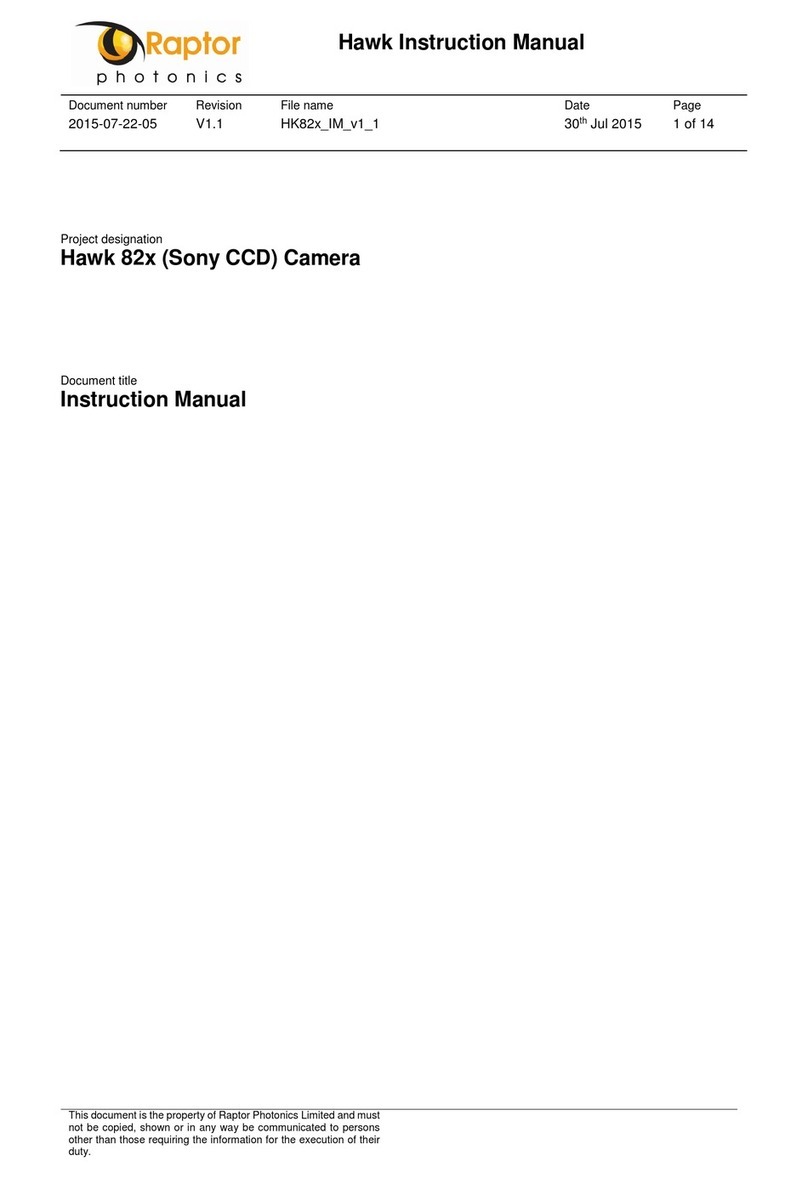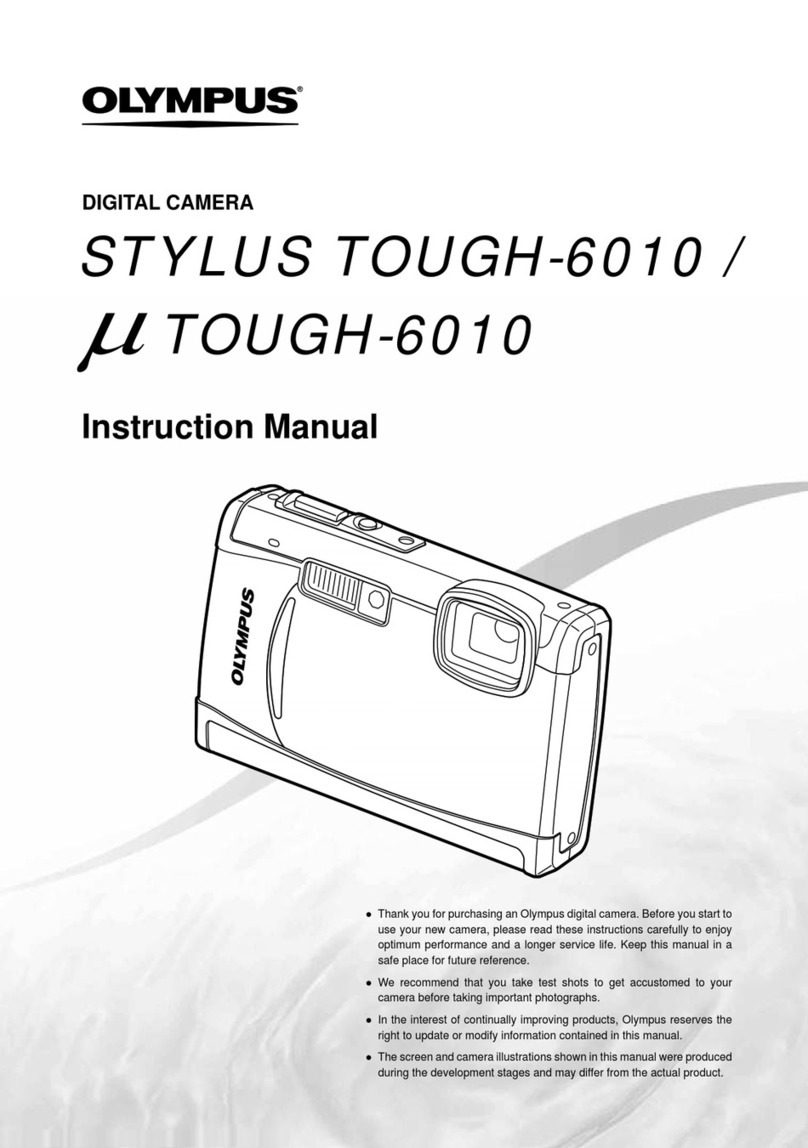Sricam SricamPC User manual

SricamR
SricamPC Manual
Configure and Watch live videos using SricamPC
Sricam
R
Sricam
R
Customer Service
Telephone: +86-755-29360806
E-Mail: [email protected]
Skype ID: tech.sricam
Website: www.sricam.com
Copyright: 2017SricamPC002

1. What you can do with SricamPC
The SricamPC is the free soware used on Microso Windows 7, 8, or 10 PC. SricamPC lets you:
• Access the cameras via LAN or WAN (locally via a Local Area Network or remotely via
a Wide Area Network).
• Watch live video streams from more than one camera in the same me.
• Record and save live videos on your PC.
• Watch or transfer video files from Sricam’s built-in micro SD card to your PC
• Configure the Sircam device’s network and micro SD card sengs.
Note: To update the camera’s configuraon (e.g., turning on and off the alarm or updang the
camera's password) use the Sricam App on your smart phone.
This arcle includes the following secons.
2. Requirements for using SricamPC
Make sure the following requirements are met:
3. Download and Install the SricamPC
Download SricamPC from: www.sricam.com/download
SricamPC
Note: There are two ways to access your camera from a laptop or desktop PC: local access or
remote access.
Local Access (LAN): When your camera and computer or laptop device is connected to the same
network, login with default UserName “admin” and default password “admin”.
Remote Access (WAN): When the network outside of your home or business network (e.g., coffee s
hop, work computer, etc.) a free account is required to watch live video.
Once installed, the following icon will be displayed on the PC’s desktop: 1
1
• The PC has the Internet access.
Note: When the PC and cameras are on the same LAN, Internet access is not mandatory.
• Windows 7/8/10 is running on this PC.
• Your camera has successfully set up and is connecng to the Internet.
• You have your camera ID and camera password.
Note: As to Windows 10 system, need install and run the “SricamPC”as administrator.
1. What you can do with SricamPC.
2. Requirements for using SricamPC.
3. Download and Install the SricamPC.
4. Watch local access live videos from SricamPC(LAN).
5. Changing the image/video save folder.
6. PTZ controls.
7. Playback.
8. Configuring network and micro SD.
9. Watch remote access live videos from SricamPC(WAN).

Running SricamPC, then login to the window shown in Figure 1 with default UserName “admin” and
default password “admin” bring ups the SricamPC main control window shown in Figure 2.
4. Watch local access live videos from SricamPC (LAN)
R
X
Figure 1 Login Window
Figure 2 SricamPC Operaon and Interface
UserName
Password
Keep Password
Register Login
Language
English
?
admin
R
X
All Devices
admin
2
Note :For watch remote access live videos from SricamPC(WAN), Please go to Secon 9.

There are two ways to add the device:
Method 1: Click “search Device ”buon and the camera can be detected as Figure 4. Double-click
to select the camera, then enter your camera password and click “Save” buon as Figure 5.
Note: If the camera can’t be detected you can try to disable your PC’s firewall. Some PC have the
capability to automacally detect cameras on the same LAN. But due to you router's configuraon
the auto detecon cannot be guaranteed. you can also manual add the camera as method 2.
Click the “add device” buon. The window shown in Figure 3 will pop up.
Figure 3 Add Device Window
Figure 4 Camera Selecon Window
1069813(192.168.1.19)
R
X
Figure 5 Compleng the Add Device Window
******
Device Name
Device ID
Device Password
Search Device
CancelSave
R
X
19
19
3
Device Name
Device ID
Device Password
Search Device
CancelSave
R
X
Method 2: Manual enter the “Device Name ”, “Devive ID” and “Device Password”as Figure 6.
Note: If run Sricam App on your smart phone, the camera's IP address can be displayed by tap
“Sengs”then go to “Network Seng”.
Step 1
Step 4
Step 3: Enter the camera password
Step 2: Double-click IP Address

The camera will be displayed in the “All Device” list in a window as shown in Figure 7.
Figure 7 Live Video
Home
R
X
Home
All Devices
Double-click the camera icon to watch the live video.
4
Figure 6 Compleng the Add Device Window
******
Device Name
Device ID
Device Password
Search Device
CancelSave
R
X
Home
19
HD
Full Screen
Playback
Add Device
Live Video
Device List
Hidden Button
Settings
Give your camera a name
Enter your camera password
Note:Local Access should enter the last digital
of camera's IP address, such as your camera's
IP address is: 192.168.1.19, just enter 19. But
Remote Access should enter the camera's ID.
Step 4
Step 3
Step 2
Step 1

Changes the resoluon between HD, SD and LD.
Enables or disables audio input to the camera(This feature is not available on outdoor cameras).
Enables or disables audio output from the camera(This feature is not available on outdoor cameras).
Manually records video. The video is saved at the path: C:\program Files\SricamPC\RecordFiles.
Captures a screenshot of the live video feed. The picture is saved at the path: C:\program Files\SricamPC\Pictures.
Closes the video session.
5. Changing the image/video save folder
Changing the file desnaon for saved image and video files is simple.
Figure 8 Path tab
HD
HD
R
X
Home
All Devices
More informaon for the buons:
5
HD
HD
Photos Path
Video Path
C:\Program Files\SricamPC\
C:\Program Files\SricamPC\
Cancel
Save
Browse...
Browse...
R
X

Click the seng (shown at the top right corner of the window in Figure 8). A configuraon
window will pop up as shown. Click the Photo Path or Video Path “Browse” buon to browse and
choose an alternate folder.
6. PTZ controls
Right-click on a camera’s display window to pop up the Pan, Tilt and Zoom (PTZ) controls.
Figure 9 PTZ Control Window
The PTZ control buons are shown in Figure 9 and used as follows:
• Pan & Tilt : up, down, le, right.
• Zoom & Focus: “+” and “-” buons zoom and focus in and out. They only work for model SP008.
• “Zoom reset” buon: If the video is not clear, click this icon to reset the factory defaults. This only
works for model SP008.
R
X
Home
All Devices
6
HD
Right -click

7. Playback
The playback funcon allows files to be selected and played. The le side of the screen lists the source,
type and names of files that can be played back. Click the file name to select the desired file.
Clicking the “Playback” buon allows the user to:
• Playback the camera’s recorded video in a local PC.
• Play the recorded videos stored in the micro SD memory card.
• Download files recorded on the micro SD to the local PC.
Figure 10 Playback
8. Configuring network and micro SD
To configure network and micro SD memory, right-click on the appropriate device listed on the
le-hand frame in Figure 10 to open a drop down menu. Then Right-click the “Device Parameter Seng”.
R
X
Select
Home
All
SD Card Videos
Select Date
Search Type
Search videos
Download the selected videos
2017-04-18_09:20:00_M
2017-04-18_09:38:22_M
2017-04-18_09:56:20_M
2017-04-18_09:56:10_M
7

Figure 11 Device Parameter Seng
The window shown in Figure 12 will pop up.
You can configure the camera's IP address, Wi-Fi network, micro SD card record here.
Figure 12Device parameter seng Window
R
X
Home
All Devices
Modity Device
Delete Device
Device Parameter Setting
Right-click
1
2
Network
DHCP
Wi-Fi SSID
Sricam_ta01
Wi-Fi Password
Manual record
SD Card: Total space 15178M, Available space 2389M
IP Address
192 . 168 . 1 . 19
192 . 168 . 1 . 1
192 . 168 . 1 . 1
255 . 255 . 255 . 0
Subnet Mask
Gateway
DNS Server
Enable/Disable
Wired Wi-Fi
R
X
Refresh Save
Refresh
Refresh
Save
Configure Wi-Fi network
Configure IP Address
Configure micro SD card record
********
1
1
1
2
2
3
4
3
2
• Configure IP Address.
Click “Refresh” buon, the camera’s IP address informaon will be listed. Disable the DHCP,
you can update the camera’s IP address.
• Configure Wi-Fi network
Click “Refresh” buon, the available Wi-Fi network SSID will be listed, select your Wi-Fi SSID
and input the Wi-Fi password, click “Save” to finish. Wait for one minute, the camera will be
connected to Wi-Fi network.
8

9. Watch remote access live videos from SricamPC (WAN)
When using a network outside of your home or business (e.g., coffee shop, work computer, etc.) to
watch live video, a free registered account is required. A separate account is required for each
SricamPC or smart phone applicaon. To register for a new account, use the “Register” buon in the
login window shown in Figure 13.
Figure 13 Login Window
Step 1: Click on the“Register”buon. It will pop up an account login screen.
Step 2: Enter a new password (twice) and click on “Next”.
videoipcamera.cn/view/reg.html
Password
Confirm Password
Back Next
Figure 14 Enter New Password
Step 3: Enter your email ID and click “Next”.
NOTE: Both SricamPC and Sricam Smart Phone App needs a separate App account, therefore, if the
email ID is used for registered on your Smart Phone App before, then cannot be used.
R
X
UserName
Password
Keep Password
Register Login
Language
English
?
• Configure micro SD card record
Click “Refresh” buon, the camera's micro SD card informaon will be listed. You can enable or
disable micro SD card record here.
Note: For moon detecon alarm record or ming record seng, please use the smart phone
Sricam App.
9
Register an APP User Account:

Figure 15 Enter New Password
videoipcamera.cn/view/reg.html
E-mail
Back Next
Step 4: Your new account ID will be displayed in the popup window. It will begin with zero. This ID is
the SricamPC ’s UserName.
videoipcamera.cn/view/reg.html
E-mail
Back Next
Videoipcamera.cn says:
Register successfully.your ID is: 0551776
x
OK
Figure 16 Account ID
Step 5: Enter your UserName and password. Then click “Login”.
Figure 17 Login Window
R
X
UserName
0551776
Password
Keep Password
Register Login
Language
English
?
10

Add the camera on SricamPC: Click , “Add Device” buon as shown in Figure 17 and enter your
camera’s setup informaon.
Figure 18 Add Device Screen
Device Name: Give your camera a name, such as “Home” or “Office”.
Device ID: Enter camera ID, you can find the camera ID on the label which is aached to the camera.
Device Password: Enter your camera password,then click “Save”.
R
X
All Devices
******
office
Device Name
Device ID
Device Password
Search Device
CancelSave
R
X
2
3
4
5
• Login account :Local Access (LAN) login with default UserName “admin” and default password
“admin”. Remote Access (WAN) login with APP account or email ID
• Add device operaon :Local Access should enter the last digital of camera's IP address, Remote
Access should enter the camera's ID.
•Refresh buon:Remote Access(WAN) have a refresh buon on the top le corner as Figure 18.
Other operaons on SricamPC are the same.
11
1069813
More FAQs:
1. How to watch live streams with ONVIF clients, such as iSpy, Synology, blueIris.
2. SricamPC’s buon no text issue.
3. Camera ID, Camera Password, App Account ID and Password issue.
4. How to restore the camera to factory sengs.
5. SricamPC without live video issue.
Please visit: www.sricam.com/faqs
Le-click
Refresh buon
1
The only difference between Local Access (LAN) and Remote Access (WAN) on SricamPC:
Give your camera a name
Enter the camera password
Note: The camera ID is on
the label which is attached
to the camera.
Table of contents
Popular Digital Camera manuals by other brands

Sony
Sony Cyber-shot DSC-RX1RM2 Service manual

Panasonic
Panasonic DMC-TZ25GW Service manual
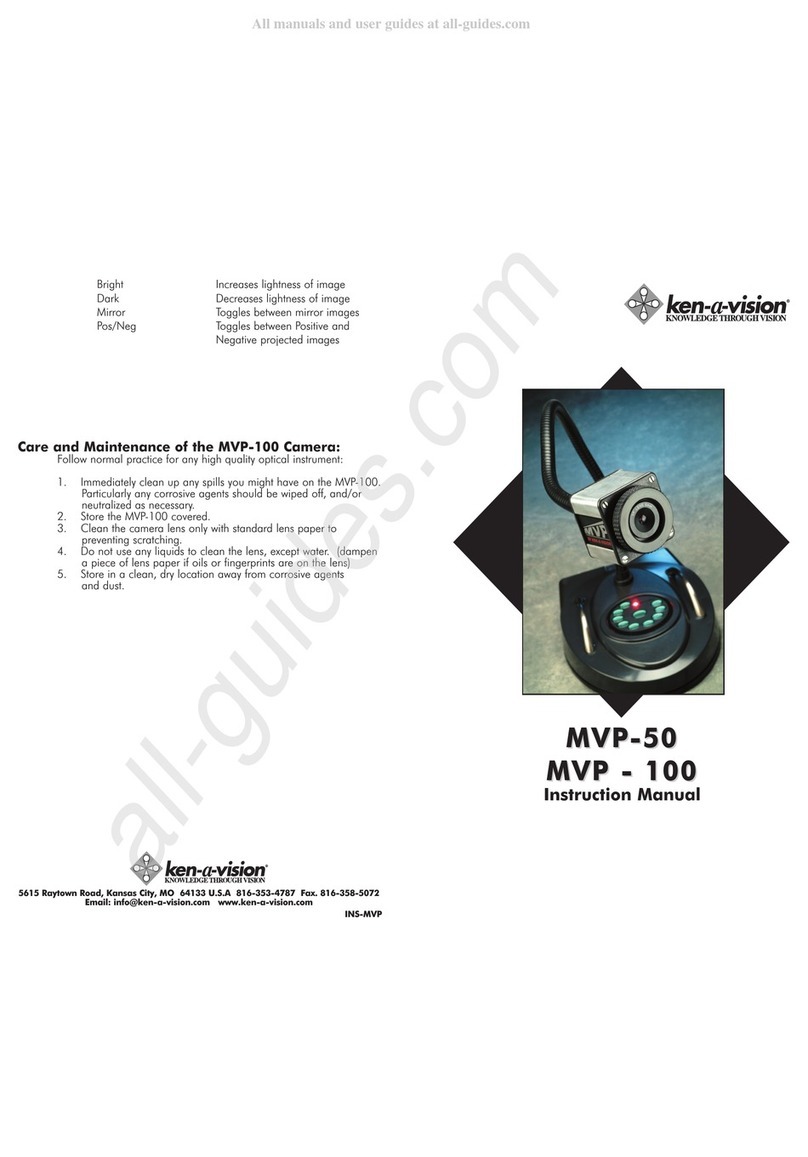
Ken A Vision
Ken A Vision MVP-50 instruction manual
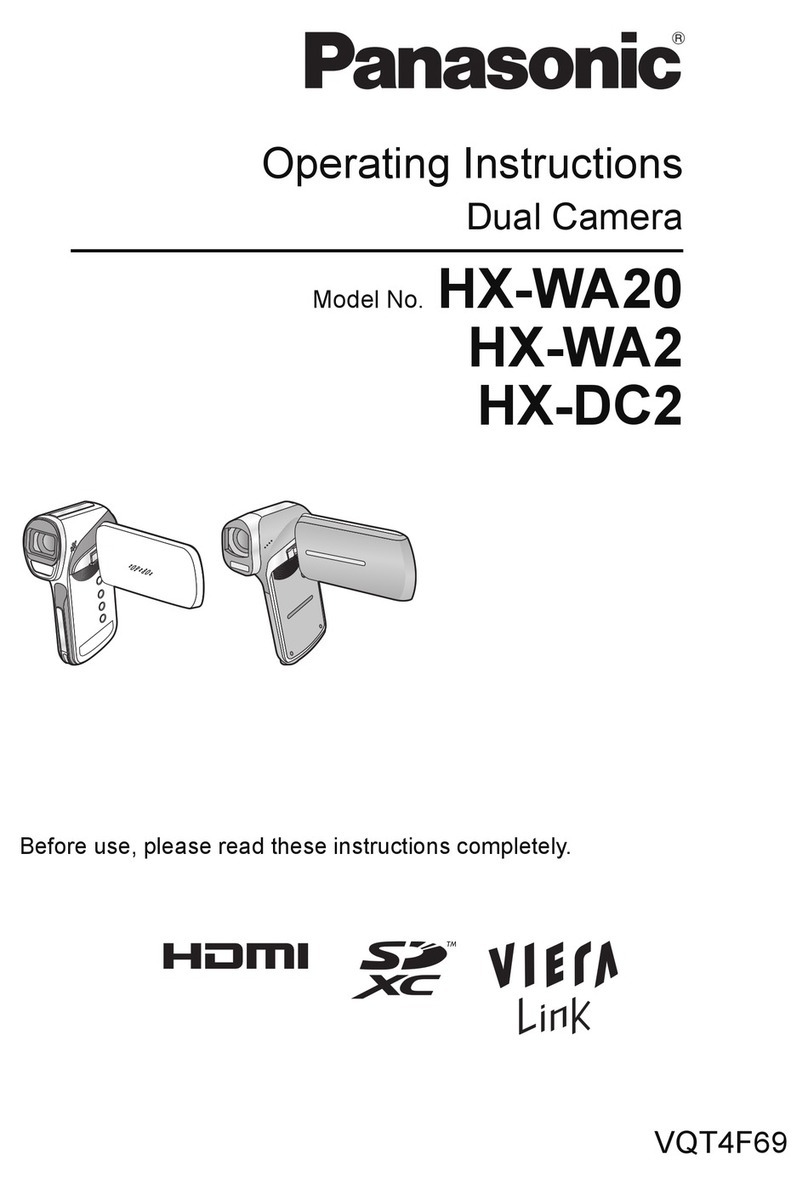
Panasonic
Panasonic HX-WA20 operating instructions

FujiFilm
FujiFilm HA19x7.4BERD-S6 Operation manual
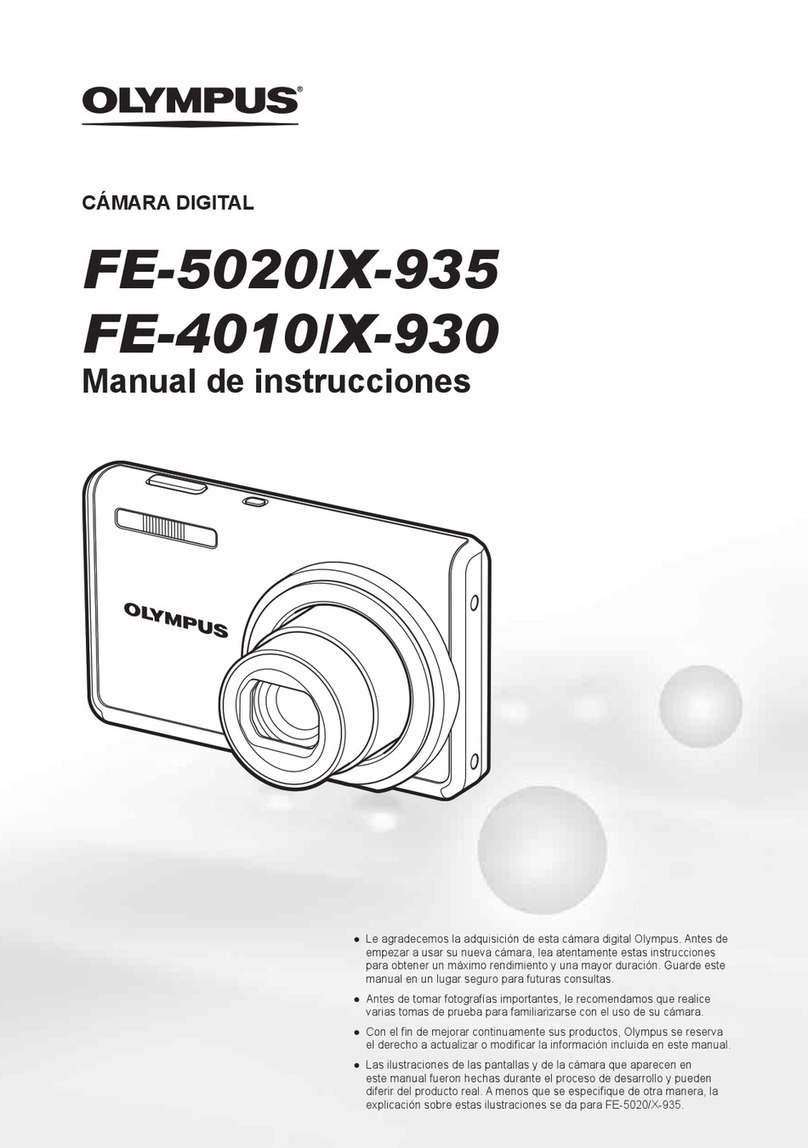
Olympus
Olympus FE 5020 - Digital Camera - Compact Manual de instrucciones