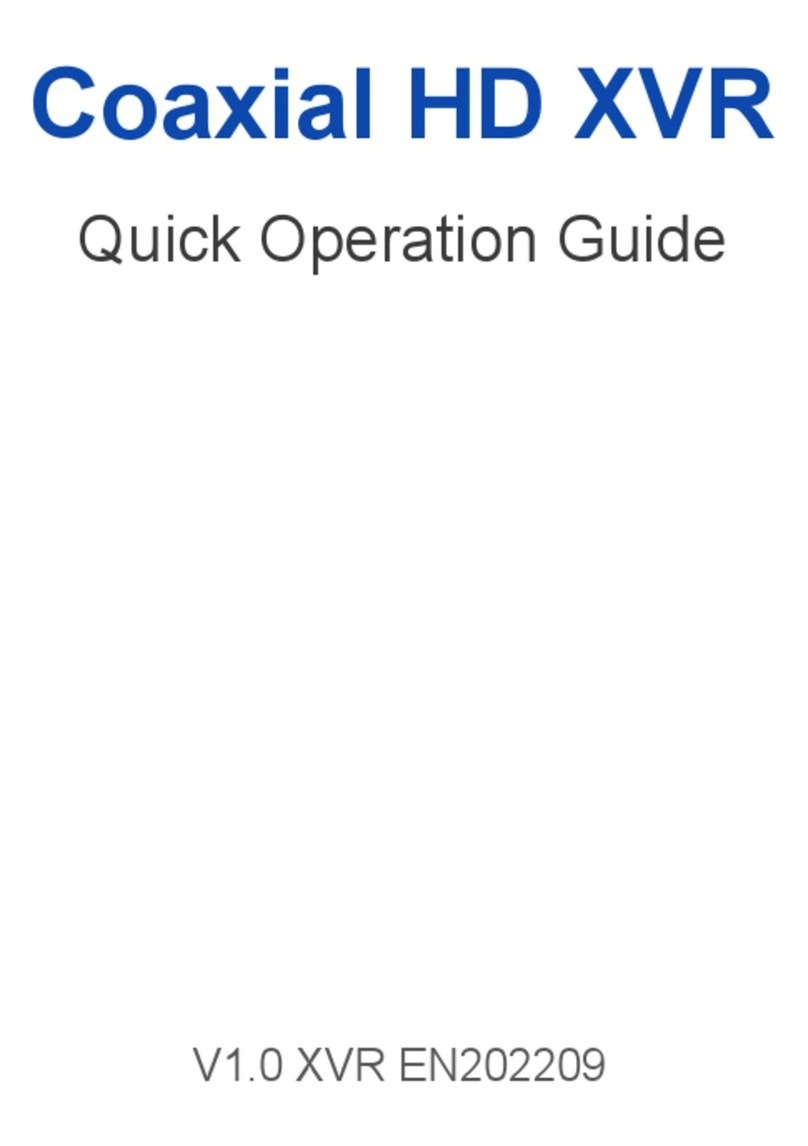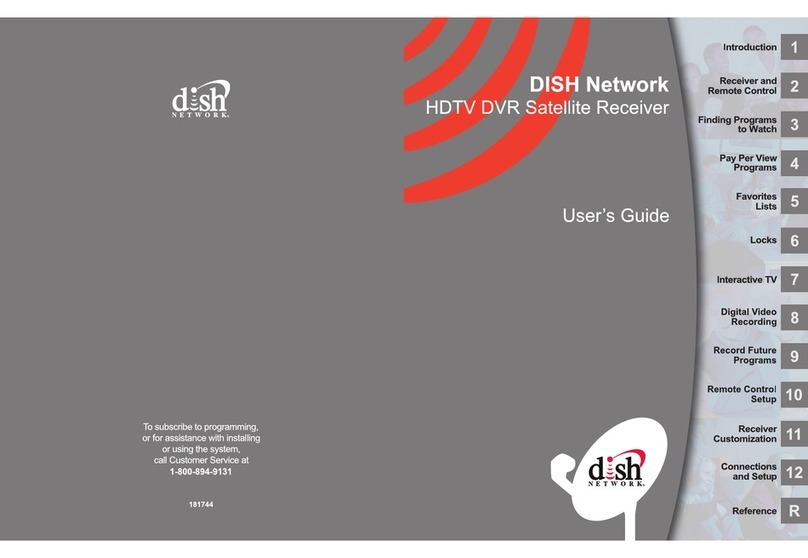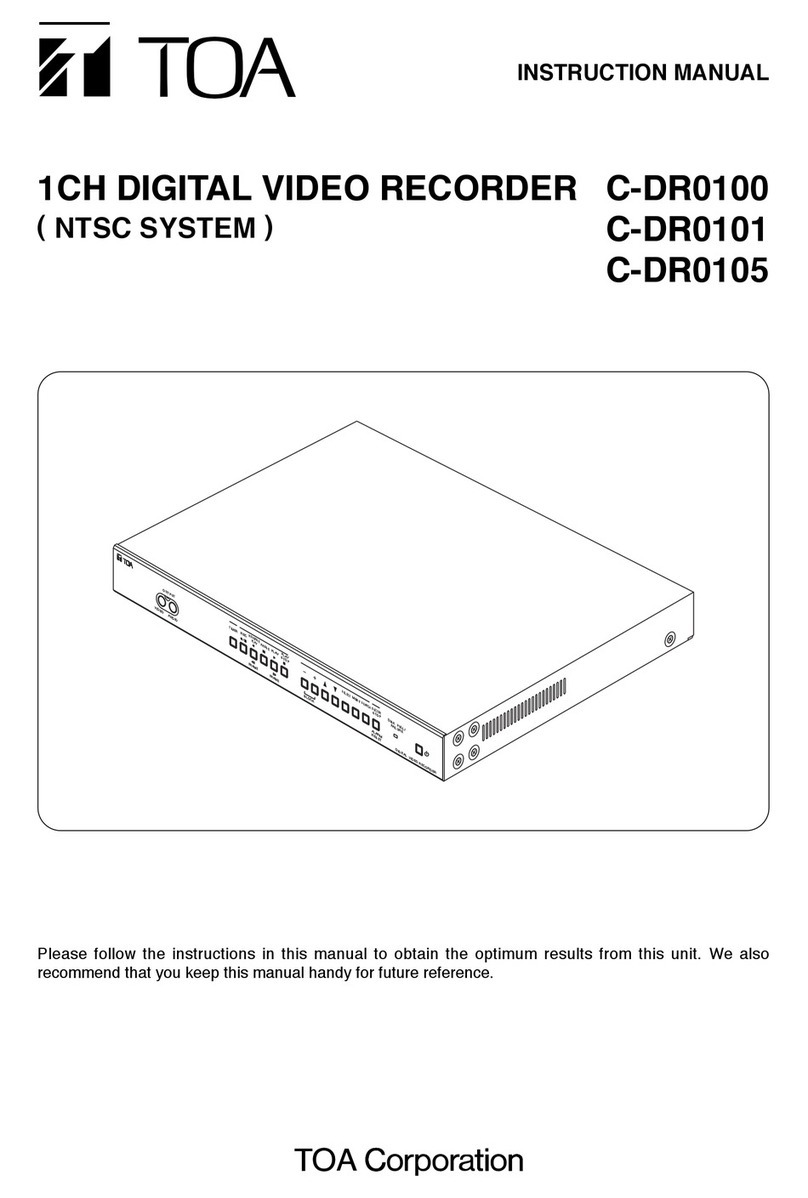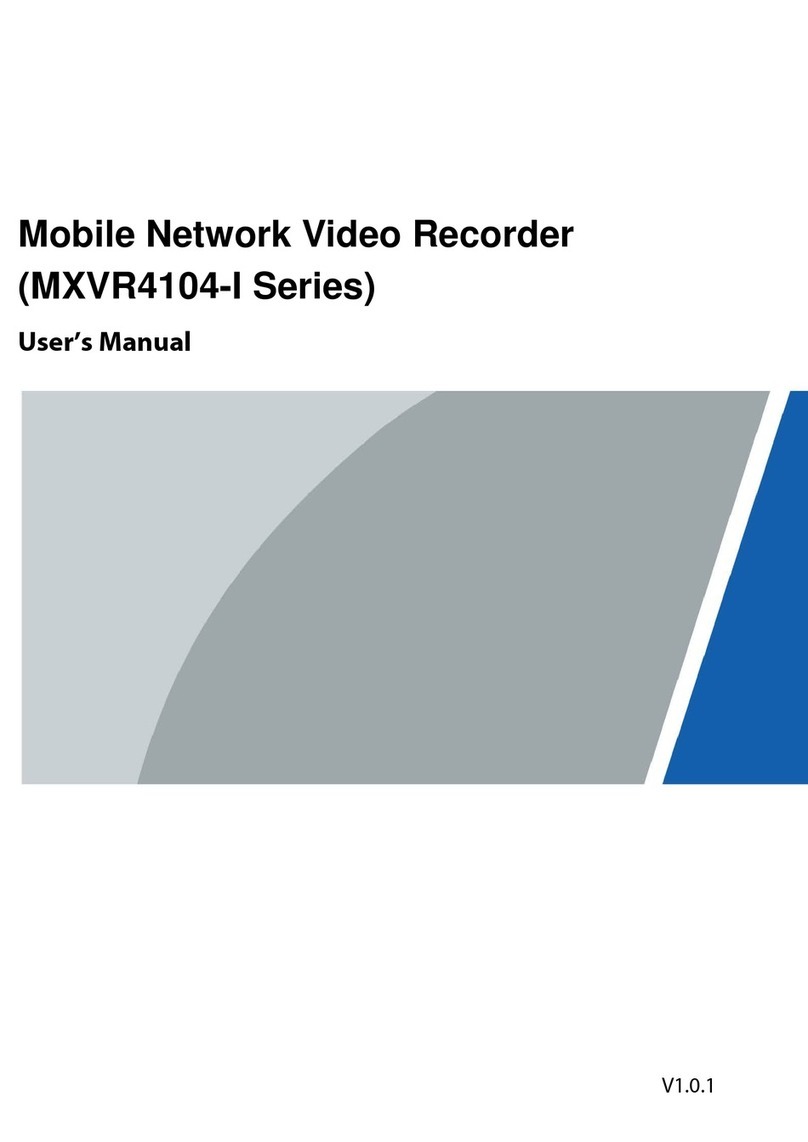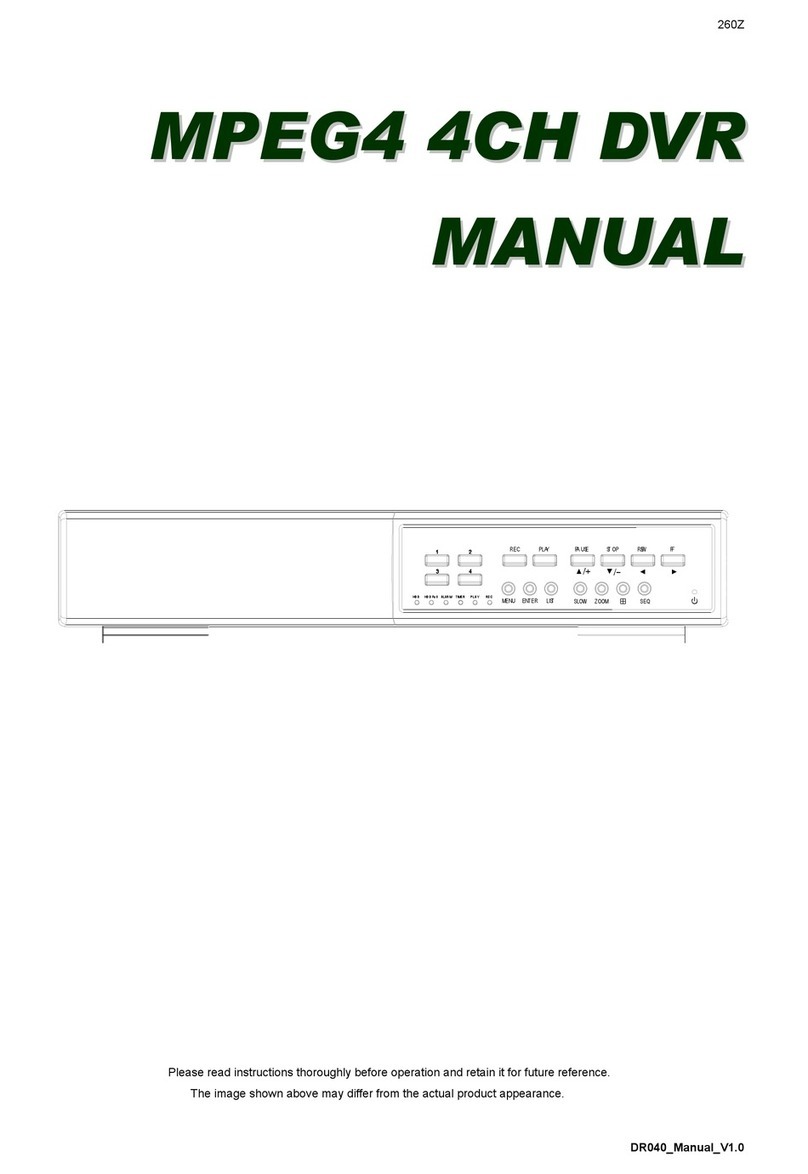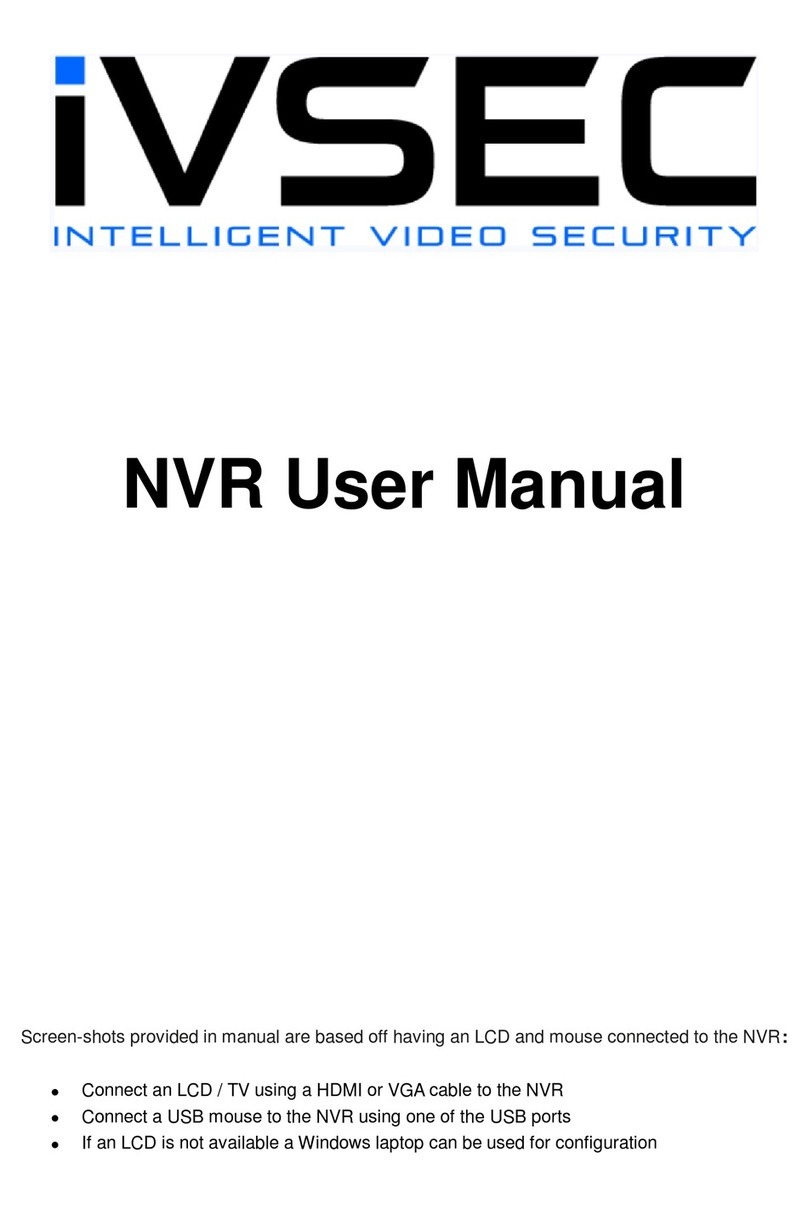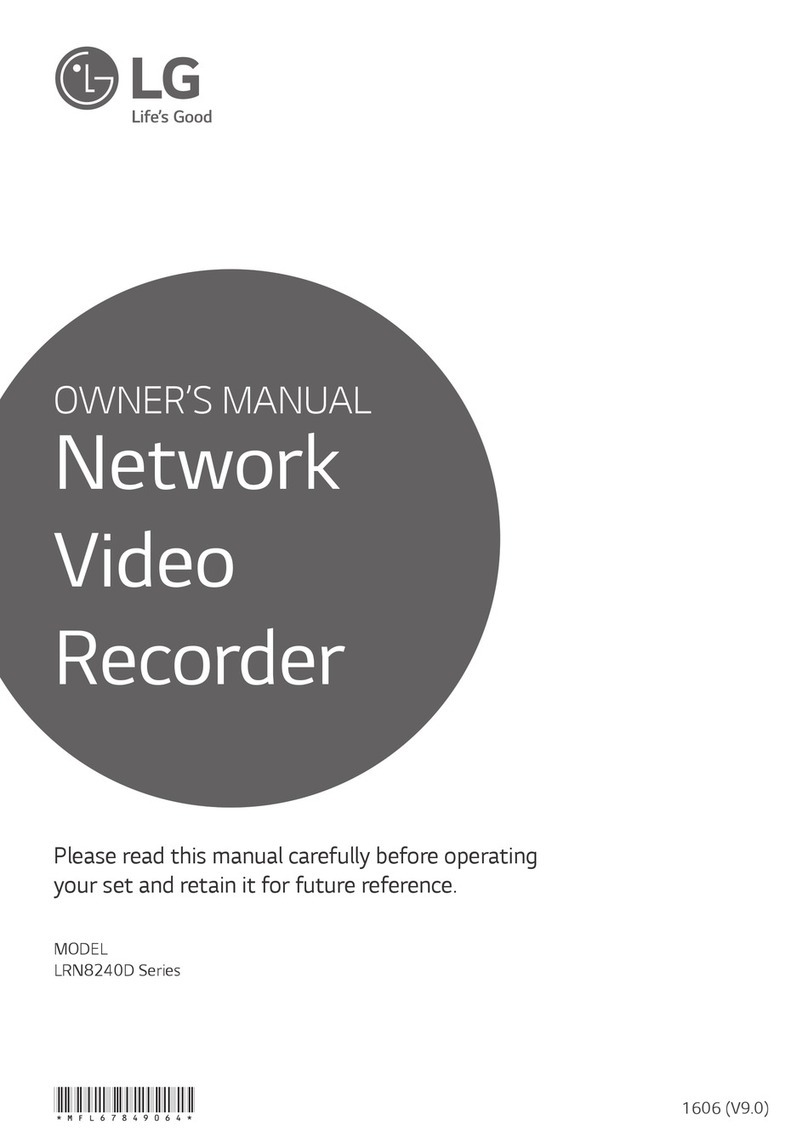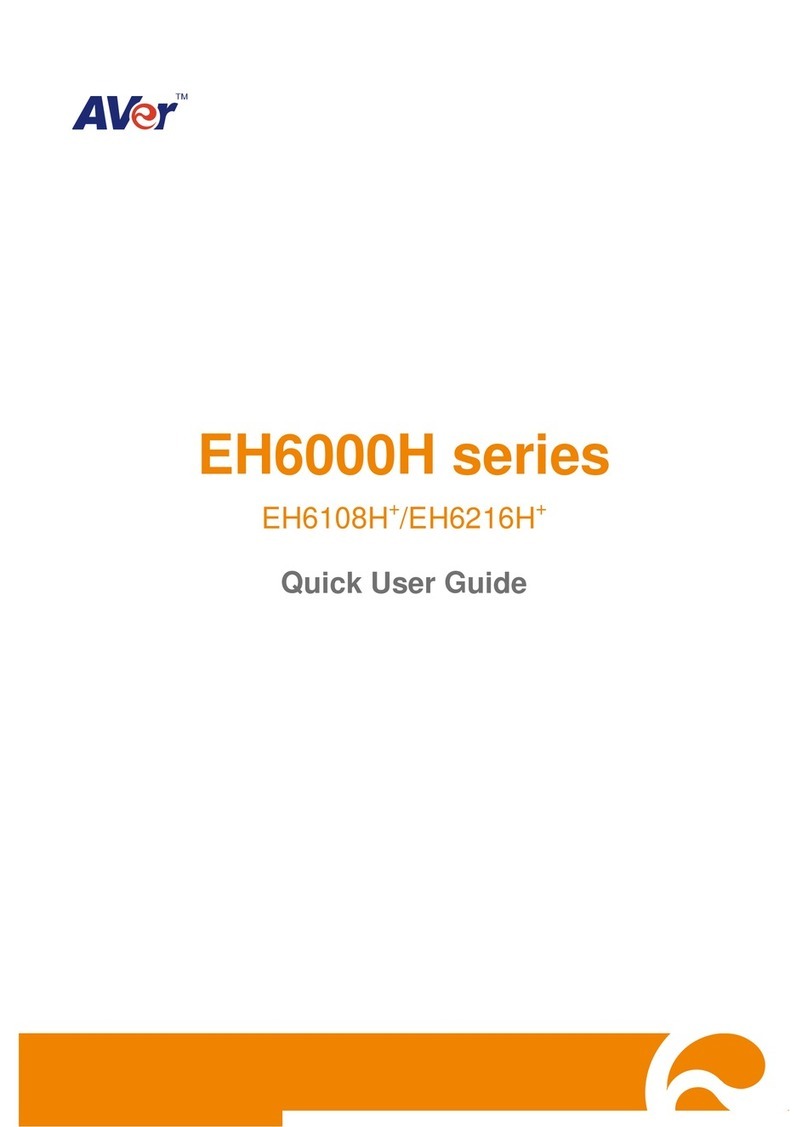Sricam NVS001 User guide

NVR Wireless Kit
Quick Operation Guide
V2.0 EN202209
For NVS001/NVS002/NVS004/NVS009

Connect the mouse to the USB port of the NVR.
Connect to the monitor via a HDMI / VGA cable. (NVS009 please skip this step)
Connect to the internet (Router or Switch) via a net-cable (Local access please skip this step)
Connect to the DC 12V adapter and turn on the power.
Connection as below:
1-2. Connection the Cameras.
Power the camera through the DC adapter, and after 10 seconds, it will automatically connect
to the NVR.
Note:
A: The camera is connected to the NVR by default, and there is no need to configure WiFi.
B: The distance between the wireless camera and the NVR is within 30 meters.
C: If you purchased a single Wifi NVR(Such as NVS009) or you want to add more cameras,
please refer to FAQ2 on the manual.
1
Internet
Power the Camera
Wireless connection
or
or
or
Router
or Switch
1
2
3
3
5
5
4
1
2
4
USB Mouse
12V Adapter
Monitor / TV
Audio
Smart phone Tablet
1-1. Connection NVR
1-3. Complete the basic settings according to the NVR startup guide.
(NVR default password: 888888).
1. Install wireless NVR

B. The maximum of hard disk capacity is 8TB (Terabytes)
2
4
1
3
2
2-1. Install HDD for NVS001/NVS002
(1) Loosening the screws on the panel's rear and side.
(2) Remove the cover from the NVR.
A. Disconnect the power from the NVR before installing a hard disk drive (HDD).
Note:
2. Install HDD for NVR
(3) Insert a hard drive with a SATA interface.
(4) Connect the data cable and power cable to HDD.
(5) Fasten the screws on the bottom to fix the HDD.
(6) Re-install the cover of the NVR and fasten screws.
There are 4 Wireless NVRs, please refer to the corresponding model to install the hard disk

(1) Insert a SATA hard disk into the NVR hard disk interface.
(2) Tighten the screws to secure the hard drive.
Hard Disk Interface
3
2-2. Install HDD for NVS004
Install the hard disk with a cross screwdriver.
2-3. Install HDD for NVS009
Note: The installed hard disk is a 2.5-inch high-speed hard disk
(1) Open the hard disk compartment cover from the clip under the hard disk compartment
(2) Connect a 2.5-inch SATA hard drive to the NVR hard drive interface
(3) Tighten the screws to secure the hard drive.
(4) Close the hard drive cover
2.5”HDD

3. SriHome APP Setup
Android iOS
Step 1. SriHome App Installation
Method 2: Search“SriHome”on Google Play or iOS App Store.
Method 1: Scan the QR code to download “SriHome” App.
Step 2. Register & Login SriHome App
Step 3. Add the Device to App
Device
3-1
Add
Next
N0*******
Input the device’s ID
3-2
Input device name to search device
You can scan the
QR code or input the
Device ID manually
WiFi NVR
ID: N0***********
Password: 888888
RoHS
The label is attached on
the NVR
12
4
Note: If no access permission on the SriHome App, please refer to the FAQ4 to reset
APPUser

FAQ
5
Settings
Settings
System
Time Settings
Video Settings
Alarm Settings
Record Settings
Network Settings
Security Settings
Visitors Management
Home
1 2 3
Add share user
User authorization Visitor
Operator
Visitor
Input new user’s APP ID
User Remarks
Share User
Visitors Management
Add
FAQ1: Share the Wireless NVR to other users
To protect the user's privacy, the first user is an administrator by default. Other users
accessing the Wireless NVR need administrator permission, or they cannot login even
with ID and password. The way to get permission is as follows:
2. Access the “SriHome” App, tap Settings -> Visitor Management -> Add.
There are 2 types of permissions:
Operator:
Live video view, set time, alarm, record and network.
Visitor:
Viewing video only in real time
Note: You can find the user's App ID in
App Settings
1. Download SriHome App->Login Account->Add Camera ID
(Prompt no permission, please contact the administrator for authorization)

6
Note: 1. The cameras and wireless NVR in the wireless NVR kit are paired at the factory.
2. Pair is only required for debugging and adding new cameras.
FAQ2. How to add new cameras to Wifi NVR
Reset
Reset
REC
RTSP
IP
WIFI
admin
Camera
Record Mode
Record Config Play Back
Network Encode
Alarm
Channel Type
GUI Display
Backup
General
Eevice Info
HDD Manage
Output Adjust
Restore
Upgrade
AutoMaintain
Import/Export
LOG
BPS
Common Configuration
Net Service
Version
Control Panel
Cloud
Logout
Enter Desktop
When the camera is powered on for 20 seconds, the camera emits "di", "di" and "di" prompts.
Click the menu in the lower left corner of the display -> Click on -> Click on Icon distribution
network -> Align the QR code with a distance of 20-60cm, no "beeping" After the prompt tone of
"di" and "di", it means that the network configuration is successful.
Note: 30 seconds after the camera is powered on, there is no prompt sound of "di", "di" or "di". Long press the
Reset button for 5 seconds, let go after hearing the prompt and wait for the camera to restart.
3
Reset Reset
Aim the camera lens at the QR code and keep a distance of 20-60cm.
After the camera recognizes the QR code, the camera no longer emits
the beeping "di", "di" and "di", indicating that the network configuration
is successful, Wait a few seconds to see the video.
X
Wifi hotspot
ESSID
host-d8:e6:e2
Wireless Channels Auto
Region
MKK
Note:The use of wireless channels must comply with local
laws and regulations
OK
Cancel
REC
admin
Camera
Record Mode
Record Config Play Back
Network Encode
Alarm
Channel Type
GUI Display
Backup
General
Eevice Info
HDD Manage
Output Adjust
Restore
Upgrade
AutoMaintain
Import/Export
LOG
BPS
Common Configuration
Version
Control Panel
Cloud
Logout
Enter Desktop
PPPoe
DDNS
UPnP
G
2
1
Net Service
The Wifi NVR is 8CH, if you need to add more cameras , please refer to the following steps to add.

FAQ3: Network Setting
Enter Desktop
When the network shows an abnormal state :
3-1. Check if your network cable is properly connected.
3-2. Double-click to open the network settings-select DHCP enable-OK.
3-3. If the DHCP function of the router is disabled, please enter the correct IP address manually.
X
Network
Net Card
192. 168. 1. 126
192. 168. 1. 1
183. 2. 1. 197
345865
80
1400MTU
8. 2. 4. 3
255. 266. 255 0
DHCP Enable
Network Testing
IP Address
Subnet Mask
Gateway
Primary DNS
Secondary DNS
TCP Port
HTTP Port
HS Download
Transfer Policy
OK Cancel
My Device PlayBack
Control Panel
Intemet
Record
Alarm
Camera
1
2
!
Netcard Perferred
Netcard Perferred
7
Go to Desktop>Control Panel>Restore>Please select the default setting item you want.
Note: If you forget who is the administrator. Please select “APP user”, you can reset and become
a new administrator.
FAQ4: Reset
Enter Desktop
Control Panel
X
X
Restore
Please select setting entries that you want to default
Select all
General
Record Alarm Set
Net Service
Account
Network
Output Settings
RS232
APPUser
ALL Configuration
Cancel
OK
My Device PlayBack
Control Panel
Intemet
Record
Alarm
Camera
Restore system parameters to the factory default.
13:58:01
2021-10-19
13:58:01
2021-10-19

8
FAQ5: If the user forgets his password, he can operate as follows
① Right click on the blank space, close the system>log out.
② Tick automatic login> click Restart in the lower right corner.
③ Tell the customer service the date in the lower right corner to reset the password
④ Right-click the mouse>Camera management>Enter the password notified by the customer service.
NVR
Camera
Default Password
Play Back
Record Mode
Screen layout
PTZ Control
Output Adjust
Logout Logout
Shutdown
Reboot
admin
NVR
Login
Auto Login
admin
guest
13:58:01
2021-10-19
D05
D04
D03 D02 D02
D02
CH Kb/s
1 0
2 0
3 0
4 0
5 0
6 0
7 0
8 0
CH Kb/s
D02D08
D01
13:58:01
2021-10-19
D05
D04
D03 D02 D02
D02
D02D08
D01
CH Kb/s
1 0
2 0
3 0
4 0
5 0
6 0
7 0
8 0
CH Kb/s
X
SYSTEM LOGIN
admin
User Name
Password
Lack Authority
OK Cancel
Enter Desktop
Enter Desktop Enter Desktop
My Device PlayBack
Control Panel
Intemet
Record
Alarm
Camera
Logout
Camera
Default Password
Play Back
Record Mode
Screen layout
PTZ Control
Output Adjust
Logout
13:58:01
2021-10-19
FAQ6: How to find out Device ID
B. Enter Desktop/Main Menu--My Device--Version--Serial NO.
Enter Desktop
My Device
X
X
Version
Record Channel 16
Display software version and build date.
System 1.03.06720672.87020171.T000.22
Extra Info 1.15.205254565
Build Date 2021-03-05 16: 55:25
MAC C8:24:02:3e:ca:cf
SerialNo N382565RHDRU
OK
A. The device ID is attached to the label of the video recorder shell.
My Device PlayBack
Control Panel
Intemet
Record
Alarm
Camera

9
FAQ7: NVS009 output VGA/HDMI settings?
13:58:01
2021-10-19
D03 D02 D02
D02
D02
GUI Display
X
Channel Title
Set
Front Video Out
Channel Title
Record Status
Alarm Status
Deflick
Bitrate Info
Output Settings
VGA/HDMI
MIPI
VGA/HDMI
OK
Cancel
Click the start menu in the lower left corner of the monitor monitor -> click the front-end output icon
-> select VGA/HDMI in the output setting bar -> click OK
Enter Desktop
Note: When switching to VGA/HDMI output, you need to connect NVS009 to another monitor
Other manuals for NVS001
1
This manual suits for next models
3
Other Sricam DVR manuals