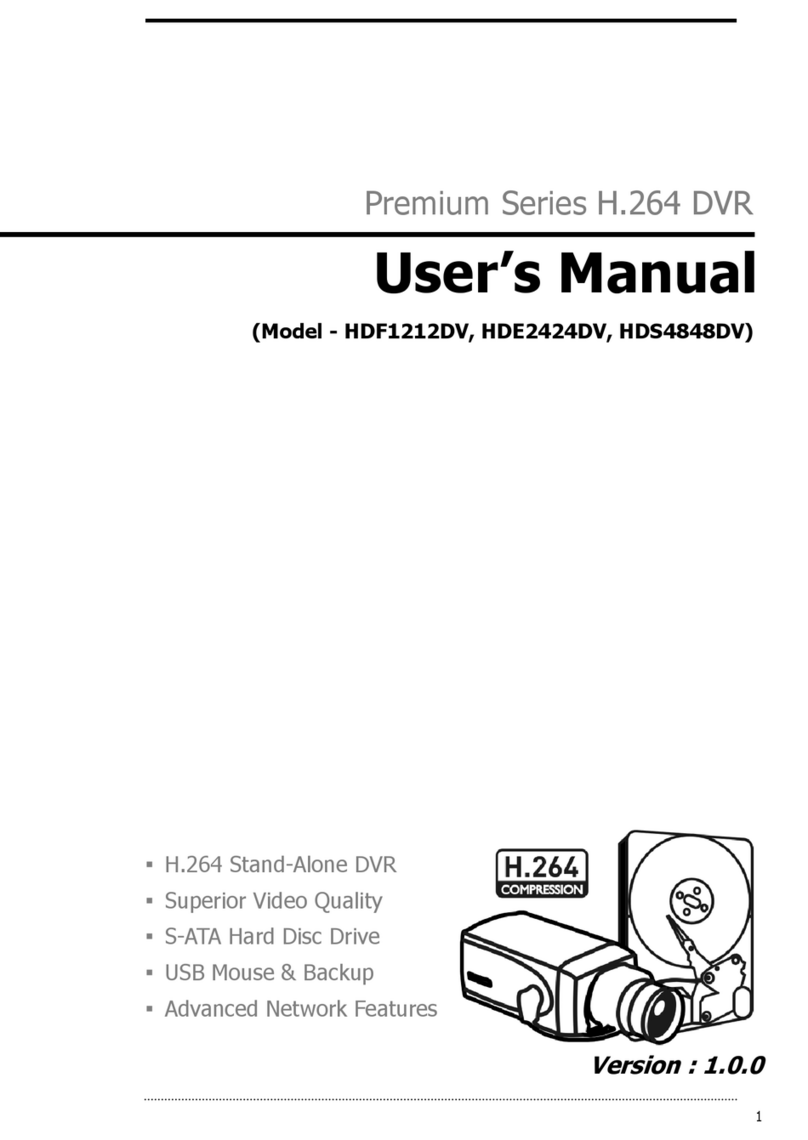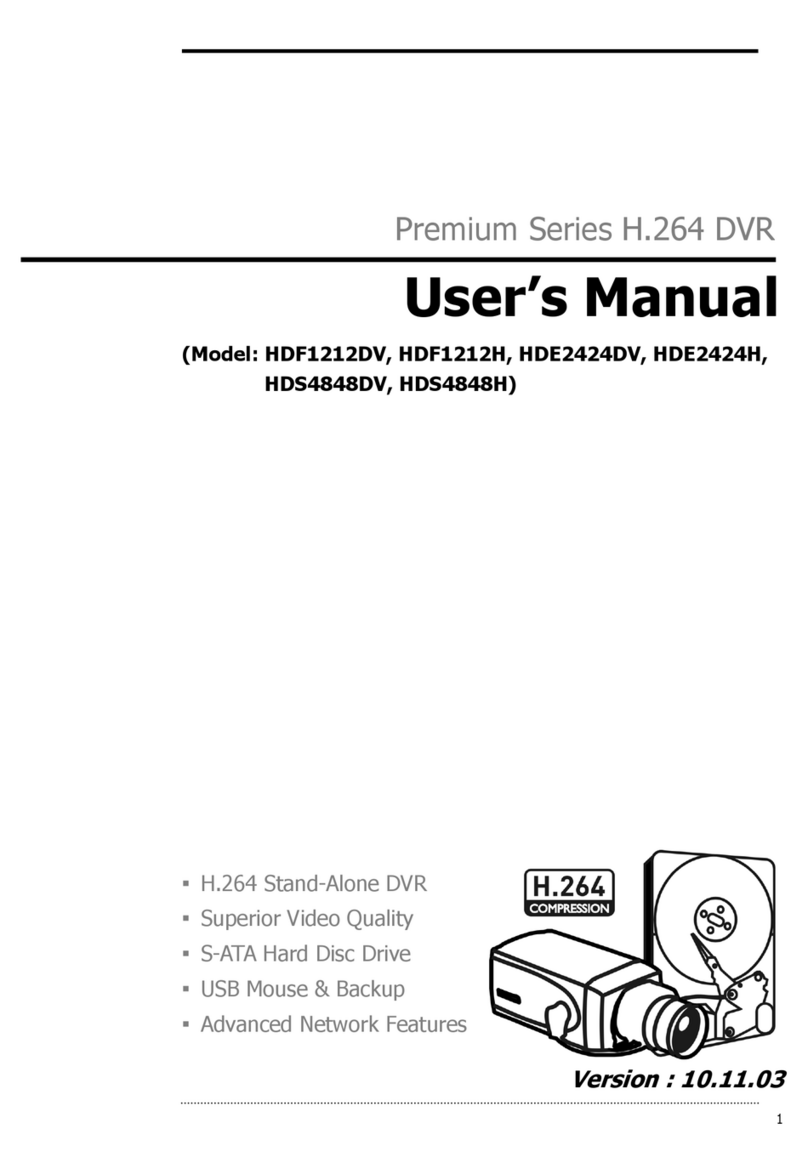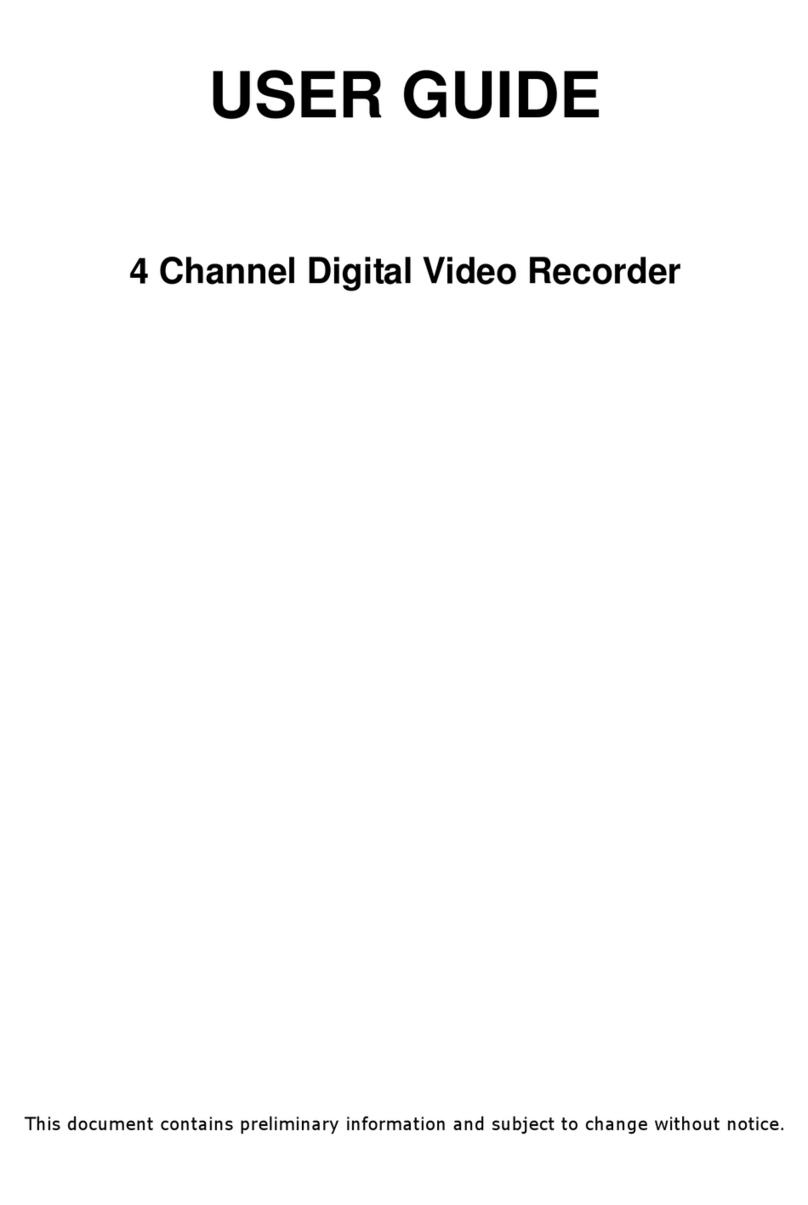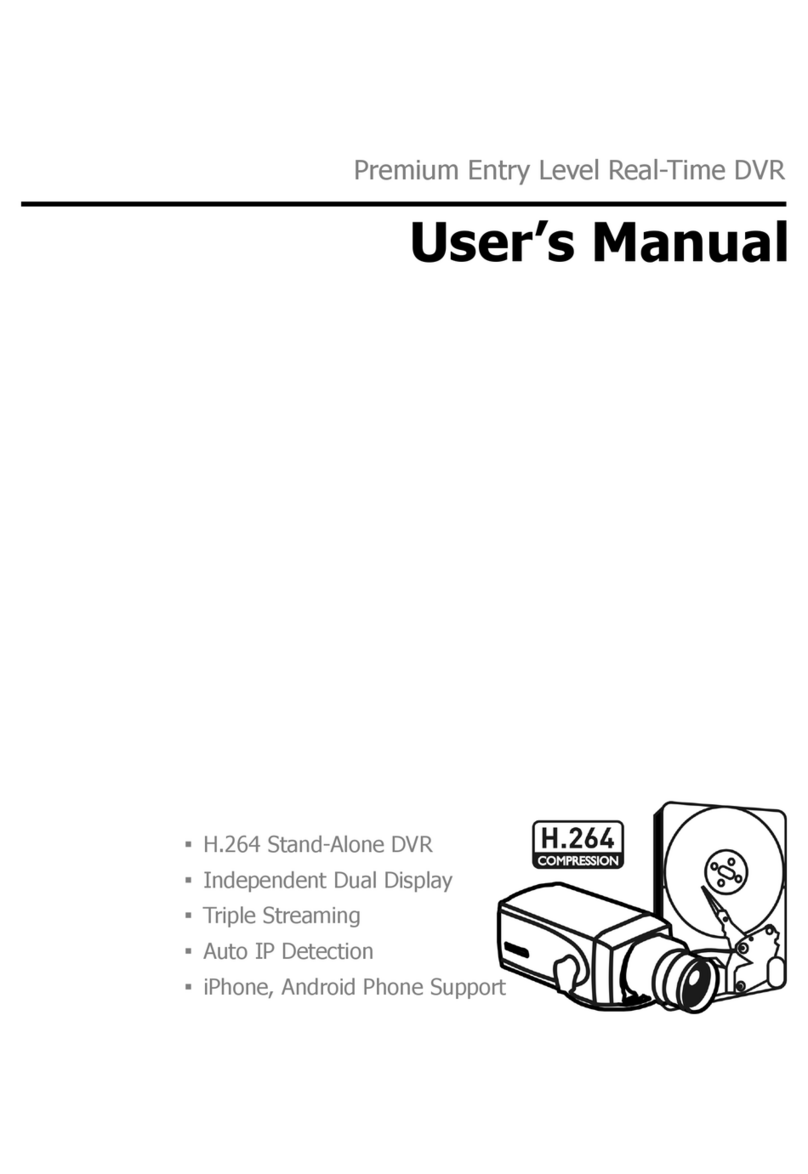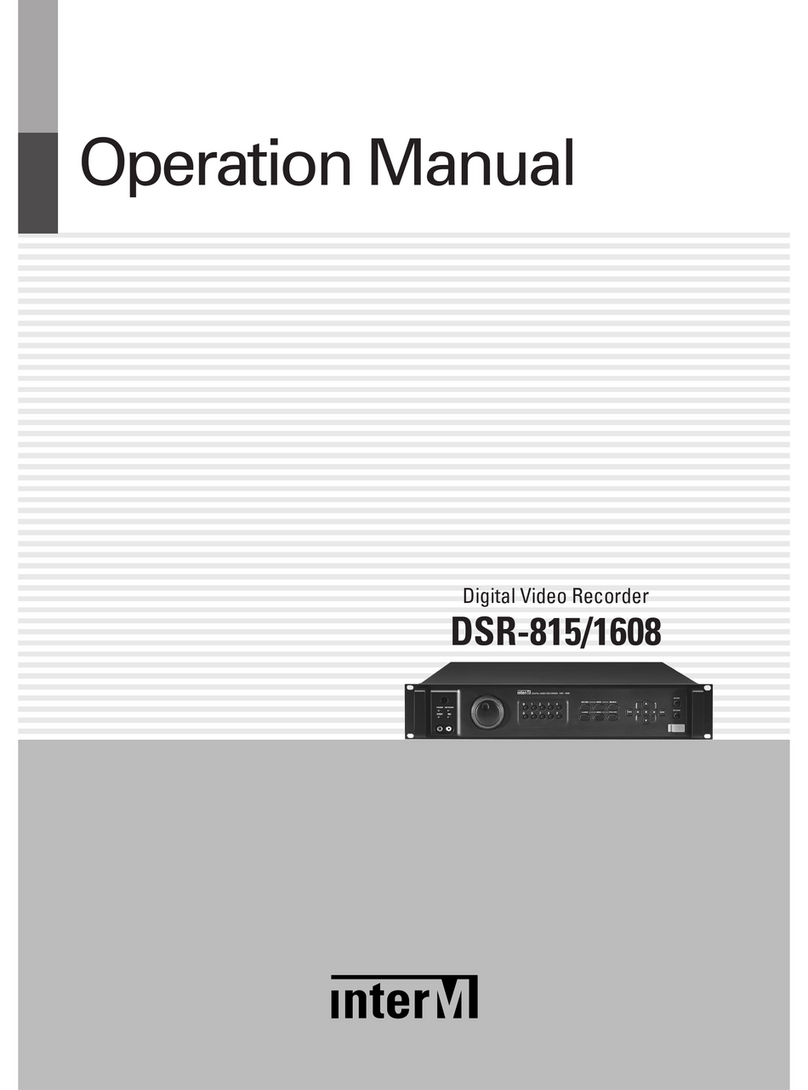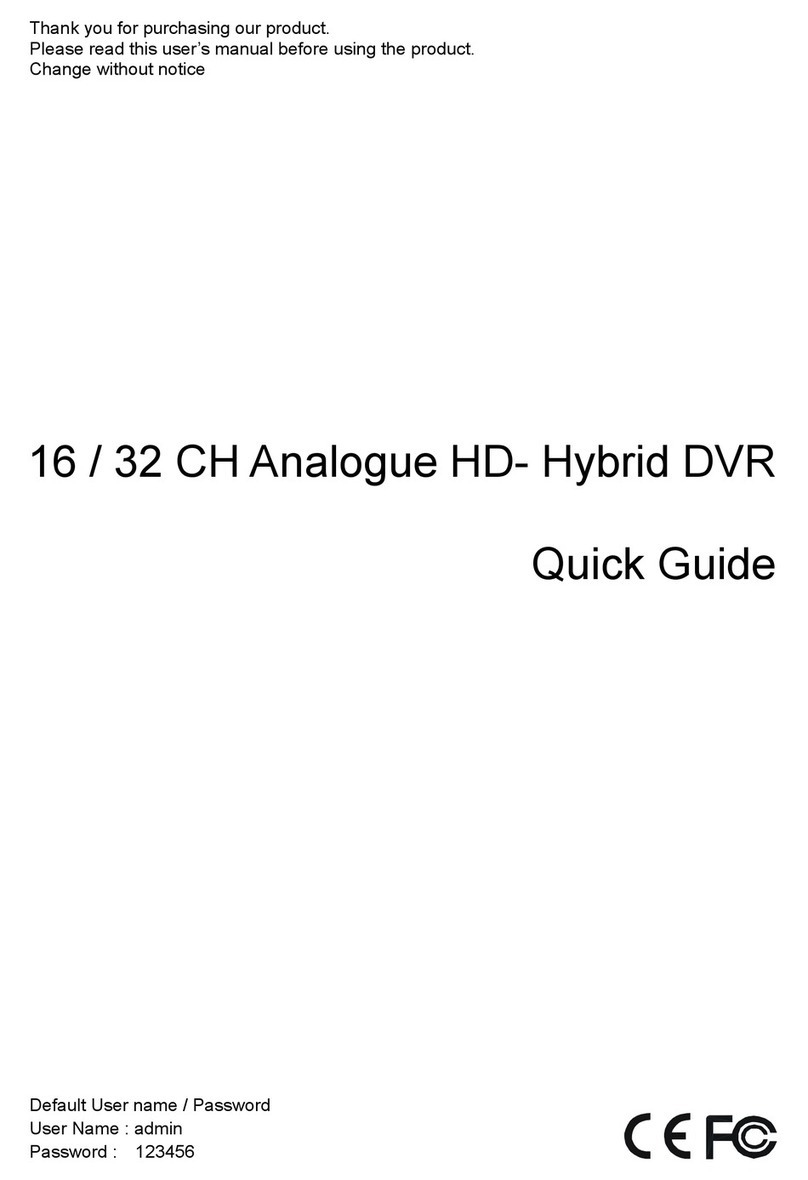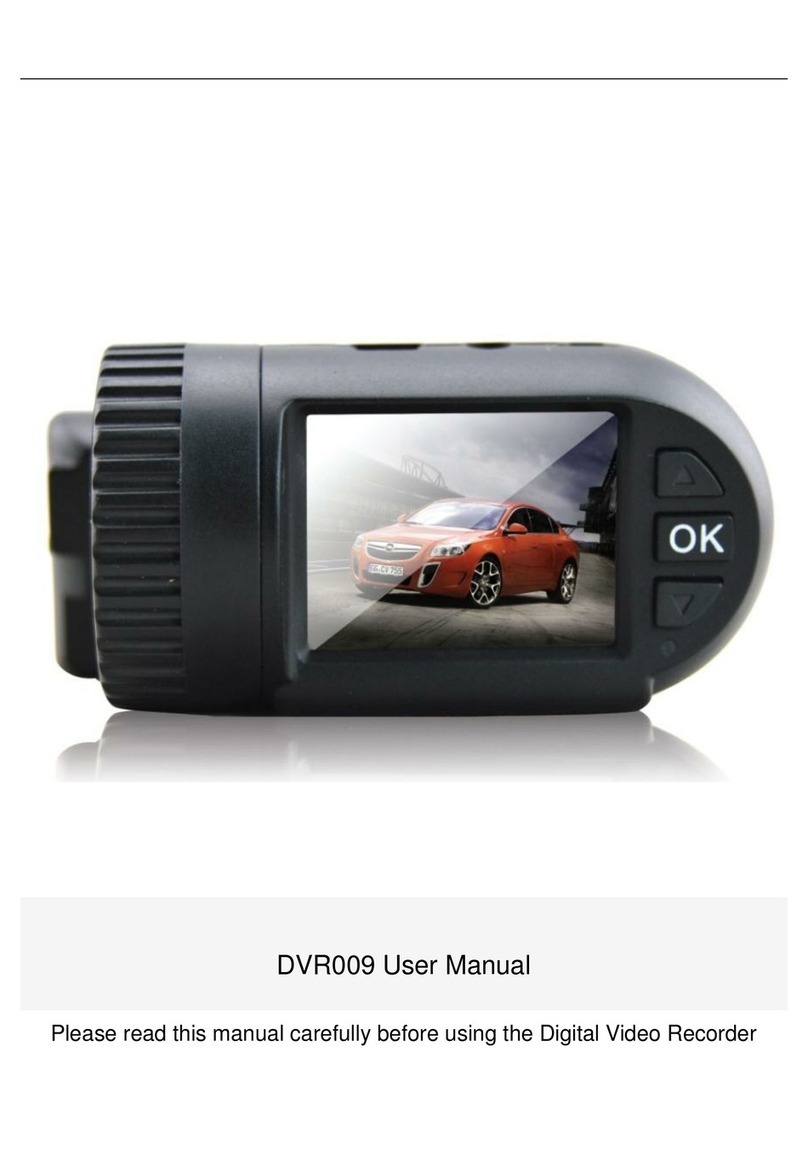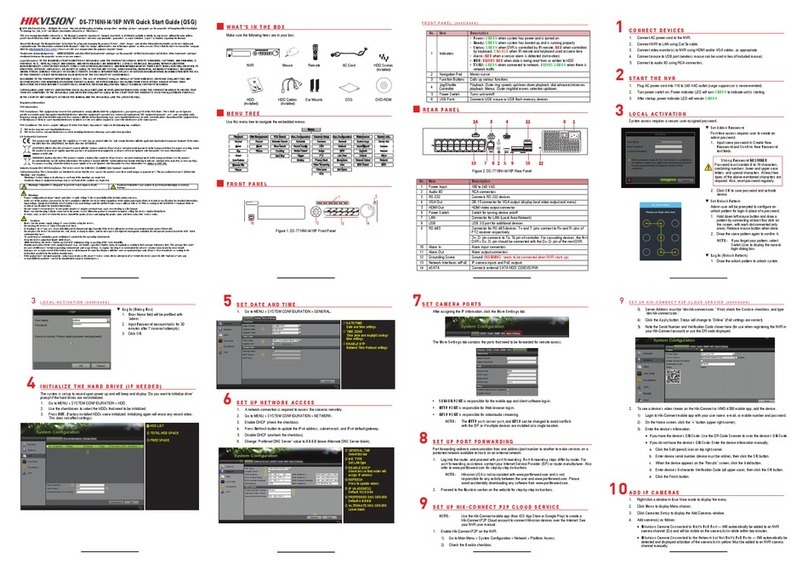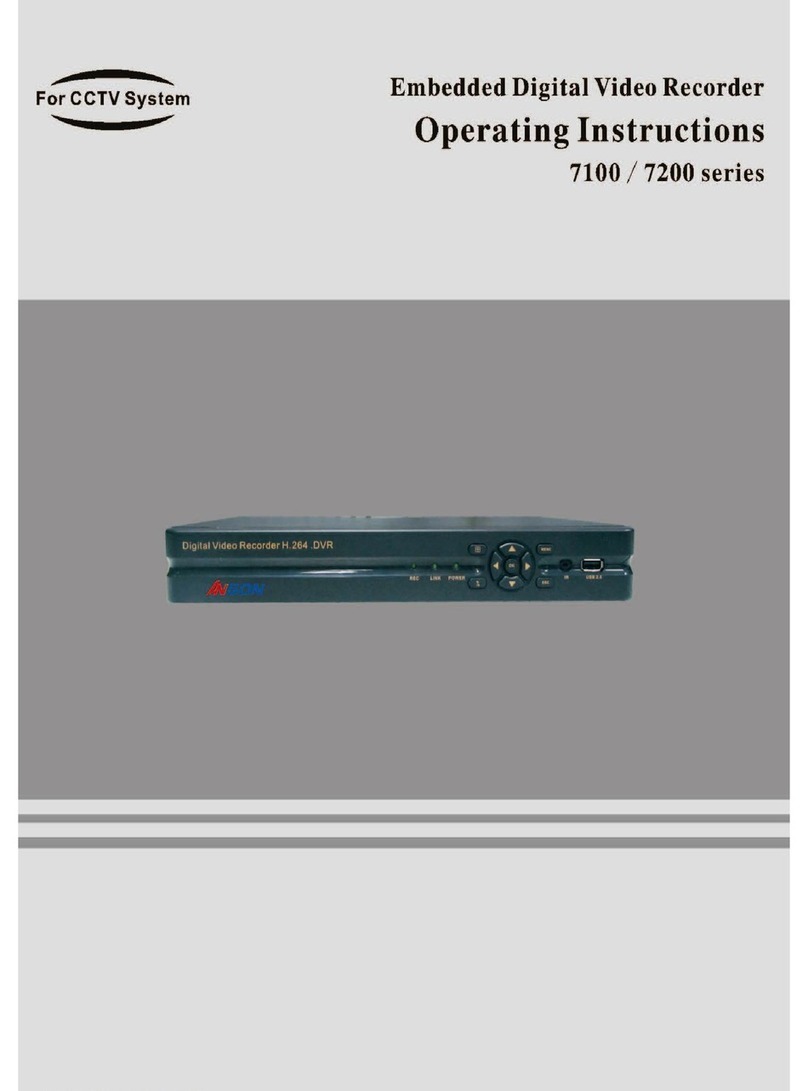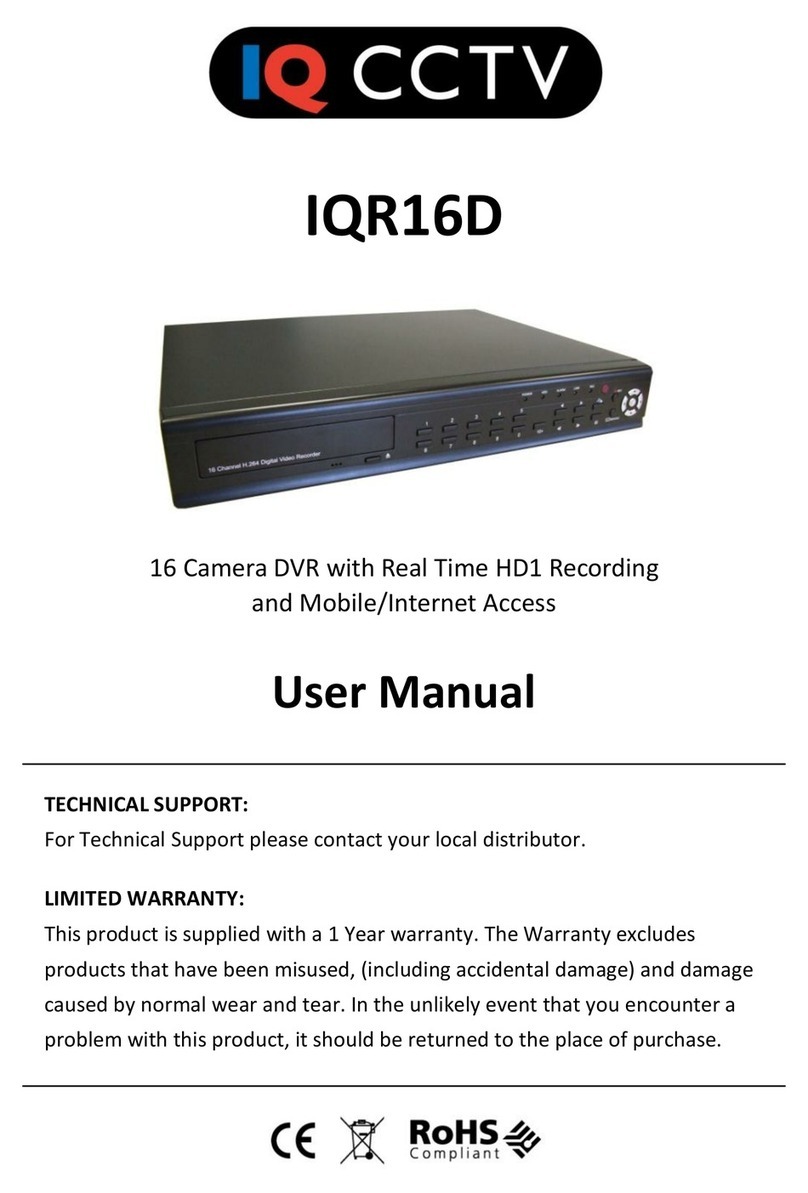CNB MiniDVR User manual

MiniDVR (v1.1)
Installation Manual
CNBTECH
CNBTECH
CNBTECH
CNBTECH

BDF-0303
2
Installation
This product is made by advanced technology of C&B Technology and passed reliability and
compatibility test. Product quality can be guaranteed.
This is an operation guide for Mini_DVR user.
This guide gives you BDx-Series’s external specification, name, PAN/TILT control, the way of
attaching peripheral devices and configuration of system program.
If you are first user of Mini_DVR, even though you are experienced with similar products like this,
we recommend you to read this manual carefully and follow the instructions inside before using
this product.
CAUTION
The copyright of this manual belongs to C&B technology.
It is prohibited to copy this manual without permission.
We do not guarantee, if your system is damaged by your mis-using disapproval components
or mis-operation.
If you have any problems or questions with our product, please contact the dealer you
bought from or C&B Technology.
If you need to open the system for modification or repairing, it is recommended that you have
to request an engineer’s assistance by contacting the dealer you bought it from or C&B
Technology.
BDx-Series is a registered trademark of C&B Technology DVR system.
This product has certification for domestic and industrial use. Also, it has taken CE for
Europe, FCC for the U.S.

BDF-0303
3
Installation
Warning
This is a Class A product. In a domestic environment this product may cause radio
interference in which case the user may be required to take adequate measures.

BDF-0303
4
Installation
WARNING
You should pay attention to following information before installing DVR.
▪Do not expose the product to rain, extremely humid or dirty environment. It may cause
malfunction of system. Install dehumidifier and use compressed air for cleaning filter, fan
every 3 month.
▪Do not expose the product directly to the sun or a heating apparatus.
▪Do not install the product where extreme electronic waves or magnetism exit.
▪Do not install the product to extremely cold or hot area.(Recommended temperature is 5 ~
35 C)
▪Be careful not to drop any conducting material into the ventilation hole.
▪Before Installation, be sure to turn off the power of system.
▪Ensure enough space for the cables at the rear of the system.
▪Do Install the product to a well-ventilated area.
▪Be careful, it is approached to eletric machines, Radio,TV etc that cause a problem.
▪Do not put heavy material on the system.

BDF-0303
5
Installation
1.Windows Setup ..........................................................................................................................6
1.1 System Requirements......................................................................................................6
1.2 Monitor Resolution........................................................................................................... 6
1.3 Power Options & Display Properties................................................................................7
2. Hardware Installation................................................................................................................. 8
2.1 Hardware Configuration...................................................................................................8
2.2 Connecting Hardware ....................................................................................................10
2.2.1 Connecting Network.............................................................................................10
2.2.2 Connecting PTZ................................................................................................... 11
2.2.3 Connecting Sensor Input ........................................Erro! Indicador não definido.
2.2.4 Digital Output Connection.......................................Erro! Indicador não definido.
2.2.5 Watch Dog Connector.............................................Erro! Indicador não definido.
2.3 Installing Device Driver ..................................................................................................12
2.3.1 Windows98 ..........................................................................................................15
2.3.2 Windows XP/2000................................................................................................12
3. Installing the Software.............................................................................................................20
3.1 Installing the software ....................................................................................................20
3.2 Reinstalling the software................................................................................................22
3.2.1 Saving the Settings..............................................................................................22
3.2.2 Uninstalling the Software.....................................................................................24
3.2.3 Reinstalling the Software.....................................................................................27
3.2.4 Modifying Settings................................................................................................30
3.3 Installing the Client S/W.................................................................................................31
3.4 Installing the Web server S/W (Option)..........................................................................33
Table of Contents

BDF-0303
6
Installation
1.Windows Setup
1.1 System Requirements
•Supported OS:
Windows 98SE, Windows 2000, or Windows XP
•System Requirements
Processor: Intel Pentium III 800MHz or higher
Main Memory: 128MB or higher
Video Card (32MB or higher): ATI Radeon 7000 or higher.(We recommend you to
update driver to the latest version because a old driver may not properly run.)
DirectX 7.0a or higher
1.2 Monitor Resolution
Select “Display Properties”.
All programs of CNBTECH have been designed to be run at the screen resolution of 1024
×768 or higher.
If the monitor does not support this resolution or has not been configured, the program
may not properly run.
Select “Highest (32 bit)”in the Color quality field, and “1024 by 768”in the Screen
resolution area as shown below:

BDF-0303
7
Installation
1.3 Power Options & Display Properties
Select “None”in the Screen saver field, and click “Power…” in the “Monitor power”area.
When the Power Options Properties window appears, select “Never”in the “Turn off
monitor”and the “Turnoff hard disks”fields.
If above settings are not made, program errors may occur.

BDF-0303
8
Installation
2. Hardware Installation
2.1 Hardware Configuration
Layout
1
2
345 6
<Capture Board>
①
BNC : Video Inputs( Total 4Channel : CAM IN 1~4)
②
RCA : Audio Input
③
RS422/RS485 Interface : PTZ

BDF-0303
9
Installation
④
Watch-Dog Connector
⑤
Sensor Input Connector ( needs option Board )
⑥
Alarm Output Connector ( needs option Board )

BDF-0303
10
Installation
2.2 Connecting Hardware
2.2.1 Connecting Network
LAN/ xDSL Port
Client PC
Internet

BDF-0303
11
Installation
2.2.2 Connecting PTZ
<Connecting from Capture Board to PTZ>
<Connecting from DIO Board>
Camera PTZ
RS-422
Capture Board
TX+
RX+
TX-
RX-
RX+
TX+
RX-
TX-
Camera PTZ
RS-485
Capture Board
TRX+
TRX+
TRX-
TRX-

BDF-0303
12
Installation
2.3 Installing Device Driver
The driver is installed by INF file. Install the board in the PC, and boot the PC. Then, the
PC will automatically detect the board (by PNP) and will be ready to install the driver. The
user can easily install the driver file saved in the installation diskette or HDD by designating
the folder classified according to the OS type. After the driver file is installed, the IRQ
of the installed card must not conflict or be shared with another card or equipment.
However, if the IRQ of the installed card is shared by another card or equipment,
insert the card into a different PCI slot or manually specify the IRQ through CMOS
setup of the main board.
Operating systems supporting the driver include Windows98SE, Windows 2000, and
windows XP.
CNBTECH guarantees the compatibility only with ATI-series video cards, not other
video cards.
Install the driver as described below:
2.3.1 Windows XP/2000
Installing the driver in Windows XP/2000 is more complicated than in Windows98 and differs
a little bit depending on the model.
Turn off the PC, and insert the board in the PCI slot.
Turn on the PC, and run the system.
Windows 2000 will automatically detect the new hardware device and recognize it as a
multimedia video controller.
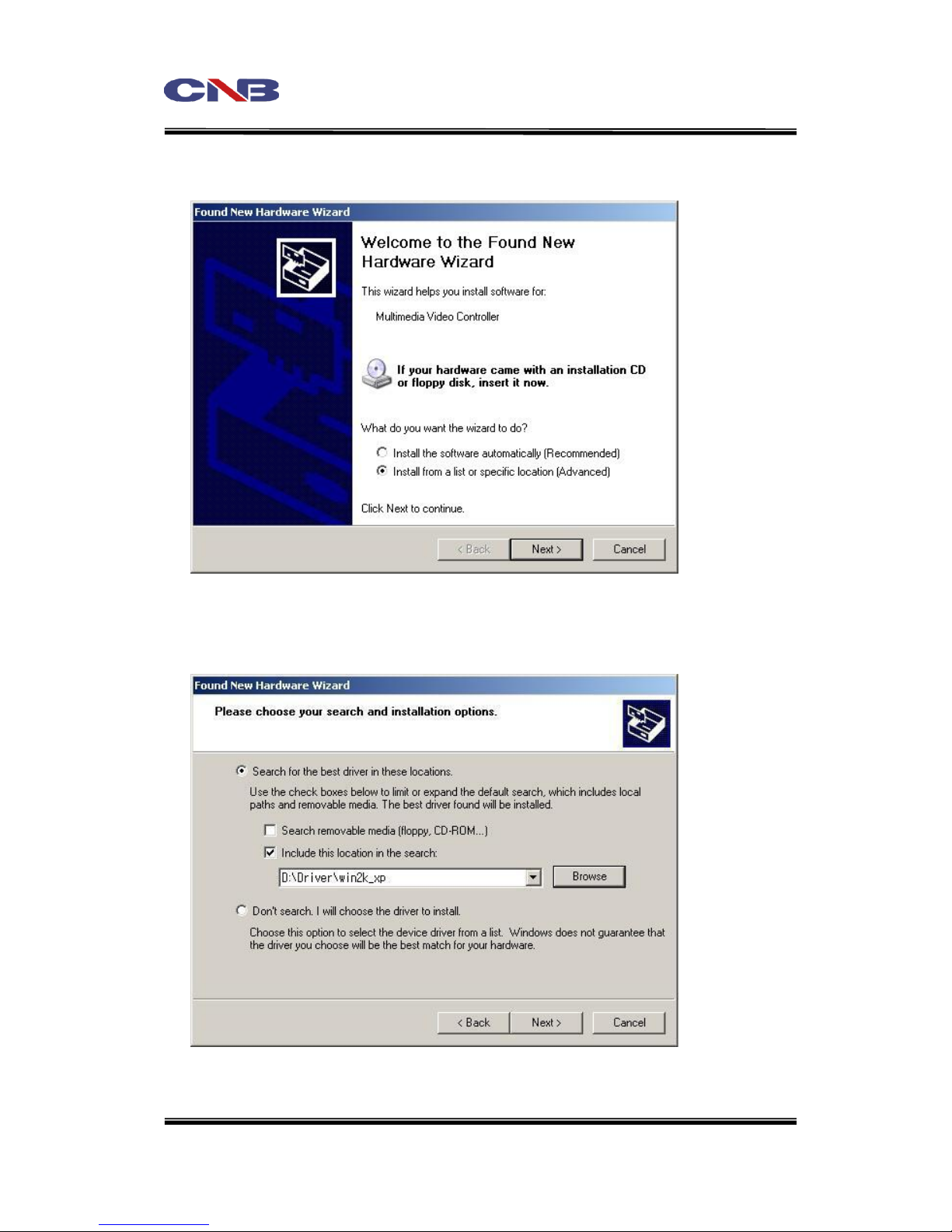
BDF-0303
13
Installation
Select “Install from a list or specific location (Advanced)”, and click "Next>".
Insert the provided CD or a floppy diskette containing the driver, and click “Next>”to search
for the driver.

BDF-0303
14
Installation
Click “Yes”.
Click “Finish”.
Install the “MINIDSR AUDIO Capture Device Ver1.0”driver in the same way as described
above.

BDF-0303
15
Installation
Once the two drivers are successfully installed, the two new devices will be added to Device
Manager:
“MINIDVR Video Capture Device Ver1.0”
“MINIDSR AUDIO Capture Device Ver1.0”
2.3.2 Windows98
Turn off the PC, and install the board in the PCI slot.
Run the system by turning on the computer.

BDF-0303
16
Installation
The OS will automatically start to search for PCI Multimedia Video Device.
Select “Search for the best driver for your device (Recommended)”, and click “Next>”.

BDF-0303
17
Installation
Select “Specify a location”.
Insert the provided CD or a floppy diskette containing the driver. Open the folder, and click
“Next>”to search for the driver.
If the correct driver is found, the dialog will display “MINIDVR Video Capture Device Ver1.0”.
If you see this message, click “Next>”.
The driver file “MINDVR9.sys”will be copied to the Windows Driver folder.

BDF-0303
18
Installation
When the above message appears, click “Finish”.
Install the “MINIDSR Capture Device Ver1.0”in the same way as described above.

BDF-0303
19
Installation
Once the drivers are successfully installed, the two new devices will be added to Device
Manager:
“MINIDVR Video Capture Device Ver1.0”
“MINIDSR AUDIO Capture Device Ver1.0”

BDF-0303
20
Installation
3. Installing the Software
3.1 Installing the software
Open the provided CD, and locate the file in Windows Explorer.
To install the CNB DVR program, run the “Setup.exe”file contained in the CD in Windows
Explorer.
Click “Next>”.
Table of contents
Other CNB DVR manuals