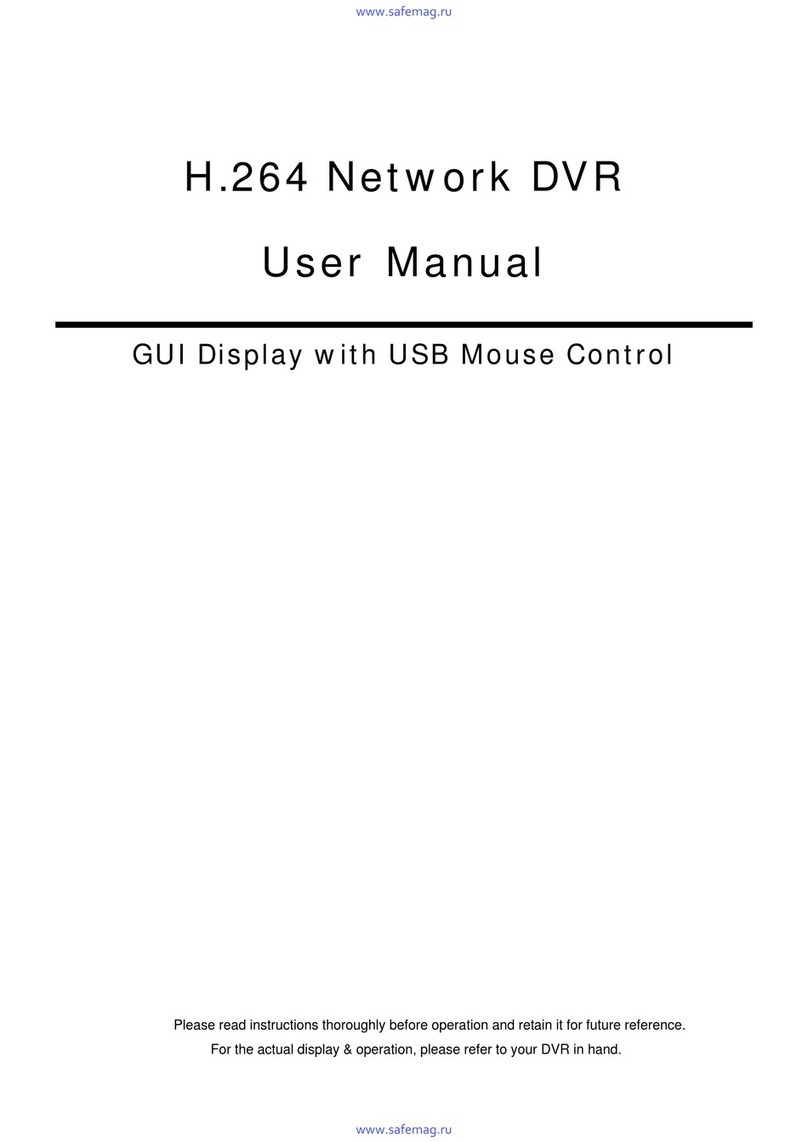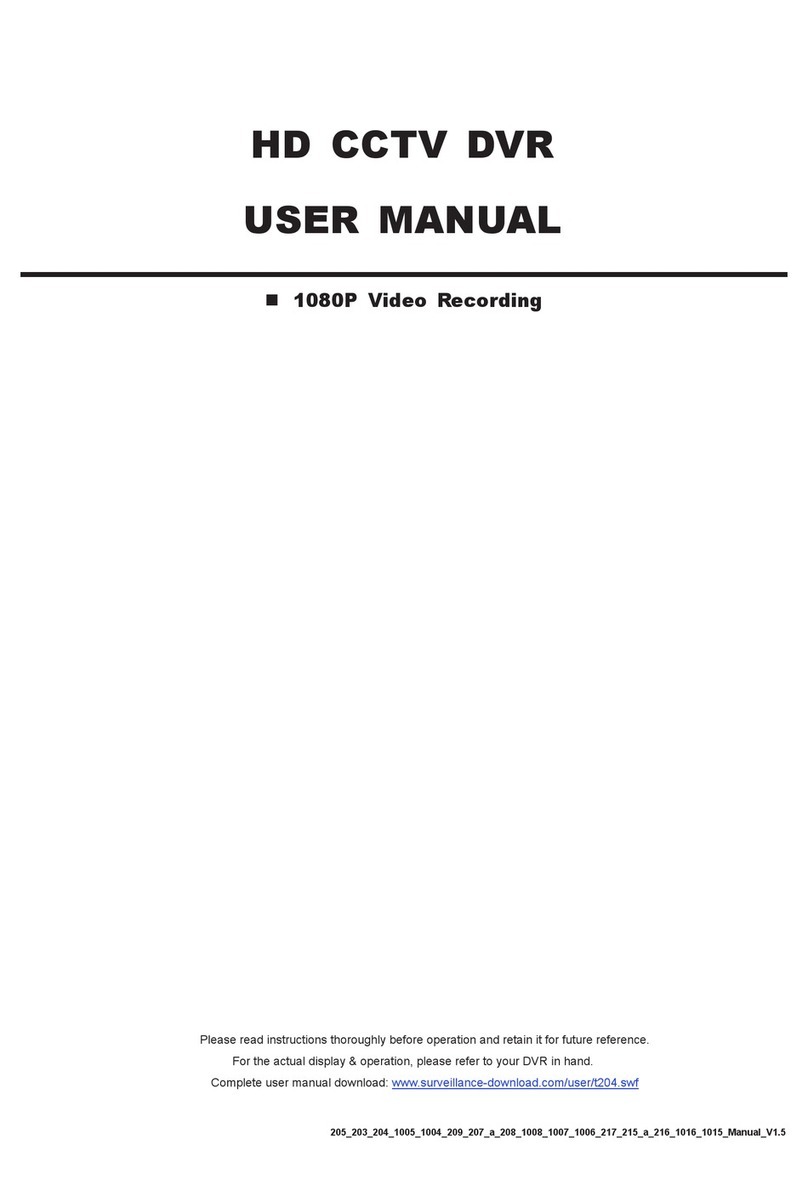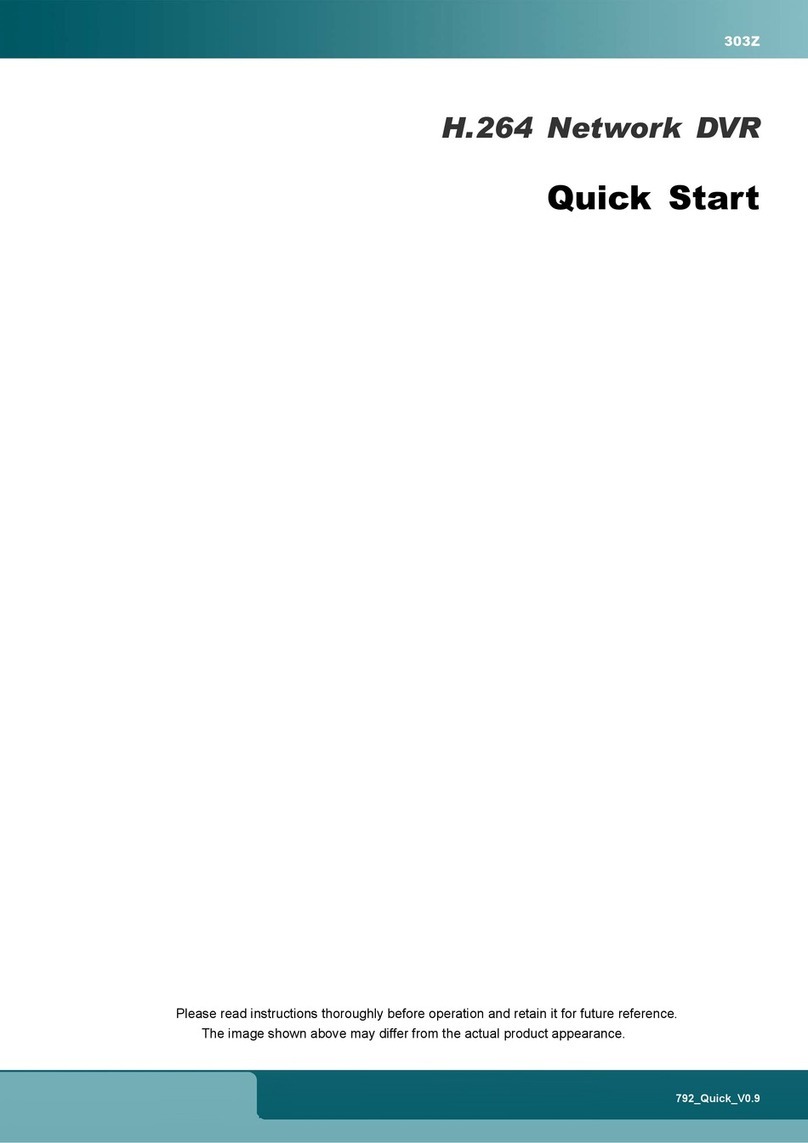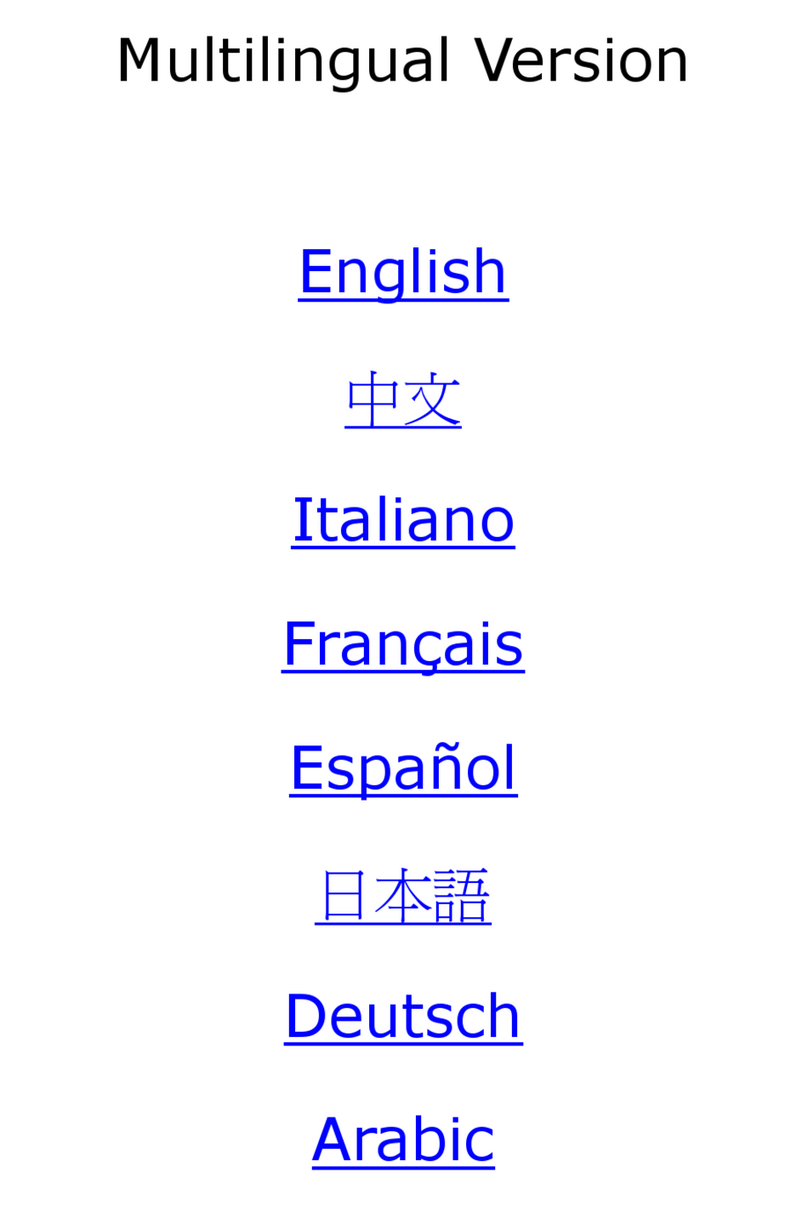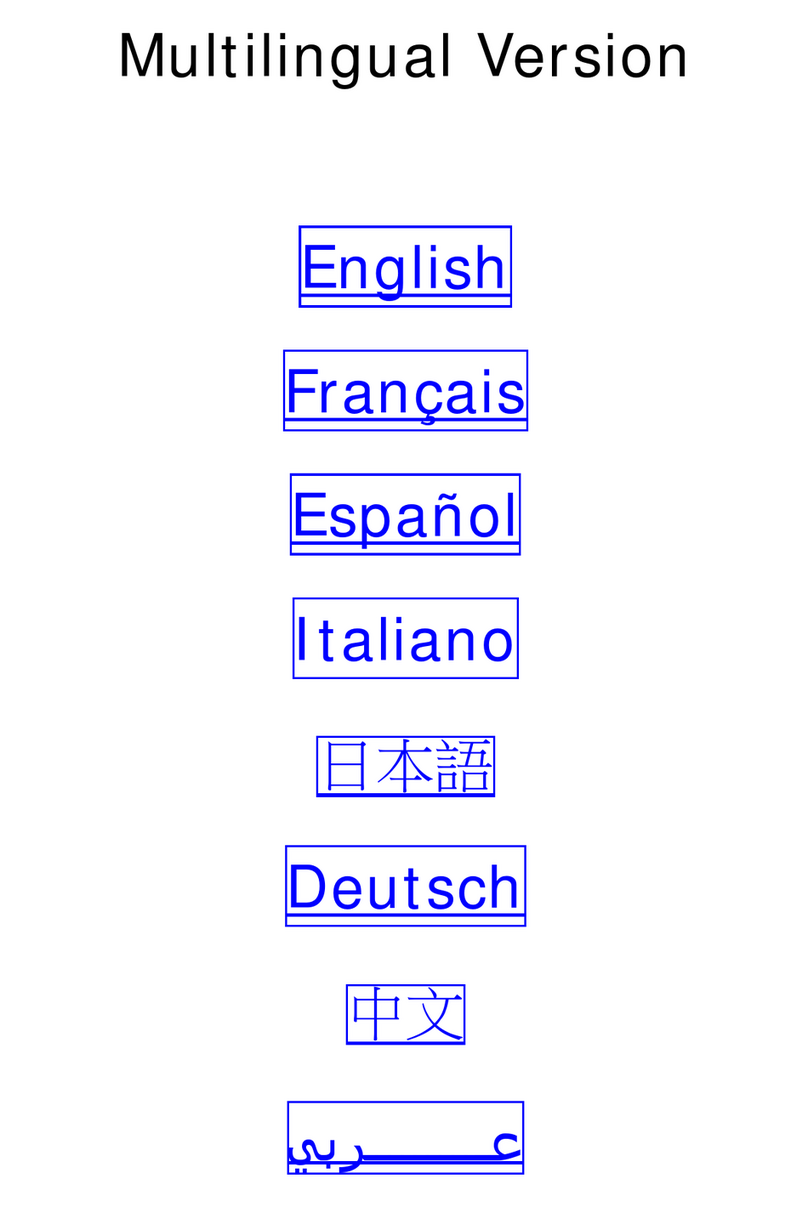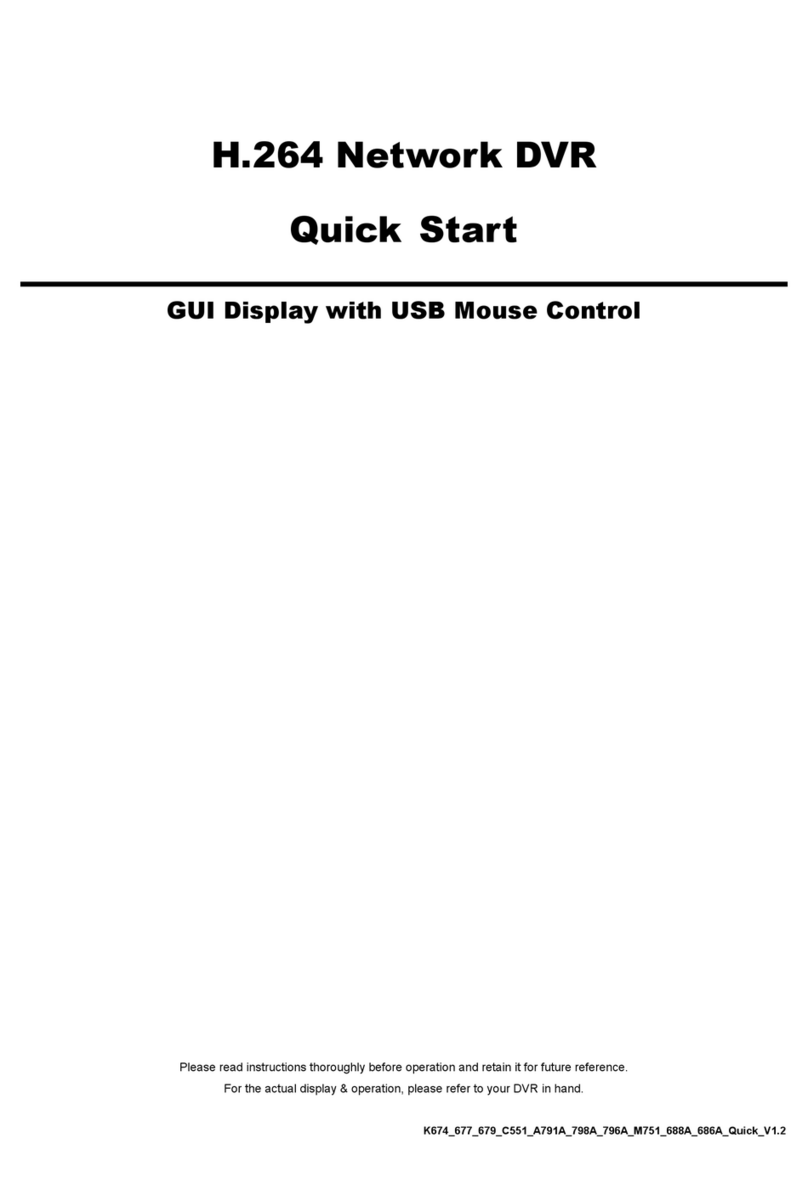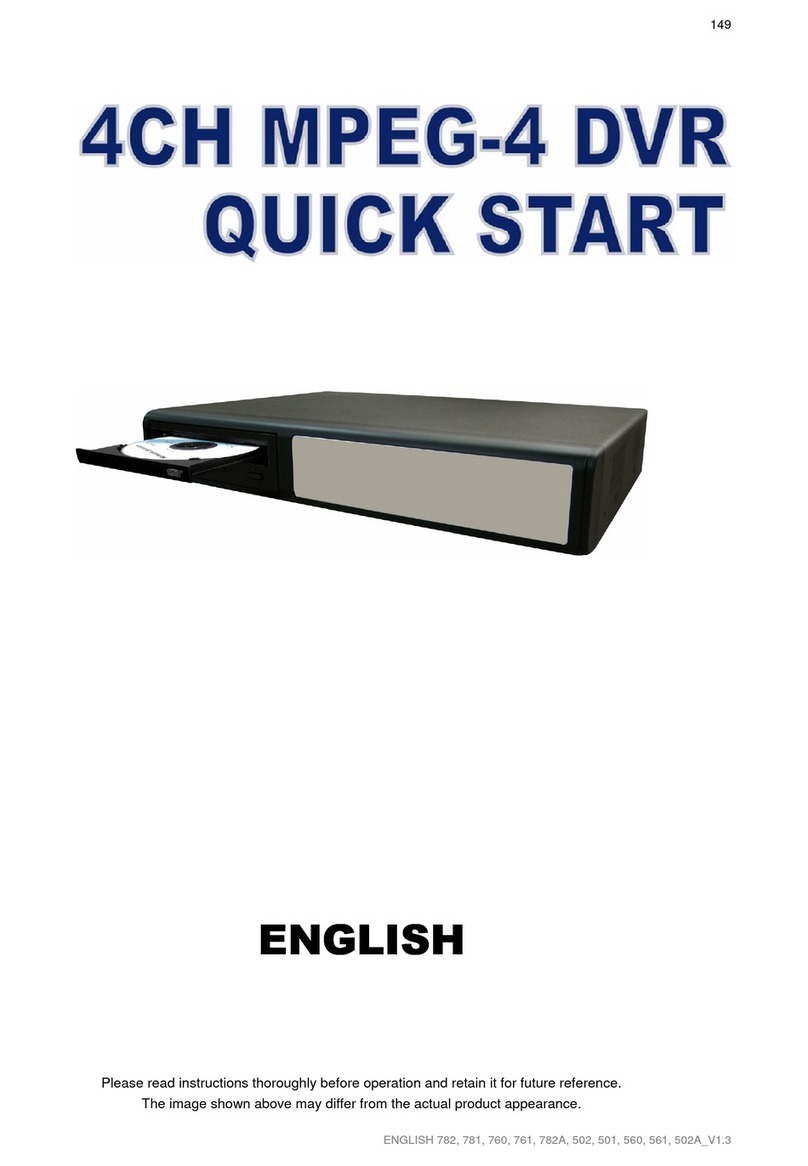TABLE OF CONTENTS
1. OVERVIEW............................................................................................................................... 1
1.1 Product Description .........................................................................................................................................1
1.2 Features...........................................................................................................................................................1
1.3 Package Contents ...........................................................................................................................................1
1.4 Specifications...................................................................................................................................................2
2. FRONT AND REAR PANELS .................................................................................................. 3
2.1 Front Panel ......................................................................................................................................................3
2.2 Rear Panel.......................................................................................................................................................5
3. CONNECTIONS AND SETUP.................................................................................................. 6
3.1 HDD Installation...............................................................................................................................................6
3.2 Camera Connection.........................................................................................................................................6
3.3 Power Setup ....................................................................................................................................................6
3.4 Date and Time Setting .....................................................................................................................................6
3.5 Password Setting.............................................................................................................................................6
4. BASIC OPERATION................................................................................................................. 8
4.1 Live Page.........................................................................................................................................................8
4.2 Recording ........................................................................................................................................................8
4.3 Playback ..........................................................................................................................................................8
4.4 Key Lock and Unlock .......................................................................................................................................9
4.5 Upgrade...........................................................................................................................................................9
4.6 Search ...........................................................................................................................................................10
5. MENU CONFIGURATION ...................................................................................................... 11
6. QUICK START MENU ............................................................................................................ 12
6.1 QUICK SEARCH ...........................................................................................................................................12
6.2 RECORD .......................................................................................................................................................12
6.2 TIMER............................................................................................................................................................14
6.3 Date ...............................................................................................................................................................14
7. ADVANCED MENU ................................................................................................................15
7.1 CAMERA .......................................................................................................................................................15
7.2 DETECTION ..................................................................................................................................................16
(1) Detection Setup................................................................................................................................16
(2) Detection Timer ................................................................................................................................17
7.3 DISPLAY........................................................................................................................................................18
7.4 ALERT ...........................................................................................................................................................18
7.5 SYSTEM ........................................................................................................................................................19
7.6 NETWORK ....................................................................................................................................................20
7.7 BACKUP........................................................................................................................................................22
7.8 HDD INFO .....................................................................................................................................................23
7.9 EVENT LOG ..................................................................................................................................................24
8. REMOTE OPERATION .......................................................................................................... 25
8.1 Supplied Licensed Software AP.....................................................................................................................25
8.1.1 Installation & Network Connection .......................................................................................................25