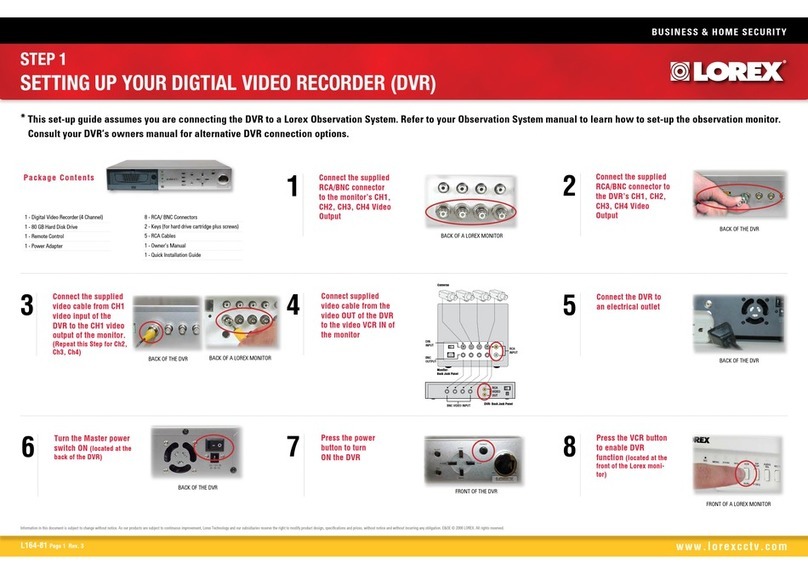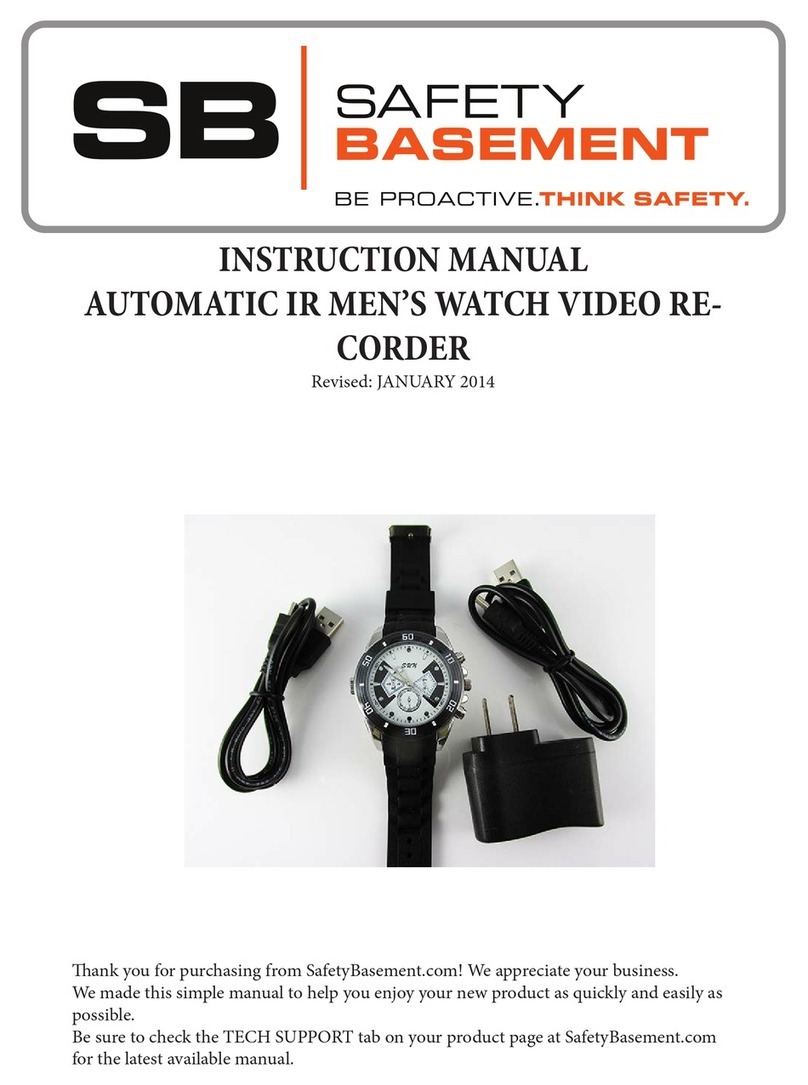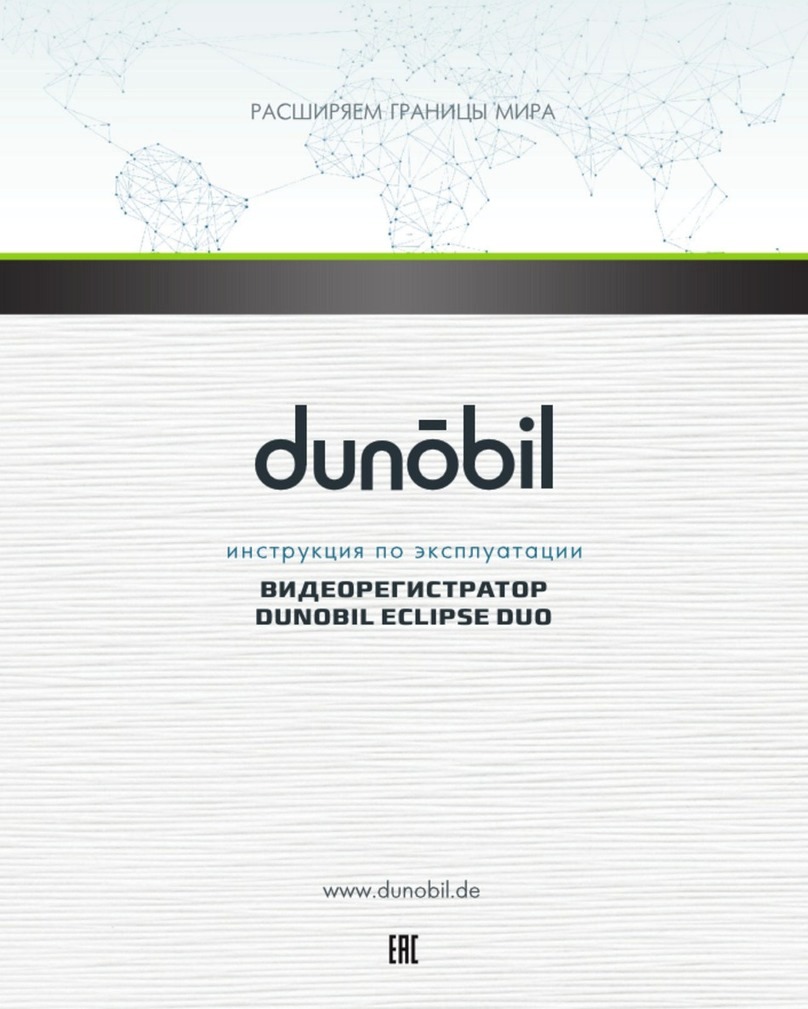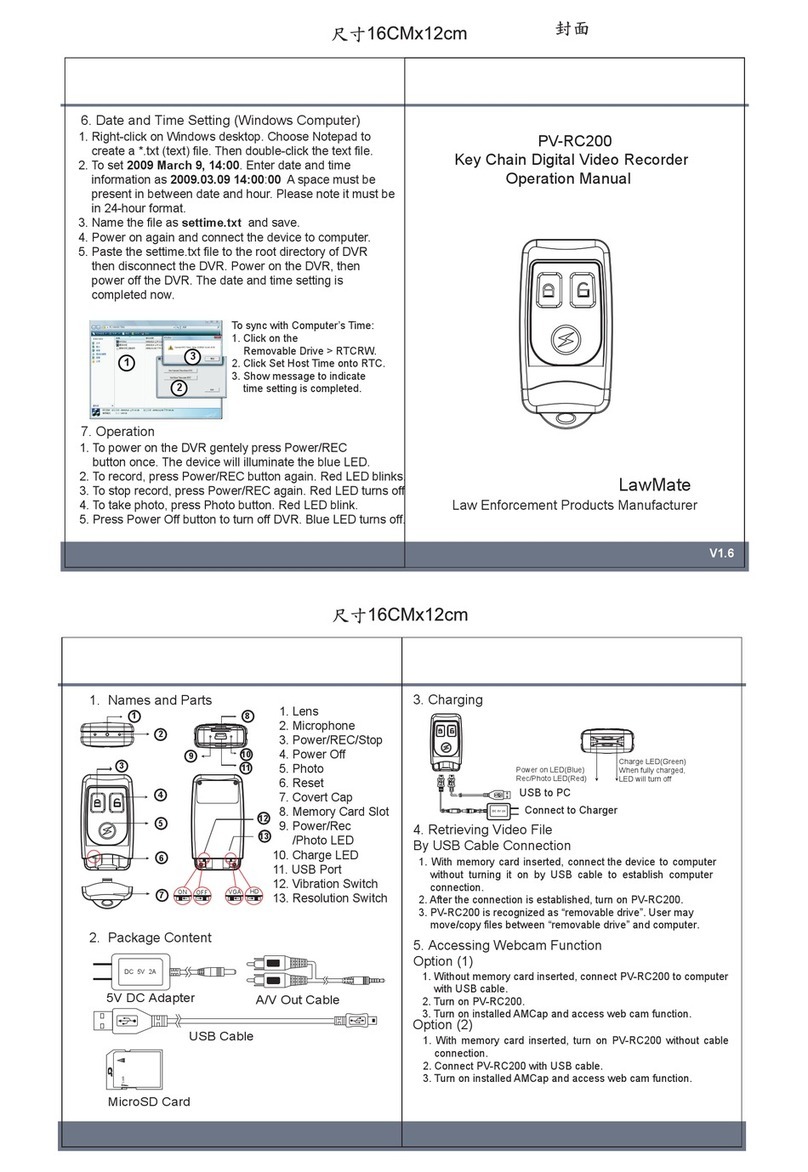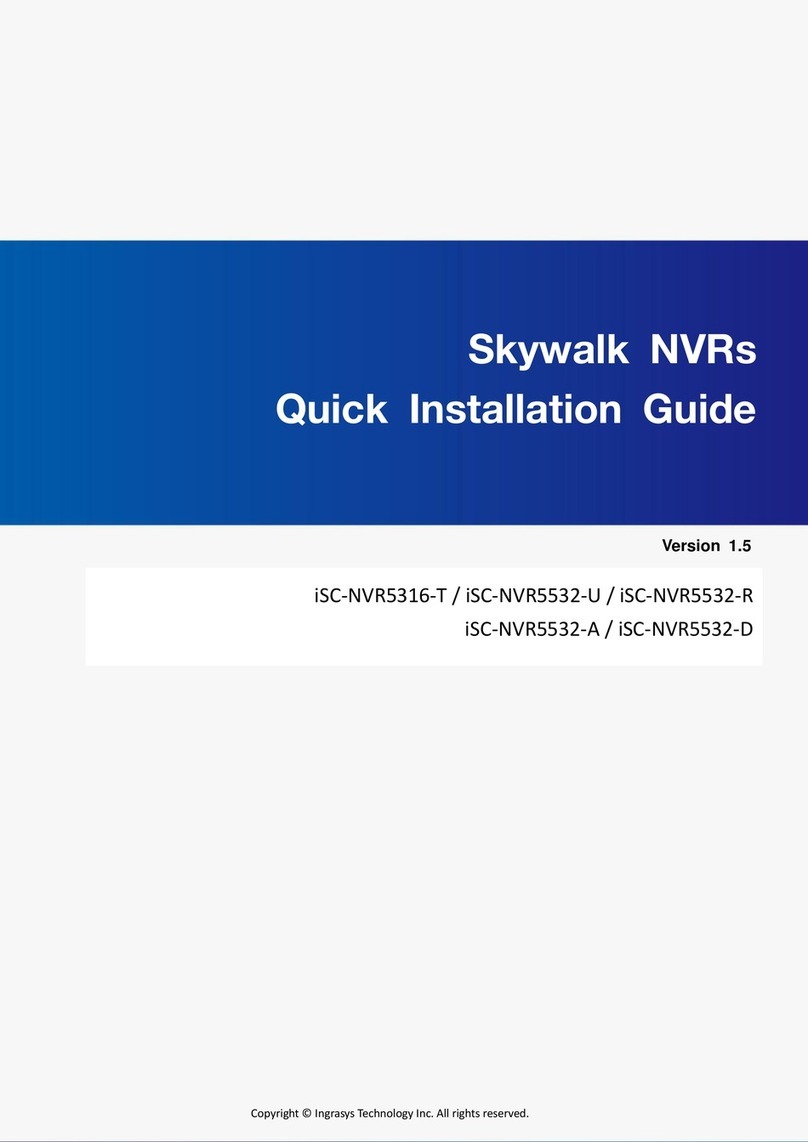TeleEye RN284 User manual

0
Installation & Safeguards
User Manual
Tele
Eye
RN284 / RN288 / RN2816
Digital Video Recorder
Before attempting to connect or operate this product,
please read this manual carefully and keep it for future use.

1
Notice:
Signal Communications Limited reserves the right to make improvements to the product
described in this manual at any time and without prior notice.
This manual is copyrighted. All rights are reserved. This manual may not be copied,
reproduced or translated in whole or part without prior consent from Signal
Communications Limited.
Tele
Eye is a trademark of Signal Communications Limited and is registered in China, ong
Kong, US and other countries.
All other trademarks are the property of their respective owners.
Copyright (c) 2005 Signal Communications Limited (A Member of
Tele
Eye Group).
All rights reserved.
Version 1.0
Limits of Liabilit and Disclaimer of Warrant
Signal Communications Limited have taken care in preparation of this manual, but
makes no expressed or implied warranty of any kind and assume no responsibility for errors
or omissions. No liability is assumed for incidental or consequential damages in connection
with or arising out of the use of the information or accessories contained herein.
Features and specifications are subject to change without prior notice.

2
INSTALLATION & SAFEGUARDS
All the safety and operating instructions should be read before the unit is operated.
Environment Condition for Installation
- To prevent electric shock or other hazard, do not expose units to rain, oisture, or dust.
- This unit should be located in an area with low hu idity and a ini u of dust..
- Place this unit in a well-ventilated place and do not place heat-generating objects on this unit.
- This unit should not be located in an area where it is likely to be subjected to echanical shocks.
Before ou Start
- Ensure the power switch is in the OFF position prior to starting.
- Do not atte pt to service this unit yourself as opening or re oving covers ay expose you to
dangerous voltage or other hazards.
- Installation should be perfor ed by qualified service personnel only.
- This unit should be operated only fro the type of power source indicated on the anufacturer’s
label and with the power supply included with the unit.
Notice
NoticeNotice
Notice
- Before initial configuration or operation you must first set the TIME/DATE, followed by
setting the unit to the FACTORY DEFAULT settings, lastly clearing the HDD. Please follow
these steps in order.
- Before installing a second HDD, ensure that the drive conforms to the specifications
listed on the specifications page at the end of this manual. When installing a second HDD,
set the drive to SLAVE. After installation, first reset the TIME/DATE, followed by resetting
the unit to the FACTORY DEFAULT settings, lastly clearing the new HDD.
- Pull the unit out of record mode prior to cutting power to the unit. Do this by entering the
setup menu, followed by switching the unit off. Powering off the unit while writing to the
disks can cause critical malfunctions. (ex: Recording Error, Playback Error, System Error)
- When you set the record type, you have to set the Record Configuration and also
Schedule Setup. This unit records as per the Record type & Schedule setup.
- The [REC] button on the front panel is for emergency record using highest image quality.
The lightning flash with arrowhead sy bol within an equilateral triangle is intended to alert the
user of this equip ent that there are dangerous voltages within the enclosure which ay be of
sufficient agnitude to constitute a risk of electric shock.
The excla ation point within an equilateral triangle is intended to alert the user to presence of
i portant operating and aintenance(Servicing) instructions in the literature acco panying the
appliance.

3
Contents
Contents
18----------------------------------------------------------------Playback4-7.
18----------------------------------------------------------------Record4-6.
17----------------------------------------------------------------Zoo View5)
17----------------------------------------------------------------Freeze View4)
16----------------------------------------------------------------Display Configuration4-4.
16----------------------------------------------------------------Factory Default4-3.
15----------------------------------------------------------------Syste Log-in4-2.
15----------------------------------------------------------------Start-up DVR4-1.
17----------------------------------------------------------------PIP View3)
17----------------------------------------------------------------Sequencing Ca eras2)
17----------------------------------------------------------------Full / Multiple View1)
17----------------------------------------------------------------Live View Setup4-5.
19----------------------------------------------------------------Search4-8.
15----------------------------------------------------------------OperationCHAP. 4
14----------------------------------------------------------------RS-232C ASCII-code8)
14----------------------------------------------------------------Connector Pin Assign ent7)
13----------------------------------------------------------------Other External Device6)
13----------------------------------------------------------------VCR, Video Printer5)
12----------------------------------------------------------------Power4)
12----------------------------------------------------------------Monitor3)
12----------------------------------------------------------------Ca era2)
11----------------------------------------------------------------HDD(Hard Disk Drive)1)
11----------------------------------------------------------------Detailed Installation3-2.
10----------------------------------------------------------------Installation Configuration3-1.
10----------------------------------------------------------------InstallationCHAP. 3
9----------------------------------------------------------------Rear2-2.
7----------------------------------------------------------------Front2-1.
7----------------------------------------------------------------Function of Each ButtonCHAP. 2
6----------------------------------------------------------------Package Contents1-2.
5----------------------------------------------------------------Features1-1.
5----------------------------------------------------------------Features & Package ContentsCHAP. 1

4
Contents
27----------------------------------------------------------------Syste Infor ation8.
52----------------------------------------------------------------SpecificationsCHAP. 7
40
45
47
----------------------------------------------------------------
----------------------------------------------------------------
----------------------------------------------------------------
Re ote Viewer Progra
Back-Up CD Player
FAQ
6-2.
6-3.
6-4.
33----------------------------------------------------------------DVR Network Configuration6-1.
31----------------------------------------------------------------RS-232C Setup2.
31----------------------------------------------------------------TCP/IP Setup1.
30----------------------------------------------------------------External Device5-6.
30----------------------------------------------------------------Back-Up5-5.
33----------------------------------------------------------------Network SetupCHAP. 6
32----------------------------------------------------------------Language Setup5-8.
32----------------------------------------------------------------FACTORY Default5-7.
31----------------------------------------------------------------Pan Tilt Zoo Setup3.
29----------------------------------------------------------------Holiday Setup3.
29----------------------------------------------------------------Schedule Setup2.
28----------------------------------------------------------------Record Configuration1.
28----------------------------------------------------------------Record Setup5-4.
27----------------------------------------------------------------Password Setup7.
27----------------------------------------------------------------Buzzer Setup6.
26----------------------------------------------------------------Alar Setup5.
26----------------------------------------------------------------Interval Setup4.
24----------------------------------------------------------------Ca era Setup3.
24----------------------------------------------------------------TIME/DATE Setup2.
23----------------------------------------------------------------HDD Manage ent1.
23----------------------------------------------------------------Configuration5-3.
22----------------------------------------------------------------Monitor Setup2)
22----------------------------------------------------------------Screen Display1)
22----------------------------------------------------------------Display Setup5-2.
21----------------------------------------------------------------Entering the Menu5-1.
21----------------------------------------------------------------Set UpCHAP. 5
20----------------------------------------------------------------Data Back-Up4-10.
20----------------------------------------------------------------PTZ Ca era Operation4-9.

5
Live View
Real ti e display per ca era
Auto Sequence
PIP (Picture in picture)
Digital Zoo
Display Freeze
Si ple Playback ode
Si ple PTZ ca era control
Record
Variable Record resolution (For higher picture quality or higher recording speed)
Efficient I age Quality setup in 5 steps
Schedule Record / Holiday Record
Event Record (Alar / Motion)
E ergency Record
Network
View Live and Playback i ages across IP network
Copy i ages across the network
Playback
Search & Playback by Date/Ti e, Event, Ca era
Outstanding picture quality by JPEG 2000 co pression algorith (No osaic effect)
Suitable for recording not only i ages but also text
Various steps in Forward Playback Speed (X1/16, X1/8, X1/4, X1/2, X2, X4, X16, X32, X64)
Various steps in Backward Playback Speed (X1/16, X1/8, X1/4, X1/2, X2, X4, X16, X32, X64)
Easy and convenient search by Jog Shuttle & Re ote Controller
Data Back-Up
Si ple Back-Up using built-in CD Writer (Back-up CD Player included in the package)
Network Back-Up using Re ote Viewer progra (Re ote Viewer included in the package)
Supports bigger capacity of HDD (300GB)
Others
Multi-Language
Lock the syste by Password
JOG / SHUTTLE
PAL/NTSC Auto detection
Control the unit by using Re ote Controller
CHAP. 1 Features & Package Contents
CHAP. 1 Features & Package Contents
1-1. Features

6
CHAP. 1 Features & Package Contents
1-2. Package Contents
1. DVR Main Unit 2. Re ote Controller
3. Power Cable
4. Power Adapter 5. User’s Manual
6. Software CD
7. Battery for re ote controller 8. Bolts
For attaching Hard Disk Drive into DVR8. Bolts
Battery for re ote controller7. Battery
Re ote Viewer Software & Back up CD player6. Software CD
User’s Manual5. User’s Manual
12 V DC power supply to DVR ain board4. Power Adapter
AC power supply to adapters for 12 V DC power3. Power Cable
DVR control 2. Re ote Controller
STAND-ALONE DIGITAL VIDEO RECORDER1. DVR Main Unit
DescriptionPackage Contents

7
Reduce or increase the option value in the enu
Navigate in the enu
Move to next step
Selects each enu option
Set up for SYSTEM MENU or Use to exit the enu
Search recorded data on HDD
Playback of recorded data on HDD
Record Stop, Playback Stop, or Return to Schedule Record
fro E ergency Record
E ergency Record at continuous, 60ips, SUPER FINE size
•F4 : USER 4
•F3 : USER 3
•F2 : USER 2
•F1 : USER 1
•AUTO : AUTO SCAN
•GOTO : GOTO PRESET
•CLEAR : CLEAR PRESET
•SET : SET PRESET
ENTER
MENU⑥SETUP
SEARCH
PLAY
+ -
▲▼◀▶
NEXT
STOP
REC⑤Record /
Playback
•TELE : ZOOM OUT
•WIDE : ZOOM IN
•FAR : FOCUS FAR
•NEAR : FOCUS NEAR
•CLOSE: IRIS CLOSE
•OPEN : IRIS OPEN
•OFF : LIGHT OFF
•ON : LIGHT ON
2. Control PTZ ca era (Each button is assigned for each PTZ co and)
1. Pressing this button will display a full screen i age of that ca era④Ca era
selection
&
PTZ ca era
control
IR receiver③IR
Fir ware upgrade by connecting PC with latest fir ware to USB port②USB Device
Shows status of operation①LED La ps
FunctionNa e
CHAP. 2 Function of Each Button
2-1 FRONT
CHAP. 2 Function of Each Button

8
CHAP. 2 Function of Each Button
Data Back-up using built-in CD writer10. CD-RW
11. SWAP HDD
9. Jog Shuttle
8. Jog Shuttle
Control
Very easy and convenient search : Press J. Shuttle button, and i ages in
playback pause, and Jog and Shuttle akes it very easy and convenient to
search, forward or backward, fast and slow, as user want.
ACTIVE LED on : When J. SHUTTLE button is pressed
RUN LED on : While you operate Jog or Shuttle
Pressing Jog Shuttle button (Ready for use Jog/Shuttle)
: In playback ode, pressing J. SHUTTLE button ake
i ages frozen.
Lock the key function
Auto ca era i age sequencing in full screen ode
Display in PIP (Picture in Picture) ode
Switch to split display
MODE button changes screen-division fro (to) full screen
to (fro ) 4-split screen.
Freezing an I age
Zoo ing an i age
On/Off for PAN/TILT/ZOOM control ode
Press this button first to control PTZ ca era connected to
DVR unit via RS-485
Connect Master HDD
J.SHUTTLE
K.LOCK
SEQ
PIP
MODE
FREEZE
ZOOM
PTZ7. LIVE View
Control
FunctionNa e

9
CHAP. 2 Function of Each Button
2-2. REAR
4 Channel
8 Channel
16 Channel

10
3-1. Installation Configuration
CHAP. 3 Installation
CHAP.3 Installation
9
8
7
6
5
4
3
2
1
MONITOR
Output
LOOP Output
CAMERA Input
RS-232C
ETHERNET
SENSOR Input
Connection with PTZ Ca era or other external device using RS 485
interface (Pin 1: D- / Pin 2: D+)
RS 485
POWER
SWITCH
DC Power
VCR Output
Power ON/OFF
DC power input (DC12V, 10A )
Not available in this version
Connection with Co posite Monitor
Ca era loop out
Connection with ca era
Connection to external device as PC using RS-232C to control the DVR
Connection to ETHERNET device
Sensor input ter inal
Relay out ter inalRELAY Output
FunctionNa e

11
1) HDD
1. Connect Main Board and HDD using IDE cable and HDD power cable.
2. The ju per setting of HDD should be on Master if you install only one HDD.
3. The ju per setting of HDD1 should be on Master and HDD2 should be on Slave if you install
two HDDs.(Refer to the above figure)
4. Stick the HDD absorber (included in package) on the botto of case and then install the HDD
on top of the by using the bolts (included in package).
5. Screws ust be inserted fro outside of the case botto .
CHAP. 3 Installation
3-2. Detailed Installation

12
2) Camera
3) Monitor
Connect ca eras to the ca era input on rear panel of DVR arked CAMERA IN.
Connect the video output arked MONITOR to Video In of Main onitor.
4) Power
Insert the ADAPTER to the rear power socket of DVR.
ADAPTER specification: Input AC 110~240V / Output DC12V 10A
CHAP. 3 Installation

13
5) VCR
6) Other External Device
Connect VCR or VIDEO Printer to VCR out on the rear panel of DVR.
SENSOR
SIREN
PAN/TILT
CAMERA
RS-232C : Control DVR through RS-232C port by using PC.
RS-485 : Control external device like PTZ Ca era (Pin 1, 2 at Ter inal Block).
RELA Output : Relay Output (Pin 3 ~5 at Ter inal Block).
SENSOR Input : SENSOR Input (Alar connection)
ETHERNET : Connection to LAN, WAN, Internet.
CHAP. 3 Installation

14
7) Connector Pin Assignment
8) RS-232C ASCII-code
Signal GroundGND5
9Data Ter inal dataDTR4
RS232C: Rx/Tx dataCTS8Trans it dataTxD3
RS232C: Rx/Tx dataRTS7Receive dataRxD2
Data Set ReadyDSR6Data Carrier DetectDCD1
DescriptionNODescriptionNo
C o P o r t
RS-232C
1 5
6 9
’@’
CH12
‘5’
CH5
‘L’
J.SHU
‘>’
+
‘U’
UP
’!’
CH11
‘4’
CH4
‘Q’
SEQ
‘<‘
-
‘M’
MENU
’#’
CH13
‘6’
CH6
‘C’
KLOCK
‘T’
PTZ
‘J’
DOWN
’0’
CH10
‘3’
CH3
‘I’
PIP0x0dENTER
‘E’
SERCH
’^’
CH16
‘9’
CH9
‘2’
CH2
‘D’
MODE
‘N’
NEXT
‘P’
PLAY
’%’
CH15
‘8’
CH8
‘1’
CH1
‘F’
FRZ
‘K’
RIGHT
‘S’
STOP
’$’
CH14
‘7’
CH7
‘Y’
QPLAY
‘Z’
ZOOM
‘H’
LEFT
‘R’
REC
Following ASCII-Codes(Hexa-Code) are for progra ers who want to control DVR unit
via the RS232C Port using keyboard of PC.
All ASCII-Code is 1 Byte.
CHAP. 3 Installation

15
4-1. Start-up DVR
CHAP. 4 Operation
Before turning on the DVR be sure that everything is firmly connected. Turn on the DVR and
go to the Menu using the relevant Login Password and you will then see the System Setup Scree
n. You may proceed by referring to the related chapters describing the various functions.
4-2. System Log-In
DVR LOG-IN
ENTER PASSWORD : _ _ _ _ _ _ _ _
INPUT YOUR OWN PASSWORD
TO EXIT, PRESS [MENU]
1) To enter into the setup enu, press the [MENU] button.
2) Enter password with channel nu ber button
fro No.1 to No.10 on the front of the DVR unit.
(Maxi u of 8 digits are available)
3) After inputting the password, press the [ENTER] button.
Ad inistrator :
If the password entered atches previously set password, “ LOGIN ADMIN” essage appears and
you can enter into SYSTEM SETUP.
If the password entered does not atch previously set password, the DVR unit goes back to live
display ode.
Factory default password is blank. For log-in, just press [MENU] button, followed by the [ENTER]
button.
-Factory default password
ADMIN : (NULL)
MANAGER : ‘ 1 ’
USER 1~USER8 : ‘ 2 ’ ~ ’ 9 ’
※We reco end configuring a unique password as per the procedure in
SYSTEM MENU - CONFIGURATION - PASSWORD SETUP.
※For security reasons, be sure to ake note of your own password.
CHAP.4 Operation

16
2005/JUN/03 pm 08:05:18
CAM-01 CAM-02
CAM-03 CAM-04
3. Status of DVR syste
E ergency Record (Red)
Schedule Record (Green)
Te porary Stop (White)
Stop
Forward Playback
Backward Playback
Pause
1/16~1/2x forward playback
1/16~1/2x backward playback
2~16x forward playback
2~16x backward playback
16~64x forward playback
16~64x backward playback
4-4. Display Configuration
CHAP 4. Operation
1. Current Ti e & Date
2. Ca era Title
ETHERNET status
HDD Status
In live ode : A ount of data recorded
In Playback ode : A ount of data played
LIVE Display
4-3. Factory Default
Before initial configuring or operation you ust first set Ti e/Date, followed by setting the
unit to the FACTORY DEFAULT settings, lastly clearing the HDD. Please follow these steps
in order. I proper operation ay result if this action is not taken.
DISPLA SETUP
CONFIGURATION
REOCRD SETUP
BACK-UP
EXTERNAL DEVICE
FACTOR DEFAULT
LANGUAGE
HDD MANAGEMENT
TIME/DATE SETUP
CAMERA SETUP
INTERVAL SETUP
ALARM SETUP
BUZZER SETUP
PASSWORD SETUP
S STEM IMFORMATION
DISPLA SETUP
CONFIGURATION
REOCRD SETUP
BACK-UP
EXTERNAL DEVICE
FACTOR DEFAULT
LANGUAGE
Refer to page 31.
Refer to page 22.
1. HDD CLEAR 2. FACTORY DEFAULT
ALARM Record
MOTION Record
CONTINUOUS Record
BASIC
NORMAL
ENHANCED
FINE
SUPER FINE
50/60 IPS @ 720x240
4 Channel
100/120 IPS @ 360x240
8/16 Channel
100/120 IPS @ 720x240
200/240 IPS @ 360x240

17
CHAP. 4 Operation
3) Picture in Picture(PIP View)
When it is in full screen display ode, you can see other ca era in a s all
window by pressingping [PIP].The other ca era in s all window is rotating
in sequence to next nu ber of ca era and you can set the rotating ti e
interval as per the procedure in SYSTEM MENU-CONFIGURATION-
INTERVAL SETUP. CAM-01
4) Freeze View
Full display ode : If you press the [FREEZE] button, the “F” character will be shown beside
ca era title, and live i age will be frozen.
Split display ode : If you press the [FREEZE] button, press the channel button which you
want to freeze.To release frozen i age, press channel nu ber of frozen
i age again and press [FREEZE] button to exit FRZ ode.
5) Zoo View
In full screen, press the [ZOOM] button and ove the Selection Fra e using direction keys to the
area which you want to enlarge. And then press the [ENTER] button for 2-ti es enlarged picture.
To exit Zoo ode, just press [ZOOM] button again.
CH16
1) Full / Multiple View
Switch to ulti-screen display by pressing [MODE]. For full i age display, just press the channel button
which you want or [MODE] button again.
2) View in Sequence
Press [SEQ] button. It auto atically displays full screen i ages in sequence.
4-5. Live View Setup
Full screen
Multi-screen
CH15
CH02
CH01
●
●●
●
●
●●
●
●
●●
●
Full screen
[MODE] [MODE] or Channel button
2

18
2005/JUN/03 pm 08:05:18
CAM-01 CAM-02
CAM-03 CAM-04
CHAP. 4 Operation
4-6. Record
Recording ode set before delivery by anufacturer (Default recording ode) is Schedule Recording.
In this default recording ode, it records 24 hours/day continuously in weekday and on the weekend.
Once you press the [REC] button while you see live view, the record type is changed to E ergency Record ode.
- E ergency Record
Record type : CONTINUOUS, SUPER FINE quality,
60 (50) ips at 720X240 (720x288)
- Schedule Record
Record and stop as set (ti e interval and
record type) in RECORD-SCHEDULE SETUP enu.
- Te porary Stop
Te porary Record stop as set in
RECORD-SCHEDULE SETUP enu.
On the screen
- E ergency Record
: Red Record Icon ( ) and Record LED is lit
- Schedule Record
: Green Record Icon ( ) and Record LED is lit
- Te porary Stop
: White Icon ( ) and Record LED is off
- Motion Record
: Record standby LED blinks
: Record LED is lit
※While in E ergency Record ode, press [STOP],
[PLAY], [MENU], or [SEARCH] button to exit fro
E ergency Recording ode and return to Schedule
Record ode.
※For details, refer to the SYSTEM MENU – RECORD
SETUP (Page 27)
- This DVR unit does not record in following conditions ;
※In Si plex ode, this unit does not record while entered in the enu or while it is in Playback ode.
※No ca era is connected
※HDD is full and Overwriting is off in the Record Setup enu.
E ergency Record [RED]
Schedule Record [GREEN]
4-7. Playback
On record ode or stop ode, press [PLAY] button to play the recorded data in 1x speed.
For backward playback, press [PLAY] button again.
Use Jog/Shuttle to pause and control playback speed. To stop playback, press the [STOP] button.
Using Jog/Shuttle
press the [J.SHUTTLE] button in playback ode. The [ACTIVE] LED will be lit, and Jog/Shuttle is ready
for use. The [RUN] LED will blink whenever you operate the Jog/Shuttle.
For forward playback, turn the Shuttle right and turn Shuttle left for backward playback.
Turn Jog using your index figure to see picture by picture in forward or backward direction.
Operation of Shuttle is as follows.
1/4 x : 4 ti es slower than nor al playback speed
1/2 x : 2 ti es slower than nor al playback speed
1 x : Nor al playback speed
2 x : 2 ti es faster than nor al playback speed
4 x : 4 ti es faster than nor al playback speed
16 x : 16 ti es faster than nor al playback speed
64 x : 64 ti es faster than nor al playback speed
If you want to keep the playback speed you selected using Shuttle, just hold the shuttle at that location for a few
seconds, and playback in speed you selected continues until you rotate Shuttle again.
Te porary Stop [WHITE]
J .SH U TTLE
RUN
ACT IV E

19
CHAP. 4 Operation
4-8. Search
Press [SEARCH] button, and 3 different ethods for searching recorded data are available as shown
in following SEARCH window. For selecting searching ethod, use direction key or Jog/Shuttle.
After selecting each search ethod, press [ENTER] button for playback.
1) SEARCH BAR
Search by percentage of total recorded data. It starts fro i age corresponding to set % of data
on the search bar.
2) TIME/DATE
Search by ti e & date. Playback starts fro the ti e & date selected.
3) EVENT LIST
Search by event list (Motion, Alar , Video Loss).
SEARCH
SEARCH BAR
TIME/DATE
EVENT LIST
SELECT MENU : ▲▼, & [ENTER]
RECORD SERCH BAR
[TARGET DATE/TIME]
020 %
SEARCH : [ENTER] , EXIT : [MENU]
TIME/DATE
[START] 2005/JUN/20 AM04:04:12
[ END ] 2005/JUN/20 PM08:12:23
INPUT DATE/TIME
2005/JUN/07 AM04:04:12
SEARCH : [ENTER] , EXIT : [MENU]
SEARCH page SEARCH BAR page
TIME/DATE page EVENT LIST page
EVENT LIST
SEARCH : [ENTER] , EXIT : [MENU]
-- : -- : --
-- : -- : --
-- : -- : --
-- : -- : --
-- : -- : --
-- : -- : --
-- : -- : --
---- / - -/ --
---- / - -/ --
---- / - -/ --
---- / - -/ --
---- / - -/ --
---- / - -/ --
---- / - -/ --
----
----
----
----
----
----
----
--
--
--
--
--
--
--
TIME/DATEEVEN
T
001/000CH
SELECT : JOG SHUTTLE
SELECT : , EDIT : + -
This manual suits for next models
2
Table of contents
Other TeleEye DVR manuals

TeleEye
TeleEye GN8808 User manual

TeleEye
TeleEye GN6516 User manual

TeleEye
TeleEye JN308 User manual
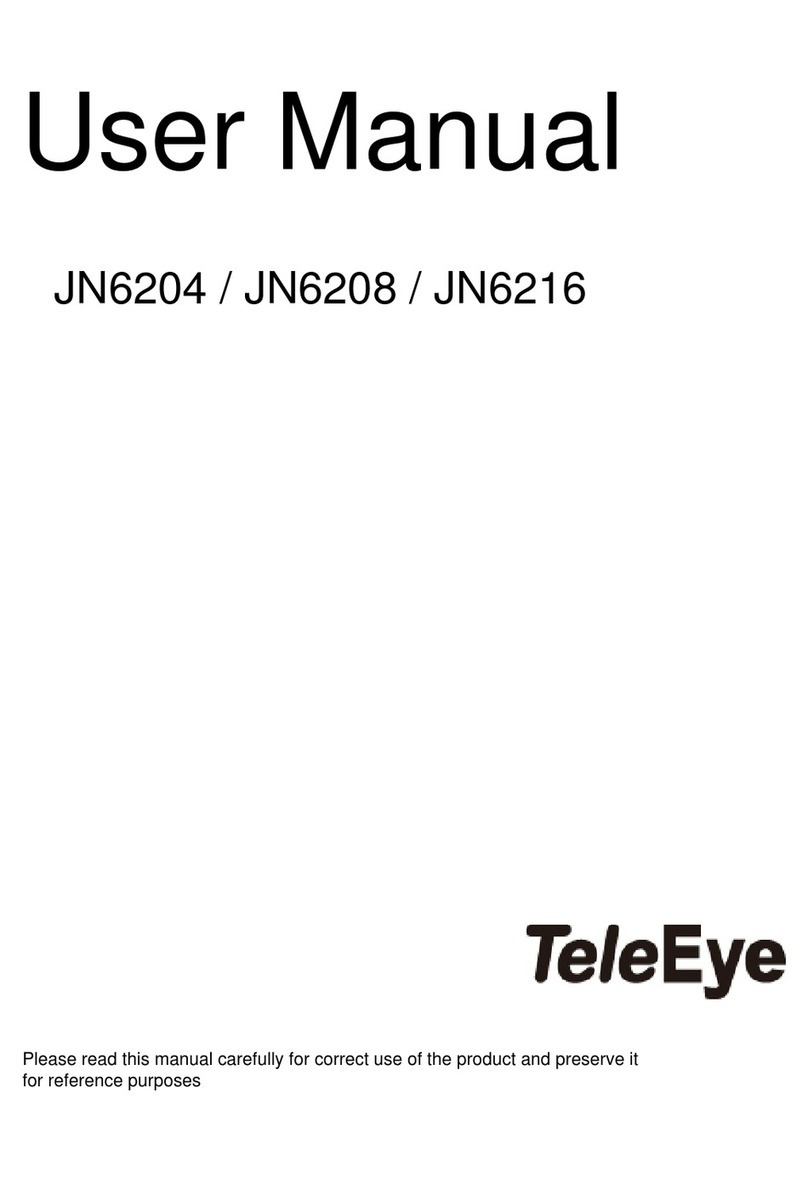
TeleEye
TeleEye JN6204 User manual

TeleEye
TeleEye GN6516 User manual

TeleEye
TeleEye GN8816 User manual

TeleEye
TeleEye JN6500-S User manual

TeleEye
TeleEye RX364 User manual

TeleEye
TeleEye RX538 User manual

TeleEye
TeleEye JN204X DVR User manual

TeleEye
TeleEye JN6400 User manual

TeleEye
TeleEye RM134 User manual

TeleEye
TeleEye RM134 User manual

TeleEye
TeleEye GX684 User manual

TeleEye
TeleEye RV432 User manual
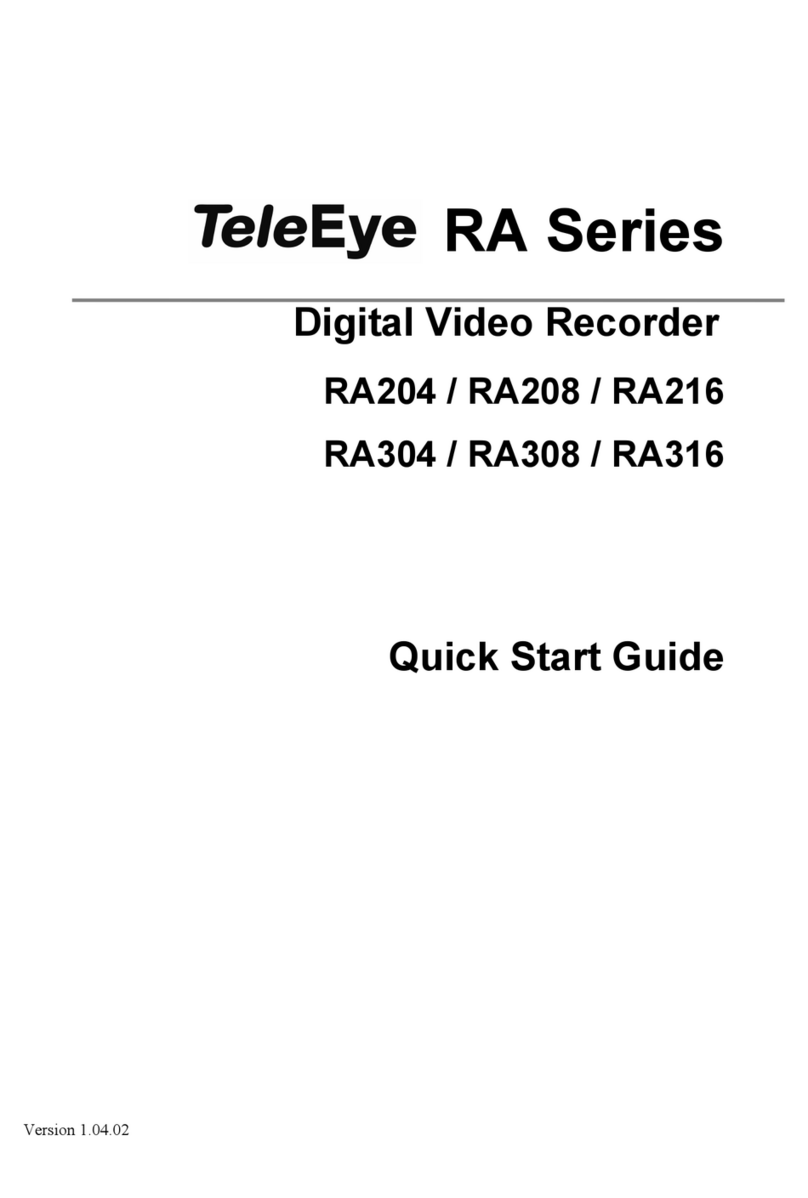
TeleEye
TeleEye RA204 User manual

TeleEye
TeleEye GN8 Series User manual

TeleEye
TeleEye RX324_V3 User manual

TeleEye
TeleEye RA Series Manual

TeleEye
TeleEye RN684 User manual