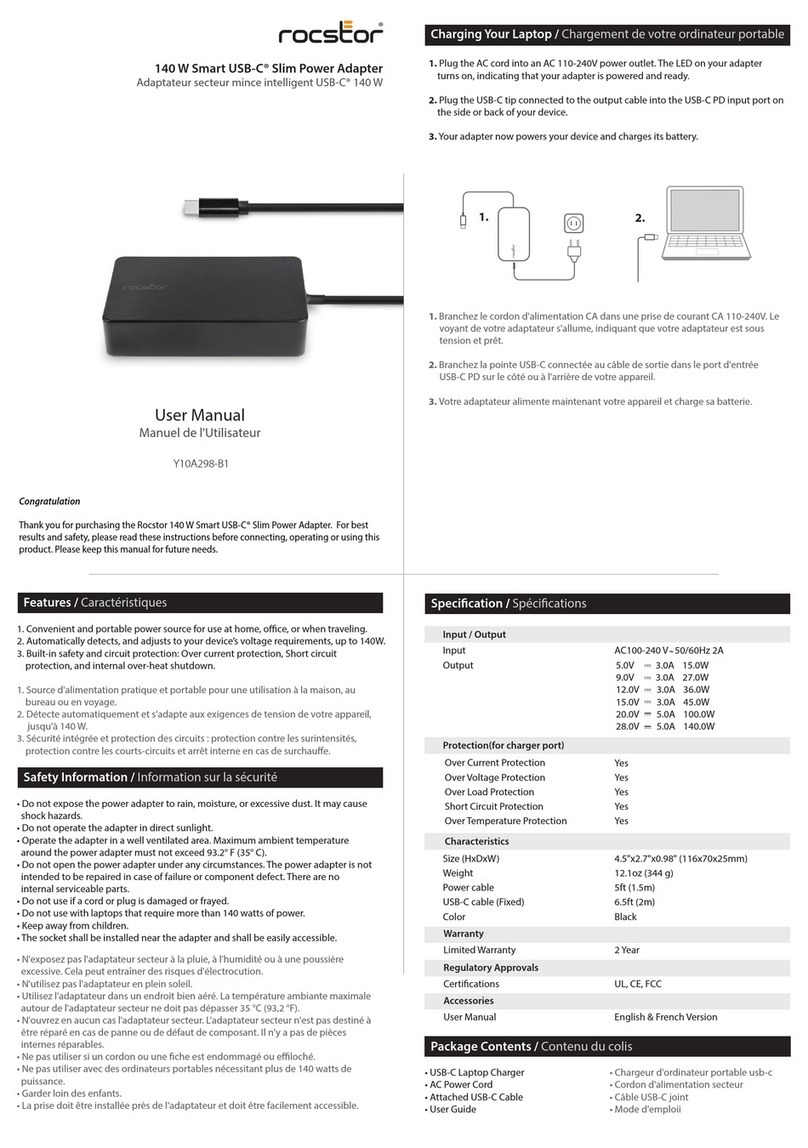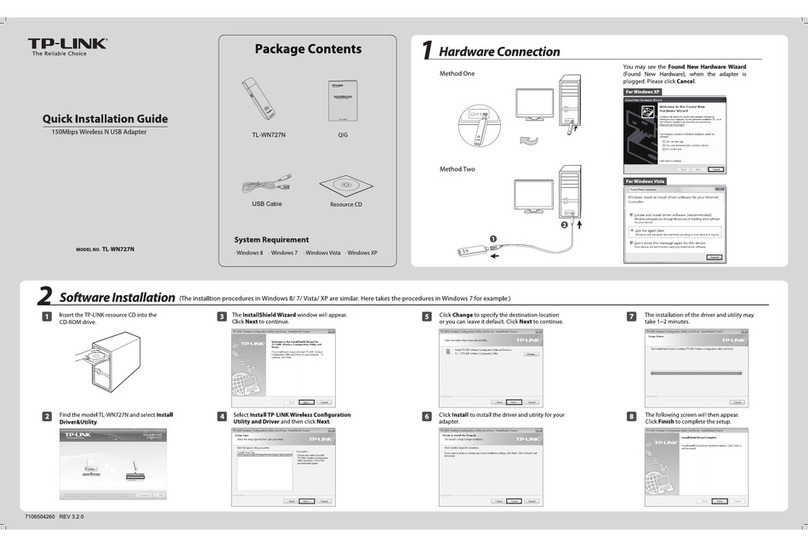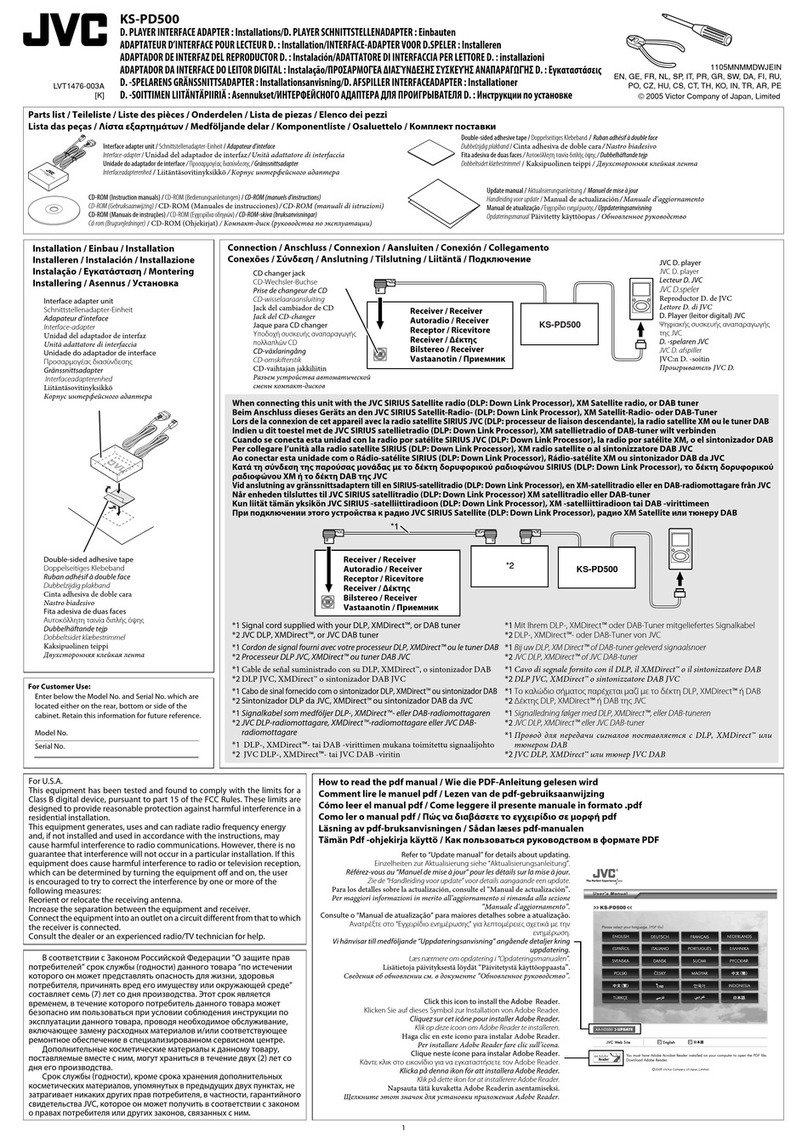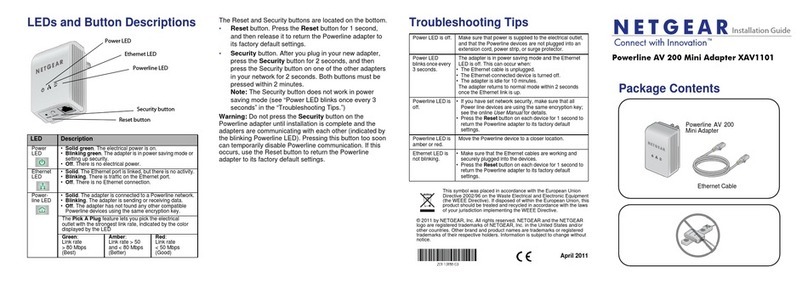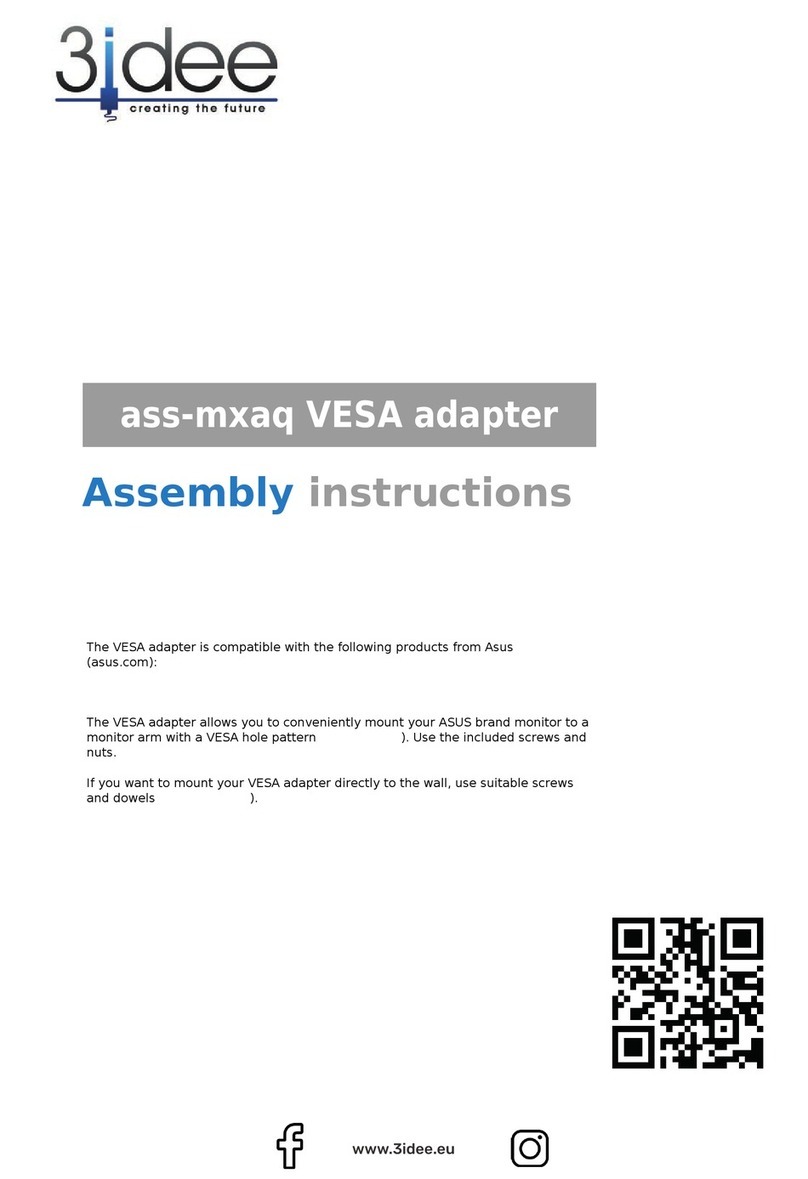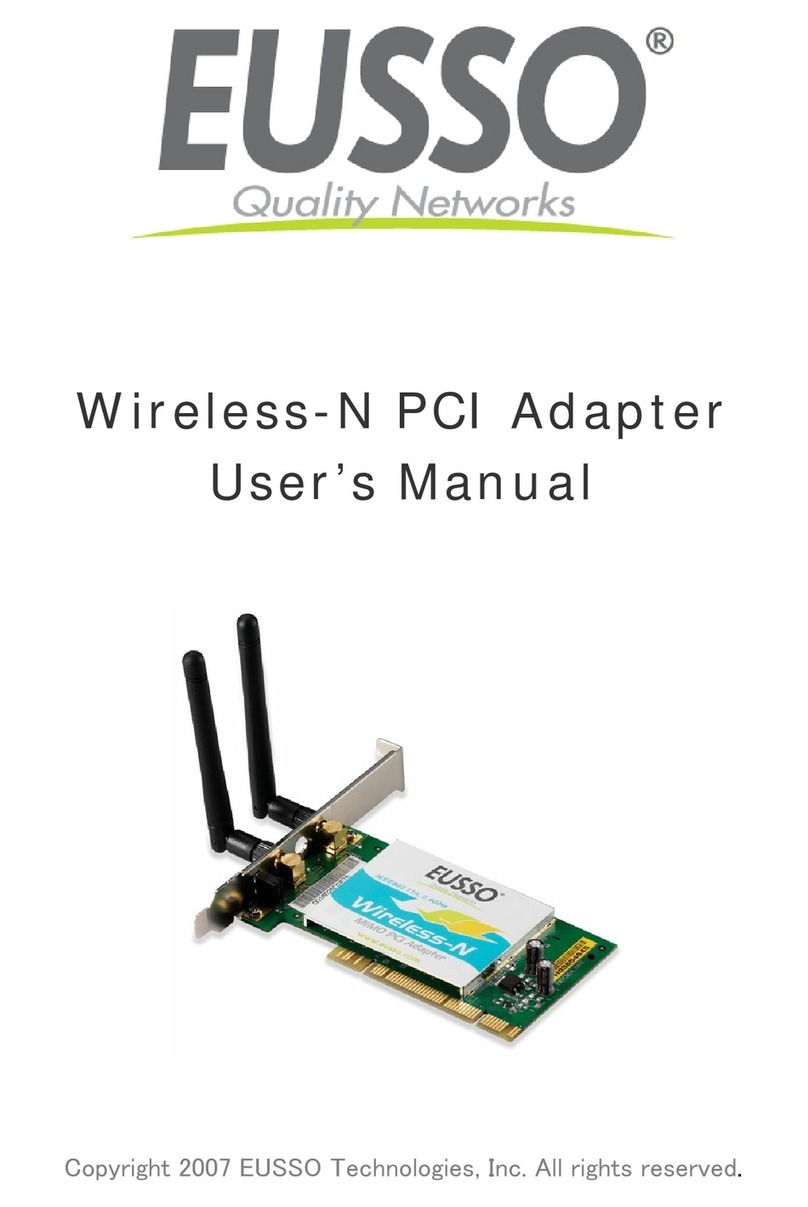SSCI HSS8 User manual

C
CI
I
ommunications
omputer ntelligence
ntegration
CCII Systems (Pty) Ltd Registration No. 1990/005058/07
User Manual
for the
4-Channel New Generation
and
8-Channel High-Speed Serial I/O Adapters
Windows NT 4 Software Driver
C²I² Systems Document No. CCII/HSS8/6-MAN/004
Document Issue 1.2
Issue Date 2009-08-31
Print Date 2009-09-03
File Name W:\HSS8\TECH\MAN\CH8MAN04.WPD
Distribution List No.
© C²I² Systems The copyright of this document is the property of C²I² Systems. The document is issued for the sole
purpose for which it is supplied, on the express terms that it may not be copied in whole or part, used by
or disclosed to others except as authorised in writing by C²I² Systems.
Document prepared by C²I² Systems, Cape Town


CCII/HSS8/6-MAN/004 2009-08-31 Issue 1.2
CH8MAN04.WPD Page ii of vii
Signature Sheet
Name Signature Date
Completed by
Project Engineer
Board Level Products
C²I² Systems
Accepted by
Project Manager
Board Level Products
C²I² Systems
Accepted by
Quality Assurance
C²I² Systems

CCII/HSS8/6-MAN/004 2009-08-31 Issue 1.2
CH8MAN04.WPD Page iii of vii
Amendment History
Issue Description Date ECP No.
0.1 First draft. 2005-09-26 -
1.0 Updated after review by WRM. 2005-10-20 -
1.1 Implemented ECP, references to adapters made more generic. 2006-06-29 CCII/HSS8/6-ECP/026
1.2 Improve document naming consistency. 2009-08-31 CCII/HSS8/6-ECP/042

CCII/HSS8/6-MAN/004 2009-08-31 Issue 1.2
CH8MAN04.WPD Page iv of vii
Contents
1. Scope ...................................................................1
1.1 Identification .........................................................................1
1.2 Introduction .........................................................................1
2. Applicable and Reference Documents .........................................2
2.1 ApplicableDocuments.................................................................2
2.2 ReferenceDocuments.................................................................2
3. Configuration Procedure ....................................................3
3.1 InstallingtheSoftwareDriverFiles .......................................................3
3.2 Special Instructions for Windows 2000 or XP ...............................................3
3.3 UninstallingtheSoftwareDriver..........................................................4
3.4 Updating the Device Firmware ...........................................................4
3.5 UsingtheEventViewer ................................................................5
4. Application Program Interface (API) ..........................................6
4.1 Windows SDK Serial Functions ..........................................................6
4.2 Windows SDK Serial Structures .........................................................6
4.3 FunctionLimitations...................................................................6
4.3.1 ClearCommError ..............................................................6
4.3.2 GetCommMask ................................................................6
4.3.3 SetCommMask ................................................................6
4.3.4 WaitCommEvent...............................................................7
4.3.5 Overlapped Writes .............................................................7
4.3.6 FlushFileBuffers ...............................................................7
4.4 StructureLimitations ..................................................................7
4.4.1 COMMCONFIG ...............................................................7
4.4.2 COMMPROP .................................................................7
4.4.3 COMMTIMEOUTS .............................................................7
4.4.4 COMSTAT ...................................................................7
4.4.5 DCB ........................................................................7
5. HSS8 Windows NT 4 Software Driver Protocol Settings ..........................8
5.1 ProtocolSelection ....................................................................8
5.2 Using the Control Panel to Change Channel Settings .........................................8
5.3 Using the Control Panel to Obtain the Current Version Information ..............................9
5.4 UARTMode........................................................................10
5.4.1 UARTProtocolInformation......................................................11
5.5 HDLCMode........................................................................14
5.5.1 HDLCProtocolInformationMembers..............................................15
5.5.2 Preamble Requirements ........................................................17
5.6 BISYNCMode ......................................................................18
5.6.1 BISYNCProtocolInformationMembers............................................19
5.7 SMCUARTMode ...................................................................23
5.7.1 SMCUARTProtocolInformationMembers .........................................23
6. Getting Started ...........................................................25
6.1 NormalWriteOperation...............................................................25
6.2 Overlapped Read Operation ...........................................................25
7. Contact Details ...........................................................26
7.1 ContactPerson .....................................................................26

CCII/HSS8/6-MAN/004 2009-08-31 Issue 1.2
CH8MAN04.WPD Page v of vii
7.2 PhysicalAddress ....................................................................26
7.3 PostalAddress......................................................................26
7.4 Voice and Electronic Contacts ..........................................................26
7.5 Product Support .....................................................................26

CCII/HSS8/6-MAN/004 2009-08-31 Issue 1.2
CH8MAN04.WPD Page vi of vii
List of Illustrations
Figure1:InstallationWizard ..................................................................4
Figure2:AppletIcon........................................................................8
Figure 3 : Driver Information Dialogue ...........................................................9
Figure 4 : UART Dialogue ...................................................................10
Figure 5 : UART Advanced Dialogue ...........................................................10
Figure 6 : HDLC Dialogue ...................................................................14
Figure 7 : HDLC Advanced Dialogue ...........................................................14
Figure 8 : BISYNC Dialogue .................................................................18
Figure 9 : BISYNC Advanced Dialogue .........................................................18
Figure 10 : SMC Dialogue ...................................................................23

CCII/HSS8/6-MAN/004 2009-08-31 Issue 1.2
CH8MAN04.WPD Page vii of vii
Abbreviations and Acronyms
API Application Program Interface
bit/s bit per second
BIT Built-in Test
BRG Baud Rate Generator
HAL Hardware Abstraction Layer
HDD Hard Diskdrive
HDLC High Level Data Link Control
HSS High-Speed Serial (Acronym for the C²I² Serial I/O Adapter project)
HSS8 8-Channel High-Speed Serial I/O Adapter
I/O Input / Output
ISA Industry Standard Architecture
MSDN Microsoft Developer Network
PC Personal Computer
PCI Peripheral Component Interconnect
PMC Peripheral Component Interconnect Mezzanine Card
PnP Plug and Play
SCC Serial Communications Controller
SDK Software Development Kit
SDLC Synchronous Data Link control
SIO Serial Input / Output
SMC Serial Management Controller
UART Universal Asynchronous Receiver/Transmitter
WDM Windows Driver Model
WMI Windows Management Instrumentation

CCII/HSS8/6-MAN/004 2009-08-31 Issue 1.2
CH8MAN04.WPD Page 1 of 26
1. Scope
1.1 Identification
Thisdocumentis theusermanual forthe HSS8Windows NT4 Software Driverfor the C²I²Systems 8-Channel
High-Speed Serial I/O (HSS8) Adapter and the 4-Channel New Generation High-Speed Serial Adapter
(HSS4NG).The HSS4NGis basedon a stripped down HSS8 Adapter and assuch thismanual applies,except
that only SCC channels 1 - 4 and SMC channels 9 - 10 will be available.
1.2 Introduction
The HSS8 Adapter provides eight channelsof simultaneous,high-speed, bi-directional serialcommunications
and an additional four channels of lower-speed serial communications. The eight high-speed channels are
jumperconfigurable(onaperchannelbasis)forRS-232orRS-422/485driverswhilethelower-speedchannels
have RS-232 drivers only.
The HSS8 Windows NT 4 software driver is a low level, device-dependent interface for transferring data over
a C²I² Systems HSS8 Adapter. The HSS8 Windows NT 4 Software Driver binaries are provided with explicit
installation instructions.
TheHSS8 Windows NT4 SoftwareDriver willalso runas alegacy softwaredriver underWindows 2000 or XP,
but does not support Plug and Play (PnP), Windows Management Instrumentation (WMI) or power
management.
The HSS8 Windows NT 4 Software Driver distribution consists of (at least) the following files :
ccHss8NTvXYZ.zip An archive file containing all the files required for the
HSS8 Windows NT 4 Software Driver installation.
XYZ is the revision number for this HSS8 Windows NT 4
Software Driver release.
Setup.exe Install wizard application extracting the following files to
the desired locations :
hss8nt.sys HSS8 Windows NT 4 Software Driver.
hss8.cpl Control panel applet.
flashprog.exe Flash update application.
hssReadme.txt General information.
hssRelease_notes.txt Release notes and revision history. Please check this file
for information on the latest updates.

CCII/HSS8/6-MAN/004 2009-08-31 Issue 1.2
CH8MAN04.WPD Page 2 of 26
2. Applicable and Reference Documents
2.1 Applicable Documents
2.1.1 Motorola, MPC8260 PowerQUICC II Family Reference Manual, MPC8260UM/D Rev. 1, dated May 2003.
2.1.2 CCII/HSS8/6-MAN/001, Hardware Reference Manual for the 4-Channel New Generation and 8-Channel
High-Speed Serial I/O Adapters.
2.1.3 DI-IPSC-81443, Data Item Description for a Software User Manual.
2.1.4 MSDN Communication Resources, http://msdn.microsoft.com/en-us/library/aa363196(VS.85).aspx.
2.2 Reference Documents
None.

CCII/HSS8/6-MAN/004 2009-08-31 Issue 1.2
CH8MAN04.WPD Page 3 of 26
3. Configuration Procedure
This paragraph describes the installation procedure for the HSS8 Windows NT 4 Software Driver.
3.1 Installing the Software Driver Files
Unzip the file “hss8ntvxyz.zip” to any suitable folder on your local PC Hard Disk Drive (HDD). You must have
administrative privileges on the PC. Run the application “Setup.exe” (Figure 1). All the software driver files will
be extracted to the required locations, i.e. the software driver file will be stored in “WINNT\system32\drivers”,
the control panel applet in “WINNT\system32" and the flash update application in “Program Files\C2I2\HSS8”.
AsthisisnotaWindowsDriverModel(WDM)driver,Windows2000andXPwillreportdeviceconflictsbetween
the software driver and an “Unknown PCI bridge” device. This is due to the NT software driver not supporting
plug and play (PnP).
3.2 Special Instructions for Windows 2000 or XP
The software driver can be installed as a legacy software driver under both Windows 2000 and Windows XP.
However, to obtain optimum performance it is recommendedthat the "Standard PC" HardDisk Drive (HAL) be
used. For detailed instruction on how to install the "Standard PC" HAL refer to the Microsoft Knowledge Base
articles : KB237556, KB299340 and KB309283.
Duringtheinstallation ofWindows2000orXP, press theF5keywhenthe text"Setupis inspecting..." appears.
Select the "Standard PC" HAL from the list of options.
To change the HAL after installation of Windows 2000 or XP with an ACPI HAL :
(1) Go to the Control Panel.
(2) Click the Administrative Tools icon.
(3) Click the Computer Management icon.
(4) Select "Device Manager".
(5) Expand the Computer node.
(6) Select the ACPI item. Right click and select properties.
(7) Click "Update Driver...".
(8) Select "Display a list of known drivers for this device, so that I can choose a specific driver".
(9) Select "All hardware for this device class".
(10) Select "Standard PC".
When installing under Windows 2000 or XP the "Found New Hardware" wizard will appear. To prevent this
wizard at start-up please install the HSS8 NULL software driver ("Hss8null.inf").
(1) Go to the Control Panel.
(2) Click the Add/Remove Hardware icon.
(3) Select "Add/Troubleshoot a device".
(4) Select "Add a new device".
(5) Select "No, I want to select the hardware from a list".
(6) Select "Multi-channel serial adapters".
(7) Click "Have Disk..."
(8) Click "Browse..."
(9) Select the "Program Files\C2I2\HSS8\hss8null.inf" file.
(10) Click "Finish".
Please note that by default the software driver will not be listed in the Device Manager. To view the adapter,
select View and then “Show hidden devices”. The HSS8 is listed under the “Non-Plug and Play Drivers” node.
Windowswillindicate theadapteras anISAdevice, thisis normalas itis how Windowstreats non-PnP drivers.

1Only one channel per device must be specified.
2Whenever the firmware is updated, the current firmware will be stored in the file "ccbackup.bin". Rename
this file before using the application again.
Example :
flashprog 1 s ccHss8EmbVxyz.hex
Will update the firmware of the first device with the S-record file ccHss8EmbVvxyz.hex. Using channel
number 13 will update the firmware on the second device.
CCII/HSS8/6-MAN/004 2009-08-31 Issue 1.2
CH8MAN04.WPD Page 4 of 26
Figure 1 : Installation Wizard
3.3 Uninstalling the Software Driver
In the Start menu, select Control Panel from the Settings menu. Click on “Add/Remove Programs”.Select the
“HSS8 Windows Driver (vX.Y.Z)” from the list and click the Remove button. Answer yes to delete all files from
the HDD.
3.4 Updating the Device Firmware
Always ensure that when a new software driver is installed, the corresponding firmware revision on the device
is identical. There might be incompatibilities between different software driver and firmware versions. The
Engine version reported by the control panel applet must match the firmware version of all devices in the
system.
Theflashupdateapplicationislocatedinthe“ProgramFiles\C2I2\HSS8”folder.Beforerunningtheapplication,
ensure that all channels on the device are closed. The firmware images are located on the supplied CD-ROM
or the C²I² Systems website.
Note : Do not remove the power from the PC until the flash programming is completed.
The syntax for the application is as follows :
Flashprog.exe # [b s u] filename
#The channel number residing on the device which will be updated.1
bThe filename following this flag is a binary image.2
sThe filename following this flag is a Motorola S-record file.2
uNo firmware updates will be done, the current firmware image will be stored in filename.
Note : X.Y.Z is the version of the firmware.

CCII/HSS8/6-MAN/004 2009-08-31 Issue 1.2
CH8MAN04.WPD Page 5 of 26
3.5 Using the Event Viewer
The Windows administrative tool, “Event Viewer” can be used to inspect the event logs. The HSS8 Windows
NT 4 Software Driver logs certain information and fatal errors to the event log. Refer to the event log when an
operation does not function as expected.
(1) Go to the Control Panel.
(2) Click the Administrative Tools icon.
(3) Click the Event Viewer icon.
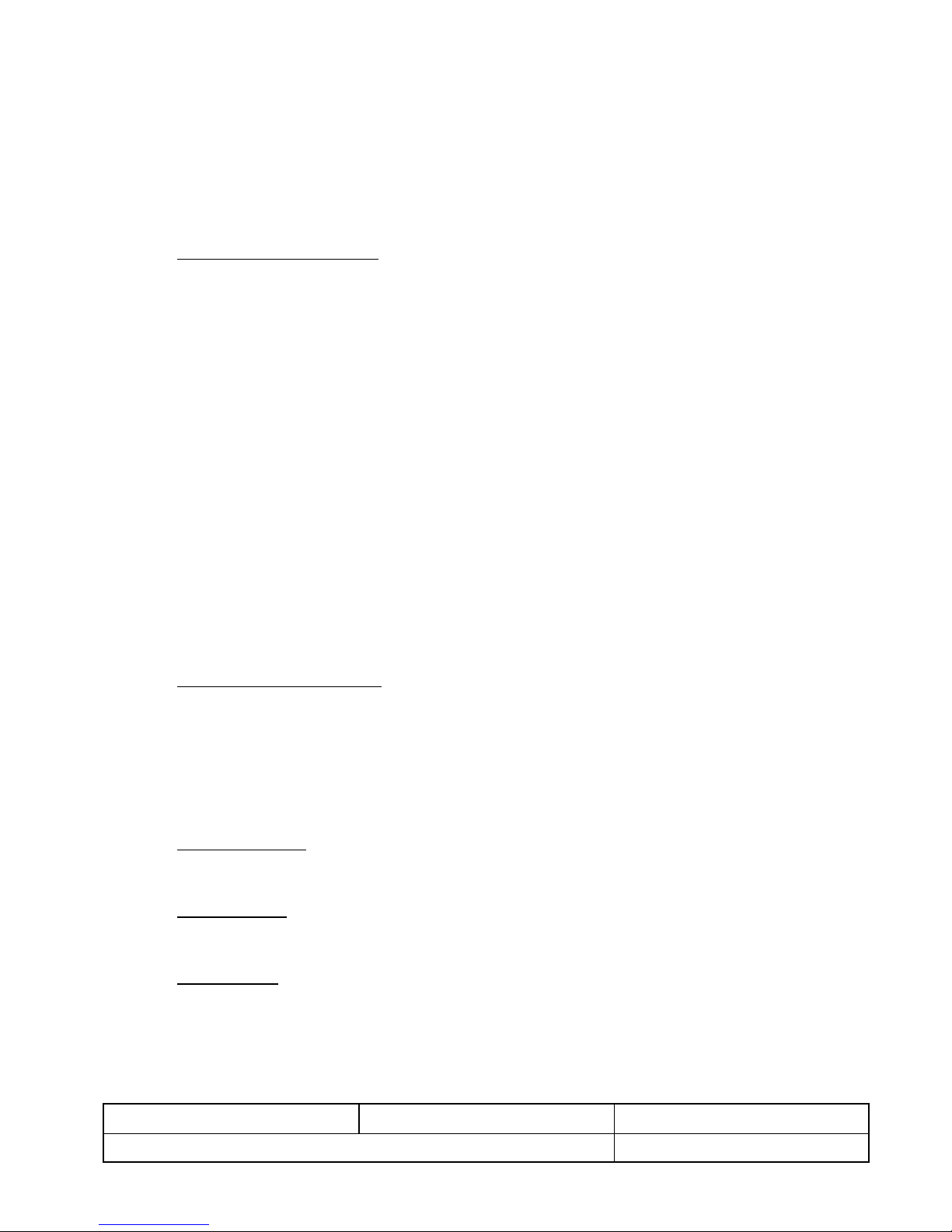
CCII/HSS8/6-MAN/004 2009-08-31 Issue 1.2
CH8MAN04.WPD Page 6 of 26
4. Application Program Interface (API)
The HSS8 Windows NT Software Driver complies to most of the Windows 32 API for serial devices, i.e.
channels can be opened and used in the Windows HyperTerminal application. Refer to the Platform SDK in
[2.1.4]forthecommunicationsresourcedocumentation.TheserialfunctionprototypescanbefoundintheSDK
file “winbase.h”.
The device channels are named HSS8_1 to HSS8_12. HSS8_1 to HSS8_8 are the SCC channels, HSS8_9
to HSS8_12 are the SMC channels.
4.1 Windows SDK Serial Functions
This paragraph lists the serial functions supported by the HSS8 Windows NT 4 Software Driver :
CBuildCommDCB
CBuildCommDCBAndTimeouts
CClearCommError
CCommConfigDialog
CGetCommConfig
CGetCommMask
CGetCommProperties
CGetCommState
CGetCommTimeouts
CGetDefaultCommConfig
CPurgeComm
CSetCommConfig
CSetCommMask
CSetCommState
CSetCommTimeouts
CSetDefaultCommConfig
CSetupComm
CWaitCommEvent
CCreateFile
CReadFile
CWriteFile
CCloseHandle
4.2 Windows SDK Serial Structures
This paragraph lists the serial structures supported by the HSS8 Windows NT 4 Software Driver :
CCOMMCONFIG
CCOMMPROP
CCOMMTIMEOUTS
CCOMSTAT
CDCB
4.3 Function Limitations
Not all settings are supported for each serial function. This paragraph will mention all the exceptions.
4.3.1 ClearCommError
Only CE_FRAME and CE_RXPARITY are supported.
4.3.2 GetCommMask
Only the EV_RXCHAR event mask is supported.

CCII/HSS8/6-MAN/004 2009-08-31 Issue 1.2
CH8MAN04.WPD Page 7 of 26
4.3.3 SetCommMask
Only the EV_RXCHAR event mask is supported.
4.3.4 WaitCommEvent
Only the EV_RX_CHAR event mask is supported.
4.3.5 Overlapped Writes
When a port is opened in overlapped (non-blocking) mode, overlapped writes might not behave as expected.
An overlapped read will return immediately, and the event will be signalled once data has been received. For
an overlapped write the function will not return immediately. The HSS8 Windows NT 4 Software Driver has to
send the data to the adapter, where it will be transmitted. This transfer does require a finite amount of time.
ChangingtheHSS8WindowsNT4SoftwareDriverarchitecture tomatchtheoverlappedreadoperationwould
degrade its throughput performance on transmission.
4.3.6 FlushFileBuffers
Not supported.
4.4 Structure Limitations
Not all the fields of the serial structures are used by the HSS8 Windows NT 4 Software Driver. This paragraph
will mention all the exceptions.
4.4.1 COMMCONFIG
dwProviderSubType:none ofthe typesmakesprovision foradevice thatisboth RS-232andRS-422 capable.
No provider-specific data is supplied.
4.4.2 COMMPROP
dwProvSubType, dwProvSpec1, dwProvSpec2 and wcProvChar are not supported.
4.4.3 COMMTIMEOUTS
ReadIntervalTimeout is not supported. The write timeout value is used by the HSS8 Windows NT 4 Software
Driver to flush its internal transmitter queue. The internal queue is only used when one byte is transmitted at
a time.
4.4.4 COMSTAT
Only cbInQue and cbOutQue are supported in this structure.
4.4.5 DCB
The following fields are not supported :
fOutxDsrFlow, fDtrControl , fDsrSensitivity, fTXContinueOnXoff, fOutX, fInX, fErrorChar, fNull, fRtsControl,
fAbortOnError, XonLim, XoffLim, XonChar, XoffChar, ErrorChar, EofChar, EvtChar.
StopBits of ONE5STOPBITS is not supported by the HSS8 Windows NT 4 Software Driver.
Note : The XON, XOFF flow control is not supported by the HSS8 Windows NT 4 Software Driver. To
use no flowcontrol, the fOutxCtsFlow field must be set to FALSE.

CCII/HSS8/6-MAN/004 2009-08-31 Issue 1.2
CH8MAN04.WPD Page 8 of 26
5. HSS8 Windows NT 4 Software Driver Protocol Settings
The HSS8 has eight serial communications controllers (SCCs) [Channels 1-8] that support UART and
HDLC/SDLC protocols, and four serial management controllers (SMCs) [Channels 9-12] that support only
asynchronous UART.
The control panel applet allows the user to set all the protocol-specific options available on the
HSS8 communication controller chip (the MPC8260 PowerQUICC II™). For available options for each of the
fields, see [2.1.1].
This section details the information used by each protocol and explains the use and limitations of every
member.
5.1 Protocol Selection
Each Channel must be configured to use a protocol.
Protocol :
UART
HDLC
BISYNC
SMC_UART
The protocol settings for the device can be set through a control panel applet. Access the applet by clicking on
the Start menu and selecting the Control Panel from the Settings option. Click on the icon shown in Figure 2.
Figure 2 : Applet Icon
5.2 Using the Control Panel to Change Channel Settings
The control panel applet selection boxes list available options for the specific protocols. Options that are not
available for the selected protocol are grayed out. All the options (including the options in the Advanced
dialogue) must be entered to create a valid protocol setting. Always click the Apply button before closing any
of the dialogue windows. The settings are applied to the HSS8 Channel when it is reopened.
When “Lock Settings” is checked, all requests via the Win32 API will be ignored. Any change in baud rate or
parity will then not be updated, the HSS8 Windows NT 4 Software Driver will keep the setting as specified in
the control panel. When the settings are not locked, the baud rate, etc. may be updated via the Win32 API
functions.
When using the HDLC or BISYNC protocols, it is recommended to use the “Lock Settings” option.
The settings are stored in the Windows registry, under the keys :
“HKEY_LOCAL_MACHINE\SYSTEM\CurrentControlSet\Services\HSS8\DeviceX\PortX”

CCII/HSS8/6-MAN/004 2009-08-31 Issue 1.2
CH8MAN04.WPD Page 9 of 26
5.3 Using the Control Panel to Obtain the Current Version Information
Clicking on the Information icon near the bottom of the dialogue screen will display the HSS8 Windows NT 4
Software Driver information dialogue shown in Figure 3.
The Driver version is referring to the HSS8 Windows NT 4 Software Driver itself. It has the format X.Y.Z. A
changein Xwould indicatethat theHSS8 Windows NT 4 Software Driver has an added feature. Ywould mean
that a new software driver engine is used in the software driver. Z indicates any corrections to problems in the
HSS8 Windows NT 4 Software Driver.
The Engine version must be identical to the firmware version for all cards in the PC. Normally this would only
be different when the software driver version is checked after a firmware update and the software driver itself
has not been updated.
Figure 3 : Driver Information Dialogue

CCII/HSS8/6-MAN/004 2009-08-31 Issue 1.2
CH8MAN04.WPD Page 10 of 26
5.4 UART Mode
This protocol may only be used with the eight SCC Channels : HSS8_1 to HSS8_8. See Paragraph 5.7.1 for
the settings for the SMC Channels. The UART dialogue window is shown in Figures 4 and 5. The settings are
described in Paragraph 5.4.1.
Figure 4 : UART Dialogue
Figure 5 : UART Advanced Dialogue

CCII/HSS8/6-MAN/004 2009-08-31 Issue 1.2
CH8MAN04.WPD Page 11 of 26
5.4.1 UART Protocol Information
Name Options Description
Baud Rate 1 200 - 1 Mbit/s (RS-232)
1 200 - 16 Mbit/s (RS-422/485)
Any values permissible.
The equation to calculate the actual baud rate for asynchronous
UART is as follows :
Actual baud rate = 100 MHz / 16 / ROUND (100 MHz / 16 /
Desired baud rate)
The equation to calculate the actual baud rate for synchronous
UART is as follows :
Actual baud rate = 100 MHz / ROUND (100 MHz / Desired
baud rate)
Where ROUND () implies that the result is rounded to the nearest
integer.
Used to specify a single baud rate
for both transmitter and receiver.
Units in bit/s.
Clock Source CLOCK_DEFAULT CLOCK_DEFAULT connects Baud
Rate Generators (BRGs) [1 - 4] to
Ports [1 - 4] and Ports [5 - 8].
For synchronous UART :
When transmit clock is set to
CLOCK_BRG[1-4], then receive
clockisstillsettoCLOCK_EXT[1-4]
for Ports [1 - 4] and Ports [5 - 8].
For asynchronous UART :
Transmit and receive clocks can be
set to one of CLOCK_BRG[1-4] or
CLOCK_EXT[1-4].
Note :
There are four BRGs and four clock
input pins per PowerQUICC II
processor.
CLOCK_BRG1
CLOCK_BRG2
CLOCK_BRG3
CLOCK_BRG4
BRGs [1 - 4]
BRG1 for Ports [1 and 5].
BRG2 for Ports [2 and 6].
BRG3 for Ports [3 and 7].
BRG4 for Ports [4 and 8].
CLOCK_EXT1
CLOCK_EXT2
CLOCK_EXT3
CLOCK_EXT4
External Clocks connected
on CLK_IN pins.
Note :
CLOCK_EXT[1-2] can only
be used for Ports [1 and 2]
and [5 and 6], while
CLOCK_EXT[3-4] can only
be used for Ports [3 and 4]
and [7 and 8].
Async. Flow Control Normal or asynchronous flow
control.
Stop bits ONE
TWO Number of full stop bits.
Data Bits 5
6
7
8
9
10
11
12
13
14
Number of data bits. Note only
Ports [9-12] support nine or more
data bits.
UART Mode NORMAL
MAN MM
AUTO MM
Select UART mode :
Normal, manual multidrop or
automatic multidrop mode.

Name Options Description
CCII/HSS8/6-MAN/004 2009-08-31 Issue 1.2
CH8MAN04.WPD Page 12 of 26
Freeze Transmit Pause (freeze) transmission.
Transmission continues when set
back to normal.
RX with no stopbit If set, the receiver receives data
without stop bits.
Sync. Mode Select asynchronous (normal) or
synchronous mode.
Disable RX while TX Enable (normal) or disable receiver
while transmitting. Used in
multidrop mode to prevent
reception of own messages.
Disable Parity
Checking Enable or disable parity checking.
TX parity, RX parity ODD
LOW
EVEN
HIGH
Receive and transmit parity. Parity
will only be checked if parity is
enabled.
Diagnostics Mode NORMAL Normal operation. Use this
for external loopback.Set diagnostic mode.
External loopback - RS-422/485 :
Connect TxD+ to RxD+, TxD- to
RxD-, (CLK_OUT+ to CLKIN+ and
CLKOUT- to CLK_IN- for
synchronous mode).
External loopback - RS-232 :
ConnectTxDto RxD,(CLK_OUT to
CLK_INforsynchronousmode)and
RTS to CTS and CD.
LOOPBACK Internal loopback :
TxD and RxD are
connected internally. The
value on RxD, CTS and CD
is ignored. The transmitter
and receiver share the
same clock source.
ECHO The transmitter
automatically resends
received data bit-by-bit.
LOOPBACK_ECHO Loopback and echo
operation occur
simultaneously.
Max. RX Bytes 1to16384(default) Maximumnumber of bytes that may
be copied into a buffer.
Max. Idle Characters 0 to 16 384 (default) Maximum idle characters. When a
character is received, the receiver
begins counting idle characters. If
max_idl idle characters are
received before the next data
character, an idle timeout occurs
and the buffer is closed. Thus,
max_idl offers a way to demarcate
frames.
To disable the feature, clear
max_idl. The bit length of an idle
character is calculated as follows:
1 + data length (5-9) + 1 (if parity is
used) + number of stop bits (1-2).
For8 databits, noparity, and1 stop
bit, the character length is 10 bits.
Break Characters 0-2048 Numberofbreak characters sent by
transmitter. For 8 data bits, no
parity, 1 stop bit, and 1 start bit,
eachbreak characterconsistsof10
zero bits.
Address1, Address2 0x0000 - 0x00FF Address in multidrop mode. Only
the lower 8 bits are used so the
upper 8 bits should be cleared.
This manual suits for next models
1
Table of contents