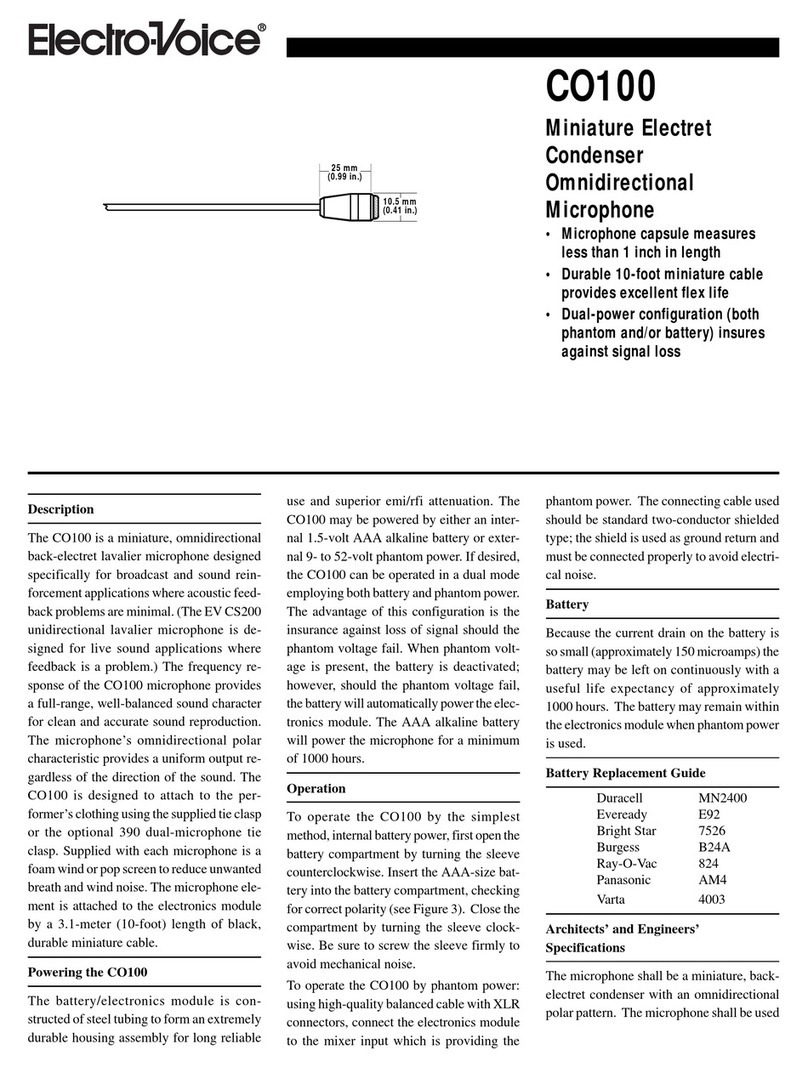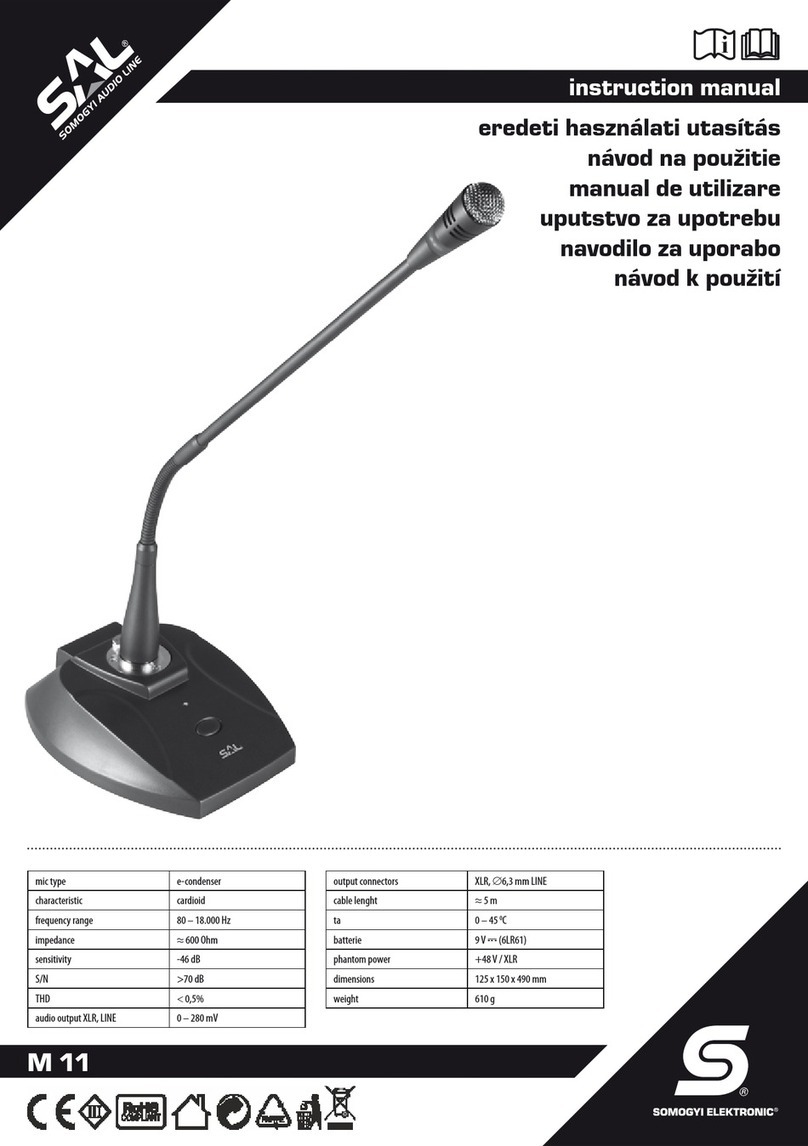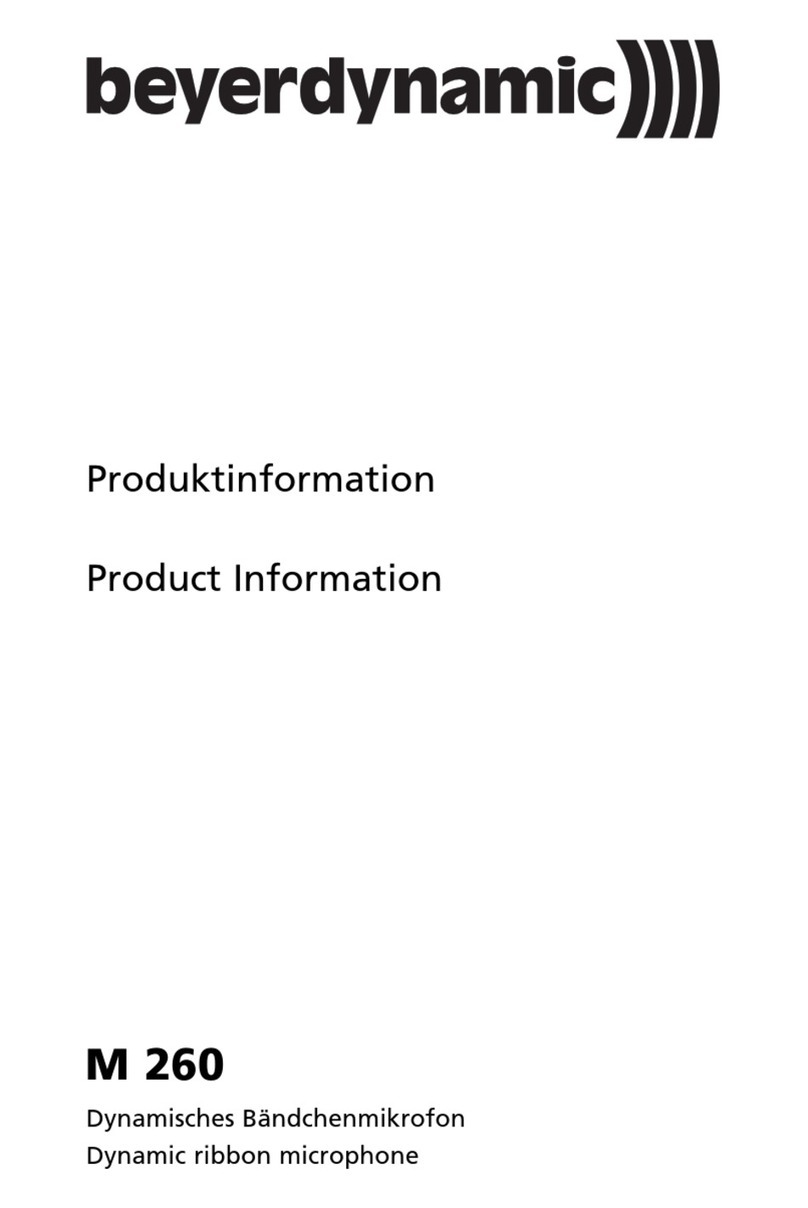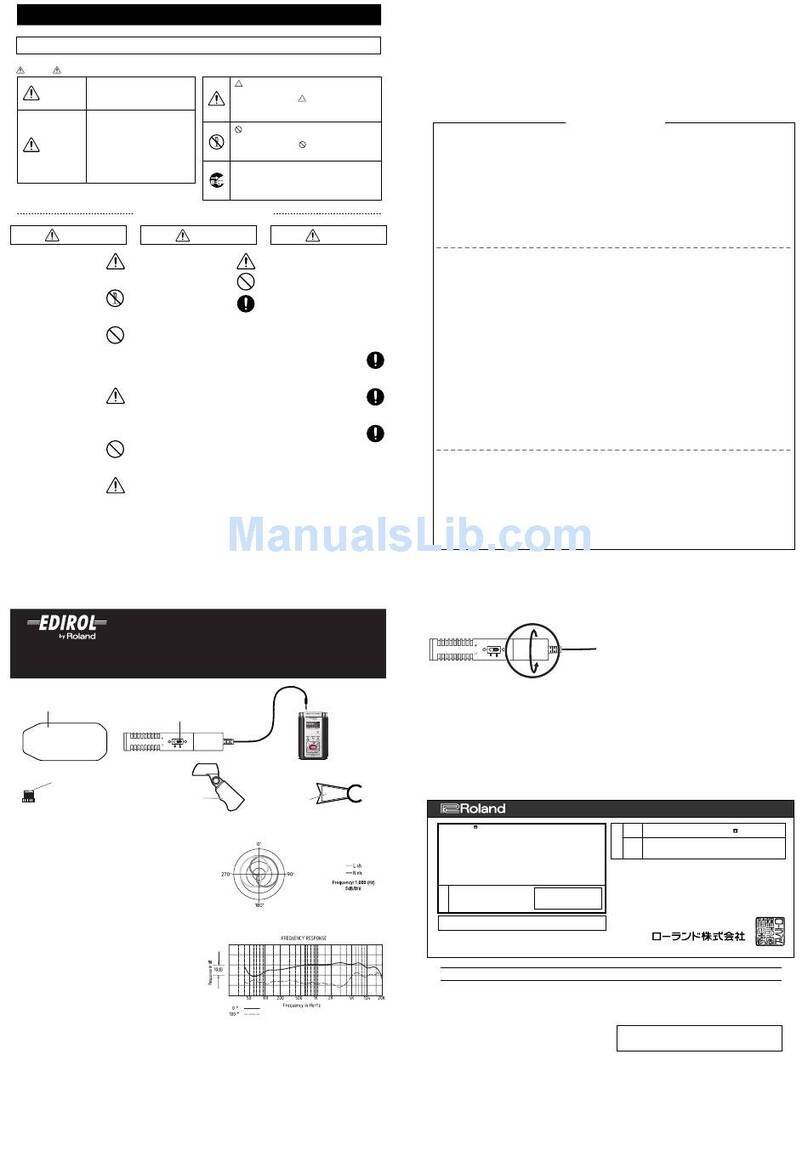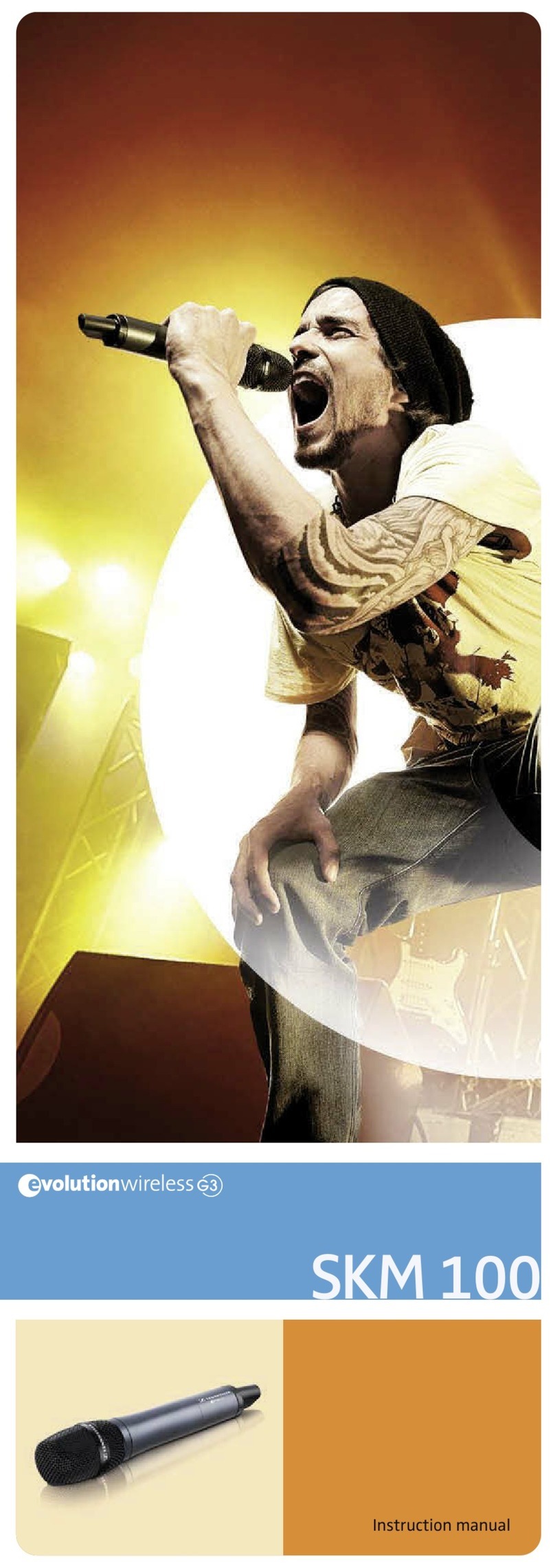SSE AIRTRICITY User manual

AN ENERGY
COMPANY
HELPING YOU
USE LESS
ENERGY
* For illustration purposes only
A QUICKSTART
GUIDE TO THE
SSE AIRTRICITY
SMART ENERGY
MONITOR

2 3
Before you get started
The Airtricity Smart Energy
Monitor does not require you to
carry out any electrical wiring.
However, the transmitter has to
be installed at the meter near
the electrical supply to
your property.
If you have any doubt about
how to install it safely do not
attempt to install it yourself,
but consult a qualified
electrician.
Similarly, if you notice anything
unusual about your electricity
supply, such as loose wires,
exposed cabling, burn marks or
holes in the insulating materials
or damage to your meter then
STOP immediately and consult
a qualified electrician.
Do not attempt to repair or
service any part of the Airtricity
Smart Energy Monitor. Contact
our Customer Service team if
you need assistance.
Do not immerse the product
in water, or any other liquids.
Do not expose the product to
heat, flame, steamy conditions
or extreme cold. Do not open
the equipment or touch any
of its electronic circuitry.
Do not hit, strike or drop the
equipment. If the display gets
broken take special care not to
touch the liquid crystals.
Do not use this product for
any purpose other than for
which it was intended.
Now you’re in control!
We’re delighted you’ve
made the decision to start
reducing your energy use
and your electricity bill by
signing up for an Airtricity
Smart Energy Monitor.
This guide will help you get
set up (it really only takes
a couple of minutes) and
give you a few tips on how
to use your new monitor.
Enjoy your savings!
What’s inside?

4 5
Plug in the monitor
Plug the monitor into
a convenient wall socket,
somewhere that you’ll see
everyday, such as your
kitchen or sitting room.
(It can work up to 30
meters away from your
meter box.)
The monitor will show
dashes (- - -), which means
the unit is turned on, but
not yet connected to your
transmitter.
12
Activate the transmitter
Remove the clear plastic
battery tab from the
underside of the black
transmitter.
Now look at the monitor,
which will show ‘0 Watt’.
At the top right of the
display you’ll see an
aerial icon, which means
it has been paired to the
transmitter and is
ready to use.
The transmitter works within a distance of 30 meters, so if you
have a nearby neighbour who also has a monitor, you need to pair
your monitor to the transmitter to ensure you don’t pick up their
signal. See Troubleshooting for instructions on pairing the devices.

6 7
3
Connect the transmitter
to the meter
Plug the cable clip into
the middle socket on
the underside of the
transmitter.
Take the transmitter
with the cable clip to your
electricity meter box.
(Your meter box is often
found on an outside wall,
in the garage, utility
room or porch.)
Find the thick round
wires connected to your
meter. Identify the ‘live’
cable, which you may
be able to pick out
because it runs from
your electricity meter to
your fuse box. It is often
the fourth cable from the
left, or it may have a red
marker to identify it
from the other wires.
(Don’t worry, you can’t
damage anything by choosing
the wrong cable.)
Attach the clip around
your live cable, being
careful not to pull or bend
the cable too much. The
clip should fit effortlessly
around the cable and
shouldn’t pinch it.
Place the transmitter
in a dry place where it
won’t get knocked over or
damaged. It is supplied
with a velcro sticky pad on
the reverse so you
can stick it on the wall,
if necessary. For the best
signal make sure the
aerial on the transmitter
is in an upright position.
Before installing, check that your cables are in good
condition. Hazards to look out for are: deterioration (such as
loose wires), exposed copper wiring, burn marks or holes in the
cable insulation, excess heat or cracking noises, damage to the
meter. If you notice any of the hazards listed, consult a qualified
electrician or ESB Networks at 1850 372 757.

8 9
4
Confirm your monitor
is receiving data
Your monitor should
now show you how many
Watts you’re currently
using on the ‘Energy
Now’ display.
You can give it a quick
test by turning on your
kettle. Within a couple
of seconds, you should
see your energy use
increase by 2-2.5 kW
(that’s equivalent to
2,000-2,500 Watts,
which is a lot!)
If your data doesn’t
look right, try attaching
the clip to a different
cable back in your
meter box.
5
Set the clock
Press and hold the OK
button for 3 seconds until
the red light beneath the
button flashes. Then let
go of the button.
The screen will clear and
the clock hours will flash.
Use the Uand Vbuttons
to alter the hours using
the 24 hour clock.
Press the OK button again
and the minutes display
will flash. Use the U
and Vbuttons to set the
correct time.
Press OK and the time
will be saved and the
display will return to
normal.

10 11
6
Set the electricity price
Low Price
START
Normal Price
START
Low Price
START
Normal Price
START
Standard (or Day) rate:
Press the Ubutton for
3 seconds then let go.
Press the Uor V
buttons to select €
then press OK.
The Normal Price
display will appear and
flash. Use the Uand
Vbuttons to set the
price per kWh. You can
find your electricity price
on your bill under
‘Rate’, or online at
airtricity.com
Press OK and price
will be saved and the
display will go back
to normal.
If you have a Day/Night
(Nightsaver) meter,
go on to the next step to
set your night rate.
Low Price
START
Normal Price
START
Low Price
START
Normal Price
START
Night rate (optional):
Press the Uand V
buttons together for 3
seconds then let go.
The Low Price display
will appear and flash.
Use the Uand V
buttons to set the price
per kWh.
Press OK and Low Price
START time display will
flash. Use the Uand V
buttons to set the time
your night rate starts.
(11pm in winter or 12am
in summer)
Press OK and the
Normal Price START
time display will flash.
Use the Uand V
buttons to set the time
your day rate starts.
(8am in winter or 9am
in summer)
Press OK and the price
and Day and Night rate
times will be saved.
That’s it! You’re now
all set up.

12 13
Troubleshooting
‘Energy now’ data
seems unrelated to your
home’s energy usage
Monitor only
displays dashes
Can’t see an aerial
symbol
Monitor is
displaying 0 watts
You need to pair your monitor to the
transmitter. See ‘pairing’ instructions on the
next page.
You could be picking up signal from your
neighbour’s transmitter. You should pair
your monitor to your transmitter.
See ‘pairing’ instructions on the next page.
1. Check if there is an aerial icon on the top
right of the display.
?\j^[h[_ideW[h_Wb"oekhced_jehd[[Zije
be paired with the transmitter.
See ‘pairing’ instruction on the next page.
?\oeki[[j^[W[h_WbiocXeb"Y^[Ya
problems [2] and [3] below.
2. Occasionally this happens due to a
temporary signal loss; however,
it should only lasts for a few seconds.
3. Check if the display says “Appliance 1- 9”
on the bottom right of the display.
If it does, hit Uor Vuntil you see the
display return to normal.
The cable clip in meter box is either
on the wrong cable, or is not connected to
a cable at all.
Pair the transmitter
You need to pair the devices
if after turning on the
transmitter, the monitor
shows dashes instead of
numbers OR you have a
neighbour within 30 meters
who you think may be using
the energy monitor.
1. Using a used match/paper
clip or similar, push and hold
the recessed tuning button
which is located on the front
of the black transmitter,
for 9 seconds.
2. Upon releasing, the red LED
on the transmitter will flash
rapidly. If it does not, try again.
3. While the light on the
transmitter is flashing, press
and hold Von your monitor for
6 seconds or until the red light
on the display unit has flashed
once only.
4. When you release the
button, the display will show
a tuning signal indicating that
the monitor is tuning itself to
the transmitter. This usually
takes 1-2 minutes.
5. Once this is complete the
display will show ‘0 Watts’.
The aerial icon will appear on
the top right of the monitor
indicating that pairing has
been successful.

Identify your energy hogs
Your energy monitor
makes it easy to
figure out how much
energy Watts individual
appliances use and how
much they cost.
Simply turn on an
appliance, and then
when you look at the
monitor you’ll see an
“Up” display, which
automatically calculates
how much energy that
appliance uses. Just
wait a second or two
and it will also show
you the cost to run that
appliance.
This makes it easy
to figure out which
appliances are worth
keeping a close eye
on. Try things like your
immersion, your oven,
the kettle, and your
computer or game
console.
Getting the most from your
AIRTRICITY SMART ENERGY MONITOR
Go online to www.airtricity.com/monitor for loads of other
ideas on appliances to keep a close eye on.
14
Find your baseline and save
Your baseline is the
minimum energy in
watts that you will use,
for example, when you
are out of your home
or during the night.
It is unlikely that your
baseline usage
will ever be 0 Watts as
there are appliances
such as fridges or
freezers that are
constantly plugged in.
To find your baseline
turn off all appliances
that you can and note
down the Watt/Kilowatts
number displayed as
‘Energy Now’.
Try getting into the habit
of checking the monitor
before leaving home or
before going to bed to
ensure that you haven’t
left anything on (like the
immersion).
Getting the most from your
AIRTRICITY SMART ENERGY MONITOR
Your Baseline and Energy Hogs can be noted in your
Airtricity Smarter Energy Worksheet included in this pack.
15

17
Understanding the display
Shows how much
electricity you’re using
right now.
This calculates how
much your current
electricity use would
cost you per day and
per month based on
the default unit rate
you set (pg 10). The
daily and monthly cost
displayed excludes
other costs such as
standing charges
and taxes.
This graph shows
you how much energy
you have used the
previous night, day and
evening. Night is 11pm
to 7am, Day is 7am to
3 pm and Evening is
3pm to 11pm.
1
2
3
4
5
6
7
The time and
the temperature are
displayed at all times.
Aerial icon confirms
information is being
read by the transmitter.
Shows how much you
save when you turn
an appliance off, or
spend when you turn
it on. It also shows the
equivalent decrease
or increase in energy
usage.
This scrolls through
your total electricity
use over the last day,
last week, and last
30 days. Press the OK
button to manually
scroll through the
time periods.
Getting the most from your
AIRTRICITY SMART ENERGY MONITOR
16
For instructions on using more advanced features of
your monitor such as connecting your monitor to your
computer, go online to www.airtricity.com/monitor
23
Energy Now
Cost
254
Watt
25
Up!
PER
MONTH
Last 1 Days
KWHr
TIME TEMP
°C
Yesterday
Night Day Eve
ELECTRIC
5
7
3
4
1
2
6
Getting the most from your
AIRTRICITY SMART ENERGY MONITOR
17

You must log your request for a replacement monitor first
by calling our Customer Service Team on 1850 40 40 70.
Replacement Policy
Airtricity will (subject to availability)
replace your Airtricity Smart Energy
Monitor should it fail in normal use or be
found to be faulty during the 12 month
period immediately following the date of
dispatch of the Airtricity Smart Energy
Monitor to you.
A replacement Airtricity Smart Energy
Monitor will not be furnished in the
case of (i) damage caused by normal
wear and tear, or (ii) damage resulting
from any misuse, abuse, neglect or (iii)
damage due to modifications made by any
person or (iv) cosmetic damage, such as
scratches, nicks and dents.
To the maximum extent permitted by law,
Airtricity shall not be liable for any losses,
damage or claims whatsoever whether
direct, indirect, incidental, special or
consequential arising out of the use of
the Airtricity Smart Energy Monitor and
shall not be responsible for any personal
injury or property damage resulting from
the handling, possession or use of the
Airtricity Smart Energy Monitor.
In no event shall the liability of Airtricity
for any and all claims, exceed the
purchase price of the Airtricity Smart
Energy Monitor.
To request a replacement Airtricity
Smart Energy Monitor you should return
the monitor to Airtricity in the condition
it was received with the original
packaging to PO BOX 12004 Clonshaugh,
Dublin 17 together with your name,
Airtricity account number, MPRN number
(on your bill) and a return address.
Please obtain proof of postage from
your post office.
Once the returned Airtricity Smart Energy
Monitor is received, inspected and found
to be faulty (usually within 10 working
days of receipt) a new Airtricity Smart
Energy Monitor (or similar product) will
be dispatched to you. Any replacement
is subject to availability of the Airtricity
Smart Energy Monitor or a similar
product. In the event that there is no
similar product available on the market
at that time Airtricity shall not be obliged
to provide a monitor more expensive than
the Airtricity Smart Energy Monitor or a
cash alternative.
If you’re having problems with your monitor, try calling
our Customer Service team first on 1850 40 40 70 as they
might be able to help. You can also go online to
www.airtricity.com/monitor
18
Getting the most from your
T SSEAIR RICITY SMART ENERGY MONITOR
Watt/Kilowatt
Appliance name
Top 5 Energy Hogs:
An Energy Hog is a single
appliance that uses a high
amount of energy. To identify
an Energy Hog, first turn off
all appliances until you get to
your baseline. Then go around
your home turning on individual
appliances and recording their
Watt/Kilowatt usage
Electricity Baseline:
Your electricity baseline is the
minimum amount of energy you
use, for example when you are out
of the house or at night time.
Enter your base rate here
Watt/Kilowatt

If you have questions
or problems with your
monitor go online
to www.sseairtricity.com/
monitor or call us on
1850 40 40 70.
CE Approvals
ETSI EN 300 220-2 V2.1.1(2006-04), EN 50371
2002, EN 301489-3 v1.4.1
2002-08, EN 60215: 1989+A1:1992+A2:1994,
IEC 60950-1:2001(1st Edition) and/
or EN 60950-1:2001+A11:2004
1) 15.105 statement:
This equipment has been tested and found to
comply with the limits for a Class B digital device,
pursuant to Part 15 of the FCC Rules. These limits
are designed to provide reasonable protection
against harmful interference in a residential
installation. This equipment generates, uses
and can radiate radio frequency energy and, if
not installed and used in accordance with the
instructions, may cause harmful interference
to radio communications. However, there is no
guarantee that interference will not occur in a
particular installation. If this equipment does
cause harmful interference to radio or television
reception, which can be determined by turning the
equipment off and on, the user is encouraged to
try to correct the interference by one or more of
the following measures:
and receiver.
different from that to which the receiver is
connected.
technician for help.
Technical Information
Monitor Model: ENVI
Product Size: 93mm x 120mm (base) x 155mm
Receiver: 433MHz SRD band
Sensor Coding Recognition: 10 channels (digital
and analogue reception)
Subordinate Services: 24hr Clock / °C / PC
Connectivity. All relevant CE approvals
Manufactured in China for Current Cost Ltd
To help the environment we recommend
that discarded electrical equipment is
disposed of at a WEEE (Waste Electrical &
Electronic Equipment) collection site.
This manual suits for next models
1
Table of contents