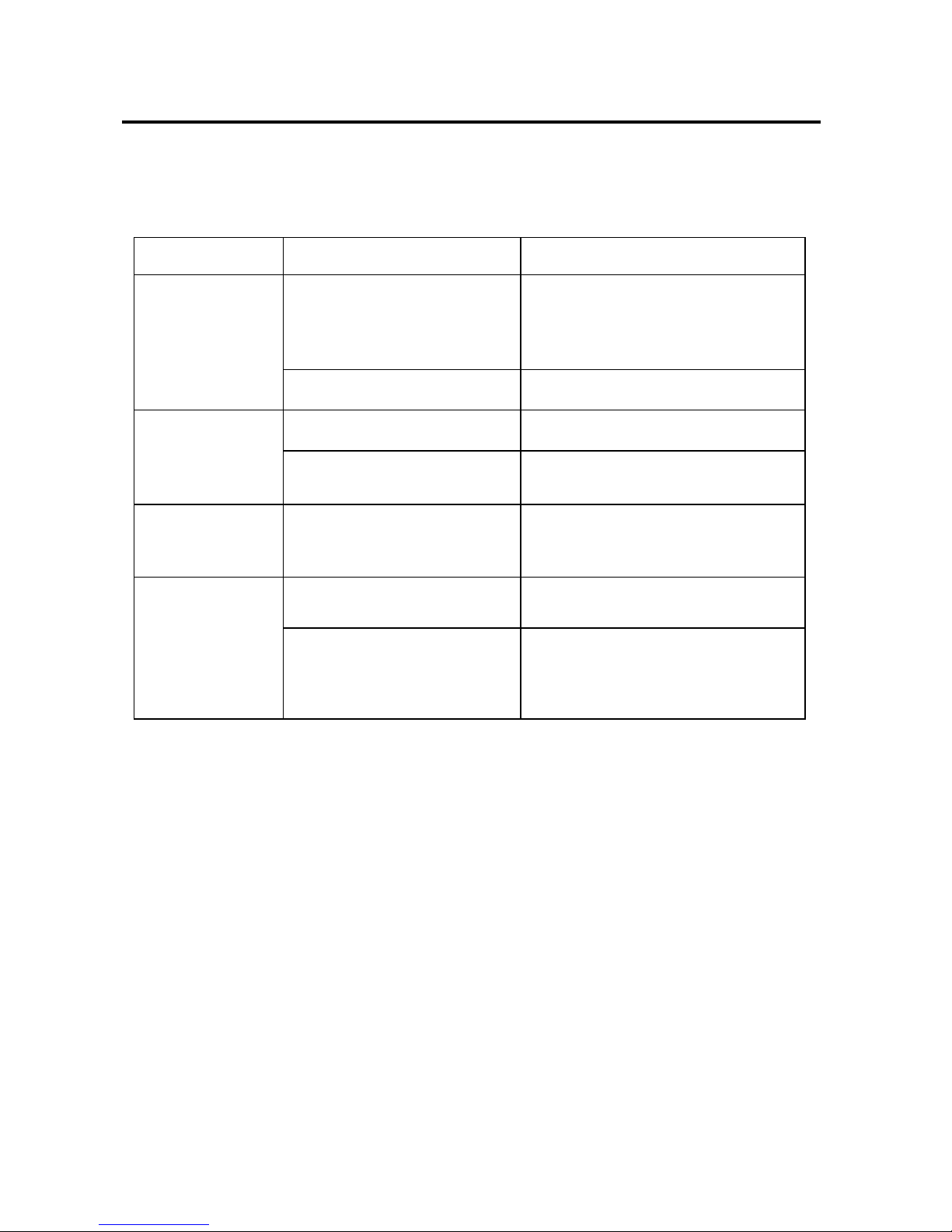OPERATION
MUTE
Press /MUT button (3) to mute down the
sound instantly. Press again to resume the
sound.
LOUDNESS
Press BAND/LOUD/ENT button (13) for several
seconds to reinforce the bass output and “LOUD”
will appear on the display. Press it for several
seconds again to release this function.
MODE SELECTION
Press MODE button (8) to select radio, USB,
memory card play or AUX mode.
REMOTE SENSOR
Point the remote control handset to the remote
sensor (24). Press the function keys on the
handset to control the system.
AUXILIARY INPUT
The unit can be connected to a portable audio
player through the auxiliary input jack AUX IN (22)
on the control panel. After finishing the
connection, you can press MODE button (8) on
the control panel to switch the mode toAUX
mode.
RESET FUNCTION
Reset button (23) must be activated with either a
ballpoint pen or thin metal object. The reset
button is to be activated for the following reasons:
- Initial installation of the unit when all wiring is
completed.
- All the function buttons do not operate.
- Error symbol on the display.
POWER-DOWN MEMORY FUNCTION
The unit has the power-down memory function;
some data will never lose even when power's off.
You can press the numerical button 1(14) and
MODE button (8) together to clear the
power-down memory function.
RADIO OPERATION
SELECTING THE FREQUENCY BAND
At radio mode, press
BAND/LOUD/ENT
button (13)
shortly to select the desired band.
The reception band will change in the following
order:
FM1
FM2 FM3 AM
SELECTING STATION
Press button (1) or button (10) shortly to
activate automatic seek function. Press for
several seconds until “MANUAL” appears on the
display, the manual tuning mode is selected. If
both buttons have not been pressed for several
seconds, they will return to seek tuning mode and
“AUTO” appears on the display.
AUTOMATIC MEMORY STORING &
PROGRAM SCANNING
- Automatic memory storing
Press AS/PS (Navi-SCH) button (9) for
several seconds to store the strongest
stations that searched into the corresponding
preset number button.
- Program scanning
Press AS/PS (Navi-SCH) button (9) shortly to
scan preset station.
STATION STORING
Press any one of the preset buttons (17) (1
to 6) to select a station, which had been stored in
the memory. Press this button for several
seconds to store the current station into the
number button.
MONO/STEREO
Press MON button (7) to select mono or stereo
mode. You can sometimes improve reception of
distant stations by selecting mono operation.
USB OPERATION
On the control panel of the unit, there is an USB
interface (12). You can connect an USB drive
through this interface (12).
When you connect an USB drive through the
interface, the unit will search the MP3 files or
WMA files in the USB driver and start to play MP3
files or WMA files automatically. If in other mode,
you can also press MODE button (8) to select
USB mode.
SELECTING TRACKS
Press button (10) or button
(1)
to move to the previous track or the following
track. Track number shows on display.
Hold button (10) or button (1) to fast
reverse or fast forward. Normal play starts from
when you release the button.
SELECTING DIRECTORY UP/DOWN
Press DIR- button (19) or DIR+ button (20) to
select directory downward or upward. If the MP3
files does not contain any directory, there is no
function of pressing DIR- button (19) or DIR+
button (20).