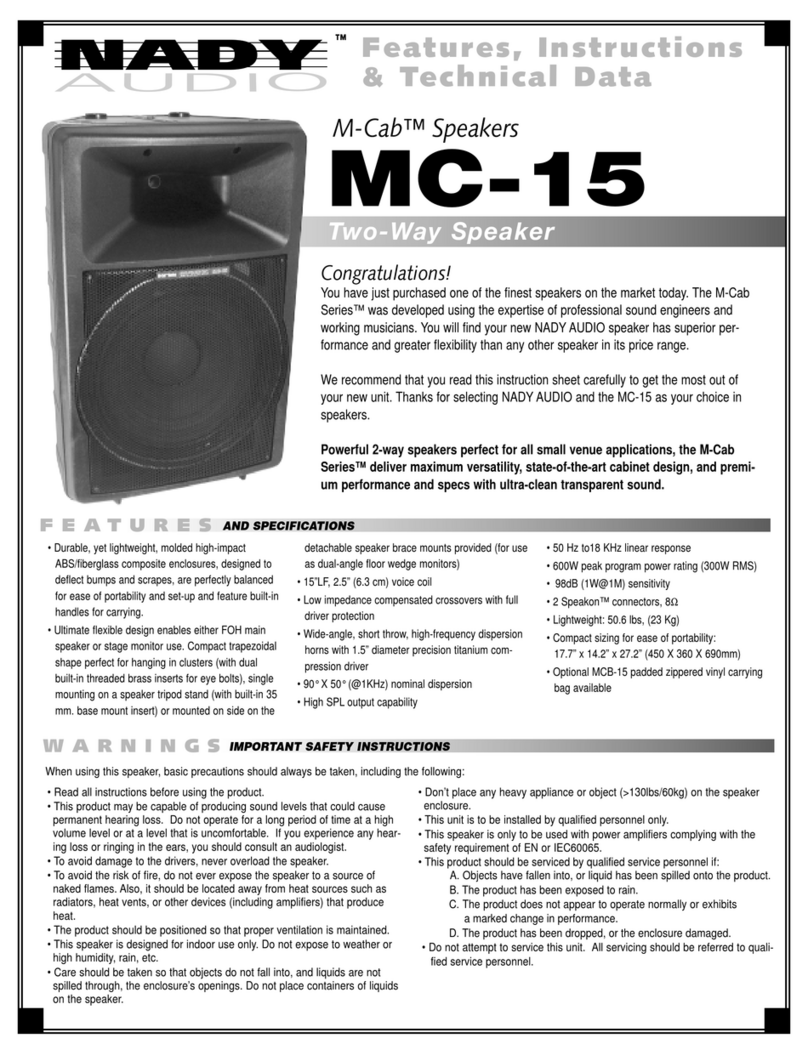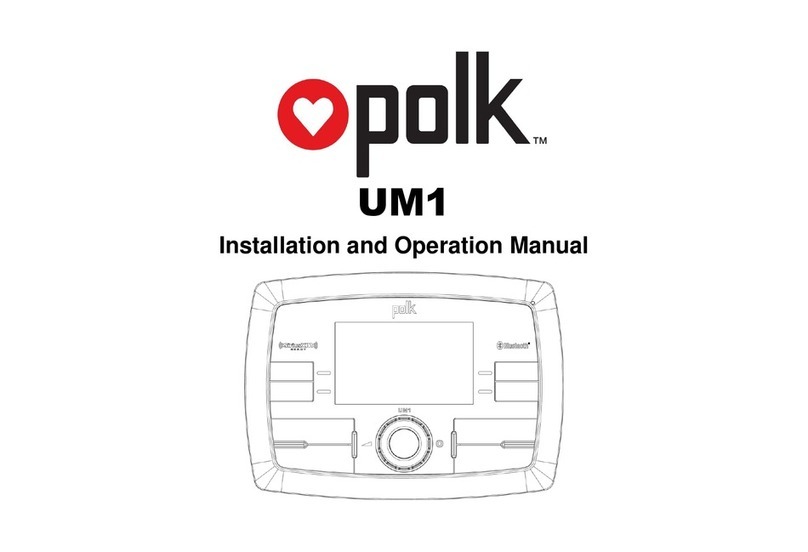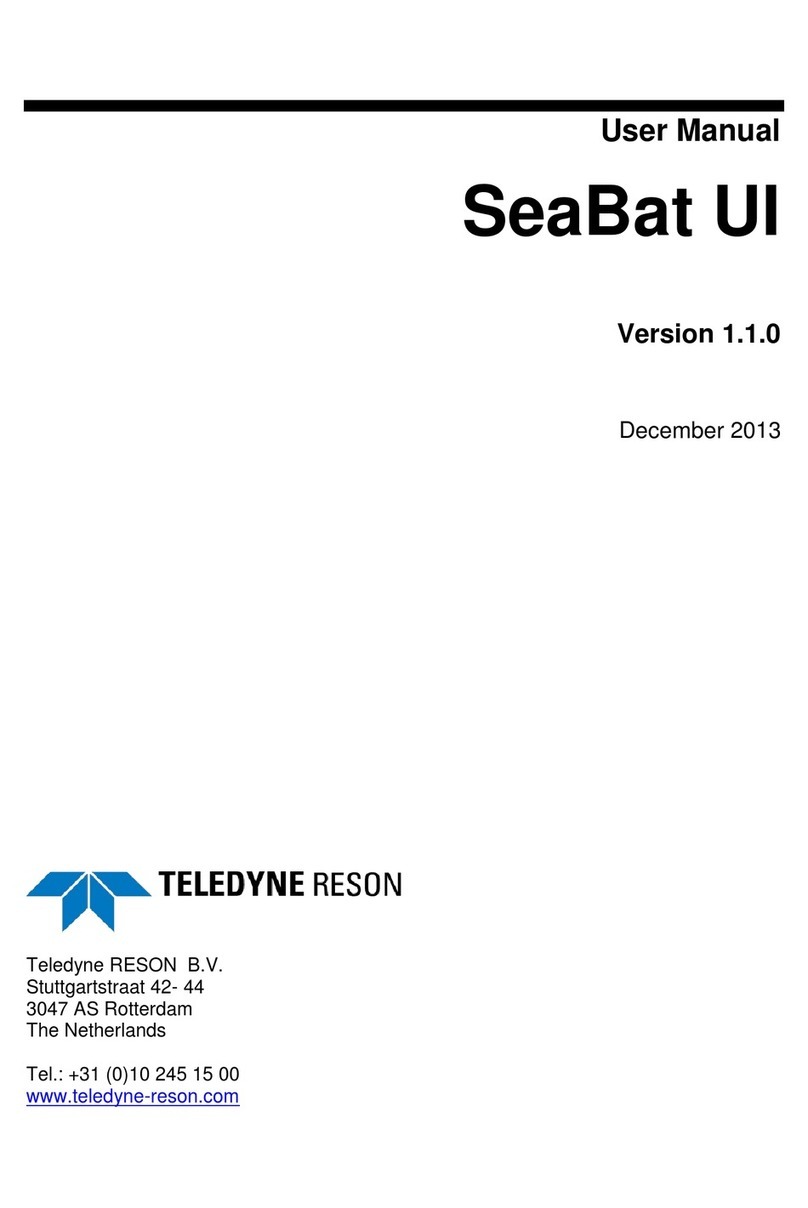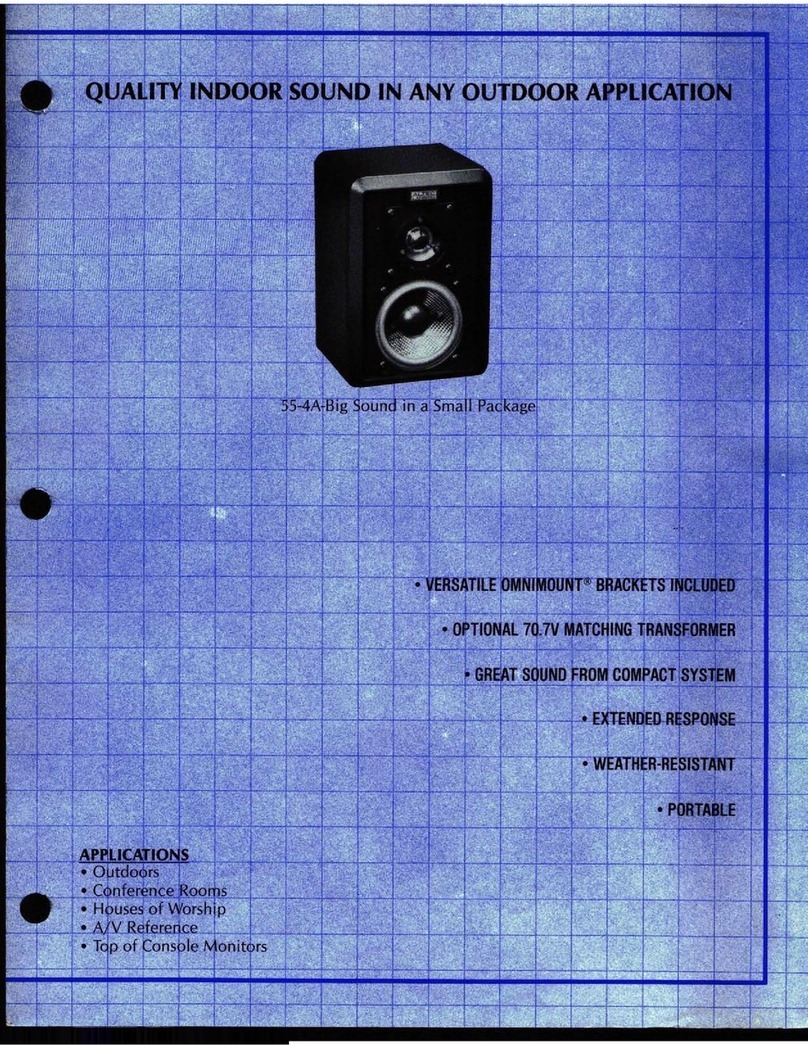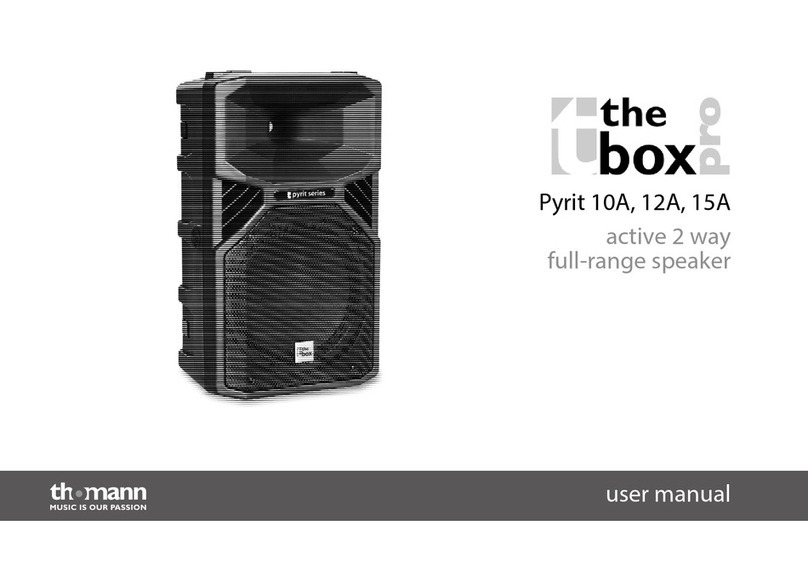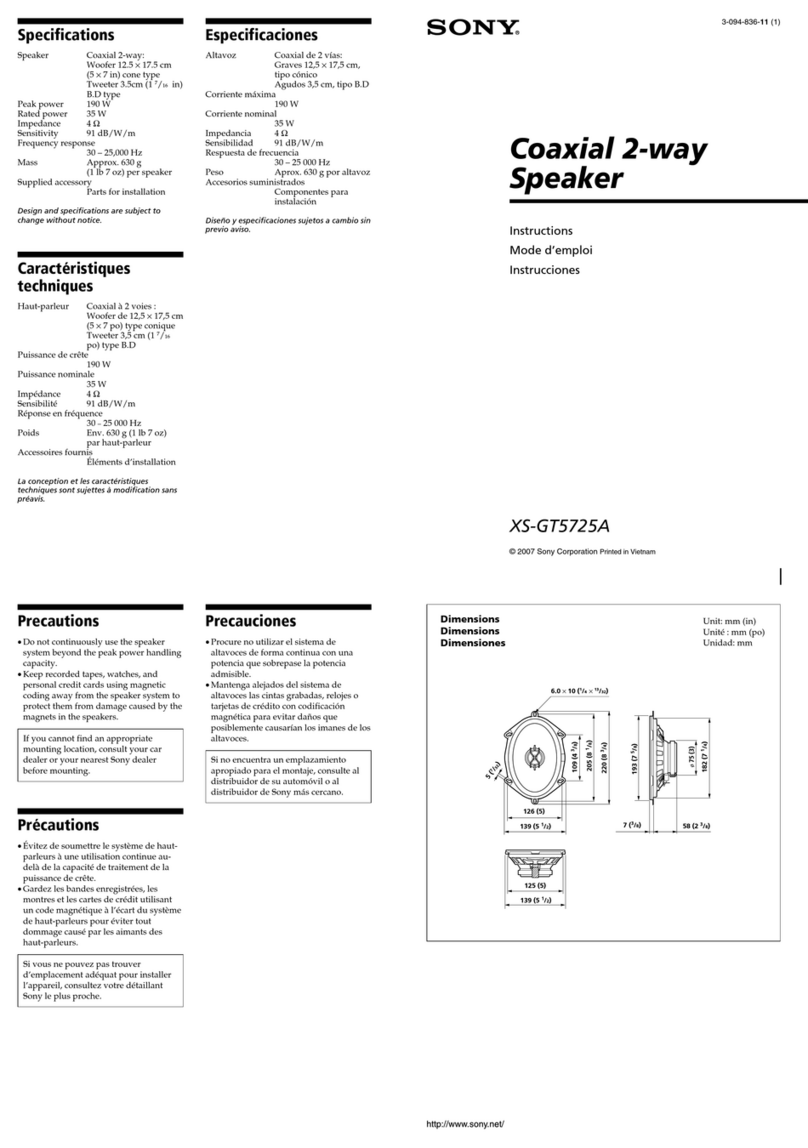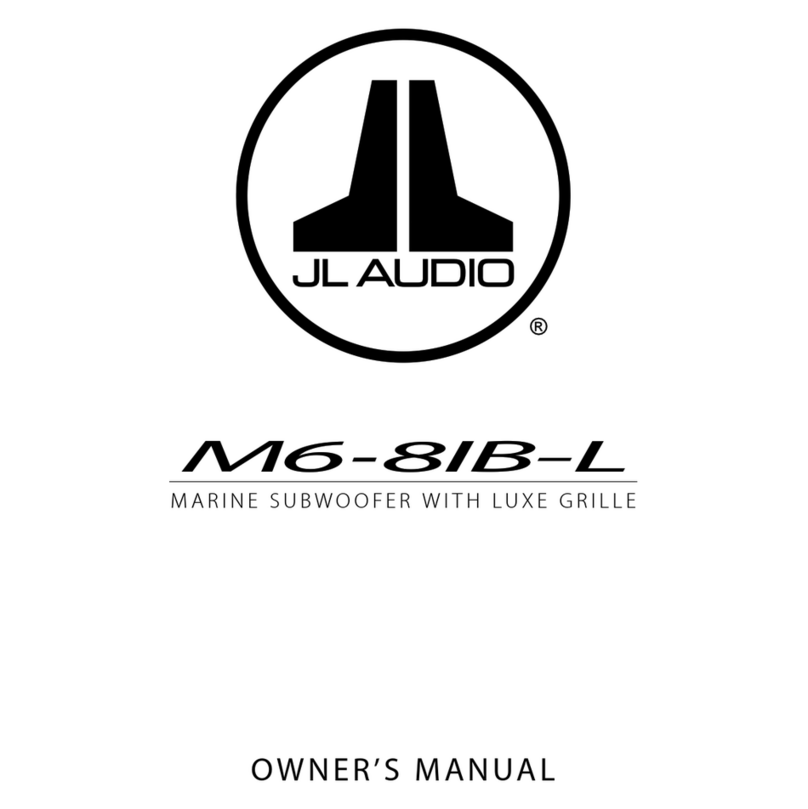OPERATION OPERATION activate automatic seek function. Press for
MUTE
LOCATION
OF
KEYS several seconds until "MANUAL" appears on the
1.
1+
Tune/seek/track up button Press (!)/MUT button (3) to mute down the
2.
.A. Release button display, the manual tuning mode is selected.
If
19'1$
1411
t"5
sound instantly. Press again to resume the
3.
(!)/MUT button both buttons have not been pressed for several
sound.
4. Volume knob (when rotated) seconds, they will return
to
seektuning mode and
SEL button (when pressed) LOUDNESS "AUTO" appears on the display.
5.
EQ button Press BANDILOUDIENT button (13) for several AUTOMATIC MEMORYSTORING &
6.
DISP button seconds to reinforce the bass output and "LOUD"
7.
MON button PROGRAM SCANNING
will appear on the display. Press it for several
8.
MODE button Automatic memory storing
seconds again to release this function.
9.
AS/PS/Navi-SCH button Press AS/PS (Navi-5CH) button (9) for
J MODE SELECTION
10.
"Tune/seek/track
down button several seconds to store the strongest
11.
Memory card interface Press MODE button (8) to select radio, USB,
:t",'
;, stations that searched into the corresponding
12. USB interface memory card play
or
AUX mode. preset number button.
13. BANDILOUDIENT button REMOTE SENSOR
14. 1 PAU button -Program scanning
15.2
SCN Point the remote control handset to the remote Press ASfPS (Navi-5CH) button (9) shortlyto
16.3
RPT sensor (24). Press the function keys on the scan preset station.
17. 1-6 preset buttons handset to control the system. STATION STORING
18.4
SHF AUXILIARYINPUT Press
anyone
of
the preset buttons (17)
(1
19.5
DIR- The unit can
be
connected to a portable audio to 6) to select a station, which had been stored in
20.6DIR+
:p
21. Liquid crystal display the auxiliary inputjack
AUX
IN (22) the memory. Press this button for several
~
22.AUX
IN on the control panel. After finishing the seconds to store the current station into the
23. Reset button connection, you can press MODE button (8) on number button.
@
~
24. Remote sensor the control panel
to
switch the mode to
AUX
MONO/STEREO
mode. Press MON button (7) to select mono
or
stereo
SWITCHING ON/OFF THE UNIT RESET FUNCTION mode.
You
can sometimes improve reception
of
2) AREA
USNEUR
Press
CD/MUT
button (3) to turn on the unit. Reset button (23) must be activated with either a distant stations
by
selecting mono operation.
Use the volume knob
(4)
to set AREA USA,
When the system is on, press and hold
CD/MUT
ballpoint pen
or
thin metal object. The reset
AREA EUR frequency spacing.
button (3) to turn
off
the unit. button isto be activated for the following reasons:
USB
OPERATION
Note the frequency range
of
the different On the control panel
of
the unit, there is an USB
area are notthe same. Initial installation
of
the unit when all wiring is
FACEPLATE RELEASE interface (12). You can connect an USB drive
3) P-VOL completed.
Press .A. button (2) to release the removable through this interface (12).
faceplate. Use the volume knob (4) to select the volume All the function buttons
do
not operate. When you connect an USB drive through the
level when the unitturns on. Error symbol on the display. interface, the unit will search the MP3 files
or
SOUNDADJUSTMENT DISPLAYINFORMATION WMAfiles
in
the USB driver and start to play MP3
Press
SEL
button (4) shortly
to
select the desired POWER-DOWN MEMORY FUNCTION
Press DSP button (6) to operate as the files or
WMA
files automatically. If
in
other mode,
adjustment mode. The adjustment mode will The unit has the power-down memory function;
change in the following order: conversion
of
each display mode. you can also press MODE button (8) to select
some data will never lose even when power's off.
VOL
-+
BAS
......
TRE
--+
BAl
-+
FAD
USB mode.
SETTHE
CLOCK
You can press the numerical button 1 (14) and
(Volume) (Bass) (Treble) (Balance) (Fader) Shortly press the DISP button (6) until the clock is MODE button (8) together to clear the SELECTING TRACKS
By rotating the volume knob (4) clockwise
or
shown on the display. Then hold the DSP button power-down memory function. Press
..
button (10)
or
1+
button (1)
counter-clockwise, it is possible to adjust the until the clock flashes. Then
press"
button (10) to move to the previous track
or
the following
desired sound quality.
to
change the minutes and
1+
button (1) to RADIO OPERATION track. Track number shows on display.
change the hours. SELECTING THE FREQUENCY
BAND
Hold
..
button (10)
or
.... button (1) to fast
SYSTEM
SETIING
EQUALIZATION
At
radio mode, press BAND/LOUDfENTbutton (13) reverse
or
fast forward. Normal play starts from
)
Press and hold SEL button (4) on the control Press EQ button (5) to tum on equalization shortlyto select the desired band. when you release the button.
The reception band will change in the following
panel to enter system setting mode. Then shortly function and to select desired audio mode. There
press
SEL
button (4) to select the item you want ) SELECTING DIRECTORY UP/DOWN
order:
are five kinds
of
mode as below:
to change and rotate the volume knob (4) to Press DIR- button (19)
or
DIR+ button (20) to
FM1-
FM2
-
FM3
AM
change the corresponding setting.
r'
FLAT
-CLASS -POP -ROCK -OFF J select directory downward
or
upward. Ifthe MP3
--
I
1) BEEP ON/OFF files does not contain anydirectory, there is no
Use the volume knob
(4)
to set Beep sound function
of
pressing
DIR·
button (19)
or
DIR+
SELECTING STATION
ON
or
OFF. button (20).
Press
1+
button
(l)
or
..
button (10) shortly
to
6 7