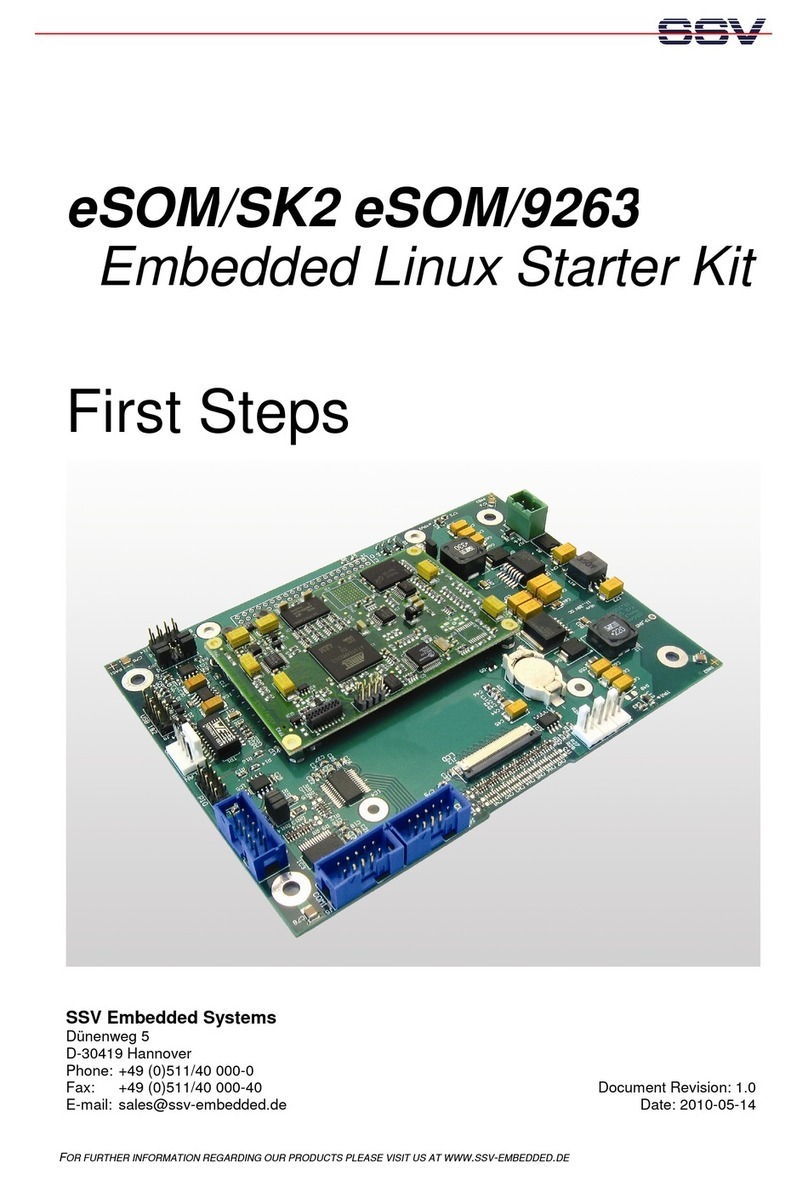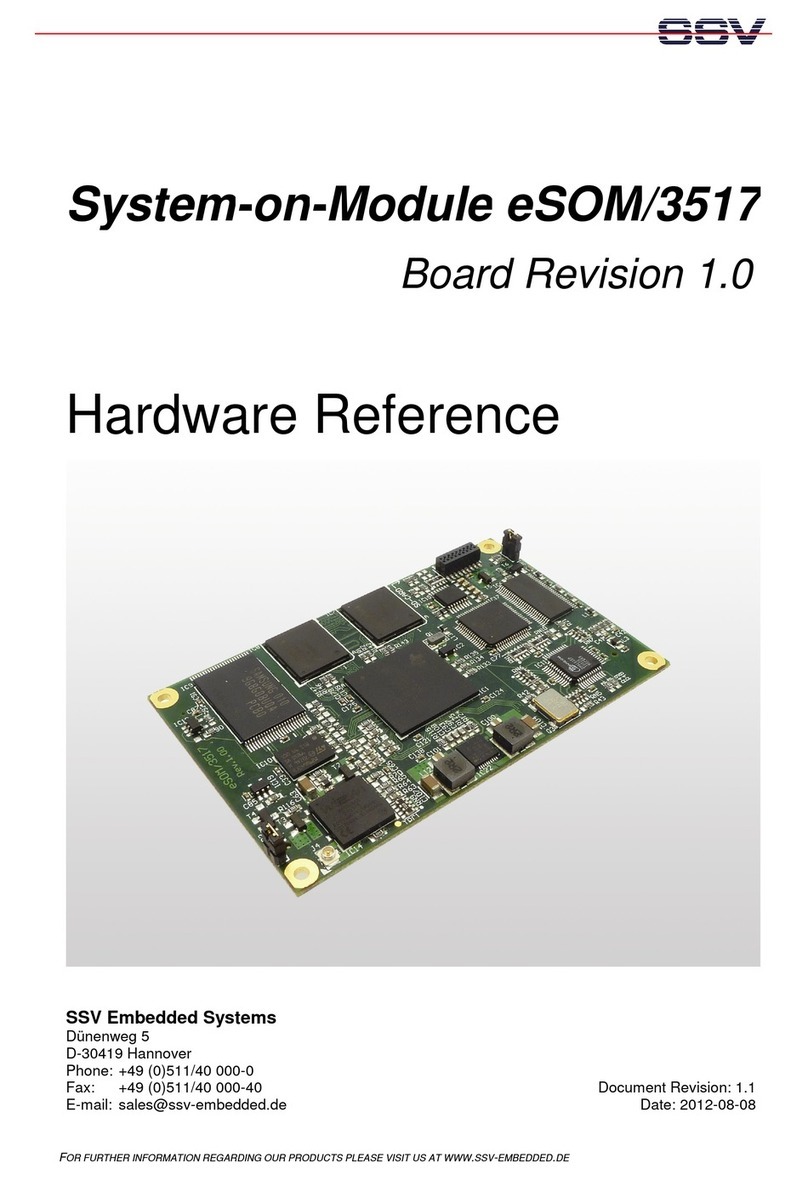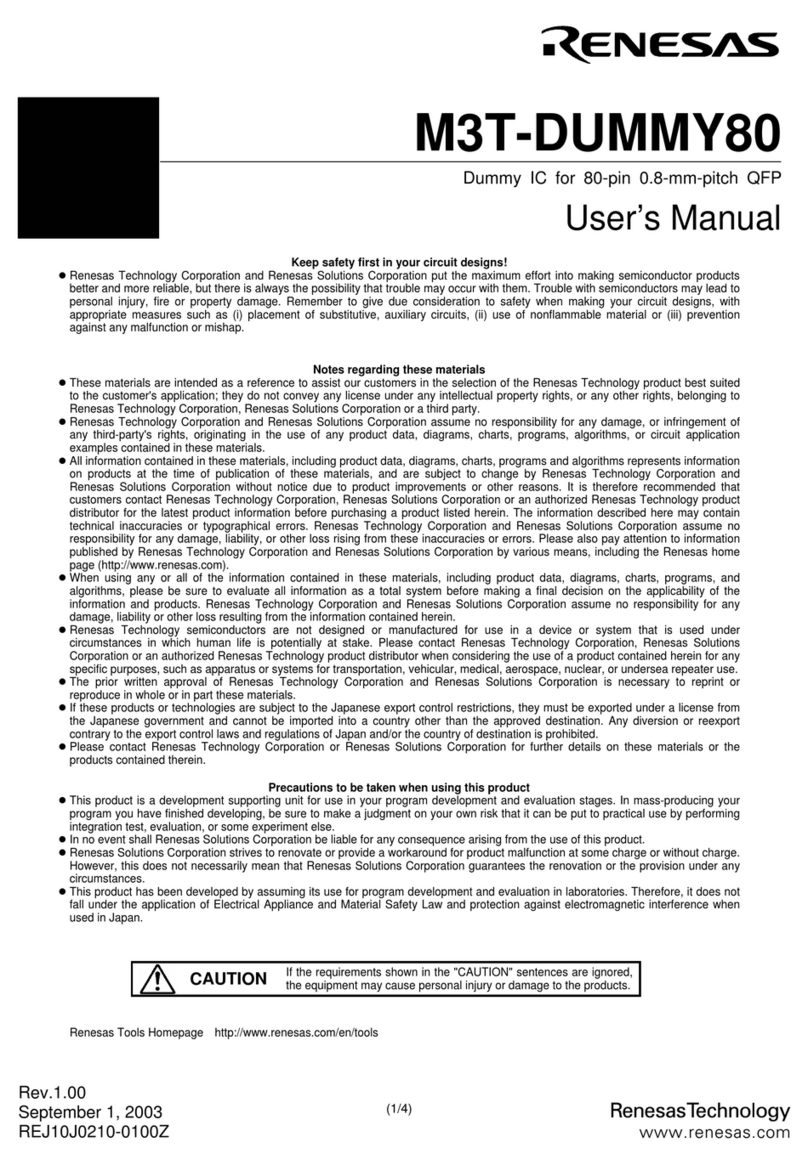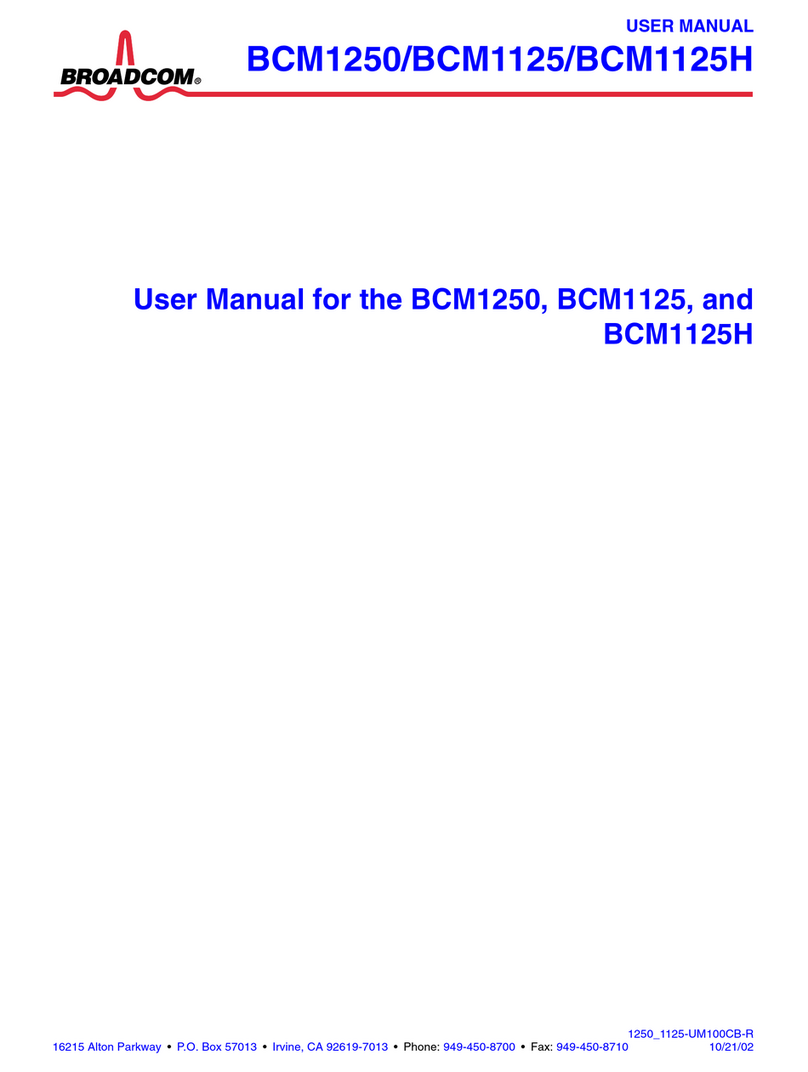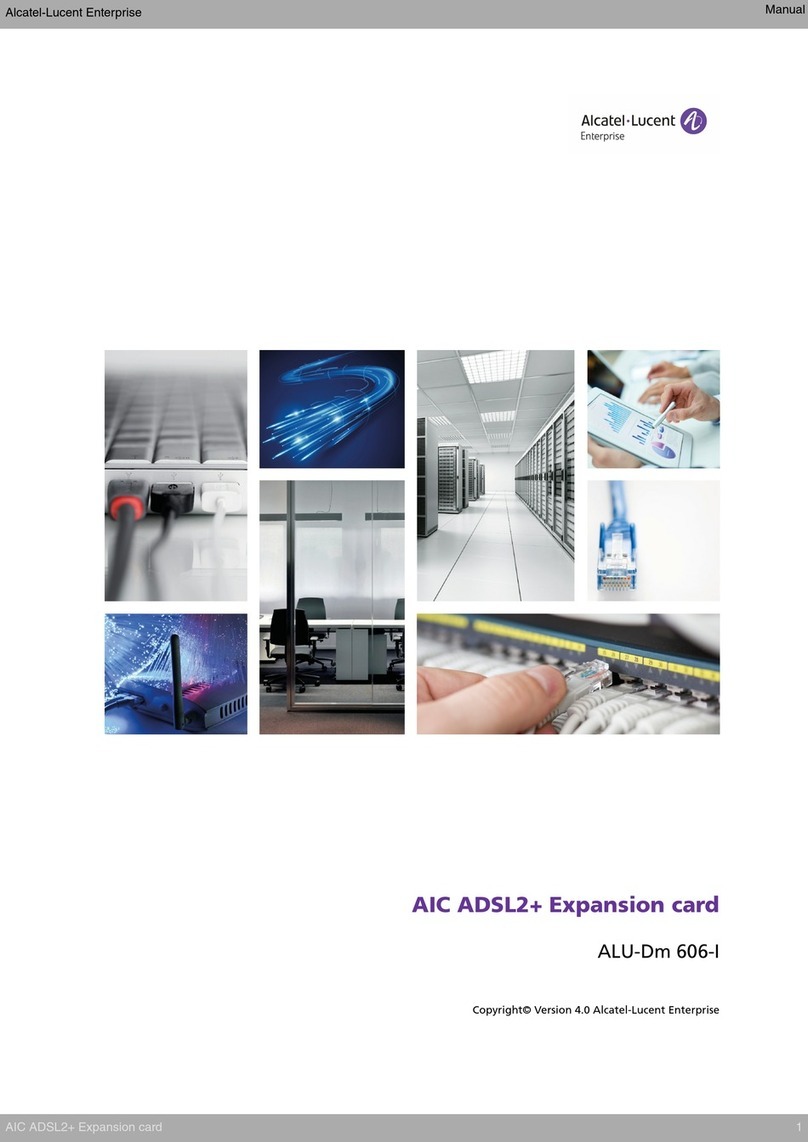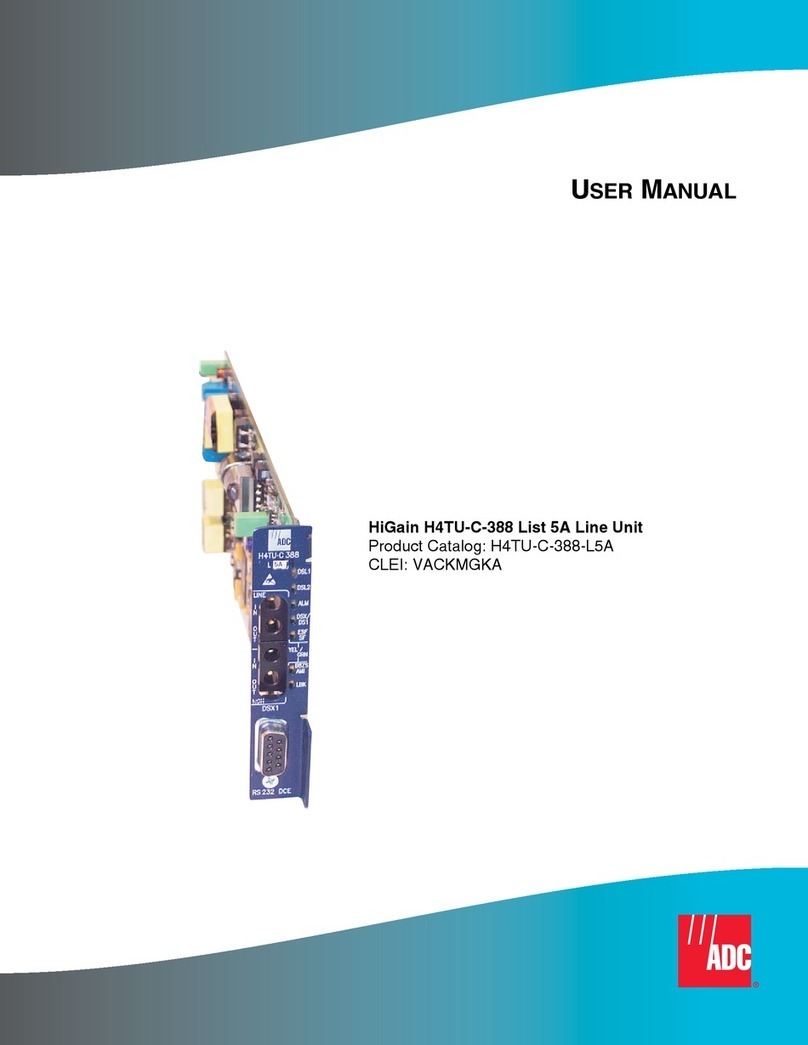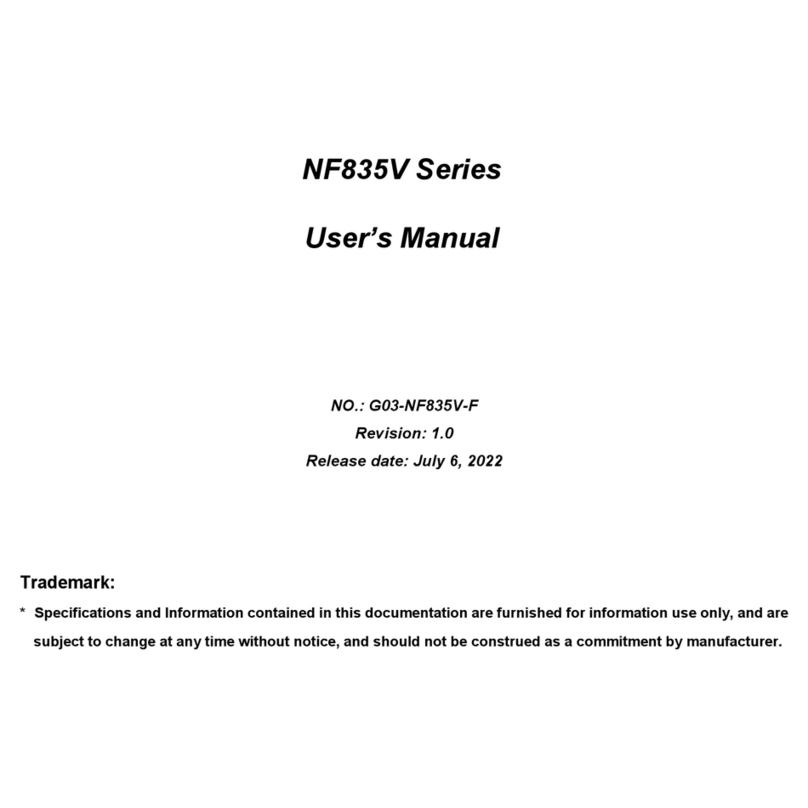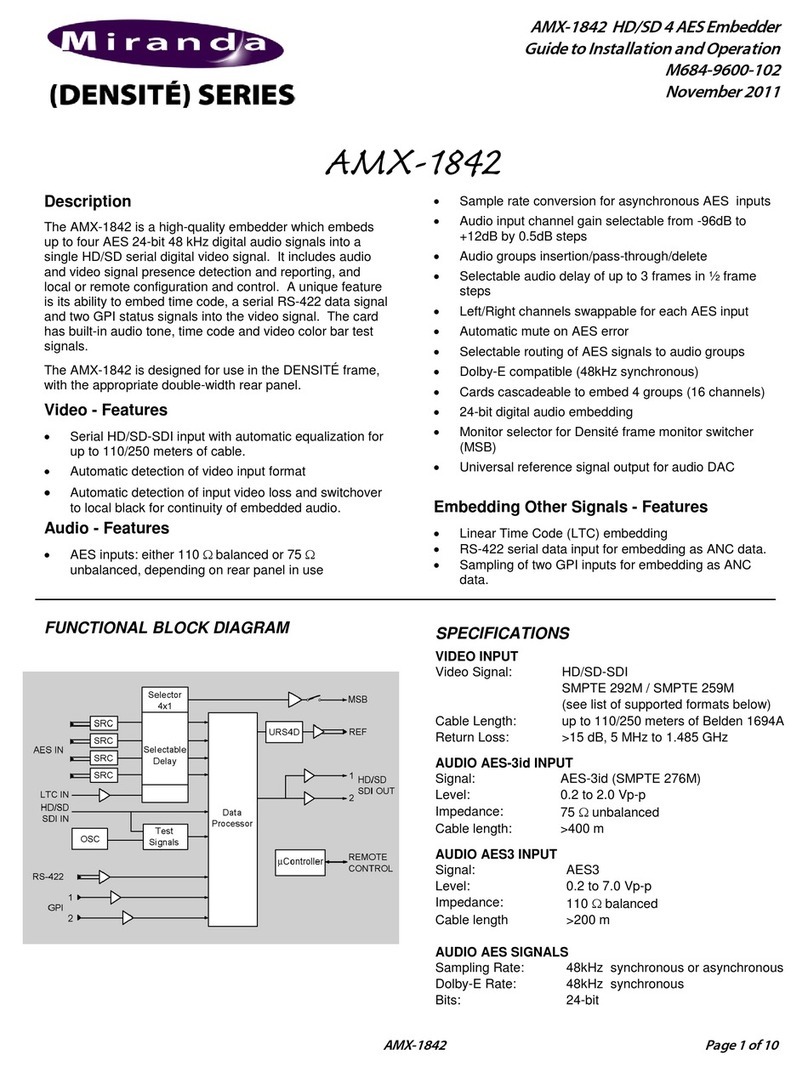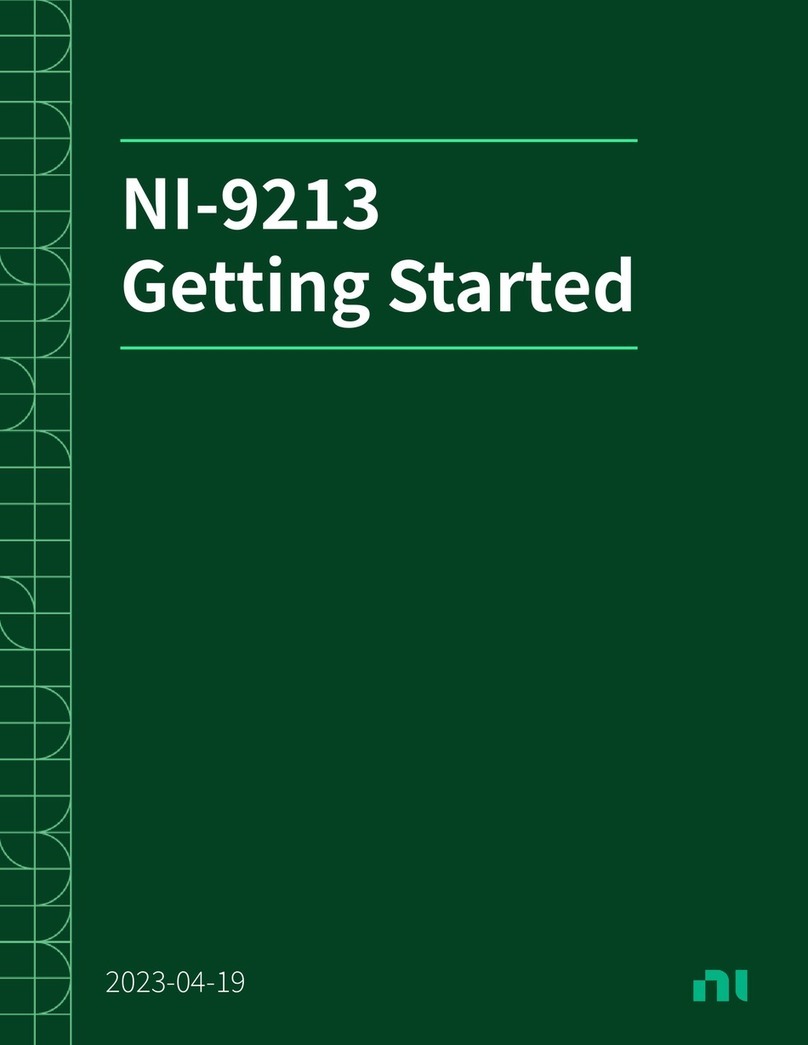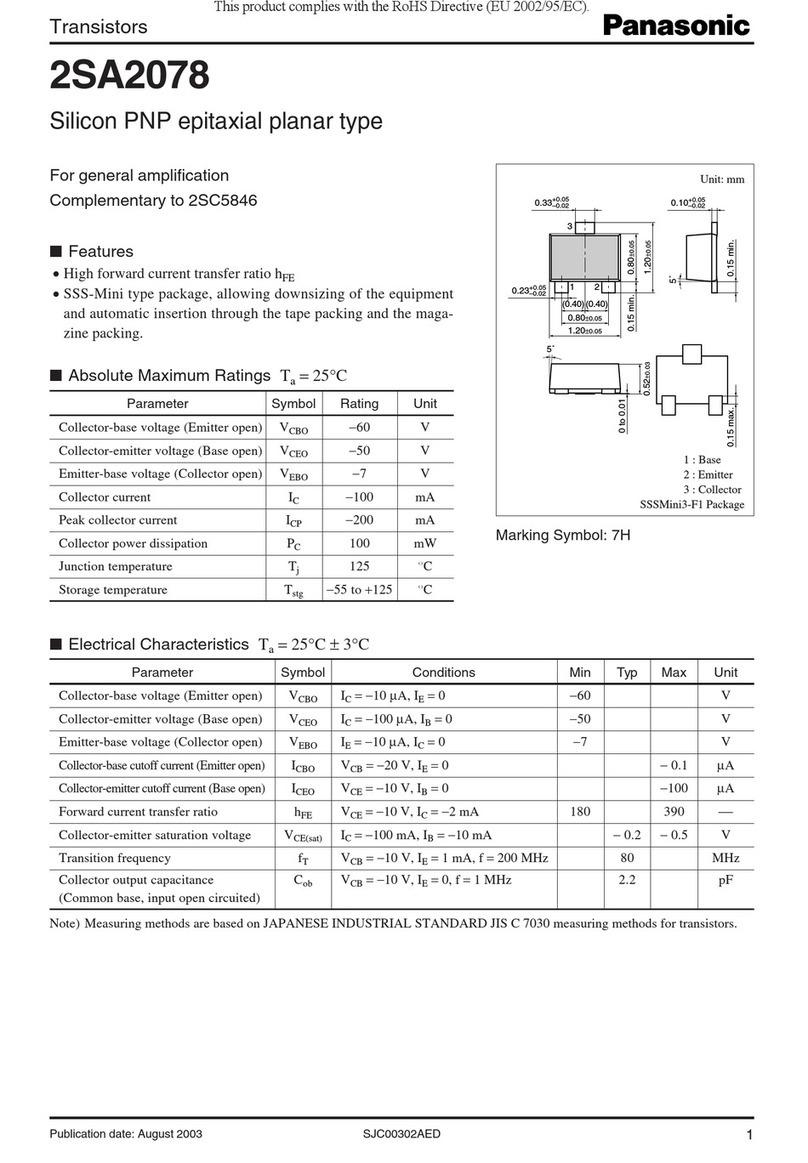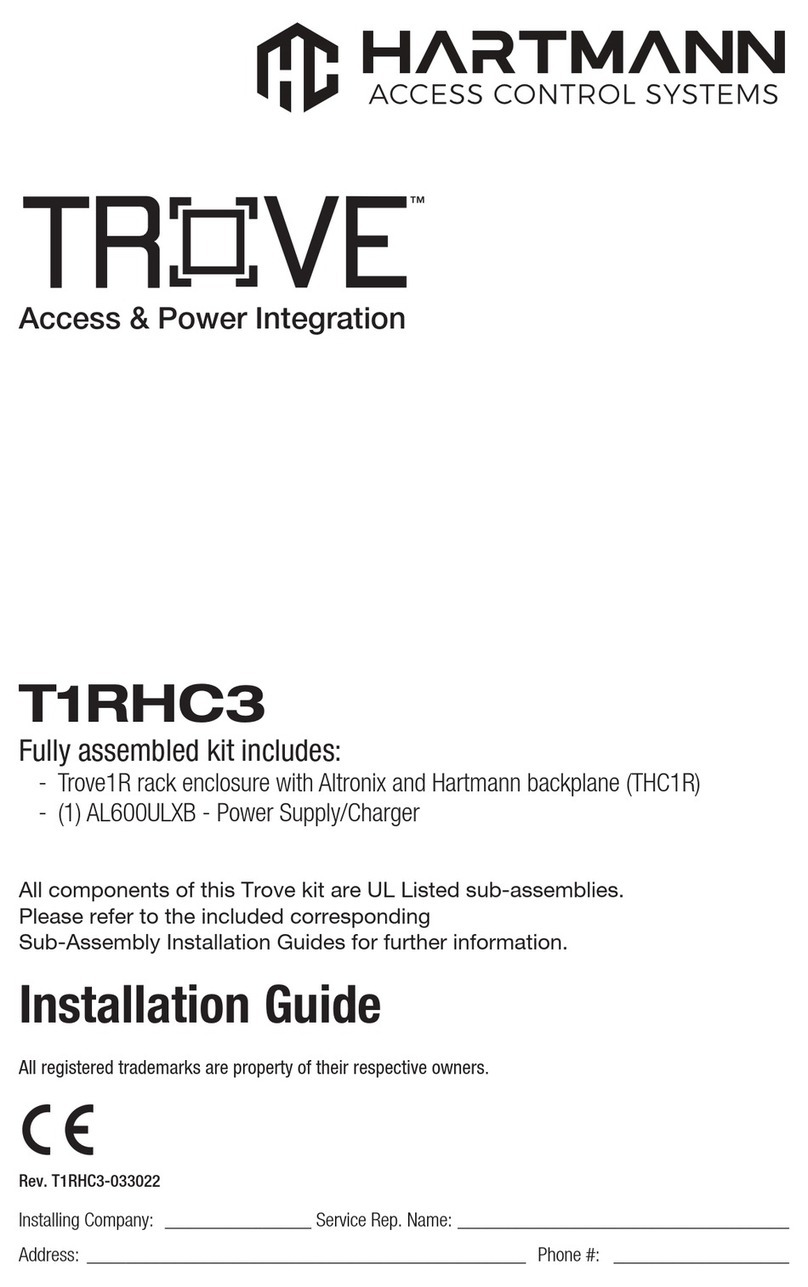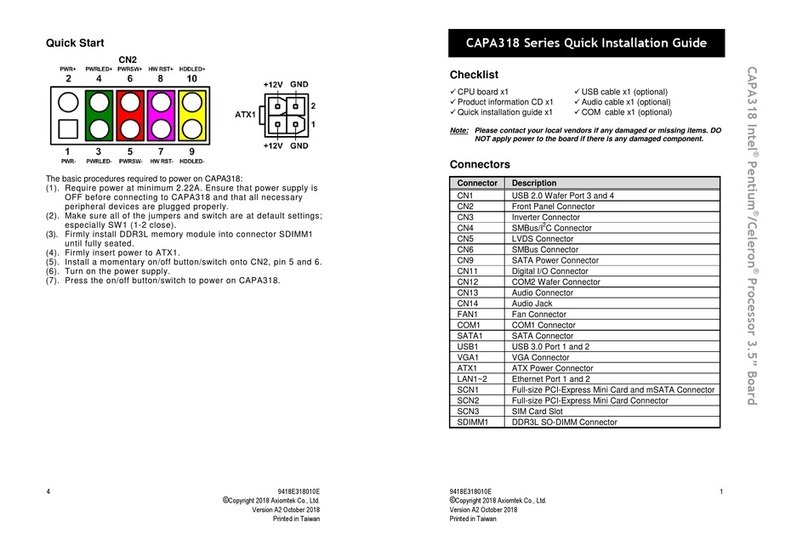SSV Embedded Systems Com/PC1 User manual

Com/PC1
Windows®
XP Professional
First Steps
SSV Embedded Systems
Heisterbergallee 72
D-30453 Hannover
Phone: +49 (0)511/40 000-0
Fax: +49 (0)511/40 000-40
Manual Revision: 1.0
Date: 2007-06-01
F
OR FURTHER INFORMATION REGARDING OUR PRODUCTS PLEASE VISIT US AT WWW
.
SSV
-
COMM
.
DE

Com/PC1 with Windows® XP Professional – First Steps
M an u al R e v is i on 1 . 0
2
CONTENT
1INTRODUCTION...............................................................................................................3
1.1 Safety Guidelines ......................................................................................................................3
1.2 Conventions ..............................................................................................................................3
2GETTING STARTED.........................................................................................................4
2.1 Connecting the Power Supply...................................................................................................4
2.2 Connecting Keyboard and Mouse.............................................................................................4
2.3 Connecting the VGA Display ...................................................................................................5
2.4 Ethernet Link between Com/PC1 and PC.................................................................................5
2.5 Booting the Com/PC1 for the First Time......................................................................................6
2.6 Checking the IP Address.........................................................................................................16
2.7 Changing the IP Address.........................................................................................................17
3HELPFUL LITERATURE.................................................................................................19
CONTACT .............................................................................................................................19
DOCUMENT HISTORY .........................................................................................................19

Com/PC1 with Windows® XP Professional – First Steps
M an u al R e v is i on 1 . 0
3
1 INTRODUCTION
This document describes the first steps with the Com/PC1 and the Windows® XP Profes-
sional operating system.
1.1 Safety Guidelines
Please read the following safety guidelines carefully! In case of property or personal
damage by not paying attention to this document and/or by incorrect handling, we
do not assume liability. In such cases any warranty claim expires.
ATTENTION: Observe precautions for handling – electrostatic sensitive device!
•Discharge yourself before you work with the device, e.g. by touching a heater of
metal, to avoid damages.
•Stay grounded while working with the device to avoid damage through electro-
static discharge.
1.2 Conventions
Convention Usage
bold
Important terms
italic
Filenames, user inputs
monospace Pathnames, program code, command lines
Table 1: Conventions used in this Document

Com/PC1 with Windows® XP Professional – First Steps
M an u al R e v is i on 1 . 0
4
2 GETTING STARTED
2.1 Connecting the Power Supply
Connect the power cable with the power connector at the rear of the Com/PC1 and a
110 – 230 VAC power outlet.
Figure 1: Connecting the power supply of the Com/PC1
Please note: Do not turn on the Com/PC1 until all cables are connected.
2.2 Connecting Keyboard and Mouse
Connect a keyboard with the PS/2 keyboard connector (violet) at the front of the
Com/PC1. Connect a mouse with PS/2 mouse connector (light green) at the front of the
Com/PC1.
Figure 2: Connecting a keyboard and a mouse with the Com/PC1
Please note: To work with Windows® XP Professional, a mouse is necessary.

Com/PC1 with Windows® XP Professional – First Steps
M an u al R e vi s i o n 1. 0
5
2.3 Connecting the VGA Display
Connect a VGA display with the VGA connector at the front of the Com/PC1.
Figure 3: Connecting a VGA display with the Com/PC1
2.4 Ethernet Link between Com/PC1 and PC
Setup an Ethernet LAN link between the LAN1 or LAN2 interface of the Com/PC1 and
the LAN interface of a PC with an Ethernet cross-over cable.
Figure 4: Ethernet link between the Com/PC1 and a PC
It is also possible to use two Ethernet patch cables in a switch-based infrastructure.
Figure 5: Switch-based Ethernet link between the Com/PC1 and a PC

Com/PC1 with Windows® XP Professional – First Steps
M an u al R e vi s i o n 1. 0
6
2.5 Booting the Com/PC1 for the First Time
Turn on the Com/PC1 with the power switch at the rear side. Choose “Start Windows
Normally” and press ENTER.
Figure 6: Starting the Com/PC1 for the first time
When the Com/PC1 is booting for the first time, the hard disk has to be converted into the
NTFS file system. This process runs automatically and takes a few minutes.
Figure 7: Converting the hard disk to the NTFS file system

Com/PC1 with Windows® XP Professional – First Steps
M an u al R e vi s i o n 1. 0
7
Click on “Next” to continue the setup.
Figure 8: Setting up Windows® XP Professional
Click on “Yes, I accept” and then on “Next” to continue the setup.
Figure 9: Accepting the EULA

Com/PC1 with Windows® XP Professional – First Steps
M an u al R e vi s i o n 1. 0
8
Enter the product key and click on “Next” to continue the setup. You find the product
key on a label attached to the envelope with the Windows® XP installation CD-ROM.
Figure 10: Entering the product key
Please note: The keyboard layout is English!

Com/PC1 with Windows® XP Professional – First Steps
M an u al R e vi s i o n 1. 0
9
Choose to protect or not to protect the Com/PC1 with the Windows firewall. We recom-
mend activating the firewall. Then click on “Next” to continue the setup.
Figure 11: Activating the Windows firewall
Enter a computer name and a description. Click on “Next” or “Skip” to continue the
setup.
Figure 12: Entering a computer name

Com/PC1 with Windows® XP Professional – First Steps
M an u al R e vi s i o n 1. 0
10
Enter an administrator password. Click on “Next” or “Skip” to continue the setup.
Figure 13: Entering an administrator name
Enter a domain name, if the Com/PC1 will be part of a domain. Then click on “Next” to
continue the setup.
Figure 14: Entering a domain name

Com/PC1 with Windows® XP Professional – First Steps
M an u al R e vi s i o n 1. 0
11
Choose the kind of internet connection for the Com/PC1 and click on “Next” or “Skip”
to continue the setup.
Figure 15: Choosing the kind of internet connection
If you have chosen “LAN” for the internet connection before, you can now setup the
LAN connection. Then click on “Next” or “Skip” to continue the setup.
Figure 16: Setting up the LAN connection

Com/PC1 with Windows® XP Professional – First Steps
M an u al R e vi s i o n 1. 0
12
Choose to activate or not to activate Windows and click on “Next” to continue the setup.
Figure 17: Activating Windows
Enter at least one user name and click on “Next” to continue the setup.
Figure 18: Entering a user name

Com/PC1 with Windows® XP Professional – First Steps
M an u al R e vi s i o n 1. 0
13
Click on “Finish” to finish the setup.
Figure 19: Finishing the setup
Click on a user name to login.
Figure 20: Choosing a user name to login

Com/PC1 with Windows® XP Professional – First Steps
M an u al R e vi s i o n 1. 0
14
When you login for the first time, Windows has to install the driver for the Gigabit
Ethernet interface. Click on “No, not this time” and then on “Next” to continue.
Figure 21: Hardware Wizard
Click on “Install the software automatically” and then on “Next” to continue.
Figure 22: Installing the Gigabit Ethernet interface driver

Com/PC1 with Windows® XP Professional – First Steps
M an u al R e vi s i o n 1. 0
15
Click on “Continue Anyway” to continue.
Figure 23: Windows Logo test
Click on “Finish” to finish the installation of the Gigabit Ethernet interface driver.
Figure 24: Finishing the installation of the Gigabit Ethernet interface driver
Now the COM/PC1 is ready to work.

Com/PC1 with Windows® XP Professional – First Steps
M an u al R e vi s i o n 1. 0
16
2.6 Checking the IP Address
The DHCP function under Windows is activated by default. To check the actual IP ad-
dress of the Com/PC1, double-click on the network icon on the right side of the taskbar.
Figure 25: Network icon in the task bar
The following dialog displays the actual IP address, subnet mask as well as the standard
gateway. More detailed information is given after a click on “Details…”.
Figure 26: Actual network settings

Com/PC1 with Windows® XP Professional – First Steps
M an u al R e vi s i o n 1. 0
17
2.7 Changing the IP Address
To change the actual IP address of the Com/PC1, double-click on the network icon on the
right side of the taskbar.
Figure 27: Network icon in the task bar
In the following dialog click on “Properties…”.
Figure 28: Status of the LAN connection

Com/PC1 with Windows® XP Professional – First Steps
M an u al R e vi s i o n 1. 0
18
Choose “TCP/IP” and click on “Properties”.
Figure 29: Properties of the LAN connection
Now you can enter the IP settings. Click on “OK” when you are finished to save the new
settings.
Figure 30: Properties of the Internet Protocol (TCP/IP)

Com/PC1 with Windows® XP Professional – First Steps
M an u al R e vi s i o n 1. 0
19
3 HELPFUL LITERATURE
•Com/PC1 hardware reference manual
CONTACT
SSV Embedded Systems
Heisterbergallee 72
D-30453 Hannover / Germany
Phone: +49 (0)511/40 000-0
Fax: +49 (0)511/40 000-40
Internet: www.ssv-comm.de
Support: www.ssv-comm.de/forum
DOCUMENT HISTORY
Revision Date Remarks Name
1.0 2007-06-01 first version WBU
The content of this document can change any time without an
nouncement. There is taken over no guarantee
for the accuracy of the statements. The user assumes the en
tire risk as to the accuracy and the use of this
document. Information in this document is provided ‘as is’ wit
hout warranty of any kind. Some names within
this document can be trademarks of their respective holders.
© 2007 SSV EMBEDDED SYSTEMS. All rights reserved.
Table of contents
Other SSV Embedded Systems Computer Hardware manuals