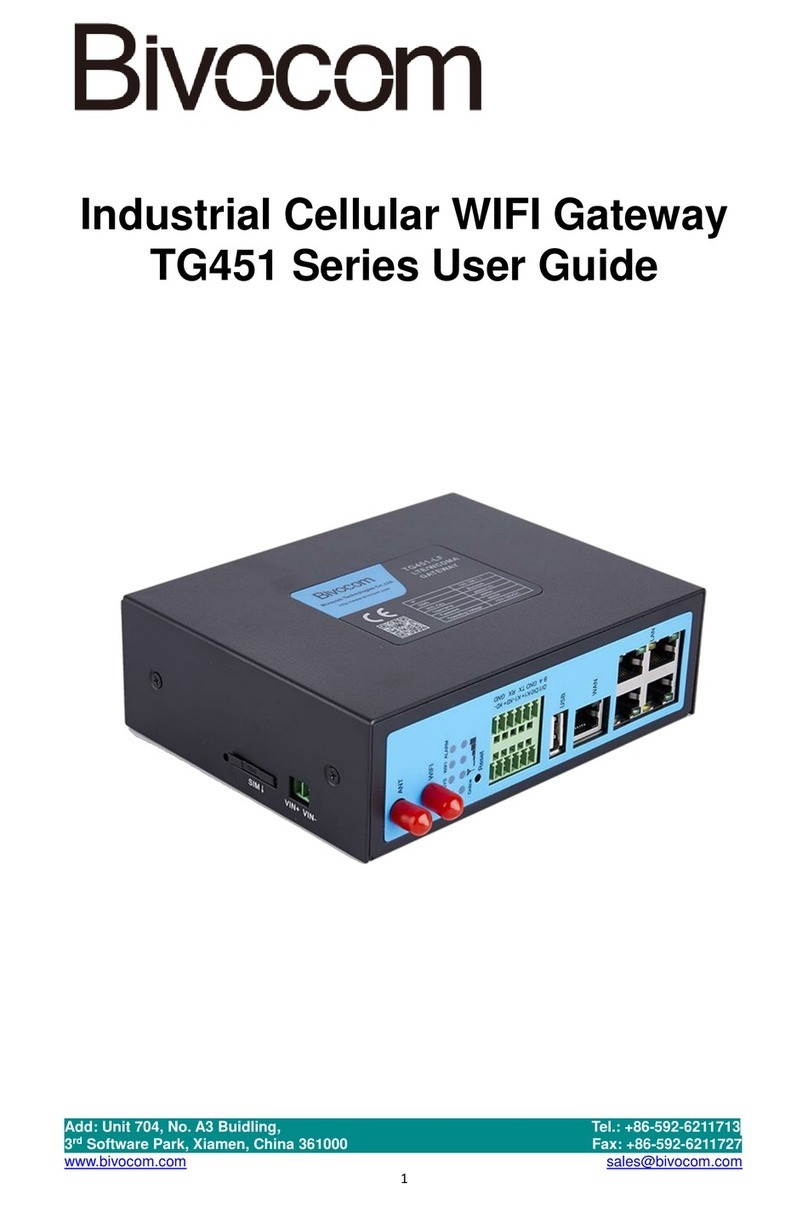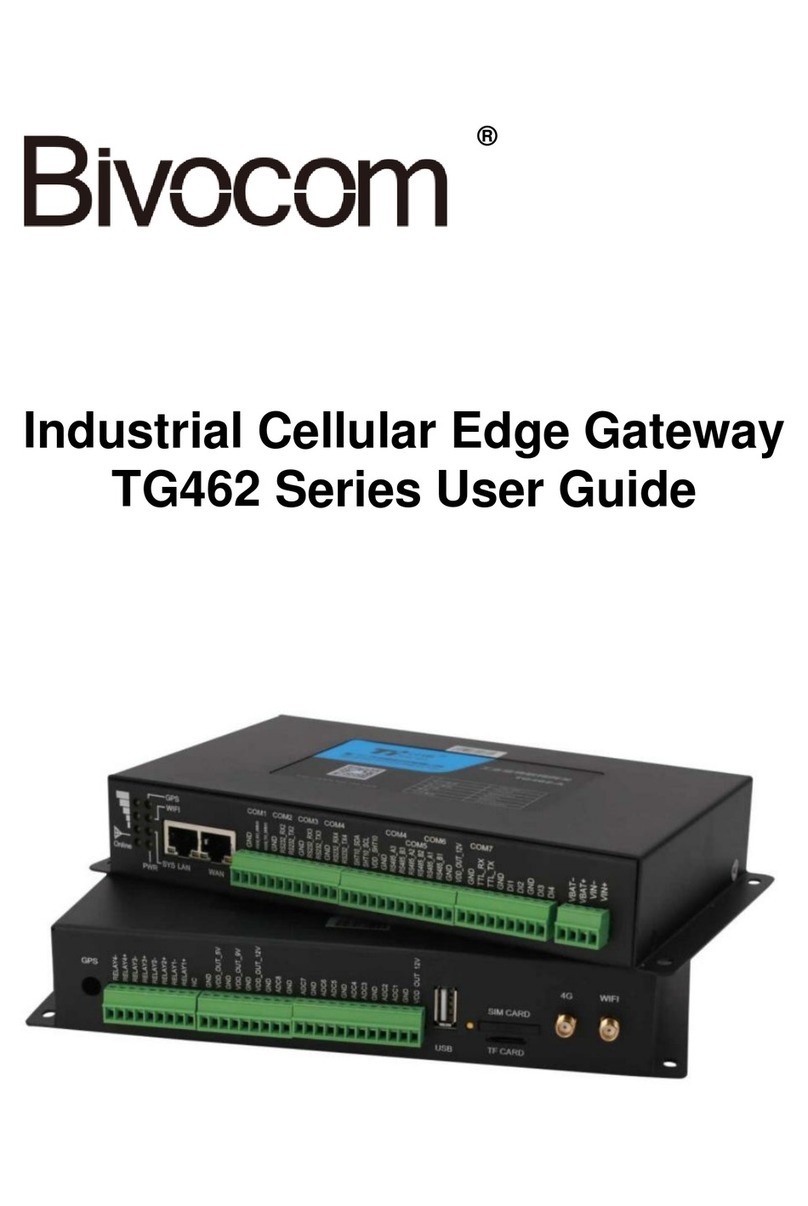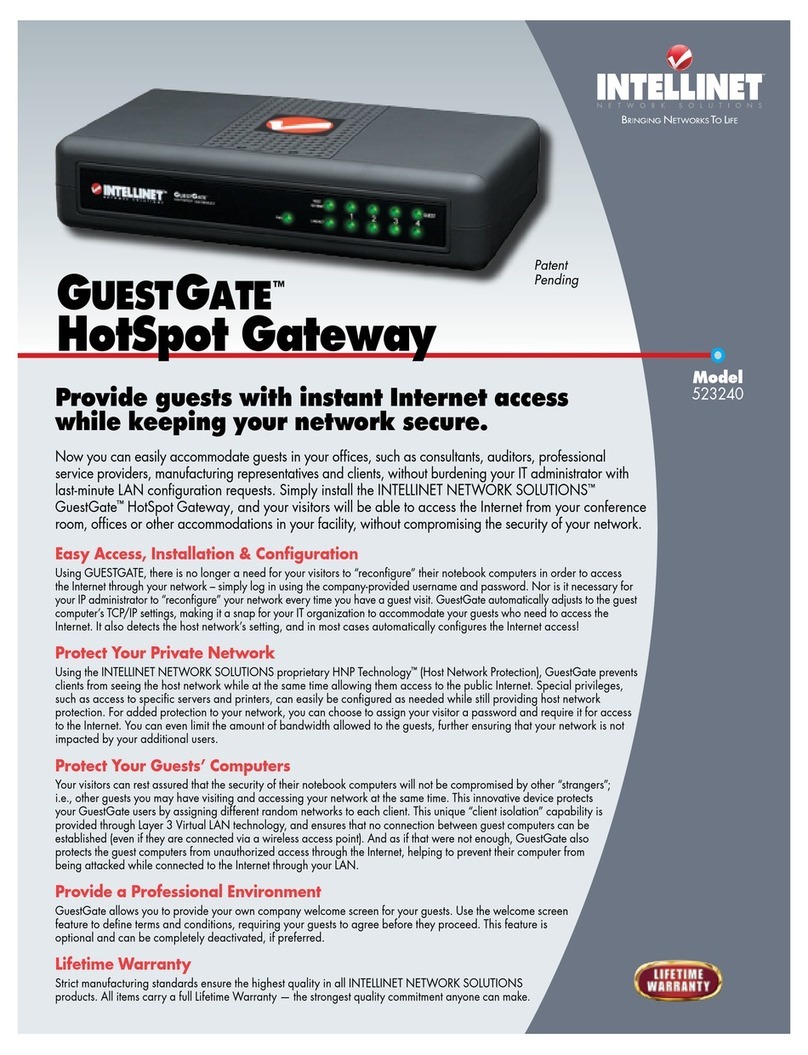Bivocom TG463 Series User manual

1/ 55
®
Industrial 5G/4G IoT Gateway
TG463 Series User Guide
Note: interfaces of hardware for different model will be different.

2/ 55
Copyright
Copyright © XIAMEN BIVOCOM TECHNOLOGIES CO., LTD.All rights reserved.
Trademark
BIVOCOM logo is a registered trademark of Xiamen Bivocom Technologies Co., Ltd. All
other trademarks belong to their respective vendors or manufactures.
Disclaimer
Product specifications and information in this document are subject to change without
any notice, and BIVOCOM reserves the right to improve and change this user guide at
any time. Users should take full responsibility for their application of products, and
Xiamen Bivocom Technologies Co., Ltd. disclaims all warranties and liability for the
accurateness, completeness of the information published.
Global Technical &Sales Support
Xiamen Bivocom Technologies Co., Ltd.
Addr: Unit 1402-2, No. 39, Xixi Shanwei Road, Software Park #3,
Xiamen, China
Tel.: +86 158 8026 2905
Fax: +86 592 6211727
Email: support@bivocom.com
sales@bivocom.com
www.bivocom.com

3/ 55
About This Guide
Thank you for choosing Bivocom Industrial 5G/4G LTE IoT Gateway TG463 Series.
Please thoroughly read this user guide before you configure and install the device.
This manual is compatible with below models
Model
Description
TG463-NR
Industrial 5G IoT Gateway
TG463-LF
Industrial 4G LTE IoT Gateway
Note: please contact Bivocom team to choose the version of hardware you need for your
IoT application, as different interfaces on hardware will have different part number, such
as, dual sim, with/without GPS, etc.

4/ 55
Table of Contents
Copyright .................................................................................................................................2
Trademark...............................................................................................................................2
Disclaimer................................................................................................................................2
About This Guide....................................................................................................................3
Table of Contents....................................................................................................................4
1. Introduction.................................................................................................................................6
1.1 Overview...........................................................................................................................6
1.2 Applications.......................................................................................................................6
1.3 Dimensions:......................................................................................................................7
1.4 Physical Characteristics..................................................................................................7
2. Getting Started...........................................................................................................................7
2.1 Package Checklist...........................................................................................................7
2.2 Installation.........................................................................................................................8
2.2.1 Insert SIM/UIM Card............................................................................................8
2.2.2 Interfaces connection...........................................................................................9
2.2.3 Power Supply......................................................................................................11
2.2.4 Cellular Antenna .................................................................................................11
2.2.5 WIFI Antenna ......................................................................................................11
2.3 LED Indicators................................................................................................................11
3. Configuration and Management............................................................................................12
3.1 View.................................................................................................................................13
3.1.1 System.................................................................................................................13
3.1.2 Network................................................................................................................14
3.1.3 Routing Tables....................................................................................................15
3.1.4 System Log..........................................................................................................16
3.1.5 VPN Status..........................................................................................................16
3.2 Setup ...............................................................................................................................17
3.2.1 WAN .....................................................................................................................17
3.2.2 LAN.......................................................................................................................19
3.2.3 Wireless...............................................................................................................21
3.2.4 Online Detection.................................................................................................24
3.2.5 Diagnostics..........................................................................................................25
3.3 Secure.............................................................................................................................27
3.3.1 DMZ Host.............................................................................................................27
3.2.2 Port Forwarding..................................................................................................28
3.3.3 Traffic Rules.........................................................................................................28
3.3.4 Custom.................................................................................................................31
3.4 VPN..................................................................................................................................31
3.4.1 PPTP....................................................................................................................31
3.4.2 L2TP.....................................................................................................................34

5/ 55
3.4.3 IPSec....................................................................................................................36
3.4.3 OpenVPN.............................................................................................................38
3.5 Advanced........................................................................................................................39
3.5.1 Static Routing......................................................................................................39
3.5.2 Net Flow...............................................................................................................39
3.5.3 GPS Location(Option)........................................................................................40
3.5.4 DHCP and DNS..................................................................................................41
3.6 Data Collect....................................................................................................................41
3.6.1 Basic Setting.......................................................................................................41
3.6.2 Interface Setting..................................................................................................41
3.6.3 Modbus Rules Setting........................................................................................42
3.6.4 IO Setting.............................................................................................................43
3.6.5 Server Setting.....................................................................................................46
3.7 Administrate....................................................................................................................47
3.7.1 System.................................................................................................................47
3.7.2 Password.............................................................................................................48
3.7.3 Time Setting ........................................................................................................49
3.7.4 Log Settings ........................................................................................................50
3.7.5 Backup and Restore...........................................................................................51
3.7.6 Router Upgrade..................................................................................................52
3.7.7 Remote Configured............................................................................................53
3.7.8 Manual Reboot....................................................................................................55
3.7.9 Schedule Reboot................................................................................................55
3.8 Logout..............................................................................................................................55

6/ 55
1. Introduction
1.1 Overview
The TG463 series is a 5G NR IoT gateway designed for IoT, M2M, and eMBB
applications requiring higher speed, lower latency data transmission, and capacity of
edge computing. It provides OpenWrt based Linux OS embedded environment that
allows developers and engineers to program and install their own application based on
Python, C/C++ to the hardware themselves. In addition, its rich I/O is ideal for connecting
with diverse field equipment and sensors and transferring the data to the cloud server via
5G/4G LTE cellular network.
The TG463 series IoT gateway can be used for a wide variety of applications, such as
smart pole, smart cities, smart office, smart buildings, smart traffic light, digital signage
advertising, vending machines,ATM, etc.
1.2 Applications
TG463 Series IoT Gateways utilizes cellular network to connect your edge devices and
controller devices to your center for remote monitoring and control.
Typical application as below.

7/ 55
1.3 Dimensions:
1.4 Physical Characteristics
Physical Characteristics
Housing
Metal, IP30
Dimensions
207X124X47mm (8.15*4.88*1.85in), Antenna and other accessories are not included
Weight
1,000g(2.2lbs), without accessories
2. Getting Started
2.1 Package Checklist
The following components are included in your standard TG463 package.
Check the list before installation. If you find anything missing, Please feel free to contact
Bivocom.
1. TG463 Gateway 1PCS
2. Power Adapter 1PCS
(DC 12V/1.5A, EU/US/UK/AU plug optional)

8/ 55
3. Cellular Antenna
5G version: 4PCS
4G version: 2PCS
4. WIFI Antenna 2PCS
5. RS232 Cable 1PCS
(DB9 Female, 1 meter)
6. Ethernet Cable(1 meter): 1PCS
7. 10-Pin Terminal Block: 1PCS
8. 6-Pin Terminal Block: 2PCS
9. 2-Pin Terminal Block: 1PCS
10. DIN-Rail Mount Kits: 1PCS
2.2 Installation
2.2.1 Insert SIM/UIM Card
TG463 supports normal SIM/UIM only, so if you’re using a Micro SIM or Nano SIM card,
you will have to use a Micro SIM or Nano SIM to Normal SIM adapter, which normally
comes with your SIM card package.
Before you insert the SIM card, make sure your router is powered off, then use a needle
object(such as a pen) to push the button near the SIM tray(see page below), it will flick
out immediately. Put the SIM card to SIM tray with chipset upside, insert it to router and
make sure it’s tightly matched.
Warning: DON NOT install SIM/UIM card when router is powered on.

9/ 55
Note: standard package only supports single SIM, dual SIM is an optional feature.
2.2.2 Interfaces connection
Hardware Interfaces Instruction (TG463-NR, 5G Version as an example)
Before we start to install and configure the TG463, let’s have a quick view of the
interfaces of it.
1) Definition for I/O 1
No.
Item
Description
1
A1
RS485 port, used for connecting to sensors,
controllers
2
B1
3
TXD1
RS232 port, used for connecting to sensors,
controllers
4
RXD1
5
GND
6
VCC1
DC power output 1, 12VDC output, current 1A), Built-
in overcurrent protection, for external devices DC
power input
2) Definition for I/O 2
No.
Item
Description
7
K1+
Relay 1, Used to control external device, up to 5A and
30VDC/250VAC switch
8
K1-
9
K2+
Relay 2, Used to control external device, up to 5A and
30VDC/250VAC switch
10
K2-
11
K3+
Relay 3, Used to control external device, up to 5A and
30VDC/250VAC switch
12
K3-

10 / 55
3) Definition for I/O 3
No.
Item
Description
13
DI1
Digital input(0-30V Input)
Status “0”: 0-3V, status “1”: 5-30V
14
DI2
15
GND
16
ADC1
Analog input 1
3 x 16-bit ADC, supports 4-20mA current signal input,
or 0-5V voltage signal input(configurable)
17
GND
18
ADC2
Analog input 2
3 x 16-bit ADC, supports 4-20mA current signal input,
or 0-5V voltage signal input(configurable)
19
GND
20
ADC3
Analog input 3
3 x 16-bit ADC, supports 4-20mA current signal input,
or 0-5V voltage signal input(configurable)
21
GND
22
VCC2
DC power output 2, 12VDC output, current 1A), Built-
in overcurrent protection, for external devices DC
power input
TG463 support 1x RS232 and 1x RS485 serial ports, which can be used for IoT
sensors/controllers, firmware upgrade, system log checking, debug, etc.
Besides, TG463 also comes with 2x digital inputs, 3 analog inputs, 3 relay outputs, 2 DC
power output and 5-Gigabit ethernet ports.
TG463 designed with industrial terminal block interface, and the RS232 cable in this
package with ends of female connector and stripping cable, the signal of console cable is
defined as below,
RS232 Cable(with DB9 female connector and stripping cable)
Color of cable
Corresponding DB9-Female Pin No.
Corresponding Pin No. of Router
(See I/O 1)
Blue
2(RX)
3(TX)
Brown
3(TX)
4(RX)
Black
5(GND)
5(GND)
RS485 Cable
Relay Interface (Relay1, Relay2)
Color of cable
TG463 Router
Red
1(A)
Black
2(B)

11 / 55
Relay Feature
Control the external switch
Load capacity
Maximun Voltage switch: 30VDC/220VAC
Maximun Current switch: 5A
DI Interface (DI1, DI2)
DI Feature
Detect the slave device status
Input Range
Logic 0: wet contact 0-3VDC, or dry contact close.
Logic 1: wet contact 5-30VDC, or dry contact open.
ADC Interface (ADC1, ADC2, ADC3)
ADC Feature
Acquire the slave device analog input
Input Range
4~20mA Current input, or 0-5V Voltage input.
2.2.3 Power Supply
We suggest you use Bivocom standard power adapter (1.5A/12VDC) comes with the
standard package. If you have to use your own DC power supply, make sure the power
range is 5-35VDC and it is stable enough(Ripple shall be less than 300mV, and
Instantaneous voltage shall not larger than 35V), meanwhile, power shall over 4W.
2.2.4 Cellular Antenna
TG463 provides 4 cellular antennas(TG463-NR, 5G version), which comes with SMA
male connector, screw the SMA male antenna to TG463(SMA female port, ANT 1-4),
make sure it is screwed tightly to ensure the strength of signal.
2.2.5 WIFI Antenna
TG463 provides 2 WIFI antennas which comes with SMA female connector, screw the
antenna to 2 TG463 WIFI ports(male), make sure it’s screwed tightly to ensure the
strenght of signal.
2.3 LED Indicators
TG463 Series Gateway provides 8 LED indicators, as following.
Indicator
Status
Content
Power
On
Powered On

12 / 55
Off
Powered Off
Signal
Strength
1 Lights
Signal weak
2 Lights
Signal Middium
3 Lights
Signal Strong
System
Blink
System works
Off
System doesn’t work
Online
On
Gateway accesses to Internet
Off
Gateway doesn’t access to Internet
Alarm
On
⚫SIM/UIM Card is not insert corectly or broken
⚫Antenna signal is too weak
1 Blink Per
Second
Cellular module was not registered to Gateway
2 Blinks Per
Second
Gateway can’t access to Internet
Off
Gateway doesn’t have any alarm
WIFI
On
WIFI Enabled
Off
WIFI Disabled
WAN
On
WAN is connected
Off
WAN is not connected
LAN
LAN1 Blink
LAN1 works
LAN2 Blink
LAN2 works
LAN3 Blink
LAN3 works
LAN4 Blink
LAN4 works
Off
LAN is not connected
3. Configuration and Management
To enter into the web config UI, there are 2 ways: Ethernet port and WIFI hotspot.
Use an Ethernet cable to connect the LAN port of TG463 to your laptop, or use your
laptop or mobile phone to connect to WIFI hotspot ‘Bivocom’ of TG463, login with
password: admin123, normally your laptop will get an IP address from TG463 DHCP as
192.168.1.xx, otherwise please manually configure your laptop IP to 192.168.1.100.

13 / 55
Open browser, enter 192.168.1.1 to enter into to login page, enter username: admin, and
password: admin, to go to configuration page.
After enter into the web config page, you’ll see a list of menu on left side, as below.
3.1 View
To check the following system information.
3.1.1 System
Display system related information, such as firmware version, local time, SN, uptime, etc.

14 / 55
3.1.2 Network
Display WAN, LAN, WiFi, DHCP network information.

15 / 55
3.1.3 Routing Tables
Display routing tables.

16 / 55
3.1.4 System Log
Display system log.
3.1.5 VPN Status
Display VPN status.
Bivocom TG463 supports IPsec, PPTP, L2TP, OpenVPN, GRE protocols, after it’s
successfully connected to your VPN server, it’ll display some info as below, such as,
Type, Connect Status, Uptime, Subnet Mask, etc.

17 / 55
3.2 Setup
Main menu of this page includes, WAN, LAN, Wireless, Online Detection, Diagnostics.
3.2.1 WAN
1) Connection Type
WAN supports DHCP/Static IP/PPPoE/3G/4G/5G connection type.
Choose the mode you need to configure the related parameters, then you can connect to
the internet.
Below we take cellular type(5G) as an example.

18 / 55
2) Network Type
Type of network, the default value is AUTO, you can keep it or choose your own
preference, including 5G only, LTE only, 3G only, etc.
3) APN
For standard SIM card, just keep it as blank, while If you’re using SIM card with APN
required, then you have to input the APN from your Telco, and different Telco might have
different APN, please ask your Telco if you have no idea of what yourAPN is.
4) PIN
PIN code of SIM card, normally, just keep it as blank, so please use it carefully, or the
SIM card may be locked.
5) PAP/CHAP Username
Only for private network SIM card, if you’re using public network SIM card, just keep it as
blank.
6) PAP/CHAP Password
Only for private network SIM card, if you’re using public network SIM card, just keep it as

19 / 55
blank.
7) Authentication Type
If there have username and password, you need to choose authentication type.
Normally, just keep it as default.
⚫PAP, PlaintextAuthentication
⚫CHAP, Handshake authentication
You need to choose the authentication type according to Telco’s network, or you may fail
to dial up.
8) WAN Used As LAN
When you use 5G/4G/3G/2G cellular network to access internet, you can go to
“Advanced Settings” to change the WAN to act as a LAN port.
3.2.2 LAN
Menu of LAN are mainly for configuring IP address of router, enabling DHCP server, and
assign the IP address.
The meaning of the parameters are as follows.
1) IPv4 Address
To configure IP address of LAN port, default value is 192.168.1.1, which is also the login
IP address when you want to enter into the web config page, so you can change the IP
address of LAN yourself.

20 / 55
2) IPv4 Netmask
The netmask of LAN port IP address.
3) DHCP Server
⚫Disable DHCP
Click to disable DHCP server.
⚫Start
Assign the IP address of DHCP server. For example, 100 means IP address starts from
192.168.1.100.
⚫Limit
Assignable number of IP address, to ensure numbers of IP address of start and limit not
exceed 250.
⚫Lease time
Time of assigning the IP address.
This manual suits for next models
2
Table of contents
Other Bivocom Gateway manuals
Popular Gateway manuals by other brands
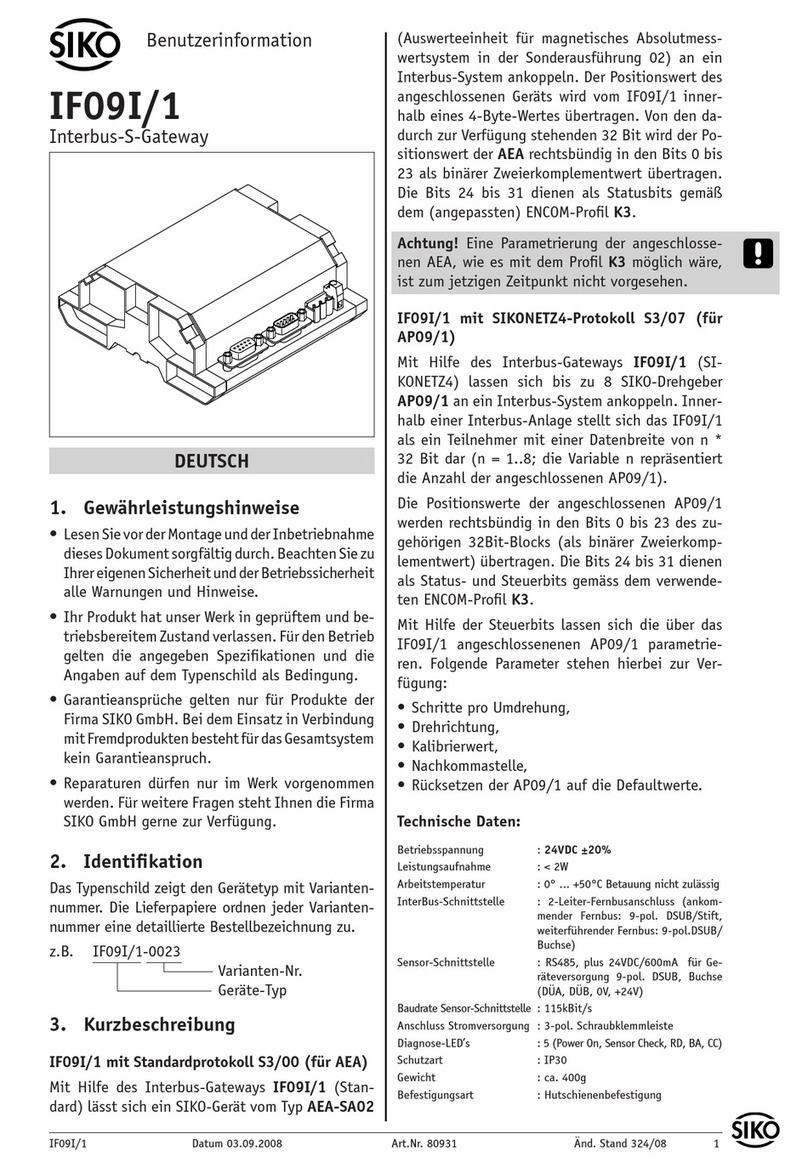
Siko
Siko IF09I/1 User information

Samsung
Samsung SSA-S3010 user manual

Screen Innovations
Screen Innovations SI.FI quick start guide

Mitsubishi Heavy Industries
Mitsubishi Heavy Industries RM-CGW-E1 Setup manual

ZyXEL Communications
ZyXEL Communications VMG8623-T50B quick start guide

MSA
MSA ProtoAir FPA-C4X Startup guide

AudioCodes
AudioCodes MediaPack 1 Series Hardware installation manual

Neptune
Neptune R900 v4 Installation and maintenance guide
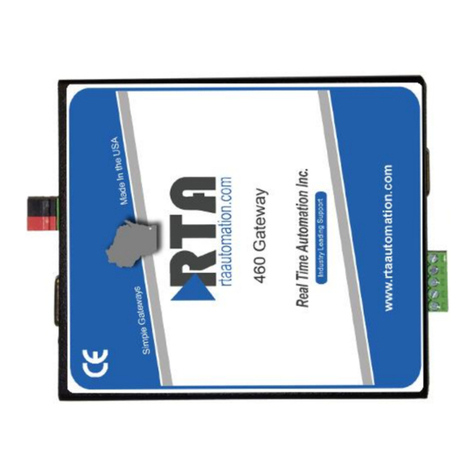
RTA
RTA 460MRSPBS-N70PB Product user guide
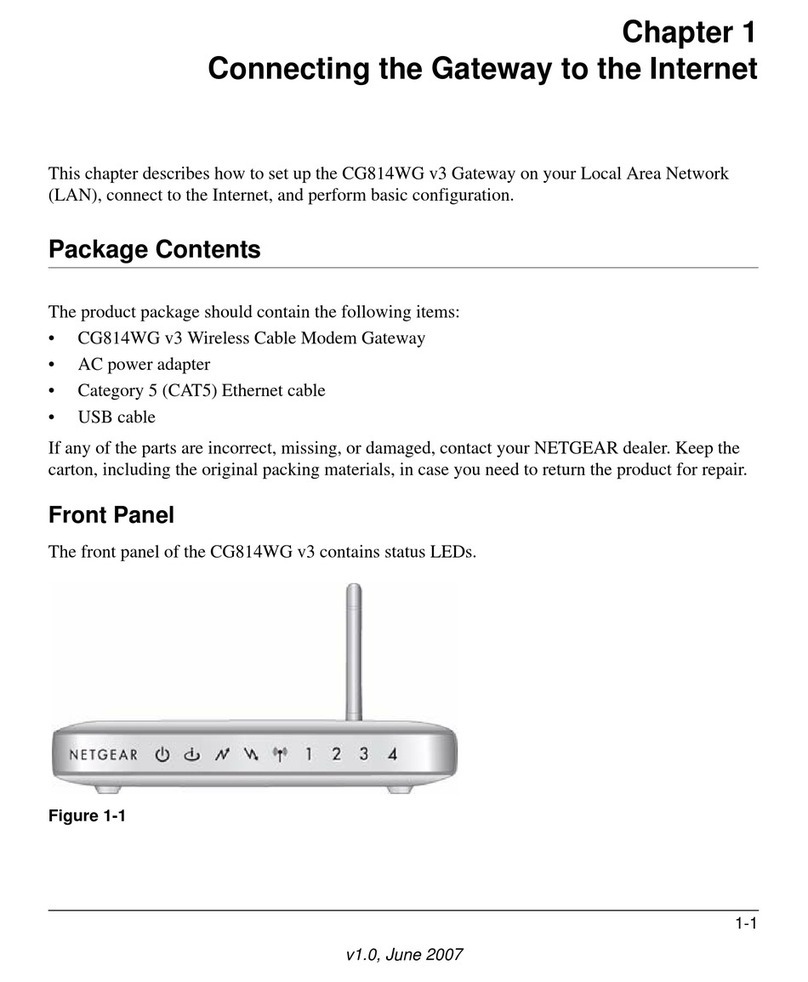
NETGEAR
NETGEAR CG814WG Connecting guide

Taoglas
Taoglas EDGE EC40 Series user guide

tell
tell GSM Gate Control 20 Installation and application manual